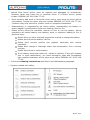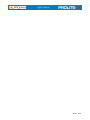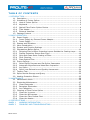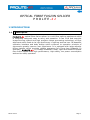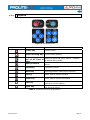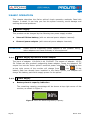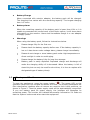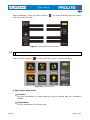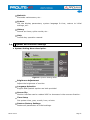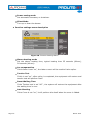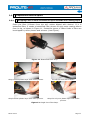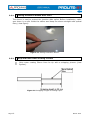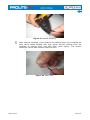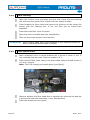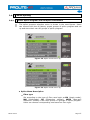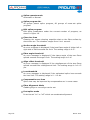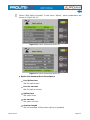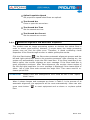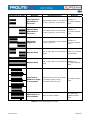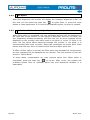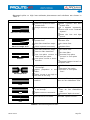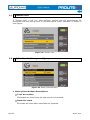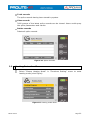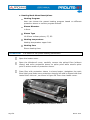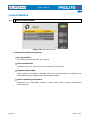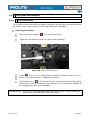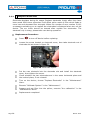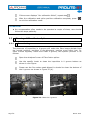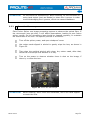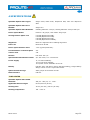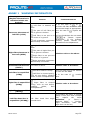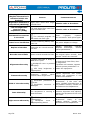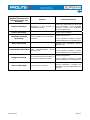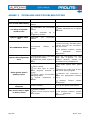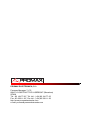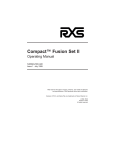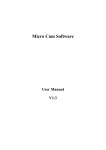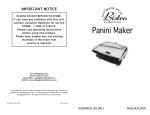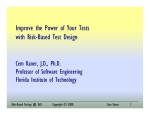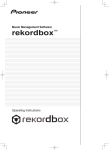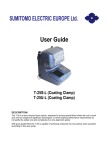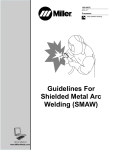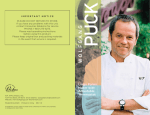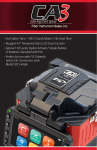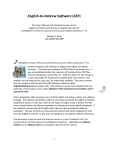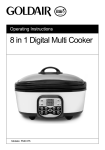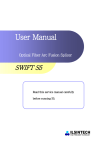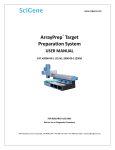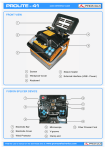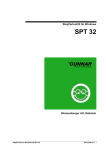Download User manual(English)
Transcript
PROLITE-41 OPTICAL FIBRE FUSION SPLICER Version 1.0 - 0 MI2006 - Date January 2014 Software Version v2.20/v1.31/ROM: v0.30 SAFETY RULES * The safety could not be assured if the instructions for use are not closely followed. * This product is designed for splicing glass optical FIBREs used for communication and it is strictly forbidden to splice other substances. Mis-operations can cause electric shock, fire or personal injury. Please carefully read and observe the following rules for your own safety. * The external charger is Class I equipment. For safety reasons plug it to a supply line with the corresponding ground terminal. * Use the mains adapter in Over-Voltage Category II installations and Pollution Degree 1 environments. It is for INDOOR USE. * Use the power supply unit provided by this product mix . Do not use other power adapter, battery or power line. Do not use this product under other voltages so as not to cause fire or electric shock. * When using some of the following accessories use only the specified ones to ensure safety: Power adapter. Mains cord. Electrodes. * Don't let liquid such as water or metal material drop into the equipment, otherwise it may cause fire, electric shock or equipment breakdown. Stop using the equipment, unplug the battery socket and contact PROMAX (00 34 93 184 77 00). * Must not use the fusion splicer under combustible or explosive environment , otherwise it may cause fire or explosion. * Observe all specified ratings both of supply and measurement. * Remember that voltages higher than 70 V DC or 33 V AC rms are dangerous. * Use this instrument under the specified environmental conditions. * The user is not authorised to manipulate inside the instrument: Replacing electrodes. * Do not touch the electrodes when the fusion splicer is operating which may cause injury by high voltage generated by arc of electrodes. Ensure that the power is off and the power line has been unpluged when replacing the electrodes. * In the Maintenance section provides instructions specific to this intervention. March 2014 * Optical fibre fusion splicer must be repaired and debugged by professional. Incorrect repair may cause fire or electrical shock. If a failure occurs, please contact PROMAX (00 34 93 184 77 00). * Once smoking, bad smell or abnormal noise occurs, stop using the fusion splicer immediately, unplug the power plug and contact PROMAX (00 34 93 184 77 00). Continue using may cause fire, electric shock or equipment breakdown. * Disassembling or reassembling the fusion splicer, reassembling the battery or power adapter is prohibited to avoid over-heating, burst or fire. * Please strictly follow the operation manual on how to use the battery. Wrong operations can cause battery over-heating, burst or explosion leading to fire or personal injury. Please don’t use other methods beyond this manual to charge the battery. Please don’t throw the battery into fire. Please don’t connect positive and negative electrodes with reverse interfaces. Please don’t charge or discharge under high temperature, fire or directly sunlight.. Please don’t throw or strike battery. If the battery electrolyte leaks out, handle it carefully. If the spill contacts skin or eyes inadvertently, you must thoroughly clean and immediately take medical treatment, at the same time inform PROMAX (00 34 93 184 77 00). * Follow the cleaning instructions described in the Maintenance paragraph. * Symbols related with safety: March 2013 Specific Precautions * Don’t use or store Optical fibre fusion splicer in high temperature and under highly humid environment otherwise it may cause damage to the equipment. * Don’t touch the heat shrinkable sleeve in the process of heating or just after heating, for the high temperature may cause ambustion. * Don’t touch the equipment with wet hand, AC power line or AC plug, otherwise it may cause electric shock. * Don’t use any other chemical except alcohol to clean the microscope lens, Vgroove or monitor, it may lead to blurred images or stains, even cause corrosion and damage of equipment. * Please take appropriate dustproof measures when the equipment is operated under dusty environment so as to avoid dust from entering the interior of the equipment and cause breakdown. * Avoid the equipment from strong vibration and impact, it may cause equipment damage. Please transport or store the equipment in specified carrying case. * When you activate the light-producing arc and the electrode under a voltage. Do not open the lid and touch the electrode as it might damage. * The fusion splicer can only quartz glass fibre. * In case of any malfunction, breakdown or team entry into any type of material and equipment immediately disconnect the external power supply and call service. * Do not use in presence of flammable substances. * Avoid dusty conditions and temperature or humidity. * When changing from cold to hot wait until thoroughly dry the condensation. * Do not disassemble the power module. * Maintenance are recommended once a year. Descriptive Examples of Over-Voltage Categories Cat I Low voltage installations isolated from the mains. Cat II Portable domestic installations. Cat III Fixed domestic installations. Cat IV Industrial installations. March 2014 March 2013 TABLE OF CONTENTS 1 INTRODUCTION ........................................................................................... 1 1.1 Description ....................................................................................... 1 1.2 Introduce of Fusion Splicer.................................................................. 2 1.2.1 Host of Fusion Splicer ..................................................................... 2 1.2.2 Keyboard...................................................................................... 3 1.2.3 Optical Fibre Fusion Splicer Device ................................................... 4 1.2.4 Tube Heater .................................................................................. 4 1.2.5 External Interface .......................................................................... 5 1.3 Package Content ............................................................................... 5 2 BASIC OPERATION ....................................................................................... 6 2.1 Power Supply .................................................................................... 6 2.1.1 Power Supply by External Power Adapter .......................................... 6 2.1.2 Power Supply ................................................................................ 6 2.2 Startup and Shutdown ....................................................................... 7 2.3 Menu Introduction ............................................................................. 8 2.4 System and Function Settings ............................................................. 9 2.5 Preparations Before Splice .................................................................11 2.5.1 Stripping Fibre’s Other Protective Layers Outside the Coating Layer .....11 2.5.2 Placing Protection Sleeve Over Fibre ................................................12 2.5.3 Strip and Clean Outer Coating of Fibre .............................................12 2.5.4 Fibre Cleaving ..............................................................................14 2.5.5 Place Optical Fibre ........................................................................14 2.6 Fusion Splicing .................................................................................15 2.6.1 Select Splice Program and Set Splice Parameters ..............................15 2.6.2 Automatic Alignment and Head-face Inspection .................................18 2.6.3 Arc Splice ....................................................................................20 2.6.4 Splice Loss Estimation and Quality Assessment .................................20 2.7 Tension Test ....................................................................................22 2.8 Splice Results Storage and Query .......................................................22 2.9 Heating Protection Sleeve ..................................................................23 3 MAINTENANCE ...........................................................................................26 3.1 Maintenance Menu ............................................................................26 3.2 Electrodes Maintenance .....................................................................27 3.2.1 Clean Electrodes ...........................................................................27 3.2.2 Remplace Electrodes .....................................................................28 3.2.3 Arc Calibration..............................................................................29 3.3 Cleaning of Fibre Fusion Splicer ..........................................................30 3.3.1 Clean the V-groove .......................................................................30 3.3.2 Clean the Microscope.....................................................................31 3.3.3 Clean the Fibre Presser Foot ...........................................................32 3.3.4 Clean the Heater...........................................................................32 4 SPECIFICATIONS ........................................................................................33 ANNEX 1 WARNING INFORMATION ...............................................................35 ANNEX 2 PROBLEMS AND TROUBLESHOOTING...............................................38 March 2014 March 2013 OPTICAL FIBRE FUSION SPLICER PROLITE-41 1 INTRODUCTION 1.1 Description PROLITE-41 optical fibre fusion splicer is a mini fibre splicing equipment which is compactly designed, easy to carry and operation. It has vivid and exquisite image-forming system and high precision image processing technology on fibre alignment which leads to its high proficiency in splicing and low loss. Its beautiful operation interface and body design which conforms to operation principle of ergonomics greatly improve user experience. It is equipped with large capacity lithium battery which provides reliable guarantee for a long time fieldwork. In summary, PROLITE-41 is a totally automatic small, light and beautiful Optical fibre fusion splicer with high performance, high safety, low power consumption and can be easily operated. March 2014 Page 1 1.2 1.2.1 Introduction of Fusion Splicer Host of Fusion Splicer Figure 1. Host Machine View Page 2 March 2014 1.2.2 Keyboard Figure 2. Keyboard View Keyboard Icon Name Power key Function Power on/off. Sleeve heating Key Start sleeve heating. Exit Key/switch Return to previous menu field X, Y switch key of XY field of in Optical fibre mode. view Enter menu. Press an enter key on the Menu/Confirm menu. Reset key Equipment reset. Start Key Start alignment. Start fusion splicing. Up key Menu cursor moves upward. Down key Menu cursor moves downward. Left key Right key Menu cursor moves to the left reset. It edits the current option. Menu cursor moves to the right. It edits the current option. Table 1. Keyboard Function Descriptions. March 2014 Page 3 1.2.3 Optical Fibre Fusion Splicer Device Figure 3. Optical Fibre Fusion Splicer Structure. 1.2.4 Tube Heater Figure 4. Tube Heater Structure. Page 4 March 2014 External Interface 1.2.5 Figure 5. External Interface. 1.3 Package Content Check that your package contains the following elements: PROLITE-41 Optical Fibre Fusión Splicer. External DC charger. Mains cord for external DC charger. Cleaver. Backup Electrode Bar. Cooling Tray. Pincers. Transport Suitcase. Stripper. Drop cable Stripper. Tube heater magnetized clamp backup. Several pairs of magnetized Clamps (Jigs). Dust blowing ball and brush. Alcohol dispenser. Box with Sleeves. USB cable to connect to PC. Quick Start Guide. NOTE: Keep the original packaging, since it is specially designed to protect the equipment. You may need it in the future to send the analyser to be calibrated. March 2014 Page 5 2 BASIC OPERATION This chapter describes the fusion splicer’s basic operation methods. Read this chapter in detail. It can help you use the splicer correctly, avoid damage and causing abnormal problems. 2.1 Power Supply This product can be charged by the following two power supply modes: ► Internal lithium battery (with no external power adapter inserted). ► External power adapter (with external power adapter inserted). ATTENTION: 2.1.1 Please use the supporting power adapter of this product. Using other adapters can cause anomaly of the equipment. Power Supply by External Power Adapter The input of adapter: 100-240V,1.4A ,50/60HZ. The output of adapter: 13.5V, 5A. Please use this product’s supporting power adapter. Insert the adapter’s DC output line into the fusion splicer’s external power interface. The Indicating icon ” into “ ”. If the at top right corner of the monitor will change from “ battery pack has already been installed in the fusion splicer, the adapter will charge the battery pack while supply power for the splicer. 2.1.2 ► Power Supply Battery electric capacity indication The remaining capacity percentage will be shown at top right corner of the monitor, as shown in Figure 1. Figure 6. Show the Remaining Battery Capacity. Page 6 March 2014 Battery Charge ► When connected with exterior adapter, the battery pack will be charged. The charging time varies with the remaining capacity. The longest charging time is 3 hours. Battery alarm ► When the remaining capacity of the battery pack is lower than 10% or it is unable to guarantee the normal work of the fusion splicer, it will show alarm information on the monitor. Users shall immediate charge it or use adapter to supply power. Warnings ► When using the battery pack, follow the instructions below. Please charge fully for the first use. Please check the battery capacity before use. If the battery capacity is low or it has shown under-voltage alarm, please charge immediately. Please do not charge or store battery pack under high temperature or direct sunlight in order to avoid aging. Please charge the battery fully for long time storage. Battery pack is easily depleted. Repeated charge and discharge will make the charging ability of it decreased. When the battery is full of electricity but can only be used for short time, it is time to replace with designated type of battery timely. 2.2 Startup and Shutdown To start the equipment, press the power button “ ”. The power LED on the operation panel will turn red and the buzzer will buzz. The monitor showcases the fibre observation interface after all motors are reset to their initial positions, as shown in Figure 2. Then the power supply mode will be automatically recognized. If you use battery pack for power supply, the interface will showcase its remaining power. The monitor will indicate abnormality information if it finds out that the system is abnormal when start the equipment. March 2014 Page 7 When shutdown, press the power button “ LED and screen turn off. ” for a few seconds until the power Figure 7. Fibre Observation Interface 2.3 Menu Introduction Press the Menu button “ ” to enter the main menu (view next figure). Figure 8. Function Menu ► Main Menu description Function Set the parameters of heat stripping, sleeve heating and arc calibration modes. Splice Mode Set the parameters of splice mode. Page 8 March 2014 Maintain Electrode maintenance, etc… System Set the display parameters, system language & time, restore to initial settings, etc… History Record arc times, splice results, etc… Help Provide key operation manual. 2.4 System and Function Settings ► System Setting Menu description. Figure 9. System Setting Menu. Brightness Adjustment Adjust the brightness of monitor. Language Selection English and Spanish caption are both provided. Screen flip Monitor interface can be rotated 180° to showcase in the reverse direction. Time Setup Set system time, year, month, hour, minute. Restore Factory Settings Restore all parameters to initial settings. March 2014 Page 9 Power saving mode Set automatic dormancy or shutdown. Silent Mode Turn up or down the buzzer. ► Function settings menu description Figure 10. Function Settings Menu. Sleeve heating mode Set the sleeve heating time, typical heating time 35 seconds (60mm), 28 seconds (40mm). Arc compensation If this factor is set "on", the latter current will be used to fusion splice. Tension Test If this is set "on", after splice is completed, the equipment will restore and tension test will perform itself. Reset Waiting Time If the Tension test is set “off” , the system will restore the equipment after the waiting time is over. Auto Starting If the Cover is set “on”, it will perform slice itself when the cover is lidded. Page 10 March 2014 2.5 Preparations Before Splice 2.5.1 Stripping Fibre’s Other Protective Layers Outside the Coating Layer Clean the fibre (100mm from the tail) cotton dipped with alcohol. If it is butterflied fibre, it needs a butterflied fibre pincers to strip outer coating 40mm from its tip, as shown in Figure 11. Protective Layers of Other kinds of fibre can be stripped by miller pincers and scissors (view Figure). Figure 11. Butterflied Fibre Strip. Strip external plastic layer with miller pincers. Cut off the wool with scissors. Strip Internal plastic layer with miller pincers. Strip the only one plastic layer with miller pincers. Figure 12. Single Core Fibre Strip. March 2014 Page 11 2.5.2 Placing Protection Sleeve Over Fibre The sleeve is used to protect the junction after splice. Before installation, make sure there is no dirt inside the sleeve and keep the sleeve straight with optical fibre, (view figure). Figure 13. Placing Protection Sleeve. 2.5.3 Strip and Clean Outer Coating of Fibre Strip outer coating 30mm from its tip with a stripping pincers (view figures). Figure 14. Stripping Length of Coating Layer. Page 12 March 2014 Figure 15. Manual Stripping. After manual stripping, clean scrap of the coating layer by circulating the fibre using cotton dipped with high purity alcohol starting from the interface of coating layer and bare fibre (view figure). The alcohol dispenser can be also used to clean the fibre. Figure 16. Clean Fibre. March 2014 Page 13 2.5.4 Fibre Cleaving Open the Cleaver cover and place the fibre with clamp into the cleaving slot and keep the optical fibre vertical with the cleaver surface. Press forward the fibre clamp and ensure the forefront of the clamp lies closely with the cleaving slot. If not, the fibre can be longer than expected. Press down the fibre cover to cleave. Open the cover and take away the cleaved fibre. Take out the scrap and put into scrap box. ATTENTION: 2.5.5 When cutting head face is not qualified or the cleaving cannot be down, please adjust the blade of cleaver. Place Optical Fibre Open windproof cover to check whether the v-groove is clean or not. If not, cleaning shall be down. Refer to chapter 3.4.1. Place cleaved fibre (with clamp) into both-sided clamp slot and ensure it is in the v-groove. Note: The 0.9R clamp goes upside down (see figure). Figure 17. Fibre-Place. Observe whether the fibre head face is between the electrode tip and the v-groove and near the electrodes; if not, Remake fibre. Press the windproof cover lightly. Page 14 March 2014 2.6 Fusion Splicing 2.6.1 Select Splice Program and Set Splice Parameters The splice program selection menu is shown in the next figures. Users can choose from the 40 factory preset groups of splice program and set up and store their own 80 groups of splice program. Figure 18. Splice mode menu (a). Figure 19. Splice mode menu (b). ► Splice Menu Description Fibre type Set according to the type of fibre used such as SM (single mode), MM (Multimode), DS (Dispersion shifted), NZDS (Non-zero dispersion shifted). Each fibre preset 10 groups of splice program. Users can choose corresponding one based on fibre type. March 2014 Page 15 Splice operate mode Automatic or Manual. Splice program No. 40 groups preset splice program, 80 groups of users-set splice program. Edit splice program Edit splice parameters under the current number of program, as shown in figure 19. Clean Arc time Cleaning Arc means cleaning exquisite dust on the fibre surface by short-time arc. The duration ranges from 0 to 1 second. Surface angle threshold An error message is displayed if the head face angle of either left or right side of fibre exceeds the limit. The setting range is 0-5°. Fibre angle threshold An error message is displayed if the clamp angle of the two fibres spliced exceeds the angel Limit. The setting range is 0-4°. Align offset threshold An error message is displayed if the misalignment of the two fibres spliced exceeds the misalignment limit. The setting range is 0.0-1.5 μm. Loss threshold An error message is displayed if the estimated splice loss exceeds the loss limit. The setting range is 0 - 0.2 db. Compensation arc time Splice loss may be improved by compensative arc in some cases. Fibre Alignment Mode Cladding align or core align can be set. Fast splice mode It can be set "on" or "off" which can accelerate alignment. Page 16 March 2014 Select “Edit Splice Program” in the menu “Splice”, splice parameters are shown in Figure 20-21. Figure 20. Splice Parameters Menu (a). Figure 21. Splice Parameters Menu (b). ► Splice Parameters Menu Description Pre-Splice time Set Pre-splice time. Pre-Arc current Set Pre-splice current. Splice time Set splice time. Arc current Set splice current. Overlap length Set the overlaps of fibre when splice is operated. March 2014 Page 17 Splice Propulsion Speed Set propulsion speed when fibres are spliced. The Second Arc Close or open the second arc. The Second Arc Time Set the second arc time. The Second Arc Current Set the second arc current. 2.6.2 Automatic Alignment and Head-face Inspection This product uses an image processing system to observe the optical fibre in order to ensure good splicing. However, in some cases, the image processing system may not find out splice error. Therefore, it needs conducting visual inspection of the fibre through monitor to obtain good splice results. ”, the fibre enters automatic alignment process and the Click the Start button “ left and right optical fibre start to do opposite movement. After cleaning arc, the system will automatically check the fibre head face. If the fibre head face is too bad to splice, the monitor displays an error message. If the fibre head face is good, alignment continues. After fibre alignment, the monitor shows angles of the left and right head face. An error message is displayed if the cleave angle of either left or right fibre ends exceeds the angle limit. Then users need to recleave optical fibre. ATTENTION: Cleave Limit and Misalignment limit could be set in the “Splice Mode” menu. When it shows images and messages as shown in Table 2 in the process of at automatic alignment, the equipment will be reset automatically. Users can also press reset button “ fibre. Page 18 ” to reset equipment and re-cleave or re-place optical March 2014 Images (X/Y axis) Message Possible Reason Measure The right fibre placement is incorrect. Replace or Right optical fibre is not placed re-cleave optical in the V-groove, or too short. fibre. The left fibre placement is incorrect Left optical fibre is not placed in the V-groove, or too short. Abnormal alignment Replace or Left or right Fibre is not placed re-cleave optical in the V-groove. fibre. Replace fibre left or right fibre is cleaved too Place or re-cleave short. optical fibre. Replace fibre Replace or left or right fibre is cleaved too re-cleave optical long. fibre. Optical fibre head face angle is not proper Problems occur in the process of cutting (spurs, burrs, beveled, concave core). Re-cleave optical fibre. Optical fibre is not available Dust on fibre surface. Re-clean and replace optical fibre. Replace or re-cleave optical fibre. Table 2. Abnormal Alignment Note. March 2014 Page 19 2.6.3 Arc Splice After fibre alignment, the monitor will display the message "alignment is OK”. At this time you can press the start key “ ” to splice fibre, or press the reset button to reset equipment. If it is set to automatically splice, no press is needed. 2.6.4 Splice Loss Estimation and Quality Assessment When fibre splice is completed, the loss estimated amount will be displayed on the right side of the monitor. If fibre splice is abnormal, such as: too thick, too thin, separated, bubbles-containing, with thin line, etc. An error message will be displayed on the monitor and users need to re-splice or re-arc. If there is no error, but the splice effect observed through the monitor is not good, it is recommended that users re-splice. Note that sometimes the splice point looks thicker than the rest, but it is normal which does not affect splice loss. If effect of fibre splice is normal, but fibre splice loss exceeds the limit amount, an error message will be displayed on the monitor. The limit amount of loss can be set in “Splice Mode”. In some cases, compensative arc may improve splice loss. When splice is ” to re-arc. After re-arc, the system will completed, press the start key “ re-detect optical fibre to estimate splice loss and determine whether it is reasonable. Page 20 March 2014 Abnormal splice or high loss estimate phenomena and solutions are shown in Table 3. Phenomena Reason Solutions Dust on V-groove or fibre presser foot. Clean V-groove and fibre presser foot. Image detection problem. If it appears repeatedly, users need to do “Calibrate System”. Fibre core axis mismatch Fibre core angle error Bubbles Clean the lens and light source. Dust on V-groove or fibre presser foot. Clean V-groove and fibre presser foot. Poor fibre head face angle. Re-cleave fibre. Fibre is placed incorrectly. Replace fibre. Poor fibre head face angle. Re-cleave fibre. Dust on Fibre head face. Re-clean fibre. Low Pre-splice current or short-time pre-splice. Increase “Pre-splice Current” or “Pre-splice Time”. Low splice current or shorttime arc. Increase “Splice Current” or “Splice Time”. Do “Calibrate System”. Splice propulsion force is not enough. Fibre Separation Splice slow. propulsion is Decrease “Pre-splice Current” or “Pre-splice Time”. too Spice current is too high or arc time is too long. The splice propulsion force is Decrease “Overlap Length”, excessive. then do “Arc Calibration” test. Thick The splice propulsion force is not enough. Increase “Overlap Length”, then do “Arc Calibration” test. Splice current is excessive. Decrease “Splice Current”. Thin Splice current is too small. Increase “Splice Current”. Line Table 3. Abnormal Alignment Note. March 2014 Page 21 2.7 Tension Test If “Tension test” is set "on", after splicing, tension test will automatically be performed and the pulling force is 2N after splice. Menu operation is shown in next Figure. Figure 22. Tension Test. 2.8 Splice Results Storage and Query Figure 23. History Records Menu. ► History Records Menu Descriptions Total Arc number Electrodes arc times since the last record is eliminated. Reset Arc count Eliminate arc times after electrodes are replaced. Page 22 March 2014 Total records The splice records having been stored by system. View records 3000 groups of the latest splice records can be viewed. Users could query the splice parameters and results. Delete records Delete all splice records. Figure 24. Splice Records. 2.9 Heating Protection Sleeve Select “Sleeve Heating Mode” in “Functions Setting” menu to enter heating mode (view Figure). Figure 25. Heating mode Menu. March 2014 Page 23 ► Heating Mode Menu Descriptions Heating Program User can choose the preset heating program based on different protection sleeve or set the program himself. Sleeve Diameter 1-8mm. Sleeve Type 10-60mm ordinary sleeve, FC, SC. Heating temperature Heating temperature upper limit. Heating time Sleeve heating time. ATTENTION: It is better to use preset heating parameters. Open the heater cover. Open the Windproof cover, carefully remove the spliced fibre (without clamp) and move protection sleeve to splice point while ensure splice point is at the center of protection sleeve. Place fibre with protection sleeve in sleeve heater, straighten the optic fibre lightly and make sure protection sleeve‘s left end is aligned with and heater slot’s left end , as shown in figure 26.Then close heater cover. Figure 26. Place Fibre with Protection Sleeve. Page 24 March 2014 Select “Sleeve Heating Mode” and the heating parameters.(if it is the same with last time, you may skip this step). Enter the heating key ” ” to start heating. The heat indication light is on. Press heat shrinkage key ” canceled. ” in the process of heating, the heating will be When heating is completed, the heat indication light is off. Users need to immediately turn on the heater cover and remove the optical fibre, as shown in Figure 27.(Note: Do not use your hand to touch the heated protection sleeve to prevent being burned.) Figure 27. The Effect of Heating Check the finished sleeve, if it is qualified, place the sleeve in the cooling pans to let it cool down; if the finished sleeve has bubbles or dust inside, it is suggested to repeat the operation. March 2014 Page 25 3 MAINTENANCE 3.1 Maintenance Menu Figure 28. Maintenance Menu. ► Maintenance Menu Descriptions Arc correction It checks and corrects the arc current. Clean electrodes Repeats short arc several times to clean the electrodes. Replace Electrodes After replace electrodes, Repeats short arc several times to stabilize the electrodes and to measure the electrodes position. Detect system parameters Measures the electrodes position, motor and other system parameters automatically Page 26 March 2014 3.2 Electrodes Maintenance Clean Electrodes 3.2.1 The surface of the electrodes will attach impurities during daily use and affect the arc effect, hence users need to periodically clean the electrodes. Cleaning Procedure: Press the power button “ ” to turn off the device. Wipe the electrode tip with the cotton swab carefully. Figure 29. Clean The Electrodes. Press “ ” to turn on the device and the power indication light will be on. Select “Clean Electrodes” in “Maintenance Menu”. ”, the device will arc five times automatically, using Press startup key “ powerful arc current to vaporize the impurity on the electrodes surface to arc steadily and clean the electrodes. ATTENTION: March 2014 Don’t touch the electrode tips with hard object in the process of cleaning to avoid damage to the electrodes. Page 27 3.2.2 Remplace Electrodes Electrodes depletes during its usage. Replace electrodes timely after they have been arced 2000 times otherwise it will affect splice result of fibre which leads to more loss and decrease fibre strength. When the number of arcs reaches 2,000, a message reminding you to replace the electrodes is displayed when turn on the device. The arc times should be cleared after replace the electrodes. The electrode’s tip is sharp, please take care during operation. Replacement Procedure: Press “ ” to turn off device before replacing. Loosen the screw located on electrode cover, then take electrode out of electrode slot as shown in figure 30. Figure 30. Electrodes-replace. Put the new electrode into the electrode slot and install the electrode cover, then tighten the screw. Check whether the two electrodes are in the same horizontal plane and the vertical plane, if not reinstall. Turn on the device, choose “Replace Electrodes” in the “Maintenance” Menu. Execute “Calibrate System” in the “Maintenance”. Prepare and put fibre into the splicer, execute “Arc calibration” in the “Maintenance” Menu. Replacement completed. Page 28 March 2014 Arc Calibration 3.2.3 Atmospheric conditions such as temperature, humidity, and pressure are constantly changing, which arises variability during the arc. This splicer is equipped with temperature, pressure and humidity sensors to monitor the operation environment to stabilize the arc power. Electrodes wear and dirtiness also affect arc power, and the center position of the arc sometimes shifts to the left or right. This splicer provides Arc calibration function to eliminate these effects. Based on the axis deviation of the splice joint before and after the arc to judge the arc force to realize low loss and stable splice. When one of the following circumstances exists, Arc calibration must be executed before splice operation. ► Fibre type changes ► Temperature, humidity or pressure changes ► Splice loss increases ► Electrodes have been used for long time or stained ► After cleaning or replacing electrodes Operation Procedure: Select “Arc correction” in the “Maintenance” Menu. Place cleaved fibres into the splicer. Press “ ” to start. ► The system adjusts the center of fibres gap to arc center. ► After arc, the system will measure the melt-back amounts of left and right fibre axises, and calibrate the arc current. After arc, the result will be displayed on the screen. If the screen displays “Arc current too weak”, “Arc current too powerful”, repeat step again until the screen displays “Arc calibration successful”. March 2014 Page 29 If the screen displays “Arc calibration failed”, repeat step . After Arc calibration and splice position calibration complete, press “ to exit Arc calibration mode. ” ATTENTION: ► Arc compensation often needs to be operated a couple of times, user should follow the steps patiently. 3.3 Cleaning of Fibre Fusion Splicer 3.3.1 Clean the V-groove The presence of impurities in V-groove will make the fibre image deviate from the normal position, resulting in dis-alignment, causing more splice loss. So users should regularly check and clean V-groove, the specific process is as follows: Open the windproof cover of Fibre fusion splicer. Use the specific brush to clean the impurities in V groove bottom as shown in vew Figure. Please use the fine cotton swab dipped in alcohol to clean the bottom of the V-groove. as shown in Figure 31 (b). a b Figure 31. Clean the V-groove. Page 30 March 2014 ATTENTION: 3.3.2 Do not touch the electrode tip. When cleaning, do not overexert or using hard object (such as blades) to clean the V-groove in order to avoid damaging the V-groove, which can cause breakdown. Clean the Microscope Fibre Fusion Splicer use image processing system to observe the optical fibre. If the microscope lens get dirty, it will affect observations, leading to poor fusion splicer results. So the microscope lens should be cleaned regularly, to maintain the cleanliness of the lens. The specific process is as follows: Turn off the splicer power, and open windproof cover. Use cotton swab dipped in alcohol to gently wipe the lens, as shown in Figure 32. Then wipe the residual alcohol with clean, dry cotton swab, after that, check the microscope lens whether it is tidy. Turn on the power to observe whether there is dust on the image, if there is, re-clean the lens. Figure 32. Clean the Microscope. ATTENTION: March 2014 When cleaning, don't touch the electrodes, don't use hard objects to touch the lens. Page 31 3.3.3 Clean the Fibre Presser Foot Dirt on optical fibre presser foot may cause fibre clamp problem and affect splice results. The presser foot should be checked and cleaned regularly. The steps are as follows: Open windproof cover. Use cotton swab dipped in alcohol to wipe the surface of the presser foot as shown in Figure 33. Then use dry cotton swab to dry the presser foot. Figure 33. Clean the Fibre Presser Foot. 3.3.4 Clean the Heater The heater is easy to deposit dust and dirt, please clean the heating plate with a dry cotton swab regularly as shown in Figure 34. Figure 34. Clean the Heating Plate. Page 32 March 2014 4 SPECIFICATIONS Aplicable Optical Fibre Types Single mode, Multi mode, Dispersion shift, Non zero dispersion shift. Aplicable Optical Fibre Core Number Single core. Aplicable Optical Fibre Diameter Cladding diameter: 125 µm, Coating diameter: 250 µm-900 µm. Fusion splice Model Prestore: 40 groups, User define: 80 groups. Average Fusion Splice Loss 0.03 0.02 0.06 0.06 Alignment Both core alignment and c ladding alignment. Echo Loss Better than 60 dB. Fusion splice Duration Time 7 sec (typical parameter). Loss Estimation of Fusion Splice Yes. Tension Test 2 N. Monitor LCD Color the 4,3". Optical Fibre Marnification Times X/Y:115 times, X or Y:230 times. Power Supply 11,1 V Lithium battery. 13,5 V/5 A power adapter. 12 V power source available on the car. Battery typically work 180 times (Fusion splicing/Heating), Single battery charge 3 Hour can be recycled 500 times. Splice Results Storage 5000 groups of the latest records. Data Interface USB 2.0. dB dB dB dB (Optical (Optical (Optical (Optical Fibre Fibre Fibre Fibre SM). MM). DS). NZDS). TUBE HEATER Aplicable Optical Fibre Cable Diameter 250 μm - 900 μm, 2 ~ 3 mm. Applicable Sleeve Length 60 mm/40 mm (FP-03). Heating time 35 sec (60 mm) / 28 sec (40 mm). Heating temperature 120 ~ 160 °C. March 2014 Page 33 OPERATING ENVIRONMENTAL CONDITIONS Altitude Temperature range Max. relative humidity Up to 2000 m. From 5 to 45 °C (Automatic disconnection by excess of temperature). 80 % (up to 31°C), decreasing lineally up to 50 % at 40 °C. MECHANICAL FEATURES Dimensions A. 140 mm x A. 160 mm x Pr. 150 mm. Peso 1,6 kg (Exclude battery), 1,8 kg (Include battery). INCLUDED ACCESSORIES AF-006C AF-002C Cleaver. Backup Electrode Bar. Cooling Tray. Stripper. Drop cable Stripper. Tube heater magnetized clamp backup. External DC charger. Mains cord for external DC charger. Several pairs of magnetized Clamps (Jigs). Transport Suitcase. Pincers. Dust blowing ball and brush. Alcohol dispenser. Box with Sleeves. USB cable to connect to PC. Quick Start Guide. RECOMMENDATIONS ABOUT THE PACKING It is recommended to keep all the packing material in order to return the equipment, if necessary, to the Technical Service. Page 34 March 2014 ANNEX 1 WARNING INFORMATION Warning information (English information is contained within the brackets) Reason Countermeasures or , ► In the case of Left fibre is cleaved too re-cleave left fibre and make sure short. the cleaved length is appropriatel Incorrect placement of left fibre (LFPC) The part of left fibre put ► In the case of into V-groove is broken. fibre , replace left Left fibre is not put in to ► If the breakdown do not match the center of V-groove. / / ,do “Detect system parameters”, If the problem Left propulsion equipment remains, please contact the is incorrectly connected. aftersales service department. Right fibre is cleaved too short. The part of Right fibre put into V-groove is broken. Right fibre placement is Solutions refer to the above incorrect (RFPC) Right fibre is not put into the center of V-groove. Right propulsion equipment is incorrectly connected. Left and Right fibre placement are incorrect The same as above (LRFPC) Solution refer to the above Left fibre surface is dusty. Left fibre is unqualified (LFNQ) ► In the case of , use alcohol to clean the left fibre. Left fibre is cleaved poorly, such as core defect, cladding ► In the case of defect or fibre incompleteness. fibre. , remake Right fibre surface is dusty. Right fibre is cleaved Right fibre is unqualified poorly, such as core defect, Solution refer to the above (RFNQ) cladding, defect, fibre incompleteness Right fibre is unqualified The same as above (LRFNQ) Left fibre head face is unqualified (LFEANQ) March 2014 Left fibre head exceeds limit Solution refer to the above face ► Re-cleave left fibre. If cutting quality is still poor after multiple trial, replace the blade angle (Attention: in “Menu”-> “Splicing Mode” -> “Surface Angle Threshold”, head face angle limit can be set). Page 35 Warning information (English information is contained within the brackets) Reason Countermeasures Right fibre head face is unqualified (LRFEANQ) Right fibre head face angle Solution refer to the above exceeds limit. Left and Right fibre head face are unqualified (FANQ) Left and Right fibre head face Solution refer to the above angle exceeds limit. Estimated loss amount is too much Power is too insufficient Replace electrodes Records exceed limit Alignment abnormity Splice loss exceeds limit. Clean v-groove, repeater The selected program do “Arc correction” then splice again not match the fibre type. Current remaining battery less Use power adapter to charge than 2%. Electrodes arc records exceed the limit Replace electrodes (operate “Replace Electrodes”, “Detect system parameters”) Use USB data cable to transmit Splice records exceed the limit the original splice records, then operate “Delete Arc Records” Fibre head face is dusty or head face is poor. Re-cleave and clean fibre, then try alignment. Windproof cover is pressed If problem still remains, operate too tightly. “Detect system parameters” or LED lamp brightness is restart the equipment. inappropriate Timeout abnormity Field of view abnormity Restart alignment and Alignment during splice Restart the equipment process takes longer time. problem still remains. Electrodes placement incorrect. Equipment structure damaged. fusion. if the Operate “Detect system parameters”, if the error still exists, reinstall electrode bars. If is the problem remains, contact the aftersales service department. is Data abnormity It does not affect the operation, The equipment is running in continue alignment and splicing. abnormal state Restart the equipment if the error still exists. Light source abnormity LED lamp brightness is Operate “Detect system inappropriate. parameters” firstly. If the Windproof cover is problem remains, contact the inappropriately placed. aftersales service department Page 36 March 2014 Warning information (English information is contained within the brackets) Reason Countermeasures Detect abnormity Check the placement of fibre and Abnormity in the process of wire connection. If the problem “Calibrate System” remains, contact the aftersales service department Power abnormity Battery is abnormally charged Heating shrinkage abnormity Sleeve heater can not operate normally. Store abnormity Data could not be saved. Data communication Communicate abnormity loss and loss. Insert power adapter. Restart equipment. If the problem remains, contact the aftersales service department Contact the department. exists aftersales service Restart equipment. If the problem remains, contact the aftersales service department Image abnormity Restart equipment. The camera may be broken or If the problem remains, contact connector interface is loose. the aftersales service department Sensor abnormity This abnormity does not affect normal operation. Contact the aftersales service department for solution March 2014 Inner sensor is broken. Page 37 ANNEX 2 PROBLEMS AND TROUBLESHOOTING Abnormal phenomena arc sounds abnormally arc delay or system could not arc system crashes when arc Arc calibration failure Optical fibre alignment error Reason Electrodes placed. are Countermeasures incorrectly Reinstall electrode strictly. Electrodes are incorrectly placed. The electrode wrapped by monox. Electrodes placed. are Environment greatly. tip is Reinstall electrode strictly. Clean electrode tip or replace electrode. incorrectly Reinstall electrodes strictly. affects If the system warns that arc current is too big, decrease splice current, then do “Arc correction” arc and vice versa. Microscope lens, LED lamp or V–groove is dusty. Equipment power system is faulty. If the problem remains, contact the aftersales service department. Clean the microscope lens, LED lamp and V–groove, if the problem remains, contact the aftersales service department. Re-make optical fibre, splice again. Fibre spliced joint’s quality is poor The keyboard has no response The screen has no light or blurry colors Page 38 Fibre is dusty. The fibre type or fusion Choose the right type of fibre splice program selected is and fusion splice program. wrong. Operate “Arc correction” to Fusion splice environment obtain the appropriate intensity changes greatly. Control equipment is of arc. broken. Operate “Detect system parameters”. System crashes. Turn off the power and restart. Turn off the power and restart. System crashes. Wire of LCD monitor looses If the problem remains, contact the aftersales service or is broken. department. March 2014 PROMAX ELECTRONICA, S. L. Francesc Moragas, 71-75 08907 L’HOSPITALET DE LLOBREGAT (Barcelona) SPAIN Tel. : 93 184 77 00 * Tel. Intl. : (+34) 93 184 77 02 Fax : 93 338 11 26 * Fax Intl. : (+34) 93 338 11 26 http://www.promaxelectronics.com e-mail: [email protected]