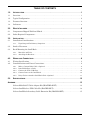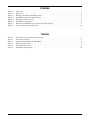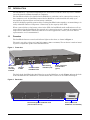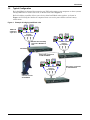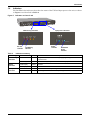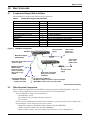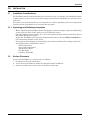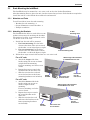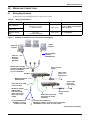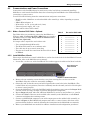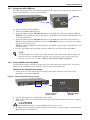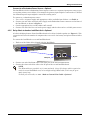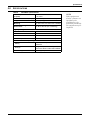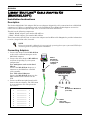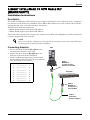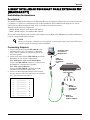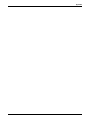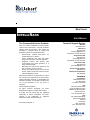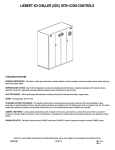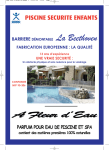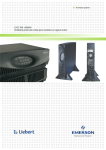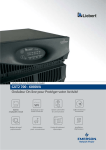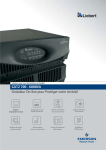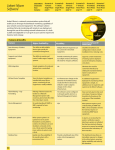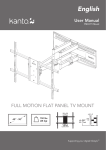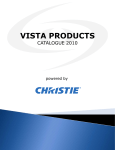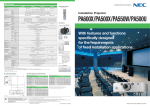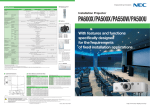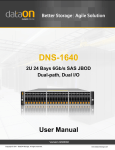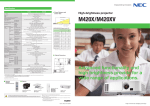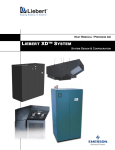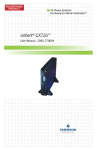Download INTELLIRACK - Emerson Network Power
Transcript
MONITORING INTELLIRACK USER MANUAL TABLE OF CONTENTS 1.0 INTRODUCTION . . . . . . . . . . . . . . . . . . . . . . . . . . . . . . . . . . . . . . . . . . . . . . . . . . . . . . . . . .1 1.1 Overview . . . . . . . . . . . . . . . . . . . . . . . . . . . . . . . . . . . . . . . . . . . . . . . . . . . . . . . . . . . . . . . . . . . 1 1.2 Typical Configuration. . . . . . . . . . . . . . . . . . . . . . . . . . . . . . . . . . . . . . . . . . . . . . . . . . . . . . . . . 2 1.3 Features Overview . . . . . . . . . . . . . . . . . . . . . . . . . . . . . . . . . . . . . . . . . . . . . . . . . . . . . . . . . . . 3 1.4 Indicators . . . . . . . . . . . . . . . . . . . . . . . . . . . . . . . . . . . . . . . . . . . . . . . . . . . . . . . . . . . . . . . . . . 4 2.0 WHAT’S INCLUDED . . . . . . . . . . . . . . . . . . . . . . . . . . . . . . . . . . . . . . . . . . . . . . . . . . . . . . .5 2.1 Components Shipped With IntelliRack . . . . . . . . . . . . . . . . . . . . . . . . . . . . . . . . . . . . . . . . . . . 5 2.2 Other Required Components . . . . . . . . . . . . . . . . . . . . . . . . . . . . . . . . . . . . . . . . . . . . . . . . . . . 5 3.0 INSTALLATION . . . . . . . . . . . . . . . . . . . . . . . . . . . . . . . . . . . . . . . . . . . . . . . . . . . . . . . . . .6 3.1 Installation Considerations . . . . . . . . . . . . . . . . . . . . . . . . . . . . . . . . . . . . . . . . . . . . . . . . . . . . 6 3.1.1 Unpacking and Preliminary Inspection . . . . . . . . . . . . . . . . . . . . . . . . . . . . . . . . . . . . . . . . . . . 6 3.2 Surface Placement . . . . . . . . . . . . . . . . . . . . . . . . . . . . . . . . . . . . . . . . . . . . . . . . . . . . . . . . . . . 6 3.3 Rack-Mounting the IntelliRack . . . . . . . . . . . . . . . . . . . . . . . . . . . . . . . . . . . . . . . . . . . . . . . . . 7 3.3.1 3.3.2 Materials and Tools . . . . . . . . . . . . . . . . . . . . . . . . . . . . . . . . . . . . . . . . . . . . . . . . . . . . . . . . . . . 7 Attaching the Brackets. . . . . . . . . . . . . . . . . . . . . . . . . . . . . . . . . . . . . . . . . . . . . . . . . . . . . . . . . 7 4.0 WIRING AND CONNECTIONS . . . . . . . . . . . . . . . . . . . . . . . . . . . . . . . . . . . . . . . . . . . . . . . .8 4.1 Wiring Specifications . . . . . . . . . . . . . . . . . . . . . . . . . . . . . . . . . . . . . . . . . . . . . . . . . . . . . . . . . 8 4.2 Communications and Power Connections . . . . . . . . . . . . . . . . . . . . . . . . . . . . . . . . . . . . . . . . . 9 4.2.1 4.2.2 4.2.3 4.2.4 4.2.5 5.0 Make a Custom RJ45 Cable—Optional. . . . . . . . . . . . . . . . . . . . . . . . . . . . . . . . . . . . . . . . . . . . 9 Install MultiPort 4 Cards. . . . . . . . . . . . . . . . . . . . . . . . . . . . . . . . . . . . . . . . . . . . . . . . . . . . . . . 9 Connect the UPS—DB9 Port . . . . . . . . . . . . . . . . . . . . . . . . . . . . . . . . . . . . . . . . . . . . . . . . . . . 10 Connect Power to the IntelliRack . . . . . . . . . . . . . . . . . . . . . . . . . . . . . . . . . . . . . . . . . . . . . . . 10 Daisy-Chain to Another IntelliRack Unit—Optional . . . . . . . . . . . . . . . . . . . . . . . . . . . . . . . . 11 SPECIFICATIONS . . . . . . . . . . . . . . . . . . . . . . . . . . . . . . . . . . . . . . . . . . . . . . . . . . . . . . . .12 APPENDIX . . . . . . . . . . . . . . . . . . . . . . . . . . . . . . . . . . . . . . . . . . . . . . . . . . . . . . . . . . . . . . . . . . 13 Liebert MultiLink™ Cable Adapter Kit (IRACKMLADPT) . . . . . . . . . . . . . . . . . . . . . . . . . 13 Liebert IntelliRack to UPS Cable Kit (IRACKPADPT) . . . . . . . . . . . . . . . . . . . . . . . . . . . . . 14 Liebert IntelliRack Secondary Cable Extension Kit (IRACKSADPT). . . . . . . . . . . . . . . . . . 15 i FIGURES Figure 1 Figure 2 Figure 3 Figure 4 Figure 5 Figure 6 Figure 7 Figure 8 Front view . . . . . . . . . . . . . . . . . . . . . . . . . . . . . . . . . . . . . . . . . . . . . . . . . . . . . . . . . . . . . . . . . . . . . . 1 Back view. . . . . . . . . . . . . . . . . . . . . . . . . . . . . . . . . . . . . . . . . . . . . . . . . . . . . . . . . . . . . . . . . . . . . . . 1 Example of bridging IntelliRack units. . . . . . . . . . . . . . . . . . . . . . . . . . . . . . . . . . . . . . . . . . . . . . . . 2 IntelliRack connectors and indicators . . . . . . . . . . . . . . . . . . . . . . . . . . . . . . . . . . . . . . . . . . . . . . . . 3 Indicators on front of unit. . . . . . . . . . . . . . . . . . . . . . . . . . . . . . . . . . . . . . . . . . . . . . . . . . . . . . . . . . 4 IntelliRack components . . . . . . . . . . . . . . . . . . . . . . . . . . . . . . . . . . . . . . . . . . . . . . . . . . . . . . . . . . . 5 Example of IntelliRack unit connections with bridging . . . . . . . . . . . . . . . . . . . . . . . . . . . . . . . . . . 8 Power connectors on front of unit . . . . . . . . . . . . . . . . . . . . . . . . . . . . . . . . . . . . . . . . . . . . . . . . . . 10 TABLES Table 1 Table 2 Table 3 Table 4 Table 5 Table 6 Description of connectors and indicators . . . . . . . . . . . . . . . . . . . . . . . . . . . . . . . . . . . . . . . . . . . . . . 3 Indicators summary . . . . . . . . . . . . . . . . . . . . . . . . . . . . . . . . . . . . . . . . . . . . . . . . . . . . . . . . . . . . . . 4 Components shipped with IntelliRack. . . . . . . . . . . . . . . . . . . . . . . . . . . . . . . . . . . . . . . . . . . . . . . . 5 Wiring specifications. . . . . . . . . . . . . . . . . . . . . . . . . . . . . . . . . . . . . . . . . . . . . . . . . . . . . . . . . . . . . . 8 Pin-out for RJ45 cable. . . . . . . . . . . . . . . . . . . . . . . . . . . . . . . . . . . . . . . . . . . . . . . . . . . . . . . . . . . . . 9 IntelliRack specifications . . . . . . . . . . . . . . . . . . . . . . . . . . . . . . . . . . . . . . . . . . . . . . . . . . . . . . . . . 12 ii Introduction 1.0 INTRODUCTION The IntelliRack is a powerful multiplexing device that allows a Liebert UPS of any size to communicate with virtually unlimited number of computers. The IntelliRack unit has five Intellislots for MultiPort 4 cards that can be connected to as many as four computers each. An IntelliRack unit with five MultiPort 4 cards installed will notify up to 20 computers of power failure and low battery conditions. A built-in bridging capability permits daisy-chaining IntelliRack units together, accommodating a virtually unlimited number of computers—limited only by the capacity of the UPS. When a power failure or low battery arises in the UPS, the IntelliRack sends notifications to all systems connected to the IntelliRack. One example of a connected system is a network of computers running Liebert’s MultiLink™ shutdown software. For other applications, contact your local Liebert representative or call 1-800-222-5877. 1.1 Overview The IntelliRack features control and indicator lights on the front, as shown in Figure 1. The unit is 16" wide, 9" deep and 1.66" high (406.4 x 228.6 x 42.2mm). The enclosure is made of metal to protect components against environmental debris. Figure 1 Front view — + Bridging EMERSON Power OUT UPS Power Inputs: 12 V DC 1.5A Low Transmit Receive AC (RX) Fail Battery (TX) IN Network Power Screw holes for rack mounting brackets Connect to UPS Connect to other IntelliRack units UPS warning indicators (red) IntelliRack Redundant Power Power connectors and indicators (green) The back of the IntelliRack has Intellislots for up to five MultiPort 4 cards. Figure 2 shows the back of the IntelliRack with a MultiPort 4 card installed in Slot 1 and covers over Slots 2 through 5. Figure 2 Back view MultiPort4 4 3 2 Slots 2 through 5 for additional cards (shown with covers on) 1 1 Slot 1 (shown with MultiPort 4 card installed) Introduction 1.2 Typical Configuration Each IntelliRack is designed for connecting one UPS and as many as 20 computers or other systems through MultiPort 4 cards in the back, as shown below left in Figure 3. Built-in bridging capability allows you to daisy-chain IntelliRack units together, as shown in Figure 3, increasing the number of computers that can receive power failure and low battery notifications. Figure 3 Example of bridging IntelliRack units MultiLink computers 4 per card Shutdown cables connect to computers Molded cable assembly connects to MultiPort 4 card Shutdown cables connect to computers IntelliRack Daisy-chain connection to 2nd IntelliRack Shutdown cables connect to computers UPS connects to front of IntelliRack 2 Daisy-chain connection to 3rd IntelliRack Introduction 1.3 Features Overview The front of the IntelliRack has a connector for a UPS, two input power sources (primary and redundant) and bridging to another IntelliRack unit. The IntelliRack front also has indicators that display the status of the UPS, as shown in Figure 4. Each side has screw holes that allow mounting the unit in a rack. The IntelliRack has provisions that allow it to be mounted either front-facing or rear-facing. The rear of the unit has five Intellislots for MultiPort 4 cards to connect to MultiLink computers. Figure 4 IntelliRack connectors and indicators FRONT & SIDE OF UNIT B - Power inputs Primary & Redundant A - DB9 port connect to UPS — + Bridging EMERSON Power UPS OUT Network IN Low Transmit Receive AC (RX) Fail Battery (TX) Power Inputs: 12 V DC 1.5A Power C - Rack mounting holes for brackets D - RJ45 ports for bridging to another IntelliRack unit E - UPS status indicators (red) IntelliRack Redundant Power G - Power status indicators (green) F - RS232 indicators (not used) H - Intellislots (shown with card installed in Slot 1) MultiPort4 REAR OF UNIT 4 Table 1 3 2 1 Description of connectors and indicators Item Description For more information, see: A - DB9 port Connection to the UPS being monitored. Requires use of the three-piece kit with two DB9-to-RJ45 adapters and an RJ45 cable (provided with the IntelliRack). 4.2.3: Connect the UPS—DB9 Port B - Power inputs Primary - Power connection for the IntelliRack. Requires 12VDC. Redundant - Secondary power connection for the IntelliRack. Requires 12VDC. (P/N: IRACKUNIVPS) 4.2.4: Connect Power to the IntelliRack C - Rack mounting holes Mounting holes to attach the brackets for connection to a rack. 3.3: D - RJ45 ports for bridging Connection for “daisy-chaining” multiple IntelliRacks. 4.2.5: Daisy-Chain to Another IntelliRack Unit—Optional E - UPS status indicators (red) Indicates the status of the power failures and low battery conditions of the UPS. 1.4: F - RS232 indicators Not presently used. N/A (future enhancement) G - Power status indicators (green) Indicates power status of each power supply. 1.4: H - Intellislots Connection ports for MultiPort 4 cards. 4.2.2: Install MultiPort 4 Cards 3 Rack-Mounting the IntelliRack Indicators Indicators Introduction 1.4 Indicators The IntelliRack has indicators that show the status of the UPS and input power to the unit, as shown in Figure 5 and described in Table 2. Figure 5 Indicators on front of unit — + Bridging EMERSON Power OUT UPS Low Transmit Receive AC (RX) Fail Battery (TX) IN Network Power Inputs: 12 V DC 1.5A Power IntelliRack Redundant Power UPS warning indicators Input power indicators — + AC Fail Low Transmit Battery (TX) Receive (RX) Power Inputs 12 V DC 1.5 A Power AC Fail indicator Table 2 Power indicator Low Battery indicator Redundant Power Redundant Power indicator Indicators summary Indicator Type UPS warning indicators Indicator Color Description AC Fail Red Utility power failure; UPS is on battery, supplying backup power to connected load. Low Battery Red UPS is on battery and power reserves are nearly depleted. RS232 indicators Transmit (TX) Amber Not used Receive (RX) Amber Not used Input power indicators Power Green Power is connected and powering the IntelliRack. Redundant Power Green Secondary power is connected and powering the IntelliRack. 4 What’s Included 2.0 WHAT’S INCLUDED 2.1 Components Shipped With IntelliRack The IntelliRack is shipped with the following components: Table 3 Figure 6 Components shipped with IntelliRack Component Quantity Function RJ45 cables, 6 ft. (1.8m) and 25 ft. (7.6m) DB9-to-RJ45 adapters Adapter MP-ADP-01 Adapter MP-ADP-02 Universal power supply, 12V, 1.5A Line cord for 120V, 6 ft. (1.8m) Line cord for 230V, 6 ft. (1.8m) User manual Brackets Screws, M4x8mm Rubber feet, self-adhesive, 0.81x0.30mm Reclosable Dual Lock™ fasteners 2 Connect to the UPS, daisy-chain to another IntelliRack Attach to each end of an RJ45 cable to connect to a UPS Connect to a UPS (DB9 port or open-wire adapter) Connect to the IntelliRack (UPS port) Connect to Power connector on the IntelliRack For 120V: NEMA 5-15P plug For 230V: IEC320 plug — Attach to the IntelliRack for rack mounting To connect rack mounting brackets to the IntelliRack — To mount power supply on a flat surface 1 1 1 1 1 1 2 4 4 2 IntelliRack components IntelliRack Bridging S ON EMER Power UPS OUT Network IN Low Trans mit R eceive AC (R X) Fail Battery (TX) Universal power supply — + Power Inputs 12 V DC 1.5A : Power IntelliR ack R edundant Power 120V or 230V power cord (120V shown) MP-ADP-02 adapter (DB9-to-RJ45) RJ45 cable (2 provided) Connect to UPS Bridging S ON EMER Power OUT IN Low Trans mit R eceive AC (R X) Fail Battery (TX) Power MP-ADP-01 adapter (DB9-to-RJ45) Connects to UPS: either A or B below, depending on type of UPS A (for UPS with DB9 port) MP-ADP-01 connects to DB9 port of UPS UPS Network IntelliR ack R edundant Power RJ45 cable (2 provided) Daisy-chain to another IntelliRack OR 120V or 230V power cord (230V shown) — + Power Inputs : 12 V DC 1.5A Universal power supply B (for UPS with no DB9 port) MP-ADP-01 adapter connects to open-wire adapter (SNS3ADPT, at left)* which connects to UPS * Item purchased separately 2.2 Other Required Components Other components required for the IntelliRack to function properly include MultiPort 4 kits and cables to connect MultiPort 4 cards to systems that will receive notifications: • Up to five MultiPort 4 kits, each consisting of: • One MultiPort 4 card • One molded cable assembly with four connectors • User manual • Cables to connect MultiPort 4’s molded cable assembly to systems that will receive signals from the IntelliRack—these cables vary by type of system: • MultiLink computers: MultiLink contact closure cable (P/N ML9P9S) • AS400 computers: AS400 cable kit (P/N SNAS4915) • Other systems: Contact your local Liebert representative or call 1-800-222-5877. 5 Installation 3.0 INSTALLATION 3.1 Installation Considerations The IntelliRack must be installed indoors where electrical service is available. The IntelliRack should be placed where it can be easily accessed for wiring and installation of MultiPort 4 cards in the back of the unit. The unit may be either mounted in a rack or placed on a surface, depending on the user’s application and the location of equipment to be connected and monitored. 3.1.1 Unpacking and Preliminary Inspection • Before unpacking the IntelliRack, inspect the shipping carton for damage or signs of mishandling, such as gashes or holes in the carton or severely flattened corners. • Open the shipping carton carefully. Use care to avoid puncturing the container with sharp objects that might damage the contents. • Inspect the IntelliRack and all included components for damage. See 2.0 - What’s Included for a list of items that should be in the carton. • If any damage from shipping or mishandling is observed, immediately file a damage claim with the shipping agency and forward a copy to: Liebert Corporation Attn: Traffic Department 1050 Dearborn Drive P.O. Box 29186 Columbus, OH 43229 3.2 Surface Placement To place the IntelliRack on a surface such as a desktop: 1. Carefully turn the unit upside down. 2. Locate the four self-adhesive rubber feet shipped with the IntelliRack. 3. Attach one rubber foot to each corner on the bottom of the unit. 6 Installation 3.3 Rack-Mounting the IntelliRack The IntelliRack may be mounted in a 19" or 23" rack, such as the Liebert Foundation. After determining where to place the unit, check to ensure that you have all the hardware required to install the unit in a rack. Obtain the needed tools and material. 3.3.1 Materials and Tools You will need these items for rack mounting: • Brackets for rack mounting - 2 • Screws, M4x8mm, to attach brackets - 4 • Phillips screwdriver 3.3.2 Attaching the Brackets b. Rear mounting holes The IntelliRack has holes on each side to accommodate various ways of attaching the brackets. The unit may be front- or rear-mounted, and it can fit into a 19" or 23" rack. 1. Decide how the unit will be mounted. a. For front mounting: Use the holes closest to the front of the unit to attach the bracket—see a in the figure at right. b. For rear mounting: Use the holes a. Front mounting holes closest to the rear of the unit to attach the bracket—see b in the figure at right. 2. Follow these steps to attach the brackets to a 19" or 23" rack: IntelliRa ck For a 19" rack: a. Attach the longer side of the bracket using two screws as shown at right for front mounting. For rear mounting, use holes at rear of unit. b. Repeat these steps to attach the second bracket on the other side. c. Slide the unit into the rack and secure the brackets to the frame (mounting hardware not included). Attach longer side of bracket to IntelliRack for 19" rack IntelliRa ck FRONT OF UNIT For a 23" rack: a. Attach the shorter side of the bracket using two screws as shown at right for front mounting. For rear mounting, use holes at rear of unit. b. Repeat these steps to attach the second bracket on the other side. c. Slide the unit into the rack and secure the brackets to the frame (mounting hardware not included). Put screws here for front mount Put screws here for rear mount Attach shorter side of bracket to IntelliRack for 23" rack Put screws here for front mount REAR OF UNIT 7 Put screws here for rear mount Wiring and Connections 4.0 WIRING AND CONNECTIONS 4.1 Wiring Specifications Connections to the IntelliRack may be made in any order. Table 4 Wiring specifications Connection Provided / Purchased Separately Maximum Length For Longer Cables: 6 & 25 ft. (1.8 & 7.6m); 2 cables provided 300 ft. (91m) See 4.2.1 - Make a Custom RJ45 Cable—Optional. 10 ft. (3m); Purchased separately 100 ft. (31m) See the Appendix. RJ45 cable to connect UPS to MultiPort RJ45 cable to connect Bridging Port MultiLink / AS400 cable Figure 7 Example of IntelliRack unit connections with bridging AS400 computer MultiLink computer Cable for AS400 shutdown (SNAS4915 kit)* Cable for MultiLink shutdown (ML9P9S)* Molded cable assembly (provided with MultiPort 4 kit) Connect to Intellislot on rear of IntelliRack Universal power supply IntelliRack Bridging S ON EMER Power Network UPS OUT IN Low Trans mit R eceive AC (R X) Fail Battery (TX) 120V or 230V power cord (120V shown) — + Power Inputs : 12 V DC 1.5A Power IntelliR ack R edundant Power MP-ADP-02 adapter (DB9-to-RJ45) RJ45 cable (2 provided) Connect to UPS S ON EMER Power OUT IN Power Inputs 12 V DC 1.5A Power MP-ADP-01 adapter (DB9-to-RJ45) Connects to UPS: either A or B below, depending on type of UPS A (for UPS with DB9 port) MP-ADP-01 connects to DB9 port of UPS UPS Network Low Trans mit R eceive AC (R X) Fail Battery (TX) : IntelliR ack R edundant Power RJ45 cable (2 provided) Daisy-chain to another IntelliRack OR 120V or 230V power cord (230V shown) — + Bridging Universal power supply B (for UPS with no DB9 port) MP-ADP-01 adapter connects to open-wire adapter (SNS3ADPT, at left)* which connects to UPS * Item purchased separately 8 Wiring and Connections 4.2 Communications and Power Connections Connections to the IntelliRack may be made in any order, but Liebert recommends installing MultiPort 4 cards into the Intellislots first, then connecting the IntelliRack to the UPS and finally connecting to a power source. You will need the following items for communications and power connections: • MultiPort 4 kit—MultiPort 4 card and molded cable assembly (1-5 kits, depending on system needs) • DB9-to-RJ45 adapters - 2 • RJ45 cables - 2; 6 ft. (1.8m) and 25 ft. (7.6m) • Universal power supply, 12V, 1.5A • Line cord for either 120V or 230V 4.2.1 Make a Custom RJ45 Cable—Optional Two RJ45 cables are provided to connect the IntelliRack to a UPS (see 4.2.3 - Connect the UPS—DB9 Port) or to another IntelliRack unit (see 4.2.5 - Daisy-Chain to Another IntelliRack Unit—Optional). If a longer cable is required to reach either unit: • • • • 4.2.2 Use a straight-through RJ45 cable. The RJ45 cable must be an 8-conductor wire. The cable may be up to 300 ft. (91m) long. The pin-out to make the connections for this cable is shown in Table 5. Table 5 Pin-out for RJ45 cable RJ45 male 1 2 3 4 5 6 7 8 RJ45 male ——————— ——————— ——————— ——————— ——————— ——————— ——————— ——————— 1 2 3 4 5 6 7 8 Install MultiPort 4 Cards These steps describe how to install a MultiPort 4 card in slots in the back of the IntelliRack. For more information, refer to the MultiPort 4 user manual. 1. Locate Slot 1 on the rear of the IntelliRack. The number appears in white to the left of each slot. Slot 1 with cover plate removed 4 3 2 1 Number in white to left of slot 2. Remove the two retaining screws from the cover plate covering Slot 1 on the rear of the IntelliRack. Keep the screws for reassembly in Step 4. 3. Orient the card so that the two screw holes align with the screw holes in the IntelliRack. (The card will fit in only one position.) Press the card firmly into the slot until you feel it click into place to ensure it seats properly. 4. Secure the MultiPort 4 card to the IntelliRack with the retaining screws removed in Step 2. Make sure the screws are snug, not tight, to prevent damaging the components. 5. Repeat Steps 2 through 4 for each additional MultiPort 4 card to be used in Slots 2, 3, 4 and 5. 6. Connect the DB25P connector on the molded cable assembly to the MultiPort 4 card’s DB25S connector and tighten the retaining screws. 7. Connect each MultiLink computer to one of the output ports on the molded cable assembly, as shown in Figure 3. (Each MultiLink computer must have a contact closure cable that can be purchased from Liebert or made by following the instructions in the MultiLink user manual.) 8. Refer to your MultiLink user manual for software installation and configuration procedures. 9 Wiring and Connections 4.2.3 Connect the UPS—DB9 Port The DB9 connector provides contact closure communication between the UPS and the computers connected to the MultiPort 4 cards in the IntelliRack. UPS port — + Bridging EMERSON Power OUT UPS Low Transmit Receive AC (RX) Fail Battery (TX) IN Network Power Inputs: 12 V DC 1.5A Power IntelliRack Redundant Power N EMERSO k Power UPS Networ To connect the UPS to the IntelliRack: 1. Find the two DB9-to-RJ45 adapters. 2. Attach the DB9 end of the MP-ADP-02 adapter to the UPS port on the front of the IntelliRack. NOTE: For the IntelliRack to function properly, you MUST use this adapter (MP-ADP-02) to connect to the IntelliRack. 3. Attach the DB9 end of the MP-ADP-01 adapter to the DB9 port on the UPS, if the UPS has a DB9 port. If the UPS has no DB9 port, attach the MP-ADP-01 adapter to the open-wire adapter that will connect to the UPS. NOTE: For the IntelliRack to function properly, you MUST use this adapter (MP-ADP-01) to connect to the UPS. 4. Get one of the RJ45 cables and plug it into the adapters on the UPS and the IntelliRack. NOTE Two RJ45 cables are provided—6 ft. (1.8m) and 25 ft. (7.6m). If a longer cable is required to reach the UPS, use a straight-through RJ45 cable, which may be up to 300 ft. (91m) long. To make your own cable, see 4.2.1 - Make a Custom RJ45 Cable—Optional. 4.2.4 Connect Power to the IntelliRack The IntelliRack requires 12VDC for proper operation. A universal power supply (12V, 1.5A) is provided with the IntelliRack, along with line cords for 120V or 230V operation. Connect to the Primary Power Source 1. Connect one end of the universal power supply to the Power connector on the front of the IntelliRack, as shown in Figure 8. Figure 8 Power connectors on front of unit — + Bridging EMERSON Power Network UPS OUT IN Low Transmit Receive AC (RX) Fail Battery (TX) Power Inputs: 12 V DC 1.5A Power — + IntelliRack Power Inputs 12 V DC 1.5 A Redundant Power Power Power connector (primary input) Redundant Power Redundant Power connector 2. Get the appropriate line cord for either 120V or 230V. 3. When ready, connect one end of the line cord to the power supply and the other end to a reliable power source. ! CAUTION The IntelliRack now has current applied and all circuits are live. 4. To anchor the power supply module securely to a horizontal or vertical surface, use the provided Reclosable Dual Lock fasteners. 10 Wiring and Connections Connect to a Redundant Power Source—Optional The IntelliRack also has a Redundant Power input to connect to a separate input power source to protect against primary source failure. For example, the primary input might be connected to a UPS and the redundant power input might be connected to utility power. To connect to a redundant power source: 1. Use a 12V, 1.5A power supply and appropriate cables (available from Liebert—see Table 1). 2. Connect one end of the universal power supply to the Redundant Power connector on the front of the IntelliRack, as shown in Figure 8. 3. Get the appropriate line cord for either 120V or 230V. 4. Connect one end of the line cord to the power supply and the other end to a reliable power source. 4.2.5 Daisy-Chain to Another IntelliRack Unit—Optional A built-in bridging feature allows IntelliRack units to be daisy-chained together (see Figure 7). This connection increases the number of computers that can receive low battery and power failure notifications. To connect the IntelliRack to a second IntelliRack unit: 1. Find one of the RJ45 cables shipped with the IntelliRack. — + Bridging EMERSON Power Network UPS OUT IN Low Transmit Receive AC (RX) Fail Battery (TX) Power Inputs: 12 V DC 1.5A Power IntelliRack Redundant Power Bridging OUT IN OUT port IN port 2. Connect one end of the RJ45 cable to the OUT port of the first IntelliRack unit. 3. Connect the other end of the cable to the IN port of the second IntelliRack unit. NOTE Two RJ45 cables are provided—6 ft. (1.8m) and 25 ft. (7.6m). If a longer cable is required to reach the second IntelliRack unit, use a straight-through RJ45 cable, which may be up to 300 ft. (91m) long. To make your own cable, see 4.2.1 - Make a Custom RJ45 Cable—Optional. 11 Specifications 5.0 SPECIFICATIONS Table 6 IntelliRack specifications Power Requirements (2 inputs) 12VDC ±10% of nominal; 50/60 Hz 1.5A, 18VA Dimensions W x D x H, in. (mm) 16 x 9 x 1.66 (406.4 x 228.6 x 42.2) Weight 9.9 lbs. (4.5 kg) Mounting 19" rack mount, 23" rack mount or desktop Ambient Operating Environment 32ºF to 104ºF (0ºC to 40ºC) 0% RH to 95% RH (non-condensing) Agency Listings UL None CSA None CE None FCC Compliance None Communication Ports (Quantity) DB9 (1) To UPS; uses adapters included with IntelliRack RJ45 (2) Bridges multiple IntelliRacks together; uses RJ45 cables included with IntelliRack Intellislots (5) Hot-swappable ports 12 NOTE If the equipment is used in a manner not specified by the manufacturer, the protection provided by the equipment may be impaired. Appendix APPENDIX LIEBERT MULTILINK™ CABLE ADAPTER KIT (IRACKMLADPT) Installation Instructions Description The Liebert MultiLink Cable Adapter Kit has two adapters designed for cable connections from a MultiLink computer to a UPS or to a multiplexer such as the IntelliRack. These DB9-to-RJ45 adapters are used at either end of an RJ45 straight-through cable, as described in these instructions. This kit has the following components: • DB9M - RJ45F adapter, part number ML-ADP-03 • DB9F - RJ45F adapter, part number ML-ADP-04 These instructions describe how to connect the adapters and an RJ45 cable. Step 3 also provides information to make a longer RJ45 cable, if needed. NOTE Liebert recommends—although it is not required—powering down your system and UPS before continuing with the following cable installation. Connecting Adapters 1. Connect the adapter labeled ML-ADP-04 to the serial communication port on the MultiLink computer. 2. Connect the other adapter (ML-ADP-03) as follows, depending on your system configuration: To a multiplexer such as the IntelliRack: Connect the ML-ADP-03 adapter to a connector on the MultiPort 4 molded cable assembly. To a UPS with a DB9 port: Connect the ML-ADP-03 adapter to the DB9 communication interface on the UPS. 3. Connect an RJ45 straight-through cable between the two adapters. The cable must be an 8-conductor wire. The pinout for this cable is: RJ45 male STEP 1 ML-ADP-04 to serial port on MultiLink computer IntelliRack MultiPort4 4 ——————— 1 2 ——————— 2 3 ——————— 3 4 ——————— 4 5 ——————— 5 6 ——————— 6 7 ——————— 7 8 ——————— 8 2 1 MultiPort 4 molded cable assembly STEP 2 ML-ADP-03 to MultiPort 4 (or to UPS) RJ45 male 1 3 STEP 3 RJ45 cable between adapters 13 Appendix LIEBERT INTELLIRACK TO UPS CABLE KIT (IRACKPADPT) Installation Instructions Description The Liebert IntelliRack to UPS Cable Kit has two adapters designed for cable connections from a communication interface on the UPS to the IntelliRack. These DB9-to-RJ45 adapters are used at either end of an RJ45 straight-through cable, as described in these instructions. This kit has the following components: • DB9M - RJ45F adapter, part number MP-ADP-01 • DB9M - RJ45F adapter, part number MP-ADP-02 These instructions describe how to connect the adapters and an RJ45 cable. Step 3 also provides information to make a longer RJ45 cable, if needed. NOTE Liebert recommends—although it is not required—powering down your system and UPS before continuing with the following cable installation. Connecting Adapters 1. Connect the adapter labeled MP-ADP-01 to the communication interface on the UPS. 2. Connect the other adapter (MP-ADP-02) to the UPS port on the front of the IntelliRack. 3. Connect an RJ45 straight-through cable between the two adapters. The cable must be an 8-conductor wire. The pinout for this cable is: RJ45 male UPS STEP 1 MP-ADP-01 to communication interface on the UPS RJ45 male 1 ——————— 1 2 ——————— 2 3 ——————— 3 4 ——————— 4 5 ——————— 5 6 ——————— 6 7 ——————— 7 8 ——————— 8 IntelliRack — + Bridging EMERSON Power Network UPS OUT IN Low Transmit Receive AC (RX) Fail Battery (TX) Power Inputs: 12 V DC 1.5A Power IntelliRack Redundant Power STEP 2 MP-ADP-02 to UPS port on the IntelliRack STEP 3 RJ45 cable between adapters 14 Appendix LIEBERT INTELLIRACK SECONDARY CABLE EXTENSION KIT (IRACKSADPT) Installation Instructions Description The Liebert IntelliRack Secondary Cable Extension Kit has two adapters designed for cable connections from a computer to a UPS or to a multiplexer such as the IntelliRack. These DB9-to-RJ45 adapters are used at either end of an RJ45 straight-through cable, as described in these instructions. This kit has the following components: • DB9M - RJ45F adapter, part number MP-ADP-05 • DB9F - RJ45F adapter, part number MP-ADP-06 These instructions describe how to connect the adapters and an RJ45 cable. Step 3 also provides information to make a longer RJ45 cable, if needed. NOTE Liebert recommends—although it is not required—powering down your system and UPS before continuing with the following cable installation. Connecting Adapters 1. Connect the adapter labeled MP-ADP-06 to the communication cable—for example, a ML9P9S cable—that is connected to the serial port on the computer system. 2. Connect the other adapter (MP-ADP-05) as follows, depending on your system configuration: To a multiplexer such as the IntelliRack: Connect the MP-ADP-05 adapter to a connector on the MultiPort 4 molded cable assembly. To a UPS with a DB9 port: Connect the MP-ADP-05 adapter to the DB9 communication interface on the UPS. 3. Connect an RJ45 straight-through cable between the two adapters. The cable must be an 8-conductor wire. The pinout for this cable is: RJ45 male Shutdown cable— for example, a ML9P9S cable STEP 1 MP-ADP-06 to shutdown cable IntelliRack MultiPort4 4 3 2 1 MultiPort 4 molded cable assembly RJ45 male 1 ——————— 1 2 ——————— 2 3 ——————— 3 4 ——————— 4 5 ——————— 5 6 ——————— 6 7 ——————— 7 8 ——————— 8 STEP 2 MP-ADP-05 to MultiPort 4 (or to UPS) STEP 3 RJ45 cable between adapters 15 Appendix 16 MONITORING INTELLIRACK The Company Behind the Products With over a million installations around the globe, Liebert is the world leader in computer protection systems. Since its founding in 1965, Liebert has developed a complete range of support and protection systems for sensitive electronics: • • • • • Environmental systems—close-control air conditioning from 1 to 60 tons Power conditioning and UPS with power ranges from 300 VA to more than 1000 kVA Integrated systems that provide both environmental and power protection in a single, flexible package Monitoring and control—from systems of any size or location, on-site or remote Service and support through more than 100 service centers around the world and a 24/7 Customer Response Center While every precaution has been taken to ensure the accuracy and completeness of this literature, Liebert Corporation assumes no responsibility and disclaims all liability for damages resulting from use of this information or for any errors or omissions. © 2003 Liebert Corporation All rights reserved throughout the world. Specifications subject to change without notice. ® Liebert and the Liebert logo are registered trademarks of Liebert Corporation. All names referred to are trademarks or registered trademarks of their respective owners. SL-31090 (12/03) Rev. 0 USER MANUAL Technical Support/Service Web Site www.liebert.com Monitoring 800-222-5877 [email protected] Outside the US: 614-841-6755 Single-Phase UPS 800-222-5877 [email protected] Outside the US: 614-841-6755 Three-Phase UPS 800-543-2378 [email protected] Environmental Systems 800-543-2778 Outside the United States 614-888-0246 Locations United States 1050 Dearborn Drive P.O. Box 29186 Columbus, OH 43229 Italy Via Leonardo Da Vinci 8 Zona Industriale Tognana 35028 Piove Di Sacco (PD) +39 049 9719 111 Fax: +39 049 5841 257 Asia 23F, Allied Kajima Bldg. 138 Gloucester Road Wanchai Hong Kong +852 2 572 2201 Fax: +852 2 831 0114