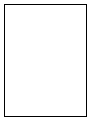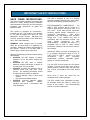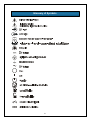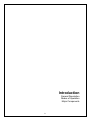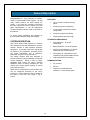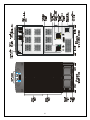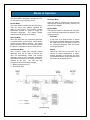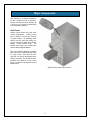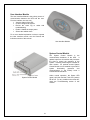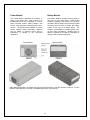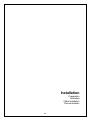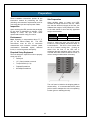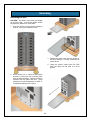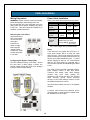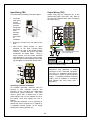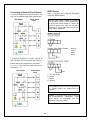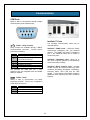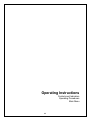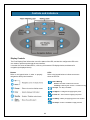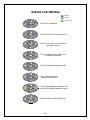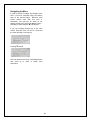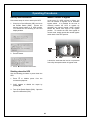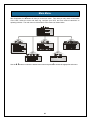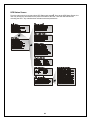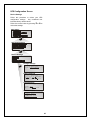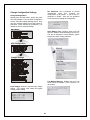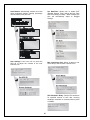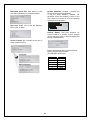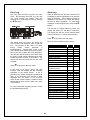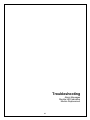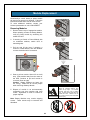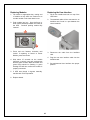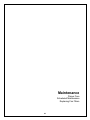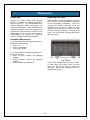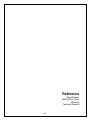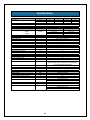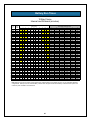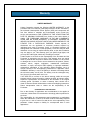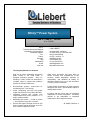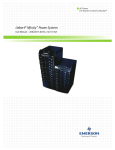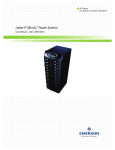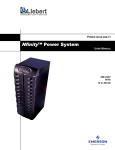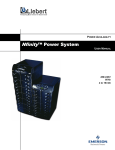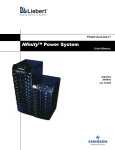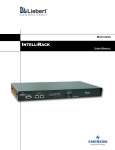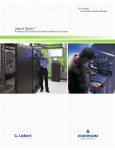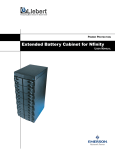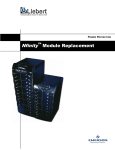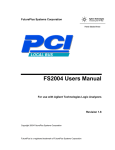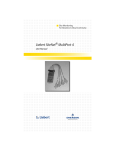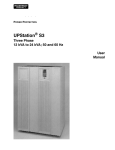Download Nfinity EN - R & D Data Products
Transcript
Power System 208 V / 240 V 60Hz 4 to 16 kVA User Manual English IMPORTANT SAFETY INSTRUCTIONS SAVE THESE INSTRUCTIONS. This UPS is designed for use on a properly grounded (earthed), 208/240 VAC, 60Hz supply, and is to be installed by qualified personnel. This manual contains important instructions that should be closely followed during installation and maintenance of this UPS unit and during the installation and replacement of power and battery modules. ELECTROMAGNETIC COMPATIBILITY - The Nfinity™ UPS complies with the limits for a Class A digital device, pursuant to Part 15 of FCC rules. These limits provide reasonable protection against harmful interference in a commercial environment. This device generates, uses, and radiates radio frequency energy and, if not installed and used in accordance with the instruction manual, may cause harmful interference to radio communications. Operating this device in a residential area is likely to cause harmful interference, which the user must correct at their own expense. This product is designed for Commercial / Industrial use only. This product is not intended for use with life support and other U.S. FDA designated “critical” devices. Maximum load must not exceed that shown on the UPS rating label. See Limited Warranty. WARNING: Lethal voltages may be present within this unit even when it is apparently not operating. Observe all cautions and warnings in this manual. Failure to do so MAY result in serious injury or death. Never work alone. Operate the UPS in an indoor environment only in an ambient temperature range of 0°C to +40°C (32°F to +104°F). Install it in a clean environment, free from conductive contaminates, moisture, flammable liquids, gasses, or corrosive substances. Observe the following precautions when working with batteries: § CAUTION: DO NOT dispose of battery modules in a fire; the battery module may explode. § CAUTION: DO NOT open or mutilate batteries; released electrolyte is harmful to skin and eyes, and may be toxic. § CAUTION: A battery can present a risk of electrical shock and high short circuit current. The following precautions should be observed when working on batteries: § Remove watches, rings or other metal objects. § Use tools with insulated handles. § CAUTION: Lead-acid batteries contain hazardous toxic materials. Handle, transport, and recycle in accordance with local regulations. Turn the UPS off and isolate the UPS before cleaning. Use only a soft cloth, never liquid or aerosol cleaners. Keep the front and rear vents free of dust accumulation that could restrict airflow. Never block or insert any object into the ventilation holes or other openings. This UPS contains user replaceable modules. No attempts should be made to access the interior of any module. See troubleshooting section on module replacement. 1 Glossary of Symbols 2 Introduction General Description Modes of Operation Major Components 3 General Description Congratulations on your purchase of Liebert’s Nfinity™ Uninterruptible Power System. As with every Liebert product, we stand behind our quality. If you have any questions concerning this UPS, please feel free to contact your local sales representative, or call the appropriate Technical Support number listed in the back of this manual. FEATURES: To ensure proper installation and operation of this unit, please read this manual thoroughly. § Up to 16 kVA of modular back-up power § Continuous power conditioning § A user-friendly interface for custom configuration § Continuous system monitoring § Warning alarms and event logs STANDARD COMPONENTS: SYSTEM DESCRIPTION The Liebert Nfinity Power System is a modular UPS intended for use with workstations, servers, network, telecom or other sensitive electronic equipment. It provides continuous, high-quality AC power to your equipment, protecting it from any power disturbance due to blackouts, brownouts, surges or noise interference. The Nfinity modular UPS was designed to provide maximum system availability to business critical equipment. Nfinity is also an easily adaptable UPS system. By simply installing additional power or battery modules you can expand your current system capacity or extend your back-up runtime. Nfinity has a comprehensive user interface that can be configured according to the user’s preference. It also informs the user of details on the status of the UPS, and keeps a log of events. § Power Modules – for power conditioning § Battery Modules – for back-up power § System Control Modules – for system monitoring and communications § LCD display for comprehensive user indications and programmable controls § Output transformer for isolation COMMUNICATIONS 4 § Dry contacts § RS-232 § Optional communications via Intellislot™ communication ports 5 Modes of Operation The Nfinity UPS is designed to operate as a true on-line system in the following modes: Recharge Mode When AC utility is restored, the unit will then automatically recharge the battery modules until they are fully charged. Normal Mode The Power Module rectifiers derive power from a utility AC source and supplies regulated DC power to the inverter. The module’s inverter regenerates precise AC power to supply the connected equipment. The battery charger maintains a float-charge on the battery. Bypass Mode The bypass provides an alternate path for power to the connected equipment that operates in the following manner: Back-Up Mode Automatic When AC utility fails, the connected equipment is supplied power by the inverter, which obtains energy from the battery modules. The output power equipment will not be interrupted during the failure or restoration of the AC utility source. In the event of an internal failure or should the inverter overload capacity be exceeded, the UPS performs an automatic transfer of the connected equipment from the inverter to the bypass source. Auto Restart Mode Manual After a power outage and complete battery discharge, once the AC utility is restored, the UPS will automatically restart and resume supplying power to the connected equipment. This feature is enabled at the factory, but can be disabled by the user. The user can also program two auto restart delay settings: 1. Battery capacity level (%) 2. Countdown timer Should the UPS need to be taken out of service for limited maintenance or repair, manual activation of the bypass will cause an immediate transfer of the equipment from the inverter to the bypass source. 6 Major Components The following is a general description of each component and its functions. Please review this section carefully, as it will give you a better understanding as to how Nfinity operates. Unit Frame Nfinity’s frame houses all of the other system components. Looking at the front of Nfinity™, one will see a series of plastic bezels. By grabbing these bezels from the side and pulling out, you will remove the bezel to reveal the Battery / Power Module bays. The bottom bezel covers the cooling fans and the Manual Bypass Switch. The User Interface Module is located above the Power / Battery Module bays for easy access. From here the user may find out various information about Nfinity’s condition. By moving the User Interface and setting it on top of the frame, you will see the System Control Module bays. Nfinity’s frame with bezels removed 7 User Interface Module The User Interface Module is the primary source of communication between the UPS and the user. From the interface, the user can: § View the status of the UPS § Custom configure the system § Review the event log to assist with troubleshooting § Enable / disable the output power § Silence the audible alarm For a more detailed explanation on how to operate the User Interface module, see the Controls and Indicators section of this manual. User Interface Module System Control Module The System Control Module is the communicative backbone of the UPS. It gathers input from all modules and processes the data to control the operation of the system – including monitoring the condition of each module. An optional second System Control Module can be installed to provide full system functionality (operation and communication), in the unlikely event a Control Module should fail. Under normal operation, the Status LED (green) will blink and the Fault LED (amber) will be off. For any condition other than this, check the Troubleshooting section of this manual. System Control Module 8 Power Module Battery Module The Power Module maintains the condition of power in the Nfinity UPS. Each module is an independent 4-kVA unit, consisting of a power factor corrected rectifier, battery charger, and inverter, with associated monitoring and controlcircuitry. The modules are paralleled to provide greater capacity and/or redundancy. Modules may be added or replaced on-line with no interruption or danger to the connected equipment. The Battery Modules provide back-up power in the event of input utility failure. Each module contains a quantity of ten individual 12-volt valve regulated (VRLA) battery blocks with associated monitoring and controls to isolate the battery module in the event of a battery failure. The modules are paralleled to provide greater backup time and/or redundancy. Modules may be added or replaced on-line with no interruption or danger to the connected equipment. Power Module Battery Module Under Normal Operation, the Status LED (green) will blink and the Fault LED (amber) will be off. For any condition other than this, check the Troubleshooting section of this manual. 9 Installation Preparation Unloading Cable Installation Communications 10 Preparation These installation instructions provide all the information needed for positioning the UPS (including environmental requirements) and for connecting the input and output power cables. Site Preparation When deciding where to locate your UPS, consider the weight and size of the unit. Make sure that the structural integrity of the floor can withstand the weight of a fully loaded unit. Refer to the table below for size and fully populated weight considerations: Inspection Upon receiving the UPS, examine the packaging for any signs of mishandling or damage. If any damage is noted, call your local Liebert representative and/or notify your carrier. Model 8 bay 12 bay Environment Note: Operating in temperatures above 77° F (25° C) will reduce battery life. The UPS environment must be free of conductive contaminants and excessive moisture (water condensation, flammable vapors, chemical fumes, or corrosive gasses and liquids). The tools below are required in order to properly setup your UPS: § Pallet jack 1/2” (13mm) ratchet or wrench § Torque Wrench (in / lb) § Flathead Screwdriver § #2 Phillips Screwdriver HxWxD 40” x 20” x 28” 53” x 20” x 28” Check to make sure that your UPS will be located in a well-ventilated area with at least 12 inches behind it. The UPS is force cooled with the aid of internal cooling fans. Cooling air enters from the front of the UPS and is exhausted through ventilation grills in the back. It should also have at least 36 inches in front, in order to change modules when necessary. Required Setup Equipment § Max Weight 871 1186 The unit frame is bolted to the shipping pallet to ensure safety. It is recommended that a pallet jack be used to transport the unit to its operating location (prior to unbolting the unit). 11 Unloading Unloading the UPS CAUTION: This UPS is very heavy (see weight on previous page). At least two people should be present to unload it off of the pallet. 1. Once the UPS is near the desired operating location, remove the cardboard cover. 3. Remove the metal ramp from the bottom of the UPS, rotating it. Fit ramp in pallet slot as shown above. 4. Using two people, slowly move the UPS down the ramp until the UPS is on level ground. 2. Use a ratchet (1/2” or 13mm) or open-ended wrench to remove the four mounting bolts from the pallet brackets. Remove mounting brackets from the pallet and UPS. Keep brackets for future transportation of UPS, or for additional stability once in place. 12 Stationary Mounting 5. Once the UPS in its desired location, adjust the leveling feet to secure its position. Additional stability can be added by bolting the mounting brackets (used in shipping) to the floor. For greater stability, use a higher-grade bolt. Refer to the dimensions below when drilling holes for stationary mounting. 13 Cable Installation Wiring Preparation Power Cable Installation WARNING: Please read this section thoroughly before attempting to install wiring to this unit. Be sure that the unit is not connected to any AC utility power source before installing any wiring to this unit. This UPS should be installed by a qualified / certified electrician. Refer to the charts below when selecting cables: Power Cable and Protection Ratings 120V 208V 240V Max Input Current Input Protection Removing the Cover Plates Max Output Current On the back of the UPS, cover plates are over the input and output terminals, as shown on right. Remove these using a Phillips screwdriver. Keep screws and plates to one side. Input / Output Terminal Details 67A / phase 79 A 69 A 100 A 90 A 77 A 67 A 2 AWG max (35 mm²) 6 AWG min (16 mm²) Torque Rating: 22-26 in/lb (2.5-3 nm) 90°C rated copper wire is recommended Notes: If the start-up is on bypass the UPS has a 3cycle inrush current that is 6 times the rated output current. This must be taken into account when selecting the overload protection device at the AC input supply distribution point. To avoid random tripping on start up, it is recommended that the AC input supply be protected with a circuit breaker capable of withstanding this initial inrush. Configuring the Bypass Voltage (TB2) The UPS voltage is factory set to 208V. Should the user have a utility supply of 240V, the bypass voltage jumper will have to be changed to ensure correct output voltage. This UPS is fitted with EMI suppression filters. Earth leakage current is less than 40mA. Transient and steady state earth leakage currents may occur when starting the equipment. This should be taken into account when selecting ground current detection devices, as the earth leakage currents of both the UPS and load will be carried. Input and output cables must be run in separate conduits. A branch rated overcurrent protection device (circuit breaker or fused disconnect switch) must be installed for the AC output. 14 Input Wiring (TB1) Output Wiring (TB3) To connect the input wiring, follow these steps: Output wiring may be configured one of two different ways (240 / 120 or 208 / 120). Refer to the chart and diagram below when configuring the output wiring. 1. Locate the input wiring access, remove the knockout and pull the three input wires through it, allowing some slack for installation. 2. Secure the conduit to the rear panel of the UPS. 3. Input Power cables connect to screw terminals on the Input Terminal Block located to the right of the Bypass Voltage Terminal. Connect the wires to the block connections as shown below. Using a torque wrench, turn the screws clockwise until tightened to the proper torque value. Insert the ground wire through the grounding lug and tighten it to the proper torque value. Note the Neutral / Ground jumper on the terminal above. Voltage Terminals 120 1, 4 3, 4 208 240 2, 3 1, 3 Only use the connections listed above. Other connections will produce non-standard voltages. The Nfinity UPS contains an isolation transformer that generates a neutral conductor for the connected equipment. The UPS is a separately derived source and contains a neutral to ground bonding jumper. A grounding electrode conductor (GEC) must be installed in accordance with national and local wiring code / regulations. Grounding Conductor Installation An insulated grounding conductor must be identical in size, insulation material, and thickness as the grounded and ungrounded branch-circuit supply conductors. This cable must be green with or without one or more yellow stripes, and is to be installed as part of the branch circuit that supplies the unit or system. The grounding conductor is to be grounded to earth at the service equipment or, if supplied by a separately derived system, at the supply transformer or motor-generator set. 15 REPO Switch Connecting to External Panel Boards Nfinity is equipped with a Remote Emergency Power Off (REPO) Switch. If connected equipment will operate at 240 / 120 VAC, use a standard single-phase panel board. UPS Output Panel Board Input The user must supply a means of interfacing with the REPO circuit to allow disconnecting the UPS input feeder breaker to remove all sources of power to the UPS and connected equipment to comply with national and local wiring codes / regulations. Remove jumper before wiring. If connected equipment will ONLY operate at 208 / 120 VAC, use a three-phase panel board. Ensure that all 120V equipment is connected L1 – N, L3 – N. Ensure that all 208V equipment is connected L1 – L2. UPS Output Panel Board Input 1 = 24V DC, 35 mA 2 = sense 3 = sense 4 = ground If the installation does not require connection to a REPO system, the jumper must be removed. Caution: To maintain safety (SELV) barriers and electromagnetic compatibility signal cables should be segregated and run separately from power cables. 16 Communication COM Ports Nfinity is able to communicate through multiple communication ports simultaneously. Pin Assignment Intellislot™ Ports The following communication cards may be used with Nfinity: COM 1 – Relay Contacts Relay contacts are available through a DB-9F communications connector. Contact closure provides the following: Pin 1 4 5 7 8 9 Intellislot™ SNMP cards – allows the Nfinity communicate intelligently with your Ethernet network. The SNMP card must be installed in port 1; any additional cards can be added in consecutive ports. Assignment Low Battery (normally open) UPS shutdown in battery mode (5-12 V DC for 1.5 sec) Common Low Battery (common) On Battery (common) On Battery (normally open) Intellislot™ MultiPort4 cards– allows up to four client computer systems to simultaneously monitor the status of Nfinity. Intellislot™ Relay Contacts cards – provides contact closures for remote monitoring of alarm conditions; On Battery, On Bypass, Low Battery, Summary Alarm, UPS Fault and On UPS signals. It will integrate with AS400 computers (additional cable required) and other monitoring systems. The contacts are rated 48V DC, 1 Amp maximum and are compatible with the SiteNet MultiLink software. COM 2 – Serial Nfinity is able to communicate via Liebert proprietary protocol. The pin-out configuration of the DB-9 connector is: Pin 2 3 5 Assignment Transmit Data Receive Data Common 17 Operating Instructions Controls and Indicators Operating Procedures Main Menu 18 Controls and Indicators Display Controls The Front Display Panel informs the user of the status of the UPS, and lets him configure the UPS to his own needs or preferences through the user interface. It consists of a series of Status LED’s, a 4 line by 20 character LCD display window, and buttons for navigation (as displayed above). Buttons LEDs Refer to the legend below in order to properly navigate the Nfinity User Interface. Refer to the legend below to indicate occurrence when an LED is lit. ! Fault / Warning Solid- A UPS fault condition has occured. Flashing- A Warning has occured. Consult event log. AC Input - AC utility is available On Bypass - The Bypass is supplying the power Inverter On - The Inverter is supplying the power On Battery - Battery is supplying power to the inverter AC Output - Power is available to supply the load 19 Status LED Modes LED Off LED On LED Flashing UPS is Off or Initializing UPS On, Utility Good and Output Off UPS On, Utility Good and Output On (Normal Operation) UPS On, Utility Bad and Output On (On Battery Operation) UPS On, Utility Bad, and Output Off Unit in Bypass Operation (Manual or Automatic) Unit in Manual Bypass Operation with Utility out of Bypass Operation Range Shutdown Due to end of Discharge 20 Navigating the Menu In order to review or change any settings on the UPS, it must be navigated using the buttons seen on the previous page. Because some menus contain more than four rows of information, you may see an arrow on the display pointing up or down (as shown below) – indicating to scroll using the $ or # buttons. If you are scrolling through any of the main menus, items will scroll one line at a time with the menu heading on the top line: Pressing # reveals: Note the arrows on the screen indicating that the user scroll up or down to reveal more information. 21 Operating Procedures Start-up and Initialization Manual Transfer to Bypass Follow these steps in order to start up the UPS. In the event of a UPS overload or failure, the UPS will transfer to bypass via its automatic bypass switch. It is possible for the user to manually transfer the UPS to bypass by operating the manual bypass switch located behind the lowest front cover to the bypass position. To transfer the UPS from bypass to normal mode, simply operate the manual bypass switch back to the UPS position. 1. Close Input Circuit Breaker (CB1) and close the Enable Switch (SW2). Ensure the manual bypass switch is in UPS position. You should see the following on the LCD display window: 2. Press & button. It should be noted that the load is not protected from utility interruptions when in bypass mode. 3. Press % to access the main menu. Shutting down the UPS Use the following procedure to power down the UPS. 1. Press & to disable connected equipment. power from the 2. Verify request to disable the output by pressing %. 3. Turn off the Enable Switch (SW2). Open the Input Circuit Breaker (CB1). 22 Main Menu After initialization, the % button will take you to the main menu. From here you may check on the status of the UPS, review the event and alarm log, configure your UPS, and even receive instructions on replacing modules. The main menu is divided into five sub-menus as shown below: Use the $ # buttons to select the desired menu item and press % to access the appropriate sub-menu. 23 UPS Status Screen From the main menu the user may select UPS Status and press %. Once at the UPS Status Screen, the user may access any information on the present condition of the UPS. Note the chart below when reviewing the UPS. Any underlined text indicates measured parameters. 24 UPS Configuration Screen Review Settings Follow this procedure to review your UPS configuration settings. Any underlined text indicates factory default values. Follow the menus below by pressing # or $ to review the settings: Main Menu > UPS Configuration > Review Settings Voltage Settings Voltage Settings Input 208/120 LLG Battery Settings Battery Settings Test intervl 2 weeks on Wed at 06 :00 Low Batt Warn : 2 min Alarm Settings Alarm Settings Power: N+1 Max Load: xx.x kVA Service Contact Service Contact Liebert Corp. 1-800-543-2378 25 Set Password: Set a Password to prevent unauthorized users from changing the configuration of the Nfinity. It can be up to 7 characters in length. Once set, the password will be required to change the configuration. Change Configuration Settings Change Settings Menu Starting from the Main Menu, locate and press UPS Configuration. From the UPS Configuration screen, select the Change Settings option. Here one may configure Nfinity from a large variety of selections. Items indicated by an asterisk (*) or underlined are the selected settings. Main Menu Auto Battery Test: Configure when and how often the Nfinity’s automatic battery test will run. This test is designed to ensure Battery system integrity and warn of early problems. > UPS Configuration > Change Settings Low Battery Warning: Notifies user as to how much runtime is available. Can be set from 1 to 30 minutes. Input Voltage: Select the required input voltage setting. This voltage must match the bypass voltage jumper setting. Input Voltage * 208/120 LLNG 208/120 LLNG 26 Set Date/Time: Allows user to enable DST (Daylight Savings Time), change the Day, Date and Time setting on Nfinity. When enabled, the time will automatically adjust to Daylight Savings. Auto Restart: Automatically restarts once both delay parameters (battery capacity percentage and countdown timer) are met. User Settings: From here one can enter the UPS ID or adjust the contrast of the user interface LCD. Max Load Alarm Set: Allows an alarm to set when Nfinity’s load reaches a specific level. UPS Shutdown Delay: Delays UPS shutdown for specified amount of time after receiving shutdown command via communications (serial or SNMP). 27 Remote Shutdown: Enables / Disables the Remote Communications Shutdown. If you are using SiteNet™ software, this parameter should be enabled in order for the UPS output to be turned off once the operating system has been shutdown. Redundant Alarm Set: Sets Alarm to notify user when redundancy is no longer available. UPS Test: Allows user to test the Batteries, LED’s, LCD, or Alarm. External Battery: Sets total amp-hour for external batteries to provide a more accurate runtime remaining value on the LCD display and through communications. Service Contact: Set a contact for the user to reach if problems occur. Enter in the following when using the External Battery Cabinets with Chargers. (P/N: PB10SLF105WC120) # Cabinets 1 2 3 4 5 6 28 AH Value 0105 0210 0315 0420 0525 0630 Event Log Alarm Log One may open the Event Log from the main menu. By accessing the Event Log, the user may scroll through the Nfinity’s past 255 occurrences in chronological order by pressing the $ # buttons. When an alarm sounds, the User Interface LCD will display a general explanation as to what the alarm is indicating. These alarms will also be displayed in the Alarm Log, which will display the last 32 alarm messages. To view these messages in chronological order, press the $ # buttons. The first line of a typical alarm log screen will display the reason for the alarm occurrence. The second line will give a more specific detail of the occurrence (i.e.; module serial number). Press " to go back to the main menu. Below is a list of possible events / alarms. The typical event log screen will display the event number and reference code on the first line. The purpose of this code is to assist factory trained service personnel in troubleshooting. Please make a note of the code number when contacting technical support. The second line contains the event description. The third line will have either more detail about the event, a serial number indicating as to which module the event occurred, or be left blank. The last line will show the date and time the event occurred. Occurrence Battery EOD Battery Mod Removed Battery Module Added Battery Module Fail Battery Test Fail Battery Test Pass Display Panel Added Display Panel Removed Firmware Error General UPS Fail Main Control Fail with redundant control Max Load Alarm Power Mod Added Power Mod Failure Power Mod Removed Red. Power Alarm Transformer Fan Fail UPS Auto Restart UPS CANBus Fail UPS Low Battery UPS on Battery UPS on Bypass (auto) UPS on Bypass (manual) UPS Shutdown UPS Shutdown Imminent Wrong Voltage Press " to go back to the main menu. In the event of an event / alarm, the User Interface LCD will display the last message regardless of the default screen. A list of possible event / alarm messages is displayed at right. If you encounter one of these or other messages and are unsure of the corrective action to take, please contact a qualified Liebert representative at the number listed in the back of this manual. For more information regarding events, consult the troubleshooting section. 29 Event 4 4 4 4 4 4 4 4 4 4 4 Alarm 4 4 4 4 4 4 4 4 4 4 4 4 4 4 4 4 4 4 4 4 4 4 4 4 4 4 4 4 4 4 Module Replacement The user interface also supplies instructions for removing and replacing modules. From the main menu, access the module replacement screen and select the type of module. Refer to the screens below for reference: For more details on module replacement, consult the troubleshooting section of this user manual. 30 Troubleshooting Alarm Messages Module LED Indication Module Replacement 31 Alarm Messages In the event of an alarm, the User Interface LCD will display the last message regardless of the default screen. A list of possible alarm messages is displayed below. If you encounter one of these or other alarm messages and are unsure of the corrective action to take, please contact a qualified Liebert representative at the number listed in the back of this manual. Alarm Message Cause Action Battery Module Failure General UPS Failure Battery Module is no longer working properly. A Power Module is no longer working properly. The UPS is operating on bypass. Battery Test Failed Unit has detected a battery module problem. Redundant Power Alarm The UPS is no longer redundant. Maximum Load Alarm Maximum load has been exceeded. System Control Module Failure Firmware version error System Control Module no longer working properly. Firmware is incompatible. Refer to Module LED indication section for corrective action. Replace the faulty Power Module by following the procedure in this manual. Contact a Liebert Global Services at 1-800- 543-2378. Verify the battery status via the display and perform self-battery test. Replace faulty module to regain redundancy. Insert additional modules to increase load capacity or reduce current load. Replace faulty module. On Battery Low Battery UPS on Bypass (auto) Load is currently being supplied from UPS. Battery power is low. UPS switched to auto bypass. UPS on Bypass (manual) Transformer fan failure User switched UPS to manual bypass. The transformer cooling fans are no longer working properly. The internal communications are not working properly. The UPS is about ready to shut down Power Module Failure UPS CanBus Failure UPS Shutdown Imminent Wrong Voltage The input voltage configuration and bypass jumper settings DO NOT MATCH. 32 Download latest firmware version from www.liebert.com. Wait for input AC to return. Allow batteries time to recharge. Alarm screen should indicate reason for auto bypass. When ready, switch back to UPS. Contact a Liebert Global Services at 1-800- 543-2378. Contact a Liebert Global Services at 1-800- 543-2378. Check for faulty modules, output overloads, or Contact a Liebert Global Services at 1-800- 543-2378. Check to make sure the bypass voltage matches the input voltage and ensure the input voltage configuration matches the bypass jumper setting. Module LED Indication On every Battery, Power or Control Module are two LEDs to help inform the user of the module status. Refer to the chart below for Power and Battery Modules: Status LED (Green) Fault LED ( Amber) OFF OFF OFF FLASHING FLASHING FLASHING OFF ON ON ON ON OFF FLASHING ON FLASHING OFF ON FLASHING Module Status Module not inserted into frame. System is OFF. Module is initializing (max 10 seconds*). Normal Operation Module is in start-up qualification mode, or module warning. ** Module failed, is off-line and module control is functioning. Abnormal operation, re-insert module. If this persists, call Liebert Global Services at 1-800- 543-2378. * If this persists for more than 10 seconds, check to verify the lever is in the down position or the module is faulty. ** If both Green and Amber LEDs are flashing for more than 30 seconds, then re-insert module. 33 Module Replacement Occasionally a control, battery or power module will need to be removed or replaced. Follow the instructions below when such an event occurs. To order additional modules, contact your Liebert representative or call 1-800-LIEBERT. Removing Modules 1. Remove bezel cover of appropriate module. When replacing a Power or Battery Module, verify the faulty module by confirming the amber LED is lit. 2. If removing a Control or Power Module with no redundant modules, switch UPS to manual bypass. 3. Pull out and lift the lever if replacing a Control or Power Module, then turn fastener counter-clockwise until it is loosened. 4. Start to pull out module. About 2/3 out it will stop. Slide module away from the center of the UPS. Continue to pull until module is removed. (Seen at right) Caution: Battery Modules are heavy (66 lbs, 30 kg). Make sure to use two people when removing a Battery Module. WARNING POTENTIAL TIP HAZARD Install all modules starting from bottom to top bays. For module removal, start from top to bottom bays. Do Not remove more than one module at a time. Failure to do so may cause unit to tip over and cause serious injury. 5. Dispose of module in an environmentally responsible way that complies with local codes / regulations or return to Liebert for proper disposal. Note: Battery Modules may contain shipping screws. These screws may be removed and discarded. 34 Replacing Modules Replacing the User Interface 1. Lift module to appropriate bay, resting end of module on bay shelf. Use caution not to rest the module on the lower bezel cover. 1. Lift off user interface and set it on top of the UPS frame. 2. The attached cable will be connected to an Intellislot card, found in a port between the control modules. 2. Push module into bay. Once half way in, slide module sideways toward the center of the UPS. Continue pushing module fully inserted. 3. Press and turn fastener clockwise until locked. If replacing a Control or Power Module, press lever down. 3. Disconnect the cable from the Intellislot card. 4. Plug the new user interface cable into the Intellislot card. 4. Wait about 15 seconds as the module performs a start-up test and synchronizes with the other modules. Both the amber and green LEDs should be flashing. A green flashing LED will then confirm the module is properly connected. 5. Set replacement User Interface into proper position. 5. If UPS was placed in bypass manually, transfer back to UPS operation. 6. Replace bezels. 35 Maintenance Proper Care Scheduled Maintenance Replacing Fan Filters 36 Maintenance Proper Care Replacing Fan Filters Keeping your Liebert Nfinity UPS operating properly is imperative to optimal performance and life of the unit. It is recommended that a certified technician perform preventive and corrective maintenance. Liebert Global Services (LGS) is dedicated to ensuring the highest level of performance and unmatched support for your Nfinity UPS. Contact an LGS representative at 1-800-LIEBERT for services to guarantee maximum reliability and system availability. Nfinity’s intake fans contain filters that will need to be replaced / cleaned periodically, depending on the surrounding environment. Check by removing the bottom bezel and noting the condition of the two filters. If filters are dirty, replace them by removing the plastic cover over the filter frame and inserting a new filter in its place. Use caution when replacing filters when fans are running. Scheduled Maintenance It is recommended the following maintenance is performed at least monthly: § Clean unit § Clean / replace filters § Verify proper airflow It is recommended the following maintenance is performed annually: § Verify all power modules are operating properly. § Verify all battery modules are operating properly. § Verify redundancy (if applicable). The fan filters are washable and can be reused. To wash filters, place them under a running faucet (with the dirt side down) to remove dirt and dust. Blot dry with a towel and allow airdrying before reusing. 37 Reference Specifications Battery Run Times Warranty Technical Support 38 Specifications General & Environmental Unit Rating Units kVA kW 4 4 2.8 8 8 5.6 FCC Part 15, Class A UL 1778; c-UL IEEE C62.41, Category B Conducted and Radiated EMC Levels Compliant Safety Standards Compliant Immunity Standards Mechanical Dimensions: Units Width Depth Height 8 Bay 20 (508.0) 28 (711.2) 40 (1016.0) In (mm) Environmental Operating Temperature (max) Relative Humidity Maximum operating altitude Nominal heat dissipation Acoustic noise level Units F (C) Ft. (M) BTU/Hr dBA Input Data Nominal input voltage Power factor Input frequency (nominal) Input frequency range Units VAC Cos Ø Hz Hz Battery Module Number of lead acid batteries Number of battery cells Battery capacity Units Autonomy time (full load) mins Maximum charge current (full load) Nominal Voltage Recharge Time A VDC Hrs Output Data Output voltage Voltage regulation Voltage stability (100% step load) Recovery time Units VAC % % msec 1062 % Output frequency Efficiency at 100% load Output overload capability Hz % % 16 16 11.2 12 Bay 20 (508.0) 28 (711.2) 53 (1346.2) 32° - 104° (0° - 40°) 0-95% non-condensing 10,000 (3000) 2124 3186 <62 @ 1 meter 4248 170 to 276 >.98 60 40-70 10 60 9 6 (With an equal number of Battery & Power Modules, in a non-redundant configuration) 3 120 3-5 (to 90% capacity) A/hr Voltage distortion: 12 12 8.4 208/120 or 240/120 ±3 ±7 96 <3 THD, linear load <7 THD, non-linear load 60 89 110-125% for 10 min 126-150% for 10 sec >151 – 200% for 2 cycles 39 Battery Run Times 8 Bay Frame Internal and External (minutes) Load Load Quantity of Quantity of Battery Modules External Battery Cabinets with charger VA Watts 1 2 3 4 5 6 7 1 2 3 4 5 6 16,000 11,200 - - - 6 - - - 24 60 100 120 180 240 15,500 10,850 - - - 6 - - - 26 63 107 140 195 255 15,000 10,500 - - - 6 - - - 27 67 114 160 210 270 14,500 10,150 - - - 6 - - - 28 70 120 180 225 285 14,000 9,800 - - - 7 - - - 30 73 127 190 240 300 13,500 9,450 - - - 7 - - - 31 77 135 200 252 320 13,000 9,100 - - - 8 - - - 32 80 142 210 264 340 12,500 8,750 - - - 8 - - - 34 85 150 220 276 360 12,000 8,400 - - 6 9 12 - - 36 90 157 230 288 375 11,500 8,050 - - 6 9 13 - - 38 95 165 240 300 390 11,000 7,700 - - 6 10 14 - - 40 100 173 255 320 405 10,500 7,350 - - 7 10 15 - - 42 110 180 270 340 420 10,000 7,000 - - 7 11 18 - - 45 120 195 285 360 450 9,500 6,650 - - 8 13 18 - - 50 130 210 300 390 480 9,000 6,300 - - 9 14 19 - - 53 140 225 320 420 510 8,500 5,950 - - 9 15 20 - - 57 150 240 340 450 540 8,000 5,600 - 6 10 18 21 26 - 60 160 260 360 480 570 7,500 5,250 - 6 11 18 23 28 - 65 170 280 390 510 600 7,000 4,900 - 7 13 19 25 29 - 70 180 300 420 540 660 6,500 4,550 - 8 14 21 27 30 - 80 200 330 480 600 720 6,000 4,200 - 9 18 24 29 36 - 90 220 360 510 660 810 5,500 3,850 - 10 19 26 30 39 - 100 240 420 540 720 900 5,000 3,500 - 12 20 29 36 43 - 120 270 450 600 810 1,000 4,500 3,150 - 14 24 30 40 46 - 140 300 480 720 900 1,100 4,000 2,800 6 18 26 36 43 49 52 160 360 540 810 1,080 1,200 3,500 2,450 7 19 29 41 48 52 56 180 420 600 900 1,260 1,440 3,000 2,100 9 24 36 46 51 56 62 210 480 720 1,050 1,440 1,620 2,500 1,750 12 29 43 51 56 63 68 240 600 900 1,200 1,620 1,800 2,000 1,400 18 36 50 57 64 68 72 360 720 1,200 1,440 1,800 2,880 1,500 1,050 24 46 56 65 69 73 74 480 900 1,440 2,400 3,000 3,600 1,000 700 36 56 68 73 74 75 78 720 1,440 2,400 3,600 4,320 4,320 900 630 39 59 69 73 75 78 78 900 1,800 3,000 4,320 4,320 4,320 800 560 43 63 72 74 76 78 79 1,080 2,100 3,600 4,320 4,320 4,320 700 490 48 68 73 75 78 79 79 1,260 2,400 4,320 4,320 4,320 4,320 600 500 420 350 51 56 69 72 74 75 77 78 79 79 79 80 80 80 1,440 1,440 3,000 3,600 4,320 4,320 4,320 4,320 4,320 4,320 4,320 4,320 Note: Back-up times are in minutes and are based upon resistive loading at an ambient of 25°C, for non-redundant (standard) configurations. Back-up times for external battery cabinets with chargers include internal battery modules that are equal to the number of power modules in the UPS frame. 40 Battery Run Times 12 Bay Frame Internal and External (minutes) Load Load Quantity of Quantity of Battery Modules External Battery Cabinets with charger VA Watts 1 2 3 4 5 6 7 8 9 10 11 1 2 3 4 5 6 16,000 11,200 - - - 6 8 10 13 18 - - - 24 60 100 120 180 240 15,500 10,850 - - - 6 8 11 14 18 - - - 26 63 107 140 195 255 15,000 10,500 - - - 6 9 11 15 18 - - - 27 67 114 160 210 270 14,500 10,150 - - - 6 9 12 15 19 - - - 28 70 120 180 225 285 14,000 9,800 - - - 7 9 13 18 19 - - - 30 73 127 190 240 300 13,500 9,450 - - - 7 10 14 18 20 - - - 31 77 135 200 252 320 13,000 9,100 - - - 8 11 14 18 21 - - - 32 80 142 210 264 340 12,500 8,750 - - - 8 11 15 19 22 - - - 34 85 150 220 276 360 12,000 8,400 - - 6 9 12 18 20 23 26 - - 36 90 157 230 288 375 11,500 8,050 - - 6 9 13 18 20 24 27 - - 38 95 165 240 300 390 11,000 7,700 - - 6 10 14 19 21 25 29 - - 40 100 173 255 320 405 10,500 7,350 - - 7 10 15 19 23 27 29 - - 42 110 180 270 340 420 10,000 7,000 - - 7 11 18 20 25 28 30 - - 45 120 195 285 360 450 9,500 6,650 - - 8 13 18 21 26 29 31 - - 50 130 210 300 390 480 9,000 6,300 - - 9 14 19 24 27 30 36 - - 53 140 225 320 420 510 8,500 5,950 - - 9 15 20 25 29 31 38 - - 57 150 240 340 450 540 8,000 5,600 - 6 10 18 21 26 30 36 39 43 - 60 160 260 360 480 570 7,500 5,250 - 6 11 18 23 28 30 38 42 45 - 65 170 280 390 510 600 7,000 4,900 - 7 13 19 25 29 36 41 44 48 - 70 180 300 420 540 660 6,500 4,550 - 8 14 21 27 30 38 43 47 50 - 80 200 330 480 600 720 6,000 4,200 - 9 18 24 29 36 42 46 49 51 - 90 220 360 510 660 810 5,500 3,850 - 10 19 26 30 39 44 49 51 54 - 100 240 420 540 720 900 5,000 3,500 - 12 20 29 36 43 48 51 54 56 - 120 270 450 600 810 1,000 4,500 3,150 - 14 24 30 40 46 50 54 57 59 - 140 300 480 720 900 1,100 4,000 2,800 6 18 26 36 43 49 52 56 59 63 66 160 360 540 810 1,080 1,200 3,500 2,450 7 19 29 41 48 52 56 60 64 68 69 180 420 600 900 1,260 1,440 3,000 2,100 9 24 36 46 51 56 62 65 68 69 72 210 480 720 1,050 1,440 1,620 2,500 1,750 12 29 43 51 56 63 68 69 72 73 73 240 600 900 1,200 1,620 1,800 2,000 1,400 18 36 50 57 64 68 72 73 74 74 75 360 720 1,200 1,440 1,800 2,880 1,500 1,050 24 46 56 65 69 73 74 75 76 78 78 480 900 1,440 2,400 3,000 3,600 1,000 700 36 56 68 73 74 75 78 78 79 79 80 720 1,440 2,400 3,600 4,320 4,320 900 630 39 59 69 73 75 78 78 79 79 80 80 900 1,800 3,000 4,320 4,320 4,320 800 560 43 63 72 74 76 78 79 79 80 80 80 1,080 2,100 3,600 4,320 4,320 4,320 700 490 48 68 73 75 78 79 79 80 80 81 81 1,260 2,400 4,320 4,320 4,320 4,320 600 420 51 69 74 77 79 79 80 80 81 81 82 1,440 3,000 4,320 4,320 4,320 4,320 500 350 56 72 75 78 79 80 80 81 82 82 82 1,440 3,600 4,320 4,320 4,320 4,320 Note: Back-up times are in minutes and are based upon resistive loading at an ambient of 25°C, for non-redundant (standard) configurations. Back-up times for external battery cabinets with chargers include internal battery modules that are equal to the number of power modules in the UPS frame. 41 Warranty LIMITED WARRANTY Liebert Corporation extends the following LIMITED WARRANTY to the purchaser and to its customer (collectively referred to as the "Purchaser"): the enclosed Uninterruptible Power System (UPS) and components are free from defects in materials and workmanship under normal use, service, and maintenance FOR A PERIOD OF TWO YEARS FROM THE DATE OF ORIGINAL PURCHASE from Liebert or the Liebert dealer or retailer. THE FOREGOING WARRANTY IS THE ONLY WARRANTY GIVEN AND NO OTHER WARRANTY IS PROVIDED, EXPRESS OR IMPLIED, INCLUDING WITHOUT LIMITATION, MERCHANTABILITY OR FITNESS FOR A PARTICULAR PURPOSE. Certain aspects of disclaimers are not applicable to consumer products acquired by individuals and used for personal, family, or household purposes (as distinguished from industrial or other purposes). Local laws may not allow limitations on how long an implied warranty lasts, so the above limitation may not apply to you. This warranty gives you specific legal rights, and you may have other rights, which vary according to local law. Certain repairs or services are the responsibility of the Purchaser and the Purchaser is expected to pay for them. This warranty does not extend either to products with removed or altered serial numbers or to any losses or damages due to act of God or source external to the product, misuse, accident, abuse, neglect, negligence, unauthorised modification, alteration, or repair, use beyond rated capacity, or improper installation, maintenance, application or use, including, without limitation, use in a manner contrary to the accompanying instructions or applicable codes. WARNING: Warranty is void if the battery is allowed to discharge below the minimum battery cut-off point. The battery must be recharged every four (4) to six (6) months when not in use. If the UPS fails to conform to the above warranty within the two-year warranty period, Liebert will repair or replace the UPS, at Liebert's option. Repairs or replacements are warranted for the remainder of the original warranty period. Purchaser, to make a warranty claim, should call to obtain a Returned Goods Authorisation number and shipping instructions. Return transportation costs to Liebert are the responsibility of the Purchaser. "LIFE SUPPORT" APPLICATIONS Due to the diversity of applications and considerations to be applied in each case, Liebert does not recommend or knowingly sells its products for such use. The responsibility for risk assessment and management in applications where the malfunction or failure of the UPS could be reasonably expected to give rise to a risk of human life shall be the sole responsibility of the purchaser. Liebert accepts no liability for consequential harm in such applications. 42 Nfinity™ Power System 208 V / 240 V 60 Hz 4 to 16 kVA U.S.A. Technical Service and Support Worldwide FAX tech support Worldwide Support. U.K. France Germany Italy Netherlands E-mail Web site 1-800-LIEBERT +614-222-5877 option #4 +614-841-6755 or 1-800-222-5877 +44 (0) 1628 403200 +33 (0) 1 43 60 01 77 +49 89 99 19 220 +39 02 98250 324 +31 (0) 475 503333 [email protected] http://www.liebert.com The Company Behind The Products • • • • • With over a million installations around the globe, Liebert is the world leader in computer protection systems. Since it’s founding in 1965, Liebert has developed a complete range of support and protection systems for sensitive electronics: While every precaution has been taken to ensure accuracy and completeness of this literature, Liebert Corporation assumes no responsibility, and disclaims all liability for damages resulting from use of this information or for any errors or omissions. Environmental systems: close-control air conditioning from 1.5 to 60 tons. Power conditioning and UPS with power ranges from 250 VA to more than 1000 kVA. Integrated systems that provide both environmental and power protection in a single, flexible package. Monitoring and control — on-site or remote — from systems of any size or location Service and support, through more than 100 service centers around the world, and a 24hour Customer Response Center. © 2000 Liebert Corporation. All rights reserved throughout the world. Specifications subject to change without notice. ® Liebert and the Liebert logo are registered trademarks of Liebert Corporation. All names referred to are trademarks or registered trademarks of their respective owners. SL-23950 (7/00) Rev. 2 43