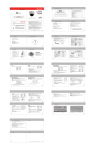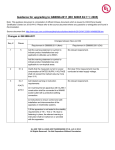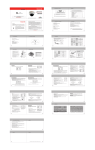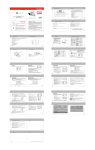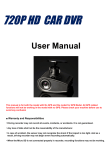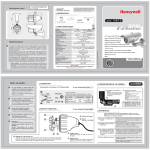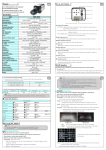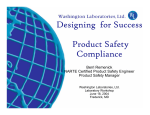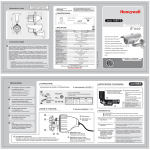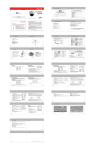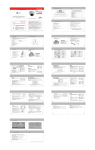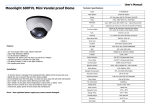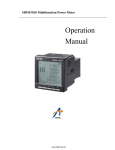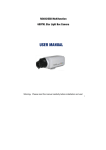Transcript
USER INFORMATION CONTENTS P/N: 800-11984V1-A 10/2012 CAUTION Thank you for purchasing this COLOR VIDEO CAMERA. Before using this camera, please read this operation manual carefully to obtain the best result and keep this manual for future reference. RISK OF ELECTRIC SHOCK DO NOT OPEN Performance Series CAUTION ! TO REDUCE THE RISK OF ELECTRIC SHOCK, DO NOT REMOVE COVER (OR BACK). NO USER-SERVICEABLE PARTS INSIDE. REFER SERVICING TO QUALIFIED SERVICE PERSONNEL. WEATHERPROOF IR CAMERA The lightning flash with arrowhead symbol, within an equilateral triangle, is intended to alert the user to the presence of un-insulated “dangerous voltage” within the product’s enclosure that may be of sufficient magnitude to constitute a risk of electric shock to persons. HB75(X) The exclamation point within an equilateral triangle is intended to alert the user to the presence of important operating instructions in the literature accompanying the appliance. Need Help? Call 1.800.323.4576 for sales, service and customer support. www.honeywellvideo.com www.honeywellvideo.com WARNING This device is configured for 12 V DC operation only; do NOT connect to higher voltage. Use only with NRTL approved 12 V DC power supplies. To prevent potential ground loop issues, a separate PSU should be used for each camera. A multiple output PSU may be used if the multiple output PSU has isolated and protected (2A MAX) outputs. The light emitted from the near-infrared light emitting diodes (LEDs) provides illumination over a wide area. This light is not considered a risk to the unshielded human eye. However, as with any light source, it is recommended that normal precautions be taken to avoid unnecessary exposure. For example, avoid staring into the beam or viewing directly with optical instruments at close range. Information to the User: This equipment has been tested and found to comply with the limits for a Class A digital device. Pursuant to Part 15 of the FCC Rules, these limits are designed to provide reasonable protection against harmful interference when the equipment is operated in a commercial environment. This equipment generates, uses, and can radiate radio frequency energy and, if not installed and used in accordance with the instruction manual, may cause harmful interference to radio communications. Operation of this equipment in a residential area is likely to cause harmful interference in which case the user will be required to correct the interference at his own expense. 10 6. NAME AND FUNCTIONS 11 7. CONNECTIONS 12 8. OPERATING CAMERA 13 9. SPECIFICATION 30 10. TROUBLESHOOTING 32 5 2. PRECAUTIONS Caution Do not disassemble the camera. There are no user repairable parts inside. Retain Instructions Changes or modifications not expressly approved by the party responsible for compliance could void the user’s authority to operate the equipment. Save these instructions for later use. Do not drop the camera or subject them to physical shocks. It can cause malfunctions to occur. This Class A digital apparatus complies with Canadian ICES-003. Cet appareil numérique de la Classe A est conforme à la norme NMB-003 du Canada. Cleaning Never keep the camera face to strong light directly. It can damage CCD. Manufacturer’s Declaration of Conformance Do not use liquid cleaners or aerosol cleaners. Use a damp cloth for cleaning. Do not touch the camera lens, dome or bezel (front glass plate). It can cause smudging and obstructions in video images. 2 Power source This product should be operated only from a 12 V DC power source as indicated on the marking label. 3 3. FEATURES Do not install the camera in extreme temperature conditions. Operate the camera under conditions where temperatures are within +14°F to +122°F (-10°C to +50°C). Ensure there is enough ventilation in high temperature environments. Read Instructions Read all of the safety and operating instructions before using the product. The manufacturer declares that the equipment supplied with this guide is compliant with the essential requirements of the EMC Directive 2004/108/EC and the General Product Safety Directive (GPSD) 2001/95/EC, confirming to the requirements of standards EN 55022 for emissions, EN 50130-4 for immunity, and EN 60065 for Electrical Equipment safety. IR LEDs could be warm after prolonged use. When this camera is installed near wireless communication devices that emit strong electromagnetic field, irregularity such as noise on the monitor may appear. NOTE 6 7 7. CONNECTIONS 4. SUPPLIED ACCESSORIES Adaptive IR Technology 8. OPERATING CAMERA ESC Connecting to Monitor and Power "Adaptive IR" technology dramatically eliminates the white out effect and saturation on close objects, producing a clear and recognizable image regardless of viewing condition or location of objects. LENS 1/3″ High Sensitivity CCD - 0.3 LUX (COLOR) - 0 LUX (IR LED ON) Owner’s Manual Sunshield Bracket Mounting Screws Mount Sunshield Fastener NO Function Terminal Color #1 Video Output Yellow 1.0 Vp.p #2 Power Input Red 12 V DC(±10%), Max 4.8 W / 400 mA MANUAL RED BLUE 0~160 0~160 PUSH ON OFF LEVEL 0~20 (IR MODE:FIXED) IRED MODE CHANGE LEVEL WIDE, SMART LOW, MIDDLE, HIGH BURST ON/OFF OFF, LOW, MIDDLE, HIGH OFF, LOW, MIDDLE, HIGH 0~20 AGC GND DAY / NIGHT User-friendly menus - High Resolution (600 TVL) - SBLC (Super Back Light Compensation) - DNR (Digital Noise Reduction) - Privacy zone selectable - Mirror (Horizontal) - Flickerless On/Off SHUTTER COLOR B/W SBLC DNR SHARPNESS MIRROR Remark IMAGE ADJ Mounting Screw DC Plug Cable L-Wrench MOTION Breather vent 8 9 5. INSTALLATION 12 PRIVACY Sunshield IMAGE ADJ 1 1 IR LED 850nm / 30°(18EA) IR Camera COLOR GAIN 3 Zoom Handle Used to adjust zoom magnification by turning. Bracket CAM TITLE 2 GENERAL 3 11 LENS DC 1~4 OFF, ON 1~24 8~126 / 10~146 8~126 / 11~149 4~191/ 8~191 4~191 / 9~192 OFF , ON 13 1/60(50) EXIT - MENU DC ATW ON IRED 16 WHITE BAL (White Balance) AGC (Automatic Gain Control) Select WHITE BAL using the UP or DOWN button. You can select from ATW, MANUAL, and PUSH using the LEFT or RIGHT button. Select AGC using the UP or DOWN button. You can select between OFF, and ON using the LEFT or RIGHT button. AGC is fixed at a certain level in IR LED mode. AGC level is selectable in COLOR, or B/W mode. 1. ATW : Color temperature is automatically adjusted for light sources in the 2,000ºK to 10,000ºK range. 2. MANUAL : To adjust the white balance manually. - Select MANUAL using the UP or DOWN button and press the MENU button to activate WB MANUAL option. 1. ON : Select ON using the LEFT or RIGHT button and press the MENU button to activate the AGC option. WB MANUAL AGC TOP reduce RIGHT extend RIGHT 1 BOTTOM 5) INITIAL : To reset the MOTION DETECT mode. - Select INITIAL using the UP or DOWN button. You can reset the MOTION DETECT mode using the MENU button. 6) RETURN : To return to IMAGE ADJ MENU. - Select RETURN using the UP or DOWN button. You can return to IMAGE ADJ MENU using the MENU button. , ON , , button. MENU DOWN : Move down UP : Move up LEFT : Move left RIGHT : Move right LENS WHITE BAL AGC DAY/NIGHT IMAGE ADJ GENERAL INITIAL EXIT DC ATW ON IRED ON If the OSD MENU is changed then INITIAL will be OFF (EXCEPT : LENS). Select IMAGE ADJ using the UP or DOWN button and press the MENU button to activate the IMAGE ADJ mode. IMAGE ADJ ON SBLC DNR SHARPNESS MIRROR MOTION PRIVACY COLOR GAIN INITIAL RETURN EXIT - MENU It is possible to select ON/OFF using the LEFT or RIGHT button. OFF LOW OFF ON IR LED MODE WIDE CHANGE LEVEL MIDDLE 1. SBLC (Super Back Light Compensation) : To lighten a darker part of the image. - Select SBLC using the UP or DOWN button. You can select between OFF, LOW, MIDDLE, and HIGH using the LEFT or RIGHT button. - SBLC turns to OFF automatically at night. 2. DNR (Digital Noise Reduction) : To reduce the image noise especially during low ambient lighting conditions. - Select DNR using the UP or DOWN button. You can adjust between OFF, LOW, MIDDLE, and HIGH using the LEFT or RIGHT button. 1) AREA : To specify MOTION DETECTION area. - Select AREA using the UP or DOWN button. You can select from area position 1 to 4 using the LEFT or RIGHT button. SHARPNESS LEVEL 1 2 3 4 21 EXIT - MENU 4. MIRROR : - Select MIRROR using the UP or DOWN button. You can select from ON/OFF using the LEFT or RIGHT button. (1) ON : Horizontal image flip. (2) OFF : Default. 2) DISPLAY : To display MOTION DETECTED area on the video. - Select DISPLAY using the UP or DOWN button. You can select between ON/OFF using the LEFT or RIGHT button. (1) ON : Display the MOTION DETECTED area on the screen. (2) OFF : Disable. MOTION 1 OFF 5 19 62 13 89 ON AREA DISPLAY SENSITIVITY TOP BOTTOM LEFT RIGHT INITIAL RETURN 1 3) SENSITIVITY : To set up the motion sensitivity. - Select SENSITIVITY using the UP or DOWN button. You can adjust the motion sensitivity of a movement from 1 to 24 using the LEFT or RIGHT button. (1) 1 : Most sensitive (highest). (2) 24 : Least sensitive (lowest). 2. OFF : Disable the AGC. 19 (1) TOP : Extend or reduce the upper area of the MOTION DETECTED area (8 to 126). (2) BOTTOM : Extend or reduce the bottom area of the MOTION DETECTED area (8 to 126). (3) LEFT : Extend or reduce the left side of the MOTION DETECTED area (4 to 191). (4) RIGHT : Extend or reduce the right side of the MOTION DETECTED area (4 to 191). , ON OFF 5. MOTION (Motion Detect) : Display only (No output signal) - Select MOTION using the UP or DOWN button and press MENU button to activate the MOTION DETECT option. 18 4) TOP / BOTTOM / LEFT / RIGHT : Users can specify MOTION DETECTED area. - Select TOP, BOTTOM, LEFT, or RIGHT using the UP or DOWN button. You can adjust the AREA using the LEFT or RIGHT button. OFF BURST 3. SHARPNESS : To adjust SHARPNESS of the image. - Select SHARPNESS using the UP or DOWN button. - Select and press the MENU button to activate the SHARPNESS option. - You can adjust the sharpness from 0 to 20 using the LEFT or RIGHT button. 1. LEVEL : You can adjust between 0 to 20 using the LEFT or RIGHT button. 3. PUSH : Push Lock mode fixes the white balance based on current lighting. For best results, place a white surface (such as a piece of paper) in front of the camera during adjustment. a b c d Press the joystick in its straight position. f Sevice Monitor Connecter : Use service monitor connector to set camera angle & focus when installing. 20 EXIT - MENU 1. RED : To adjust density of RED (0~160) 2. BLUE : To adjust density of BLUE (0~160) d e MENU(SET) : EXIT - MENU LEVEL EXIT - MENU c a COLOR BURST 3. IRED : IR LED control mode. WIDE : LED control based on full screen exposure. Some areas may be over exposed. SMART : LED output is limited to optimized scene exposure. RED BLUE UP IMAGE ADJ (Image Adjust) 2. B/W : for BLACK and WHITE mode only (NIGHT mode). - Select B/W using the LEFT or RIGHT button and press the MENU button to activate COLOR BURST option. 17 Select each sub-menu by using the , Press the MENU(SET) button to select. 15 1. COLOR : for color mode only (DAY mode). 1. DC LEVEL (Adjusts brightness of the image.) : - Select DC LEVEL using the UP or DOWN button. You can adjust between 0 to 20 level using the LEFT or RIGHT button. 2. FLK (FLICKERLESS) : - Select FLK using the UP or DOWN button. You can select between ON / OFF using the LEFT or RIGHT button. > OFF : You will be allowed to adjust the shutter speed. 3. SHUTTER (Adjusts the shutter speed of the lens.) : - IR LED Mode : 1/60 (1/50) - COLOR, B/W Mode : Select SHUTTER using the UP or DOWN button. You can adjust from 1/60 (1/50), 1/120 (1/100), 1/250,1/500, 1/700, 1/1K, 1/1600, 1/2500, 1/5K, 1/7K, 1/10K, 1/30K, 1/60K, 1/120K(sec) level using the LEFT or RIGHT button. ON b f UP/DN, LE/RI ENG Select DAY / NIGHT using the UP or DOWN button. You can select between IRED, COLOR, and B/W using the LEFT or RIGHT button. OFF SHUTTER MENU LENS WHITE BAL AGC DAY/NIGHT IMAGE ADJ GENERAL INITIAL EXIT OFF ON LANGUAGE VERSION INITIAL RETURN MAIN MENU - GENERAL Press MENU button to access the SETUP menu. e DOWN 0~20 0~20 OFF , ON DAY / NIGHT DC LEVEL FLK Use the joystick to navigate through the menus. 14 LENS DC Select DC and press the MENU button to have LENS DC activated. Press the MENU button to access the SETUP menu. 1~4 OFF, ON WHITE, YELLOW, GREEN, BLUE, RED, BLACK, GRAY 4~63 / 6~74 5~64 / 7~75 18~205 / 22~206 19~206 / 23~207 OFF , ON INITIAL RETURN 10 LENS AREA DISPLAY COLOR TOP BOTTOM LEFT RIGHT INITIAL RETURN R-Y B-Y INITIAL RETURN 2 Focus Handle Used to provide for accurate focusing of object within the lens field of view. Mounting screw 24 LEVEL OFF, ON AREA DISPLAY SENSITIVITY TOP BOTTOM LEFT RIGHT INITIAL RETURN 6. NAME AND FUNCTIONS Sunshield fastener 1 0~5 0~5 1/60(1/50), 1/120(1/100), 1/250, 1/500, 1/700, 1/1K, 1/1600, 1/2500 1/5K, 1/7K, 1/10K, 1/30K, 1/60K, 1/120K IR MODE:1/60 (1/50) ATW WHITE BAL - Connect the video-out jack to the video-in jack of monitor. - Connect the power adapter to the power input connecter. - Use 12 V DC power source. - Use the power rated at least 400 mA (12 V DC). BRIGHTNESS DC LEVEL DC Video Output For 12 V DC Power Type Owner’s Manual Min Illumination (F1.4, 50 IRE, AGC Max) LEFT 9 5. INSTALLATION FCC Compliance Statement Installation and servicing should be performed only by qualified and experienced personnel to conform to all local codes and to maintain your warranty. NOTE 8 800-11984V1 - A - 10/2012 1. SAFETY INSTRUCTIONS Caution 7 3. FEATURES 4 READ AND KEEP THIS OPERATION MANUAL Warnings and Cautions 6 2. PRECAUTIONS 4. SUPPLIED ACCESSORIES Operation Manual Need Help? Call 1.800.323.4576 for sales, service and customer support. 1. SAFETY INSTRUCTIONS 6. PRIVACY : - Select PRIVACY using the UP or DOWN button and press the MENU button to activate the PRIVACY option. 1) AREA : To specify the PRIVACY area. - Select AREA using the UP or DOWN button. You can select from area position 1 to 4 using the LEFT or RIGHT button. 22 2) DISPLAY : To display the Privacy Zone area. - Select DISPLAY using the UP or DOWN button. You can select between ON/OFF using the LEFT or RIGHT button. (1) ON : Display the Privacy Zone area. (2) OFF : Disable. GENERAL Select GENERAL using the UP or DOWN button and press the MENU button to activate the GENERAL mode. 1 OFF WHITE 15 31 44 104 ON 1 2 3 4 2. LANGUAGE - English LANGUAGE. GENERAL PRIVACY AREA DISPLAY COLOR TOP BOTTOM LEFT RIGHT INITIAL RETURN 23 3. VERSION - Displays the firmware version. OFF ENG CAM TITLE LANGUAGE VERSION INITIAL RETURN ON 4. INITIAL : To reset to factory default only on the GENERAL mode. - Select INITIAL using the UP or DOWN button. You can reset to factory default for GENERAL mode using the MENU button. 5. RETURN : To return to MENU. - Select RETURN using the UP or DOWN button. You can return to the MENU using the MENU button. 1. CAM TITLE : - Select CAM TITLE using the UP or DOWN button. You can adjust ON/OFF using the LEFT or RIGHT button. (1) ON : To display the camera title on the screen. (2) OFF : Disable. CAM TITLE UP/DN LE/RI - CHAR SELECT POSITION INITIAL : To reset to factory default. - Select INITIAL using the UP or DOWN button and reset to factory default using the MENU button. EXIT - MENU - Select ON and press the MENU button to display CAM TITLE. (1) UP/DN : To select character using the UP or DOWN button (0 to 9, A to Z). (2) LE/RI : To select position using the LEFT or RIGHT button. 3) COLOR : To change the color of the privacy zone. - Select COLOR using the UP or DOWN button. You can select from WHITE, YELLOW, GREEN, BLUE, RED, BLACK, or GRAY using the LEFT or RIGHT button. 25 EXIT : To exit the OSD setup menu. - Select EXIT using the UP or DOWN button and close the OSD setup menu by pressing the MENU button. 29 28 9. SPECIFICATION 4) TOP / BOTTOM / LEFT / RIGHT : Users can specify a PRIVACY ZONE area. - Select TOP, BOTTOM, LEFT, or RIGHT using the UP or DOWN button. You can adjust the privacy zone using the LEFT or RIGHT button. (1) TOP : Extend or reduce the upper area of the PRIVACY area (4 to 63). (2) BOTTOM : Extend or reduce the bottom area of the PRIVACY area (5 to 64). (3) LEFT : Extend or reduce the left side of the PRIVACY area (18 to 205). (4) RIGHT : Extend or reduce the right side of the PRIVACY area (19 to 206). reduce TOP LEFT 1 RIGHT RIGHT extend 1 7. COLOR GAIN : - Select COLOR GAIN using the UP or DOWN button and then press the MENU button to activate the COLOR MODE option. 8. INITIAL : To reset to factory default only on the IMAGE ADJ mode. - Select INITIAL using the UP or DOWN button and reset the IMAGE ADJ mode using the MENU button. COLOR GAIN R-Y B-Y EXIT - MENU 1. R-Y : To adjust density of RED (0~20) 2. B-Y : To adjust density of BLUE (0~20) 9. RETURN : To return to MAIN MENU. - Select RETURN using the UP or DOWN button and return to MENU using the MENU button. BOTTOM 26 5) INITIAL : To reset to factory default only on the PRIVACY mode. - Select INITIAL using the UP or DOWN button. You can reset the PRIVACY mode using the MENU button. 6) RETURN : To return to IMAGE ADJ MENU. - Select RETURN using the UP or DOWN button. You can return to IMAGE ADJ MENU using the MENU button. 10. TROUBLESHOOTING 27 MEMO Nothing appears on the screen Check that the power cord and the video cable between the camera and monitor are properly connected. Check that you have properly connected the VIDEO cable to the camera VIDEO output jack. The image on the screen is dim If the lens is obstructed (for example, with dirt), clean the lens with a soft, clean cloth. Set the monitor to proper condition. If the camera is exposed to too strong light, change the camera position. Adjust the lens’ focus properly. The image on the screen is dark Adjust the contrast feature of the monitor. If you loop through an intermediate device, set the termination (75 Ohms / Hi-Z) properly. 33 32 34 High resolution NTSC/PAL Image Sensor 1/3″ high sensitivity CCD Effective Pixels (H × V) 768 × 494 (NTSC) / 752 × 582 (PAL) Video Output Composite : 1.0 Vp-p, 75 ohms Sync. System Internal sync S/N Ratio 50db or more (sharpness, AGC off) Horizontal Resolution 600 TV lines Min Illumination 0.3 lux (color) / 0 lux (IR LED on) ESC 1/60 – 1/120,000 (NTSC) / 1/50–1/120,000 (PAL) Manual Shutter 1/ 60 (1/50), 1/120 (1/100), 1/ 250, 1/ 500, 1/ 700, 1/ 1K, 1/ 1.6K, 1/ 2.5K, 1/ 5K, 1/ 7K, 1/ 10K, 1/ 30K, 1/ 60K, 1/ 120K DNR If you have trouble operating your camera, refer to the following guidelines. If the guidelines do not help you to solve the problem, contact an authorized technician. MEMO MODEL Signal System MEMO Design and specifications are subject to change without notice. 35 30 Off, Low, Middle, High White Balance ATW, Manual, Push SBLC Off, Low, Middle, High AGC On, Off Day/Night Ired, Color, BW Burst On, Off Motion Detection On, Off (4 programmable zones) Privacy On, Off (4 programmable zones) Mirror On (horizontal), Off Sharpness 1 ~ 20 OSD Language English Applicable Lens DC iris lens Supply Voltage 12 V DC (±10%) Power Consumption 400 mA / 4.8 W (max) Operating Temperature 14°F to 122°F (–10°C to 50°C) Storage Temperature / Humidity –4°F to 140°F (–20°C to 60°C) / 20% to 90% RH 31