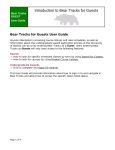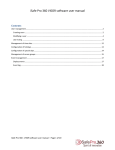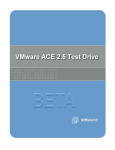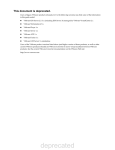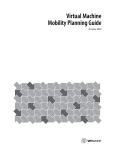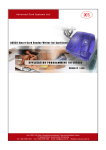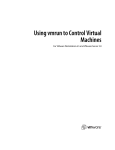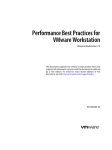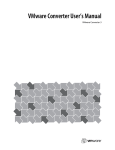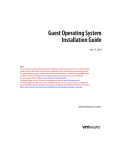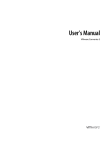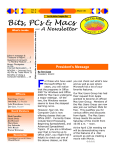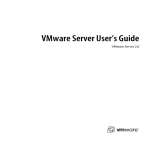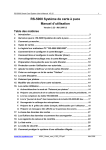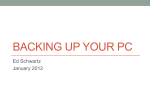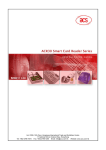Download VMware Workstation 6.5 Beta Release Notes
Transcript
VMware Workstation 6.5 Beta Release Notes
1 sur 3
http://www.vmware.com/products/beta/ws/releasenotes_ws65_beta.html
VMware Workstation 6.5 Beta Release Notes
Workstation 6.5 Beta Portal | Workstation User's Manual | ACE Management Server User's Manual
Notes on VMware Workstation 6.5, Build 84113
Build 84113 is a beta build of VMware Workstation.
The release notes contain the following:
New Support for 32-Bit and 64-Bit Operating Systems
New Features in This Release
Known Issues
New Support for 32-Bit and 64-Bit Operating Systems
Plans for Workstation 6.5 include adding support for additional host and guest operating systems such as CentOS, Oracle
Enterprise Linux, Asianux, and newer editions of operating systems already supported. Windows Server 2008 is experimentally
supported as a guest.
You are welcome to try Workstation 6.5 on these operating systems and send feedback. Precompiled kernel modules are not
available for the newly added Linux operating systems. Therefore, when you start Workstation for the first time, a dialog box might
prompt you to compile the kernel modules. If you experience issues with this new module updater feature, run the following
command: vmware-config.pl --compile.
New Features in This Release
In addition to the new features listed here, be sure to read about new ACE-specific features in the VMware ACE 2.5 beta release
notes.
Unity mode — Integrate your favorite guest applications with your host. Open the application window, enter unity mode, and then
minimize the Workstation window. The guest application windows look just like host application windows. You can access the virtual
machine�s Start menu (for Windows virtual machines) or Applications menu (for Linux virtual machines) by placing the mouse
pointer over the host�s Start or Applications menu.
Accelerated 3-D graphics on Windows XP guests — Workstation 6.5 virtual machine now support applications that use DirectX
9 accelerated graphics with shaders up through Shader Model 2.0 on Windows XP guests. Hosts can be running Windows 2000,
Windows XP, Windows Vista, or Linux.
Enhanced VMware ACE authoring — Use ACE (Assured Computing Environment) features to package and deploy Pocket ACE
and desktop virtual machines with encryption, restricted network access, and device control. VMware ACE authoring features are
now fully integrated with Workstation, and no special ACE Edition is required.
More powerful record/replay of VM execution behavior — Easily enable this powerful debugging tool, which records full system
behavior, including all CPU and device activitiy. You can now insert markers while creating or playing back a recording and quickly
navigate to these markers during replay. You can also browse a recording to replay from any spot.
Link state propagation for mobile users — If you use virtual machines on a laptop or other mobile device, enable the new link
state propagation feature for bridged networks. As you move from one wired or wireless network to another, the IP address is
automatically renewed.
Support for smart cards in virtual machines — You can plug a smart card reader into a Windows host and insert your smart card
to authenticate yourself on your host or on a guest.
Smart cards can now be shared between the host and guests or between guests. To enable sharing, add the following line to the
global configuration file:
usb.ccid.useSharedMode = "TRUE"
On most Windows hosts, it is located in
C:\Documents and Settings\All Users\Application Data\VMware\VMware Workstation\config.ini
On Windows Vista hosts, it is located in
C:\Users\All Users\Application Data\VMware\VMware Workstation\config.ini
Integration with VMware Converter 3.0.3 — This release includes the Conversion wizard component from VMware Converter
3.0.3. You can now use File > Import to create virtual machines from Acronis True Image files in addition to the Microsoft Virtual
PC, Symantec Backup Exec System Recovery, and StorageCraft ShadowProtect file types previously supported. You can also
convert Open Virtual Machine Format (OVF) appliances. For Microsoft Virtual PC and Microsoft Virtual Server virtual machines, you
now have the option of sharing the source virtual hard disk (.vhd) files.
Easy Install option for Windows guest operating systems — When you create a virtual machine, you now have the option of
entering a few pieces of information so that installation of the guest operating system and VMware Tools is performed in an
unattended fashion.
Virtual Network Editor for Linux hosts — On Linux hosts, the new Virtual Network Editor now provides a graphical user interface
11/04/2008 16:59
VMware Workstation 6.5 Beta Release Notes
2 sur 3
http://www.vmware.com/products/beta/ws/releasenotes_ws65_beta.html
for creating and configuring virtual networks.
New virtual hardware version — This new hardware version lets you use the following new features if the guest operating system
supports them: Add or remove some virtual devices while the virtual machine is powered on ("hot-plug"). Use LSI Logic SAS (serial
attached SCSI) adapters in the virtual machine. 3-D graphics capabilities are enabled by default. Hot-add virtual CPUs and memory
to a Windows Server 2008 guest.
New features for VMware Player — VMware Player now includes the following features, which were previously available only in
Workstation:
While in full screen mode, you can now switch from one powered-on virtual machine to another.
Unity mode is available, so that you can open your favorite guest applications in windows on your host desktop.
Both Windows and Linux hosts now support suspending the virtual machine when exiting.
Updated VIX 1.5 API — The VIX API (formerly known as the Programming API) allows you to write scripts and programs to
automate virtual machine operations. The API is available in the C language. There are additional language bindings for Perl and
COM. See the VIX API 1.5 release notes and the VIX API Reference Guide.
(Experimental) VAssert API for inserting replay-only code to debug applications — Use virtual assertions as you would
regular assertions in the applications you develop. The benefit of VAsserts is that they appear only when you replay a recording
using the application and so are overhead-free. Currently available for Windows guests. See the VAssert Programming Guide.
VProbes tool for investigating guest behavior — You can write VProbes scripts that inspect and record activities in the guest,
VMM, VMX, and virtual device state, without modifying that state. For example, VProbes can track which applications are running or
indicate which processes are causing page faults. See the VProbes Reference Guide.
Known Issues
Following are known issues in addition to the known issues for Workstation 6.0.3.
Non-English locales and character sets are temporarily unsupported. This beta release of Workstation temporarily removes
support for using non-ASCII characters in the product. For example, you cannot use Asian language characters or characters with
various accent marks in user names, directory and file names, or when entering characters in UI fields. This limitation applies to all
systems and not only Japanese hosts. In addition, several issues might exist with Workstation and VMware Tools on non-English
hosts and guests, including user interface text being garbled and VMware Tools upgrades failing.
Warning: If you want to use an existing virtual machine with this beta release of Workstation and you are not sure whether any
virtual machine names, notes, paths to ISO files, user names and so on contain non-ASCII characters, make a backup of the virtual
machine.
For this beta release, the online help for VMware Player has not yet been updated to include the latest feature and UI
changes.
For this beta release, the experimental VMCI (Virtual Machine Communication Interface) feature is not available.
On Linux hosts, when installing and configuring Workstation, avoid using the --d option with vmware-config.pl for this
beta release. The --d option instructs vmware-config.pl to automatically respond to wizard prompts with the default answer.
For this beta release, a small number of smart cards and smart card readers have been tested. Smart cards that have been
tested include Gemplus and ActivIdentity. Smart card readers that have been tested include:
Readers with USB interfaces: Gemplus USB-SW, HP USB Smartcard Keyboard KUS0133, Advance Card System ACR30U, and
ActivIdentity USB Reader
Readers with serial interfaces: Gemplus American Express GCR415
Readers with PCMCIA interfaces: Omnikey CardMan 4040
Smart card administrative functions, such as PIN initialization (of a blank card) and the saving of security certificates, are
not currently supported in a virtual machine. Perform these functions with a properly configured host for this beta release.
For Windows Server 2003 and 2008 virtual machines, the View > Unity command is disabled and the View > Autofit Guest
command does not cause the display resolution on the guest to change.
On Windows hosts, if you enter unity mode and then maximize a guest application window, the taskbar on the host is
hidden.
Hot-adding PCI devices such as a sound adapter or network adapter might fail if the 3D graphics feature is enabled.
Workaround: Disable the 3D graphics feature. Choose VM > Settings > Hardware > Display and clear the check box called
Accelerate 3D graphics.
On some Linux hosts, you cannot enter unity mode until you change the configuration for accelerated 3D graphics. If you
receive an error message about the XShm extension when attempting to enter unity mode, increase the value of
/proc/sys/kernel/shmmax before powering on the virtual machine. As root, open the /etc/sysctl.conf file with a text editor and add the
line: "kernel.shmmax = 67108864". As root, reload the settings by typing: sysctl -p and then power the virtual machine off and on
again. If you still have problems, use a larger value.
The default 3D settings for some Nvidia drivers on AMD Dual-Opteron systems are incompatible with the accelerated 3D
graphics feature in Workstation. If a virtual machine fails after you enable this feature, use the following procedure.
Workaround: Disable threaded optimizations in the driver:
Right-click on the host desktop.
Choose Nvidia Control Panel.
Select Manage 3D Settings
11/04/2008 16:59
VMware Workstation 6.5 Beta Release Notes
3 sur 3
http://www.vmware.com/products/beta/ws/releasenotes_ws65_beta.html
Select Manage 3D Settings.
In global settings, change the drop down for Threaded Optimizations to Off.
Click Apply.
If you use the easy install feature to install a Windows Vista guest operating system, a virtual floppy image with some
personal information from the installation remains after installation is complete. To remove this personal information,
Choose VM > Settings > Hardware > Floppy and set the physical floppy to Auto Detect. Next, delete the floppy image from your
host file system. The image is located in the directory for the virtual machine.
If the record/replay feature is unstable on your Pentium 4 system, disable hyperthreading and logical processors in the
BIOS. When these features are enabled in the BIOS, other applications using performance counters, such as the performance
profiling tool, might interfere with the virtual machine running in the record/replay mode.
When making a recording while the background snapshots feature is enabled, you must dismiss the hint that appears
after the first auto-marker is added. Recording cannot continue until you dismiss the hint.
Workaround: If possible, avoid using background snapshots in conjunction with record/replay. Otherwise select the Never Show
This Hint Again option the first time the hint appears.
During replay, if you select the Go to Marker option, the Play button might remain inaccessible after the operation
completes.
Workaround: Click on either the Speed up, Slow down, or the other buttons in the replay dialog box to re-enable the Play button.
Occasionally on Linux hosts, when you use the record/replay feature to make a recording and insert automatic markers,
the timer in the Recording dialog box stops. If you attempt to stop the recording, the Save dialog box is unresponsive.
Workaround: Disable the automatic markers by choosing VM > Settings > Options > Snapshot/Replay and select the Max Disk
Size radio button.
During replay if you select the Delete Up to This Point option, the replay dialog box might become inaccessible. Although a
notification indicates that the virtual machine is live, replay of the recording continues until the end.
Workaround: If you do not want to wait until replay of the recording ends, manually choose to go live or shut down the guest
operating system.
After auto-upgrading VMware Tools on some Windows host and guest combinations, the status bar in Workstation might
incorrectly report that the upgrade was unsuccessful. If after powering the virtual machine off and on again, the message
remains, use the VM > Install VMware Tools command to reinstall the latest version.
Auto-upgrading VMware Tools on Ubuntu Linux guests does not work if the virtual machine uses a version of VMware
Tools included in Workstation 5.5.x. Auto-upgrades from 6.0.x are successful.
For Windows 95, 98, and NT virtual machines that have VMware Tools installed, the status bar says that a VMware Tools
update is available when in fact it is not.
If you use the same VNC port number for connecting to multiple virtual machines on one host, you might see an
"Incorrect function" error on Windows hosts or an "Operation not permitted" tooltip on Linux hosts. As the documentation
states, you must specify a unique port number for each virtual machine. Use a free port number in the range from 5901 to 6000.
On Redhat 9 guest systems with VMware Tools installed, network connectivity may be lost after reboot.
Workaround: To restore network connectivity, run dhclient.
On some Red Hat Enterprise Linux 5.1 hosts, the Workstation UI might fail to start due to problems loading shared
libraries.
Workaround: As root, choose System > Administration > Security Level and Firewall. On the SELinux tab, select Disabled, and
click OK.
You cannot use the File > Import command to convert a Windows NT physical machine to a virtual machine.
Workaround: Use the standalone VMware Converter to convert a remote Windows NT physical machine.
On Windows 2000 hosts, Workstation sometimes exits unexpectedly when you try to map a virtual disk to a drive on the
host.
For Linux virtual machines, if you receive an error when changing the amount of memory for the virtual machine, power
off the virtual machine and then change the setting.
Memory adjustment in VMware Player is not working properly in this beta release.
On some Linux hosts, particularly those using Compiz, exiting from full-screen mode might cause the UI to freeze.
Debugging inside a Windows 2000 guest using Eclipse and Visual Studio Integrated Virtual Debuggers might fail with
Authentication error.
For this beta release, you might not be able to use the Eclipse Integrated Virtual Debugger to debug a Linux virtual
machine from a Windows host. For other host and guest combinations, power on the virtual machine before attempting to use the
Eclipse debugger. Otherwise, you might receive the error message "Unable to establish network connection."
If you use the Eclipse Integrated Virtual Debugger to debug a Windows guest running any version of a JRE, you must turn
off the firewall. If you do not turn off the firewall, you receive the error message "Unable to establish network connection."
You cannot use the Eclipse Integrated Virtual Debugger to debug a guest running Red Hat Enterprise Linux 3. Attempting
to do so produces an "authentication failure" error.
When upgrading using RPM on a Linux host, the upgrade to a beta version of Workstation might fail. This issue is due to
the version number, which includes "e.x.p." (meaning experimental). RPM sees a version number with "e.x.p." as being an earlier
version than the currently installed released version.
Workaround: Install the beta version of Workstation by using the "rpm -Uhv --oldpackage" option.
11/04/2008 16:59