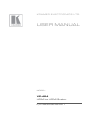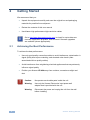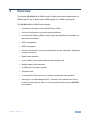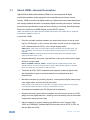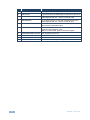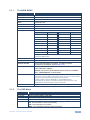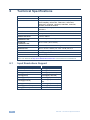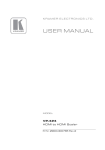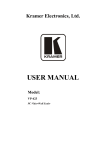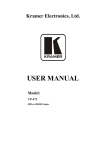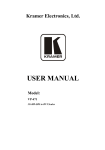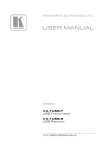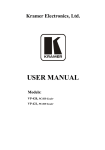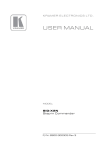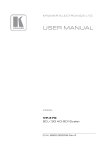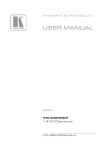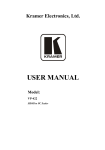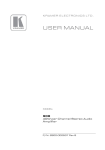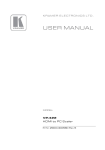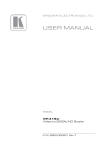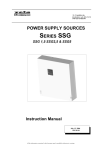Download USER MANUAL
Transcript
K R A ME R E LE CT R O N IC S L T D . USER MANUAL MODEL: VP-424 HDMI to HDMI Scaler P/N: 2900-000765 Rev 1 Contents 1 Introduction 1 2 2.1 Getting Started Achieving the Best Performance 2 2 3 3.1 3.2 3.3 Overview About HDMI—General Description About HDCP Defining the VP-424 HDMI to HDMI Scaler 3 4 5 5 4 Connecting the VP-424 7 5 5.1 6 6.1 Controlling the VP-424 Using the OSD Menu Technical Specifications Input Resolutions Support 8 8 10 10 Figures Figure 1: VP-424 HDMI to HDMI Scaler Front Panel Figure 2: Connecting the VP-424 VP-424 – Contents 5 7 i 1 Introduction Welcome to Kramer Electronics! Since 1981, Kramer Electronics has been providing a world of unique, creative, and affordable solutions to the vast range of problems that confront the video, audio, presentation, and broadcasting professional on a daily basis. In recent years, we have redesigned and upgraded most of our line, making the best even better! Our 1,000-plus different models now appear in 11 groups that are clearly defined by function: GROUP 1: Distribution Amplifiers; GROUP 2: Switchers and Matrix Switchers; GROUP 3: Control Systems; GROUP 4: Format/Standards Converters; GROUP 5: Range Extenders and Repeaters; GROUP 6: Specialty AV Products; GROUP 7: Scan Converters and Scalers; GROUP 8: Cables and Connectors; GROUP 9: Room Connectivity; GROUP 10: Accessories and Rack Adapters and GROUP 11: Sierra Products. Congratulations on purchasing your Kramer VP-424 HDMI to HDMI Scaler. This product, which incorporates HDMI™ technology, is ideal for: • Projection systems in conference rooms, boardrooms, hotels and churches • Home theater up-scaling VP-424 - Introduction 1 2 Getting Started We recommend that you: • Unpack the equipment carefully and save the original box and packaging materials for possible future shipment • Review the contents of this user manual • Use Kramer high performance high resolution cables i 2.1 Go to http://www.kramerelectronics.com to check for up-to-date user manuals, application programs, and to check if firmware upgrades are available (where appropriate). Achieving the Best Performance To achieve the best performance: • Use only good quality connection cables to avoid interference, deterioration in signal quality due to poor matching, and elevated noise levels (often associated with low quality cables) • Avoid interference from neighboring electrical appliances that may adversely influence signal quality • Position your Kramer VP-424 away from moisture, excessive sunlight and dust ! 2 Caution: No operator serviceable parts inside the unit Warning: Use only the Kramer Electronics input power wall adapter that is provided with the unit Warning: Disconnect the power and unplug the unit from the wall before installing VP-424 - Getting Started 3 Overview The Kramer VP-424 HDMI to HDMI Scaler is a high-performance digital scaler for HDMI signals. It up- or down-scales HDMI signals to an HDMI output signal. The VP-424 HDMI to HDMI Scaler features: • A maximum resolution of up to WUXGA and 1080p • A built-in ProcAmp for convenient signal adjustment • An On-Screen Display (OSD) for easy setup and adjustment, accessible via the front-panel buttons • HDTV compatibility • HDCP compliance • A built-in ProcAmp for convenient adjustment of color, sharpness, brightness, contrast, and so on • Digital noise reduction • A non-volatile memory that retains the last settings used • Multiple aspect ratio selections • A USB port for firmware upgrade • A freeze button • An external 5V DC power source, making it suitable for field operation • Housing in a compact MegaTOOLS™ enclosure, that enables two units to be rack mounted side-by-side in a 1U rack space with the optional RK-T2B rack adapter VP-424 - Overview 3 3.1 About HDMI—General Description High-Definition Multimedia Interface (HDMI) is an uncompressed all-digital audio/video interface, widely supported in the entertainment and home cinema industry. HDMI ensures an all-digital rendering of video without the losses associated with analog interfaces and their unnecessary digital-to-analog conversions. It delivers the maximum high-definition image and sound quality in use today. Note that Kramer Electronics Limited is an HDMI Adopter and an HDCP Licensee. HDMI, the HDMI logo and High-Definition Multimedia Interface are trademarks or registered trademarks of HDMI licensing LLC. In particular, HDMI: • Provides a simple interface between any audio/video source, such as a settop box, DVD player, or A/V receiver and video monitor, such as a digital flat LCD / plasma television (DTV), over a single lengthy cable SIMPLICITY - With video and multi-channel audio combined into a single cable, the cost, complexity, and confusion of multiple cables currently used in A/V systems is reduced LENGTHY CABLE - HDMI technology has been designed to use standard copper cable construction at up to 15m • Supports standard, enhanced, high-definition video, and multi-channel digital audio on a single cable MULTI-CHANNEL DIGITAL AUDIO - HDMI supports multiple audio formats, from standard stereo to multi-channel surround-sound. HDMI has the capacity to support Dolby 5.1 audio and high-resolution audio formats • Transmits all ATSC HDTV standards and supports 8-channel digital audio, with bandwidth to spare to accommodate future enhancements and requirements • Benefits consumers by providing superior, uncompressed digital video quality via a single cable, and user-friendly connector HDMI provides the quality and functionality of a digital interface while also supporting uncompressed video formats in a simple, cost-effective manner • Is backward-compatible with DVI (Digital Visual Interface) • Supports two-way communication between the video source (such as a DVD player) and the digital television, enabling new functionality such as automatic configuration and one-button play • Has the capacity to support existing high-definition video formats (720p, 1080i, and 1080p/60), standard definition formats such as NTSC or PAL, as well as 480p and 576p 4 VP-424 - Overview 3.2 About HDCP The High-Bandwidth Digital Content Protection (HDCP) standard developed by Intel, protects digital video and audio signals transmitted over DVI or HDMI connections between two HDCP-enabled devices to eliminate the reproduction of copyrighted material. To protect copyright holders (such as movie studios) from having their programs copied and shared, the HDCP standard provides for the secure and encrypted transmission of digital signals. 3.3 Defining the VP-424 HDMI to HDMI Scaler This section defines the VP-424. Figure 1: VP-424 HDMI to HDMI Scaler Front Panel VP-424 - Overview 5 6 # 1 ON LED Feature Function Lights green when the unit is powered on 2 INPUT LED Lights blue when an HDMI signal is detected on the input 3 MENU Button Press to enter/exit the on-screen display (OSD) menu. Press together with the – button to reset to 720p 4 ENTER Button In the OSD, press to choose the highlighted menu item. Press together with the + button to reset to XGA 5 – Button In the OSD, press to move backward through the list or to decrement the parameter value 6 +/FREEZE button In the OSD, press to move forward through the list or to increment the parameter value. When not in the OSD, press to freeze the display 7 PROGRAM USB Connector For programming the unit 8 HDMI IN Connector Connects to an HDMI source 9 HDMI OUT Connector Connects to an HDMI acceptor 10 5V DC +5V DC connector for powering the unit VP-424 - Overview 4 Connecting the VP-424 ! Always switch off the power to each device before connecting it to your VP-424. After connecting your VP-424, connect its power and then switch on the power to each device. To connect the VP-424, as illustrated in the example in Figure 2, do the following: 1. Connect an HDMI source (for example, a DVD player) to the HDMI IN connector. 2. Connect the HDMI OUT connector to an HDMI acceptor (for example, a plasma display). 3. Connect the 5V DC power adapter to the power socket and connect the adapter to the mains electricity (not shown in Figure 2). Figure 2: Connecting the VP-424 VP-424 - Connecting the VP-424 7 5 Controlling the VP-424 The VP-424 can be controlled via the OSD menu (see Section 5.1) using the front panel MENU, ENTER, -, and + buttons (reset to XGA/720p buttons). Toggle the Freeze button to freeze the image on the display. 5.1 Using the OSD Menu Press the menu button to enter or exit from the OSD menu. While the OSD menu is open, you can use the front panel buttons to perform the following functions. Press the: • + and – buttons to move up and down through the menu items and increment or decrement the parameter values • ENTER button to select and activate a menu item or accept the parameter value set • MENU button to close the OSD menu Here is an example of how to set the parameters, to increase the contrast on the display: 1. From normal operation, press MENU. The OSD main menu appears on the screen. 2. Press the + or – button to highlight CONTRAST. CONTRAST changes to green when highlighted. 3. Press ENTER. The contrast value parameter changes to red. 4. Press the + button to increase the value (increase the contrast) or the – button to decrease the value (decrease the contrast). The value ranges from 0 to 100. 5. Press ENTER to set the value. The contrast value parameter changes back to white. 6. To return to normal operation, highlight EXIT and press ENTER; press MENU; or wait until the menu times out. 8 VP-424 - Controlling the VP-424 5.1.1 The MAIN MENU Mode CONTRAST Set the contrast Function BRIGHTNESS Set the brightness SATURATION Set the color saturation HUE Set the color hue ASPECT RATIO FULL, BEST FIT, 4:3 or 16:9 OVER SCANNING OFF, 5%, 10%, 15% or 20% NOISE REDUCTION OFF, Min, Typ or Max OUTPUT Select an output resolution from the menu (default 720p): Output resolution: 1080p Appears as: 1080P Output resolution: Appears as: 1680x1050 1680x1050 1080i 1080I 1400x1050 720P 720P 1280x1024 SXGA 576p 576P 1440x900 WSXGA 480p 480P 1360x768 WXGA Native 1280x800 1280x800 1920x1080(RB) 1920X1080 1024x768 XGA 1920x1200(RB) WUXGA 800x600 SVGA 1600x1200 UXGA 640x480 VGA 1400x1050 NATIVE – Set to Native to select the output resolution from the EDID of the connected HDMI monitor HD OUTPUT COLOR Select the HD output colorspace: RGBHV or YPbPr REFRESH RATE Select the output refresh rate: 60Hz, 50Hz or FOLLOW OSD SETTINGS Set the OSD parameters: H Position, V Position, Timeout Transparency and Display (see Section 5.1.2) ADVANCED AUTO SYNC OFF: Turn ON/OFF HDCP ON INPUT: ON/OFF FREEZE: Set the front panel FREEZE button behavior to FREEZE ONLY, FREEZE&MUTE or MUTE ONLY FACTORY DEFAULT Resets to the default parameters (resolution is set to XGA or 720p) If you cannot see the display after factory reset, use the front panel buttons to set the correct resolution (as indicated on the panel): To reset to XGA, press the FREEZE (+) and ENTER buttons simultaneously for about 2 seconds To reset to 720p, press the – and MENU buttons simultaneously for about 2 seconds INFORMATION 5.1.2 Displays the input resolution, output resolution and the software version The OSD Menu Parameter H Position V Position Timeout Transparency Display Function Set the horizontal position of the OSD Set the vertical position of the OSD Set the timeout period in seconds (from 0 to 30 or OFF) Set the OSD background between 0 (transparent) and 15 (gray background) Select the information shown on the screen during operation: ON - the information is shown permanently OFF - the information is not shown INFO - the information is shown for a few seconds VP-424 - Controlling the VP-424 9 6 Technical Specifications INPUT: 1 HDMI connector OUTPUT: 1 HDMI connector OUTPUT RESOLUTIONS: 1080p, 1080i, 720P, 576p, 480p, 1920x1080(RB), 1920x1200(RB), 1600x1200, 1680x1050, 1400x1050, 1280x1024, 1440x900, 1360x768, 1280x800, 1024x768, 800x600, 640x480 and Native OUTPUT REFRESH RATE: 60Hz for computer graphics resolutions, 50/60Hz for HDTV resolutions PROCESSING DELAY: 20ms CONTROLS: Front panel buttons, ON and COMPONENT OUTPUT LEDs POWER SOURCE: 5.2V DC, 630mA OPERATING TEMPERATURE: 0° to +55°C (32° to 131°F) STORAGE TEMPERATURE: -45° to +72°C (-49° to 162°F) HUMIDITY: 10% to 90%, RHL non-condensing DIMENSIONS: 19cm x 13.5cm x 2.5cm (7.5” x 5.3” x 0.98”) W, D, H WEIGHT: 0.66kg (1.45lbs) approx. ACCESSORIES: Power supply OPTIONS: 19" rack adapter Specifications are subject to change without notice Go to our Web site at http://www.kramerelectronics.com to access the list of resolutions 6.1 Input Resolutions Support Resolution/Refresh Rate 480I/576I(NTSC/PAL) Resolution/Refresh Rate SXGA@(60) 480P/576P UXGA@60 720P@(60/50) WXGA@60(1280x800) 1080I@(60/50) WXGA@60(1366x768) 1080P@(60/50) WSXGA@60(1680x1050) 1080P@(24/25/30) WUXGA@60(1920x1200 RB) VGA@(60/72/75) WXGA+@60(1440x900) SVGA@(56/60/72/75) SXGA+@60(1400x1050) XGA@(60/70/75) 10 VP-424 - Technical Specifications VP-424 - Technical Specifications 11 ! ! P/N: 2900- 000765 " " Rev: 1