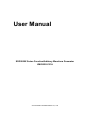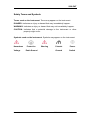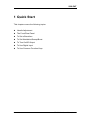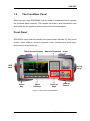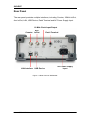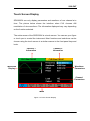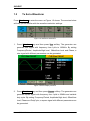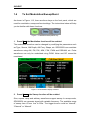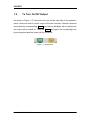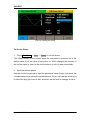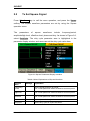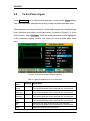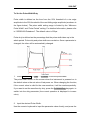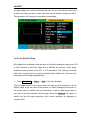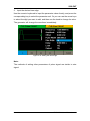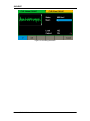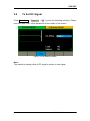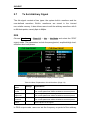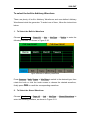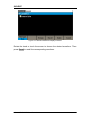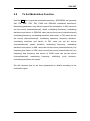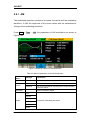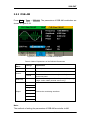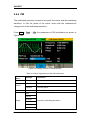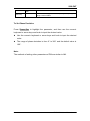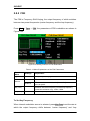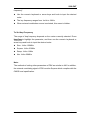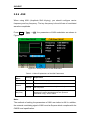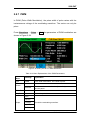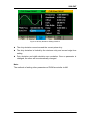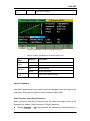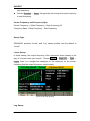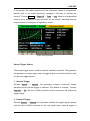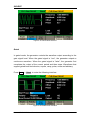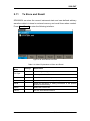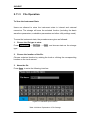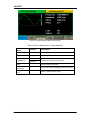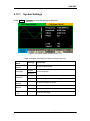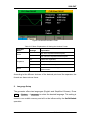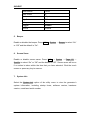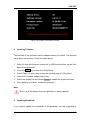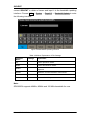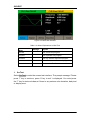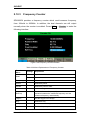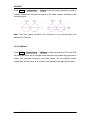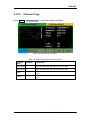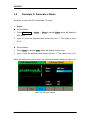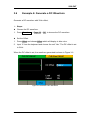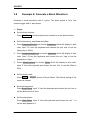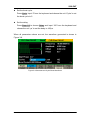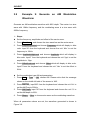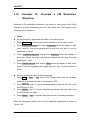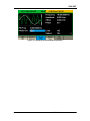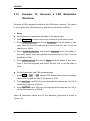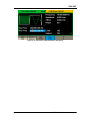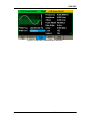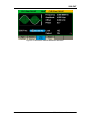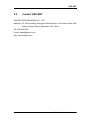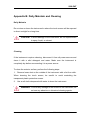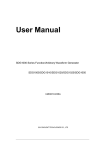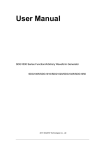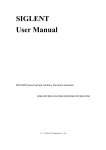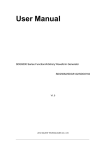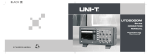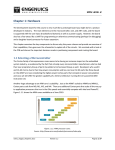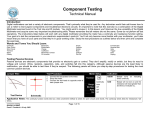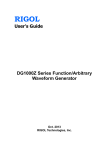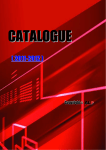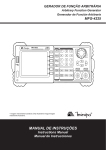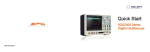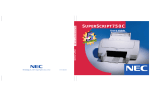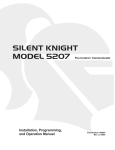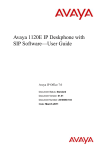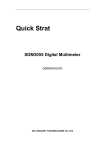Download SDG2000X User Manual
Transcript
User Manual SDG2000X Series Function/Arbitrary Waveform Generator UM0202X-C01A 2015 SIGLENT TECHNOLOGIES CO., LTD SIGLENT Declaration Copyright © SIGLENT TECHNOLOGIES CO., LTD. All rights reserved. Without permission, contents in this manual are not allowed to be copied, extracted or translated. SDG2000X User Manual I SIGLENT General Safety Summary Carefully read the following safety precautions to avoid any personal injuries or damages to the instrument and any product connected to it. To avoid potential hazards, please use the instrument as specified. Only the qualified technician can service the instrument. Avoid fire or personal Injure. Use proper power line. Use only the special power line which approved by local state. Ground the Instrument. The instrument is grounded through the protective terra conductor of the power line. To avoid electric shock, the ground conductor must be connected to the earth. Make sure the instrument is grounded correctly before connecting its input or output terminals. Connect the signal wire correctly. The potential of the signal wire ground is equal to the earth, so do not connect the signal wire to a high voltage. Do not touch the exposed contacts or components. Observe all terminal ratings. To avoid fire or electric shock, please observe all ratings and sign instruction on the instrument. Before connecting the instrument, please read the manual carefully to gain more information about the ratings. Do not operate with suspected failures. If you suspect that the product is damaged, please let a qualified service personnel check it. Avoid circuit or wire exposure. Do not touch exposed contacts or components when the power is on. Do not operate in wet/damp conditions. Do not operate in an explosive atmosphere. Keep the surface of the instrument clean and dry. II SDG2000X User Manual SIGLENT Safety Terms and Symbols Terms used on the instrument. Terms may appear on the instrument: DANGER: Indicates an injury or hazard that may immediately happen. WARNING: Indicates an injury or hazard that may not immediately happen. CAUTION: Indicates that a potential damage to the instrument or other property might occur. Symbols used on the instrument. Symbols may appear on the instrument: Hazardous Voltage Protective Earth Ground Warning Chassis Power Ground Switch SDG2000X User Manual III SIGLENT Introduction of SDG2000X The manual covers the following 3 models of SDG2000X Series Function/Arbitrary Waveform Generators: SDG2042X, SDG2082X and SDG2122X. SIGLENT‘s SDG2000X is a series of dual-channel function/arbitrary waveform generators with specifications of up to 120MHz maximum bandwidth, 1.2GSa/s sampling rate and 16-bit vertical resolution. The proprietary TrueArb & EasyPulse techniques help to solve the weaknesses inherent in traditional DDS generators when generating arbitrary, square and pulse waveforms. Using these techniques the SDG2000X provides users with a variety of high fidelity, low jitter signals in order to meet the growing requirements for a multitude of complex applications. Key Features Dual-channel, 120MHz maximum bandwidth, 20Vpp maximum output amplitude, high fidelity output with 80dB dynamic range High-performance sampling system with 1.2GSa/s sampling rate and 16-bit vertical resolution. No detail in your waveforms will be lost Innovative TrueArb technology, based on a point-by-point architecture, supports any 8pts~8Mpts Arb waveform with a sampling rate in range of 1μSa/s~75MSa/s Innovative Easy Pulse technology, capable of generating lower jitter Square or Pulse waveforms, brings a wide range and extremely high precision in pulse width and rise/fall times adjustment Plenty of analog and digital modulation types: AM、DSB-AM、FM、PM、 FSK、ASK and PWM Sweep and Burst function IV SDG2000X User Manual SIGLENT High precision Frequency Counter Standard interfaces: USB Host, USB Device(USBTMC), LAN(VXI-11) Optional interface: GPIB 4.3‖ touch screen display for easier operation SDG2000X User Manual V SIGLENT Catalogue General Safety Summary ................................................................................ II Introduction of SDG2000X ............................................................................ IV 1 Quick Start ................................................................................................ 1 1.1 Handle Adjustment .......................................................................... 2 1.2 The Front/Rear Panel ...................................................................... 3 1.3 To Set a Waveform .......................................................................... 6 1.4 To Set Modulation/Sweep/Burst ..................................................... 10 1.5 To Turn On/Off Output ................................................................... 12 1.6 To Use Digital Input ....................................................................... 13 1.7 To Use Common Function Keys .................................................... 14 2 Front Panel Operations ........................................................................... 15 2.1 To Set Sine Signal ......................................................................... 16 2.2 To Set Square Signal ..................................................................... 22 2.3 To Set Ramp Signal ....................................................................... 25 2.4 To Set Pulse Signal ....................................................................... 28 2.5 To Set Noise Signal ....................................................................... 32 2.6 To Set DC Signal ........................................................................... 35 2.7 To Set Arbitrary Signal ................................................................... 36 2.8 To Set Modulation Function ........................................................... 41 2.8.1 AM ........................................................................................ 42 2.8.2 DSB-AM ............................................................................... 45 2.8.3 FM ........................................................................................ 46 2.8.4 PM ........................................................................................ 48 2.8.5 FSK ...................................................................................... 50 2.8.6 ASK ...................................................................................... 52 2.8.7 PWM .................................................................................... 53 2.9 To Set Sweep Function .................................................................. 56 2.10 To Set Burst Function ................................................................. 61 2.11 To Store and Recall .................................................................... 67 2.11.1 Storage System ................................................................... 68 2.11.2 File Type .............................................................................. 69 2.11.3 File Operation ...................................................................... 70 VI SDG2000X User Manual SIGLENT 2.12 To Set Utility Function ................................................................. 73 2.12.1 System Settings ................................................................... 75 2.12.2 Test/Cal ................................................................................ 83 2.12.3 Frequency Counter .............................................................. 88 2.12.4 Output .................................................................................. 91 2.12.5 Channel Copy ...................................................................... 93 2.12.6 Remote Interface ................................................................. 94 2.12.7 Sync Output ....................................................................... 100 2.12.8 Clock Source ..................................................................... 102 2.12.9 To Use the Built-in Help System ........................................ 103 2.12.10 Overvoltage Protection .................................................... 104 3 Examples .............................................................................................. 105 3.1 Example 1: Generate a Sine Waveform ...................................... 106 3.2 Example 2: Generate a Square Waveform .................................. 108 3.3 Example 3: Generate a Ramp Waveform .................................... 110 3.4 Example 4: Generate a Pulse Waveform ..................................... 112 3.5 Example 5: Generate a Noise...................................................... 114 3.6 Example 6: Generate a DC Waveform ........................................ 115 3.7 Example 7: Generate a Linear Sweep Waveform ........................ 116 3.8 Example 8: Generate a Burst Waveform ..................................... 118 3.9 Example 9: Generate an AM Modulation Waveform .................... 120 4 3.10 Example 10: Generate a FM Modulation Waveform ................. 122 3.11 Example 11: Generate a PM Modulation Waveform ................. 124 3.12 Example 12: Generate a FSK Modulation Waveform ............... 126 3.13 Example 13: Generate an ASK Modulation Waveform ............. 128 3.14 Example 14: Generate a PWM Modulation Waveform ............. 130 3.15 Example 15: Generate a DSB-AM Modulation Waveform ........ 132 Troubleshooting .................................................................................... 134 4.1 General Inspecting ...................................................................... 134 4.2 Troubleshooting ........................................................................... 135 5 Service and Support ............................................................................. 136 5.1 Maintain summary ....................................................................... 136 5.2 Contact SIGLENT ........................................................................ 137 6 Appendix ............................................................................................... 138 SDG2000X User Manual VII SIGLENT Appendix A: Accessories ...................................................................... 138 Appendix B: Daily Maintain and Cleaning ............................................ 139 VIII SDG2000X User Manual SIGLENT 1 Quick Start This chapter covers the following topics: Handle Adjustment The Front/Rear Panel To Set a Waveform To Set Modulation/Sweep/Burst To Turn On/Off Output To Use Digital Input To Use Common Function Keys SDG2000X User Manual 1 SIGLENT 1.1 Handle Adjustment To adjust the handle position of SDG2000X, please grip the handle by the sides and pull it outward. Then, make the handle rotate to the desired position. Figure 1-1 Viewing Position and Carrying Position 2 SDG2000X User Manual SIGLENT 1.2 The Front/Rear Panel When you get a new SDG2000X, first you need to understand how to operate the front/rear panel correctly. This chapter will make a brief introduction and description for the operation and functions of the front/rear panel. Front Panel SDG2000X has a clear and simple front panel which includes 4.3 inch touch screen, menu softkeys, numeric keyboard, knob, function keys, arrow keys, and channel control area, etc. Touch Screen Display Numeric Keyboard Knob USB Host Arrow Keys Power Key Menu Softkeys Function Keys Channel Control Figure 1-2 Front Panel of SDG2000X SDG2000X User Manual 3 SIGLENT Rear Panel The rear panel provides multiple interfaces, including Counter, 10MHz In/Out, Aux In/Out, LAN, USB Device, Earth Terminal and AC Power Supply Input. 10 MHz Clock Input/Output Aux Counter In/Out Earth Terminal LAN Interface USB Device Figure 1-3 Rear Panel of SDG2000X 4 SDG2000X User Manual AC Power Supply Input SIGLENT Touch Screen Display SDG2000X can only display parameters and waveform of one channel at a time. The picture below shows the interface when CH1 chooses AM modulation of sine waveform. The information displayed may vary depending on the function selected. The entire screen of the SDG2000X is a touch screen. You can use your figure or touch pen to control the instrument. Most functions and selections can be chosen using the touch screen in a similar manner to the front panel keys and knob. Channel 1 Information Channel 2 Information Waveform Parameters Waveform Display Channel Parameters Menu Figure 1-4 Touch Screen Display SDG2000X User Manual 5 SIGLENT 1.3 To Set a Waveform Press Waveforms to enter the menu as Figure 1-5 shows. The exercise below will help you be familiar with the waveform selection settings. Figure 1-5 Waveform Selections 1. Press Waveforms key and then press Sine softkey. The generator can generate sine signal with frequency from 1μHz to 120MHz. By setting Frequency/Period, Amplitude/High level, Offset/Low level and Phase, a sine signal with different parameters can be generated. Figure 1-6 Sine Display Interface 2. Press Waveforms key and then press Square softkey. The generator can generate square signal with frequency from 1μHz to 25MHz and variable duty cycle. By setting Frequency/Period, Amplitude/High level, Offset/Low level, Phase and DutyCycle, a square signal with different parameters can be generated. 6 SDG2000X User Manual SIGLENT Figure 1-7 Square Display Interface 3. Press Waveforms key and then press Ramp softkey. The generator can generate ramp signal with frequency from 1μHz to 1MHz and variable symmetry. By setting Frequency/Period, Amplitude/High level, Offset/Low level, Phase and Symmetry, a ramp signal with different parameters can be generated. Figure 1-8 Ramp Display Interface 4. Press Waveforms key and then press Pulse softkey. The generator can generate pulse signal with frequency from 1μHz to 25 MHz and variable pulse width and rise/fall time. By setting Frequency/Period, Amplitude/High level, Offset/Low level, PulWidth/Duty, Rise/Fall and Delay, SDG2000X User Manual 7 SIGLENT a pulse signal with different parameters can be generated. Figure 1-9 Pulse Display Interface 5. Press Waveforms key and then press Noise softkey. The generator can generate noise with bandwidth up to 120MHz. By setting Stdev and Mean, noise with different parameters can be generated. Figure 1-10 Noise Display Interface 6. Press Waveforms key and then press Page 1/2, last press the DC softkey. The generator can generate DC signal with level up to ±10V into HighZ load or ±5V into 50Ω load. 8 SDG2000X User Manual SIGLENT Figure 1-11 DC Display Interface 7. Press Waveforms key and then press Page 1/2, last press the Arb softkey. The generator can generate repeatable arbitrary waveform signals with length from 8 to 8M points and frequency up to 20MHz. By setting Frequency/Period, Amplitude/High level, Offset/Low level, Phase and Arb Mode, an arbitrary signal with different parameters can be generated. Figure 1-12 Arbitrary Waveform Display Interface SDG2000X User Manual 9 SIGLENT 1.4 To Set Modulation/Sweep/Burst As shown in Figure 1-13, there are three keys on the front panel, which are used for modulation, sweep and burst settings. The instructions below will help you be familiar with these functions. Figure 1-13 Modulate/Sweep/Burst Key 1. Press Mod, the Modulation function will be enabled. The modulated waveform can be changed by modifying the parameters such as Type, Source, AM Depth, AM Freq, Shape, etc. SDG2000X can modulate waveforms using AM, FM, PM, ASK, FSK, PWM and DSB-AM, etc. Pulse waveforms can only be modulated using PWM. Noise and DC cannot be modulated. Figure 1-14 Modulation Display Interface 2. Press Sweep, the Sweep function will be enabled. Sine, square, ramp and arbitrary waveforms support sweep. In sweep mode, SDG2000X can generate signal with variable frequency. The available range of sweep time is from 1ms to 500s. The trigger source could be ―Internal‖, ―External‖ or ―Manual‖. 10 SDG2000X User Manual SIGLENT Figure 1-15 Sweep Waveform Display Interface 3. Press Burst, the Burst function will be enabled. Burst signal for sine, square, ramp, pulse or arbitrary waveforms can be generated. Start Phase ranges from 0°to 360°and Burst Period ranges from 1μs to 1000s. Figure 1-16 Burst Waveform Display Interface SDG2000X User Manual 11 SIGLENT 1.5 To Turn On/Off Output As shown in Figure 1-17, there are two keys on the right side of the operation panel, which are used to control output of the two channels. Choose a channel and press the corresponding Output key, the key backlight will be lighted and the output will be turned on. Press the Output key again, the key backlight will be extinguished and the output will be turned off. Figure 1-17 Output Keys 12 SDG2000X User Manual SIGLENT 1.6 To Use Digital Input As shown in Figure 1-18, there are three sets of keys on the front panel, which are arrow keys, knob and numeric keyboard. The instructions below will help you be familiar with the digital input function. Figure 1-18 Front Panel Digital Input 1. The numeric keyboard is used to set the parameters value. 2. The knob is used to increase (clockwise) or decrease (counterclockwise) the current digit when setting parameters 3. When using knob to set parameters, the arrow keys are used to select the digit to be modified; When using numeric keyboard to set parameters, the left arrow key is used as a Backspace function. SDG2000X User Manual 13 SIGLENT 1.7 To Use Common Function Keys As shown in Figure 1-19, there are five keys on the operation panel, which are called Parameter, Utility, Store/Recall, Waveforms, and Ch1/Ch2. The instructions below will help you be familiar with these functions. Figure 1-19 Waveforms Utility and Parameter Key 1. The Parameter key makes it convenient for users to set the parameters of basic waveforms directly. 2. The Utility key is used to set the auxiliary system function, such as output configurations, interface setting, system setting information, performing the instrument self-test and reading the calibration information, etc. 3. The Store/Recall key is used to store and recall waveform data and configuration information. 4. The Waveforms key is used to select basic waveforms. 5. The Ch1/Ch2 key is used to switch the currently selected channel between CH1 and CH2. After start-up, CH1 is selected as default. At this point, press the key to select CH2. 14 SDG2000X User Manual SIGLENT 2 Front Panel Operations Up to now, you have got a brief understanding about SDG2000X with the front/rear panel, every function control area and keys. You should also know how to set your Function/Arbitrary Waveform Generator for your usage. If you are not familiar with these operations, you are suggested to read chapter one ‗Quick Start‘ again. This chapter covers the following topics: To Set Sine Signal To Set Square Signal To Set Ramp Signal To Set Pulse Signal To Set Noise Signal To Set DC Signal To Set Arbitrary Signal To Set Modulation Function To Set Sweep Function To Set Burst Function To Store and Recall To Set Utility Function You are suggested to read this chapter carefully so as to understand SDG2000X‘s versatile waveform setting functions and more operation methods. SDG2000X User Manual 15 SIGLENT 2.1 To Set Sine Signal Press Waveforms key to call the wave operation and then press the Sine softkey. The sine waveform parameters are set by using the sine operation menu. The parameters of sine waveforms include frequency/period, amplitude/high level, offset/low level and phase. Different sine signals are generated by setting these parameters. As shown in Figure 2-1, in the soft key menu, select Frequency. The frequency parameter area is highlighted in the parameter display window, and users can set the frequency value here. Figure 2-1 Sine Parameters Display Interface Table2-1 Menu Explanations of Sine Waveform Function menu Settings Explanations Frequency/ Period Set the signal frequency or period; The current parameter will be switched at a second press. Amplitude/ HighLevel Set the signal amplitude or high level; The current parameter will be switched at a second press. Offset/ LowLevel Set the signal offset or low level; The current parameter will be switched at a second press. Phase Set the phase of the signal. 16 SDG2000X User Manual SIGLENT To Set the Frequency/Period Frequency is one of the most important parameters of basic waveforms. For different instrument model and waveform, the setting ranges of frequency are different. For detailed information, please refer to ―SDG2000X Datasheet‖. The default frequency is 1kHz. 1. Press Waveforms → Sine → Frequency, to set the frequency parameter. The frequency shown on the screen when the instrument is powered on is the default value or the set value of last power on. When setting the function, if the current value is valid for the new waveform, it will be used sequentially. If you want to set the period for the waveform, press Frequency/Period key again, to switch to the period parameter (the current operation is displayed in inverse color). 2. Input the desired frequency. Use the numeric keyboard to input the parameter value directly, and press the corresponding key to select the parameter unit. Or you can use the arrow keys to select the digit you want to edit, and then use the knob to change its value. Figure 2-2 Setting the Frequency SDG2000X User Manual 17 SIGLENT Note: When using the numeric keyboard to enter the value, you can use the left arrow key to move the cursor backward and delete the value of the previous digit. To Set the Amplitude The amplitude setting range is limited by the ―Load‖ and ―Frequency/Period‖ settings. For detailed information, please refer to ―SDG2000X Datasheet‖. 1. Press Waveforms → Sine → Amplitude, to set the amplitude. The amplitude shown on the screen when the instrument is powered on is the default value or the set value of last power on. When changing the function, if the current value is valid for the new waveform, it will be used sequentially. If you want to set the waveform by high level, press the Amplitude/HighLevel key again, to switch into the high level parameter (the current operation is displayed in inverse color). 2. Input the desired amplitude. Use the numeric keyboard to input the parameter value directly, and press the corresponding key to select the parameter unit. Or you can use the arrow keys to select the digit you want to edit, and then use the knob to change its value. 18 SDG2000X User Manual SIGLENT Figure 2-3 Setting the Amplitude To Set the Offset The offset setting range is limited by the ―Load‖ and ―Amplitude/HighLevel‖ settings. For detailed information, please refer to ―SDG2000X Datasheet‖. The default value is 0Vdc. 1. Press Waveforms → Sine → Offset, to set the offset. The offset shown on the screen when the instrument is powered on is the default value or the set value of last power on. When changing the function, if the current value is valid for the new waveform, it will be used sequentially. If you want to set the waveform by low level, press the Offset/LowLevel key again, to switch into the low level parameter (the current operation is displayed in inverse color). 2. Input the desired offset. Use the numeric keyboard to input the parameter value directly, and press the corresponding key to select the parameter unit. Or you can use the arrow keys to select the digit you want to edit, and then use the knob to change its value. SDG2000X User Manual 19 SIGLENT Figure 2-4 Setting the Offset To Set the Phase 1. Press Waveforms → Sine → Phase, to set the phase. The Phase shown on the screen when the instrument is powered on is the default value or the set value of last power on. When changing the function, if the current value is valid for the new waveform, it will be used sequentially. 2. Input the desired phase. Use the numeric keyboard to input the parameter value directly, and press the corresponding key to select the parameter unit. Or you can use the arrow keys to select the digit you want to edit, and then use the knob to change its value. 20 SDG2000X User Manual SIGLENT Figure 2-5 Setting the Phase SDG2000X User Manual 21 SIGLENT 2.2 To Set Square Signal Press Waveforms key to call the wave operation, and press the Square softkey. The square waveform parameters are set by using the Square operation menu. The parameters of square waveforms include frequency/period, amplitude/high level, offset/low level, phase and duty. As shown in Figure 2-6, select DutyCycle. The duty cycle parameter area is highlighted in the parameter display window, and users can set the duty cycle value here. Figure 2-6 Square Parameters Display Interface Table2-2 Menu Explanations of Square Waveform Function Menu Settings Explanation Frequency/ Period Set the signal frequency or period; The current parameter will be switched at a second press. Amplitude/ HighLevel Set the signal amplitude or high level; The current parameter will be switched at a second press. Offset/ LowLevel Set the signal offset or low level; The current parameter will be switched at a second press. Phase Set the phase of the signal. DutyCycle Set the duty cycle for square waveform. 22 SDG2000X User Manual SIGLENT To Set the Duty Cycle Duty Cycle: The percentage that the high level takes up the whole period. The duty cycle setting range is limited by the ―Frequency/Period‖ setting. For detailed information, please refer to ―SDG2000X Datasheet‖. The default value is 50%. 1. Press Waveforms → Square → DutyCycle, to set the duty cycle. The duty cycle shown on the screen when the instrument is powered on is the default value or the set value of last power on. When changing the function, if the current value is valid for the new waveform, it will be used sequentially. 2. Input the desired Duty Cycle. Use the numeric keyboard to input the parameter value directly, and press the corresponding key to select the parameter unit. Or you can use the arrow keys to select the digit you want to edit, and then use the knob to change its value. The generator will change the waveform immediately. SDG2000X User Manual 23 SIGLENT Figure 2-7 Setting the Duty Cycle Note: The methods of setting other parameters of square signal are similar to sine signal. 24 SDG2000X User Manual SIGLENT 2.3 To Set Ramp Signal Press Waveforms key to call the wave operation, and press the Ramp softkey. The ramp waveform parameters are set by using the ramp operation menu. The parameters for ramp waveforms include frequency/period, amplitude/high level, offset/low level, phase and symmetry. As shown in Figure 2-8, in the soft key menu, select Symmetry. The symmetry parameter area is highlighted in the parameter display window, and users can set the symmetry value here. Figure 2-8 Ramp Parameters Display Interface Table2-3 Menu Explanations of Ramp Waveform Function Menu Settings Explanation Frequency/ Period Set the signal frequency or period; The current parameter will be switched at a second press. Amplitude/ HighLevel Set the signal amplitude or high level; The current parameter will be switched at a second press. Offset/ LowLevel Set the signal offset or low level; The current parameter will be switched at a second press. Phase Set the phase of the signal. Symmetry Set the symmetry for ramp waveform. SDG2000X User Manual 25 SIGLENT To Set the Symmetry Symmetry: The percentage that the rising period takes up the whole Period. Input Range: 0~100% Default Value: 50% 1. Press Waveforms → Ramp → Symmetry, to set the symmetry. The symmetry shown on the screen when the instrument is powered on is the default value or the set value of last power on. When changing the function, if the current value is valid for the new waveform, it will be used sequentially. 2. Input the desired Symmetry. Use the numeric keyboard to input the parameter value directly, and press the corresponding key to select the parameter unit. Or you can use the arrow keys to select the digit you want to edit, and then use the knob to change its value. The generator will change the waveform immediately. Figure 2-9 Setting the Symmetry 26 SDG2000X User Manual SIGLENT Note: The methods of setting other parameters of ramp signal are similar to sine signal. SDG2000X User Manual 27 SIGLENT 2.4 To Set Pulse Signal Press Waveforms key to call the wave operation, and press the Pulse softkey. The pulse waveform parameters are set by using the pulse operation menu. The parameters for pulse waveforms include frequency/period, amplitude/high level, offset/low level, width, rise/fall and delay. As shown in Figure 2-10, in the soft key menu, select PulWidth. The pulse width parameter area is highlighted in the parameter display window, and users can set the pulse width value here. Figure 2-10 Pulse Parameters Display Interface Table 2-4 Menu Explanations of Pulse Waveform Function Menu Settings Explanation Frequency/ Period Set the signal frequency or period; The current parameter will be switched at a second press. Amplitude/ HighLevel Set the signal amplitude or high level; The current parameter will be switched at a second press. Offset/ LowLevel Set the signal offset or low level; The current parameter will be switched at a second press. PulWidth/ Duty Set the signal pulse width or duty The current parameter will be switched at a second press. Rise/ Fall Setting the rise edge or fall edge for pulse waveform. The current parameter will be switched at a second press. Delay Setting the delay for pulse waveform. 28 SDG2000X User Manual SIGLENT To Set the Pulse Width/Duty Pulse width is defined as the time from the 50% threshold of a rise edge amplitude to the 50% threshold of the next falling edge amplitude (as shown in the figure below). The pulse width setting range is limited by the ―Minimum Pulse Width‖ and ―Pulse Period‖ setting. For detailed information, please refer to ―SDG2000X Datasheet‖. The default value is 200μs. Pulse duty is defined as the percentage that the pulse width takes up in the whole period. Pulse duty and pulse width are correlative. Once a parameter is changed, the other will be automatically changed. 1. Press Waveforms→ Pulse → PulWidth, to set the pulse width. The pulse width shown on the screen when the instrument is powered on is the default value or the set value of last power on. When changing the function, if the current value is valid for the new waveform, it will be used sequentially. If you want to set the waveform by duty, press the PulWidth/Duty key again, to switch into the duty parameter (the current operation is displayed in inverse color). 2. Input the desired Pulse Width. Use the numeric keyboard to input the parameter value directly, and press the SDG2000X User Manual 29 SIGLENT corresponding key to select the parameter unit. Or you can use the arrow keys to select the digit you want to edit, and then use the knob to change its value. The generator will change the waveform immediately. Figure 2-11 Setting the Pulse Width To Set the Rise/Fall Edge Rise edge time is defined as the duration of the pulse amplitude rising from 10% to 90% threshold, while fall edge time is defined as duration of the pulse amplitude moving down from 90% to 10% threshold. The setting of rise/fall edge time is limited by the currently specified pulse width limit. Users can set rise edge and fall edge independently. 1. Press Waveforms → Pulse → Rise to set the rise edge. The rise edge shown on the screen when the instrument is powered on is the default value or the set value of last power on. When changing the function, if the current value is valid for the new waveform, it will be used sequentially. If you want to set the waveform by fall edge, press the Rise/Fall key again, to switch into the fall edge parameter (the current operation is displayed in inverse color). 30 SDG2000X User Manual SIGLENT 2. Input the desired rise edge. Use the numeric keyboard to input the parameter value directly, and press the corresponding key to select the parameter unit. Or you can use the arrow keys to select the digit you want to edit, and then use the knob to change its value. The generator will change the waveform immediately. Figure 2-12 Setting the Rise Edge Note: The methods of setting other parameters of pulse signal are similar to sine signal. SDG2000X User Manual 31 SIGLENT 2.5 To Set Noise Signal Press Waveforms key to call the wave operation, and press the Noise softkey. The noise parameters are set by using the noise operation menu. The parameters for noise include stdev and mean. As shown in Figure 2-13, in the soft key menu, select Stdev, The stdev parameter area is highlighted in the parameter display window, and users can set the stdev value here. Noise is non-periodic signal which has no frequency or period. Figure 2-13 Noise Parameters Display Interface Table 2-5 Menu Explanations of Noise Function Menu Settings Explanation Stdev Setting the stdev for noise waveform. Mean Setting the mean for noise waveform. To Set the Stdev 1. Press Waveforms → Noise → Stdev, to set the stdev. The stdev shown on the screen when the instrument is powered on is the default value or the set value of last power on. When changing the function, if 32 SDG2000X User Manual SIGLENT the current value is valid for the new waveform, it will be used sequentially. 2. Input the desired stdev. Use the numeric keyboard to input the parameter value directly, and press the corresponding key to select the parameter unit. Or you can use the arrow keys to select the digit you want to edit, and then use the knob to change its value. Figure 2-14 Setting the Stdev To Set the Mean 1. Press Waveforms → Noise → Mean, to set the mean. The mean shown on the screen when the instrument is powered on is the default value or the set value of last power on. When changing the function, if the current value is valid for the new waveform, it will be used sequentially. 2. Input the desired mean. Use the numeric keyboard to input the parameter value directly, and press the corresponding key to select the parameter unit. Or you can use the arrow keys to select the digit you want to edit, and then use the knob to change its value. SDG2000X User Manual 33 SIGLENT Figure 2-15 Setting the Mean 34 SDG2000X User Manual SIGLENT 2.6 To Set DC Signal Press Waveforms → Page 1/2 → DC, to enter the following interface. Please note that there is an ‗offset‘ parameter at the middle of the screen. Figure 2-16 DC Setting Interface Note: The method of setting offset of DC signal is similar to sine signal. SDG2000X User Manual 35 SIGLENT 2.7 To Set Arbitrary Signal The Arb signal consists of two types: the system built-in waveform and the user-defined waveform. Built-in waveforms are stored in the internal non-volatile memory. It also allows users to edit the arbitrary waveform with 8 to 8M data points, namely 8pts to 8Mpts. DDS Choose Waveforms → Page 1/2 → Arb → Arb Mode and select the ―DDS‖ output mode. The parameters include frequency/period, amplitude/high level, offset/low level and phase. Figure 2-17 Arb Parameters Display Interface (DDS) Table 2-6 Menu Explanations of Arb Waveform (Page 1/2) Function menu Settings Explanations Frequency/ Period Set the signal frequency or period; The current parameter will be switched at a second press. Amplitude/ HighLevel Set the signal amplitude or high level; The current parameter will be switched at a second press. Offset/ LowLevel Set the signal offset or low level; The current parameter will be switched at a second press. Phase Set the phase of the signal. In DDS output mode, users can set the frequency or period of the arbitrary 36 SDG2000X User Manual SIGLENT waveform. The instrument outputs an arbitrary waveform which is made up of certain points according to the current frequency TrueArb Choose Waveforms → Page 1/2 → Arb → Arb Mode and select the ―TrueArb‖ output mode. The parameters include sampling rate/frequency, amplitude/high level, offset/ low level and phase. Figure 2-18 Arb Parameters Display Interface (TrueArb) Table 2-7 Menu Explanations of Arb Waveform (Page 1/2) Function menu Settings Explanations SRate/ Frequency Set the signal sampling rate or frequency; The current parameter will be switched at a second press. Amplitude/ HighLevel Set the signal amplitude or high level; The current parameter will be switched at a second press. Offset/ LowLevel Set the signal offset or low level; The current parameter will be switched at a second press. Phase Set the phase of the signal. In TrueArb output mode, users can set the sampling rate (the output points per second) or frequency of the arbitrary waveform. The instrument outputs an arbitrary waveform point by point according to the current sampling rate. SDG2000X User Manual 37 SIGLENT To Set the Sampling Rate 1. Press Waveforms → Page 1/2 → Arb → TureArb → Srate, to set the sampling rate parameter. The sampling rate shown on the screen when the instrument is powered on is the default value or the set value of last power on. When setting the function, if the current value is valid for the new waveform, it will be used sequentially. If you want to set the frequency for the waveform, press SRate/Frequency key again, to switch to the frequency parameter (the current operation is displayed in inverse color). 2. Input the desired sampling rate. Use the numeric keyboard to input the parameter value directly, and press the corresponding key to select the parameter unit. Or you can use the arrow keys to select the digit you want to edit, and then use the knob to change its value. Figure 2-19 Setting the Sampling Rate Note: The methods of setting other parameters of arbitrary signal are similar to sine signal. 38 SDG2000X User Manual SIGLENT To select the built-in Arbitrary Waveform There are plenty of built-in Arbitrary Waveforms and user-defined Arbitrary Waveforms inside the generator. To select one of them, follow the instructions below. 1. To Select the Built-in Waveform Choose Waveforms → Page 1/2 → Arb → Arb Type → Built-In to enter the following interface, as shown in Figure 2-20. Figure 2-20 Built-in Arbitrary Waveforms Press Common, Math, Engine or Win/Trigo to switch to the desired type, then rotate the knob or click the touch screen to choose the desired waveform, finally press Done to recall the corresponding waveform. 2. To Select the Stored Waveform Choose Waveforms → Page 1/2 → Arb → Arb Type → Stored Waveforms to enter the following interface, as shown in Figure 2-21. SDG2000X User Manual 39 SIGLENT Figure 2-21 Stored Waveform Display Interface Rotate the knob or touch the screen to choose the desired waveform. Then press Recall to recall the corresponding waveform. 40 SDG2000X User Manual SIGLENT 2.8 To Set Modulation Function Use the Mod key to generate modulated waveform. SDG2000X can generate AM, FM, ASK, FSK, PM, PWM and DSB-AM modulated waveforms. Modulating parameters vary with the types of the modulation. In AM, users can set the source (internal/external), depth, modulating frequency, modulating waveform and carrier; In DSB-AM, users can set the source (internal/external), modulating frequency, modulating waveform and carrier; In FM, users can set the source (internal/external), modulating frequency, frequency deviation, modulating waveform and carrier; In PM, users can set the source (internal/external), phase deviation, modulating frequency, modulating waveform and carrier; In ASK, users can set the source (internal/external), key frequency and carrier; In FSK, users can set the source (internal/external), key frequency, hop frequency and carrier; In PWM, users can set the source (internal/external), modulating frequency, width/duty cycle deviation, modulating waveform and carrier. We will introduce how to set these parameters in details according to the modulation types. SDG2000X User Manual 41 SIGLENT 2.8.1 AM The modulated waveform consists of two parts: the carrier and the modulating waveform. In AM, the amplitude of the carrier varies with the instantaneous voltage of the modulating waveform. Press Mod → Type → AM, the parameters of AM modulation are shown in Figure 2-22. Figure 2-22 Setting Interface of AM Modulation Table 2-8 Menu Explanations of the AM Parameters Function Menu Settings Explanation Type AM Amplitude modulation Internal The source is internal External The source is external. Use the [Aux In/Out] connector at the rear panel. Source AM Depth Set the modulation depth. Sine Square Shape Triangle UpRamp Choose the modulating waveform. DnRamp Noise 42 SDG2000X User Manual SIGLENT Arb AM Freq Set the modulating waveform frequency. Frequency range: 1mHz~1MHz (internal source only). To Select Modulation Source SDG2000X can accept modulating signal from internal or external modulation source. Press Mod → AM → Source to select ―Internal‖ or ―External‖ modulation source. The default is ―Internal‖. 1. Internal Source When internal AM modulation source is selected, press Shape to select Sine, Square, Triangle, UpRamp, DnRamp, Noise or Arb as modulating waveform. Square: 50% duty cycle Triangle: 50% symmetry UpRamp: 100% symmetry DnRamp: 0% symmetry Arb: the arbitrary waveform selected of the current channel Note: Noise can be used as modulating waveform but cannot be used as carrier. 2. External Source When external AM modulation source is selected, the generator accepts external modulating signal from the [Aux In/Out] connector at the rear panel. At this time, the amplitude of the modulated waveform is controlled by the signal level on the connector. For example, if the modulation depth is set to 100%, the output amplitude will be the maximum when the modulating signal is +6V and the minimum when the modulating signal is -6V. Key Points: How to realize a modulation between dual channels? The following example takes the output signal of CH2 as the modulating waveform. 1. Connect the CH2 output terminal to [Aux In/Out] connector at the rear SDG2000X User Manual 43 SIGLENT panel using a dual BNC cable. 2. Select CH1 and press Mod to select the desired modulation type as well as set the corresponding parameters, and then select external modulation source. 3. Select CH2 and select the desired modulating waveform and set the corresponding parameters. 4. Press Output to enable the output of CH1. To Set Modulation Depth Modulation depth expressed as a percentage indicates the amplitude variation degree. AM modulation depth varies from 1% to 120%. Press AM Depth to set the parameter. In the 0% modulation, the output amplitude is the half of the set one. In the 120% modulation, the output amplitude is the same with the set one. For an external source, the depth of AM is controlled by the voltage level on the connector connected to the [Aux In/Out]. ±6V correspond to 100% depth. When external modulation source is selected, this menu is hidden. To Set Modulation Frequency When internal modulation source is selected, press AM Freq to highlight the parameter, then use the numeric keyboard or arrow keys and knob to input the desired value. The modulation frequency ranges from 1mHz to 1MHz. When external modulation source is selected, this menu is hidden. 44 SDG2000X User Manual SIGLENT 2.8.2 DSB-AM Press Mod → Type → DSB-AM. The parameters of DSB-AM modulation are shown in Figure 2-23. Figure 2-23 Setting Interface of DSB-AM Modulation Table 2-9 Menu Explanations of the DSB-AM Parameters Function Menu Settings Explanation Type DSB-AM DSB Amplitude modulation. Internal The source is internal. External The source is external. Use the [Aux In/Out] connector at the rear panel. Source Set the modulating waveform frequency. Frequency range: 1mHz~1MHz (internal source only). DSB Freq Sine Square Triangle Shape UpRamp Choose the modulating waveform. DnRamp Noise Arb Note: The methods of setting the parameters of DSB-AM are similar to AM. SDG2000X User Manual 45 SIGLENT 2.8.3 FM The modulated waveform consists of two parts: the carrier and the modulating waveform. In FM, the frequency of the carrier varies with the instantaneous voltage of the modulating waveform. Press Mod → Type → FM, the parameters of FM modulation are shown in Figure 2-24. Figure 2-24 Setting Interface of FM Modulation Table 2-10 Menu Explanations of the FM Parameters Function Menu Settings Explanation Type FM Frequency modulation Internal The source is internal External The source is external. Use the [Aux In/Out] connector at the rear panel. Source Freq Dev Set the frequency deviation Sine Square Shape Triangle UpRamp Choose the modulating waveform. DnRamp Noise 46 SDG2000X User Manual SIGLENT Arb FM Freq Set the modulating waveform frequency. Frequency range 1mHz~1MHz (internal source). To Set Frequency Deviation Press FM Dev to highlight the parameter, and then use the numeric keyboard or arrow keys and knob to input the desired value. The deviation should be equal to or less than the carrier frequency. The sum of the deviation and the carrier frequency should be equal to or less than maximum frequency of the selected carrier waveform. Note: The methods of setting other parameters of FM are similar to AM. SDG2000X User Manual 47 SIGLENT 2.8.4 PM The modulated waveform consists of two parts: the carrier and the modulating waveform. In PM, the phase of the carrier varies with the instantaneous voltage level of the modulating waveform. Press Mod → Type → PM, the parameters of PM modulation are shown in Figure 2-25. Figure 2-25 Setting Interface of PM Modulation Table 2-11 Menu Explanations of the PM Parameters Function Menu Settings Explanation Type PM Phase modulation Internal The source is internal External The source is external. Use the [Aux In/Out] connector at the rear panel. Source Phase Dev Phase deviation ranges from 0°~ 360°. Sine Square Shape Triangle UpRamp Choose the modulating waveform. DnRamp Noise 48 SDG2000X User Manual SIGLENT Arb PM Freq Set the modulating waveform frequency. Frequency range: 1mHz~1MHz. To Set Phase Deviation Press Phase Dev to highlight the parameter, and then use the numeric keyboard or arrow keys and knob to input the desired value. Use the numeric keyboard or arrow keys and knob to input the desired value. The range of phase deviation is from 0°to 360°and the default value is 100°. Note: The methods of setting other parameters of PM are similar to AM. SDG2000X User Manual 49 SIGLENT 2.8.5 FSK The FSK is Frequency Shift Keying, the output frequency of which switches between two preset frequencies (carrier frequency and the hop frequency). Press Mod → Type → FSK, the parameters of FSK modulation are shown in Figure 2-26. Figure 2-26 Setting Interface of FSK Modulation Table 2-12 Menu Explanations of the FSK Parameters Function Menu Settings Explanation Type FSK Frequency shift keying modulation. Internal The source is internal. Source External Key Freq Hop Freq The source is external. Use the [Aux In/Out] connector at the rear panel. Set the frequency at which the output frequency shifts between the carrier frequency and the hop frequency (internal modulation only): 1mHz~1MHz. Set the hop frequency. To Set Key Frequency When internal modulation source is selected, press Key Freq to set the rate at which the output frequency shifts between ―carrier frequency‖ and ―hop 50 SDG2000X User Manual SIGLENT frequency‖. Use the numeric keyboard or arrow keys and knob to input the desired value. The key frequency ranges from 1mHz to 1MHz. When external modulation source is selected, this menu is hidden. To Set Hop Frequency The range of hop frequency depends on the carrier currently selected. Press Hop Freq to highlight the parameter, and then use the numeric keyboard or arrow keys and knob to input the desired value. Sine: 1uHz~120MHz Square: 1uHz~25MHz Ramp: 1uHz~1MHz Arb: 1uHz~20MHz Note: The methods of setting other parameters of FSK are similar to AM. In addition, the external modulating signal of FSK must be Square which complies with the CMOS level specification. SDG2000X User Manual 51 SIGLENT 2.8.6 ASK When using ASK (Amplitude Shift Keying), you should configure carrier frequency and key frequency. The key frequency is the shift rate of modulated waveform amplitude. Press Mod → Type → ASK, the parameters of ASK modulation are shown in Figure 2-27 Figure 2-27 Setting Interface of ASK Modulation Table 2-13 Menu Explanations of the ASK Parameters Function Menu Settings Explanation Type ASK Amplitude shift keying modulation. Internal The source is internal. External The source is external. Use the [Aux In/Out] connector at the rear panel. Source Key Freq Set the frequency at which the output amplitude shifts between the carrier amplitude and zero (internal modulation only): 1mHz~1MHz. Note: The methods of setting the parameters of ASK are similar to AM. In addition, the external modulating signal of ASK must be Square which complies with the CMOS level specification. 52 SDG2000X User Manual SIGLENT 2.8.7 PWM In PWM (Pulse Width Modulation), the pulse width of pulse varies with the instantaneous voltage of the modulating waveform. The carrier can only be pulse. Press Waveforms → Pulse → Mod, the parameters of PWM modulation are shown in Figure 2-28. Figure 2-28 Setting Interface of PWM Modulation Table 2-14 Menu Explanations of the PWM Parameters Function Menu Settings Explanation Type PWM Pulse width modulation. The carrier is pulse. Internal The source is internal. External The source is external. Use the [Aux In/Out] connector at the rear panel. Source Width Dev Set the width deviation. Duty Dev Set the duty deviation. Sine Square Shape Triangle Choose the modulating waveform. UpRamp DnRamp SDG2000X User Manual 53 SIGLENT Noise Arb Set the modulating waveform frequency. Frequency range: 1mHz~1MHz (internal source only). PWM Freq To Set Pulse Width/Duty Deviation Width Deviation represents the variation of the modulated waveform pulse width relative to the original pulse width. Press Width Dev to highlight the parameter, and use the numeric keyboard or arrow keys and knob to input the desired value, as shown in the Figure 2-29. Figure 2-29 Width Deviation Setting Interface The width deviation cannot exceed the current pulse width. The width deviation is limited by the minimum pulse width and current edge time setting. Duty Deviation represents the variation (%) of the modulated waveform duty relative to the original duty. Press Duty Dev to highlight the parameter, and then use the numeric keyboard or arrow keys and knob to input the desired value, as shown in the Figure 2-30. 54 SDG2000X User Manual SIGLENT Figure 2-30 Duty Deviation Setting Interface The duty deviation cannot exceed the current pulse duty. The duty deviation is limited by the minimum duty and current edge time setting. Duty deviation and width deviation are correlative. Once a parameter is changed, the other will be automatically changed. Note: The methods of setting other parameters of PWM are similar to AM. SDG2000X User Manual 55 SIGLENT 2.9 To Set Sweep Function In the sweep mode, the generator steps from the start frequency to the stop frequency in the sweep time you specify. The waveforms that support sweep include sine, square, ramp and arbitrary. Press Sweep key to enter the following menu. Set the waveform parameters by using the operation menu. Figure 2-31 Setting Interface of Sweep (Page 1/2) Table 2-15 Menu Explanations of Sweep (Page 1/2) Function Menu Settings Explanation Sweep time Set the time span of the sweep in which the frequency changes from the start frequency to stop frequency. Start Freq Mid Freq Set the start frequency of the sweep; Set the center frequency of the sweep. Stop Freq Freq Span Set the stop frequency of the sweep; Set the frequency span of the sweep. Source Trig Out 56 Internal Choose internal source as a trigger. External Choose external source as a trigger. Use the [Aux In/Out] connector at the rear panel. Manual Trigger a sweep by manual. Off Disable trigger out. On Enable trigger out. SDG2000X User Manual SIGLENT Page 1/2 Enter the next page. Figure 2-32 Setting Interface of Sweep (Page 2/2) Table 2-16 Menu Explanations of Sweep (Page 2/2) Function Menu Type Direction Settings Explanation Linear Set the sweep with linear profile. Log Set the sweep with logarithmic profile. Up Sweep upward. Down Sweep downward. Page 2/2 Return to the previous page. Sweep Frequency Use start freq and stop freq or center freq and freq span to set the range of the frequency. Press the key again to switch between each other. Start Frequency and Stop Frequency Start Frequency and Stop Frequency are the lower and upper limits of the frequency for sweep. Start Frequency ≤ Stop Frequency. Choose Direction → Up, the generator will sweep from start frequency to SDG2000X User Manual 57 SIGLENT stop frequency. Choose Direction → Down, the generator will sweep from stop frequency to start frequency. Center Frequency and Frequency Span Center Frequency = (|Start Frequency + Stop Frequency|)/2 Frequency Span = Stop Frequency – Start Frequency Sweep Type SDG2000X provides ―Linear‖ and ―Log‖ sweep profiles and the default is ―Linear‖. Linear Sweep In linear sweep, the output frequency of the instrument varies linearly in the way of ―several Hertz per second‖. Choose Sweep → Page 1/2 → Type → Linear, there is a straight line displayed on the waveform on the screen, indicating that the output frequency varies linearly. Figure 2-33 Linear Sweep Log Sweep 58 SDG2000X User Manual SIGLENT In log sweep, the output frequency of the instrument varies in a logarithmic fashion, that is, the output frequency changes in the way of ―decade per second‖. Choose Sweep → Page 1/2 → Type → Log, there is an exponential function curve displayed on the waveform on the screen, indicating that the output frequency changes in a logarithmic mode. Figure 2-34 Log Sweep Sweep Trigger Source The sweep trigger source could be internal, external or manual. The generator will generate a sweep output when a trigger signal is received and then wait for the next trigger source. 1. Internal Trigger Choose Source → Internal, the generator outputs continuous sweep waveform when internal trigger is selected. The default is ―Internal‖. Choose Trig Out → On, the [Aux In/Out] connector at the rear panel will output the trigger signal. 2. External Trigger Choose Source → External, the generator accepts the trigger signal inputted from the [Aux In/Out] connector at the rear panel when external trigger is SDG2000X User Manual 59 SIGLENT selected. A sweep will be generated once the connector gets a CMOS pulse with specified polarity. To set the CMOS pulse polarity, choose Edge to select ―Up‖ or ―Down‖. 3. Manual Trigger Choose Source → Manual, a sweep will be generated from the corresponding channel once you press Trigger softkey when manual trigger is selected. Choose Trig Out → On, the [Aux In/Out] connector at the rear panel will output the trigger signal. 60 SDG2000X User Manual SIGLENT 2.10 To Set Burst Function Burst function can generate versatile waveforms in burst, which can last specific times of waveform cycle (N-Cycle mode), or when external gated signals (Gated mode) is applied. Any waveform (except DC) could be used as the carrier, but noise can only be used in Gated mode. Burst Type SDG2000X provides three burst types including N-Cycle, Infinite and Gated. The default is N-Cycle. Table 2-17 Relations among burst type, trigger source and carrier Burst Type Trigger Source Carrier N-Cycle Internal/External/ Manual Sine, Square, Ramp, Pulse, Arbitrary. Infinite External/Manual Sine, Square, Ramp, Pulse, Arbitrary. Gated Internal/External Sine, Square, Ramp, Pulse, Noise, Arbitrary. N-Cycle In N-Cycle mode, the generator will output waveform with specified number of cycles after receiving the trigger signal. Waveforms that support N-Cycle burst include sine, square, ramp, pulse and arbitrary. Press Burst → NCycle → Cycles, and use the numeric keyboard or arrow keys and knob to input the desired cycles. Set the waveform parameters by using the operation menu, as shown in Figure 2-35 and Figure 2-36. SDG2000X User Manual 61 SIGLENT Figure 2-35 N-Cycle Burst Interface (Page 1/2) Table 2-18 Menu Explanations of the N-Cycle Burst (Page 1/2) Function Menu Settings Explanation NCycle Use the N-Cycle mode. Cycles Infinite Set the number of the bursts in N-Cycle. Set the number of the bursts in N-Cycle to be infinite. Start Phase Set the start phase of the burst. Burst Period Set the burst period. Source Page 1/2 62 Internal Choose internal source as a trigger. External Choose external source as a trigger. Use the [Aux In/Out] connector at the rear panel. Manual Trigger a burst by manual. Enter the next page. SDG2000X User Manual SIGLENT Figure 2-36 N-Cycle Burst Interface (Page 2/2) Table 2-19 Menu Explanations of the N-Cycle Burst (Page2/2) Function Menu Settings Delay Trig Out Page 2/2 Explanation Set the delay time before the burst starts. Off Disable trigger out. On Enable trigger out. Return to the previous page. Infinite In infinite mode, the cycle number of the waveform is set as an infinite value. The generator outputs a continuous waveform after receiving the trigger signal. Waveforms that support infinite mode include sine, square, ramp, pulse and arbitrary. Press Burst → NCycle → Infinite, and set the trigger source to ―external‖ or ―manual‖. The screen will display an infinite cycle burst, as shown in Figure 2-37. SDG2000X User Manual 63 SIGLENT Figure 2-37 Infinite Burst Interface Gated In gated mode, the generator controls the waveform output according to the gate signal level. When the gated signal is ―true‖, the generator outputs a continuous waveform. When the gated signal is ―false‖, the generator first completes the output of the current period and then stops. Waveforms that support gated burst include sine, square, ramp, pulse, noise and arbitrary. Press Burst → Gated, to enter the following interface. Figure 2-38 Gated Burst Interface 64 SDG2000X User Manual SIGLENT Table 2-20 Menu Explanations of the Gated Burst Function Menu Settings Gated Polarity Explanation Use the gated mode. Positive Negative Set the polarity for the gated signal. Start Phase Set the start phase of the burst. Burst Period Set the burst Period. Source Internal Choose internal source as a trigger. External Choose external source as a trigger. Use the [Aux In/Out] connector at the rear panel. Start Phase Define the start point in a waveform. The phase varies from 0°to 360°, and the default setting is 0°. For an Arbitrary Waveform, 0° is the first waveform point. Burst Period Burst Period is only available when the trigger source is internal. It is defined as the time from the start of a burst to the start of the next one. Choose Burst Period, and use the numeric keyboard or arrow keys and knob to input the desired value. Burst Period ≥ 0.99μs + carrier period × burst number If the current burst period set is too short, the generator will increase this value automatically to allow outputting the specified number of cycles. Cycles/Infinite Set the number of waveform cycle in an N-Cycle (1 to 50,000 or Infinite). If you choose Infinite, then a continuous waveform will be generated once a trigger happens. SDG2000X User Manual 65 SIGLENT Delay Set the time delay between the trigger input and the start of the N-Cycle burst. Burst Trigger Source The burst trigger source could be internal, external or manual. The generator will generate a burst output when a trigger signal is received and then wait for the next trigger source. 1. Internal Trigger Choose Source → Internal, the generator outputs continuous burst waveform when internal trigger is selected. Choose Trig Out as ―Up‖ or ―Down‖, the [Aux In/Out] connector at the rear panel will output trigger signal with specified edge. 2. External Trigger Choose Source → External, the generator accepts the trigger signal inputted from the [Aux In/Out] connector at the rear panel when external trigger is selected. A burst will be generated once the connector gets a CMOS pulse with specified polarity. To set the CMOS pulse polarity, choose Edge to select ―Up‖ or ―Down‖. 3. Manual Trigger Choose Source → Manual, a burst will be generated from the corresponding channel once you press Trigger softkey when manual trigger is selected. 66 SDG2000X User Manual SIGLENT 2.11 To Store and Recall SDG2000X can store the current instrument state and user-defined arbitrary waveform data in internal or external memory and recall them when needed. Press Store/Recall to enter the following interface. Figure 2-39 Store/Recall Interface Table 2-21 Menu Explanations of Save and Recall Function Menu File Type Settings Explanation State The setting of the generator; Data Arbitrary waveform file Browse View the current directory. Save Save the waveform to the specified path. Recall Recall the waveform or setting information in the specific position of the memory. Delete Delete the selected file. Cancel Exit the Store/Recall interface. SDG2000X User Manual 67 SIGLENT 2.11.1 Storage System SDG2000X provides an internal non-volatile memory (C Disk) and a USB Host interface for external memory. 1. Local (C:) Users can store instrument states and arbitrary waveform files to C Disk. 2. USB Device (0:) There is a USB Host interface on the left of the front panel, which permits users to store/recall waveforms or update the firmware version by U-Disk. When the generator detects a USB storage device, the screen will show the driver letter ―USB Device (0:)‖ and display a prompt message ―USB device connected.‖, as shown in Figure 2-40. After removing the U-Disk, the screen will display a prompt message ―USB device removed.‖ And ―USB Device (0:)‖ in the storage menu will disappear. Figure 2-40 Storage System Note: SDG2000X can only identify files of which filenames consist of English letters, number and underscore. If other characters are used, the name might be displayed in the store and recall interface abnormally. 68 SDG2000X User Manual SIGLENT Browse Use the knob to shift between the directories or click the corresponding location on the screen to choose Local (C:) or USB Device (0:). Choose Browse, press the knob or click the selected folder to open the current directory. Use the knob to switch between folder and files under the current directory. Choose Browse, press the knob or click the selected folder to open the subdirectory. Choose <up>, then choose Brower or press the knob to return to the upper level directory. 2.11.2 File Type Choose Store/Recall → File Type to select the desired file type. Available file types are State File and Data File. State File Store the instrument state in internal or external memory in ―*.xml‖ format. The state file stored includes waveform parameters and modulation, sweep, burst parameters of two channels and utility parameters. Data File SDG2000X could recall the data files in ―*.CSV‖ format from the external memory and transfer them into ―*.bin‖ format then store them in the internal memory. When it is done, the generator will enter arbitrary waveform interface automatically. In addition, users can edit arbitrary waveforms by PC software — EasyWave, download them to the internal memory through remote interface and store them (in ―*.bin‖ format) in the internal memory. SDG2000X User Manual 69 SIGLENT 2.11.3 File Operation To Save the Instrument State Users are allowed to store the instrument state in internal and external memories. The storage will save the selected function (including the basic waveform parameters, modulation parameters and other utility settings used.) To save the instrument state, the procedures are given as followed: 1. Choose the file type to store. Press Store/Recall → File Type → State, and choose state as the storage type. 2. Choose the location of the file. Choose a desired location by rotating the knob or clicking the corresponding location on the touch screen. 3. Name the file. Press Save, to enter the following interface. Figure 2-41 Filename Input Interface Table 2-22 Menu Explanation of File Storage 70 SDG2000X User Manual SIGLENT Function Menu Settings Explanation Up Cursor upward to select. Down Cursor downward to select. Select Select the current character. Delete Delete the current character. Save Store the file with the current name. Cancel Return to the store/Recall interface. Select the character Users can select the desired character from the virtual soft keyboard by the knob or Up and Down menus. Or touch the location of the character on the screen directly. Then choose Select to display the character selected in the filename area. Delete the character Use the left and right arrow keys to move the cursor in the file name. Then choose Delete to delete the corresponding character. 4. Save the file. After finishing inputting filename, press Save. The generator will save the file under the currently selected directory with the specified filename. To Recall State File or Data File To recall the instrument state or arbitrary waveform data, the procedures are given as followed: 1. Choose the file type. Press Store/Recall → File Type, and choose state or data as the storage type. 2. Choose the file to be recalled. SDG2000X User Manual 71 SIGLENT Rotate the knob or click the touch screen to select the file you want to recall. 3. Recall the file. Choose Recall, press the knob or click the location of the file on the screen, the generator will recall the selected file and display corresponding prompt message when the file is read successfully. To Delete File To delete the instrument state or arbitrary waveform data, the procedures are given as followed: 1. Choose the file. Rotate the knob or click the touch screen to select the file you want to delete. 2. Delete the file. Choose Delete, the generator will display prompt message ‗Delete the file?‘ Then press Done, the generator will delete the currently selected file. 72 SDG2000X User Manual SIGLENT 2.12 To Set Utility Function With the Utility function, you can set the parameters of the generator such as Sync, Interface, System Setting, Self Test and Frequency Counter, etc. Press Utility to enter the utility menu, as shown in Figure 2-42 and Figure 2-43. Figure 2-42 Utility Setup Interface (Page 1/2) Table 2-23 Menu Explanations of Utility (Page1/2) Function Menu Settings Explanation System Set the system configuration. Test/Cal Test and calibrate the instrument. Counter Frequency counter setting. Output Setup Set the output parameters of CH1 and CH2. Channel Copy Copy one channel to the other. Page 1/2 Enter the next page. SDG2000X User Manual 73 SIGLENT Figure 2-43 Utility Setup Interface (Page 2/2) Table 2-24 Menu Explanations of Utility (Page2/2) Function Menu Explanation Interface Set the parameters of remote interfaces. Sync Set the sync output. CLKSource 74 Settings Internal External Choose the system clock source. Help View the help information. OverVoltage Protection Turn on/off the overvoltage protection function. Page 2/2 Return to the previous page. SDG2000X User Manual SIGLENT 2.12.1 System Settings Press Utility → System, to enter the following interface. Figure 2-44 System Setup Interface (Page 1/2) Table 2-25 Menu Explanations of System Setup (Page 1/2) Function Menu Settings Number format Language PowerOn Set the number format. English Chinese Page 1/2 Set the language. Default All the settings return to default when power on; Last All the settings return to the setting of last power on. Set to Default Beeper Explanation Set all the settings to default. On Open the beeper. Off Close the beeper. Enter the next page. SDG2000X User Manual 75 SIGLENT Figure 2-45 System Setup Interface (Page 2/2) Table 2-26 Menu Explanations of System Setup (Page 2/2) Function Menu Settings Explanation 1min 5min 15min ScrnSvr 30min Enable or disable the screen saver. 1hour 2hour 5hour Off Disable the screen saver. System Info View the system information Firmware Update Update the firmware by the U-disk. Bandwidth Update Update the bandwidth of the generator. Done Save the current settings and return to the Utility menu. Page 2/2 Return to the previous page. 1. Set the Number Format Press Utility → System → Number Format, to enter the following interface. 76 SDG2000X User Manual SIGLENT Figure 2-46 Set the Number Format Table 2-27 Menu Explanations of Setting the Number Format Function Menu Point Separator Settings Explanation . Use dot to represent decimal point; , Use comma to represent decimal point. On Enable the Separator; Off Close the Separator; Space Use Space as the separator. Done Save the current settings and return to the System menu. According to the different choices of the decimal point and the separator, the format can have various forms. 2. Language Setup The generator offers two languages (English and Simplified Chinese). Press Utility → System → Language, to select the desired language. This setting is stored in non-volatile memory and will not be influenced by the Set To Default operation. SDG2000X User Manual 77 SIGLENT English Interface Figure 2-47 English Interface Chinese Interface Figure 2-48 Chinese Interface 3. Power On Choose the setting when the generator is powered on. Two choices are available: the default setting and the last. Once selected, the setting will be applied when the instrument is powered on. This setting is stored in non-volatile memory and will not be influenced by the Set To Default operation. 78 Last: includes all system parameters and states, except channel output SDG2000X User Manual SIGLENT state. Default: denotes the factory defaults except certain parameters (such as Language). 4. Set to Default Press Utility → System → Set To Default, to set the system to the default setting. The default settings of the system are as followed: Table 2-28 Factory Default Setting Output Default Function Sine Wave Frequency 1kHz Amplitude/Offset 4Vpp/0Vdc Phase 0° Load High Z Modulation Default Carrier 1kHz Sine Wave Modulating 100Hz Sine Wave AM Depth 100% FM Deviation 100Hz ASK Key Frequency 100Hz FSK Key Frequency 1MHz FSK Hop Frequency 100Hz PM Phase Deviation 100° PWM Width Dev 190μs Sweep Default Start/Stop Frequency 500Hz/1.5kHz Sweep Time 1s Trig Out Off Mode Linear Direction ↑ Burst Default SDG2000X User Manual 79 SIGLENT Burst Period 10ms Start Phase 0° Cycles 1Cycle Trig Out Off Delay 521ns Trigger Default Source Internal 5. Beeper Enable or disable the beeper. Press Utility →System → Beeper to select ―On‖ or ―Off‖ and the default is ―On‖. 6. Screen Saver Enable or disable screen saver. Press Utility → System → Page 1/2 → ScrnSvr to select ―On‖ or ―Off‖ and the default is ―Off‖. Screen saver will be on if no action is taken within the time that you have selected. Click the touch screen or press any key to resume. 7. System Info Select the System Info option of the utility menu to view the generator‘s system information, including startup times, software version, hardware version, model and serial number. 80 SDG2000X User Manual SIGLENT Figure 2-49 System Information Interface 8. Updating Firmware The software of the generator can be updated directly via U-disk. This process takes about two minutes. Follow the steps below: 1. Insert U- disk with firmware update file to USB host interface on the front panel of the generator. 2. Press the Utility key to enter the ‗Utility Menu‘. 3. Press ‗Page 1/2‘ option key to enter the second page of ‗Utility Menu‘. 4. Press the ‗Firmware Update‘ option key. 5. Select the update file and choose Recall to update the system software. 6. After updating is finished, restart the generator. Note: Don‘t cut off the power during the generator is being updated. 9. Updating Bandwidth If you need to update the bandwidth of the generator, you are suggested to SDG2000X User Manual 81 SIGLENT contact SIGLENT to obtain a license and input it in the bandwidth updating interface. Choose Utility → System → Page1/2 → Bandwidth Update to enter the following interface. Figure 2-50 Bandwidth Updating Interface Table 2-29 Menu Explanation of File Storage Function Menu Settings Explanation Up Cursor upward to select. Down Cursor downward to select. Select Select the current character from the virtual soft keyboard Delete Delete the current character of the license. Save Save the license. Cancel Return to the Utility menu. Note: SDG2000X supports 40MHz, 80MHz and 120 MHz bandwidth for now. 82 SDG2000X User Manual SIGLENT 2.12.2 Test/Cal Choose Utility → Test/Cal, to enter the following interface. Figure 2-51 Test/Cal function Menu Table 2-30 Menu Explanations of Test/Cal Setting Function Menu Settings Explain SelfTest Perform a system self-test. TouchCal Do a touch screen calibration. Cancel Return to the Utility menu. Self Test Press Utility → Test/Cal → SelfTest, to enter the following menu. SDG2000X User Manual 83 SIGLENT Figure 2-52 Self Test Interface Table 2-31 Menu Explanations of Self Test Function Menu Settings Explain ScrTest Run screen test program. KeyTest Run keyboard test program. LEDTest Run key indicator lights test program. BoardTest Run hardware circuit self-test program. Cancel Return to the Test/Cal menu. 1. ScrTest Select ScrTest to enter the screen test interface. The prompt message ‗Please press ‗7‘ key to continue, press ‗8‘ key to exit.‘ is displayed. You could press the ‗7‘ key for test and observe if there is any serious color deviation, bad pixel or display error. 84 SDG2000X User Manual SIGLENT Figure 2-53 Screen Test Interface 2. Key Test Select KeyTest to enter the keyboard test interface, the on-screen lathy rectangle shapes represent the front panel keys. The round between two arrows represents the knob. Test all keys and knob and you should also verify that all the backlight keys illuminate correctly. Figure 2-54 Key Test Interface The corresponding area of tested keys or knob would display in blue color. The top of the screen displays ‗Please press ‗8‘ key three times to exit.‘ 3. LED Test Select LEDTest to enter the LED test interface, the on-screen lathy rectangle SDG2000X User Manual 85 SIGLENT shapes represent the front panel keys. The prompt message ‗Please press ‗7‘ Key to continue, press ‗8‘ Key to exit.‘ is displayed. You could press the ‗7‘ key continuously for testing, when a key is lighted, the corresponding area on the screen would display in blue color. Figure 2-55 LED Test Interface 4. Board Test Select BoardTest to enter the following interface. Figure 2-56 Board Test Interface Touch Adjust Use the function regularly to calibrate the touch screen, which makes it more 86 SDG2000X User Manual SIGLENT accurate when the finger or touch pen touches the screen and avoids any misoperation. Press Utility → Test/Cal → TouchCal, to enter the following interface. Figure 2-57 Touch Adjust Interface According to the message, click the red circle on the upper left corner, upper right corner, lower left corner and lower right corner of the screen in sequence. After touch calibration is done, the system will display the following tip. Then press any key or touch the screen to exit the current interface. Figure 2-58 Touch Adjust Done SDG2000X User Manual 87 SIGLENT 2.12.3 Frequency Counter SDG2000X provides a frequency counter which could measure frequency from 100mHz to 200MHz. In addition, the dual channels can still output normally when the counter is enabled. Press Utility → Counter, to enter the following interface. Figure 2-59 Frequency Counter Interface Table 2-32 Menu Explanations of Frequency Counter Function Menu State Settings Explanation Off Open the counter. On Close the counter. Frequency Measured frequency. Period Measured period. PWidth Measured positive width. NWidth Measured negative width. RefFreq Set the reference frequency. System will calculate the deviation between the measured frequency and the reference frequency automatically. TrigLev Set the trigger level voltage. Duty Measured duty. Setup Set the counter configuration. Cancel Exit the frequency counter interface. 88 SDG2000X User Manual SIGLENT Figure 2-60 Counter Setup Interface Table 2-33 Menu Explanations of Setup Function Menu Mode HFR Settings Explanation DC Set the coupling mode to DC AC Set the coupling mode to AC On Open the high frequency rejection filter. Off Close the high frequency rejection filter. Default Set the frequency counter settings to default. Done Save the current settings and return to the previous menu. 1. To Select the Parameters to be measured The frequency counter of SDG2000X could measure parameters including frequency, period, duty, positive pulse width and negative pulse width. 2. Reference Frequency The generator is able to calculate the frequency deviation automatically according to the current reference frequency. 3. Trigger Level Set the trigger level of the measurement system. The system triggers and gets the measurement readings when the input signal reaches the specified trigger SDG2000X User Manual 89 SIGLENT level. The default is 0V and the available range is from -3V to 1.5V. Choose TrigLev and use the numeric keyboard to input the desired value and select the unit (V or mV) from the pop-up menu. Or use the knob and arrow keys to change the parameter value. 4. Coupling Mode Set the coupling model of the input signal to ―AC‖ or ―DC‖. The default is ―AC‖. 5. HFR High Frequency Rejection can be used to filter out the high-frequency components and improve the measurement accuracy in low-frequency signal measurement. Press HFR to enable or disable this function. The default is ―Off‖. Enable High Frequency Rejection when low-frequency signal with lower than 250kHz frequency is measured to filter out the high-frequency noise interference. Disable High Frequency Rejection when high-frequency signal with greater than 250kHz frequency is measured and the maximum input frequency can be 200MHz. 90 SDG2000X User Manual SIGLENT 2.12.4 Output Press Utility → Output to enter the following interface. Figure 2-61 Output Setup Interface To Set the Output Load For the [CH1] and [CH2] connector on the front panel, the generator has built-in 50Ω serial impendence. If the actual load does not match the set one, the displayed voltage will not equal the real voltage. This function is used to match the displayed voltage with the expected one. Steps for setting the load: Press Utility → Output Setup → Load, to set the output load. The load parameter shown on the down bottom is the default setting when the power is on or the pre-set load value. High Impedance: displayed as HiZ; Load: the default is 50Ω and the range is 50Ω to 100kΩ. To Set the Output Polarity SDG2000X User Manual 91 SIGLENT Press Utility → Output Setup → Polarity to set the output signal as normal or inverted. Waveforms inversion is relative to the offset voltage, as shown in the following figure. Note: The Sync signal related to the waveform is not inverted when the waveform is inverted. To Set EqPhase Press Utility → Output Setup → EqPhase to align the phases of CH1 and CH2. Choosing the menu will re-configure two channels and enable the generator to output with specified frequency and start phase. For two signals whose frequencies are the same or in multiple, this operation will align their phases. 92 SDG2000X User Manual SIGLENT 2.12.5 Channel Copy Press Utility → Channel Copy, to enter the following interface. Figure 2-62 Channel Copy Interface Table 2-34 Menu Explanations of Channel Copy Function Menu Settings Explanation CH1=>CH2 Copy all parameters and states of CH1 to CH2. CH2=>CH1 Copy all parameters and states of CH2 to CH1. Done Perform the current selection and return to the Utility menu. Cancel Give up the current selection and return to the Utility menu. SDG2000X User Manual 93 SIGLENT 2.12.6 Remote Interface SDG2000X can be controlled remotely via USB, LAN and GPIB (option) interfaces. Users can set the corresponding interface according to their needs. Press Utility → Page 1/2 → Interface to open the following menu. You can set LAN parameters or GPIB address. Figure 2-63 Interface Settings Table 2-35 Menu Explanations of Interface Function Menu Settings GPIB Explanation Set the GPIB address. LAN State On Turn on LAN. Off Turn off LAN. LAN Setup Set the IP address, subnet mask and gateway. Done Save the current settings and return to the Utility menu. SDG2000X can be controlled remotely via the following two ways: 1. User-defined programming Users can program and control the instrument by using the SCPI commands 94 SDG2000X User Manual SIGLENT (Standard Commands for Programmable Instruments). For more information about the commands and programming, please refer to ―Remote Control Manual‖. 2. PC software Users can use the PC software Measurement & Automation Explorer of NI (National Instruments Corporation) to send commands to control the instrument remotely. Remote Control via USB SDG2000X can communicate with PC through USBTMC protocol. You are suggested to do as the following steps. 1. Connect the device. Connect the USB Device interface at the rear panel of SDG2000X with your PC via a USB cable. 2. Install the USB driver. NI Visa is recommended. 3. Communicate with PC remotely Open Measurement & Automation Explorer of NI and choose the corresponding resource name. Then click ―Open VISA Test Panel‖ to turn on the remote command control panel through which you can send commands and read data. Remote Control via GPIB Each device connected to GPIB interface must have a unique address. The default value is 18 and it ranges from 1 to 30. The selected address is stored in non-volatile memory. SDG2000X User Manual 95 SIGLENT 1. Connect the device. Connect the generator to your computer using a USB to GPIB adapter (option). Note: Please make sure that a GPIB card has been installed to your PC already. Connect the USB terminal of the USB to GPIB adapter to the USB Host interface at the front panel of the generator and the GPIB terminal to the GPIB card terminal of the PC. 2. Install the driver of GPIB card. Please install the driver of the GPIB card which has been connected to your PC correctly. 3. Set the GPIB address. Choose Utility → Page 1/2 → Interface → GPIB to enter the following interface. Users can use the knob, arrow keys or numeric keyboard to change the value and press Done to save the current setting. Figure 2-64 GPIB Setting Interface 4. Communicate with PC remotely Open Measurement & Automation Explorer of NI. After adding the GPIB 96 SDG2000X User Manual SIGLENT device successfully, choose the corresponding resource name. Then click ―Open VISA Test Panel‖ to turn on the remote command control panel through which you can send commands and read data. Remote Control via LAN SDG2000X can communicate with PC through LAN interface. Users can view and modify the LAN parameters. 1. Connect the device. Connect the generator to your PC or the LAN of your PC using a network cable. 2. Configure network parameters. Choose Utility → Page 1/2 → Interface → LAN State to turn on LAN. Then choose LAN Setup to enter the following interface. Figure 2-65 LAN Settings Interface 1) To Set IP Address The format of IP address is nnn.nnn.nnn.nnn. The first nnn ranges from 1 to 223 and the others range from 0 to 255. You are recommended to acquire an available IP address from your network administrator. SDG2000X User Manual 97 SIGLENT Press IP Address and use the arrow keys and numeric keyboard or knob to enter your desired IP address. The setting is stored in non-volatile memory and will be loaded automatically when the generator is powered on at the next time. 2) To Set Subnet Mask The format of subnet mask is nnn.nnn.nnn.nnn and each nnn ranges from 0 to 255. You are recommended to acquire an available subnet mask from your network administrator. Press Subnet Mask and use the arrow keys and numeric keyboard or knob to enter your desired subnet mask. The setting is stored in non-volatile memory and will be loaded automatically when the generator is powered on at the next time. 3) To Set Gateway The format of gateway is nnn.nnn.nnn.nnn and each nnn ranges from 0 to 255. You are recommended to acquire an available gateway from your network administrator. Press Gateway and use the arrow keys and numeric keyboard or knob to enter your desired gateway. The setting is stored in non-volatile memory and will be loaded automatically when the generator is powered on at the next time. Note: If the generator is connected to the PC directly, set the IP addresses, subnet masks and gateways for both of the PC and generator. The subnet masks and gateways of PC and generator must be the same and the IP addresses of them must be within the same network segment. If the generator is connected to the LAN of your PC, please contact with your network administrator to get an available IP address. For details, refer to the TCP/IP protocol. 98 SDG2000X User Manual SIGLENT 3. Communicate with PC remotely Open Measurement & Automation Explorer of NI. After adding the LAN device (VISA TCP/IP Resource…) successfully, choose the corresponding resource name. Then click ―Open VISA Test Panel‖ to turn on the remote command control panel through which you can send commands and read data. SDG2000X User Manual 99 SIGLENT 2.12.7 Sync Output The generator provides Sync output through the [Aux In/Out] connector at the rear panel. When the synchronization is on, the port can output a CMOS signal with the same frequency as basic waveforms (except Noise and DC), arbitrary waveforms, and modulated waveforms (except external modulation). Figure 2-66 Sync Output Interface Table 2-36 Menu Explanations of Sync Output Function Menu State Channel Settings Explanation Off Close the sync output On Open the sync output CH1 Set the sync signal of CH1. CH2 Set the sync signal of CH2. Done Save the current settings and return to the Utility menu. Cancel Give up the current settings and return to the Utility menu. Sync Signals of Different Waveforms: Basic Waveform and Arbitrary Waveform 1) When the frequency of the waveform is less than or equal to 1MHz, the sync signal is a Pulse with 500ns pulse width and the same frequency as 100 SDG2000X User Manual SIGLENT the waveform. 2) When the frequency of the waveform is greater than 1MHz, there is no sync signal output. 3) Noise and DC: there is no sync signal output. Modulated Waveform 1) When internal modulation is selected, the sync signal is a Pulse with 500ns pulse width. For AM, FM, PM and PWM, the frequency of the sync signal is the modulating frequency. For ASK and FSK, the frequency of the sync signal is the key frequency. 2) When external modulation is selected, there is no sync signal output, for the [Aux In/Out] connector on the rear panel is used to input external modulating signal. Sweep and Burst Waveform When Sweep or Burst function is turned on, there is no sync signal output and the Sync menu is hidden. SDG2000X User Manual 101 SIGLENT 2.12.8 Clock Source SDG2000X provides an internal 10MHz clock source. It also can accept external clock source form the [10 MHz In/Out] connector at the rear panel. It can also output clock source from the [10 MHz In/Out] connector for other devices. Press Utility → Page 1/2 → CLKSource to select ―Internal‖ or ―External‖. If ―External‖ is selected, the instrument will detect whether a valid external clock signal is input from the [10MHz In/Out] connector at the rear panel. If not, the prompt message ―No external clock source!‖ would be displayed and the clock source would be switched to ―Internal‖. Sync methods for two or more instruments: Synchronization between two instruments Connect the [10MHz In/Out] connector of generator A (using internal clock) to the [10MHz In/Out] connector of generator B (using external clock) and set the output frequencies of A and B as a same value to realize synchronization. Synchronization among multiple instruments Divide the 10MHz clock source of a generator (using internal clock) into multiple channels, and then connect them to the [10MHz In/Out] connectors of other generators (using External clock), and finally set the output frequencies of all the generators as a same value to realize synchronization. 102 SDG2000X User Manual SIGLENT 2.12.9 To Use the Built-in Help System SDG2000X provides a powerful built-in help system, by which users can view the help information at any time when operating the instrument. Press Utility → Page 1/2 → Help to enter the following interface. Figure 2-67 Help Menu Table 2-37 Help Menu Explanations Function Menu Settings Explanation UP Cursor upward to select. Down Cursor downward to select. Select Read the currently selected help information. Cancel Exit the built-in help system. There are 10 options of the help list. You can use the knob, operation menus or touch the corresponding location on the screen to select the help information that you want to read. SDG2000X User Manual 103 SIGLENT 2.12.10 Overvoltage Protection Choose Utility → Page 1/2 → OverVoltage Protection to turn on or off the function, as shown in the following figure. Figure 2-68 Overvoltage Protection Interface If the state is set to ON, overvoltage protection of CH1 and CH2 will take effect once any of the following conditions is met. When overvoltage protection occurs, a message will be displayed and the output is disabled. The absolute value of input voltage is higher than 11V±0.5V when the amplitude of the generator is higher than or equal to 3.2Vpp or the DC offset is higher than or equal to |2VDC|. The absolute value of input voltage is higher than 4V±0.5V when the amplitude of the generator is lower than 3.2Vpp or the DC offset is lower than |2VDC|. 104 SDG2000X User Manual SIGLENT 3 Examples To help the user master how to use SDG2000X more efficiently, we provide some examples in detail. All the examples below use the default setting of the instrument except especial explanations. This chapter includes the following topics: Example 1: Generate a Sine Waveform Example 2: Generate a Square Waveform Example 3: Generate a Ramp Waveform Example 4: Generate a Pulse Waveform Example 5: Generate a Noise Example 6: Generate a DC Waveform Example 7: Generate a Linear Sweep Waveform Example 8: Generate a Burst Waveform Example 9: Generate an AM Modulation Waveform Example 10: Generate a FM Modulation Waveform Example 11: Generate a PM Modulation Example 12: Generate a FSK Modulation Example 13: Generate an ASK Modulation Waveform Example 14: Generate a PWM Modulation Waveform Example 15: Generate a DSB-AM Modulation Waveform Waveform Waveform SDG2000X User Manual 105 SIGLENT 3.1 Example 1: Generate a Sine Waveform Generate a sine waveform with 1MHz frequency, 5Vpp amplitude and 1Vdc offset. Steps: Set the frequency. 1. Press Waveforms → Sine →Frequency/Period and choose Frequency which will display in blue color. 2. Input ‗1‘ from the keyboard and choose the unit ‗MHz‘. The frequency is set to 1MHz. Set the Amplitude. 1. Press Amplitude/HighLevel to choose Amplitude which will display in blue color. 2. Input ‗5‘ from the keyboard and choose the unit ‗Vpp‘. The amplitude is set to 5Vpp. Set the Offset. 1. Press Offset/LowLevel to choose Offset which will display in blue color. 2. Input ‗1‘ from the keyboard and choose the unit ‗Vdc‘. The offset is set to 1Vdc. When the frequency, amplitude and offset are set, the waveform generated is shown in Figure 3-1. 106 SDG2000X User Manual SIGLENT Figure 3-1 Generate a Sine Waveform SDG2000X User Manual 107 SIGLENT 3.2 Example 2: Generate a Square Waveform Generate a square waveform with 5kHz frequency, 2Vpp amplitude, 0Vdc offset and 30% duty cycle. Steps: Set the frequency. 1. Press Waveforms → Square → Frequency/Period and choose Frequency which will display in blue color. 2. Input ‗5‘ from the keyboard and choose the unit ‗kHz‘. The frequency is set to 5kHz. Set the Amplitude. 1. Press Amplitude/HighLevel to choose Amplitude which will display in blue color. 2. Input ‗2‘ from the keyboard and choose the unit ‗Vpp‘. The amplitude is set to 2Vpp. Set the Offset. 1. Press Offset/LowLevel to choose Offset which will display in blue color. 2. Input ‗0‘ from the keyboard and choose the unit ‗Vdc‘. The offset is set to 0Vdc. Set the DutyCycle. 1. Press DutyCycle to choose DutyCycle which will display in blue color. 2. Input ‗30‘ from the keyboard and choose the unit ‗%‘. The duty is set to 30%. When the frequency, amplitude, offset and duty cycle are set, the waveform generated is shown in Figure 3-2. 108 SDG2000X User Manual SIGLENT Figure 3-2 Generate a Square Waveform SDG2000X User Manual 109 SIGLENT 3.3 Example 3: Generate a Ramp Waveform Generate a ramp waveform with 10μs period, 100mVpp amplitude, 20mVdc offset, 45°phase and 30% symmetry. Steps: Set the Period. 1. Press Waveforms → Ramp → Frequency/Period and choose Period which will display in blue color. 2. Input ‗10‘ from the keyboard and choose the unit ‗μs‘. The period is set to 10μs. Set the Amplitude. 1. Press Amplitude/HighLevel to choose Amplitude which will display in blue color. 2. Input ‗100‘ from the keyboard and choose the unit ‗mVpp‘. The amplitude is set to 100mVpp. Set the Offset. 1. Press Offset/LowLevel to choose Offset which will display in blue color. 2. Input ‗20‘ from the keyboard and choose the unit ‗mVdc‘. The offset is set to 20mVdc. Set the Phase. 1. Press Phase to choose Phase which will display in blue color. 2. Input ‗45‘ from the keyboard and choose the unit ‗°‘. The phase is set to 45°. Set the Symmetry. 1. Press Symmetry to choose Symmetry which will display in blue color. 2. Input ‗30‘ from the keyboard and choose the unit ‗30%‘. The symmetry is set to 30%. 110 SDG2000X User Manual SIGLENT When the period, amplitude, offset, phase and symmetry are set, the waveform generated is shown in Figure 3-3. Figure 3-3 Generate a Ramp Waveform SDG2000X User Manual 111 SIGLENT 3.4 Example 4: Generate a Pulse Waveform Generate a pulse waveform with 5kHz frequency, 5V high level, -1V low level, 40μs pulse width and 20ns delay. Steps: Set the Frequency. 1. Press Waveforms → Pulse → Frequency/Period and choose Frequency, which will display in blue color. 2. Input ‗5‘ from the keyboard and choose the unit ‗kHz‘. The frequency is set to 5 kHz. Set the HighLevel. 1. Press Amplitude/HighLevel and choose the HighLevel which will display in blue color. 2. Input ‗5‘ from the keyboard and choose the unit ‗V‘. The high level is set to 5V. Set the LowLevel. 1. Press Offset/LowLevel and choose the LowLevel which will display in blue color. 2. Input ‗-1‘ from the keyboard and choose the unit ‗V‘. The low level is set to -1V. Set the PulWidth. 1. Press PulWidth/Duty and choose PulWidth which will display in blue color. 2. Input ‗40‘ from the keyboard and choose the unit ‗μs‘. The pulse width is set to 40μs. Set the Delay. 1. Press Delay to choose Delay which will display in blue color. 2. Input ‗20‘ from the keyboard and choose the unit ‗ns‘. The delay is set to 112 SDG2000X User Manual SIGLENT 20ns. When the frequency, high level, low level, pulse width and delay are set, the waveform generated is shown in Figure 3-4. Figure 3-4 Generate a Pulse Waveform SDG2000X User Manual 113 SIGLENT 3.5 Example 5: Generate a Noise Generate a noise with 0.5V stdev and 1 V mean. Steps: Set the Stdev. 1. Press Waveforms → Noise → Stdev to choose Stdev which will display in blue color. 2. Input ‗0.5‘ from the keyboard and choose the unit ‗V‘. The stdev is set to 0.5 V. Set the Mean. 1. Press Mean to choose Mean which will display in blue color. 2. Input ‗1‘ from the keyboard and choose the unit ‗1‘. The mean is set to 1V. When the stdev and mean are set, the noise generated is shown in Figure 3-5. Figure 3-5 Generate a Noise 114 SDG2000X User Manual SIGLENT 3.6 Example 6: Generate a DC Waveform Generate a DC waveform with 3Vdc offset, Steps: Choose the DC waveform. 1. Press Waveforms →Page 1/2→ DC, to choose the DC waveform. Set the Offset. 1. Press Offset and choose Offset which will display in blue color. 2. Input ‗3‘ from the keyboard and choose the unit ‗Vdc‘. The DC offset is set to 3Vdc. When the DC offset is set, the waveform generated is shown in Figure 3-6. Figure 3-6 Generate a DC Waveform SDG2000X User Manual 115 SIGLENT 3.7 Example 7: Generate a Linear Sweep Waveform Generate a sine sweep waveform whose frequency starts from 100Hz to 10kHz. Use internal trigger mode, linear sweep, and the sweep time is 2s. Steps: Set the sweep function. Press Waveforms and choose the sine waveform as the sweep function. The default setting of the source is internal. Set the amplitude and offset. 1. Press Amplitude/HighLevel to choose Amplitude which will display in blue color. Input ‗5‘ from the keyboard and choose the unit ‗Vpp‘ to set the amplitude to 5Vpp. 2. Press Offset/LowLevel to choose Offset which will display in blue color. Input ‗0‘ from the keyboard and choose the unit ‗Vdc‘ to set the offset to 0Vdc Set the sweep time. Press Sweep → Page 1/2 → Sweep Time, input ‗1‘ from the keyboard and choose the unit ‗s‘ to set the sweep time to 1s. Set the start frequency. Press StartFreq, input ‗100‘ from the keyboard and choose the unit ‗Hz‘ to set the start freq to 100Hz. Set the stop frequency. Press StopFreq, input ‗10‘ from the keyboard and choose the unit ‗kHz‘ to set the stop freq to 10kHz. Set the sweep profiles. 116 SDG2000X User Manual SIGLENT Press Type and choose Linear. When all parameters above are set, the linear sweep waveform generated is shown in Figure 3-7. Figure 3-7 Generate a Linear Sweep Waveform SDG2000X User Manual 117 SIGLENT 3.8 Example 8: Generate a Burst Waveform Generate a burst waveform with 5 cycles. The burst period is 3ms. Use internal trigger and 0°start phase. Steps: Set the burst function. Press Waveforms, and choose the sine waveform as the burst function. Set the frequency, amplitude and offset. 1. Press Frequency/Period and choose Frequency which will display in blue color. Input ‗10‘ from the keyboard and choose the unit ‗kHz‘ to set the frequency to 10kHz. 2. Press Amplitude/HighLevel to choose Amplitude which will display in blue color. Input ‗4‘ from the keyboard and choose the unit ‗Vpp‘ to set the amplitude to 4Vpp. 3. Press Offset/LowLevel to choose Offset which will display in blue color. Input ‗0‘ from the keyboard and choose the unit ‗Vdc‘ to set the offset to 0Vdc Set the burst mode. Press Burst → NCycle, choose N-Cycle Mode. The default setting of the source is internal. Set the burst period. Press Burst Period, input ‗3‘ from the keyboard and choose the unit ‗ms‘ to set the burst period to 3ms. Set the start phase. Press Start Phase, input ‗0‘ from the keyboard and choose the unit ‗°‘ to set the start phase to 0°. 118 SDG2000X User Manual SIGLENT Set the burst cycle. Press Cycle, Input ‗5‘ from the keyboard and choose the unit ‗Cycle‘ to set the burst cycle to 5. Set the delay. Press Page 1/2 to choose Delay, and input ‗100‘ from the keyboard and choose the unit ‗μs‘ to set the delay to 100μs. When all parameters above are set, the waveform generated is shown in Figure 3-8. Figure 3-8 Generate a N-Cycle Burst Waveform SDG2000X User Manual 119 SIGLENT 3.9 Example 9: Generate an AM Modulation Waveform Generate an AM modulation waveform with 80% depth. The carrier is a sine wave with 10kHz frequency, and the modulating wave is a sine wave with 200Hz frequency. Steps: Set the frequency, amplitude and offset of the carrier wave. 1. Press Waveforms , and choose the sine waveform as the carrier wave 2. Press Frequency/Period and choose Frequency which will display in blue color. Input‘10‘ from the keyboard and choose the unit ‗kHz‘ to set the frequency to 10kHz 3. Press Amplitude/HighLevel and choose Amplitude which will display in blue color. Input‘1‘ from the keyboard and choose the unit ‗Vpp‘ to set the amplitude to 1Vpp. 4. Press Offset/LowLevel and choose Offset which will display in blue color. Input‘0‘ from the keyboard and choose the unit ‗Vdc‘ to set the offset to 0Vdc. Set the modulation type AM and parameters. 1. Press Mod → Type → AM, choose AM. Please notice that the message shown on the middle left side of the screen is ‗AM‘. 2. Press AM Freq, input‘200‘ from the keyboard and choose the unit ‗Hz‘ to set the AM Freq to 200Hz. 3. Press AM Depth, input ‘80‘ from the keyboard and choose the unit ‗%‘ to set the AM depth to 80%. 4. Press Shape → Sine, to choose sine wave as the modulating waveform. When all parameters above are set, the waveform generated is shown in Figure 3-9. 120 SDG2000X User Manual SIGLENT Figure 3-9 Generate an AM Modulation Waveform SDG2000X User Manual 121 SIGLENT 3.10 Example 10: Generate a FM Modulation Waveform Generate a FM modulation waveform, the carrier is a sine wave with 10kHz frequency, and the modulating wave is a sine wave with 1Hz frequency and 2kHz frequency deviation. Steps: Set the frequency, amplitude and offset of the carrier wave. 1. Press Waveforms, and choose the sine waveform as the carrier wave. 2. Press Frequency/Period and choose Frequency which will display in blue color. Input‘10‘ from the keyboard and choose the unit ‗kHz‘ to set the frequency to 10kHz 3. Press Amplitude/HighLevel and choose Amplitude which will display in blue color. Input‘1‘ from the keyboard and choose the unit ‗Vpp‘ to set the amplitude to 1Vpp. 4. Press Offset/LowLevel and choose Offset which will display in blue color. Input‘0‘ from the keyboard and choose the unit ‗Vdc‘ to set the offset to 0Vdc. Set the modulation type FM and parameters. 1. Press Mod →Type → FM, choose FM. Please notice that the message shown on the middle left side of the screen is ‗FM‘. 2. Press FM Freq, input ‗1‘ from the keyboard and choose the unit ‗Hz‘ to set the FM Freq to 1Hz. 3. Press FM Dev, input ‗2‘ from the keyboard and choose the unit ‗kHz‘ to set the FM deviation to 2kHz. 4. Press Shape →Sine, to choose sine wave as the modulating waveform. When all parameters above are set, the waveform generated is shown in Figure 3-10. 122 SDG2000X User Manual SIGLENT Figure 3-10 Generate a FM Modulation Waveform SDG2000X User Manual 123 SIGLENT 3.11 Example 11: Generate a PM Modulation Waveform Generate a PM modulation waveform, the carrier is a sine wave with 10kHz frequency, and the modulating wave is a sine wave with 2kHz frequency and 90°phase deviation. Steps: Set the frequency, amplitude and offset of the carrier wave. 1. Press Waveforms, and choose the sine waveform as the carrier wave. 2. Press Frequency/Period and choose Frequency which will display in blue color. Input‘10‘ from the keyboard and choose the unit ‗kHz‘ to set the frequency to 10kHz 3. Press Amplitude/HighLevel and choose Amplitude which will display in blue color. Input‘5‘ from the keyboard and choose the unit ‗Vpp‘ to set the amplitude to 5Vpp. 4. Press Offset/LowLevel and choose Offset which will display in blue color. Input‘0‘ from the keyboard and choose the unit ‗Vdc‘ to set the offset to 0Vdc. Set the modulation type PM and parameters. 1. Press Mod → Type → PM, choose PM. Please notice that the message shown on the middle left side of the screen is ‗PM‘. 2. Press PM Freq, input ‗2‘ from the keyboard and choose the unit ‗kHz‘ to set the PM Freq to 2kHz. 3. Press Phase Dev, input ‗90‘ from the keyboard and choose the unit ‗ °‘ to set the phase deviation to 90°. 4. Press Shape →Sine, to choose sine wave as the modulating waveform. When all parameters above are set, the waveform generated is shown in Figure 3-11. 124 SDG2000X User Manual SIGLENT Figure 3-11 Generate a PM Modulation Waveform SDG2000X User Manual 125 SIGLENT 3.12 Example 12: Generate a FSK Modulation Waveform Generate a FSK modulation waveform with 200Hz key frequency. The carrier is a sine wave with 10kHz frequency, and the hop frequency is 500Hz. Steps: Set the frequency, amplitude and offset of the carrier wave. 1. Press Waveforms, and choose the sine waveform as the carrier wave 2. Press Frequency/Period and choose Frequency which will display in blue color. Input‘10‘ from the keyboard and choose the unit ‗kHz‘ to set the frequency to 10kHz. 3. Press Amplitude/HighLevel and choose Amplitude which will display in blue color. Input‘5‘ from the keyboard and choose the unit ‗Vpp‘ to set the amplitude to 5Vpp. 4. Press Offset/LowLevel and choose Offset which will display in blue color. Input ‘0‘ from the keyboard and choose the unit ‗Vdc‘ to set the offset to 0Vdc. Set the modulation type FSK and parameters. 1. Press Mod → Type → FSK, choose FSK. Please notice that the message shown on the middle left side of the screen is ‗FSK‘. 2. Press Key Freq, input‘200‘ from the keyboard and choose the unit ‗Hz‘ to set the key frequency to 200 Hz. 3. Press Hop Freq, input ‗500‘ from the keyboard and choose the unit ‗Hz‘ to set the hop frequency to 500Hz. When all parameters above are set, the waveform generated is shown in Figure 3-12. 126 SDG2000X User Manual SIGLENT Figure 3-12 Generate a FSK Modulation Waveform SDG2000X User Manual 127 SIGLENT 3.13 Example 13: Generate an ASK Modulation Waveform Generate an ASK modulation waveform with 500Hz key frequency. The carrier is a sine wave with 5kHz frequency. Steps: Set the frequency, amplitude and offset of the carrier wave. 1. Press Waveforms, and choose the sine waveform as the carrier wave 2. Press Frequency/Period and choose Frequency which will display in blue color. Input ‗5‘ from the keyboard and choose the unit ‗kHz‘ to set the frequency to 5kHz 3. Press Amplitude/HighLevel and choose Amplitude which will display in blue color. Input ‗5‘ from the keyboard and choose the unit ‗Vpp‘ to set the amplitude to 5Vpp. 4. Press Offset/LowLevel and choose Offset which will display in blue color. Input ‗0‘ from the keyboard and choose the unit ‗Vdc‘ to set the offset to 0Vdc. Set the modulation type ASK and parameters. 1. Press Mod →Type → ASK, choose ASK. Please notice that the message shown on the middle left side of the screen is ‗ASK‘. 2. Press Key Freq, input ‗500‘ from the keyboard and choose the unit ‗Hz‘ to set the key frequency to 500 Hz. When all parameters above are set, the waveform generated is shown in 128 SDG2000X User Manual SIGLENT Figure 3-13. Figure 3-13 Generate an ASK Modulation Waveform SDG2000X User Manual 129 SIGLENT 3.14 Example 14: Generate a PWM Modulation Waveform Generate a PWM modulation waveform with 200Hz key frequency. The carrier is a pulse wave with 5kHz frequency. Steps: Set the frequency, amplitude and offset of the carrier wave. 1. Press Waveforms , and choose the Pulse waveform as the carrier wave 2. Press Frequency/Period and choose Frequency which will display in blue color. Input ‗5‘ from the keyboard and choose the unit ‗kHz‘ to set the frequency to 5kHz 3. Press Amplitude/HighLevel and choose Amplitude which will display in blue color. Input ‗5‘ from the keyboard and choose the unit ‗Vpp‘ to set the amplitude to 5Vpp. 4. Press Offset/LowLevel and choose Offset which will display in blue color. Input ‗0‘ from the keyboard and choose the unit ‗Vdc‘ to set the offset to 0Vdc. 5. Press PulWidth and choose PulWidth which will display in blue color. Input ‗40‘ from the keyboard and choose the unit ‗us‘ to set the PulWidth to 40us Set the modulation type PWM and parameters. 1. Press Mod, Please notice that the message shown on the middle left side of the screen is ‗PWM ‘. 2. Press PWM Freq, input ‗200‘ from the keyboard and choose the unit ‗Hz‘ to set the PWM Freq to 200Hz. 3. Press Width Dev, input ‗20‘ from the keyboard and choose the unit ‗us‘ to set the width deviation to 20us When all parameters above are set, the waveform generated is shown in Figure 3-14. 130 SDG2000X User Manual SIGLENT Figure 3-14 Generate a PWM Modulation Waveform SDG2000X User Manual 131 SIGLENT 3.15 Example 15: Generate a DSB-AM Modulation Waveform Generate a DSB-AM modulation waveform with 100Hz modulating frequency. The carrier is a sine wave with 2kHz frequency. Steps: Set the frequency, amplitude and offset of the carrier wave. 1. Press Waveforms, and choose the sine waveform as the carrier wave. 2. Press Frequency/Period and choose Frequency which will display in blue color. Input ‗2‘ from the keyboard and choose the unit ‗kHz‘ to set the frequency to 2kHz 3. Press Amplitude/HighLevel and choose Amplitude which will display in blue color. Input ‗4‘ from the keyboard and choose the unit ‗Vpp‘ to set the amplitude to 4Vpp. 4. Press Offset/LowLevel and choose Offset which will display in blue color. Input ‗0‘ from the keyboard and choose the unit ‗Vdc‘ to set the offset to 0Vdc. Set the modulation type DSB-AM and parameters. 1. Press Mod → Type → DSB-AM, choose DSB-AM. Please notice that the message shown on the middle left side of the screen is ‗DSB-AM ‘. 2. Press DSB Freq, input ‗100‘ from the keyboard and choose the unit ‗Hz‘ to set the DSB Freq to 100Hz. When all parameters above are set, the waveform generated is shown in Figure 3-15. 132 SDG2000X User Manual SIGLENT Figure 3-15 Generate a DSB-AM Modulation Waveform SDG2000X User Manual 133 SIGLENT 4 Troubleshooting 4.1 General Inspecting After receiving a new SDG2000X Series Function/Arbitrary Generator, please inspect the instrument as followed: 1. Inspect the shipping container for damage. Keep the damaged shipping container or cushioning material until the contents of the shipment have been checked for completeness and the instrument has been checked mechanically and electrically. 2. Inspect the whole instrument. In case there is any mechanical damage or defect, or the instrument does not operate properly or fails in the performance tests, notify the SIGLENT sales representative. If the shipping container is damaged, or the cushioning materials show signs of stress, notify the carrier as well as the SIGLENT sales department. Keep the shipping materials for carrier‘s inspection. 3. Check the accessories. Accessories supplied with the instrument are listed in ―Appendix A‖. If the contents are incomplete representative. 134 SDG2000X User Manual or damaged, notify the SIGLENT sales SIGLENT 4.2 Troubleshooting 1. After the generator is powered on, if the screen remains dark, please do as the following steps: (1) Check the power cable‘s connection. (2) Ensure the power switch is turned on. (3) After the inspections above, restart the generator. (4) If the generator still doesn‘t work after checking, please contact with SIGLENT. 2. If there is no waveform output after setting the parameters, please do as the following steps: (1) Check whether the BNC cable has connected with the output port or not. (2) Check whether the output keys have been turned on or not. (3) If the generator still doesn‘t work after checking, please contact with SIGLENT. SDG2000X User Manual 135 SIGLENT 5 Service and Support 5.1 Maintain summary SIGLENT warrants that the products it manufactures and sells will be free from defects in materials and workmanship for three years from the date of shipment from an authorized SIGLENT distributor. If a product is proved to be defective within the warranty period, SIGLENT will provide repair or replacement as described in the complete warranty statement. To arrange for service or obtain a copy of the complete warranty statement, please contact your nearest SIGLENT sales and service office. Except as provided in this summary or the applicable warranty statement, SIGLENT makes no warranty of any kind, express or implied, including but not limited to the implied warranties of merchantability and special applicability. In no event shall SIGLENT be liable for indirect, special or consequential damages. 136 SDG2000X User Manual SIGLENT 5.2 Contact SIGLENT SIGLENT TECHNOLOGIES CO., LTD Address: 3/F, NO.4 building, Antongda Industrial Zone, 3rd Liuxian Road, 68th District, Baoan District, Shenzhen, P.R. China Tel: 400-878-0807 E-mail: [email protected] http: //www.siglent.com SDG2000X User Manual 137 SIGLENT 6 Appendix Appendix A: Accessories SDG2000X Series Function/Arbitrary Waveform Generator Accessories: Standard Accessories: A Quick Start A Calibration Report A Product Certification A CD(including a arbitrary editing software EasyWave) A Power Line that fits the standard of the destination country A USB Cable A BNC Coaxial Cable Optional Accessories: 138 USB-GPIB adapter (IEEE 488.2) SPA1010 Power Amplifier 20dB Attenuator SDG2000X User Manual SIGLENT Appendix B: Daily Maintain and Cleaning Daily Maintain Do not store or leave the instrument in where the touch screen will be exposed to direct sunlight for a long time. CAUTION: To avoid damage to the instrument, do not expose them to spray, liquid, or solvent. Cleaning If the instrument requires cleaning, disconnect it from all power sources and clean it with a mild detergent and water. Make sure the instrument is completely dry before reconnecting it to a power source. To clean the exterior surface, perform the following steps: 1. Remove loose dust on the outside of the instrument with a lint-free cloth. When cleaning the touch screen, be careful to avoid scratching the transparent plastic protective screen. 2. Use a soft cloth dampened with water to clean the instrument. WARNING: To avoid any damage to the surface of the instrument, do not use any abrasive or chimerical cleaning agents. SDG2000X User Manual 139