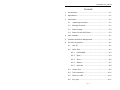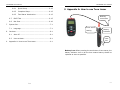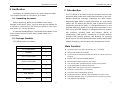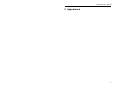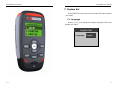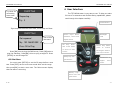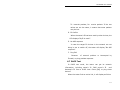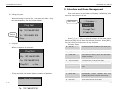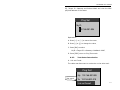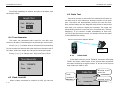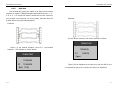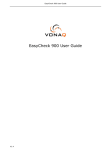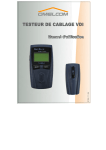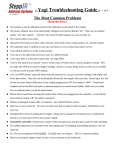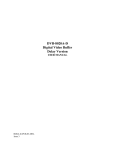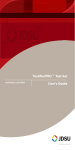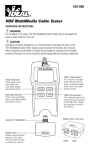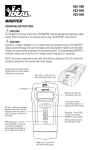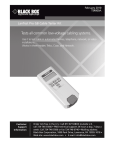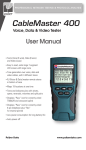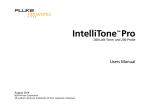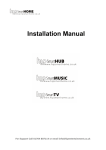Download User manual
Transcript
TPT-8020A User manual Contents 1 Introduction ............................................................1-1 2 Appearance .............................................................2-1 3 Verification..............................................................3-1 3.1 Unpacking the tester ........................................3-1 3.2 Package Checklist ............................................3-1 3.3 Power Supply ..................................................3-2 3.4 Power On and Self Check ..................................3-2 4 User Interface .........................................................4-1 5 Interface and Menu Management ...............................5-1 6 Function Description .................................................6-1 6.1 Jack ID...........................................................6-1 6.2 Cable Test.......................................................6-1 6.2.1 Cable PASS .............................................6-3 6.2.2 Open .....................................................6-4 6.2.3 Short .....................................................6-6 6.2.4 Miswire ..................................................6-7 6.2.5 Split Pair ................................................6-8 6.3 Length Test .....................................................6-9 6.4 Tone Generator..............................................6-10 6.5 Flash Link LED...............................................6-10 6.6 Ping Test ......................................................6-11 V1.4 TPT-8020A User manual TPT-8020A User manual 7 9 Quick Setup ......................................... 6-12 6.6.2 Complete Setup .................................... 6-12 6.6.3 Test Status Introduction......................... 6-13 6.7 DHCP Test .................................................... 6-15 6.8 Net Scan ...................................................... 6-16 9 Appendix A: How to use Tone tracer Nothing connected! System Set............................................................. 7-1 7.1 8 6.6.1 Language ....................................................... 7-1 Cautions................................................................. 8-1 8.1 Auto-off ......................................................... 8-1 8.2 User set data .................................................. 8-1 Appendix A: How to use Tone tracer........................... 9-1 Press while testing Battery Indicator Hear vice Battery Low: When pressing the test button of tone tracer, the battery indicator turn on all the time means battery should be replaced as soon as possible. V1.4 9-1 TPT-8020A User manual 3 Verification TPT-8020A User manual 1 Introduction Verification is necessary before you begin using the tester. This chapter provides an overview of your tester. 3.1 Unpacking the tester Before unpacking, please check whether there is any damage in the carton. If any, verify all parts per the packing list or Section 3.2 and perform self-check per Section 3.4 till in the new tester is in normal operation. In case that damaged bag or incomplete parts happen or the tester cannot achieve function tests, please report to us immediately 3.2 Package Checklist TPT-8020A tester kit includes: Part Quantity TPT-8020A tester 1 Remoter 1 RJ11 to RJ45 cable RJ45 to RJ45 cable The TPT-8020A is an easy-to-use and portable test set with advanced cable locator and simple network tester in one unit. Besides identifying wiremap, measuring the cable length, diagnosing cable faults for opens and shorts etc. and tracing cables, the TPT-8020A can also be used to detect the outlet connectivity and device types, i.e. PBX and Ethernet, etc. and generate distinctive tones for tracing cable termination in the wall, ceiling and DDF. Besides, its has comprehensive network test functions, including static and dynamic (DHCP) IP configuration, PING test for connectivity to network devices through ICMP network protocol, and NetScan for scanning active hosts in the LAN with detected host quantity and IP/MAC address displaying, thus allowing easy management of LAN. Main Function For twisted-pair, coax cable and security wire , etc testing Intuitive LCD display of wiremaps Conduct tests of STP/UTP and diagnoses faults for opens, shorts and 2 miswires 2 RJ45 to Alligator clip cable 2 Quick start card 1 User manual 1 Battery 1 3-1 Perform cable tests per T568A/B standard Maximal cable length for testing: 457 meters Test several cables simultaneously by selecting multi-remoter Quick identification at unknown RJ45 jacks Support static and dynamic (DHCP) IP configuration Ping test to detect faults, i.e.packet loss Find active device with NetScan function Blinks link indicator to identify cable termination on hub or router Generates selectable tones on selected pins for use with tone tracers LCD displayer with backlight 1-1 TPT-8020A User manual 8 Cautions 8.1 Auto-off The tester turns off automatically when none key was press for a long time. LCD back light will turn off after 5 minutes. The tester will turn off after 15 minutes in all modes except Tone Generator, which is 60 minutes, and Flash Link LED, which is 30 minutes. 8.2 User set data To preserve user set data, the tester must be off by holding [POWER] key, and the battery disconnected for no more than one minute. 8-1 TPT-8020A User manual 2 Appearance 2-1 TPT-8020A User manual TPT-8020A User manual 7 System Set Press [SETUP] in the main menu the tester will enter system set mode. 7.1 Language Press [←] or [→] to change the system language. This is the system set menu: System Set Language: English 2-2 7-1 TPT-8020A User manual 3 Verification Verification is necessary before you begin using the tester. This chapter provides an overview of your tester. 3.1 Unpacking the tester Before unpacking, please check whether there is any damage in the carton. If any, verify all parts per the packing list or Section 3.2 and perform self-check per Section 3.4 till in the new tester is in normal operation. In case that damaged bag or incomplete parts happen or the tester cannot achieve function tests, please report to us immediately 3.2 Package Checklist TPT-8020A tester kit includes: Part Quantity TPT-8020A tester 1 Remoter 1 RJ11 to RJ45 cable 2 RJ45 to RJ45 cable 2 RJ45 to Alligator clip cable 2 Quick start card 1 User manual 1 Battery 1 3-1 TPT-8020A User manual TPT-8020A User manual 3.3 Power Supply The TPT-8020A use 9V typical battery. When the battery low icon which display on the top right is flashing, the battery should be replaced as soon as practical. Press marking “OPEN” lock and push down the battery cap, then pull out battery snap and connect a new battery. Don’t pull the battery line directly when replacing the battery. Scan progress Net Scan Scan:018 Found:005 Amount of found devices 3.4 Power On and Self Check When first time you use the tester must run a self-test as follows: Step Operation Explanation 1 Install a new battery Tester will turn on and display welcome interface, then run initialization and display main menu. Note:Disconnect any cables when The tester stops scan when it gets to the end of the IP range. User can press [OK] to interrupt a scan progress. Press [↑]or[↓] to see the device’s IP and MAC. Example: Amount of found devices See number 001/005 running in initializing. IP:192.168.001.009 2 Check battery status Press [SETUP] key in main menu to display the battery capacity and enter system setup menu. Press [ESC] key return to main menu. MAC: 00E04C582D84 Note:Maximal records can save 255 devices’ information. 3-2 6-17 TPT-8020A User manual Try times for connecting DHCP host. TPT-8020A User manual 4 User Interface DHCP Test The TPT-8020A tester is very easy to use. To help you make full use of its extensive and flexible testing capabilities, please read through this chapter carefully. Requesting… Try:3 Link Indicator If got response from the DHCP host, LCD display as follow: DHCP Test Got response! Cursor Got a IP for the tester Keys: Menu selection, Scroll and Backlight LCD adjust values My:192.168.001.002 OK Press OK to Ping Key: Enter Power Key: Short into a test mode press or move to next Press [OK] once to ping the DNS server; Press [OK]twice to ping the Gateway; Press[OK] thrice to ping a target IP. Press [SETUP] to set the target IP. 6.8 Net Scan to control back light. Hold to screen. turn off/on tester. Setup Key: :Set ESC:Return to parameters higher level menu You must press [SETUP] to set the IP range before a new test. Press [ESC] return to net scan mode after set the range, then press[OK] to start a scan test. The follow screen display that the tester is scanning: Battery Cap : Press lock and push down 6-16 4-1 TPT-8020A User manual Tx: transmit packets; Rx: receive packets. If the two values are not the same, it means that some packets may be lost. D. IP Conflict When the tester’s IP has been used by other devices, the LCD displays “MyIP is used!”。 E. No ARP response In case the target IP devices in the network are not being in use or switch off, the tester will display “No ARP response”. F. Ping Fail! Because of network problem or intercepted by Firewall, no ping packets response。 6.7 DHCP Test In DHCP test mode, the tester can get its network information, including tester’s IP ,DNS server’s IP and Gateway’s IP from a DHCP host. Press [OK] to ping these devices. When the tester find an active link, it will display as follow: 6-15 TPT-8020A User manual TPT-8020A User manual 5 Interface and Menu Management First time power on the tester will display “initializing” and then the main menu in 8 sec. B. Doing ping test: When detecting an active link,the tester will start test automatically, See the below display: Ping Main menu 1.Jack ID Ping Test 2.Length Test My:192.168.001.009 Testing <<<Function>>> 3.Cable Test Ta:192.168.001.010 Press [↑] or [↓]key to select a function in the main menu, Ping… and press [OK] key to start the selected function. Press [ESC] key can return to main menu in any function. Function Table: C. Ping OK: When a response is received: Ping Test 1. Jack ID Indentify possible conditions of an RJ45 jack 2. Length Test Test cable length 3. Cable Test Test cable for shorts, opens and split pairs, My:192.168.001.009 display wiremap. Ta:192.168.001.010 4. Tone Generator Generate Tone on all pairs of cable Ping OK! 5. Flash Link LED Blinking a link indicator to find a HUB or switch <=1ms port If Ping succeed, the tester display numbers of packets: 6. Ping Test Ping to verify connectivity of devices 7. DHCP Test Dynamically acquire IP/DNS host and Gateway and detect network connectivity Ping Test 6-14 My:192.168.001.009 Ta:192.168.001.010 8. Net Scan Scan active devices in the LAN 5-1 TPT-8020A User manual IP), Target IP,Gateway and Subnet Mask and view the MAC physical address of the tester. Ping Set MyIP: 1192.168.001.008 Operations: A. Press [←] or [→] to move the cursor; B. Press [↑] or [↓] to change the value; C. Press [OK] to select: MyIP->Target IP->Gateway->NetMask->MAC; D. Press [ESC] return to Ping Test mode. 6.6.3 Test Status Introduction A. Link not Found: The cable was disconnect or no device on the other end: Ping Test My:192.168.001.009 Test result Ta:192.168.001.010 Link not Found! 6-13 TPT-8020A User manual TPT-8020A User manual address of the tester must be set first. If these two address are not in the same LAN , the gateway and subnet mask should be set, too. 6.6.1 Quick Setup For easy to use,please set the tester’s IP and the target IP follow these steps: A. Press [OK] to select the tester’s IP with the selected value highlighted; B. Press [←] or [→] to go to the number of IP address to be modified and press [↑] or [↓] to change the value; C. Press [OK] key again,and select the target IP; D. Set the target IP according to B,then press [OK] to escape and start a ping test. Example:The following diagram shows modifying the last value of the tester’s IP: Ping Test Tester’s IP My:192.168.001.008 8 Target IP Ta:192.168.001.010 Ping… 6.6.2 Complete Setup In the Ping test mode,press[SETUP] key to enter the Ping 6 Function Description Press [POWER] key to power on the tester,then select a function to begin test. To turn the tester off, hold [POWER] key until the display turns off. The tester can save the last testing state after power off. When connecting to unknown jacks or cables, it is best to begin with Jack ID test mode. The following chapters will take you through every test function in details. 6.1 Jack ID The Jack ID test identifies what equipment connected to the other end of the jack or cable. The test first looks for voltage being present on the connector pins. If voltages are found in the telephone volt range, the LCD will display this voltage. If no voltage is detected, test for the Ethernet link pulse. If the link pulses are detected, the tester will report the Ethernet information, i.e. speed. The tester default cable for connecting is the straight through cable. In case the network card is connected to the other end of the cable, the tester will display “NIC”, while HUB or SWITCH is connected, the tester will display “HUB or SWITCH”. Warning, if you use the crossover cable to connect the tester, the tester will incorrectly display “HUB or SWITCH” instead of “NIC”. In the case where the tester reports "Auto MDI/MDI-X', it means the remote device supports auto-adapting crossover and straight through cables. The tester will display “POE Equipment!” if a POE(Power over Ethernet) device is connected. Such equipment typically provides power for IP-phones or wireless transceivers on the same wires that carry the Ethernet data signals. Setup screen, in which you may modify values of My IP(tester’s 6-12 6-1 TPT-8020A User manual TPT-8020A User manual this function to trace its termination. The tester flash the link LED indicator on the port of HUB or switch. IP-Phone POE equipment SWITCH The tester will first find an active link entering this function interface. See the display: Flash link LED Find link… If the tester connects to a POE cable like this: If an Ethernet link is active, the world “Flashing” will be displayed on LCD and LED on the tester flashes simultaneously. Flash link LED The tester will display that a POE device has been detected: Link found. Jack ID Flashing! POE Equipment! 100BASE-TX full HUB or SWITCH 6.6 Ping Test Press [OK] to start a new test. 6-2 Ping test is for testing the network connectivity using the ICMP protocol. Before IP testing, the IP address and the target IP 6-11 TPT-8020A User manual TPT-8020A User manual Press [OK] repeatedly to select a wire pair to be tested, See the display below. Test Length Test Unit:50.0pF/m Unit:50.0pF/m Pair: Pair:3-6 3-6 Len: 1.5m Len: 1.5m 6.4 Tone Generator The tester can generates audio tones for use with tone tracers on all pairs, a selected pair or a selected pin in this mode. 6.2 Cable Test Connect a remoter to one end of the cable and the tester to the other end for a full cable test. Without remoter on the other end,the tester will automatically perform the one-end test. One-end test mode can only diagnose cable faults for shorts and split pairs, but unable to display the wiremap. The tester will automatically perform a new test every 3 seconds with “Testing” displaying. If you connect a cable immediately at that time, you’ll only get the incorrect result. You’d better connect the cable to be tested before testing. See the connection diagram below. Press[↑] or [↓] to select wires or wire pairs for tone sending. Do not connect the remoter and other devices to the other end of the cable. Select the single wire can get the strongest signal. Remoter Press[←] or [→] to change tone:High,Low,Tone1,Tone2 6.2.1 Tone Generator Pin: 12345678 Cable PASS If the cable conforms to the T568A/B ,the tester will display “PASS” and report cable length. If the remoter was connected, the tester will display its serial number. ‘S’ at the end of the wire map means the cable is STP. Tone:High Cable Test 6.5 Flash Link LED When a cable connected to a switch or HUB, you can use 6-10 Serial Number of Remoter 12345678S R1 12345678S PASS! 1.5m Wiremap at the tester end Wiremap at the Remoter end 6-3 TPT-8020A User manual TPT-8020A User manual 6.3 Length Test See the below diagram of correct wire arrangement per T568A/B. The length test function measures the length of a cable by measuring its capacitance, it is supported in one-end test mode. The capacitance per unit length can be adjusted. When test a cable un-crimped, user can use the RJ45 to Alligator clip cable, and set pair “1-2”. The tester automatically runs a new test every second. The LCD displays is shown below: Length Test Unit:49.0pF/m One-end Test pass cable ,tester displays as follow: Pair:1-2 Test result Len: 1.5m Cable Test Press[↑] or [↓] to adjust the capacitance per unit length, and the tester will display as follows: One-end Test Length Test PASS! 6.2.2 1.5m Open This error can only be detected with remoter in the manner of pairs, which are wired to T568A/B as 1&2, 3&6, 4&5 and 7&8. The tester will report “Open” when any wire is not attached to a pin correctly. 6-4 Unit:50.0 50.0 pF/m Pair:1-2 Len: 1.5m For cables of unknown capacitance per unit length, a cable of known length of the same kind will be as the cable whose length is to be measured is connected to the tester. To reduce the error at maximum, it is suggested to use the cable above 20 meters. 6-9 TPT-8020A User manual 6.2.5 TPT-8020A User manual Split Pair The twisted-pair cables are made up of eight wires twisted together in 4 pairs. T568A/B standard prescribes the pairs:1-2, 3-6,4-5,7-8. A split pair cable is wired with correct continuity but not with correct pairing. For a long cable, split pair fault will greatly affect the signal transportation. Example: Example: For the above situation, the tester displays as follow: Cable Test Wires 1-3 are twisted together ,wires 2-6 together,LCD displays is shown below: Cable Test are twisted 12345678 R1 345678 Open! 12345678 R1 12345678 Split:1236 6-8 “Open” will be displayed on the last line, and pin 1&2 for the corresponding pair at the remote end won’t be displayed. 6-5 TPT-8020A User manual 6.2.3 TPT-8020A User manual Short When two wires or more are attached to each other, the tester is able to detect shorts , report it at the bottom of the screen with the corresponding pin numbers and scrolling display for shorts of multi-pairs. If a remoter is connected to the other end of a cable, a ‘+’ will be displayed in the position under the numbers of short pairs, while one-ended test only displays “shorts: pin number” instead of wiremap. 6.2.4 Miswire Miswire : A wire or more wires are not connected to the correct pins at the other end of the cable. There is one special kind cable ,1-2 pair on one end to the 3-6 pair on the other. This cable can be used to connect the two PCs. If miswire was detected, the LCD will display “Miswire” on the last line. The one-ended test mode doesn’t support this function. Example: Example: For above situation, see below: Wire 2 is connected to wire 3 on the other end. See the displays below: Cable Test Cable Test 12345678 12345678 R1 123456++ R1 13245678 Miswire! Short:78 6-6 6-7