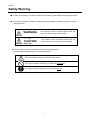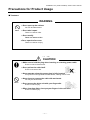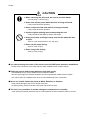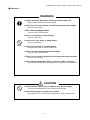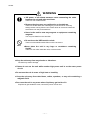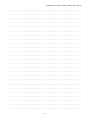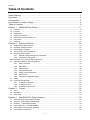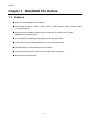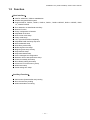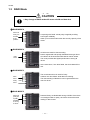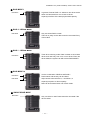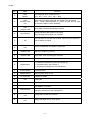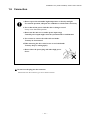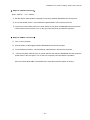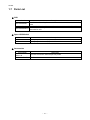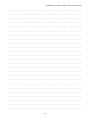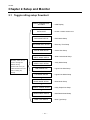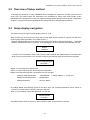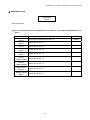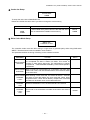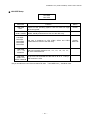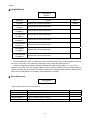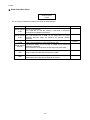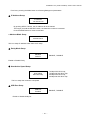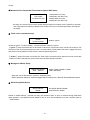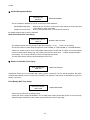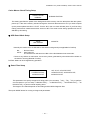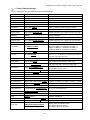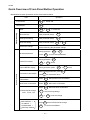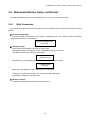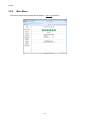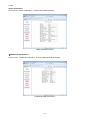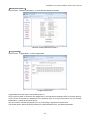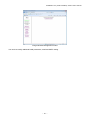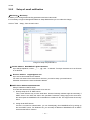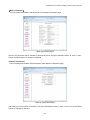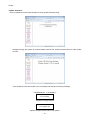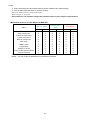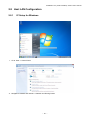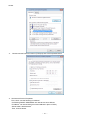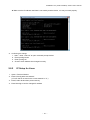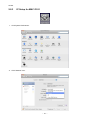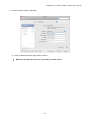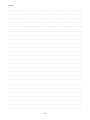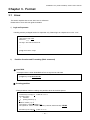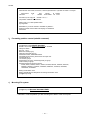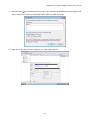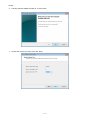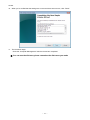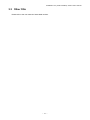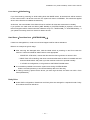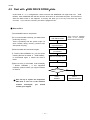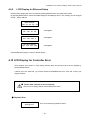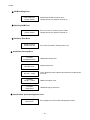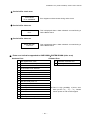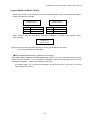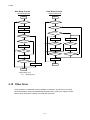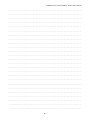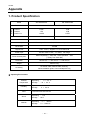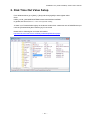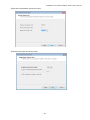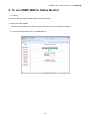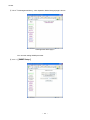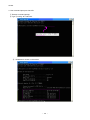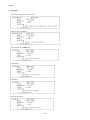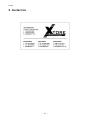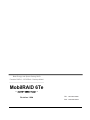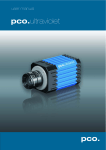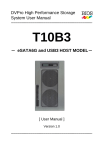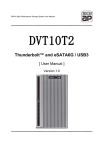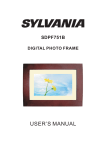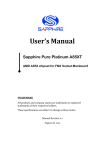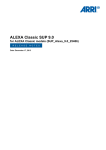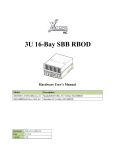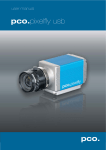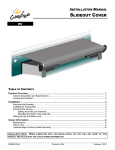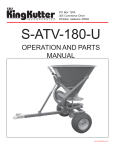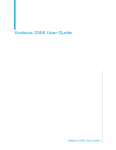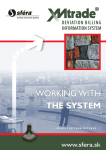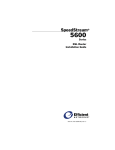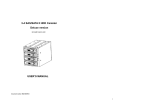Download User Manual
Transcript
Best Energy and Space Saving RAID Portable RAID 6, 2.5”HDDx6 • Desktop Model ------------------------------------------------------------------------------- MobilRAID 6Te - eSATA+USB2.0 model - 【 User’s Manual 】 Revision 1.00b ------------------------------------------------------------------------------ 0 - XTORE Safety Warning ■ In order to avoid injury to oneself, equipment, and others, please heed the following instructions. ■ The following indications explain the degree of physical danger possible by ignoring the proper usage directions. WARNING This symbol is used to indicate sections that may result in a serious injury or even death. CAUTION This symbol is used to indicate sections that only pose a risk of minor injury or physical damage. The various types of warning symbols are listed in the following picture. (The following provide examples of the warning drawings.) This symbol means that you should use extra caution. This symbol indicates something you absolutely must not do. This symbol indicates something you absolutely must do. - 1 - MobilRAID 6Te (eSATA+USB2.0) model User’s Manual Precaution Thank you for choosing our product model: MobilRAID 6Te eSATA+USB2.0. This user manual contains features, functions, setup, and warnings, so please read this manual prior to use our product. If any material in this manual is not clear, please contact manufacturer or vender it was purchased. ● The information in this manual is subject to change without prior notice. ● It is prohibited to reproduce any part of this manual in any form or by any means without prior written permission of the manufacturer and the author. ● Manufacturer assumes no liability or responsibility for any errors that may appear in this manual. In case issue arised please contact manufacturer or vender where this product was purchased. ● All trademarks stated in this manual are the properties of their respective owners. - 2 - XTORE Configuration ■ Install and Remove HDD Module ① ② ③ Before you start any operation, please make sure HDDs are installed properly into the MobilRAID 6Te enclosure. Buzzer alarm will be fired and caused error if right number of HDD module was not installed properly. When it is used for the first time. Please push and hold the “Mode” button located near LCD screen on the front panel while POWER button is pushed on, until LCD screen change to NORMAL sign. It is to reset and initialize the RAID system for the first time use. ■ Remove HDD Module ① Insert the key into the lock hole and turn the key counterclockwise. ② Push the lever of canister. ③ Pull out the lever and hold the canister to remove HDD module. ■ Install HDD Module ① Insert the HDD module. ②Push the module into the enclosure and close the lever. ③ Insert the key and turn it clockwise to lock the module. CAUTION ● Be certain to make backups! Because hard disks store huge data inside, they stand to suffer severe damage if there is a mechanical or electrical failure. Damage occurred during breakdowns during the use or storage of the hardware and its related components can be quite severe. In order to minimize data loss the best policy to follow is to perform periodic backups from time to time. - 3 - MobilRAID 6Te (eSATA+USB2.0) model User’s Manual Precautions for Product Usage ■ Treatment WARNING ● Don’t open up the cabinet. You can be electrocuted. Don’t ● Don’t take it apart. There is a chance of fire. ● Don’t modify. There is a chance of fire. ● Don’t open the fan cover There is a chance of injury CAUTION ● Make sure to hold the plug when inserting or removing power cable. There is a risk of electrocution. ● Don’t pull on the cable itself. There is a chance of fire. ● Never operate unless the power plug is fully inserted. It may short out and generate excessive heat, causing risk for a fire. ● Never insert or remove the cable with wet hands. You may be electrocuted. Don’t ● Don’t remove the drive unit with your fingernails. There is a risk of injury. ● When inserting disks, don’t put your fingers in the unit case. There is a risk of injury. - 4 - XTORE CAUTION ● When removing the drive unit, be sure to use both hands. You may drop it, causing injury. ● Never shut off the power while the drive is being accessed. It may cause abnormal operation. ● Never remove the disk unit while it is being accessed. It may cause abnormal operation. ● Use the original packing when transporting the unit. It may fall and be damaged by shocks and impact. Don’t ● Keep your hands and fingers away from the fan when the case is open. There is a risk of electrocution, fire, and injury. ● Don’t rub the metal casing. There is a risk of injury. ● Don’t change the footing. There is a risk of injury. ● You cannot change the order of the drives once the RAID mode has been established. Please use the six drives in the order that they were installed at time of RAID creation. ● Please be sure to make proper backups of all data cyclely The MobilRAID 6Te is only as reliable as the hardware installed. We won’t give support for software problems and do not guarantee of data stored on HDDs. If by chance there is a software issue, there is risk of data being lost or overwritten. ● Never use volatile chemicals (such as White Gasoline) or thinners. It may cause damage to the color or shape of the item. If it does get dirty, please clean with a soft cloth and alcohol or soap. ● The unit is very sensitive to sudden changes in temperature or humidity. If the unit does overheat, please be sure to cease operation until the conditions return to normal. - 5 - MobilRAID 6Te (eSATA+USB2.0) model User’s Manual ■ Placement WARNING ● Always use two hands when moving or transporting unit. Injury can be caused if the item is dropped. ● Place the unit in an area that can sufficiently support its weight. There is a risk of injury. ● Use a three-pronged outlet. There is a risk of electrocution. ● Don’t use in places of extreme heat. There is a risk of fire. ● Don’t use in very dusty or damp places. There is a risk of fire. Don’t ● Don’t place in slant or unstable places. It may fall and break, and may cause injury. ● Never use with more than the rated voltage. There is a risk of electrocution. ● Don’t use the cable in anything but the approved power terminal. There is a risk of injury. ● Don’t attempt to damage, repair, or burn the cable in any way. If the power cable becomes damaged there is a risk of fire or electrocution. CAUTION ● Don’t place the item in very hot places or in direct sunlight. The room’s temperature may rise causing risk of damage. ● Never let the power cord get near a heater. The coating on the cord may melt causing risk of a fire or electrocution. - 6 - XTORE WARNING ● Kill power of all related machines while connecting the cable between the unit and other machines. There is a risk of electrocution. ● Remove the plug upon any malfunction or breakdown. There is a severe risk of fire or damage if you see smoke or smell any strange scents coming from the unit. Power down at once and contact the store where unit was purchased from. ● Never let the unit be near any magnets or equipment containing magnets. You may lose data from the hard disk. ● Do not leave the HDD module unlock There is risk that HDD module falls out of the enclosure Don’t ●Never place the unit in any bags or containers containing liquids. There is a risk of fire inside the unite, or electrocution ● Keep the unit away from any shocks or vibrations. The disk may sustain damage. ● Please do not use the unit while another high-power unit is on the same power circuit. ● Do not use the unit in areas of high heat or humidity. ● Keep the unit away from televisions, radios, speakers, or any unit containing a magnetic field. ● Don’t use the unit in any areas where liquid may get inside of it. If liquid ever gets inside the case, remove the power cord at once. - 7 - MobilRAID 6Te (eSATA+USB2.0) model User’s Manual ‥‥‥‥‥‥‥‥‥‥‥‥‥‥‥‥‥‥‥‥‥‥‥‥‥‥‥‥‥‥‥‥‥‥‥‥‥‥‥‥‥‥‥‥‥‥‥‥ ‥‥‥‥‥‥‥‥‥‥‥‥‥‥‥‥‥‥‥‥‥‥‥‥‥‥‥‥‥‥‥‥‥‥‥‥‥‥‥‥‥‥‥‥‥‥‥‥ ‥‥‥‥‥‥‥‥‥‥‥‥‥‥‥‥‥‥‥‥‥‥‥‥‥‥‥‥‥‥‥‥‥‥‥‥‥‥‥‥‥‥‥‥‥‥‥‥ ‥‥‥‥‥‥‥‥‥‥‥‥‥‥‥‥‥‥‥‥‥‥‥‥‥‥‥‥‥‥‥‥‥‥‥‥‥‥‥‥‥‥‥‥‥‥‥‥ ‥‥‥‥‥‥‥‥‥‥‥‥‥‥‥‥‥‥‥‥‥‥‥‥‥‥‥‥‥‥‥‥‥‥‥‥‥‥‥‥‥‥‥‥‥‥‥‥ ‥‥‥‥‥‥‥‥‥‥‥‥‥‥‥‥‥‥‥‥‥‥‥‥‥‥‥‥‥‥‥‥‥‥‥‥‥‥‥‥‥‥‥‥‥‥‥‥ ‥‥‥‥‥‥‥‥‥‥‥‥‥‥‥‥‥‥‥‥‥‥‥‥‥‥‥‥‥‥‥‥‥‥‥‥‥‥‥‥‥‥‥‥‥‥‥‥ ‥‥‥‥‥‥‥‥‥‥‥‥‥‥‥‥‥‥‥‥‥‥‥‥‥‥‥‥‥‥‥‥‥‥‥‥‥‥‥‥‥‥‥‥‥‥‥‥ ‥‥‥‥‥‥‥‥‥‥‥‥‥‥‥‥‥‥‥‥‥‥‥‥‥‥‥‥‥‥‥‥‥‥‥‥‥‥‥‥‥‥‥‥‥‥‥‥ ‥‥‥‥‥‥‥‥‥‥‥‥‥‥‥‥‥‥‥‥‥‥‥‥‥‥‥‥‥‥‥‥‥‥‥‥‥‥‥‥‥‥‥‥‥‥‥‥ ‥‥‥‥‥‥‥‥‥‥‥‥‥‥‥‥‥‥‥‥‥‥‥‥‥‥‥‥‥‥‥‥‥‥‥‥‥‥‥‥‥‥‥‥‥‥‥‥ ‥‥‥‥‥‥‥‥‥‥‥‥‥‥‥‥‥‥‥‥‥‥‥‥‥‥‥‥‥‥‥‥‥‥‥‥‥‥‥‥‥‥‥‥‥‥‥‥ ‥‥‥‥‥‥‥‥‥‥‥‥‥‥‥‥‥‥‥‥‥‥‥‥‥‥‥‥‥‥‥‥‥‥‥‥‥‥‥‥‥‥‥‥‥‥‥‥ ‥‥‥‥‥‥‥‥‥‥‥‥‥‥‥‥‥‥‥‥‥‥‥‥‥‥‥‥‥‥‥‥‥‥‥‥‥‥‥‥‥‥‥‥‥‥‥‥ ‥‥‥‥‥‥‥‥‥‥‥‥‥‥‥‥‥‥‥‥‥‥‥‥‥‥‥‥‥‥‥‥‥‥‥‥‥‥‥‥‥‥‥‥‥‥‥‥ ‥‥‥‥‥‥‥‥‥‥‥‥‥‥‥‥‥‥‥‥‥‥‥‥‥‥‥‥‥‥‥‥‥‥‥‥‥‥‥‥‥‥‥‥‥‥‥‥ ‥‥‥‥‥‥‥‥‥‥‥‥‥‥‥‥‥‥‥‥‥‥‥‥‥‥‥‥‥‥‥‥‥‥‥‥‥‥‥‥‥‥‥‥‥‥‥‥ ‥‥‥‥‥‥‥‥‥‥‥‥‥‥‥‥‥‥‥‥‥‥‥‥‥‥‥‥‥‥‥‥‥‥‥‥‥‥‥‥‥‥‥‥‥‥‥‥ ‥‥‥‥‥‥‥‥‥‥‥‥‥‥‥‥‥‥‥‥‥‥‥‥‥‥‥‥‥‥‥‥‥‥‥‥‥‥‥‥‥‥‥‥‥‥‥‥ ‥‥‥‥‥‥‥‥‥‥‥‥‥‥‥‥‥‥‥‥‥‥‥‥‥‥‥‥‥‥‥‥‥‥‥‥‥‥‥‥‥‥‥‥‥‥‥‥ ‥‥‥‥‥‥‥‥‥‥‥‥‥‥‥‥‥‥‥‥‥‥‥‥‥‥‥‥‥‥‥‥‥‥‥‥‥‥‥‥‥‥‥‥‥‥‥‥ ‥‥‥‥‥‥‥‥‥‥‥‥‥‥‥‥‥‥‥‥‥‥‥‥‥‥‥‥‥‥‥‥‥‥‥‥‥‥‥‥‥‥‥‥‥‥‥‥ ‥‥‥‥‥‥‥‥‥‥‥‥‥‥‥‥‥‥‥‥‥‥‥‥‥‥‥‥‥‥‥‥‥‥‥‥‥‥‥‥‥‥‥‥‥‥‥‥ ‥‥‥‥‥‥‥‥‥‥‥‥‥‥‥‥‥‥‥‥‥‥‥‥‥‥‥‥‥‥‥‥‥‥‥‥‥‥‥‥‥‥‥‥‥‥‥‥ ‥‥‥‥‥‥‥‥‥‥‥‥‥‥‥‥‥‥‥‥‥‥‥‥‥‥‥‥‥‥‥‥‥‥‥‥‥‥‥‥‥‥‥‥‥‥‥ - 8 - XTORE Table of Contents Safety Warning ....................................................................................................................1 Precaution............................................................................................................................2 Configuration .......................................................................................................................3 Precautions for Product Usage ............................................................................................4 Table of Contents ................................................................................................................9 Chapter 1. MobilRAID 6Te Outline .................................................................................11 1.1 1.2 1.3 1.4 1.5 1.6 1.7 Features...............................................................................................................................................11 Function .............................................................................................................................................. 12 RAID Mode ......................................................................................................................................... 13 Contents of Packing............................................................................................................................ 15 Name and Function of each part ........................................................................................................ 16 Connection.......................................................................................................................................... 18 Parts List ............................................................................................................................................. 21 Chapter 2. Setup and Monitor.........................................................................................23 2.1 2.2 2.3 2.4 2.5 Toggle rolling setup flowchart ............................................................................................................. 23 Overview of Setup method ................................................................................................................. 24 Setup display navigation..................................................................................................................... 24 Setup Screen and its operations......................................................................................................... 25 Background Parameters ..................................................................................................................... 35 2.5.1 Method to setup background parameters .............................................................................. 35 2.5.2 Parameter Confirmation ......................................................................................................... 41 Quick Overview of From Panel Button Operation........................................................................................ 43 2.6 Web-based Monitor Setup via Ethernet.............................................................................................. 44 2.6.1 Web Connection..................................................................................................................... 44 2.6.2 Main Menu.............................................................................................................................. 45 2.6.3 Monitor Mode ......................................................................................................................... 46 2.6.4 Management Mode ................................................................................................................ 49 2.6.5 Setup of email notification ...................................................................................................... 51 2.6.6 Mail Format ............................................................................................................................ 53 2.6.7 Conditions of Mail Notification................................................................................................ 53 2.7 Setup................................................................................................................................................... 54 2.8 Host LAN Configuration ...................................................................................................................... 60 2.8.1 IP Setup for Windows............................................................................................................. 60 2.8.2 IP Setup for Linux................................................................................................................... 62 2.8.3 IP Setup for MAC OS X.......................................................................................................... 63 Chapter 3. 3.1 3.2 3.3 Chapter 4. 4.1 4.2 4.3 4.4 4.5 4.6 Format ..........................................................................................................66 Linux ................................................................................................................................................... 66 Windows 7 .......................................................................................................................................... 68 Other OSs ........................................................................................................................................... 74 MobilRAID 6Te State Transition....................................................................75 Overview of Disk Array State Transition.............................................................................................. 75 Deal with 「ONE DRIVE DOWN」state................................................................................................ 77 Deal with 「TWO DRIVE DOWN」....................................................................................................... 78 How to deal with 「SYSTEM DOWN」................................................................................................. 79 LCD Display Under Normal Operation................................................................................................ 82 LCD Display for Disk Error.................................................................................................................. 82 - 9 - MobilRAID 6Te (eSATA+USB2.0) model User’s Manual 4.7 4.8 4.9 LCD Display for Disk Drive Recovery Status ...................................................................................... 83 LCD Display for FAN Failure............................................................................................................... 83 Others ................................................................................................................................................. 84 4.9.1 LCD Display for RATE............................................................................................................ 84 4.9.2 LCD Display for Cache Check ............................................................................................... 84 4.9.3 LCD Display for Most Delay CH............................................................................................. 84 4.9.4 LCD Diskplay for Patrol Mode Options .................................................................................. 85 4.9.5 LCD Display for Ethernet Setup ............................................................................................. 86 4.10 LCD Display for Controller Error ...................................................................................................... 86 4.11 Retry Error Detection/Drive SENSE DATA Display .......................................................................... 88 4.12 Other Error ....................................................................................................................................... 91 Appendix93 1. 2. 3. 4. 5. Product Specification .......................................................................................................................... 93 Disk Time Out Value Setup ................................................................................................................. 94 How to change Cluster size(Allocation Unit Size) during Format under WindowsOS........................ 95 To use SNMP MIB for Status Monitor ................................................................................................. 99 Contact Us ........................................................................................................................................ 107 - 10 - XTORE Chapter 1. MobilRAID 6Te Outline 1.1 Features ● Support six hot-swappable SATA hard disks ● Support RAID-6、RAID-0、RAID-3、RAID-5、RAID-1、RAID-0 2 DRIVE、RAID-1 3 DRIVE、RAID 10、SINGLE DRIVE ● Support eSATA and USB2.0 Interface; eSATA:3Gbits/sec (Theoretical value), USB2.0: 480Mbits/sec (Theoretical value) ● Pure hardware based RAID-6/3/5 parity generator and high speed DMA ● 32 Bit RISC Processor 200MHz/400MIPS for Command Processing CPU ● 4Kbit EE PROM to record parameters and mode setting ● LCD and keypad operation for status monitoring and system configuration ● Buzzer Alarm for fault indication - 11 - MobilRAID 6Te (eSATA+USB2.0) model User’s Manual 1.2 Function <Host Interface> ● eSATA:3Gbits/sec, USB2.0:480Mbits/sec ● Cabless integrated RAID system ● Support RAID-6、RAID-0、RAID-3、RAID-5、RAID-1、RAID-0 2 DRIVE、RAID-1 3 DRIVE、RAID 10、SINGLE DRIVE ● Error detection on Write/Read with Retry ● Rewrite Function ● Piority configuration of Rebuild ● Adjustable cache size ● Write cache mode setup ● Verify mode setup ● LU(Logical Unit)Division Capability ● Adjustable RAID-5/6 Parity Strip size ● Data readahead setup ● Write Retry mode setup ● Buffer segment size setup ● Beginning time setup of Retry ● Sequential list setup ● Sequential ahead setup ● Cache management configuration ● Detection time of low speed drive setup ● Power On standby time setup ● Drive Ready waiting time setup ● Check time of cache memory setup ● HDD Patrol setup ● Patrol waiting time setup <Auxiliary Function> ● Performance (Data transfer rate) reading ● Drive channel retry reading ● Web-based status monitoring - 12 - XTORE 1.3 RAID Mode CAUTION ● Any change of RAID mode will cause rebuild and data lost. ① RAID MODE 6 Data and Parity are divided by six portions Comparing with RAID- 5 dual parity is applied providing even higher reliability. Allow up to two drives failure but also sacrafy capacity of two drives. ② RAID MODE 0 All drives are used for data recording. Data is segmented and equally distributed among 6 drives. All 6 drives will be accessed while data is read or written. The mode provides the highest performance among all others. Data Drive At the same time, if one drive failed, the whole data will be lost. ③ RAID MODE 3 Data Drive Parity Drive Data The most bottom drive is used for Parity It allows one drive failure while data is accessing. The data residing in failed drive can be generated for the rest of 5 drives. ④ RAID MODE 5 Data and parity are equally distribute d among 6 drives Data and Parity are distributed among 6 HDDs. Since there is no assigned disk for parity, each drive shares the same loading in data access. - 13 - MobilRAID 6Te (eSATA+USB2.0) model User’s Manual ⑤ RAID MODE 1 Data Drive In general, Data at RAID 1 is written to two drives at the same time and read from one or both of drives. Capacity is half the of the total physical disk capacity. ⑥ RAID 0 - 2 DRIVE MODE Data Drive Only two drives RAID-0 mode. There is no parity so the data cannot be recovered if any of drive fault. ⑦ RAID 1 - 3 DRIVE MODE Data Drive Three drive mirroring mode. Data is written to all of three drives and read only from one or two drives. Even two drives failed, the system can still work as RAID MODE 1. ⑧ RAID MODE 10 Data Drive Data Drive It is the combination of RAID-0 and RAID-1. Performance and security can be raised. Stripe across mirrored Drive 0, 1 and Drive 2, 3 Capacity is equal to 2 drives capacity. Data can be accessed even one of each mode. ⑨ SINGLE DRIVE MODE Data Drive Only one drive is used. Data cannot be recovered if the drive is failed. - 14 - XTORE 1.4 Contents of Packing Please inspect if accessoried are all included when the package is opened. If you found missing items, please contact your reseller. And please keep the original packing carton and materials. <MobilRAID 6Te Series Accessories> □ AC power cable x1 □ MobilRAID 6Te □ eSATA cable □ Quick Installation Guide □ Drive Key □ User’s Manual(CD-R) - 15 - MobilRAID 6Te (eSATA+USB2.0) model User’s Manual 1.5 Name and Function of each part < Front side > ② ④ ③ ⑤ ① ⑦ ⑧ ⑨ ⑥ < Rear Side > ⑭ ⑩ ⑪ ⑮ ⑱ ⑯ ⑲ ⑫ ⑬ ⑰ - 16 - XTORE No. Name Function ① HDD Module ② HDD POWER / FAIL LED HDD Power LED: Blue when ON, and Amber if the drive failed When 「RAID-x RECOVERING 0%」shown on LCD, the FAIL LED on means the HDD is under rebuilding ③ HDD ACCESS LED Green Flash indicates HDD being accessed ④ Lock Indicator Orange indicates HDD module was locked Gray indicates HDD module was unlocked ⑤ Key ⑥ LCD ⑦ POWER LED Blue when system is turned on. ⑧ ACCESS LED Green flash, when accessing the controller ⑨ FAIL LED Orange ON when a pre-defined error encountered ⑩ MODE Button 1)Parameter Initialization (press upon power on) 2)Parameter setup. See Chapter 2 3)Stop buzzer alarm(press to turn off buzzer) ⑪ SELECT Button Parameter setup ⑫ POWER Switch Switch system power on/off ⑬ AC Connector ⑭ FAN ⑮ eSATA Connector ⑯ USB Connector Host USB2.0 connection ⑰ LAN Connector Connect to Ethernet for web management ⑱ Ethernet Link LED ⑲ Ethernet Speed LED Hot-swappable drive module from top No.0、No.1、No.2、No.3、No.4、No.5 Turn clockwise to lock the HDD module. Check the lock indicator to see the status of module. Display of MobilRAID 6Te status or parameter Connect AC Cable Cooling fan Host e-SATA connection Orange ON indicates Link is setup 10Mbps Off,Green On for other speed - 17 - MobilRAID 6Te (eSATA+USB2.0) model User’s Manual 1.6 Connection ● Do not expose the unit under high temperature or directly sun light For normal operation, adequate air condition to cool the unit is necessary ● Never shut off the power while the drive is being accessed. It may cause abnormal operation ● Do not use the unit over or under power input range Unstable power input might cause the system unsable or malfunction ● Never insert or remove the cable with wet hands. You may be electrocuted. ●When removing the drive unit, be sure to use both hands. You may drop it, causing injury ● Do not share the power plug with other high power device ● Do not force the plug into the connector. Please make sure the connector type correct before insertion - 18 - XTORE eSATA Cable※1 (Accessory) USB2.0 Cable※3 (Optional) LAN Cable※2 (Optional) AC Power Cable ※ 1:Upon the host selection, the shape of connector might be different. ※ 2:It is used for web-based monitor and configuration. ● Please do not connect eSATA and USB2.0 at the same time - 19 - MobilRAID 6Te (eSATA+USB2.0) model User’s Manual < Steps for eSATA connection> RAID(eSATA)→ PC(eSATA) ① Get the eSATA Cable inside the package connecting it between MobilRAID 6Te and the host. ② To use web-based monitor, connect Ethernet cable between LAN connector and host. ③ Connect AC power cable and turn on power switch at rear panel of MobilRAID 6Te then press the Power button in the front panel. Turn on the host computer power and start the operation. < Steps for USB2.0 connection> ① Turn on Host computer ② Connect USB 2.0 cable tightly between MobilRAID 6Te and host computer ③ To use web-based monitor, connect Ethernet cable between LAN connector and host ④ Connect AC power cable and turn on power switch at rear panel of MobilRAID 6Te then press the Power button in the front panel. Turn on the host computer power and start the operation. ※Do not connect both USB2.0 and eSATA at the same time while file system is running - 20 - XTORE 1.7 Parts List ● SKU Part Number XR-T062-E0000 XR-T062-E5006 XR-T062-E5006-H Description MobilRAID 6Te, 6-Bay Tower eSATA 2.5" with no HDD or host eSATA card MobilRAID 6Te, 6-Bay Tower eSATA 2.5" w/ 6x WD 500G SATA HDD MobilRAID 6Te, 6-Bay Tower eSATA 2.5" w/ 6x WD 500G SATA HDD and host eSATA card ● Spare HDD Module Part Number XT-T062-M2554 XT-T062-M5054 Description 250* (Gray Module model) spare HDD module 500* (Gray Module model) spare HDD module ● Accessories Part Number SSG-CTL-HPE-ES 2PELP-R SSG-CBL-ESATA Description Host PCI-e eSATA2 3GB ext 2port low profile eSATA cable - 21 - MobilRAID 6Te (eSATA+USB2.0) model User’s Manual ‥‥‥‥‥‥‥‥‥‥‥‥‥‥‥‥‥‥‥‥‥‥‥‥‥‥‥‥‥‥‥‥‥‥‥‥‥‥‥‥‥‥‥‥‥‥‥‥ ‥‥‥‥‥‥‥‥‥‥‥‥‥‥‥‥‥‥‥‥‥‥‥‥‥‥‥‥‥‥‥‥‥‥‥‥‥‥‥‥‥‥‥‥‥‥‥‥ ‥‥‥‥‥‥‥‥‥‥‥‥‥‥‥‥‥‥‥‥‥‥‥‥‥‥‥‥‥‥‥‥‥‥‥‥‥‥‥‥‥‥‥‥‥‥‥‥ ‥‥‥‥‥‥‥‥‥‥‥‥‥‥‥‥‥‥‥‥‥‥‥‥‥‥‥‥‥‥‥‥‥‥‥‥‥‥‥‥‥‥‥‥‥‥‥‥ ‥‥‥‥‥‥‥‥‥‥‥‥‥‥‥‥‥‥‥‥‥‥‥‥‥‥‥‥‥‥‥‥‥‥‥‥‥‥‥‥‥‥‥‥‥‥‥‥ ‥‥‥‥‥‥‥‥‥‥‥‥‥‥‥‥‥‥‥‥‥‥‥‥‥‥‥‥‥‥‥‥‥‥‥‥‥‥‥‥‥‥‥‥‥‥‥‥ ‥‥‥‥‥‥‥‥‥‥‥‥‥‥‥‥‥‥‥‥‥‥‥‥‥‥‥‥‥‥‥‥‥‥‥‥‥‥‥‥‥‥‥‥‥‥‥‥ ‥‥‥‥‥‥‥‥‥‥‥‥‥‥‥‥‥‥‥‥‥‥‥‥‥‥‥‥‥‥‥‥‥‥‥‥‥‥‥‥‥‥‥‥‥‥‥‥ ‥‥‥‥‥‥‥‥‥‥‥‥‥‥‥‥‥‥‥‥‥‥‥‥‥‥‥‥‥‥‥‥‥‥‥‥‥‥‥‥‥‥‥‥‥‥‥‥ ‥‥‥‥‥‥‥‥‥‥‥‥‥‥‥‥‥‥‥‥‥‥‥‥‥‥‥‥‥‥‥‥‥‥‥‥‥‥‥‥‥‥‥‥‥‥‥‥ ‥‥‥‥‥‥‥‥‥‥‥‥‥‥‥‥‥‥‥‥‥‥‥‥‥‥‥‥‥‥‥‥‥‥‥‥‥‥‥‥‥‥‥‥‥‥‥‥ ‥‥‥‥‥‥‥‥‥‥‥‥‥‥‥‥‥‥‥‥‥‥‥‥‥‥‥‥‥‥‥‥‥‥‥‥‥‥‥‥‥‥‥‥‥‥‥‥ ‥‥‥‥‥‥‥‥‥‥‥‥‥‥‥‥‥‥‥‥‥‥‥‥‥‥‥‥‥‥‥‥‥‥‥‥‥‥‥‥‥‥‥‥‥‥‥‥ ‥‥‥‥‥‥‥‥‥‥‥‥‥‥‥‥‥‥‥‥‥‥‥‥‥‥‥‥‥‥‥‥‥‥‥‥‥‥‥‥‥‥‥‥‥‥‥‥ ‥‥‥‥‥‥‥‥‥‥‥‥‥‥‥‥‥‥‥‥‥‥‥‥‥‥‥‥‥‥‥‥‥‥‥‥‥‥‥‥‥‥‥‥‥‥‥‥ ‥‥‥‥‥‥‥‥‥‥‥‥‥‥‥‥‥‥‥‥‥‥‥‥‥‥‥‥‥‥‥‥‥‥‥‥‥‥‥‥‥‥‥‥‥‥‥‥ ‥‥‥‥‥‥‥‥‥‥‥‥‥‥‥‥‥‥‥‥‥‥‥‥‥‥‥‥‥‥‥‥‥‥‥‥‥‥‥‥‥‥‥‥‥‥‥‥ ‥‥‥‥‥‥‥‥‥‥‥‥‥‥‥‥‥‥‥‥‥‥‥‥‥‥‥‥‥‥‥‥‥‥‥‥‥‥‥‥‥‥‥‥‥‥‥‥ ‥‥‥‥‥‥‥‥‥‥‥‥‥‥‥‥‥‥‥‥‥‥‥‥‥‥‥‥‥‥‥‥‥‥‥‥‥‥‥‥‥‥‥‥‥‥‥‥ ‥‥‥‥‥‥‥‥‥‥‥‥‥‥‥‥‥‥‥‥‥‥‥‥‥‥‥‥‥‥‥‥‥‥‥‥‥‥‥‥‥‥‥‥‥‥‥‥ ‥‥‥‥‥‥‥‥‥‥‥‥‥‥‥‥‥‥‥‥‥‥‥‥‥‥‥‥‥‥‥‥‥‥‥‥‥‥‥‥‥‥‥‥‥‥‥‥ ‥‥‥‥‥‥‥‥‥‥‥‥‥‥‥‥‥‥‥‥‥‥‥‥‥‥‥‥‥‥‥‥‥‥‥‥‥‥‥‥‥‥‥‥‥‥‥‥ ‥‥‥‥‥‥‥‥‥‥‥‥‥‥‥‥‥‥‥‥‥‥‥‥‥‥‥‥‥‥‥‥‥‥‥‥‥‥‥‥‥‥‥‥‥‥‥‥ ‥‥‥‥‥‥‥‥‥‥‥‥‥‥‥‥‥‥‥‥‥‥‥‥‥‥‥‥‥‥‥‥‥‥‥‥‥‥‥‥‥‥‥‥‥‥‥‥ ‥‥‥‥‥‥‥‥‥‥‥‥‥‥‥‥‥‥‥‥‥‥‥‥‥‥‥‥‥‥‥‥‥‥‥‥‥‥‥‥‥‥‥‥‥‥‥‥ - 22 - XTORE Chapter 2. Setup and Monitor 2.1 Toggle rolling setup flowchart ARRAY PARAMETERS SETTING! : Initial Display ↓ SATA HOST : Enable or Diable eSATA Host ↓ RAID MODE SETUP : RAID Mode Setup ↓ RECOVER WAIT SETUP : Recovery Time Setup ↓ CACHE SIZE SETUP : Cache Size Setup ↓ WRITE MODE SETUP Normally, users do not need to change the default setting. Please make sure you understand the function before making any change. : Write Cache Mode Setup ↓ VERIFY WAIT SETUP : Verify Mode Setup ↓ LUN SIZE SETUP : Logical Unit Size Setup ↓ LUN MODE SETUP : Logical Unit Mode Setup ↓ DRIVE MODE SETUP : Drive Mode Setup ↓ PARITY STRIPE SETUP : Parity Stripe Size Setup ↓ READ AHEAD SETUP : Data Read Ahead Setup ↓ DISK TYPE SETUP - 23 - : Drive Type Setup MobilRAID 6Te (eSATA+USB2.0) model User’s Manual 2.2 Overview of Setup method To simplify the procedure of setup, MobilRAID 6Te is designed to support all of setup options by front panel LCD. The default setup and parameters are considered for being used under RAID-6 mode. MobilRAID 6Te is supposed to up and run without changing default setting unless a special configuration needed. To prevent malfunction, MobilRAID 6Te setting cannot be changed during operation 2.3 Setup display navigation This section will go through the setup display shown on LCD When powering up for the first time, press and hold the Mode button at power on. (Notice: this will clean up the system status recorded in non-volatile memory.) (Without holding MODE button, the setup screen might show「RAID-x ONE DRIVE DOWN」、「SYSTEM DOWN」indicating the status of last time. A normal display with drives properly populated will look like RAID-6 NORMAL To power up into Parameter Setup mode, please press the Mode and Select buttons at the same time while turning on power switch. You can also configure your Ethernet setup and do firmware upgrade. ARRAY PARAMETERS SETTING! MODE: To roll through each Setup items SELECT: Choose the setup item and change the parameters Before executing Save operation, parameters won’t be changed. ●Change Setup Parameters :MODE Button + SELECT Button + Power ON ●Rotate among Setup items :MODE Button ●Setup parameters :SELECT Button By holding MODE and SELECT button at the same time, the changed parameters will be written to internal non-volatile memory then the change is effective. When you successfully change the parameter, you will see POWER DOWN PLEASE! then please power down the system or press SELECT button for 3 seconds to continue. - 24 - XTORE If you power down before saving to memory the settings will revert to the way they were upon the last save. ● Saving the change : ① MODE + SELECT Button ② Power OFF or SELECTButton 3 sec ● Cancel the change : Power off while doing change 2.4 Setup Screen and its operations This section explains each parameter and the associated function of MobilRAID 6Te. PS. Please take a memo if you changed parameters different from its default value There is a label on rear panel of MobilRAID 6Te for recording your RAID mode and LUN SIZE. - 25 - MobilRAID 6Te (eSATA+USB2.0) model User’s Manual ● RAID Mode Setup RAID MODE RAID-6 Select RAID Mode ps)It is recommended to record the RAID mode and LUN size on the label of MobilRAID 6Te rear panel. Parameter RAID MODE RAID-6 RAID MODE RAID-0 RAID MODE RAID-3 RAID MODE RAID-5 Function Setup RAID 6. Please refer to Sec 1.3 Please refer to Sec 1.3 Please refer to Sec 1.3 Please refer to Sec 1.3 RAID MODE RAID-1 Please refer to Sec 1.3 RAID-0 2 DRIVE MODE Please refer to Sec 1.3 RAID-1 3 DRIVE MODE Please refer to Sec 1.3 RAID MODE RAID-10 Please refer to Sec 1.3 SINGLE DRIVE MODE Please refer to Sec 1.3 - 26 - Memo Default XTORE ● Recovery Rate Setup RECOVER RATE 5Min. /GB Recovery operations utilize time between host data access without interrupting the current job. Therefore data read/write can be continued without interruption. User can choose the timing to execute recovery operations as below. Parameter Function RECOVER WAIT TIME 0 Sec Recovery request will be processed immediately between host commands. Recovery will always be processed therefore host access will be slow down. Select this mode if you want the recovery have high priority. Memo Continuous host commands will be processed first. Recovery RECOVER operation will be taken care when the interval between host WAIT commands longer than 0.1 sec. The following host command has TIME 0.1 Sec to wait till one recovery task completed except READ/WRITE or READ Cache command which will be executed immediately. RECOVER WAIT TIME 1 Sec This can be used when host access are not concentrated. The wait interval following the last host command is 1 sec. On this mode, the recovery operation will not be processed if the host commands are continuous with less than 1 sec internal. RECOVER WAIT TIME 10 Sec Usually this should not be used. Probably this mode can be applied if there is very little host access. RECOVER RATE 2Min./GB 5Min./GB 10Min./GB 20Min./GB This is to assign a fixed recovery time for 1GB capacity despite of interval to wait between host commands. Yet there is possibility that 5Min./GB cannot be finished in time - 27 - Default 5Min./GB MobilRAID 6Te (eSATA+USB2.0) model User’s Manual ● Cache size Setup CACHE SIZE 128MB To setup the cache size of MobilRAID 6Te Please do not alter the cache size if you did not change the cache memory Parameter CACHE SIZE 64MB 128MB Function Memo 「Cache Buffer Error」will be shown if the selected cache size not matched the installed cache memory Default 128MB ● Write Cache Mode Setup WRITE ALL PENDING 0.1Sec The controller needs more time than writing to single drive to generate parity while doing RAID-3/5/6 WRITE. Therefore Write Cache is enabled in such situation. This parameter defines the timing of flushing cache contents into disks. Parameter Function Memo Under this setting, the Write operation will not be acknowledged WRITE MODE as “Completed” till data is written into disks. This means no caching is used during data write. The performance is slower WAITING compared to 「WRITE MODE PENDING」mode. READ speed is not affected. Write command is acknowledged as “Completed” right after data WRITE MODE written into cache, and cached data starts to be moved into disks BUFFERD at the same time. WRITE MODE After finishing a host command, this mode will wait 0.1 seconds and start to write data before the next command. When doing PENDING sequential writes, cache will be filled by multiple write command 0.1Sec and data can be written once to save total write time. WRITE MODE Similar to PENDING 0.1 sec, the wait interval is one second. PENDING 1 Sec WRITE ALL PENDING 0.1Sec 1 Sec This mode is set as default to enable cache when one drive is done. - 28 - Default XTORE ● Verify Mode Setup VERIFY WAIT READ aft WRITE Verify Mode specifies when and how to perform the data verification. You can wait until the verification to be done with [Verify Wait] mode. If you’d like to do the writes without verifying you can specify [No Verify] mode. Also, you can choose to read the data off the disk after it has been written from cache when a read request takes place [READ aft WRITE], or you can choose not to verify it at all after the write [NO READ aft WRT] Parameter Function Memo VERIFY WAIT The Write command cannot be completed at the time data written into cache. It has to wait till Write and Verification command completed. Default NO VERIFY There is no verification operation when doing Write & Verify under such mode. A simple write will be executed. Verify command is not affected by this setting. Instead of a verify command, this reads the data after it is written to make sure that it is intact. READ aft In this mode, data still in cache will be discarded. Data will be WRITE read from disk after the READ command issued following the Write. This mode assumes write operation can be continued when data is into cache before moving to disk. And also it assume there is NO READ aft no more than one drive failed at the same time under RAID-3/5 WRT setting. The data written into cache becomes effective immediately. - 29 - Default MobilRAID 6Te (eSATA+USB2.0) model User’s Manual ● LUN SIZE Setup LUN SIZE Max 2TB Parameter LUN SIZE FULL Function Use up all disk size as one single LUN. Depend on host operating system, LUN over 2TB size might not be recognized. LUN SIZE 16GB~256GB LUN size is assigned to different size 16GB, 32GB, 64GB, 128GB, 256GB partitioned from LBA 0 of the disk array. LUN SIZE MAX 2TB MAX 2TB/2 MAX 2TB/3 MAX 2TB/4 LUN size is assigned to 2TB, 2TB/2, 2TB/3 and 2TB/4 partitioned from LBA 0 of the disk array. LUN SIZE 1/2 ~ 1/8 DIVISION LUN size is equally divided as 1/2、1/3、1/4、1/5、1/6、1/7、 1/8 of the whole disk size. LUN SIZE Set up one LUN as 64GB and the rest of all as 2nd LUN (2nd 64GB + ALL LUN maximum is 2TB. 64GB + Max2TB ※If you would like to use LUN more than 2TB, then 「LUN SIZE FULL」should be used. - 30 - Memo Default Default MAX 2TB XTORE ●LUN MODE Setup LUN DIRECT No BIAS Parameter LUN DIRECT No BIAS LUN SWAPPED No BIAS LUN DIRECT for MBR(-1) LUN SWAPPED for MBR(-1) LUN DIRECT for MBR(+1) LUN SWAPPED for MBR(+1) LUN DIRECT for MBR(-2) LUN SWAPPED for MBR(-2) Function ※Please refer to below explanation Memo Default ※Please refer to below explanation ※Please refer to below explanation ※Please refer to below explanation ※Please refer to below explanation ※Please refer to below explanation ※Please refer to below explanation ※Please refer to below explanation ※LUN SWAPPED function is reserved for future dual host usage. This will be enabled for USB3 in the future. In that case, even LUN will be assigned to host 0 and odd assigned to host 1. ※Sector management of RAID are different between [NO BIAS] and [for MBR(-1) or (+1) or(-2)] Depend on host OS used, the beginng address of device might be different. And the setting might be helpful to improve the performance. The setting should not be changed during operation otherwise data will be lost. Format operation is necessary if this parameter is changed. ● Drive Mode Setup DRIVE MODE 6 Setup number of drives in used on RAID 6 Parameter DRIVE MODE 3 Function 3 Disks(DATA+PARITY)Mode DRIVE MODE 4 DRIVE MODE 5 DRIVE MODE 6 4 Disks(DATA+PARITY)Mode 5 Disks(DATA+PARITY)Mode 6 Disks(DATA+PARITY)Mode - 31 - Memo Default MobilRAID 6Te (eSATA+USB2.0) model User’s Manual ● Parity Stripe Width Setup PARITY STRIPE 2 MB/DRIVE Choose stripe width of RAID-5/6 LUN Parameter PARITY STRIPE 2 MB/DRIVE 1MB/DRIVE 256KB/DRIVE 128KB/DRIVE Function Memo Setup stripe width of each drive channel. When the host issues a command, and the parity is to be written, the command is divided up into two or more operations.A relatively big stripe width is setup to reduce the Default overhead of continuour operation. 2 MB/DRIVE The bigger size of stripe width, faster transfer speed can be achieved for sequential read or write. Usually 「 2MB/ DRIVE」 setup will give a good performance but it depends on the host application. - 32 - XTORE ● Read Ahead Size Setup READ AHEAD 64 KB This is to set size of data to prefetch into cache for read operation. Parameter Function Memo Do not do read ahead. READ AHEAD You might like to use this setting if read data is frequenty 0 KB changed across different directories READ AHEAD The read ahead size is 8KB, i.e one page same as buffer segment size.This might be effective for general random 8 KB operation. READ AHEAD This will read ahead multiple pages following the current one 64 KB page.This is effective for general sequential read. Compared to 64KB, one more page or 256KB will be prefetched READ AHEAD depend on page size. 256 KB This is effective for sequentical access especially video data. READ AHEAD 1MB or multiple page read ahead depend on page size. 1 MB It will be effective if the data size is times of MBs. READ AHEAD 4MB size read ahead. This might be effective if the application 4 MB read directly block data without through file system. - 33 - Default MobilRAID 6Te (eSATA+USB2.0) model User’s Manual ●Disk Type Setup DISK TYPE xxxxB This is to specify the size of the drive you will be using. Unless you plan to use different disks than the ones provided, there is no need to change this setting.) Model Name LCD Display XR-T062-E2506 DISK TYPE 250GB XR-T062-E5006 DISK TYPE 500GB Memo ● Please do not change the default setting If drive size was set up smaller than the actual capacity of disk used, error such as「ONE DOWN L」、「SYSTEM DOWN L」might happen and buzzer will be fired. - 34 - XTORE 2.5 Background Parameters This section describes background parameters for maintenance configured before shipment. Please take a memo before you apply to change the default setting, see Sec. Parameter Confirmation. Default setting is always recommended unless there is special requirement for the change. 2.5.1 Method to setup background parameters Please make sure you understand exactly the purpose that you are changing from the default parameters. 1.Holding both the Mode and Select button, power up. ARRAY PARAMETERS SETTING! 2.Press the SELECT button Firm ware is Ver.x.xxx Firmware version will be displayed Vender ID is Xtore Vendor ID will be displayed Product ID is MobilRAID 6Te Product ID will be displayed 3.Press the SELECT button 4.Press the SELECT button 5.Press the SELECTbutton Serial No ID xxxxxxxx Serial number of MobilRAID 6Te will be displayed 6.Press the SELECT button End of Fixed Parameter Indicate the end of the fixed parameters. After fixed parameters, if you press the Mode button now, you will enter Background Parameter mode. Or you can directly get into Background parameters by pressing the Mode button any time during display among Firmware Version、Vednor ID、Device ID、Serial Number. - 35 - MobilRAID 6Te (eSATA+USB2.0) model User’s Manual From here, pressing the Mode button to roll among Background parameters. ● IP Address Setup IP Address 192.168.50.210 By pushing SELECT button, the IP Address will be increased. The longer you hold the SELECT button, the faster the number is increased. Push the MODE button to move to next field. ● Address Mask Setup Address Mask 255.255.255.0 This is to setup IP address mask same as IP setup. ● Parity Mode Setup ENABLE PARITY ENABLE、DISABLE Enable or Disable Parity ● Host Active Speed Setup Host 3Gbps SSC RCV Cap 1.5Gbps SSC RCV Cap、 1.5Gbps No SSC RCV Cap、 3.0Gbps SSC RCV Cap、 3.0Gbps No SSC RCV Cap This is to setup the maximum host speed ● USB Port Setup USB Port Enabled ENABLE、DISABLE Enable or Disable USB port - 36 - XTORE ● Maximum Drive Sequential Transmission Speed SSC Setup Disk 3Gbps No SSC Rcv Cap 1.5Gbps SSC RCV Cap、 1.5Gbps No SSC RCV Cap、 3.0Gbps SSC RCV Cap、 3.0Gbps No SSC RCV Cap The setup is to setup maximum drive speed and SSC (Spectrum Scatter Clock). Depend on hard disk, SSC might affect the stability of data access. Please check your hard disk specification and adjust if necessary. ● Flush cache command setup Enable FLUSH CACHE Enable / Ignore Enable or Ignore「FLUSH CACHE」command function. Default is “Ignore” 【 Ignore 】RAID cache data will not be written to disk from cache when Flush Cache was received. This will improve the file access performance and is recommended. Usually RAID cahe size is bigger than hard disk cahe so writing data from RAID cache to disk will spend longer time. 【 Enable 】When File Close is executed, the Flush Cache command will be followed to have Cache data written into HDD. HDD will also synchronize cache till Write operation finished. ● Background Write Setup WRITE BACK MAX SIZE 2MB/CH 64KB / 128KB / 256KB / 512KB / 1MB / 2MB /4MB Setup the size of data stored in cache for Sequential Wrtie When data size written to cache is bigger than the setup size, data will be partitioned to parts ● Write Retry Mode Setup WRITE RETRY MODE NO WRITE RETRY MODE/ WRITE RETRY MODE Enable or disable RETRY; controller will retry the operation when an error is detected during RAID-3/5/6 Write operation. If NO WRITE RETRY MODE is set, an error will immediately move the controller status to 「ONE DOWN」 - 37 - MobilRAID 6Te (eSATA+USB2.0) model User’s Manual ● Buffer Segment Size Setup BUFFER SEGMENT SIZE 64KB/CH 8KB/CH,16KB/CH,32KB/CH,64KB/CH Setup buffer segment size per drive channel. This is the size of data block for one command. For large sequential data access, the bigger size can give better performance. On the contrast, for random access, the smaller size can give better performance. ● Wait Time of Retry Setup RETRY MAXIMUM TIME 5S 25S/10S/5S/1S/0.1S Setup the interval between drive time out and retry.(「1S」,「0.1S」is only for testing) The actual processing time will take 2 or 3 times of the setting. OS might need to setup a longer time out interval because of the longer retry processing on storage system. ● Sequential List Size Setup SEQUENTIAL LIST SIZE 8 8/16/32/64 This is to setup the size for judging the access pattern for Sequential or Random. It depends on also simultaneous number of streams and size of cache memory. ● Sequential Read Ahead Multiplier Setup SEQUENTIAL READ AHEAD 8 TIMES 2 TIMES/4 TIMES/8 TIMES/16 TIMES/32 TIMES Either use a fixed size or this multiplier times access size as size of sequential read ahead. Larger size will be chosen. Cache memory will be quickly consumed if the large size is setup. Usually, the size should be set up small when host power is low or vice versa. - 38 - XTORE ● Cache Management Setup DPO/FUA BIT ENABLE ENABLE/DISABLE This is to Enable or Disable the cache control flag of SCSI standard. DPO(Disable Page Out) : Depend on the execution of command, DPO allows to discard the data in the cache by other commands. FUA(Force Unit Access) : During command execution, it forces the drive access. For details, please refer to SCSI-2 standard. Slow Drive Detection Time Setup CHECK DRV DELAY TIME 1S NONE/0.1S/0.5S/1S/5S This setting decides how long to wait for the drive response.「0.1S」,「0.5S」are for testing This function does not work when the system is under「NONE」or「ONE DOWN」or「SYSTEM DOWN」. If there is a certain process, and it causes data retries within a certain disk or media, or the time needed to write to another drive taking long, then entire performance is slow down.(Transfer speed will suffer.) In this sense, it is an early indication to warn for replacing slow drives. The slow disk channel warning will be displayed on the LCD. ● Power On Standby Time Setup WAIT POWER ON TIME 10S 1S/5S/10S/15S/20S Sometimes drives are not accessible after getting power connected. For this period specified, the RAID controller will respond to host as drives not accessible. (For example, “Not Ready” is responded to “Test Unit Ready” command.) Drive Ready Wait Time Setup HDD WAIT READY TIME 1 MIN 1 MIN/3 MIN/5 MIN Set up time to wait for Drive getting Ready. Usually the drive is judged as DOWN if it is not ready after certain period after power on but some high speed and high capacity drive will need a longer period WAIT time to get ready. - 39 - MobilRAID 6Te (eSATA+USB2.0) model User’s Manual Cache Memor Check Timing Setup CHECK CACHE NORMAL NORMAL/FAST/NO This setting specifies the speed of the background cache memory check to take place after the system powers up. If the cache memory onboard is large the check will take some time so if you wish to speed up the process please set this to “FAST”. If set to “NO”, then no check will take place. If you’ll be doing mainly performance measurements then set this to NO. The actual cache during operation will not be affected by this setting. ● HDD Patrol Mode Setup AUTO HDD PATROL NO/AUTO Normally the surface scan of HDD will be executed in background.(not applicable for RAID-0) NO : No Auto Patrol AUTO : Auto Patrol On The surface scan will start from LBA 0 of the disk between host commands. If there is any failure on read sector, the recovery sector generated by other disks will be written to the disk for recovery.(Rewrite Function) PATROL Mode can be changed during operation. ● Patrol Time Setup SYSTEM PATROL 30 DAYS/CYCLE 10S, 5S, 3S, 5 DAYS/CYCLE, 10 DAYS/CYCLE, 20 DAYS/CYCLE, 30 DAYS/CYCLE This parameter is to specify the period of doing patrol. You can setup 「10S」,「5S」,「3S」to perform one time patrol or you can setup「5 DAYS/CYCLE」,「10 DAYS/CYCLE」,「20 DAYS/CYCLE」,「30 DAYS/CYCLE」to perform whole capacity patrol. The length of one Patrol depends on this setting and the Buffer Segment Size. Then push MODE button for moving to foreground parameters. - 40 - XTORE 2.5.2 Parameter Confirmation Sometimes you will need to read and confirm the setup of current parameters then you can press both MODE and SELECT button on the front at the same time for this. Firmware version will be shown at the beginning and the content can be changed by pusing MODE button. - 41 - MobilRAID 6Te (eSATA+USB2.0) model User’s Manual < Factory Default Setting > This is a convenient form for customer to record all parameters. Parameter Default Notes Firmware Firm ware is Ver. x.xxx Vendor ID Vender ID is Xtore Model No Product ID is MobilRAID 6Te Vary as different model Serial No SATA HOST Serial No ID xxxxxxxx Enable Raid Mode RAID MODE RAID-6 Drive Mode DRIVE MODE 6 Product serial number Enable or disable eSATA SINGLE DRIVE / RAID-1 / RAID-0 2 / RAID-1 3 / RAID-10 / RAID-6 / RAID-0 / RAID-3 / RAID-5 3/4/5/6 eSATA Speed Firmware Version Host 3.0Gbps SSC RCV Cap USB Port Enabled FLUSH CACHE Ignore FLUSH CACHE 1.5Gbps SSC RCV Cap, 1.5Gbps No SSC RCV Cap, 3.0Gbps SSC RCV Cap, 3.0Gbps No SSC RCV Cap Enabled / Disabled Ignore / Enable Max Disk Sync Disk 1.5Gbps No SSC Rcv Cap Disk DISK TYPE xxxB 1.5Gbps SSC RCV Cap, 1.5Gbps No SSC RCV Cap, 3.0Gbps SSC RCV Cap, 3.0Gbps No SSC RCV Cap 250GB / 500GB LUN MODE LUN DIRECT No BIAS DIRECT No BIAS / SWAPPED No BIAS / DIRECT for MBR(-1) / SWAPPED for MBR(-1) / DIRECT for MBR(+1) / SWAPPED for MBR(+1) / DIRECT for MBR(-2) / SWAPPED for MBR(-2) Cache Size CACHE SIZE 128 MB 64 MB / 128MB LUN Size LUN SIZE Max 2TB FULL / 16GB / 32GB / 64GB / 128GB / 256GB / 1/2 /1/3 /1/4 / 1/5 / 1/6 / 1/7 / 1/8 / 64GB+ALL / 64GB+MAX2TB /Max 2TB, Max 2TB/2, Max 2TB/3, Max 2TB/4 Parity Stripe PARITY STRIPE 2 MB/DRIVE 2 MB / 1 MB / 256 KB / 128 KB Read Ahead READ AHEAD 64 KB 0 KB / 8 KB / 64 KB / 256 KB / 1 MB / 4 MB Recover RATE RECOVER RATE 5Min./GB TIME 0Sec / TIME 0.1Sec / TIME 1Sec / TIME 10Sec/ 2Min./GB / 5Min./GB / 10Min./GB / 20Min./GB Write Mode WRITE ALL PENDING 0.1Sec WAITING / BUFFERD / PENDING 0.1Sec / 1 Sec / ALL PENDING 0.1Sec / 1Sec Retry Time RETRY MAXIMUM TIME 5S 25S / 10S / 5S / 1S / 0.3S DPO/FUA DPO/FUA BIT ENABLE ENABLE / DISABLE Check Delay CHECK DRV DELAY TIME 1S NONE / 0.1S / 0.5S / 1S / 5S Power On Wait WAIT POWER ON TIME 10S 1S / 5S / 10S / 15S / 20S Wait Ready HDD WAIT READY TIME 1 MIN 1 MIN / 3 MIN / 5 MIN Sequential Ahead SEQUENTIAL READ AHEAD 8 TIMES 8 TIMES / 16 TIMES / 32 TIMES / 2 TIMES / 4 TIMES Check Cache CHECK CACHE NORMAL NORMAL / FAST / NO Auto Patrol AUTO HDD PATROL AUTO / NO Patrol Wait Time SYSTEM PATROL 30 DAYS/CYCLE WAIT 10S / 5S / 3S / 5 / 10 / 20 / 30 DAYS/CYCLE Write Retry WRITE RETRY MODE NO WRITE RETRY / WRITE RETRY Back Write Size WRITE BACK MAX SIZE 4MB/CH 64KB / 128KB / 256KB / 512KB / 1MB / 2MB / 4MB Parity ENABLE PARITY ENABLE / DISABALE Buffer Segment BUFFER SEGMENT SIZE 64KB/CH 8KB/CH / 16KB/CH / 32KB/CH / 64KB/CH Sequential List SEQUENTIAL LIST SIZE 8 8 / 16 / 32 / 64 VERIFY WAIT READ aft WRITE VERIFY WAIT READ aft WRITE / VERIFY WAIT NO READ aft WRT / NO VERIFY READ aft WRITE / NO VERIFY NO READ aft WRITE Verify Wait - 42 - XTORE Quick Overview of From Panel Button Operation MobilRAID 6Te button operations can be summarized as below Item Operation Force Reset MODE Mute Buzzer MODE Start MODE + Power ON + SELECT + Power ON Parameter Setup Roll next item After parameter setup MODE Change the setting After parameter setup SELECT Write the setting After parameter setup Cancel the change Power Off during the parameter change During operation MODE + MODE + SELECT SELECT Browse parameters Press to roll to next parameters MODE During operation Check Error Status MODE Cancel RETRY display + SELECT SELECT cancel During operation, press MODE After browing parameters, press Status Information Performance information Cache Confirmation Memory Slow Drive Confirmation PATROL Mode Change (Auto、Force、No) Address Confirmation MAC Address → IP Address → Address Mask → Gate Way Address MODE Use + SELECT twich SELECT to check each drive Press MODE after performance confirmation Press MODE after cache confirmation Press MODE after slow drive confirmation SELECT : switch among settings MODE + Press MODE MODE SELECT to set the change after PATROL Mode Change to check each address - 43 - MobilRAID 6Te (eSATA+USB2.0) model User’s Manual 2.6 Web-based Monitor Setup via Ethernet To monitor MobilRAID 6Te via Web management GUI, you can connect Ethernet cable. 2.6.1 Web Connection To use Web management, Ethernet parameter much be configured correctly before launching the Internet explorer. ● Parameter Setup Mode First press MODE and SELECT button power on MobilRAID 6Te. The system will enter Parameter Setup mode as shown on LCD display. ARRAY PARAMETERS SETTING ● IP Address Setup Press SELECT then MODE; it will enter IP setup mode. Use SELECT button to change the number and MODE to switch to next field. Hold SELECT button then number will rise faster. IP Address 192.168. 50.210 After setting up, press MODE and SELECT at the same to save the change POWER DOWN PLEASE! Before the Save operation, the IP address will not be changed. To escape from parameter setting mode, you have to reboot the system. The default IP Address is 192.168.50.210 ● Default IP address The default IP address of the product is 192.168.50.210 - 44 - XTORE 2.6.2 Main Menu Launch the Internet browser with preset IP address.「http://<IP Address>」 - 45 - MobilRAID 6Te (eSATA+USB2.0) model User’s Manual 2.6.3 Monitor Mode Disk Array Monitor Click on RAID Monitor to enter the status monitor screen. The refereshing interval can be changed by specifying the requested time and apply Change Refresh Interval. Drive status can be differentiated by color. Green Red Yellow White Normal One Down Two Down System Down Recovering Verifying Not installed <Example for One Down status shown> RAID parameters can be checked under Monitor mode - 46 - XTORE <Basic Parameters> Click on menu「Basic Parameters」to show basic RAID parameters. <Basic parameter screen> <Additional Parameters > Click on menu「Additional Parameters」to show additional RAID parameters. <Additional RAID parameters> - 47 - MobilRAID 6Te (eSATA+USB2.0) model User’s Manual <Network Parameters> Click on menu「Network Parameters」to show Network related parameters. <Network related parameters screen> <Logged Data> Click on menu「Logged Data」to show Logged Data. <Logged data screen> Logged data shows the historic events after power on. At top of the log table, it shows the first logged item or the lapsed time between power on and the last log. Time is shown as second by hexadecimal. The checksum value on its right hand side is only for firmware identification. It varies per firmware version. The next number indicates the sequence of Log. The last log is right before number FFFF. The number 0020~0022 has special meaning for email notification error. See below explanation. - 48 - XTORE 2.6.4 Management Mode To modify additional parameters of RAID control or SMPT email setup, you need to login to secured management mode. Click「Login for Management Mode」from main menu. <Pop window for User Name/Password to enter Management mode> Default password is「passwd」and leave user name as empty ▶ To change password, following 2.7 Setup <Change Password> <Page shown for changing to Management mode> The click on 「To Management Menu」when Operation Mode Changed is pop up. - 49 - MobilRAID 6Te (eSATA+USB2.0) model User’s Manual <Page indicates Management mode> You can then modify additional RAID parameters, email and SMTP setting. - 50 - XTORE 2.6.5 Setup of email notification <Mail Setup> Mail Setup It allows you to change email sending parameters and send a test email. It is necessary to login to Management Mode or Setup Mode before you can make the change. Click on「Mail Setup」from the main menu. <Page for setup mail parameters> ● Sender Address MobilRAID6Te @192.168.50.210 Up to 63byte alphabet, number, “_”, “-“, “@”, and “.” is allowed. Two byte characters such as Chinese is not allowed. ● Receiver Address [email protected] Up to two receivers address are allowed. For users who want to have more than 2 receivers, you need to setup your email server. Allowable characters are same as Sender address. ● SMTP Server Address 255.255.255.255 Setup IP Address of SMTP server. IP of 255.255.255.255 will probihit emails to be sent out. 1)Directly setup the IP to SMTP server This is most effective way to issue email alert. However Gateway address might be necessary if SMPT server is not within the same LAN. (see Basic Parameter, Setup page) At the same time, this will expose the MobilRAID 6Te accessible from outside of LAN. This might cause the security issue. 2)Assign local SMTP Server If there is no need for authentication, you can forward(relay) from MobilRAID 6Te by setting up the local SMPT server. For Windows OS, you can setup IP address of MobilRAID 6Te on SMPT which has the RELAY function. - 51 - MobilRAID 6Te (eSATA+USB2.0) model User’s Manual ● Send Test Mail (button) By clicking on “Send Test Main” button following the email setup, you can send a test email to the receiver address for confirmation. To send a test email, you have to login to Management mode, but no need to be in Setup Mode. <A successful screen> <A failed screen> There will be “Sending Test Mail” shown on the screen indicating the email in transmission. And the log will record a message if the test mail was sent out. Possible error code if the Send Test Main failed after retried. 0020: SMTP was not found 0021: Gateway was not found 0022: SMTP did not respond It might take up to 10 mins for the retrial if the mail could not be sent. There might be cases which SMTPdid respond but with wrong answer. We suggest to try a different SMTP server under such situation. - 52 - XTORE 2.6.6 Mail Format The mail format will be looked like below: From: MobilRAID6Te@[192.168.50.210] To: [email protected] Subject: Alert from MobilRAID 6Te Alert Condition of Xtore MobilRAID 6Te Serial Number= xxxxxxxx Alert Reason = Test of Send Mail. 1)From: Mail sender, this machine 2)To: Receiver 3)Subject: 4)Alert Condition of vendor name, device name, and version. 5)Serial Number: the serial number of this device 6)Alert Reason: Cause of this email sent 2.6.7 Conditions of Mail Notification Under below conditions, the mail will be sent: 1)Drive failure 2)Completion of Drive Recovery 3)System Power Off 4)Fan is failed One Drive Down Two Drives Down System Down Recover Finished Power Unit Down Fan Unit Down If the event was remained, the same email will be sent again upon the power recycling. If there are more than two events happened at the same time, the later one will overwrite the earlier one. - 53 - MobilRAID 6Te (eSATA+USB2.0) model User’s Manual 2.7 Setup < Additional Parameters > In Management Mode, click Additional Parameters under main menu to enter Additional Parameters Page <Additional Parameters Page> Parameter settings under additional parameters can be changed with out effecting data on the RAID system. Scroll to the parameter value you wish to change then click Change Parameters button to save the change. - 54 - XTORE ● Setup Mode First, Power on the RAID system while holding both MODE and SELECT buttons to enter Setup Mode. ( LCD Display: ARRAY PARAMETERS SETTING ) Launch the web browser with preset IP Address to connect to the management GUI. The default IP address is 192.168.50.210 <Critical Parameters> Click on Critical Parameters under main menu to enter Critical Parameters page. <Critical Parameters Page> <Parameter Example: LUN Size> Scroll to the parameter that is needed to changed and click Change Parameters button to save it. Then, re-boot the RAID system so changes to reflected. Warnings Change of any critical parameters will result whole data loss. After change, it is required to re-create new partition and formatting process. - 55 - MobilRAID 6Te (eSATA+USB2.0) model User’s Manual <Basic Parameters> Click on Basic Parameters under left panel to enter Basic Parameters page. <Basic Parameters Page> Scroll to the parameter that is needed to changed and click Change Parameters button to save it. Then, re-boot the RAID system so changes to reflected. <Network Parameters> Click on Network Parameters under left panel to enter Network Parameters page. <Network Parameters Page> After entering correct network information, click Save Parameters button to save it. Then, re-boot the RAID system so changes to reflected. - 56 - XTORE <Update Firmware> Click on Update Firmware under left panel to enter Update Firmware page. Navigate through file system to locate firmware file and click update firmware button to start update process. Once update process has started, front LCD display will change to following message. <MobilRAID 6Te LCD Display> Please Wait! Firm Updating Firmware is being updated Power off Now! Firm Update OK Update complete Please Reboot the system. - 57 - MobilRAID 6Te (eSATA+USB2.0) model User’s Manual If the process failed the following screen will be shown. <Wrong firmware file or transmission error> <MobilRAID 6Te LCD Display> Error Retry Now! Don’t Power off Error has occurred during the process. Warning !! Do not turn off RAID system at this point. Instead retry with out rebooting the system. If the process still failed, please contact support people. <Change Password> In Setup Mode, click Change Password under main menu to enter Change Password page. This allows you to change the password for logging into “Management Mode”. <Change Password Page> - 58 - XTORE 1)Enter new password in New Password and Confirm Password box. (Max 6 digits) 2)Click Change Password button to save the change Reboot the RAID system for change to take effect. What if I forgot my password? Old password is not needed to change the password itself, so just change to new password. ● Available functions for each Mode with WEB GUI Menu RAID Monitor Basic Parameters Additional Parameters Critical Parameters Network Parameters Mail Setup SNMP Setup Logged Data Update Firmware Login for Management Mode Change Password Monitor Mode Read O O O X O X X O X O X Modify X X X X X X X X X O X Management Mode Read O O O X O O O O X X X Read:You can see the items Modify:You can modify the parameters or executes the operation. - 59 - Modify X X O X X O O X X X X Setup Mode Read X O O O O O O O O X O Modify X O O O O O O X O X O MobilRAID 6Te (eSATA+USB2.0) model User’s Manual 2.8 Host LAN Configuration 2.8.1 IP Setup for Windows 1.Go to: Start -> Control Panel 2.Navigate to Network and Internet -> Network and Sharing Center - 60 - XTORE 3. Choose Internet Protocol Version4 (TCP/Ipv4) then click Properties button. 4.Set Internet Protocol Properties First, check “use the following IO address”. Considering RAIDIP ADDRESSis 192.168.50.210 set as follows: IP address: 192.168.50.XXX (put unused address in place of XXX.) Subnet mask: 255.255.255.0 Then, click OK button. - 61 - MobilRAID 6Te (eSATA+USB2.0) model User’s Manual Make sure the IP address used here is not used by another device, or it may not work properly. 5.Confirming the change 1.Start -> enter “cmd.exe” to open command prompt window. 2.Enter ipconfig /renew 3.Enter ipconfig /all 4.Check if the IP Address has changed correctly. 2.8.2 IP Setup for Linux 1.Open a Terminal Window. 2.Enter # ifconfig eth0 192.168.50.X (*Put IP that is not used in the current network in “X”.) 3.Enter $ sudo dhclient then press enter key. 4.Enter #ifconfig to confirm changed IP address - 62 - XTORE 2.8.3 IP Setup for MAC OS X 1. Click System Preferences. 2.Click “Network” Icon. - 63 - MobilRAID 6Te (eSATA+USB2.0) model User’s Manual 3.Choose Configure option to Manually. 4.Enter IP address and click Apply button to save it. ▶ Make sure the address used here is not used by another device. - 64 - XTORE ‥‥‥‥‥‥‥‥‥‥‥‥‥‥‥‥‥‥‥‥‥‥‥‥‥‥‥‥‥‥‥‥‥‥‥‥‥‥‥‥‥‥‥‥‥‥‥‥ ‥‥‥‥‥‥‥‥‥‥‥‥‥‥‥‥‥‥‥‥‥‥‥‥‥‥‥‥‥‥‥‥‥‥‥‥‥‥‥‥‥‥‥‥‥‥‥‥ ‥‥‥‥‥‥‥‥‥‥‥‥‥‥‥‥‥‥‥‥‥‥‥‥‥‥‥‥‥‥‥‥‥‥‥‥‥‥‥‥‥‥‥‥‥‥‥‥ ‥‥‥‥‥‥‥‥‥‥‥‥‥‥‥‥‥‥‥‥‥‥‥‥‥‥‥‥‥‥‥‥‥‥‥‥‥‥‥‥‥‥‥‥‥‥‥‥ ‥‥‥‥‥‥‥‥‥‥‥‥‥‥‥‥‥‥‥‥‥‥‥‥‥‥‥‥‥‥‥‥‥‥‥‥‥‥‥‥‥‥‥‥‥‥‥‥ ‥‥‥‥‥‥‥‥‥‥‥‥‥‥‥‥‥‥‥‥‥‥‥‥‥‥‥‥‥‥‥‥‥‥‥‥‥‥‥‥‥‥‥‥‥‥‥‥ ‥‥‥‥‥‥‥‥‥‥‥‥‥‥‥‥‥‥‥‥‥‥‥‥‥‥‥‥‥‥‥‥‥‥‥‥‥‥‥‥‥‥‥‥‥‥‥‥ ‥‥‥‥‥‥‥‥‥‥‥‥‥‥‥‥‥‥‥‥‥‥‥‥‥‥‥‥‥‥‥‥‥‥‥‥‥‥‥‥‥‥‥‥‥‥‥‥ ‥‥‥‥‥‥‥‥‥‥‥‥‥‥‥‥‥‥‥‥‥‥‥‥‥‥‥‥‥‥‥‥‥‥‥‥‥‥‥‥‥‥‥‥‥‥‥‥ ‥‥‥‥‥‥‥‥‥‥‥‥‥‥‥‥‥‥‥‥‥‥‥‥‥‥‥‥‥‥‥‥‥‥‥‥‥‥‥‥‥‥‥‥‥‥‥‥ ‥‥‥‥‥‥‥‥‥‥‥‥‥‥‥‥‥‥‥‥‥‥‥‥‥‥‥‥‥‥‥‥‥‥‥‥‥‥‥‥‥‥‥‥‥‥‥‥ ‥‥‥‥‥‥‥‥‥‥‥‥‥‥‥‥‥‥‥‥‥‥‥‥‥‥‥‥‥‥‥‥‥‥‥‥‥‥‥‥‥‥‥‥‥‥‥‥ ‥‥‥‥‥‥‥‥‥‥‥‥‥‥‥‥‥‥‥‥‥‥‥‥‥‥‥‥‥‥‥‥‥‥‥‥‥‥‥‥‥‥‥‥‥‥‥‥ ‥‥‥‥‥‥‥‥‥‥‥‥‥‥‥‥‥‥‥‥‥‥‥‥‥‥‥‥‥‥‥‥‥‥‥‥‥‥‥‥‥‥‥‥‥‥‥‥ ‥‥‥‥‥‥‥‥‥‥‥‥‥‥‥‥‥‥‥‥‥‥‥‥‥‥‥‥‥‥‥‥‥‥‥‥‥‥‥‥‥‥‥‥‥‥‥‥ ‥‥‥‥‥‥‥‥‥‥‥‥‥‥‥‥‥‥‥‥‥‥‥‥‥‥‥‥‥‥‥‥‥‥‥‥‥‥‥‥‥‥‥‥‥‥‥‥ ‥‥‥‥‥‥‥‥‥‥‥‥‥‥‥‥‥‥‥‥‥‥‥‥‥‥‥‥‥‥‥‥‥‥‥‥‥‥‥‥‥‥‥‥‥‥‥‥ ‥‥‥‥‥‥‥‥‥‥‥‥‥‥‥‥‥‥‥‥‥‥‥‥‥‥‥‥‥‥‥‥‥‥‥‥‥‥‥‥‥‥‥‥‥‥‥‥ ‥‥‥‥‥‥‥‥‥‥‥‥‥‥‥‥‥‥‥‥‥‥‥‥‥‥‥‥‥‥‥‥‥‥‥‥‥‥‥‥‥‥‥‥‥‥‥‥ ‥‥‥‥‥‥‥‥‥‥‥‥‥‥‥‥‥‥‥‥‥‥‥‥‥‥‥‥‥‥‥‥‥‥‥‥‥‥‥‥‥‥‥‥‥‥‥‥ ‥‥‥‥‥‥‥‥‥‥‥‥‥‥‥‥‥‥‥‥‥‥‥‥‥‥‥‥‥‥‥‥‥‥‥‥‥‥‥‥‥‥‥‥‥‥‥‥ ‥‥‥‥‥‥‥‥‥‥‥‥‥‥‥‥‥‥‥‥‥‥‥‥‥‥‥‥‥‥‥‥‥‥‥‥‥‥‥‥‥‥‥‥‥‥‥‥ ‥‥‥‥‥‥‥‥‥‥‥‥‥‥‥‥‥‥‥‥‥‥‥‥‥‥‥‥‥‥‥‥‥‥‥‥‥‥‥‥‥‥‥‥‥‥‥‥ ‥‥‥‥‥‥‥‥‥‥‥‥‥‥‥‥‥‥‥‥‥‥‥‥‥‥‥‥‥‥‥‥‥‥‥‥‥‥‥‥‥‥‥‥‥‥‥‥ ‥‥‥‥‥‥‥‥‥‥‥‥‥‥‥‥‥‥‥‥‥‥‥‥‥‥‥‥‥‥‥‥‥‥‥‥‥‥‥‥‥‥‥‥‥‥‥ - 65 - MobilRAID 6Te (eSATA+USB2.0) model User’s Manual Chapter 3. Format 3.1 Linux The section explains how to use with Linux for reference. Please refer to Linux OS user guide for details. 1.Login as Superuser Handling a disk is privileged funtion for Superuser only. Please login as a Superuser or a.k.a. “root”. <Host name> login: root Password: ****** Last login: XXX XXX XX XX:XX:XX … … [root@<Host name> /root]# 2. Partition Creation and Formatting (fdisk command) ① start fdisk *Example below is when MobilRAID 6Te is recognized as /dev/sdb [root@sheep /root]# fdisk /dev/sdb ② Creating partition *Example below is when creating one partition takes whole disk spaces Command (m for help): n (n:fdisk のコマンド) Command action e extended p primary partition (1-4) p Partition number (1-4): 1 First cylinder (1-182399, default 1): 1 Last cylinder or +size or +sizeM or +sizeK (1-182399, default 182399): 182399 Command (m for help): p (p:fdisk コマンド) - 66 - XTORE Disk /dev/sda: 255 heads, 63 sectors, 120130 cylindersUnits = cylinders of 16065 * 512 bytes Device Boot /dev/sda1 Start 1 End 182399 Blocks 1465119936 Id System 83 Linux Command (m for help): w (w:fdisk コマンド) The partition table has been altered! Calling ioctl( ) to re-read partition table. Syncing disks. WARNING: If you have created or modified any DOS 6.x partitions, please see the fdisk manual page for additional information. 3. Formatting partition created (mke2fs command) [root@sheep /root]# mke2fs /dev/sda1 mke2fs 1.29, 24-Sep-2002 for EXT2 FS 0.5b, 95/08/09 Filesystem label= OS type:Linux Block size=4096 (log=2) Fragment size=4096 (log=2) 183140352 inodes, 366279984 blocks 18313999 blocks (5.00%) reserved for the super user First data block=0 11178 block groups 32768 blocks per group, 32768 fragments per group 16384 inodes per group Superblock backups stored on blocks: 32768, 98304, 163840, 229376, 294912, 819200, 884736, 1605632, 2654208, 4096000, 7962624, 11239424, 20480000, 23887872, 71663616, 78675968, 102400000, 214990848 Writing inode tables: done Writing superblocks and filesystem accounting information: done [root@sheep /root]# 4. Mounting File system [root@sheep /root]#mount /dev/sdb1 /RAID * “/dev/sdb1” is Device partition you are mounting and “/RAID” is the mount point. - 67 - MobilRAID 6Te (eSATA+USB2.0) model User’s Manual 3.2 Windows 7 The section explains how to use with Windows 7 for reference. Please refer to Windows 7 user guide for details. 1. Confirm the connection ① ② ③ Connect and power on MobilRAID 6Te then starts with host computer. Press the Start Button and right-click on “Computer”. Click on “Manage”. Go to “Device Manager”. Click on Disk Drives and confirm that the MobilRAID 6Te has been registered. ※ If you did not see MobilRAID 6Te here, please check below Is the host HBA recognized by OS or not? (Please consult with your HBA vendor if not) Was MobilRAID 6Te normally started and connected? - 68 - XTORE 2. Partition Creation and Formatting 1.Log into Windows 7 and click the Start, then right click on “Computer” and click on “Manage” 2. Click on “Computer Management” -> “Storage” -> “Disk Management” 3.Right click Not initialize disk(DISK1)then click「Initialize Disk」. - 69 - MobilRAID 6Te (eSATA+USB2.0) model User’s Manual 4.Check the disk to be initialized and move on to the formatting.(If MobilRAID 6Te has capacity over 2TB in Volume then choose GPT Disk label here to able to use disk over 2TB.) 5.Right click on the disk you wish to edit and click “New Simple Volume” - 70 - XTORE 6.The New Volume Wizard will load up, so click “Next” 7.Choose the volume you want, then click “Next”. - 71 - MobilRAID 6Te (eSATA+USB2.0) model User’s Manual 8.Choose the driver letter you wish, click “Next”, 9.Choose the proper formatting settings and click “Next” again. - 72 - XTORE 10.When you’ve verified that the settings are correct and there are no errors, click “Finish”. 11.The format will begin. Close the “Computer Management” after the format has completed. ※ You can use the disk now, please remember the disk name you made - 73 - MobilRAID 6Te (eSATA+USB2.0) model User’s Manual 3.3 Other OSs Please refer to the user manual of associated vendors. - 74 - XTORE Chapter 4. MobilRAID 6Te State Transition 4.1 Overview of Disk Array State Transition Any time the array transfers from NORMAL state to FAIL state, the alarm buzzer will sound, and the Fault LED will light up. At this point, pressing the Mode button will stop the buzzer. <RAID-0 State Transition> RAID-0 NORMAL RESET DOWN DRIVE SYSTEM DOWN <RAID- 6 State Transition> OK END RAID-6 NORMAL VERIFY DOWN DRIVE OK END OK END ERROR RECOVER ONE DOWN VERIFY DOWN DRIVE OK END ERROR REPLACE TWO DOWN RECOVER DOWN DRIVE REPLACE SYSTEM DOWN <RAID- 3 / 5 State Transition> OK END VERIFY OK END RAID-x NORMAL DOWN DRIVE ERROR RECOVER ONE DOWN DOWN DRIVE REPLACE SYSTEM DOWN - 75 - MobilRAID 6Te (eSATA+USB2.0) model User’s Manual Force Reset(Initialization) If you force reset by powering on while holding down the MODE switch, all active drives will be returned to their normal state. If all drives are active, the system will return to NORMAL. This should be applied when it is the first time to initialize the disk array At this time, the actual health of the disks will not be verified. All drives are assumed to be healthy. If you perform the hard reset and either [ONE DOWN] or [SYSTEM DOWN] is reported, contact our technical support staff for further instruction.While the array is in「ONE DOWN」or「SYSTEM DOWN」, if you operate incorrectly, there is a chance for data to be lost. Hard Reset(Transition from「SYSTEM DOWN」) If there is a damaged drive, contact our technical support staff for further assistance. Below is an example of typical usage ● After removing the damaged drive, hold the Mode switch at powering on and force reset the machine. It will enter whatever state it feels is most appropriate ・ DRIVE FAIL LED still on, means that drive was the first to go down so remove it first ・ DRIVE FAIL LED is blinking, that drive went down afterwards so leave it installed and hold down the Mode switch and power cycle the machine to allow it to operate normally. ・ In a RAID-3/5 configuration, it will go back to ONE DRIVE DOWN status. ● It is sometimes possible to access the system even during SYSTEM DOWN. Under such state, please try to access and backup date out of the array ● If nothing’s working, replace all the drives you think might be bad, and start over with a force reset (Initialization). Parity Drive ● Under RAID-3 cofiguration, Data drives and Parity drive are arranged in a sequential order. Parity drive follows the last of data drive. - 76 - XTORE 4.2 Deal with 「ONE DRIVE DOWN」state Under RAID- 6 / 3 / 5 configurations, there are times that MobilRAID 6Te might enter into 「ONE DOWN」state. MobilRAID 6Te will then shut the drive down to avoid data corruption. This should not affect the data access. If this happens, a recovery will allow you to fix any errors that may have occurred. If you can’t do a recovery, the drive is judged as FAIL. ■ How to fix it ① Press MODE button to stop buzzer. ② It is recommended to backup your data before performing recovery. There is possibility that the system might not work normally during recovery process even after power recycling. ③ Remove failed drive and insert it again. There might be Alphabet shown on the message, please take a memo on it RAID-x ONE DRIVE DOWN Press MODE button to stop buzzer alarm Recommend to Backup your data first ④ 「RAID-x RECOVERING 0%」will be shown meaning Recover is started. If 「ONE DOWN」 is encountered again, it means the drive is failed. ⑤ When recovery is succeeded, LCD will display 「 RAID-x NORMAL 」 .If this happened frequently, please contact your support window for service. Remove the failed drive Insert same drive again Recover succeed? No Yes ※ User can try to replace the suspicious HDD with a new one. If the situation remains unchanged, you should contact your support. - 77 - RAID-x RAID-x NORMAL ONE DRIVE DOWN MobilRAID 6Te (eSATA+USB2.0) model User’s Manual 4.3 Deal with 「TWO DRIVE DOWN」 For some reasons, there might possibility that another drive failed after「ONE DOWN」, then 「TWO DOWN」will be shown. Same as 「ONE DOWN」, the drive might be temporary failed. Follow the similar process to clarity it. ■How to fix it There might be Alphabet shown ① Press MODE button to stop buzzer RAID-x TWO DRIVE DOWN ② It is recommended to backup your data before performing recovery.There is possibility that the system might not work normally during recovery process even after power recycling. Press MODE button to ③ Remove one failed drive and insert it again. Recommend to Backup on the message, please take a memo on it stop buzzer alarm your data first ④ Within 3 minutes, 「RAID-x RECOVERING 0%」 will be shown meaning Recovery process stared. When 「RAID-x ONE DRIVE DOWN」is shown, you can start with recovery of 2nd drive. Remove the failed drive Insert same drive again ⑤ When recovery is succeeded, LCD will display 「RAID-x NORMAL」.If this happened frequently, please contact your support window for service. Recover Succeed? RAID-x RAID-x ONE DRIVE DOWN TWO DRIVE DOWN Recovery 2nd down drive - 78 - XTORE 4.4 How to deal with 「SYSTEM DOWN」 When「SYSTEM DOWN」occurred, data was assumed to be corrupt and could not be recovered. Please suspend data write When「SYSTEM DOWN」occurred during writing data, the data is not considered reliably. Please write the date again after system recovery. ■ Steps to check for RAID 0 SYSTEM ① Press MODE button to stop buzzer DOWN ② It is recommended to backup your data before performing recovery.There is possibility that the system might not work normally during recovery process even after power recycling. ③ Stop the application and Shutdown host computer If the system hang up during the normal shutdown process, please remain system power-on and contact your support window. There might be possible to rescue the data. There might be Alphabet shown on the message, please take a memo on it. Press MODE button to stop buzzer Recommend to Backup your data first Terminate the application and shut Shutdown MobilRAID 6Te Press MODE button and ④ Shutdown both computer and MobilRAID 6Te ⑤ Press and hold the MODE button then turn on MobilRAID 6Te power turn on MobilRAID 6Te RAID-Normal? No Yes ⑥ If LCD showed「RAID-x NORMAL」, it means MobilRAID 6Te came back to normal. There might be some bad connects between HDD and Backplane. If the system did not come back to normal, or「SYSTEM DOWN」is encountered soon, you should contact your support window. ※ User can try to replace the suspicious HDD with a new one. If the situation remains unchanged, you should contact your support. - 79 - RAID-x SYSTEM NORMAL DOWN MobilRAID 6Te (eSATA+USB2.0) model User’s Manual ■ Steps to check for RAID-6 ① Press MODE button to stop buzzer ② It is recommended to backup your data before performing recovery.There is possibility that the system might not work normally during recovery process even after power recycling. SYSTEM There might be Alphabet DOWN shown on the message, please take a memo on it Press MODE button to stop buzzer Recommend to backup your data first ③ Stop the application and Shutdown host computer Terminate the application and shut If the system hang up during the normal shutdown process, please remain system power-on and contact your support window. There might be possible to rescue the data. Remove two HDDs with fault LED lighted Power off the MobilRAID 6Te ④ Please remove two drives with Fault LEDs on (Not to move the drive with LED blinking) Press MODE button and power on MobilRAID 6Te ⑤ Power off MobilRAID 6Te ⑥ Press and hold the MODE button then turn on MobilRAID 6Te power. Please check if LCD showed「RAID-x TWO DRIVE DOWN」 Insert back one of removed drives above Recovery Succeed? No Yes ⑦ Insert one of removed drive ⑧ Within several seconds、「RAID-1 RECOVERING 0%」should be shown on LCD. During the recovery, if the drive was down and 「R」、「X」、「Y」or no character is shown at the last position of LCD, it might mean the drive connection is problematic. Turn off the power and do not insert two failed drives. Start with step 6 again. RAID-x NORMAL RAID-x ONE DRIVE DOWN or SYSTEM DOWN ⑨ When LCD shows「RAID-x ONE DRIVE DOWN」, you can move to next step following instruction of section- Error! Reference source not found. You should contact support window the status never became 「RAID-x ONE DRIVE DOWN」 ※ User can try to replace the suspicious HDD with a new one. If the situation remains unchanged, you should contact your support. To recover two failed drives one by one till LCD shows「RAID-x NORMAL - 80 - XTORE ■ Steps to check for RAID-3 / 5 ① Press MODE button to stop buzzer There might be Alphabet ② It is recommended to backup your data before performing recovery.There is possibility that the system might not work normally during recovery process even after power recycling. ③ Stop the application and Shutdown host computer SYSTEM DOWN shown on the message, please take a memo on it Press MODE button to stop buzzer Recommend to backup your data Terminate the application and OS If the system hangs up during the normal shutdown process, please remain system power-on and contact your support window. There might be possible to rescue the data. Remove the drive with Fault LED on ④ Please remove the drive with Fault LEDs on (Not to move the drive with LED blinking) Power off MobilRAID 6Te Press MODE button and ⑤ Turn off MobilRAID 6Te power on MobilRAID 6Te ⑥ Press and hold the MODE button then turn on MobilRAID 6Te power. Please check if LCD showed 「RAID-x ONE DRIVE DOWN」 ⑦ Insert the removed drive back Insert the removed drive back Recovery Succed? ⑧ Please check if LCD showed「RAID-x RECOVERING 0%」after seconds. During the recovery, if the drive was down and「R」、「X」、 「Y」or no character is shown at the last position of LCD, it might mean the drive connection is problematic. Turn off the power and do not insert two failed drives. Start with step 6 again. Yes RAID-x No RAID-x ONE DRIVE DOWN or SYSTEM DOWN NORMAL ⑨ If LCD showed「RAID-x NORMAL」, it means MobilRAID 6Te came back to normal. There might be some bad connects between HDD and Backplane. If the system did not come back to normal, or 「SYSTEM DOWN」is encountered soon, you should contact your support window. ※ User can try to replace the suspicious HDD with a new one. If the situation remains unchanged, you should contact your support. - 81 - MobilRAID 6Te (eSATA+USB2.0) model User’s Manual 4.5 LCD Display Under Normal Operation When all hard disks work normal, LCD will display normal status as below. SINGLE DRIVE NORMAL RAID-1 NORMAL RAID-0 2 DRIVE NORMAL RAID-1 3 DRIVE NORMAL RAID-0 NORMAL RAID-10 NORMAL RAID-6 NORMAL RAID-3 NORMAL RAID-5 NORMAL 4.6 LCD Display for Disk Error RAID-x ONE DRIVE DOWN This means host access is working under one failed drive status.(This won’ t be seen on RAID-0 mode) Please check disk FAIL LED to identify the failed drive. Press MODE button to stop buzzer alarm. RAID-x TWO DRIVE DOWN This means host access is still working under 2 failed drives status. (This will only be seen in RAID-6 mode)Please check disk FAIL LED to identify the failed drive. Press MODE button to stop buzzer alarm. SYSTEM DOWN This will be shown if 3 drives failed in RAID-6 mode or 2 drives failed in RAID-3/5 mode, or one drive failed in RAID-0 mode. The controller will do its best to handle host command, but normal operation is not guaranteed. Please check disk FAIL LED to identify the failed drive. Press MODE button to stop buzzer alarm. - 82 - XTORE 4.7 LCD Display for Disk Drive Recovery Status RAID-x RCV START WAIT → RAID-x RECOVERING 0% → RAID-x VERIFYING 0% The drive recovery and verification progress will be shown from 0 % , 1 % to 99 % completion.When the process is completed, 「RAID-x NORMAL」will be shown on LCD. LCD will keep displaying「ONE DOWN」before recovery process has been started. FAIL LED of associated drive will keep light on till the completion of recovery operation. before 4.8 LCD Display for FAN Failure FAN STOP NORMAL When FAN is failed, system FAIL LED will be lighted up and buzzer will be turned on. Push MODE button to stop the buzzer alarming. If you keep operating MobilRAID 6Te under fan failed situation, temperature inside the enclosure will be raised and will cause system malfunction or HDD failure. Please contact support people for the fan replacement right after its failure. - 83 - MobilRAID 6Te (eSATA+USB2.0) model User’s Manual 4.9 Others 4.9.1 LCD Display for RATE This section explains how to get into display of current data transfer rate.Press MODE and SELECT button at the same time. Push SELECT button once slowly after Firmware version shown to read Host transfer rate. Then you can check every Drive access speed by pressing MODE button. Data transfer rate is checked every 0.5 sec. HOST RATE = 0.00MB/S Channel 0 RATE = 0.00MB/S Not only useful for checking data transfer rate, this is also useful to check if Activity LED worked normallyor if HDD hangup is suspected. RATE display will be exited if SCSI reset command was received. Or you can press MODE and SELECT button at the same time to return to earlier state. 4.9.2 LCD Display for Cache Check When MobilRAID 6Te got into RATE check mode, press MODE button again after checking disk access rate. The LCD will display Cache memory check by Megabyte.(same as power on cache memory check) Cache Buffer Memory xxxM 4.9.3 LCD Display for Most Delay CH Following cache memory check, LCD will display the disk channel with longest delay by pressing one more MODE button. This access delay is derived from internal retry inside the disk. Disk replacement is highly recommended If same drive kept having the slowest response. (This is to detect drive with many Retry) Most Delay Channel # - 84 - XTORE 4.9.4 LCD Diskplay for Patrol Mode Options Following Delay CH, Patrol Mode switching can be chosen by pressing MODE button. You can push SELECT button to switch among 3 different patrol modes 1. NO PATROL Mode NO HDD PATROL No Patrol. 2. AUTO PATROL Mode AUTO HDD PATROL xx% When access from the host is cut off for more than 0.1 seconds, a read will be attempted on every drive once every amount of time that’s specified in the [ SYSTEM PATROL WAIT TIME ] option. The read will not be attempted when access is constant. If a bad sector is found on a drive, it will be fixed with the data from another, properly operating drive. ? RAID-x NORMAL → # RAID-x NORMAL Bac sector detected Recovery is successful (The display interval of “?” might be too short to see) 3. FORCE PATROL Mode FORCE HDD PATROL xx% When there is no access from the host, a continuous read will be attempted on all drives, and if any bad sectors are found they will be automatically overwritten. Even when the host access is continuous, a read will be attempted on all drives once every amount of time that’s specified in the [ SYSTEM PATROL WAIT TIME ] option. When it gets to 100%, depending on the specified parameters it will either return to [ AUTO HDD PATROL ] or [ NO HDD PATROL ]. FORCE PATROL Effective usage(Incoming test or regular scanning) It allows you to do the surface scan on all disks despite of the controller status. It is suggested to do for first time or regularly. ※ Even if you chose [ NO HDD PATROL ] when setting your parameters, it is possible to change to PATROL mode during use. Patrol function will not work during Disk Down (or Recover) states. The mark that indicates a successful rewrite, (#), disappears when you press the MODE and SELECT buttons at the same time. Patrol will be restarted from LBA0 when Disk state changed from Down(or Recover) to Normal. - 85 - MobilRAID 6Te (eSATA+USB2.0) model User’s Manual 4.9.5 LCD Display for Ethernet Setup Ethernet setup display will come up following pushing MODE button once after Patrol mode. By pressing MODE button, Ethernet related setting will be displayed one by one. Setting can be changed except 「MAC Address MAC Address 0008:23:00:XX:XX IP Address 192.168.50.XX (Changable) Address Mask 255.255.255.0 (Changable) Gate Way Address 255.255.255.255 (Changable) Push MODE button again to return to RATE display. 4.10 LCD Display for Controller Error Here explains error shown on LCD display. Buzzer alarm will be sound and can be stopped by pushing MODE button. If below error was observed, you should disconnect MobilRAID 6Te from host and contact your support window. ● Please take a memo on error message Notice: Error message will be cleared after power down ● Dispatch Error Dispatch Nesting Error Error occurred during Dispatch routine - 86 - XTORE ● ROM Reading Error Code ROM Error System Halted ROM(Flash EPOM)checksum error Usually this will only happen at power on. ● Working RAM Error Work RAM Error System Halted Error occurred on working area of RAM Usually this will only happen at power on. ● Divide by Zero Error Divide or FPP or Invalid Code Err For certain calculation, divide by zero error ● Undefined Interrupt Error SYSTEM INTERRUPT Error SYSTEM SBI INT Occur Undefined interrupt error System break error。 SYSTEM RIE INT:0x000 This is displayed when a Reserved Instruction Exception has occurred. SYSTEM AE INT:0x000 Address exception error SYSTEM TRAP Error Undefined trap process error ● Cache buffer queue management error Buffer Manager Queue Error Error happens on cache buffer management routine - 87 - MobilRAID 6Te (eSATA+USB2.0) model User’s Manual ● Cache buffer check error Cache Buffer Error 0x####### Error happens on data access during cache check ● Cache buffer size error Buffer Size Error This is displayed when a data mismatch occurred during a Cache Buffer Check ● Cache buffer size error Buffer Manager Link Error ■ This is displayed when a data mismatch occurred during a Cache Buffer Check Extra error indication appended to ONE DOWN/SYSTEM DOWN (drive error) Hardware Error Software Error r IDE register read / write U undefined command error A disk dma time out ? no pend in exe auto E chip busy soft error B bad block detected C uncorrectable error detected D data transfer requested E IDE drive busy in start I ID not found M data address mark not found O command aborted R IDE drive ready time out S unable to find track 0 T (dummy)busy time out or so Y disk not present in write Z (dummy)other error ※ There is high possibility of drive error when you see「S」、「Z」、「z」. Please remain power on and contact support. z other error L capacity error X disk not present in operation without write - 88 - XTORE 4.11 Retry Error Detection/Drive SENSE DATA Display ● Please take a memo on error message Notice: Error message will be cleared after power down When a retry occurs, the retry mark will be displayed. When there is a possibility that something on the host, or drive side could damage the data, the MobilRAID 6Te will cause the drive to stop, but when a Read or Write error occurs, it will attempt a read and write retry in order to see if it was an accidental error or a real problem. These retry marks can be cleared by pressing the MODE and SELECT switches simultaneously while the MobilRAID 6Te is in normal operation to enter Parameter display mode, and then pushing them both once again. RAID-6 NORMAL P - Q R I : . - - - - - A parity error occurred in the host Bus during the completion of the data out phase A parity error occurred in the host Bus during the middle of the data out phase A parity error occurred in the host SCSI Bus during the data in phase The initiator detected an error and stopped the operation sequence. An error was detected during data out and check conditioning was completed. A retry was successful during writing. RAID-6 NORMAL : - An error was detected during data in and check conditioning was completed. . - A retry was successful during the read process. ! - A Rewrite was successful during the read process. - 89 - MobilRAID 6Te (eSATA+USB2.0) model User’s Manual Usage of MODE and SELECT Button After a retry (a drive access retry) has occurred in the Read/Write process, you can push the SELECT switch to see the retry message. Read Retry in CH # Err Code = x CH 0 CH 1 CH 2 Write Retry in CH # Err Code = x Drive No. 0 Drive No. 1 Drive No. 2 CH 3 CH 4 CH 5 Drive No. 3 Drive No. 4 Drive No. 5 When a drive is down, an Error Sense Code will be displayed, so please hit the SELECT button. (Sub-message) Channel # Occur error x [#] is the number of the drive where the retry occurred, [x] indicates the root cause. [ 4.10 Array Controller Error Messages ■ONE DOWN/SYSTEM DOWN」 additional error message When [ONE DRIVE DOWN] or [SYSTEM DOWN] status occurs, you can hit the select button to see the Sense Data sub-message. If you hit MODE and SELECT switches simultaneously twice, the retry message will disappear. (But the sub-message will remain.) If it happens again, you can assume something’s wrong with the drive or the host. You should contact support for service. - 90 - XTORE Data Read Process Y Data Write Process Normal Read Flow Normal Write Flow Read Write Y OK? OK? N N Temporary Fail Job No Retry? Y N Host Data transfer Data in Cache? No Retry? Y Y N Media Error ? Write Retry Recover Y Y N OK? N Verify Y N Y OK? N Retry Cnt Down Retry Cnt Down UP? UP? Y Y OK? N N Write and Verify※1 OK? Y One Down State N One Down State END END Display Retry Error ※1:!Mark(Rewrite) 4.12 Other Error Array controller is considered to have hardware or software if any other error occurred. Record the display content and MobilRAID 6Te status then contact your support window. Most of time, the system could be recovered after host reset. - 91 - N MobilRAID 6Te (eSATA+USB2.0) model User’s Manual ‥‥‥‥‥‥‥‥‥‥‥‥‥‥‥‥‥‥‥‥‥‥‥‥‥‥‥‥‥‥‥‥‥‥‥‥‥‥‥‥‥‥‥‥‥‥‥‥ ‥‥‥‥‥‥‥‥‥‥‥‥‥‥‥‥‥‥‥‥‥‥‥‥‥‥‥‥‥‥‥‥‥‥‥‥‥‥‥‥‥‥‥‥‥‥‥‥ ‥‥‥‥‥‥‥‥‥‥‥‥‥‥‥‥‥‥‥‥‥‥‥‥‥‥‥‥‥‥‥‥‥‥‥‥‥‥‥‥‥‥‥‥‥‥‥‥ ‥‥‥‥‥‥‥‥‥‥‥‥‥‥‥‥‥‥‥‥‥‥‥‥‥‥‥‥‥‥‥‥‥‥‥‥‥‥‥‥‥‥‥‥‥‥‥‥ ‥‥‥‥‥‥‥‥‥‥‥‥‥‥‥‥‥‥‥‥‥‥‥‥‥‥‥‥‥‥‥‥‥‥‥‥‥‥‥‥‥‥‥‥‥‥‥‥ ‥‥‥‥‥‥‥‥‥‥‥‥‥‥‥‥‥‥‥‥‥‥‥‥‥‥‥‥‥‥‥‥‥‥‥‥‥‥‥‥‥‥‥‥‥‥‥‥ ‥‥‥‥‥‥‥‥‥‥‥‥‥‥‥‥‥‥‥‥‥‥‥‥‥‥‥‥‥‥‥‥‥‥‥‥‥‥‥‥‥‥‥‥‥‥‥‥ ‥‥‥‥‥‥‥‥‥‥‥‥‥‥‥‥‥‥‥‥‥‥‥‥‥‥‥‥‥‥‥‥‥‥‥‥‥‥‥‥‥‥‥‥‥‥‥‥ ‥‥‥‥‥‥‥‥‥‥‥‥‥‥‥‥‥‥‥‥‥‥‥‥‥‥‥‥‥‥‥‥‥‥‥‥‥‥‥‥‥‥‥‥‥‥‥‥ ‥‥‥‥‥‥‥‥‥‥‥‥‥‥‥‥‥‥‥‥‥‥‥‥‥‥‥‥‥‥‥‥‥‥‥‥‥‥‥‥‥‥‥‥‥‥‥‥ ‥‥‥‥‥‥‥‥‥‥‥‥‥‥‥‥‥‥‥‥‥‥‥‥‥‥‥‥‥‥‥‥‥‥‥‥‥‥‥‥‥‥‥‥‥‥‥‥ ‥‥‥‥‥‥‥‥‥‥‥‥‥‥‥‥‥‥‥‥‥‥‥‥‥‥‥‥‥‥‥‥‥‥‥‥‥‥‥‥‥‥‥‥‥‥‥‥ ‥‥‥‥‥‥‥‥‥‥‥‥‥‥‥‥‥‥‥‥‥‥‥‥‥‥‥‥‥‥‥‥‥‥‥‥‥‥‥‥‥‥‥‥‥‥‥‥ ‥‥‥‥‥‥‥‥‥‥‥‥‥‥‥‥‥‥‥‥‥‥‥‥‥‥‥‥‥‥‥‥‥‥‥‥‥‥‥‥‥‥‥‥‥‥‥‥ ‥‥‥‥‥‥‥‥‥‥‥‥‥‥‥‥‥‥‥‥‥‥‥‥‥‥‥‥‥‥‥‥‥‥‥‥‥‥‥‥‥‥‥‥‥‥‥‥ ‥‥‥‥‥‥‥‥‥‥‥‥‥‥‥‥‥‥‥‥‥‥‥‥‥‥‥‥‥‥‥‥‥‥‥‥‥‥‥‥‥‥‥‥‥‥‥‥ ‥‥‥‥‥‥‥‥‥‥‥‥‥‥‥‥‥‥‥‥‥‥‥‥‥‥‥‥‥‥‥‥‥‥‥‥‥‥‥‥‥‥‥‥‥‥‥‥ ‥‥‥‥‥‥‥‥‥‥‥‥‥‥‥‥‥‥‥‥‥‥‥‥‥‥‥‥‥‥‥‥‥‥‥‥‥‥‥‥‥‥‥‥‥‥‥‥ ‥‥‥‥‥‥‥‥‥‥‥‥‥‥‥‥‥‥‥‥‥‥‥‥‥‥‥‥‥‥‥‥‥‥‥‥‥‥‥‥‥‥‥‥‥‥‥‥ ‥‥‥‥‥‥‥‥‥‥‥‥‥‥‥‥‥‥‥‥‥‥‥‥‥‥‥‥‥‥‥‥‥‥‥‥‥‥‥‥‥‥‥‥‥‥‥‥ ‥‥‥‥‥‥‥‥‥‥‥‥‥‥‥‥‥‥‥‥‥‥‥‥‥‥‥‥‥‥‥‥‥‥‥‥‥‥‥‥‥‥‥‥‥‥‥‥ ‥‥‥‥‥‥‥‥‥‥‥‥‥‥‥‥‥‥‥‥‥‥‥‥‥‥‥‥‥‥‥‥‥‥‥‥‥‥‥‥‥‥‥‥‥‥‥‥ ‥‥‥‥‥‥‥‥‥‥‥‥‥‥‥‥‥‥‥‥‥‥‥‥‥‥‥‥‥‥‥‥‥‥‥‥‥‥‥‥‥‥‥‥‥‥‥‥ ‥‥‥‥‥‥‥‥‥‥‥‥‥‥‥‥‥‥‥‥‥‥‥‥‥‥‥‥‥‥‥‥‥‥‥‥‥‥‥‥‥‥‥‥‥‥‥‥ ‥‥‥‥‥‥‥‥‥‥‥‥‥‥‥‥‥‥‥‥‥‥‥‥‥‥‥‥‥‥‥‥‥‥‥‥‥‥‥‥‥‥‥‥‥‥‥ - 92 - XTORE Appendix 1. Product Specification Model XR-T062-E2506 RAID Mode Capacity RAID-0 RAID-6 RAID-3 / 5 Drive XR-T062-E5006 6 / 0 / 3 / 5 / 1 / 0-2 DRIVE / 1-3 DRIVE / 10 / SINGLE DRIVE 1.5TB 1TB 1.25TB 3TB 2TB 2.5TB 250GB×6 500GB×6 Interface eSATA、USB2.0 Maximum Speed eSATA:3Gbps(theoretical)、USB2.0:480Mbps(theoretical) Cache Size 128 MB Logical Unit LUN:max 8、Support 1 LU more than 2TB Power Input AC100~240V±10%、47~63Hz、Full range Power Consumption Maximum(startup):43W, Idle:25W, Operation:32W ( ※Vary from hard disk) Dimension 126 mm(W) × 162 mm(H) × 205 mm(D) Weight about 3.5 Kg Accessory AC Power cable, eSATA cable, drive key, Quick installation guide, User manual(CD-R only ■ Operating Environment Ambient Temperature Operating : 5 ~ 35 ℃ Storage :- 40 ~ 60 ℃ Humidity Operation : 20 ~ 80 % Storage : 5 ~ 95 % Dust General office environment Shock Operating : 5 G Storage : 50 G Altitude Operating : 0 ~ 3000 m Storage : 0 ~ 12000 m - 93 - MobilRAID 6Te (eSATA+USB2.0) model User’s Manual 2. Disk Time Out Value Setup From Windows Menu go to [Start] -> [Run] and enter [regedit] to start register editor: Go to: HKEY_LOCAL_MACHINE\SYSTEM\CurrentControlSet\Services\Disk\ In general, 60 second(hex:3c) is the most popoular setting *If there is no TimeOutValue registry at the above location then create new one as DWORD then put name as [TimeOutValue] then value as [3c] in hex format Please refer to following link for further information: http://technet.microsoft.com/en-us/library/aa997069(EXCHG.80).aspx - 94 - XTORE 3. How to change Cluster size(Allocation Unit Size) during Format under WindowsOS ①Right click on My Computer and select Manage ②Find the target DISK and right click to choose New Partition ③Click Next on the following screen - 95 - MobilRAID 6Te (eSATA+USB2.0) model User’s Manual ④Input size of the partition and click on Next ⑤Choose Drive Letter and click on Next - 96 - XTORE ⑥Select to Partition with below setting and choose ① to change allocation size from the pull down manual (Here 2048 for example) - 97 - MobilRAID 6Te (eSATA+USB2.0) model User’s Manual ⑧Optionally choose Quick Format and compression ⑨Click on Finish to confirm the completion - 98 - MobilRAID 6Te(eSATA+USB2.0)model取扱説明書 4. To use SNMP MIB for Status Monitor 1.Overview This section will only explain SNMP usage for disk array device. 2. Setup Parameter (SNMP) Based on pre-defined status criteria, the disk array device can be monitored via network. ① Launch the web browser with IP of MobilRAID 6Te - 99 - ② It is necessary to log into Management Mode to change SNMP parameters. <Input user name and password to enter Management Mode> Default Password: “passwd” <Operation Mode Changed> - 100 - XTORE ③ Click「To Management Menu」when Operation Mode Changed page is shown <Management Mode page> You can start setting SNMP parameter ④ Click on [ SNMP Setup ] - 101 - ※An error message will be popped up if you are not in Management Mode. ⑤ Setup IP address of your SNMP server on 「SNMP Trap Server 1/2」. If server is not located within LAN, please input same IP address of your Gateway. ⑥ Click on to save your change. ⑦ Setup the level of status monitor. Total there are three categories explained as below Level Notification Warning Critical ⑧ Click Importancy Low-High Importancy Medium-High Imporatancy Only High Importancy Example Power On End of Recovery System Down after you choose level.Below message will be shown. And please refer to the status monitor section for confirmation. Send Test Trap. Sending Test Trap. Please Check It. <Succeed> Send Test Trap. Bad SNMP Server Address. - 102 - <Failed> XTORE 3.User command prompt to check ID ① Execute command prompt ② Type ”ipconfig –all” and Enter ② IP Address is shown on the screen - 103 - 4.Method to display status monitored ①Bring up SNMPc Management Console ②Once returning to parameter setup scrren, click address and monitor level. Pink texts shown are the result of the test ※Actual result was shown in one screen instead of separation into two ※The example shows Test and One Drive Down status - 104 - after configuration of server XTORE 5.Log Details ・when it was changed to patrol mode ・Recovery was completed ・Test completion of SNMP trap ・Power down ・Fan Failed ・One Drive Down - 105 - ・Two Drive Down ・System Down - 106 - XTORE 5. Contact Us - 107 - Best Energy and Space Saving RAID Portable RAID 6, 2.5”HDDx6 • Desktop Model --------------------------------------------------------------------- MobilRAID 6Te − eSATA+USB2.0 model - TEL. 1-909-895-8989 Revision 1.00b FAX. 1-909-895-8999 - 108 - XTORE http://www.xtore.com - 109 -