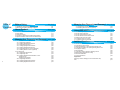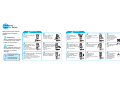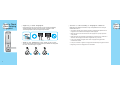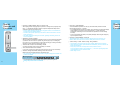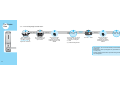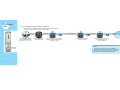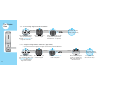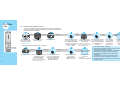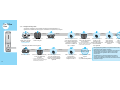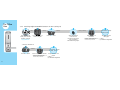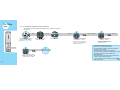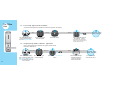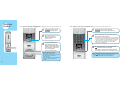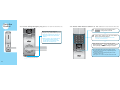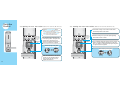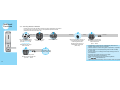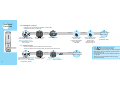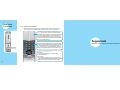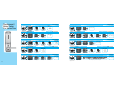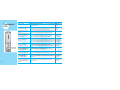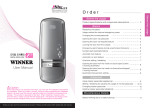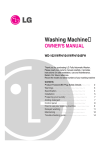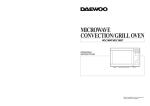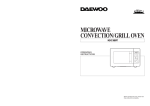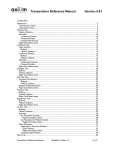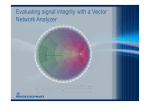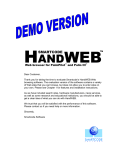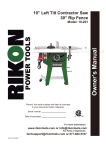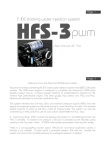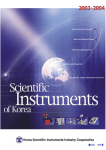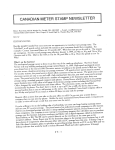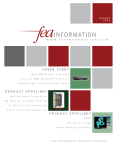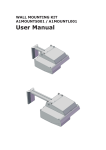Download VIRDI 430FP Fingerprint Authentication Door Lock
Transcript
VIRDI 430FP Fingerprint Authentication Door Lock Thank you for purchasing Union Community fingerprint recognition digital door lock. VIRDI 430FP is developed and manufactured by Union Community Co., Ltd. ISO 9001 and ISO 14001 certified company, and includes various functions that give convenience and safety in living. Using leading edge fingerprint recognition technology, VIRDI 430FP provides the security and convenience that controls access to your home or office. ■ Please read this user manual carefully for safe and convenient use of the product, and operate VIRDI 430FP after you completely understand procedures to operate it. ■ We are not liable for any accident or damage caused by not following the user manual properly. 1 1 IPX4 Table of Contents Before Using 1.1 Cautionary Items for Safety 1.2 Items to Check When Entering Fingerprint About Product 2.1 Accessories 2.2 Parts Name 2.3 Assembly Figure 2.4 Cautions to Take When Installing VIRDI 430FP 2.5 Special Features and Functions of VIRDI 430FP P6~P9 p6 p8 P10~P17 p10 p11 p12 p13 p14 Managing User Fingerprint and Password P20~P42 4 3.1 For Home Use 3.1.1 Registering Fingerprint 3.1.2 Deleting Registered Fingerprint 3.1.3 Registering Password 3.1.4 Changing Registered Password 3.1.5 Deleting Registered Password 3.1.6 Registering Remote Control (Optional) 3.1.7 Deleting Remote Control (Optional) 3.2 For Office Use 3.2.1 Registering Administrator 3.2.2 Registering User 3.2.3 Deleting Registered Administrator or User - Deleting by ID - Deleting by Fingerprint 3.2.4 Registering Password 3.2.5 Changing Registered Password 3.2.6 Deleting Registered Password p20 p20 p22 p24 p26 p28 p28 p30 p31 p32 p34 p34 p36 p38 p38 p40 p42 Managing User Fingerprint and Password P20~P42 3.2.7 Registering Remote Control (Optional) 3.2.8 Deleting Remote Control (Optional) Using VIRDI 430FP (Identical for Both Home and Office Use) 4.1 Access Using Fingerprint 4.2 Access Using Password 4.3 Access Using Emergency Key 4.4 Access When Access Control Is Set 4.5 Opening the Door from Inside 4.6 Locking the Door from Inside 4.7 Locking the Door from Outside p42 p44 P46~P52 p46 p47 p48 p49 p50 p51 p52 Additional Functions (Identical for Both Home and Office Use) P54~P70 5.1 Access Control Setting 5.2 Canceling Access Control 5.3 Setting Prohibition on Opening/Closing Button Use 5.4 Canceling Prohibition on Opening/Closing Button Use 5.5 Fingerprint Testing 5.6 Sound Setting 5.7 Canceling Intrusion Detection Warning Sound 5.8 Setting Automatic/Manual Locking 5.9 Product Initialization 5.10 Prank Prevention Supplement Summary of Menu Setting (For Home and Office Use) FAQ p54 p56 p58 p58 p60 p60 p62 p62 p63 p64 p66 p70 5 Cautionary Items for Safety Please read the user manual carefully before using the product. Warning Do not place it near heat sources. Do not let children play with the product. It may cause a fire. It may cause a child accident or malfunction of the product. When indicated warnings are not followed, it may cause a fatality or serious injury. Caution When indicated cautions are not followed, it may cause a user injury or property damage. Indicates an item is prohibited Indicates an item must be followed. 6 Caution Warning Do not assemble, fix or modify the product without authorization. It may cause malfunction, electric shock or fire. Contact a service center if a repair service is required. When replacing the battery, the polarity (+,-) must be observed. If the polarity of the battery is wrong, it may cause malfunction, fire due to explosion or leakage inside of the battery. Do not mix and use new battery with old battery. Do not expose the product under direct sunlight. Fingerprint authentication may not work properly. Do not operate the product with wet hand or do not let the water flow inside the product. Do not install product in a place where humidity is high or there is too much dust. It may cause malfunction, electric shock. It may cause malfunction. Carry the emergency key with you at all times or place it in a safe place. Do not install the product in a place where temperature variation is large. It may cause malfunction. Do not impact or shake the product. It may damage the product to cause malfunction. Do not pour water directly to clean or do not wipe with benzene, thinner or alcohol. It may cause electric shock, fire. Do not let a sharp object touch the product. It may cause malfunction. Do not make the Fingerprint Input window dirty. Fingerprint may not be recognized properly. Do not use pesticide or inflammable spray. We are not liable for any accident or damage caused by not following the procedures in the user manual. 7 Items to Check When Entering Fingerprint ¡ Proper way to enter fingerprint Using index finger, enter your finger print as if you are printing handstamp. Touching the edge of the finger is not a proper way to register or enter. Touch the fingerprint center to the fingerprint input window. ¡ Cautions to take according to fingerprint condition Depending on the fingerprint condition, it may not be possible to use or it may be inconvenient to use it. Items to Check When Entering Fingerprint ▶This product operates by recognizing fingerprint, operated it with password if the fingerprint is not useable due to damaged or weak fingerprint. ▶When the finger is wet, blow a breath over the fingerprint for a proper operation of the product. ▶Child’s fingerprint may be difficult or impossible to be used due to its small size or weakness. Child’s fingerprint should be reregistered every 6 months. ▶It may not be possible to register senior citizen’s fingerprint if fingerprint has excessive fine wrinkles. ¡ Check if your fingerprint is not clear or has a scar. Too dry, humid, unclear or scarred fingerprint may be difficult to be recognized. If it occurs, use another finger to register. 8 ▶It may be convenient to register 2~3 fingerprints simultaneously if fingerprint is weak. ▶Registering more than 2 fingerprints is recommended. 9 Inside Unit Body Flat Head Screw F+M5x20mm (2EA) Accessories Inside Unit Body Round Head Screw O+M5x40mm (2EA) Strike Flat Head Screw (small F+U10-24x10mm) (2EA) Mortise Lock Flat Head Screw (small F+U10-24x10mm) (2EA) Parts Name Inside Unit Body Outside Unit Body Battery Cover Outside Unit Handle Connecting Set Screw M6x8mm (1EA) Inside Unit Body Outside Unit Body Inside Unit Rubber Band Outside Unit Rubber Band Mortise Lock Outside Unit Handle Battery Insertion Location (8EA) Keypad Hex Wrench AA Battery (8EA) Emergency Key (3EA) Inside Unit Handle Automatic/Manual Conversion Switch Fingerprint Button Strike Box Strike Latch Bolt Switching Pin Password Button Hand Ring (2EA Fingerprint Input Window Menu Button Opening/Closing Button Cover Opening Button (Authentication Button) 430FP LED Status Display Window Manual Opening/Locking Lever (Opening/Locking) User Manual 10 AA Battery (2EA, Optional) Remote Control (Optional) Inside Unit Handle Installation Template (Both Left, Right Hand Side Door) Installation Procedures Outside Unit Handle Emergency Key Insertion Hole Emergency Power Source 11 Assembly Figure Cautionary Items during Installation Door Outside Unit Body Battery Cover Inside Unit Body Doorframe Outside Unit Handle Handling Key Tail Shaft Inside Unit Fixing Screw Inside Unit Handle Strike Strike Fixing Screw Mounting Shaft Inside Unit Handling Fixing Screw Strike Box Strike Cover Screw Lock Case (Mortise) Lock Case Fixing Screw Set Screw ▶This product is a fingerprint recognition digital door lock that is installed at the entrance door. (Main key type) ▶This product can not be installed on a strengthening glass door. ▶If a gap is created due to high degree of bending of the installation surface, we advise you not to install the product for safety reason. ▶The installation of the product is not possible if an installation space is not sufficiently provided such as in chassis quality entrance door. ▶The installation is not possible if the inside and outside of the door is exposed like such as main gate. ▶The installation is possible on a wooden door but a user caution is required as it has low hardness ▶For a door opening on both right and left side, install the product only after fixing one side of the door. ▶Before installing the product, it must be considered that punched holes can not be returned to their original state when the product is removed from the door because of moving or other reasons. ▶Even when another person including service man installs the product, register the password yourself to prevent password exposure. We are not liable for damage caused by password exposure. ▶During first time installation, make sure that Door Open mode (Manual Locking) is set before you install the product and register a fingerprint. Hex Wrench Door Open Mode (Manual Locking) 12 13 Special Features and Functions ¡ The number of registrable fingerprints For Home Use Mode For Office Use Mode 30 fingerprints Master: 5 fingerprints User: 25 fingerprints When you try to register fingerprints exceeding the upper limit, the process ends after a “beerip” sound is heard. ¡ Conversion between Home Use and Office Use Conversion between home use and office use mode of this product is easy and convenient. •During mode conversion, the terminal information will be initialized. Your attention is required as all the information will be erased. [Mode Conversion Procedures] ¡ Press the Fingerprint and Password button of the inside terminal for longer than 3 seconds. After buzzer sounds “beep”,“beerip” are heard, enter the information following the procedures below. ¡ One way to tell the difference between home and office use mode is that briefly pressing the Fingerprint button will let the cover slide up to reveal the keypad and turn the LED keypad on after a “beep” sound in office use mode. In home use mode, briefly pressing the Fingerprint button will let the cover slide up to reveal the Fingerprint sensor after a “beep” sound. [The Special Features of Office Use Mode] 14 •The administrator and the user are divided. •Once an administrator is registered, only the administrator can set up or manage the terminal. •Registering and deleting users using ID ¡ Automatic Cover Opening/Closing The cover can be opened and closed automatically using the Cover Opening button. ¡ Function to Prohibit Opening/Closing Button Use Special Features and Functions This function is used during sleep or in other occasions to prevent an intrusion. ¡ Keypad Backlight Function Using a high resolution LED, the number buttons of the keypad can be easily distinguished at night. ¡ Password and User Fingerprint Storage Function The previously registered fingerprint and password are not erased after the battery is replaced. ¡ Door Opening Check Function After a successful authentication or pressing the Opening/Closing button from inside, it will return to the locking state if the door is not opened within 10 seconds. To close the door immediately from outside, push the Cover Opening button once again. This function operates regardless of the state of Automatic/Manual conversion switch. ¡ Door Open (Manual Locking) Function To open the door at all times, select the ‘Manual’ switch and leave the door open. Then, access is possible without fingerprint or password authentication every time. •This function may be convenient but an intrusion may occur. •It is recommended to use ‘Automatic’ mode in the Automatic/Manual Conversion switch. •When Manual mode is set, press the Cover Opening button to lock the door from outside. Door Open Mode (Manual Locking) 15 Special Features and Functions ¡ Battery Replacement Notice Function ¡ Battery Replacement When opening the door using fingerprint or password, a warning sound (“beep beep beep beep ~~~”) indicates that the battery needs to be replaced. Replace the battery within a week after the first warning sound is heard. •Since the battery discharges naturally after a long period of time, it is recommended to purchase newly manufactured batteries. •The battery life may differ depending on manufacturer, date of manufacture or use and system environment. •After batter replacement warning sound is heard, registering and deleting function can not be accomplished. ¡ External Power Supply When the battery replacement time is passed, the door can not be opened using fingerprint or password. The door needs to be opened using the emergency key. If the emergency key is lost or is not in your possession, the door starts operating by contacting a 9V battery (6LF22) to the input terminal of external power source. ¡ Intrusion Detection Warning Sound An intrusion will make a warning sound (loud beep) for 5 minutes. ¡ Fire Alarm Detection Sensor In case of fire, a warning sound (loud beep) will be heard and the door will open automatically. ¡ Access Using Password during Initialization Check if the batteries (8 Alkaline 1.5V AA type) are included after purchase and insert them checking the proper (+,-) direction. •If the voltage falls below the reference voltage, the red LED light on the LED status display window will blink and a warning sound (“beep beep beep…”) will be heard during authentication. After lifting the cover of the Inside Unit, separate the cover and change the battery. •Access is not possible if the battery is completely discharged. Enter using the emergency key and replace the battery. Special Features and Functions ¡ Battery Replacement Period The battery life is over 12 months on a basis of 20 times use per day with 8 AA 1.5V batteries. When the remote control is used, the battery life becomes over 9 months. ¡ Cautionary items when using the product •Inserting battery with wrong polarity may cause a battery liquid leakage or explosion. •When replacing the battery, replace all batteries simultaneously. Do not mix and use old battery with new battery. •During fire prevention test, the temperature sensor operates around 50¡ (sensor operating temperature: approximately 50 ¡ ). The sensor operating temperature varies depending on the use and environment. •Rated Voltage : DC 6V Make access using the initial password in the following cases. •After purchase/On initializing the terminal/When no registered fingerprint is available and password was deleted. Door access procedure using the initial password 16 + •The initial password will be erased after a fingerprint or password is registered. ¡ÿChange the password after the installation. 17 Managing User Fingerprint and Password This section is divided into two parts : for home use and office use. For Home Use 3.1.1 Registering Fingerprint ¡ The user registration follows the procedures below. If no previous registered user is available, skip the step 3 (Authentication of registered user). 1 2 “beep” After separating the battery cover of Inside Unit Body, press the Fingerprint button. “beeriririp” The cover slides up to reveal the Fingerprint Input window. When the red light is turned on in the Fingerprint Input window, enter a registered fingerprint. If no registered fingerprint is available, the step 3 is skipped. ¡ Additional Fingerprint Registration 7 Press the ‘#’ button. 20 “beeriririp” 8 3 “beeriririp” When the red light is turned on in the Fingerprint Input window, enter a fingerprint to be additionally registered for about 2 seconds. 9 After a “beeriririp” sound, when the red light is turned on in the Fingerprint Input window, enter the same fingerprint again. “beeririp”, “beeriririp” 4 “beeriririp” When the red light is turned on at the Fingerprint Input window, enter a fingerprint to be registered. 10 If successful : “beeririp” If failed : “beerip” The light is turned on in the keypad. •¡fi*¡fl: End •¡fi#¡fl: Additional Registration 5 6 If successful : “beeririp” If failed : “beerip” After a long beep tone, when the red light is turned on, enter the same fingerprint again. The cover slides up to reveal the keypad, and the light is turned on in the keypad. •¡fi*¡fl: End •¡fi#¡fl: Additional Registration •Enter a fingerprint after reading ‘Items to check’ on page 8. •When entering a user fingerprint, it requires to enter twice. •During fingerprint input process, if a fingerprint is not entered or the same finger print is not entered, the process ends with a registration failure buzzer sound (“beerip”). •Check if your fingerprint is in good condition or it is not dirty or dry before registering. •If registering fingerprint process fails, retry it after blowing a breath over the fingerprint. 21 For Home Use 3.1.2 Deleting Registered User 1 “beep”, “beerip” After separating the battery cover of Inside Unit Body, press the Fingerprint button for longer than 3 seconds. 2 The cover slides up to reveal the Fingerprint Input window. “beeriririp” 3 When the red light is turned on in the Fingerprint Input window, enter the fingerprint to be deleted. 4 If successful : “beeririp” If failed : “beerip” Additional Deletion The cover slides up to reveal the keypad, and the light is turned on in the keypad. •¡fi*¡fl: End •¡fi#¡fl: Additional Registration 5 “beeriririp” Press the ‘#’ button. 6 7 If successful : “beeririp” If failed : “beerip” When the red light is turned on in the Fingerprint Input window, enter the fingerprint to be deleted. •After completion, the cover will automatically be closed without a further action. •Before deleting, check if your fingerprint is in good condition or it is not dirty or dry. •If deleting fingerprint process fails, retry it after blowing a breath over the fingerprint. 22 23 For Home Use 3.1.3 Registering Password ¡ This describes steps to register a password. Once a password is registered, access without using fingerprint is possible. 1 “beep” After separating the battery cover of Inside Unit Body, press the Password button. 2 “beeriririp” The cover slides up to reveal the keypad. 3 £« When the light is turned on in the keypad, enter a password and then press ‘*’ button. “beeriririp” 4 5 £« If successful : “beeririp” If failed : “beerip” (End) After a “beeriririp” sound, press the same password and ‘*’ button in sequence. •One password can be designated for use. (Each user can not have its own password.) •It is recommended to change the password periodically or frequently for security reason. •The password can have between 4 and 20 digits. It is recommended to use more than 8 digits for security reason. •The initial password (00000) is not considered as a registered password. •If the process of registering password fails, a buzzer sound (“beerip”) is heard and the setting process ends. • If you need to end the process during password registration, press button simultaneously. 24 25 For Home Use 3.1.4 Changing Registered Password ¡ Password change is possible when a password is registered in the terminal. See page 24 on procedures to register a new password. 1 “beep” After separating the battery cover of Inside Unit Body, press the Password button. 2 “beeriririp” The cover slides up to reveal the keypad. 3 £« When the light is on in the keypad, enter the registered password and press the ‘*’ button. “beeririp”, “beeriririp” 4 £« Enter a new password and press the ‘*’ button. “beeriririp” 5 6 £« If successful : “beeririp” If failed : “beerip” (End) After a “beeriririp” sound, reenter the new password and ‘*’ button in sequence. •Change the password periodically or frequently for security reason. •The password can have between 4 and 20 digits. It is recommended to use more than 8 digits for security reason. •If the process of changing password fails, a buzzer sound (“beeriririp”) is heard and the setting process ends. 26 27 For Home Use 3.1.5 Deleting Registered Password 1 “beep”, “beerip” After separating the battery cover of Inside Unit Body, press the Password button for longer than 3 seconds. 2 “beeriririp” The cover slides up to reveal the keypad. 3 4 £« If successful : “beeririp” If failed : “beerip” (End) After the light is turned on in the keypad, enter the password to be deleted and ‘*’ in sequence. 3.1.6 Registering Remote Control (Optional) ¡ Up to 2 remote controls can be registered. To register 2 remote controls, purchase an additional one. 1 28 “beep”, “beerip” 2 “beeriririp” After separating the battery The cover slides up to cover of Inside Unit Body, press reveal the keypad. the Password and Fingerprint button simultaneously for longer than 3 seconds. 3 £« Press ‘0,1,4,7,2,3,5,9’ + ‘#’ button In sequence. “beeririp” 4 When the blue LED light is turned on in Outside Unit Body, press the button in the remote control. 5 If successful : “beeririp” If failed : “beerip” (End) If the process fails, start over from step 1. 29 For Home Use 3.1.7 Deleting Remote Control (Optional) ¡ Up to 2 remote controls can be registered. To register 2 remote controls, purchase an additional one. 1 “beep”, “beerip” After separating the battery cover of Inside Unit Body, press the Password and Fingerprint button simultaneously for longer than 3 seconds. 4 If successful : “beeririp” If failed : “beerip” (End) If the process fails, start again from step 1. 30 2 “beeriririp” The cover slides up to reveal the keypad. 3 £« Press ‘0,9,5,3,2,7,4,1’ + ‘#’ button in sequence. ‘For Office Use’ With the administrator and user divided, only the administrator can set up and manage the terminal after an administrator is registered. •Administrator fingerprint : 5, general user fingerprint : 25 •It is possible to register and delete a user using ID. •Your attention is required because all the information will be erased due to the terminal initialization during mode conversion. •For mode conversion, follow the procedures below: •After pressing the Fingerprint and Password button of Inside Unit Body for longer than 3 seconds, enter the information following the procedures below when a buzzer sound (“beep”,”beerip”) is heard and the cover slides up to reveal the keypad. •If successful : “beeririp”, if failed : “beerip” •The mode conversion process carries out the same functions as the entire initialization. For Office Use 3.2.1 Registering Administrator ¡ The process of registering an administrator proceeds according to the procedures below. If no registered administrator is available, step 4 (fingerprint authentication of registered administrator) is skipped. 1 “beep” After separating the battery cover of Inside Unit Body, press the Fingerprint button. 2 3 “beeriririp” The cover slides up to reveal the keypad. “beeriririp” Press the ‘6’ button. ¡ Registering Additional Fingerprint of the Administrator 9 Press the ‘#’ button. 32 “beeriririp” 10 “beeriririp” 11 “beeriririp Enter a 2-digit ID to be used by When the red light is turned an administrator to be on in the Fingerprint Input additionally registered. window, enter a fingerprint of the administrator to be •If an ID is not entered within 5 seconds, a buzzer sound (“beerip”) is additionally registered. heard and the process ends. 4 “beririp” “beeriririp” 5 “beeriririp” 6 “beeriririp” 7 8 If successful : “beeririp” If failed : “beerip” When the red light is turned on Enter a 2-digit ID to be When the red light is turned After a “beeriririp” The light is turned in the Fingerprint Input window, used by the administrator on in the Fingerprint Input sound, enter the in the keypad. enter a registered administrator’s to be registered. window, enter a fingerprint of same fingerprint •¡fi*¡fl: End fingerprint. If no registered •If an ID is not entered within 5 the administrator to be when the red •¡fi#¡fl: Additional administrator is available, the seconds, a buzzer sound (“beerip”) is registered. light is turned on. Registration heard and the process ends. step ‘4’ is skipped. •Up to 5 administrator can be registered. •During fingerprint registration, it is required to enter the same fingerprint twice after entering a 2-digit ID. If successful : “beeririp” •During fingerprint registration, if a fingerprint is not entered or the If failed : “beerip” same fingerprint is not entered, a buzzer sound (“beerip”) indicating fingerprint registration failure is heard and the process ends. After a “beeriririp” sound, The light is turned on • If an identical ID to a previously registered ID is entered, enter the same in the keypad. a buzzer sound (“beerip”) is heard and the process ends. fingerprint when the •¡fi*¡fl : End •If a fingerprint registration process fails, blow a breath over the red light is turned on. •¡fi#¡fl: Additional Registration fingerprint and retry it. 12 13 33 For Office Use 3.2.2 Registering User ¡ The process of registering a user proceeds according to the procedures below. If no registered user is available, the step 4 (fingerprint authentication of a registered user) is skipped. 1 2 “beep” After separating the battery cover of Inside Unit Body, press the Fingerprint button. 3 “beeriririp” The cover slides up to reveal the keypad. “beeriririp” Press the ‘1’ button. Press the ‘#’ button. 34 “beeriririp” 10 “beeriririp” 11 “beeriririp” Enter a 2-digit ID to be used by When the red light is turned a user to be additionally on in the Fingerprint Input registered. window, enter the fingerprint of the user to be additionally •If an ID is not entered within 5 seconds, a buzzer sound (“beerip”) is registered. heard and the process ends. “beririp” “beeriririp” 5 “beeriririp” 6 “beeriririp” When the red light is turned on Enter a 2-digit ID to be When the red light is in the Fingerprint Input window, used by the administrator turned on in the enter a registered administrator’s to be registered. Fingerprint Input fingerprint. If no registered •If an ID is not entered within 5 window, enter a fingerprint seconds, a buzzer sound (“beerip”) of the administrator administrator is available, the is heard and the process ends. step ‘4’ is skipped. to be registered. ¡ Registering an additional user fingerprint 9 4 12 13 If successful : “beeririp” If failed : “beerip” After a “beeriririp” sound, enter the same fingerprint when the red light is turned on. The light is turned in the keypad. •¡fi*¡fl : End •¡fi#¡fl: Additional Registration 7 8 If successful : “beeririp” If failed : “beerip” After a “beeriririp” sound, enter the same fingerprint when the red light is turned on. The light is turned in the keypad. •¡fi*¡fl: End •¡fi#¡fl: Additional Registration •During fingerprint registration, it is required to enter the same fingerprint twice after entering a 2-digit ID. •During fingerprint registration, if a fingerprint is not entered or the same fingerprint is not entered, a buzzer sound (“beerip”) indicating fingerprint registration failure is heard and the process ends. •If an identical ID to a previously registered ID is entered, a buzzer sound (“beerip”) is heard and the process ends. •If a fingerprint registration process fails, blow a breath over the fingerprint and retry it. 35 For Office Use 3.2.3 Deleting Registered Administrator or User (Using ID) 1 2 “beep” After separating the battery cover of Inside Unit Body, press the Fingerprint button. “beeriririp” The cover slides up to reveal the keypad. 3 “beeriririp” Press the ‘3’ button. 4 “beeririp”, “beeriririp” When the red light is turned on in the Fingerprint Input window, enter a registered administrator’s fingerprint. 5 6 If successful : “beeririp” If failed : “beerip” Enter a 2-digit ID to be deleted. •If an ID is not entered within 5 seconds, a buzzer sound (“beerip”) is heard and the process ends. The light is turned in the keypad. •¡fi*¡fl: End •¡fi#¡fl: Additional Registration ¡ Deleting an additional ID 7 Press the ‘#’ button. “beeriririp” 8 Enter a 2-digit ID to be deleted. •If an ID is not entered within 5 seconds, a buzzer sound (“beerip”) is heard and the process ends. 36 9 If successful : “beeririp” If failed : “beerip” The light is turned in the keypad. •¡fi*¡fl : End •¡fi#¡fl: Additional Registration 37 For Office Use 3.2.3 Deleting Registered Administrator or User (Using Fingerprint) 1 “beep” After separating the battery cover of Inside Unit Body, press the Fingerprint button. 2 3 “beeriririp” The cover slides up to reveal the keypad. “beeriririp” Press the ‘2’ button. 4 5 6 Additional Deletion If successful : “beeririp” If failed : “beerip” When the red light is The light is turned on turned on in the in the keypad. Fingerprint Input window, •¡fi*¡fl: End (“beeririp”) enter a fingerprint to be •¡fi#¡fl: Additional Deletion deleted. “beeriririp” Press ‘#’ button. 7 8 If successful : “beeririp” If failed : “beerip” When the red light is turned on in the Fingerprint Input window, enter a fingerprint to be deleted. 3.2.4 Registering Password ¡ This describes procedures to register a password. Once the password is registered, access is possible without using a fingerprint. 1 Press the Password button of Inside Unit Body. “beep” 2 The cover slides up to reveal the keypad. “beeriririp” 3 Press the ‘4’ button. “beeriririp” 4 £« “beeriririp” Enter a password to be used and press the ‘*’ button. •If a password is not entered within 5 5 6 £« If successful : “beeririp” If failed : “beerip” After a “beeriririp” sound, reenter the same password and press ‘*’ button. seconds, a buzzer sound (“beerip”) is heard and the process ends. 38 39 For Office Use 3.2.5 Changing Registered Password ¡ The process of changing the password is possible when a password is registered. (See page 38) 1 2 “beep” After separating the battery cover of Inside Unit Body, press the Fingerprint button. 3 “beeriririp” The cover slides up to reveal the keypad. Press the ‘4’ button. “beeriririp” 4 £« Enter a registered password and press the ‘*’ button. •If a password is not entered within 5 seconds, a buzzer sound (“beerip”) is heard and the process ends. 6 7 £« After a “beeriririp” sound, enter the same number again and press the ‘*’ button. 40 If successful : “beeririp” If failed : “beerip” (End) “beeririp”, “beeriririp” 5 £« “beeriririp” Enter a new password and press the ‘*’ button. •If there is no input within 5 seconds, a buzzer sound (“beerip”) is heard and the process ends. •One password can be designated for use. (Each user can not have its own password.) •It is recommended to change the password periodically or frequently for security reason. •The password can have between 4 and 20 digits. It is recommended to use more than 8 digits for security reason. •The initial password (00000) is not considered as a registered password. •If the process of registering password fails, a buzzer sound (“beerip”) is heard and the process ends. • If you need to end the process during process, press button simultaneously. 41 For Office Use 3.2.6 Deleting Registered Password ¡ The process of deleting password is possible when a password is registered. (See page 38) 1 “beep” After separating the battery cover of Inside Unit Body, press the Fingerprint button. 2 3 “beeriririp” The cover slides up to reveal the keypad. “beeriririp” Press the ‘5’ button. 4 5 If successful : “beeririp” If failed : “beerip” (End) £« Enter a registered password and press the ‘*’ button. •If a password is not entered within 5 seconds, a buzzer sound (“beerip”) is heard and the process ends. 3.2.7 Registering Remote Control (Optional) ¡ Up to 2 remote controls can be registered. To register 2 remote controls, purchase an additional one. 1 42 “beep”, “beerip” 2 “beeriririp” After separating the battery The cover slides up to cover of Inside Unit Body, press reveal the keypad. the Password and Fingerprint button simultaneously for longer than 3 seconds. 3 £« Press ‘0, 1, 4, 7, 2, 3, 5, 9’ + ‘#’ button. “beeririp” 4 When the blue LED light of Outside Unit Body is turned on, press the remote control button. 5 If successful : “beeririp” If failed : “beerip” (End) If the process fails, start over from step 1. 43 For Office Use 3.2.8 Deleting Remote Control (Optional) ¡ Up to 2 remote controls can be registered. To register 2 remote controls, purchase an additional remote control. 1 “beep”, “beerip” After separating the battery cover of Inside Unit Body, press the Password and Fingerprint button simultaneously for longer than 3 seconds. 4 If successful : “beeririp” If failed : “beerip” (End) If the process fails, start over from step 1. 44 2 “beeriririp” The cover slides up to reveal the keypad. 3 £« Press ‘0, 9, 5, 3, 2, 7, 4, 1’ + ‘#’ button. Using the Product Identical for Both Home and Office Use Using the Product 4.1 Access Using Fingerprint (Identical for both home and office use) 1 Press the ‘Cover Opening’ button. 4.2 Access Using Password (Identical for both home and office use) 1 ¤^ 2 With a “beep” sound, the cover slides up to reveal the Fingerprint Input window. ¤^ 2 ƒUWait for 5 seconds. ¤^ 3 A fingerprint authentication starts if a finger touches the Fingerprint Input window within 5 seconds. If successful, a buzzer sound (“beeririp”) is heard and the Lock is canceled. Turn the handle and enter. ƒUIf an authentication process fails, a buzzer sound (“beerip”) is heard. ƒUIf a fingerprint is not entered in the Fingerprint Input window within 5 seconds, the cover closes itself. Press the ‘Cover Opening’ button for longer than 2 seconds. With a “beep”,”beerip” sound, the cover slides all the way up to reveal the keypad. ƒUBriefly (within 1 second) pressing the ‘Cover Opening’ button will let the cover slide up to reveal the Fingerprint Input window. Within 5 seconds of standby time from this state if the ‘Cover Opening’ button is pressed, the cover slides up to reveal the keypad. ƒUWith the cover up, if a password is not entered within 5 seconds, the cover slides down. 3 ¤^ When the light is turned on in the keypad, press button after entering a password. If successful, a buzzer sound (“beeririp”) is heard and locking is cancelled. Turn the handle and enter. ƒUIf an authentication process fails, a buzzer sound (“beerip”) is heard. ƒUPress button and enter a registered fingerprint to try a fingerprint authentication while the keypad light is on. ƒUIf the ‘Cover Opening’ button is pressed within 5 seconds, a password input process is started. 46 47 Using the Product 4.3 Access Using Emergency Key I(dentical for both home and office use) You can open the door using the emergency key provided with the product. ƒUCarry the emergency key with you at all times or keep it in a safe outside location. ƒUEach emergency key provided has its own assigned number. Keep this number since it is required to obtain another set of emergency key. 4.4 Access When Access Control Is Set (Identical for both home and office use) 1 Press the ‘Cover Opening’ button for longer than 2 seconds. ¤^ 2 With a “beep”, “beerip” sound, the cover slides all the way up to reveal the keypad. ƒUWith the cover up, if a password is not entered within 5 seconds, the cover slides down. ¤^ When the light is turned on in the keypad, enter a password and press button. If successful, a buzzer sound (“beeririp”) is heard and locking is cancelled. ƒUIf an authentication fails, a buzzer sound (“beerip”) is heard. ƒUIf access control is set, access using a registered fingerprint or password is not possible. ƒUIf access control is set, the Opening/Closing button of Inside Unit Body can not be used. ƒUSee page 54 ~ 57 on how to set up and cancel access control. ¤^ 48 Emergency Key Insert Hole 49 Using the Product 4.5 Opening the Door from Inside (Identical for both home and office use) 4.6 Locking the Door from Inside (Identical for both home and office use) Press the Opening/Closing button. If Automatic Locking is set, the door will be locked automatically without further action. ƒUThe Opening/Closing button can be used when access control is not set and the Opening/ Closing button use is not prohibited. To use this button, cancel access control and Opening/ Closing button use prohibition function. Automatic/ Manual Mode Conversion Switch Opening/Closing Button Turn the Manual Opening/Locking knob to the Opening position. The figure below corresponds to a left hand door. The direction of the Manual Opening/Locking knob of a right hand door is opposite. Automatic/ Manual Mode Conversion Switch If Manual Locking is set, press the Opening/Closing button after the door is closed. Opening/Closing Button Turn the Manual Opening/Locking knob to the Locking position. The figure below corresponds to a left hand door. The direction of the Manual Opening/Locking knob of a right hand door is opposite. Manual Opening/Locking Knob Manual Opening/Locking Knob Locking Opening Press the OPEN button in the remote control. The door will open within 3 seconds. See page 28 on how to register remote control. 50 Opening Locking 51 Using the Product 4.7 Locking the Door from Outside (Identical for both home and office use) If Automatic Locking is set, the door will be locked automatically without further action after the door is closed. Cover Opening Button If Manual Locking is set, press the ‘Cover Opening’ button after the door is closed. Additional Functions Identical for Both Home and Office Use 52 Additional Functions 5.1 Setting Access Control ¡ Access control is a function that allows access only with the registered access number. It is useful while you are away for long or when password exposure is feared. (Identical for both home and office use) 1 “beep”, “beerip” After separating the battery cover of Inside Unit Body, press the Password and Fingerprint button simultaneously for longer than 3 seconds. 3 “beeriririp” The cover slides up to reveal the keypad. 6 Press the ‘7’ button. 7 £« After a “beeriririp” sound, reenter the same number and press the ‘*’ button. 54 2 If successful : “beeririp” If failed : “beerip” (End) “beeriririp” 4 “beeririp” When the red light is turned on in the Fingerprint Input window, enter a registered user’s fingerprint (home use) or an administrator’s fingerprint (office use). 5 £« “beeriririp” When the light is turned on in the keypad, enter the access control number and press ‘*’ button. •If a fingerprint of a user (home use) or administrator (office use) is not registered, setting access control is not possible. •If access control is set, access with fingerprint or password is not possible. •If access control is set, the Opening/Closing button of Inside Unit Body can not be used. •If access control is set, no setting process except canceling process can be accomplished. •The access control number can have up to 20 digits. (Using more than 8 digits is recommended.) •To end the process during access control number registration, press button simultaneously. • Registering a password currently in use as an access number is not possible. 55 Additional Functions 5.2 Canceling Access Control ¡ Canceling access control without administrator or user authentication is possible. A special caution must be taken not to expose the access control password. 1 “beep”, “beerip” After separating the battery cover of Inside Unit Body, press the Password and Fingerprint button simultaneously for longer than 3 seconds. 56 2 The cover slides up to reveal the keypad. “beeriririp” 3 Press the ‘8’ button. “beeriririp” 4 5 £« If successful : “beeririp” If failed : “beerip” (End) When the light is turned on in the keypad, enter the access control number and press ‘*’ button. 57 Additional Functions 5.3 Setting Prohibition on Opening/Closing Button Use ¡ This prevents an intruder from pressing the Opening/Closing button on Inside Unit Body through an insert hole (for newspaper or milk) in the door. When this function is set, the Opening/Closing button on Inside Unit Body can not be used. (Identical for both home and office use) 1 “beep”, “beerip” Press the ‘Cover Open’ button of Outside Unit Body for longer than 2 seconds. 2 “beeriririp” The cover slides up to reveal the keypad. 3 Press the ‘3’, ‘4’, ‘#’ button in sequence. 5.4 Canceling Prohibition on Opening/Closing Button Use 1 “beep”, “beerip” Press the ‘Cover Open’ button of Outside Unit Body for longer than 2 seconds. 58 2 The cover slides up to reveal the keypad. “beeriririp” 3 Press the ‘4’, ‘3’, ‘#’ button in sequence. “beeriririp” 4 5 If successful : “beeririp” If failed : “beerip” (End) When the red light is turned on in the Fingerprint Input window, enter a registered user’s fingerprint (home use) or an administrator’s fingerprint (office use). “beeriririp” 4 When the red light is turned on in the Fingerprint Input window, enter a registered user’s fingerprint (home use) or an administrator’s fingerprint (office use). 5 If successful : “beeririp” If failed : “beerip” (End) •If a fingerprint of a user (home use) or administrator (office use) is not registered, setting prohibition on the Opening/Closing button use is not possible. •When the setting is finished, a buzzer sound (“beeririp”) is heard. •When access control is set, this function is set automatically. •To end the process during setup, press button simultaneously. 59 Additional Functions 5.5 Fingerprint Testing ¡ A fingerprint can be tested before registration or authentication. (Identical for both home and office use) 1 “beep”, “beerip” After separating the battery cover of Inside Unit Body, press the Password and Fingerprint button simultaneously for longer than 3 seconds. 2 “beeriririp” The cover slides up to reveal the keypad. 3 “beeriririp” Press the ‘9’ button. 4 “beeriririp” When the red light is turned on in the Fingerprint Input window, enter a fingerprint to be tested. 5 6 If successful : “beeririp” If failed : “beerip” After a “beeriririp” sound, detach the finger and enter the same fingerprint when the red light is turned on. ¡fi*¡fl : End ¡fi#¡fl :Additional Testing 5.6 Sound Setting ¡ The sound volume is set in the middle at the time of purchase. The sound volume level has 3 steps to adjust. (Identical for home and office use) 1 60 “beep”, “beerip” 2 “beeriririp” After separating the battery cover of The cover slides up to Inside Unit Body, press the Password reveal the keypad. and Fingerprint button simultaneously for longer than 3 seconds. 3 £« Press the ‘0, 3, 2, 5, 6, 8, 7 + 0(mute), 1(low), 2(middle), 3(high)’ + ‘#’ button in sequence. “beeriririp” 4 If successful : “beeririp” If failed : “beerip” (End) •Press button to test another fingerprint. •Press button to end fingerprint testing. •Fingerprint testing requires entering the same fingerprint twice. •Before testing, check if the fingerprint condition is good or finger is not dirty or dry. •If a fingerprint test fails, retry it after blowing a breath over the fingerprint. •When sound is muted, registration sound and warning sound will not be heard. 61 Additional Functions 5.7 Canceling Intrusion Detection Warning Sound ¡ If the door is opened forcefully, a warning sound (loud beep) is played for 5 minutes. (Identical for both home and office use) 1 1 After separating the battery cover of Inside Unit Body, press Fingerprint or Password button to stop the warning sound from inside. Authenticate a registered fingerprint or press the password to stop the warning sound from outside. 5.8 Setting Automatic/Manual Locking When the door is closed, move the Automatic/Manual switch to Automatic position as shown in the figure to start automatic locking. It is preferable to use automatic locking. 5.9 Product Initialization ¡ If the terminal is initialized, it returns to the original state at the time of the purchase. ¡ A caution is required as all information will be erased during initialization. (Identical for both home and office use) 1 After separating the battery cover of Inside Unit Body, press ‘fingerprint’ and ‘password’ button simultaneously for longer than 3 seconds. ¤^ 2 After a “beep”, “beerip” sound, the cover slides up to reveal the keypad. After a “beeriririp” sound, enter the following numbers in sequence. ¤^ If successful : “beeririp” If failed : “beerip” (End) When the door is closed, move the Automatic/Manual switch to Manual position as shown in the figure to start manual locking. 62 •To check the completion of an initialization process, press the Cover Opening button. Then a buzzer sound “beerip beerip beerip” will be heard. 63 Additional Functions 5.10 Prank Prevention ¡ When the door lock is operated improperly from outside, the door lock operation will be blocked with a warning sound. (Identical for both home and office use) Cover operation error (A warning sound is played for 10 seconds.) When the cover is opened or closed for more than 3 times without entering a password, a warning sound is heard and the door lock operation is stopped for 1 minute. With the door lock operation being suspended, a “beep” sound is heard every 10 seconds and after 1 minute, a “beeriririp” sound is heard and the door lock operation resumes. Password error (A warning sound is played for 10 seconds) When entering an unregistered password for more than 3 times, a warning sound is heard and the door lock operation is stopped for 1 minute. With the door lock operation being suspended, a “beep” sound is heard every 10 seconds and after 1 minute, a “beeriririp” sound is played and the door lock operation resumes. Procedures to cancel waning sound ƒUFrom inside Press the Opening/Closing button of Inside Unit Body to cancel warning sound. ƒUFrom outside Enter a registered fingerprint or password to cancel warning sound. (Canceling warning sound and prank prevention is valid during 10 seconds when a warning sound is being played.) 64 Supplement Summary of Menu Setting (For Home and Office use) / FAQ Supplement / Menu Setup For Home Use User (first time) Fingerprint Registration 20~21 Page beep beeriririp beeriririp ¤‘ ¤‘ ¤‘ Fingerprint button Fingerprint Input window open Enter the first fingerprint ¤‘ Reenter the same fingerprint 24~25 Page beeriririp beeriririp ¤‘ ¤‘ ¤‘ Password button Keypad open Enter password ¤‘ Reenter password 20~21 Page beeriririp beeriririp beeriririp ¤‘ ¤‘ ¤‘ ¤‘ Enter registered user fingerprint Enter fingerprint to be registered ¤‘ ¤‘ Fingerprint button Fingerprint Input window open ¤‘ Enter fingerprint to be deleted beeriririp ¤‘ Password button 66 ¤‘ Keypad open beeririp, beeriririp beeriririp ¤‘ ¤‘ Enter existing password Enter new password ¤‘ Reenter new password 54~55 Page beeriririp beeriririp beeririp beeriririp ¤‘ ¤‘ ¤‘ ¤‘ ¤‘ Keypad open Press ‘7’ button Enter user fingerprint Enter access control number Success : “beeririp” ¤‘Failure : “beerip”(End) Reenter access control number 56~57 Page beep, beerip beeriririp beeriririp ¤‘ ¤‘ ¤‘ Keypad open Press ‘8’ button Success : “beeririp” ¤‘Failure : “beerip”(End) Enter access numbe Fingerprint Testing 60~61 Page beep, beerip beeriririp beeriririp beeriririp ¤‘ ¤‘ ¤‘ ¤‘ Password+ Fingerprint button 26~27 Page Enter password to be deleted beep, beerip Password+ Fingerprint button Success : “beeririp” Failure : “beerip”(End) * : End # : Additional Registration Changing Registered Password beep ¤‘ 22~23 Page beeriririp Keypad open Success : “beeririp” ¤‘Failure : “beerip”(End) Canceling Access Control Success : “beeririp” Failure : “beerip” * : End # : Additional Registration Reenter the same fingerprint Deleting User Fingerprint beep, beerip ¤‘ Password+ Fingerprint button beep Fingerprint Input window open beeriririp ¤‘ 28~29 Page Setting Access Control Success : “beeririp” Failure : “beerip” (End) User Fingerprint Registration Fingerprint button beep, beerip Password button Password Registration beep Deleting Registered Password Success : “beeririp” Failure : “beerip” * : End # : Additional Registration Keypad open Press ‘9’ button Enter the first fingerprint beeriririp Success : “beeririp” Failure : “beerip”(End) * : End # : Additional Registration ¤‘ Reenter the same fingerprint Initialization (Identical for Both Home and Office Use) Success : “beeririp” Failure : “beerip”(End) Password+ Fingerprint button beep, beerip beeriririp ¤‘ ¤‘ Keypad open 63 Page Success : “beeririp” ¤‘Failure : “beerip”(End) After a “beep” sound, press button in sequence 67 Supplement / Menu Setup For Office Use Registering Administrator Fingerprint 32~33 Page beep beeriririp beeriririp beeriririp ¤‘ ¤‘ ¤‘ ¤‘ Fingerprint button Keypad open Press ‘6’ button Enter ID (2 digit) ¤‘ Enter the first fingerprint ¤‘ Reenter the same fingerprint 32~33 Page beep beeriririp beeriririp beeririp beeriririp beeriririp beeriririp ¤‘ ¤‘ ¤‘ ¤‘ ¤‘ ¤‘ Keypad open Press ‘6’ button Enter administrator fingerprint Enter ID (2digit) Enter the first fingerprint Registering User beeriririp beeriririp beeririp beeriririp beeriririp beeriririp ¤‘ ¤‘ ¤‘ ¤‘ ¤‘ ¤‘ Keypad open Press ‘1’ button Enter administrator fingerprint Enter ID (2digit) Enter the first fingerprint beep beeriririp beeriririp ¤‘ ¤‘ ¤‘ Keypad open Press ‘2’ button Enter fingerprint to be deleted 68 beeriririp beeririp beeriririp ¤‘ ¤‘ ¤‘ ¤‘ Enter administrator fingerprint beeriririp beeriririp ¤‘ ¤‘ Keypad open beeriririp Success : “beeririp” Failure : “beerip” * : End # : Additional Registration ¤‘ Enter ID to be deleted Press ‘4’ button beeriririp ¤‘ Enter existing password ¤‘ Enter a new password beeriririp beeriririp ¤‘ ¤‘ ¤‘ Password button Keypad open Reenter the same password Press ‘5’ button : “beeririp” ¤‘Success Failure : “beerip” Enter registered password Setting Access Control beep, beerip ¤‘ Password+ Fingerprint button Keypad open 54~55 Page beeriririp beeriririp beeriririp beeriririp ¤‘ ¤‘ ¤‘ ¤‘ Press ‘7’ button Enter administrator fingerprint Enter access number 56~57 Page beep, beerip beeriririp beeriririp ¤‘ ¤‘ ¤‘ Press ‘8’ button : “beeririp” ¤‘Success Failure : “beerip” Enter access number Fingerprint Testing beep, beerip ¤‘ Password+ Fingerprint button Keypad open : “beeririp” ¤‘Success Failure : “beerip” Reenter access number Canceling Access Control Keypad open : “beeririp” ¤‘Success Failure : “beerip” 42~43 Page beep Password+ Fingerprint button 36~37 Page beeriririp Press ‘3’ button Reenter the same fingerprint ¤‘ beep Keypad open ¤‘ beeriririp Success : “beeririp” Failure : “beerip” * : End # : Additional Registration Deleting Administrator or User (Using ID) Fingerprint button beeriririp Success : “beeririp” Failure : “beerip” * : End # : Additional Registration 38~39 Page Deleting Administrator or User (Using fingerprint) Fingerprint button ¤‘ 34~35 Page beep Fingerprint button beep beeririp beeriririp Deleting Registered Password Success : “beeririp” Failure : “beerip” * : End # : Additional Registration Reenter the same fingerprint 40~41 Page ¤‘ Password button Registering Additional Administrator Fingerprint button Changing Registered Password Success : “beeririp” Failure : “beerip” * : End # : Additional Registration 60~61 Page beeriririp beeriririp beeriririp ¤‘ ¤‘ ¤‘ Press ‘8’ button Enter the first fingerprint Success : “beeririp” Failure : “beerip” * : End # : Additional Registration ¤‘ Enter the same fingerprint 69 Question Supplement / FAQ The product does not operate. Answer •Check if a power is supplied to the product. After separating the battery cover, check if battery is inserted properly. Also check the polarity of 8 AA 1.5V batteries. A fingerprint can not be entered •A fingerprint image can not be obtained properly due to too dry fingerprint, wet fingerprint or foreign substance on the fingerprint. Retry after reading or the response is slow. proper procedures to enter a fingerprint in the user manual. Remarks See the battery replacement on page 17. See items to check on page 8. •A fingerprint information will not be registered if the process ends forcefully The power goes off during before a buzzer sound that indicates the end of fingerprint registration is fingerprint authentication heard. After inserting new batteries, start over from the beginning. process. When pressing the Cover Opening See additional button for authentication, the main •This happens when the product is in initialization state, access control is functions in the set or user fingerprint is not registered. Try it again after reading cover slides up completely to user manual appropriate section in the user manual for each circumstance. reveal the keypad. Automatic locking is not working •This happens when Manual locking is set. After opening the battery cover of Inside Unit Body, select ‘Automatic’ switch in the Automatic/Manual Locking switch. If the door does not lock automatically with Automatic locking mode set, push the automatic locking sensor into the inside of Lock. If the door does not lock automatically in 5 seconds, contact the nearest service center. Refer to the Automatic/Manu al locking setting on page 62. A continuous beeping sound is •It indicates that the battery needs to be replaced. Since the battery is used See the battery as main power source, the battery life differs depending on the replacement on heard before and after the configuration and environment (usage, temperature, humidity and quality of page 17. operation. battery). Replace the battery referring to battery replacement procedures. There was not any problem at the time of installation but the •Lock is blocked because of a widened gap between the door and Lock. door does not open due to If the gap is tightened, Lock will operate properly. locking during its use. The Opening/Closing button of Inside •It is likely that Opening/Closing button use prohibition is set or access control is set. Try it again after reading appropriate material in the user manual on each circumstance. Unit Body does not open the door. During a fingerprint authentication, fingerprint is not authenticated after a “beerip” sound. 70 •It is likely that the fingerprint to be authenticated is not registered. To access using fingerprint authentication, try it again after registering your fingerprint. Use the product after reading items to check when entering fingerprint in the user manual. We moved in recently but registration and authentication •The information from previous users still remains. Use the product after initialization. of fingerprint/password is not possible. See access control and Opening/Closing use prohibition on page 54-59. See product initialization on page 63. 430FP Fingerprint Authentication Door Lock www.unioncomm.co.kr 430FP Fingerprint Authentication Door Lock User Manual Please make yourself familiar with manual opening/closing procedures for emergency. Manufacturer UNION COMMUNITY Co., Ltd. ME0706-430FP