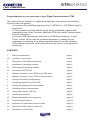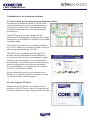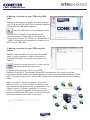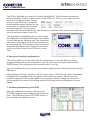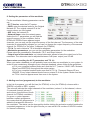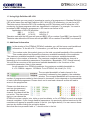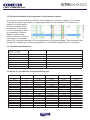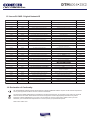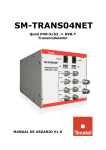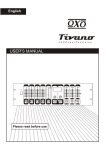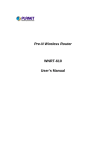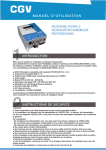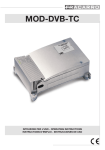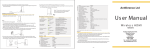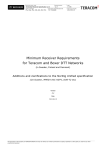Download USER MANUAL - Antiference
Transcript
DIGITAL TRANSMODULATORS DTM6x4•3x2 QUAD& TWIN DVB-S/S2 - DVB-T TRANSMODULATOR USER MANUAL DTM6x4•3X2 Congratulations on your purchase of your Digital Transmodulator (DTM) This ‘state of the art’ product, is a digital transmodulator and performs the following functions within the system: a) It receives the satellite programmes from 2 (DTM3x2) or 4 (DTM6x4) satellite frequencies. b) The programmes of the satellite inputs are re-multiplexed together with programmes from off air Freeview, additional DTM units and/or Conexer digital encoder modulators. c) An extra USB input allows connection of a USB stick containing ‘.ts files’. These ‘.ts files’ can be used for broadcast purposes by creating its own programme or replacing an existing programme based on a time schedule. d) An ethernet connection allows connection to the web for re-configuration/ monitoring. CONTENTS 1 Safety considerationspage 3 1.8 Location of the modulepage 4 2 Description of the different elements page 4 3 Installation of operating softwarepage 5 3.1 Downloading & installing softwarepage 5 3.2 Launching the DTViFacepage 5 4 Making connection to your DTM using USB cable page 6 5 Making connection to your DTM using the internet page 6 6 Saving and recalling configurations page 7 7 Standard programming of the DTM page 7 8 Setting the parameters of the modulator page 8 9 Adding services to the modulator page 8 10 Using High definition HD LCN page 9 11 Additional informationpage 9 12 Relative bandwidth of a programme page 10 13 Technical Specifications page 10 14 Appendix A Constellation & max bit rates page 10 15 Appendix B ONID original network ID page 11 16 Declaration of Conformitypage 11 2 DTM6x4•3X2 1 SAFETY CONSIDERATIONS 1.1 Connecting to the mains supply This product has to be connected to the mains supply. If there is the slightest doubt concerning the type of connection available on the installation, please contact your supplier of electricity. Before carrying out maintenance operation or modification of the installation, the modulator has to be disconnected. 1.2 Over Voltage An over voltage on the mains supply, can cause short circuits or fire. Never overload the power lines. 1.3 Liquids This module should be protected from splashes. Please assure yourself that no containers containing liquids are placed on this module. Also be aware of other persons splashing liquids on the module. 1.4 Cleaning Disconnect the module before cleaning. Use only a damp cloth without solvents. 1.5 Ventilation In order to assure an adequate air circulation and to prevent overheating, the ventilation holes should not be obstructed. The module may not be installed in a hermetically sealed environment. Other electronic products or heat producing items may not be placed upon or near the module. 1.6 Accessories The use of accessories not manufactured by the manufacturer can cause damage to the module. 1.7 Installation of the module The module must be installed in a place well protected from direct sunlight. All measures have to be taken to avoid installation in humid or sunny places. Do not install near heating elements or other devices producing heat. Assure yourself that the module is placed at least 10 cm from other equipment which is susceptible to electromagnetic radiation. Do not install the module on unstable items, a fall can cause physical or material damage. 3 DTM6x4•3X2 1.8 Location of the module Leave a minimum pace of at least 15cm above and below the product to guarantee an optimal ventilation. The module should be mounted to assure a maximum natural ventilation. The module should be fixed to a wall using the wall fixings on the module. 15cm 15cm 2 Description of the different elements C6 C12 C5 C11 C4 C10 C3 C9 C2 C8 C1 C7 C1 Input LNB A (first module RR5 = input C) C2 Output LNB A (first module RR5 = input C) C3 Input LNB B (second module RR5 = input C) C4 Input LNB B (second module RR5 = input C) C5 USB input ( for reading.ts files (first RR5) C6 Ethernet connection (RJ45) (first RR5) C7 Input LNB A C8 Output LNB A C9 Input LNB B C10 Output LNB B C11 USB input ( for reading .ts files (first RR5) C12 Ethernet connection (RJ45) (first RR5) C13 DVBT input (bypass) C14 DVBT output C15 Power input 230v C16 USB input (PC C15 connection) C14 C13 C16 4 DTM6x4•3X2 3 Installation of the operating software 3.1 Downloading and installing the programming software Programming is achieved via the DVTiFace which can be downloaded for free from www.antiference. co.uk/conexer-dvd-s2-dvb-t-transmodulators and clicking the downloads tab on the transmoduator product page. The DVTiFace is the control software for the Antiference DTM range and can also be used for the configuration of the DMSD and DMHD A/V and HDMI modulator range. This section will explain how to install the software on your PC making a connection via USB or over the web, saving and re-opening ‘.dtc’ files The DVTiFace is compatible with Windows XP, 7 & 8 and can be downloaded at www.antiference. co.uk/conexer-dvb-s2-dvb-t-transmodulators and by clicking on the ‘downloads’ tab. Locate the zip file and download. The software can be installed to your machine using wizard and following instructions. Once the installation is complete you can connect your PC to the Conexer product. We are constantly improving our software so we advise you to regularly check our website to ensure you have the latest release installed. 3.2 Launching the DTViFace Double click the DVTiFace icon installed on your desktop or find DVTiFace in the list of programs and launch the programme. The following screen will open : 5 DTM6x4•3X2 4. Making connection to your DTM using USB cable Make sure that there is an USB connection between your PC and the DTM (the DTM or compact headend comes with the USB cable supplied). Press the USB button in the left upper corner If all OK, the DTVRack should appear with all modules installed. Please note, in the upper left corner of the window : DTViFace 7.4 - Antiference (c) - (USB), indicating that a connection is made to your DTM using a USB cable. 5. Making connection to your DTM using the internet Besides local connections to your rack using USB cable, it is also possible to make a connection to a remote DTM which is properly connected to the internet. In order to access your rack or racks over the web, please press the web button. In the first step you have to fill in your USER Software ID and KEY. This software ID and KEY are personal. So in order to get this information, please contact your dealer, distributor to get your personalised Software ID and KEY. If you have received your ID and KEY, please input these parameters in the indicated fields. Make sure that for the server address, Port, the IP address 176.31.117.132 and 6666 are filled in. If all parameters are OK (and your PC is connected to the internet), then you will be connected to our server 176.31.117.132 which handles all communications between USERS and DTM units. In the list below, you will see all modules connected to the server. 6 DTM6x4•3X2 The DTM is identified by a unique ID number (eg fa001169). This ID number corresponds with the hardware ID which is also unique to each DTM unit. The ID of your module can be found on the side of the case. To gain access to your DTM a key is required for this specific module and this key can be provided on request should remote access be required. The key can be entered in the column beside the ID. If the ID and key match then they will both turn green and you will now have access to the DTM. This is possible by highlighting the row and clicking the USB button on the right hand side of the window. You will then see the following view. The information now shown at the top of the window will indicate you are accessing the DTM remotely and will include the description as programmed in the previous window and you will have control of the DTM as if you are local. 6. Saving and recalling configurations The buttons allow you to save and recall the configuration of your rack. When you have programmed the rack to your requirements, you can save it by clicking the button with the GREEN arrow. The configuration will be saved under a ‘.dtc’ file. You can reload this file in your system (or in another system) just by clicking the button with the RED arrow. After pressing this button, select the ‘.dtc’ file of your choice. DTViFace will check if the loaded configuration is compatible with your system (if the number of inputs is different from the loaded configuration it will not be loaded into your system). Before loading, an overview of the configuration is shown in the window, press OK to finally load the configuration into your system. 7. Standard programming of the DTM When the software is running by clicking on the DTVRR5 symbol the main programming window will open. The DTM6x4 will have 2 DTVRR5 options to accommodate the additional inputs. 7 DTM6x4•3X2 8. Setting the parameters of the modulator For the modulator following parameters can be set: • N.I.T Version: enter the NIT version. • ONID: enter the decimal code for the Original Network ID. The original network ID is the country where you are located. • NID: enter the network ID. • Network Name: enter the network name. Under the N.I.T. parameters you will find the output frequency of the modulator. As the DTM6x4 & DTM3x2 have adjacent output channels, you can only set the output frequency of the first channel. The frequency of the other channels is automatically adjusted, so you can not change the output frequency of the second channel (for DTM3x2) or the other 3 channels (for DTM6x4). • T.S. Id: for each channel a T.S.Id should be assigned. • Modulation parameters: you can set the modulation parameters for the modulator. Please select the constellation, Bandwidth, F.E.C and Guard Interval. • Output level of the modulator: an internal attenuator allows to lower the output level of the modulator. The attenuator can be adjusted between 0 dB (max. output) and -20 dB. Some notes on setting the N.I.T parameters and T.S. Id.: When you make a headend you will probably have more than one modulator in your system. In order to keep consistency throughout your complete headend, please follow these guidelines : a) For your complete headend make sure that the N.I.T. (version / ONID / NID / Network Name) are IDENTICAL throughout the entire system. b) For your complete headend make sure that all T.S. Id. (Transport Stream ID) are UNIQUE. Every output channel should have a unique ID in the system. Make sure that an T.S.Id. does not appear more than once in the system. 9. Adding services (programmes) to the modulator: In the list of programs, you will find two (for DTM3x2) or four (for DTM6x4) columns with a GREEN + symbol or RED - symbol. The columns indicate the output channels of the modulator (column 1 is first channel, column 2 is second channel (column 3 and column 4 are third and fourth channel for DTM6x4 modulator). If a green + symbol appears besides a certain programme, this means that this programme is added to that specific channel in the modulator. The status can be changed by double-clicking the activation symbol besides the requested programme. In the far right columns you can add a LCN number or HDLCN number for channel numbering. 8 DTM6x4•3X2 10. Using High Definition HD LCN In some systems you may want to broadcast a version of a programme in Standard Definition (SD) at the same time as High Definition (HD). With HD LCN numbering, you can force HD Television sets to follow the HD LCN numbering and SD Television sets to follow the LCN numbering for those programs which are transmitted in duplicate. For example: You want to broadcast a BBC television programme in SD version as well as in HD. Application of HD LCN would be: BBC1 LCN: 5 HDLCN: 55 BBC1HD LCN: 55 HDLCN: 5 Television sets with the HD tuner will now put BBC1 HD on number 5 and BBC1 on channel 55 Television sets without the HD tuner will now put BBC1 HD on number 55 and BBC1 on channel 5 11. Additional information In the window of the DTM6x4/ DTM3x2 modulator you will find some useful additional information. To the left of N.I.T information, you will find a ‘terrestrial symbol’. The number under this symbol gives you the total occupied bandwidth of the modulator. This number should not exceed the maximum available bandwidth of the modulator. The maximum available bandwidth is calculated on the maximum available bandwidth per channel x the number of channels. The maximum available bandwidth per channel is depending on the modulation parameters (Constellation / Bandwidth / F.EC./Guard Interval). You will find an overview of the maximum available bandwidth in the ‘functions of the modulation parameters’ later in this manual. As an example for a DTM6x4 modulator, the maximum available bandwidth is: 4 x 31.6 Mbit/s = approx. 125 Mbit/s. For a DTM3x2, this is half (2 x 31.6). The occupied bandwidth of each channel in the modulator is showed by bar graphs in the modulator window. The occupied bandwidth will increase as the number of programmes added to that channel is increased. It also depends on the bandwidth of each individual programme. Please check not to overload a channel as this will lead to errors in the programmes. Please note that when no services (programmes) are added to an output channel, the channel will be not active. This also means that you can choose the DTM6x4 to act as a single, twin, triple or quad modulator, or for a DTM3x2 to use it as a single channel modulator. If you change satellite parameters, the previously defined services for the modulator will appear as question marks in the list. (see figure below). You can remove these services by double clicking the activation button. Note that services preceded with a ‘?’ should not be in the list. 9 DTM6x4•3X2 12. Relative bandwidth of a programme in the transport stream In the bottom of the window you will find a bar divided into a number of panels. The number of panels is equal to the number of programmes added to the modulator. The width of the panels is in direct relation with the bandwidth of the programme. For example, in the window below, when on programme ‘Extreme Sports’, a panel in the bottom turns blue This blue panel gives you a relative idea of the occupied bandwidth of this programme in the transport stream. This information can be helpful in assigning the different programmes to the different channels on the modulator. 13. Technical Specifications DVBT output (adjacent) (DTM6x4 = 2 channels) (DTM3x2 = 4 channels) Attenuation > 95 dBμV Attenuation 0 - 20 dB Insertion loss < 2 dB Output frequency 47-862 MHz Constellation QPSK/16QAM/64QAM FEC 1/2, 2/3, 3/4, 5/9, 7/8 Guard interval 1/4, 1/8, 1/16, 1/32 Mode 2K 14. Annex A: Constellation and maximum bit rate Modulation Code Rate Guard 1/4 Mb/s Mb/s Mb/s Mb/s QPSK 1/2 4.976471 5.529412 5.854671 6.032086 2/3 6.635294 7.372549 7.806228 8.042781 3/4 7.464706 8.294118 8.782007 9.048128 5/6 8.294118 9.215686 9.757785 10.05348 7/8 8.708824 9.676471 10.24567 10.55617 1/2 9.952941 11.05882 11.709341 12.06417 2/3 13.27059 14.74510 15.61246 16.08556 3/4 14.92941 16.58824 17.56401 18.09626 5/6 16.58824 18.43137 19.51557 20.10695 7/8 17.41765 19.35294 20.49135 21.11230 1/2 14.92941 16.58824 17.56401 18.0926 2/3 19.90588 22.11765 23.41869 24.12834 3/4 22.39412 24.88235 26.34602 27.14439 5/6 24.88235 27.64706 29.27336 30.16043 7/8 26.12647 29.02941 29.27336 31.66845 16 QAM 64 QAM Guard 1/8 10 Guard 1/16 Guard 1/32 DTM6x4•3X2 15. Annex B: ONID: Original Network ID Original Network ID Original Network ID Range Original_Network_Name Start (HEX) Original_Network_Operator End (HEX) ….. 0x2024 0x2024 Australian Digital Terrestrial Television Australian Broadcasting Authority 0x2028 0x2028 Austrian Digital Terrestrial Television ORS - Austrian Broadcasting Services 8232 0x2038 0x2038 Belgian Digital Terrestrial Television BIPT 8248 0x209E 0x209E Taiwanese Digital Terrestrial Television Directorate General of Telecommunications 0x20CB 0x20CB Czech Republic Digital Terrestrial Television Czech Digital Group 0x20D0 0x20D0 Danish Digital Terrestrial Television National Telecom Agency Denmark 0x20E9 0x20E9 Estonian Digital Terrestrial Television Estonian National Communications Board 0x20F6 0x20F6 Finnish Digital Terrestrial Television Telecommunicatoins Administratoin Centre, Finland 0x20FA 0x20FA French Digital Terrestrial Television Conseil Superieur de l'AudioVisuel 8442 0x2114 0x2114 German Digital Terrestrial Television IRT on behalf of the German DVB-T broadcasts 8468 0x2168 0x2168 Digital Terrestrial Network of Indonesia Ministry of Communication and Information Technology of the Republic of Indonesia 0x2174 0x2174 Irish Digital Terrestrial Television Irish Telecommunications Regulator 0x2178 0x2178 Israeli Digital Terrestrial Television BEZEQ (The Israel Telecommunication Corp Ltd .) 0x217C 0x217C Italian Digital Terrestrial Television 0x21AC 0x21AC DTT - Latvian Digital Terrestrial Television 8572 0x2210 0x2210 Netherlands Digital Terrestrial Television Nozema 0x222A 0x222A DTT - New Zealand Digial Terrestrial Television TVNZ on behalf of Freeview New Zealand 0x2242 0x2242 Norwegian Digital Terrestrial Television Norwegian Regulator 0x2260 0x2260 DTT - Philippines Digital Terrestrial Television NTA (porivionally ABS-CBN) 0x2268 0x2268 DTT Poland 0x22BE 0x22BE Singapore Digital Terrestrial Television 8438 8720 Singapore Broadcasting Authority 0x22BF 0x22BF 0x22C1 0x22C1 DTT - Slovenian Digital Terrestrial Television APEK 0x22C6 0x22C6 DTT - South African Digital Terrestrial Television South African Broadcasting Corporation Ltd. (SABC), pending formation of "DZONGA" 0x22C7 0x22C7 DTT- Hungarian Digital Terrestrial Television National Communications Authority, Hungary 0x22C8 0x22C8 DTT- Portugal Digital Terrestrial Television ANACOM- National Communications Authority 0x22D4 0x22D4 Spanish Digital Terrestrial Television “Spanish Broadcasting Regulator 0x22F1 0x22F1 Swedish Digital Terrestrial Television “Swedish Broadcasting Regulator ” 8945 0x22F4 0x22F4 Swiss Digital Terrestrial Television OFCOM 8948 0x233A 0x233A UK Digital Terrestrial Television Independent Television Commission 8916 ….. 16. Declaration of Conformity: We, ANTIFERENCE LIMITED herewith declare that the modulator CONEXER DTM6x4 complies with all essential requirements and any other applicable conditions set forth on directive 1999/05/CE. According to the WEEE (Waste Electrical and Electronic Equipment) EU Directive, do not dispose of this product as household waste or commercial waste. Waste electrical and electronic equipment should be appropriately collected and recycled as required by practices established for your country. For information on recycling of this product, please contact your local authorities, your household waste disposal service or the shop where you purchased the product. Date of issue: March 2015 11 www.antiference.co.uk