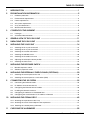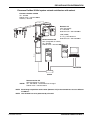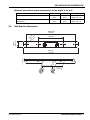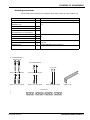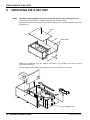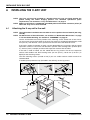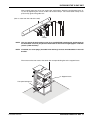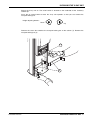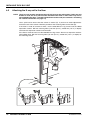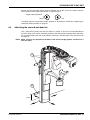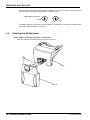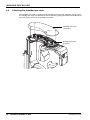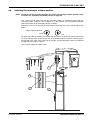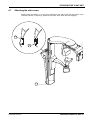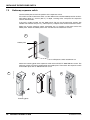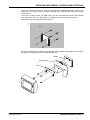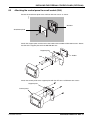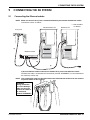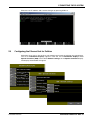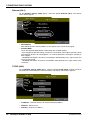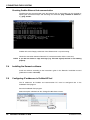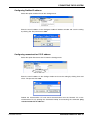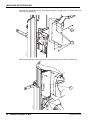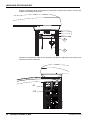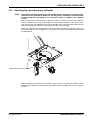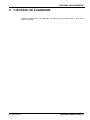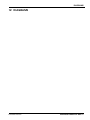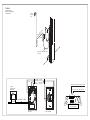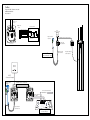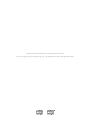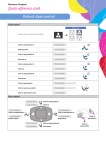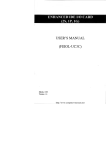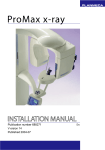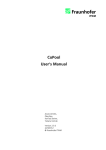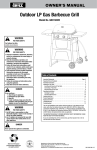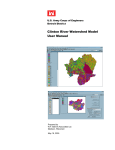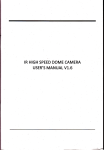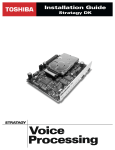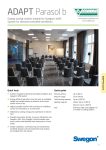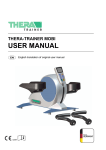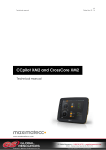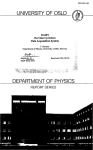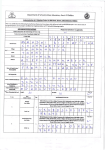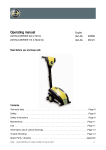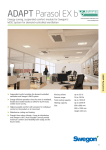Download installation manual
Transcript
EN installation manual 10026633_1 TABLE OF CONTENTS 1 INTRODUCTION .........................................................................................................1 2 PRE-INSTALLATION INFORMATION ...........................................................................2 3 2.1 Radiation protection ..................................................................................................................... 2 2.2 Environmental requirements ........................................................................................................ 3 2.3 Power requirements ..................................................................................................................... 3 2.4 3D system requirements .............................................................................................................. 4 2.5 X-ray unit dimensions .................................................................................................................. 6 2.6 Wall bracket dimensions .............................................................................................................. 7 CONTENTS OF THE SHIPMENT ....................................................................................8 3.1 Packages ..................................................................................................................................... 8 3.2 Associated documentation ......................................................................................................... 10 4 GENERAL VIEW OF THE X-RAY UNIT .......................................................................11 5 UNPACKING THE X-RAY UNIT .................................................................................12 6 INSTALLING THE X-RAY UNIT ...................................................................................14 7 8 9 10 6.1 Attaching the X-ray unit to the wall ............................................................................................ 14 6.2 Attaching the X-ray unit to the floor ........................................................................................... 18 6.3 Attaching the second wall bracket ............................................................................................. 19 6.4 Attaching the 3D Mid sensor ...................................................................................................... 20 6.5 Attaching the shoulder arm cover .............................................................................................. 22 6.6 Adjusting the telescopic column position ................................................................................... 23 6.7 Attaching the side covers ........................................................................................................... 25 INSTALLING THE EXPOSURE SWITCH .......................................................................26 7.1 Movable exposure switch .......................................................................................................... 26 7.2 Stationary exposure switch ........................................................................................................ 28 INSTALLING THE EXTERNAL CONTROL PANEL (OPTIONAL) ...................................30 8.1 Attaching the control panel to the wall ....................................................................................... 30 8.2 Attaching the control panel to a wall socket (USA) .................................................................... 33 CONNECTING THE 3D SYSTEM ................................................................................35 9.1 Connecting the Ethernet cables ................................................................................................. 35 9.2 IP Address for reconstruction PC .............................................................................................. 37 9.3 Configuring the Ethernet link for ProMax ................................................................................... 39 9.4 Installing the Romexis software ................................................................................................. 42 9.5 Configuring IP addresses in ProMax3D Tool ............................................................................. 42 9.6 Configuring the reconstruction PC IP address in Romexis ........................................................ 44 INSTALLING THE CEPHALOSTAT ..............................................................................45 10.1 Attaching the cephalostat to the X-ray ....................................................................................... 45 10.2 Attaching the sensor head adapter to the cephalostat .............................................................. 51 10.3 Attaching the second primary collimator .................................................................................... 57 11 CHECKING THE ALIGNMENTS .................................................................................59 Installation manual Planmeca ProMax 3D Mid 1 TABLE OF CONTENTS 12 DIAGRAMS ..............................................................................................................61 The manufacturer, assembler, and importer are responsible for the safety, reliability and performance of the unit only if: - installation, calibration, modification and repairs are carried out by qualified authorized personnel - electrical installations are carried out according to the appropriate requirements such as IEC 60364 - equipment is used according to the operating instructions Planmeca pursues a policy of continual product development. Although every effort is made to produce up-to-date product documentation this publication should not be regarded as an infallible guide to current specifications. We reserve the right to make changes without prior notice. COPYRIGHT PLANMECA Released: 8 November 2010 Publication part number: 10026633 revision 1 2 Planmeca ProMax 3D Mid Installation manual INTRODUCTION 1 INTRODUCTION This manual contains all the information required to install and calibrate the Planmeca ProMax 3D Mid X-ray unit. Please read this manual carefully before installing the unit. NOTE You will also need the ProMax 3D Mid X-ray unit’s technical manual during installation. The adjustment instructions are given in technical manual. NOTE The Planmeca Romexis software has a separate installation manual. You will also need the Planmeca Romexis software user’s manual. NOTE The X-ray unit’s software revision is shown briefly on the control panel when the unit is switched on. This manual is valid for software revision 1.0.0.0.r or later. This software revision is compatible with Romexis software revision 2.4.0.r or later. Note, however, that Didapi software revision 4.7.0.R or later is required for 2D imaging and SmartPan. Installation manual Planmeca ProMax 3D Mid 1 PRE-INSTALLATION INFORMATION 2 PRE-INSTALLATION INFORMATION WARNING DO NOT CONNECT ITEMS WHICH ARE NOT SPECIFIED AS PART OF THE SYSTEM. WARNING THE X-RAY UNIT MUST BE CONNECTED TO A DEDICATED, PROTECTIVELY GROUNDED POWER LINE (NO OTHER DEVICES ARE CONNECTED TO THE SAME POWER LINE). WARNING DO NOT CONNECT A MULTIPLE PORTABLE SOCKET OUTLET (MPSO) OR EXTENSION CORD TO THE SYSTEM. NOTE The PCs connected to the system must be: - approved by local authorities: e.g. IEC-approved (CE marked), UL/CSA approved - located outside the patient area (more than 2m (79 in.) from the X-ray unit) and - protectively grounded. NOTE External equipment intended for connection to signal input, signal output or other connectors, shall comply with relevant IEC standard (e.g. IEC 60950 for IT equipment and the IEC 60601 series for medical electrical equipment). In addition, all such combinations - systems - shall comply with the standard IEC 60601-1-1, Safety requirements for medical electrical systems. Equipment not complying to IEC 60601 shall be kept outside the patient area (more than 2m (79 in.) from the X-ray unit). Any person who connects external equipment to signal input, signal output or other connectors has formed a system and is therefore responsible for the system to comply with the requirements of IEC 60601-1-1. NOTE EMC requirements have to be considered, and the equipment must be installed and put into service according to the specific EMC information provided in the Technical Manual, section “EMC INFORMATION”. NOTE Portable and mobile RF communications equipment can affect the X-ray unit. For minimum distance between portable and mobile RF communications equipment and the X-ray unit, see Technical Manual, section “EMC INFORMATION”. NOTE The X-ray unit can be disconnected from the mains power supply by unplugging the mains cable. NOTE Never place or hang any objects on any part of the X-ray unit. NOTE Make sure that you cannot get caught or hooked up on any part of the X-ray unit. Keep loose items of clothing, hair and jewellery tucked away safely. 2.1 Radiation protection Protect yourself from radiation when you check the radiation beam alignment. The room in which the X-ray is to be installed and the position from where the user is to operate the equipment must be correctly shielded from radiation. Since radiation safety requirements vary from country to country and state to state it is the responsibility of the installer to ensure that all safety regulations are met. 2 Planmeca ProMax 3D Mid Installation manual PRE-INSTALLATION INFORMATION WARNING FAILURE TO INSTALL THE X-RAY UNIT IN AN APPROVED LOCATION MAY BE DANGEROUS TO BOTH PATIENT AND OPERATOR. 2.2 Environmental requirements NOTE The X-ray unit must be installed in a location where the user can freely monitor the patient during the whole imaging process. For minimum operational space requirements, see section 2.5 “X-ray unit dimensions” on page 6. Wall strength The X-ray unit must be attached to the wall prior use. Make sure that the wall will support the X-ray unit. The wall bracket installation must be able to resist a pull-out force of 5518 N (551.8 kg, 1216 lb). In case the X-ray unit is not attached to the wall, a free standing support must be used. Temperature & Humidity The operating temperature range is from +10°C to +35°C, non-condensing. The transport and storage temperature range is from 0°C to +50°C. The acceptable humidity range is from 15 to 85%. NOTE 2.3 If the X-ray unit has been stored at temperatures below +10°C for more than a few hours, time must be allowed for the unit to reach room temperature before connecting it to the mains voltage. Power requirements Make sure that the power requirements of the X-ray unit are the same as the power that is to be used. The X-ray unit is designed to operate using 100-240V~ universal power supply. The power requirements are printed on a label which is attached to the mains cable. They are also printed on the label located at the base of the stationary column. If the voltage is likely to fluctuate by more than ±10% you will need to install a UPS (Uninterruptible Power Supply) for the X-ray unit and PCs to ensure correct operation. The mains frequency can be either 50 or 60 Hz. Make sure that there is a dedicated, grounded power outlet within 2.5 meters (8 feet) of where the X-ray unit is to be installed. CAUTION Never connect the X-ray unit to the mains without first checking the voltage setting. Incorrect voltage setting can cause damage to the unit electronics. Installation manual Planmeca ProMax 3D Mid 3 PRE-INSTALLATION INFORMATION 2.4 3D system requirements The 3D digital system consists of Planmeca ProMax 3D Mid X-ray unit with 3D digital sensor, Ethernet card, reconstruction PC, one or more PCs and a Planmeca Romexis software package. Client PC system requirements (minimum) • Operating system Windows Vista, Windows 7or Mac OS 10.5 (64-bit operating system) • RAM 8 GB • Hard disk 320 GB • Processor 3 GHz Core Duo or equivalent • Monitor 1280 x 1024 • Graphics card ATI or NVIDIA, 512 MB minimum memory • Peripherals DVD-ROM drive Database server requirements (minimum) • Operating system Windows XP Pro, 2003 Server, Vista or Windows 7 (32-bit or 64-bit operating system) • RAM 3 GB • Hard disk 2 x 500 GB (RAID1) • Processor 3 GHz Core Duo or equivalent • Backup medium DAT or equivalent • Monitor 1024 x 768 • Graphics card Not required • Peripherals DVD-ROM drive Network switch 10/100 Mb/s 4 Planmeca ProMax 3D Mid Installation manual PRE-INSTALLATION INFORMATION Planmeca ProMax 3D Mid system network architecture with subnet Planmeca ProMax 3D Mid IP = 10.0.0.2 Subnet mask = 255.255.255.0 Gateway = 0.0.0.0 Romexis PC eth1 (integrated) IP = 10.0.0.5 Subnet mask = 255.255.255.0 eth0 (added) IP = e.g. 192.168.3.xxx Subnet mask = 255.255.252.0 Mid_2.eps Reconstruction PC eth1 (integrated, for switch) IP = 10.0.0.3 Subnet mask = 255.255.255.0 NETWORK Switch NOTE! Reconstruction PC eth0 (integrated, for sensor) IP = 192.168.65.1 should NOT be changed Subnet mask = 255.255.255.0 NOTE Each image acquisition work station (Romexis PC) in the network has to use a different IP address. NOTE The network has to be protected by a firewall. Installation manual Planmeca ProMax 3D Mid 5 PRE-INSTALLATION INFORMATION 2.5 X-ray unit dimensions 1315–2095 (51.8–82.5”) 1610–2390 (63.4–94.1”) The numbers given in the figure below are the nominal, physical measurements of the X-ray unit. The minimum operational space requirements are given in the table. 1130 (44.6”) 930 (36.6”) 810 (32”) 756 (29.8”) 1366 (53.8”) 247 (9.7”) 10 10 ”) Ø 9.8 (3 6 Planmeca ProMax 3D Mid Installation manual PRE-INSTALLATION INFORMATION Minimum operational space requirements for the digital X-ray unit Equipment 2.6 Width Depth Height Planmeca ProMax 3D Mid X-ray 1500 mm 59 in. 1630 mm 64 in. 1610 - 2390 mm 63.4 - 94.1 in. Planmeca ProMax 3D Mid X-ray with cephalostat 2150 mm 85 in. 1630 mm 64 in. 1610 - 2390 mm 63.4 - 94.1 in. Wall bracket dimensions 50 mm (1.97 in.) m ) m in. 3 1 .51 (0 406,4 mm (16.0 in.) 200 mm (7.85 in.) wall_bracket.eps 440 mm (17.3 in.) 67.5 mm (2.66 in.) Installation manual Planmeca ProMax 3D Mid 7 CONTENTS OF THE SHIPMENT 3 3.1 CONTENTS OF THE SHIPMENT Packages The shipment consists of three packages. Package 1 contains: 1. Planmeca ProMax 3D Mi X-ray unit 2. Package protective part 3. Stationary column side covers 4. Shoulder arm cover 5. Accessories carton (3D Mid sensor covers, wall bracket(s), cable holder, Ethernet cables, calibration tools, mounting accessories as described below, product manuals) 5 E A (B) 2 Package 1 3 C 3dMax_package_contents.eps 4 1 8 Planmeca ProMax 3D Mid Installation manual CONTENTS OF THE SHIPMENT Mounting accessories The mounting accessories bag is inside the accessories carton (5). The contents are: PART Felt pads Screw M10x70 DIN 571 + protective cap Washer ø10.5/21 DIN 125 Expansion anchor ø14x70 OPTIONAL: Cover plugs to close unneeded holes in wall bracket Screw M8x50 DIN 571 Washer ø8.4/17 DIN 125 Expansion anchor ø10x50 Screw 4x30 Expansion anchor ø6x30 Alignment pin QTY REFER TO 2 section 5 “UNPACKING THE X-RAY UNIT” on page 12 section 6.1 “Attaching the X-ray unit to the wall” on page 14 2 2 2 2 2 2 2 2 section 6.2 “Attaching the X-ray unit to the floor” on page 18 section 7 “INSTALLING THE EXPOSURE SWITCH” on page 26 ProMax 3D Mid Technical Manual Screw M10x70 DIN 571 +protective cap Screw M8x50 DIN 571 Screw 4x30 Washer ø10.5/21 DIN 125 Expansion anchor ø14x70 Washer ø8,4/17 DIN 125 Expansion anchor ø10x50 Expansion anchor ø6x30 Alignment pin 3DMax_acc.eps Felt pads ø24 Installation manual Planmeca ProMax 3D Mid 9 CONTENTS OF THE SHIPMENT Package 2 contains: 1. Reconstruction PC 2. 3D Midsensor 3. Switch 4. Soft patient support (head bands and support bars) E 2 D 1 A 4(B) 3 3DMax_package_contents_2.eps Package 2 C Package 3 contains: 1. 3.2 Chair Associated documentation Install the X-ray unit according to the instructions given in this manual. Perform the adjustments according to the Technical Manual, and verify the operation of the installed X-ray unit according to the User’s Manual(s). All the documentation listed above is supplied with the X-ray unit. 10 Planmeca ProMax 3D Mid Installation manual GENERAL VIEW OF THE X-RAY UNIT 4 GENERAL VIEW OF THE X-RAY UNIT C-arm 3D sensor Emergency stop button Cephalostat Head band Patient support table Patient handles Patient positioning controls Control panel Stationary column Mid_1.eps Telescopic column Chair (included in delivery) Installation manual Planmeca ProMax 3D Mid 11 UNPACKING THE X-RAY UNIT 5 UNPACKING THE X-RAY UNIT NOTE The edges of the shipping crate may be sharp. Use gloves when handling the crate. The X-ray unit is delivered in a wooden shipping crate as shown below. Remove the screws that secure the cover and two side panels in position. Remove the cover and panels (1). Cover 1 3DMax_unpack2.eps Side panels 1 Remove the protective part (2), column side covers (3), shoulder arm cover (4) and accessories carton (5). Pull the support frame slightly off the pallet so that you can lift the X-ray unit up. 5 2 3 3DMax_unpack2.eps 4 Support frame 12 Planmeca ProMax 3D Mid Installation manual UNPACKING THE X-RAY UNIT NOTE Do not remove the support frame until the X-ray unit has been attached to the wall. NOTE Attach felt pads (included in the delivery) to the underside of the column base plate before you lift the X-ray unit up. 3DMax_unpack3.eps Now lift the X-ray unit up. Units with cephalostat: Remove the cephalostat from its package. Note, that the cephalostat arm is attached to the package with the parts that you will need when you attach the cephalostat arm to the X-ray unit column. Installation manual Planmeca ProMax 3D Mid 13 INSTALLING THE X-RAY UNIT 6 INSTALLING THE X-RAY UNIT NOTE The X-ray unit must be installed in a location where the user can freely monitor the patient during the whole imaging process. For minimum operational space requirements, see section 2.5 “X-ray unit dimensions” on page 6. NOTE Make sure that there is a dedicated, grounded power outlet within 2.5 meters (8 feet) of where the X-ray unit is to be installed. 6.1 Attaching the X-ray unit to the wall NOTE The wall bracket installation must be able to resist a pull-out force of 5518 N (551.8 kg, 1216 lb). NOTE For dimensions of the wall bracket, see section 2.6 “Wall bracket dimensions” on page 7. For installation drawing, see section 12 “DIAGRAMS” on page 61. Use the wall bracket to mark the position of the mounting screws. Either two or four screws can be used to secure the bracket to the wall. The bracket is positioned approximately 1250 mm (49.2 in.) from the floor. Use a spirit level to ensure that the wall bracket is level. If the wall is made of concrete or brick, use the 10x70 DIN 571 lag screws and the 14x70 expansion anchors to secure the wall bracket in position. Drill securing holes (ø14mm (0.55 in.), 85 mm (3.3 in.) in depth) and insert the expansion anchors into the holes. If the wall is made of wood, use the 10x70 DIN 571 lag screws. Do not use expansion anchors with wooden wall. Drill securing holes (ø7 mm (0.3 in.), 70-75 mm (2.75-3 in.) in depth) for the mounting screws. Use four mounting screws (instead of two) if you use smaller anchors and/or screws than recommended. 1 2 3 4 5 6 If needed, place protective caps (included in the delivery) on the lag screws. Wall made of concrete or stone Wooden wall 3DMax_install1.eps 1250mm 14 Planmeca ProMax 3D Mid Installation manual INSTALLING THE X-RAY UNIT Now carefully move the X-ray unit against the wall bracket. Attach the wall bracket to the Xray unit by tightening the screws of the wall bracket clamps. The wall bracket clamps must press firmly against the guide rails. 3DMax_install2.eps (view as seen from the side of the wall) Clamps NOTE You can attach the wall bracket to the X-ray unit BEFORE attaching the wall bracket to the wall. Make sure that you position the bracket at the correct height (approx. 1250 mm (49.2 in.) from the floor). NOTE If needed, use cover plugs (included in the delivery) to close unneeded holes in the wall bracket. Then unscrew the two screws that attach the transport locking bar to the support frame. Support frame 3DMax_install3.eps Transport locking bar Installation manual Planmeca ProMax 3D Mid 15 INSTALLING THE X-RAY UNIT You can now remove the support frame (A) and the styrofoam packaging (B). Unscrew the screws that hold the transport locking bar in position (C). B B 3DMax_install4.eps Styrofoam packaging A B C Transport locking bar Support frame exp_sw_input_sw.eps Connect the power supply cable to the terminal on the underside of the stationary column top. Connect the plug end of the cable to a socket with suitable voltage. 16 Planmeca ProMax 3D Mid Power supply cable Installation manual INSTALLING THE X-RAY UNIT Switch the X-ray unit on. The on/off switch is located on the underside of the stationary column top. Press the up arrow button to move the X-ray unit upwards so that you can remove the transport locking bar. Height adjusting buttons: Down Up Mid_53.eps Remove the screw that attaches the transport locking bar to the column (1). Remove the transport locking bar (2). 1 2 Installation manual Planmeca ProMax 3D Mid 17 INSTALLING THE X-RAY UNIT 6.2 Attaching the X-ray unit to the floor NOTE The X-ray unit must be attached to the wall with at least one wall bracket. If only one wall bracket is used, the X-ray unit must be attached to the floor as well. If the X-ray unit is not attached to the floor, a second wall bracket must be used (see section 6.3 “Attaching the second wall bracket” on page 19). Use a spirit level to ensure that the column is vertical (A). If you have to make adjustments move the base of the column. Mark the position of the fastening holes on the floor (B). If the floor is made of concrete or brick, use the 8x50 DIN 571 lag screws and the 10x50 expansion anchors. Drill two securing holes (ø10 mm (0.4 in.), 45-50 mm (1.9 in.) in depth) and insert the expansion anchors into the holes. If the floor is made of wood, use the 8x50 DIN 571 lag screws. Do not use expansion anchors with wooden floor. Drill two securing holes (ø5 mm (0.2 in.), 45-50 mm (1.9 in.) in depth) for the mounting screws. Mid_51.eps A B 18 Planmeca ProMax 3D Mid Installation manual INSTALLING THE X-RAY UNIT Ensure that the telescopic column moves smoothly. To do this, move the column from the lowest position to the uppermost position a couple of times. Height adjusting buttons: Down Up If needed, adjust the telescopic column position as described in section 6.6 “Adjusting the telescopic column position” on page 23. 6.3 Attaching the second wall bracket Use a spirit level to make sure that the column is vertical. If you have to make adjustments move the base of the column. Mark the position of the wall bracket fastening holes and attach the second bracket to the wall as described in section 6.1 “Attaching the X-ray unit to the wall” on page 14. NOTE Make sure that you position the bracket at the correct height (approx. 150 mm (6 in.) from the floor). Mid_52.eps A B 150mm Installation manual Planmeca ProMax 3D Mid 19 INSTALLING THE X-RAY UNIT Ensure that the telescopic column moves smoothly. To do this, move the column from the lowest position to the uppermost position a couple of times. Height adjusting buttons: Down Up If needed, adjust the telescopic column position as described in section 6.6 “Adjusting the telescopic column position” on page 23. 6.4 Attaching the 3D Mid sensor NOTE Make sure that the X-ray unit is switched off. Mid_40.eps Push the sensor head onto the connector on the C-arm (1). 1 C-arm Sensor 20 Planmeca ProMax 3D Mid Installation manual INSTALLING THE X-RAY UNIT Mid_41.eps Turn the locking knob over the fastening mechanism (1). This will secure the sensor head in position. 1 Mid_42.eps Push in the button of the C-arm electrical connector (1) on the other side to secure the sensor head in position. This will make the electrical connection between the sensor head and C-arm. 1 Installation manual Planmeca ProMax 3D Mid 21 INSTALLING THE X-RAY UNIT 6.5 Attaching the shoulder arm cover The shoulder arm cover is attached to the shoulder arm frame with mounting springs. Press the shoulder arm cover into position so that the mounting springs located on the underside of the cover hit the screws on the shoulder arm frame. Shoulder arm cover (4 springs) Mid_54.eps Shoulder arm frame (4 screws) 22 Planmeca ProMax 3D Mid Installation manual INSTALLING THE X-RAY UNIT 6.6 Adjusting the telescopic column position NOTE Attach the sensor to the C-arm before you adjust the telescopic column position. Refer to section 6.4 “Attaching the 3D Mid sensor” on page 20. Use a spirit level to make sure that the telescopic column is positioned parallel with the stationary column (sideways and in depth) (1). If the columns are not positioned parallel, adjust the position of the telescopic column as follows. Switch the X-ray unit on. Use the up arrow button to move the X-ray unit to the position shown below. Height adjusting buttons: Down Up To adjust the sideways position, first loosen the two screws (2) on the left side of the column (as seen from the front). Then turn the nuts (3) located between the columns until the gap on the left side is the same size as the gap on the right, and the telescopic column is positioned parallel with the stationary column. You can then tighten the upper screw. 1 2 1 Mid_55.eps 3 Installation manual Planmeca ProMax 3D Mid 23 INSTALLING THE X-RAY UNIT To adjust the column position in depth, loosen the lower screws (1) on both sides of the stationary column. Use a spirit level to check the column position (2) and manually move the telescopic column so that it is positioned parallel with the stationary column (3). Then tighten both screws. 3 2 Mid_56.eps 1 24 Planmeca ProMax 3D Mid Installation manual INSTALLING THE X-RAY UNIT 6.7 Attaching the side covers Starting from the bottom (1), press the back edge of the side cover into the groove in the stationary column as shown (2). Continue to the top. Then attach the front edge (3). Mid_57.eps 2 3 1 Installation manual Planmeca ProMax 3D Mid 25 INSTALLING THE EXPOSURE SWITCH 7 INSTALLING THE EXPOSURE SWITCH NOTE The exposure switch must be located in a position that satisfies the local radiation safety regulations with regards to operator safety and the shielding of X-ray equipment. The exposure switch can be mounted on the wall, or it can be hung from the hook provided on the stationary column top if a protected area is within reach. NOTE The wiring options for a remote installation (European and US versions) are shown in section 12 “DIAGRAMS” on page 61. CAUTION Only the Planmeca cross connection spiral cable (Planmeca part no. 10001193) can be used between the X-ray unit and the exposure switch. This cable can be lengthened with an RJ12 Coupler and a Modular extension cable (6wire with 2xRJ12). 7.1 Movable exposure switch Use the holder plate to mark the position of the exposure switch. If the wall is made of concrete or brick, use the 4x30 screws and the 6x30 expansion anchors. Drill ø6mm (0.23 in.), 20 mm (0.8 in.) in depth, securing holes and place the expansion anchors into the holes. If the wall is made of wood, use the 4x30 screws. Do not use the expansion anchors with wooden wall. Drill ø3 mm (0.11 in.), 20 mm (0.8 in.) in depth, holes for the attachment screws. Attach the holder plate to the wall with the two attachment screws. The exposure switch can then be positioned on the holder plate. B A 26 Planmeca ProMax 3D Mid Exp_sw_wall3_wol.eps Exp_sw_wall2_wol.eps Holder plate Installation manual INSTALLING THE EXPOSURE SWITCH Connect the exposure switch cable to the right hand side terminal (marked “EXP”) on the underside of the stationary column top. exp_sw_input_sw2.eps C D Installation manual Exp_sw_wall5.eps Connect the other cable end to the exposure switch. Planmeca ProMax 3D Mid 27 INSTALLING THE EXPOSURE SWITCH 7.2 Stationary exposure switch Use the holder plate to mark the position of the exposure switch. If the wall is made of concrete or brick, use the 4x30 screws and the 6x30 expansion anchors. Drill ø6mm (0.23 in.), 20 mm (0.8 in.) in depth, securing holes and place the expansion anchors into the holes. If the wall is made of wood, use the 4x30 screws. Do not use the expansion anchors with wooden wall. Drill ø3 mm (0.11 in.), 20 mm (0.8 in.) in depth, holes for the attachment screws. Make sure that the exposure switch attachment nut is in position at the lower end of the holder plate. Attach the holder plate to the wall with the two attachment screws. A Exp_sw_wall2.eps Holder plate Exposure switch attachment nut Exp_sw_wall4.eps D C Exp_sw_wall3.eps B Exp_sw_wall1.eps Attach the fastening plate to the exposure switch with an EJOT PT 30x8 WN1451 screw. The exposure switch can now be positioned on the holder plate. Then attach the exposure switch to the holder plate with an M3x10 DIN 912 screw. Fastening plate 28 Planmeca ProMax 3D Mid Installation manual INSTALLING THE EXPOSURE SWITCH Connect the exposure switch cable to the right hand side terminal (marked “EXP”) on the underside of the stationary column top. exp_sw_input_sw2.eps E F Installation manual Exp_sw_wall5.eps Connect the other cable end to the exposure switch. Planmeca ProMax 3D Mid 29 INSTALLING THE EXTERNAL CONTROL PANEL (OPTIONAL) 8 INSTALLING THE EXTERNAL CONTROL PANEL (OPTIONAL) NOTE Make sure that the X-ray unit is switched off before connecting/disconnecting the cable of the external control panel to the X-ray unit. Connect the cable of the external control panel (RJ-45 UTP, max. length 15 m) to the middle terminal (marked “Plancan”) on the underside of the stationary column top. exp_sw_input_sw3.eps Cable for external control panel 8.1 Attaching the control panel to the wall NOTE If you are using a wall socket, follow the instructions given in section 8.2 “Attaching the control panel to a wall socket (USA)” on page 33. Uif1.eps Use the attachment plate as a template and mark the positions where the holes for the four attaching screws will be drilled. 4x Attachment plate 30 Planmeca ProMax 3D Mid Installation manual INSTALLING THE EXTERNAL CONTROL PANEL (OPTIONAL) If the wall is made of concrete or brick, use 4x30 screws and 6x30 expansion anchors. Drill ø6mm (0.23 in.), 20 mm (0.8 in.) in depth, securing holes and insert the expansion anchors into the holes. If the wall is made of wood, use 4x30 screws. Do not use expansion anchors with wooden wall. Drill ø3 mm (0.11 in.), 20 mm (0.8 in.) in depth, holes for the attachment screws. Uif2.eps Attach the plate to the wall with the four screws. 4x Attach the support plate and the fork to the holder with two M6x12 DIN 7984 screws. Secure the fork to the support plate with two M3 DIN 934 nuts. Holder Support plate Uif3.eps Fork Installation manual Planmeca ProMax 3D Mid 31 INSTALLING THE EXTERNAL CONTROL PANEL (OPTIONAL) Attach the control panel to the support plate with four PT 3x12 rst WN1451 torx screws. Support plate Uif4.eps Control panel Uif5.eps Slide the control panel onto the attachment plate as shown. Control panel Attachment plate Connect the control panel cable to the terminal (marked “Plancan”) on the underside of the control panel frame. NOTE For wiring connections, see section 12 “DIAGRAMS” on page 61. 32 Planmeca ProMax 3D Mid Installation manual INSTALLING THE EXTERNAL CONTROL PANEL (OPTIONAL) 8.2 Attaching the control panel to a wall socket (USA) Uif6.eps Secure the attachment plate to the wall box with two screws as shown. Wall box Attachment plate Attach the support plate and the fork to the holder with two M6x12 DIN 7984 screws. Secure the fork to the support plate with two M3 DIN 934 nuts. Support plate Holder Uif3.eps Fork Attach the control panel to the support plate with four PT 3x12 rst WN1451 torx screws. Support plate Uif4.eps Control panel Installation manual Planmeca ProMax 3D Mid 33 INSTALLING THE EXTERNAL CONTROL PANEL (OPTIONAL) Uif7.eps Route the control panel cable through the opening in the attachment plate. Connect the cable to the terminal (marked “Plancan”) on the underside of the control panel frame. Control panel cable Uif5.eps Slide the control panel onto the attachment plate as shown. Control panel Attachment plate NOTE For wiring connections, see section 12 “DIAGRAMS” on page 61. 34 Planmeca ProMax 3D Mid Installation manual CONNECTING THE 3D SYSTEM 9 9.1 CONNECTING THE 3D SYSTEM Connecting the Ethernet cables NOTE Make sure that the X-ray unit is switched off before you connect the Ethernet cables. Connect the cables as follows. Reconstruction PC Romexis PC* * = Not included in delivery X-ray unit a) Ethernet switch PoE 10/100/1000 Base-T Ports (1-8) - Ports are Auto - MDIX In 1 2 3 5 4 6 7 8 Network cable* b) c) a) Use an Ethernet cable to connect the ProMax X-ray unit to the Ethernet switch. The Ethernet cable is attached to the left terminal (marked “ETHERNET”) on the underside of the stationary column top. NOTE Only an Ethernet cable can be connected to the left hand side terminal. Do not connect any other cables to this terminal. exp_sw_input_sw.eps WARNING! Wrong connection can cause damage! Make sure that you connect the cable to the connector marked “ETHERNET”. Installation manual Planmeca ProMax 3D Mid 35 CONNECTING THE 3D SYSTEM b) Use an Ethernet cable to connect the reconstruction PC to the Ethernet switch. Reconstruction PC Terminal for Ethernet cable (Reconstruction PC Ethernet switch) c) Use an Ethernet cable to connect the Workstation PC (Romexis PC) to the Ethernet switch. 36 Planmeca ProMax 3D Mid Installation manual CONNECTING THE 3D SYSTEM 9.2 IP Address for reconstruction PC NOTE The IP address of eth0 card (for 3D Max sensor) should NOT be changed. The reconstruction PC is equipped with two Ethernet cards. The default IP address of eth1 card (for switch) is 10.0.0.3. If this address needs to be changed, proceed as follows. Start the Putty.exe program on the Romexis PC. The program is available on the Romexis DVD (Tools/Putty). Enter the reconstruction PC IP address in the Host Name (or IP address) field. Set the Port to value 22 and select SSH protocol. Click Open. Enter the login name root and password adminx. Type into the Terminal window cd /etc/sysconfig/networking/devices. Installation manual Planmeca ProMax 3D Mid 37 CONNECTING THE 3D SYSTEM Configure the file by writing nano ifcfg-eth1. Enter the new IP address and save the changes by pressing CTRL+x. You have to change the address also to the hosts file. On the command row go to the cd /etc and configure the file by writing nano hosts. 38 Planmeca ProMax 3D Mid Installation manual CONNECTING THE 3D SYSTEM Enter the new IP address and save the changes by pressing CTRL+x. 9.3 Configuring the Ethernet link for ProMax Switch the X-ray unit on. On the X-ray unit control panel, touch the i field on the main display. The list of Information displays appears. From the list of Information displays select Special functions (i400). Then select Network settings on the Special functions display. The display shown below will appear. Installation manual Planmeca ProMax 3D Mid 39 CONNECTING THE 3D SYSTEM Ethernet (i48.1) On the Network settings (i480) display, select the option Ethernet (i48.1). The display shown below appears. • MAC Address MAC (Media Access Control) address is unit specific and it cannot be changed. • Network Mode Touch the Network Mode field to scroll through the available options: - Auto-negotiation (default setting). The data is transmitted at the highest possible speed (the Ethernet devices will autonegotiate, i.e. mutually determine, the highest speed they both support). - 10/100 Mb Half-duplex. The data is transmitted in both directions on a signal carrier, but not at the same time. - 10/100 Mb Full-duplex. The data is transmitted in both directions on a signal carrier at the same time. TCP/IP (i48.2) On the Network settings (i480) display, select the option TCP/IP (i48.2). TCP/IP stands for Transmission Control Protocol / Internet Protocol. The display shown below appears. 40 • IP Address - Ethernet interface IP (Internet Protocol) address • Netmask - Subnet mask • Gateway - Gateway IP address Planmeca ProMax 3D Mid Installation manual CONNECTING THE 3D SYSTEM NOTE In case the X-ray unit is connected to a 10/100 Base Network, the Gateway, Netmask and the ProMax IP address have to be static and specified by the local administrator to be used only for this configuration. Refer to the IP address example shown in section network architecture with subnet” on page 5. “Planmeca ProMax 3D Mid system The settings can be changed by touching the address field. The following window will appear. Enter the new address and save it by touching OK. You can use values between 0 - 255. General (i48.3) If a Net password has been set for the Ethernet link, it must be removed. On the Network settings (i480) display, select the option General (i48.3). The display shown below appears. First touch the Password Set field. Then enter the password on the display that appears and touch OK. Installation manual Planmeca ProMax 3D Mid 41 CONNECTING THE 3D SYSTEM Checking ProMax Ethernet link communication The Ethernet link communication from the Romexis PC to the ProMax can be checked by opening the Command Prompt and executing the command “ping <ProMax IP address>”, e.g. ping 10.0.0.1. ProMax will send a Reply packet back if the Ethernet link is up and running. Check the connection between Romexis PC and reconstruction PC the same way. NOTE If you do not receive a reply message (e.g. Time-out signal) the link is not working properly. 9.4 Installing the Romexis software Install the software according to the instructions given in the Romexis Installation manual (publication number 10014600). 9.5 Configuring IP addresses in ProMax3D Tool The IP addresses for ProMax and reconstruction PC must be configured also in the ProMax3D Tool program. Start the ProMax3D Tool program. Select the option 3D Max from the Settings/ProMax Sensor menu. 42 Planmeca ProMax 3D Mid Installation manual CONNECTING THE 3D SYSTEM Configuring ProMax IP address Select the option ProMax IP from the Settings menu. Enter the new IP address in the Configure ProMax IP Address window and save the setting by clicking Set. The port must be 5000. Configuring reconstruction PC IP address Select the option Reconstruction PC from the Settings menu. Enter the new IP address in the Settings window and save the setting by clicking Save and Close. The port must be 5000. Reboot the reconstruction PC and check communication from the Romexis PC to the reconstruction PC by opening the Command Prompt and executing the command “ping <reconstruction PC IP address>”. Installation manual Planmeca ProMax 3D Mid 43 CONNECTING THE 3D SYSTEM 9.6 Configuring the reconstruction PC IP address in Romexis Configure the new reconstruction PC IP address also in the Reconstruction Server field in Romexis software (Admin > Local Settings). 44 Planmeca ProMax 3D Mid Installation manual INSTALLING THE CEPHALOSTAT 10 INSTALLING THE CEPHALOSTAT 10.1 Attaching the cephalostat to the X-ray If the two rear cover plates are attached to the unit remove them. Switch the unit on and drive the telescopic column to the uppermost position (1). Switch the unit off. Detach the upper inner corner of the cover plate by carefully pulling it outwards (2). Detach the cover plate by pushing the cover plate inwards (see small arrows on the figure below) (3). 2 3 1 Mid_58.eps 3 Installation manual Planmeca ProMax 3D Mid 45 INSTALLING THE CEPHALOSTAT Unscrew four attachment screws of the patient support carriage cover (1) and pull the cover away from its position (2). 2 Mid_43.eps 1 Remove the telescopic column upper front panel by pulling it away from the column (1). Mid_45.eps 1 46 Planmeca ProMax 3D Mid Installation manual INSTALLING THE CEPHALOSTAT Unscrew the six screws of the EMC cover (1) and remove the cover (2). 2 Mid_44.eps 1 The nut of the swing bolt is adjusted to the correct height at the factory. Do not move the nut. Lift the cephalostat to the front of the telescopic column so that the attachment screws go through the openings on the column (1). Be careful not to damage the cables. 1 03-J13 03-J13 Swing bolt 03-J2 Mid_60.eps Cephalostat cables Installation manual 03-J2 Planmeca ProMax 3D Mid 47 INSTALLING THE CEPHALOSTAT Mid_61.eps Place the attachment plate to its position (2) and attach it with the two washers and nuts (3). Tighten the attachment nuts firmly. 2 3 Connect the cephalostat cable to the connector J13 and the cephalostat data cable to the connector J2 on the CPU PCB. J2 HI LO Mid_59.eps J13 48 Planmeca ProMax 3D Mid Installation manual INSTALLING THE CEPHALOSTAT Attach the EMC cover back to its position (1). Mid_46.eps 1 Make sure that the cephalostat cable (1) and cephalostat data cable (2) are not sharply bent or squeezed. 2 Mid_47.eps 1 Installation manual Planmeca ProMax 3D Mid 49 INSTALLING THE CEPHALOSTAT Select from Technical calibrations the Patient support upper position calibration (i53.2). When text “Lock” is shown on the field, the motor is released and can be driven. Mid_48.eps Carefully drive the telescopic columnt upwards (1) so that you can place the upper front panel to its position. DO NOT DRIVE THE ARM TO THE MECHANICAL LIMIT! (2) Attach the upper front panel to its position (3 and 4). 3 1 4 2 NOTE 50 IMPORTANT: After attaching the cover exit the Patient support upper position calibration mode by touching CANCEL. Planmeca ProMax 3D Mid Installation manual INSTALLING THE CEPHALOSTAT 10.2 Attaching the sensor head adapter to the cephalostat Cephalostat with movable sensor head - attaching the sensor head adapter NOTE If the cephalostat is equipped with fixed sensor head, attach the sensor head adapter to the cephalostat according to the instructions given in section “Cephalostat with fixed sensor head - attaching the sensor head adapter” on page 53. Before attaching the sensor head adapter remove its covers: Unscrew the bottom cover plate attachment screw with the 4mm Allen key and remove the cover plate (1). Unscrew the attachment screw of the quick connector mechanism back cover with the 4mm Allen key and slide the cover away from its position (2). PXR_Adj_digiceph21.eps Turn the lock disc approx. 90° counter clockwise. Loosen the attachment screws of the front cover with the 3mm Allen key and slide the cover away from its position (3). Lock disk 3 2 1 Installation manual Front cover Back cover Bottom cover plate Planmeca ProMax 3D Mid 51 INSTALLING THE CEPHALOSTAT Attach the cephalostat data cable to the connector located on the sensor head adapter. Note that the connector is attached to the adapter with velcro tape and can be temporarily detached, if needed. PXR_Adj_digiceph22.eps Attach the sensor head adapter tentatively to the cephalostat with three attachment screws with 3mm Allen key. Do not tighten the screws yet, the position of the adapter must be checked first. Adapter attachment screws Before tightening the adapter attachment screws, perform the adjustment of the sensor head adapter according to the instructions given in ProMax X-ray unit’s Technical manual,. NOTE 52 The cephalostat beam alignment must be checked before attaching the second primary collimator to the cephalostat. Check the beam alignment according to the instructions given in ProMax X-ray technical manual. Planmeca ProMax 3D Mid Installation manual INSTALLING THE CEPHALOSTAT Cephalostat with fixed sensor head - attaching the sensor head adapter NOTE If the cephalostat is equipped with movable sensor head, attach the sensor head adapter to the cephalostat according to the instructions given in section “Cephalostat with movable sensor head - attaching the sensor head adapter” on page 51. Remove first the sensor head adapter covers: Remove the locking plate. Locking plate Unscrew the bottom cover plate attachment screw with the 4mm Allen key and remove the cover plate. Bottom cover plate Installation manual Planmeca ProMax 3D Mid 53 INSTALLING THE CEPHALOSTAT Unscrew the attachment screw of the back cover with the 4mm Allen key (1) and slide the cover from its position (2). 1 2 Unscrew the two front cover attachment screws with the 3mm Allen key (1) and remove the cover (2). 1 2 54 Planmeca ProMax 3D Mid Installation manual INSTALLING THE CEPHALOSTAT Attach the cephalostat data cable to the connector located on the sensor head adapter. Cephalostat data cable Unscrew one adapter attachment screw from the attachment plate on the cephalostat (1) and two attachment screws from the sensor head adapter with the 3mm Allen key (2). Attach the sensor head adapter to the cephalostat with these three attachment screws. 1 2 Installation manual Planmeca ProMax 3D Mid 55 INSTALLING THE CEPHALOSTAT Before tightening the adapter attachment screws, perform the adjustment of the sensor head adapter according to the instructions given in ProMax X-ray unit’s Technical manual. NOTE The cephalostat beam alignment must be checked before attaching the second primary collimator to the cephalostat. Check the beam alignment according to the instructions given in ProMax X-ray technical manual. The sensor head is attached to the adapter after the cephalostat alignment has been checked. 56 Planmeca ProMax 3D Mid Installation manual INSTALLING THE CEPHALOSTAT 10.3 Attaching the second primary collimator NOTE The cephalostat beam alignment must be checked before attaching the second primary collimator to the cephalostat. Before the second primary collimator is attached, check the beam alignment according to the instructions given in ProMax X-ray technical manual. Before attaching the second primary collimator remove its covers: Unscrew the collimator cover attachment screw using the 2mm Allen key and slide the collimator cover from its position. Unscrew the two collimator cover box attachment screws using the 3mm Allen key and slide the collimator cover box from its position (see figure on next page). PXR_Adj_digiceph22.eps Attach the collimator plate tentatively to the cephalostat with three attachment screws by using 3mm Allen key. Do not tighten the screws yet, the position of the collimator plate must be checked first. Collimator attachment screws Before tightening the collimator attachment screws, check and adjust the position of the second primary collimator according to the instructions given in ProMax X-ray unit’s Technical manual. Installation manual Planmeca ProMax 3D Mid 57 INSTALLING THE CEPHALOSTAT Tighten the attachment screws and attach the second primary collimator covers as follows. Slide the collimator cover box to its position and attach it with the two attachment screws by using the 4mm Allen key (1). PXR_Adj_digiceph21.eps Slide the collimator cover to its position and attach it with the attachment screw by using the 2mm Allen key (2). Collimator plate 1 2 58 Cover box Collimator cover Planmeca ProMax 3D Mid Installation manual CHECKING THE ALIGNMENTS 11 CHECKING THE ALIGNMENTS Perform the adjustments and calibrations according to the instructions given in X-ray unit’s Technical Manual.. Installation manual Planmeca ProMax 3D Mid 59 CHECKING THE ALIGNMENTS 60 Planmeca ProMax 3D Mid Installation manual DIAGRAMS 12 DIAGRAMS Installation manual Planmeca ProMax 3D Mid 61 P roMax E xpos ure S witch / R emote connection E U 24.09.2009 LY Data wall s ocket connection Modular J ack R J -12 E xpos ure s witch 12 3 4 56 7 8 6 1 E XP +26V E XP Lamp R eady Lamp E xpos ure s witch 10004039 C able MHS 1x5x0.5 C ode 06320032 1 2 3 4 5 6 7 8 E xpos ure S piral C able 10001193 NOT E C ros s connected C able E xpos ure s witch 10004039 C able MHS 1x5x0.5 C ode 06320032 123456 78 1 23456 78 Telephone Cable (RJ12) Code 10005679 MA IN S L/s E THE R NE T PLANC AN N L E xpos ure S piral C able 10001193 Data wall s ocket as s embly 06001019 WAR NING : Wrong connection can caus e damage 1 2 3 4 5 6 7 8 E xpos ure E xtens ion C able 10005679 1 6 2 E xpos ure S piral C able 3 1 P roMax E xpos ure S witch / R emote connection US 24.09.2009 LY Modular J ack R J -12 E xpos ure S piral C able 1 4 6 3 1 2 5 6 E xpos ure s witch 6 1 E XP +26V E xpos ure s witch 10004039 E XP Lamp R eady Lamp E xpos ure S piral C able 10001193 E xpos ure E xtens ion C able 10005679 NOT E C ros s connected C able C able MHS 1x5x0.5 C ode 06320032 1 --> 1 2 --> 2 5 --> 5 6 --> 6 4 6 2 3 1 E xpos ure C able 10005679 4 6 2 5 3 1 5 MA E THE R NE T VOLTAGE 100 - 120V~ 220 - 240V~ E xpos ure s witch 10004039 IN S L/s E XP. PLANC AN S WIT C H FUSE RATINGS 15 AT x 2 10 AT x 2 N L WAR NING : Wrong connection can caus e damage US Wall T ermination Unit 10008847 E xpos ure S piral C able 10001193 P roMax Double E xpos ure S witch / Lamp R emote connection E U 24.09.2009 LY Optional E xpos ure Lamp Ca M ble 1x5 HS x0. 5C 063 ode 200 32 E xpos ure S piral C able 10001193 NOT E ! E L E C T R IC A L L Y C R OS S -C ONNE C T E D E xpos ure S piral C able 0001193 NOT E ! T he las t E xpos ure s witch s hould be terminated by jumper J 7 to "ON"-pos ition. MA IN S L/s E THE R NE T E XP. PLANC AN S WIT C H VOLTAGE 100 - 120V~ 220 - 240V~ FUSE RATINGS 15 AT x 2 10 AT x 2 N L WAR NING : Wrong connection can caus e damage B uzz On NC 100080481 C OM E XP OUT E XP IN J4 R DY IND J5 N E XP S W. R L1 L E XP IND J6 N L 2 L N 2 C able 2x1.00-1.50mm 3 1 2 NO N NC L F ixed E xpos ure s witch 3 C OM 1 23456 78 NO NC L L (-) L (+) N 3 NO J3 L (+) 2 NC +26V L (+) L (-) 100080481 C OM L (-) E XT E R NAL LAMP R DY IND <--> 1 E XP IND <--> 2 VC C <--> 5 E XP IN <--> 6 VC C - VC C E XP IN - E XP OUT R DY IND - R DY IND E XP IND - E XP IND Optional E xpos ure Lamp Max 100W J8 L (-) B uzz Off 1 F ixed E xposure Assembly 10016800 F ixed E xposure Assembly 10016800 Data Wall S ocket Assembly 06001019 P roMax Double E xpos ure S witch / Lamp R emote connection US 24.09.2009 LY Optional E xpos ure Lamp Ca ble x5 S 1 MH x0. 5C 063 ode 200 32 10008847 E xpos ure S piral C able 10001193 NOT E ! E L E C T R IC A L L Y C R OS S -C ONNE C T E D E xpos ure S piral C able 10001193 MA IN S L/s E THE R NE T NOT E ! T he las t F E X s hould be terminate by jumpper J 7 to "ON"-pos ition. E XP. PLANC AN S WIT C H VOLTAGE 100 - 120V~ 220 - 240V~ FUSE RATINGS 15 AT x 2 10 AT x 2 N L WAR NING : Wrong connection can caus e damage B uzz On L (-) L (+) N 3 NO NC 100080481 C OM J3 2 E XP OUT E XP IN J4 R DY IND J5 E XP IND J6 N E XP S W. R L1 C able 2xAWG 22 ..... AWG 20 White B lack Y ellow B lue 3 1 2 NO N NC 3 C OM NO NC 4 6 3 1 2 5 L L L (-) L 24V AC Low V oltage L (+) 2 NC +26V L (+) 100080481 C OM J8 R DY IND <--> 1 E XP IND <--> 2 VC C <--> 5 E XP IN <--> 6 L (-) E XT E R NAL LAMP <- VC C -> E XP IN - E XP OUT R DY IND - R DY IND E XP IND - E XP IND Optional E xpos ure Lamp Max 100W L (-) B uzz Off F ixed E xpos ure s witch 1 F ixed E xposure Assembly 10008100 F ixed E xposure Assembly 10008100 US Wall T ermination Units 10008847 P roMax E xpos ure Lamp R emote connection E U 24.09.2009 LY Optional E xpos ure Lamp 0. 5 x5x S 1032 H M 0 ble 6 3 2 C a de 0 o C Wall S ocket E XP Lamp C able 10018652 Wall S ocket E XP Lamp C able 10018652 R DY IND <--> 1 E XP IND <--> 2 VC C <--> 5 E XP IN <--> 6 E xpos ure S piral C able 10001193 Optional E xposure Lamp Max 100W MA E XP. PLANC AN S WIT C H VOLTAGE 100 - 120V~ 220 - 240V~ N N L IN S L/s E THE R NE T FUSE RATINGS 15 AT x 2 10 AT x 2 N L 1 23456 78 L C able 2x1.00-1.50mm 2 WAR NING : Wrong connection can caus e damage N L F ixed E xposure Assembly 10016801 Data Wall S ocket Assembly 06001019 P roMax E xpos ure Lamp R emote connection US 24.09.2009 LY Optional E xpos ure Lamp x0 1x5 H S 0032 M ble 6 3 2 C a de 0 Co .5 10008847 Wall S ocket E XP Lamp C able 10018652 R DY IND <--> 1 E XP IND <--> 2 VC C <--> 5 E XP IN <--> 6 White B lack Y ellow B lue Wall S ocket E XP Lamp C able 10018652 Optional E xposure Lamp Max 100W E xpos ure S piral C able 10001193 4 6 24V AC Low V oltage C able 2xAWG 22 ..... AWG 20 N 2 3 1 5 L F ixed E xposure Assembly 10016799 MA IN S L/s E THE R NE T E XP. PLANC AN S WIT C H VOLTAGE 100 - 120V~ 220 - 240V~ FUSE RATINGS 15 AT x 2 10 AT x 2 N L WAR NING : Wrong connection can caus e damage US Wall T ermination Units 10008847 P roMax E xpos ure S witch / G UI R emote connection 24.09.2009 LY E xpos ure s witch R J 12 1 E xpos ure S piral C able 6 G UI or NUI Interface 6 1 R J 12 E XP +26V E XP Lamp R eady Lamp 10004041 Wall holder plate E xpos ure s witch 10004039 NOT E C ros s connected C able G raphic Us er Interface LC D 10003609 or E L 10004236 E xpos ure S piral C able 10001193 R J -45 UT P C able max length 15 meters E xpos ure s witch 10004039 G UI-Wallplate 10004282 G UI- wallfas tener 10004283 P S /2 R S -232 E XP C ontrol P lancan P lancan R J -45 UT P C able MA IN S L/s E THE R NE T E XP. PLANC AN S WIT C H N L E xpos ure S piral C able 10001193 WAR NING : Wrong connection can caus e damage 1 2 3 G UI-Wallplate 10004282 P roMax E xpos ure S witch / R emote connection with E xternal Interlock 24.09.2009 LY Data wall s ocket connection Modular J ack R J -12 1 E xpos ure S piral C able E xpos ure s witch 6 12 3 4 56 7 8 E XP +26V NOT E C onnection E xample E xternal Interlock E xpos ure s witch 10004039 C able MHS 1x5x0.5 C ode 06320032 NOT E C ros s connected C able E xternal Interlock NOT E C onnection E xample E xpos ure s witch 10004039 C able MHS 1x5x0.5 C ode 06320032 UT P C at5e C able 06320060 123456 78 P roMax/E thernet 1 23456 78 Telephone Cable (RJ12) Code 10005679 MA IN S L/s E THE R NE T E xpos ure S piral C able 10001193 PLANC AN N L WAR NING : Wrong connection can caus e damage Data wall s ocket as s embly 06001019 E xpos ure S piral C able 10001193 1 2 3 4 5 6 7 8 E xpos ure E xtens ion C able 10005679 1 1 2 3 4 5 6 7 8 2 1 3 6 E XP Lamp R eady Lamp Planmeca Oy | Asentajankatu 6 | 00880 Helsinki | Finland tel. +358 20 7795 500 | fax +358 20 7795 555 | [email protected] | www.planmeca.com