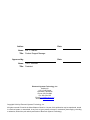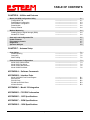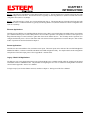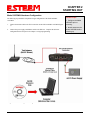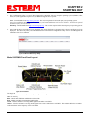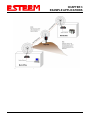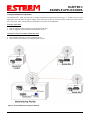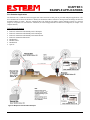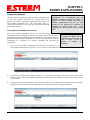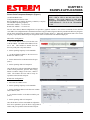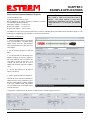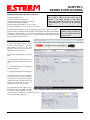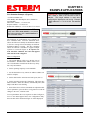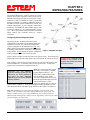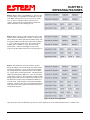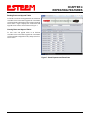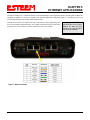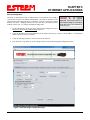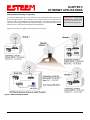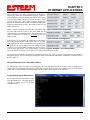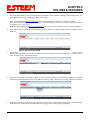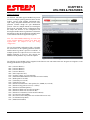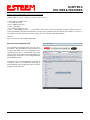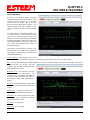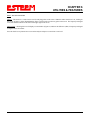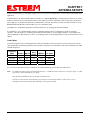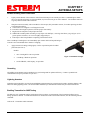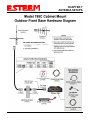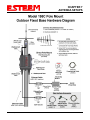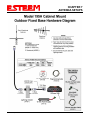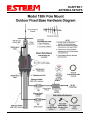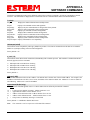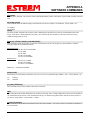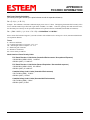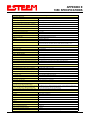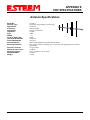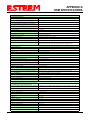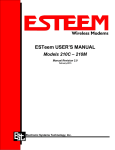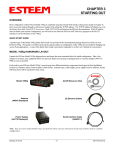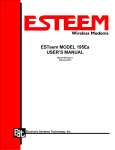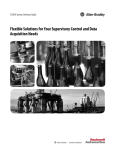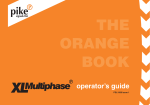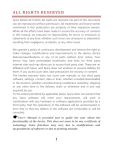Download ESTeem USER`S MANUAL
Transcript
ESTeem USER’S MANUAL Models 195C-195M-195H Manual Revision 2.0 October 2014 Electronic Systems Technology, Inc. Author: Date: Name: Eric P. Marske Title: Product Support Manager Approved by: Date: Name: Tom L. Kirchner Title: President Electronic Systems Technology, Inc. Building B1 415 N. Quay Street Kennewick, WA 99336 Phone: 509-735-9092 Fax: 509-783-5475 E-mail: [email protected] Web Site: www.esteem.com Copyright© 2014 by Electronic Systems Technology, Inc. All rights reserved. Printed in the United States of America. No part of this publication may be reproduced, stored in a retrieval system, or transmitted, in any form or by any means, electronic, mechanical, photocopying, recording, or otherwise, without the prior written permission of Electronic Systems Technology. PRODUCT WARRANTY Electronic Systems Technology, Inc., (hereinafter EST) expressly warrants its products as free of manufacturing defects for a period of one year from the date of sale to first user/customer. THERE ARE NO OTHER WARRANTIES, EXPRESS OR IMPLIED AND THERE IS EXPRESSLY EXCLUDED ALL WARRANTIES OF MERCHANTABILITY OR FITNESS FOR A PARTICULAR PURPOSE. NO OTHER WARRANTY GIVEN BY ANY EMPLOYEE, AGENT, DISTRIBUTOR OR OTHER PERSON WITH RESPECT TO THE PRODUCT SHALL BE BINDING ON EST. LIMITATION OF LIABILITY: EST's liability shall be limited to refunding of purchase price, repair or replacement of product. IN NO EVENT SHALL EST HAVE LIABILITY FOR CONSEQUENTIAL, INCIDENTAL, SPECIAL OR EXEMPLARY DAMAGES CAUSED DIRECTLY OR INDIRECTLY BY THE PRODUCT, INCLUDING BUT NOT LIMITED TO ANY INTERRUPTION OF SERVICES, LOSS OF BUSINESS OR ANTICIPATORY PROFITS. IN NO EVENT SHALL EST BE LIABLE FOR ANY DAMAGES WHATSOEVER IN EXCESS OF THE PURCHASE PRICE OF THE PRODUCT. In the event that a unit or part requires replacement or factory servicing, the following conditions apply: a) Customer must obtain from EST an authorized RMA (Return Materials Authorization) Number before shipment of product or parts to EST for any reason; b) If the whole unit is shipped, it must be in its original carton and shipping components, or a carton and shipping components supplied by EST, or it parts only are shipped, they must be packaged and cushioned so as to prevent damage in transit and shipped freight prepaid; PRODUCT WILL BE CONSIDERED OUT OF WARRANTY IF: a) If the product is damaged due to improper or abnormal use, abuse, mishandling, accident or improper maintenance or failure to follow operating instruction; b) If the product is defective as a result of sand, dirt, or water damage; c) If any factory-sealed enclosure has been opened or shows evidence of an attempt to be opened; d) If defects or damage are caused by the use of unauthorized parts or unauthorized service; e) If the product has had its serial numbers altered or removed. Warranty repair form must be accompanied by proof of user's purchase of unit. Product must be shipped to the manufacturer at the following address: Electronic Systems Technology 415 North Quay Street Kennewick, Washington USA 99336 ADDITIONAL SERVICE: If EST releases an improvement update to firmware internal to the ESTeem unit during the 90 day period after the unit was purchased by the first user/customer, EST will update the applicable unit with the revised version at no charge other than for UPS handling and shipping to and from your location to the EST factory. Return of any such item must be accompanied with proof of purchase. ELECTRONIC SYSTEMS TECHNOLOGY, INC. 415 North Quay Street Kennewick, WA 99336 Phone (509) 735-9092 Fax (509) 783-5475 Specifications subject to change without notice www.esteem.com Revised: 22 Oct 14 TABLE OF CONTENTS CHAPTER 1 – Introduction 1-1 Before You Begin Model 195C/M/H Overview Serial Applications Ethernet Applications Sensor Applications Legacy Model 192 Applications --------------------------------------------------------------------------------------------------------------------------------------------------------------------------------- 1-1 1-1 1-2 1-2 1-2 CHAPTER 2 – Starting Out Three Configuration Phases 2-1 Model 195C/M/H Hardware Configuration Software Configuration Model 195C/M/H Front Panel 2-2 2-3 2-4 CHAPTER 3 – Example Applications Modes of Operation Description and Examples Transparent Point to Point Transparent Multipoint PLC Emulations ------------------------------------------------------------------------------------------------------------------------------------- 3-1 3-1 3-3 3-4 Programming Examples Using Model 195C/M/H Configuration Utility Example 1 – Transparent Point to Point Example 2 – Transparent Point to Point with Repeater Example 3 – Transparent Multipoint Example 4 – PLC Emulation Mode ----------------------------------------------------------------------------------------------------------------------------------------------------------------------------------------------------------------------------- 3-5 3-5 3-6 3-7 3-8 3-9 CHAPTER 4 – Repeating Features Configuring Route and Append Tables Reading Route and Append Tables Clearing Route and Append Tables ------------------------------------------------------------------------------------------------------------------------------------- 4-1 4-3 4-3 ------------------------------------------------------------------------------------------------------------------------------------- 5-1 5-2 5-3 CHAPTER 5 – Ethernet Applications Programming Through Ethernet Port Ethernet Bridge Mode Using Ethernet as Serial Device Interface (SDI) Revised: 22 Oct 14 Page 1 EST P/N AA107-195CMH TABLE OF CONTENTS CHAPTER 6 – Utilities and Features Model 195C/M/H Configuration Utility Configuration Tab Read Modem Configuration Write Modem Configuration Reset Modem Factory Defaults ----------------------------------------------------------------------------------------------------------------------------------------------------------------------------------------------------------------------------- 6-1 6-1 6-3 6-4 6-4 6-4 Modbus Monitoring Reading Receive Signal Strength (RSSI) ModbusTCP Tables ----------------------------------------------------------------------------------------- 6-4 6-4 6-4 6-5 6-7 6-7 6-7 6-8 Save and Load Configuration File Update Firmware Programming Console Diagnostics Spectrum Analyzer CHAPTER 7 – Antenna Setup Coax Cables Weatherproofing Grounding SWR Testing ------------------------------------------------------------------------------------------------------------------------------------- 7-1 7-2 7-2 7-2 Example Antenna Configurations Model 195C Cabinet Mount Model 195C Pole Mount Model 195M Cabinet Mount Model 195M Pole Mount --------------------------------------------------------------------------------------------------------------------------------------------------------------------------------- 7-3 7-3 7-4 7-5 7-6 ----------------------------------------------------------------------------------------------------------------------------------------------------------------------------------------------------------------------------- B-1 B-2 B-2 B-3 B-3 APPENDIX A – Software Commands APPENDIX B – Interface Ports Model 195C/M/H Front Panel Diagram Ethernet Port RS-232 Ports RS-485 and RS-422 Ports 4/20mA Sensors APPENDIX C – Model 192 Integration APPENDIX D – FCC/DOC Information APPENDIX E – 195C Specifications APPENDIX F – 195M Specifications APPENDIX G – 195H Specifications Revised: 22 Oct 14 Page 2 EST P/N AA107-195CMH CHAPTER 1 INTRODUCTION Before You Begin Thank you and congratulations on your purchase of the ESTeem Model 195C, 195M or 195H Wireless Radio Modem! This manual was written to help both the first time and advanced user of the 195C/M/H to configure the wireless modem for your application. If this is your first time configuring the 195C/M/H and you would like to get going as soon as possible, we recommend using the ESTeem Resource CD provided with the modem. The Resource CD will provide the software utilities and guide you through the configuration of the wireless modem for your application. Figure 1: ESTeem Model 195C/M/H Series The ESTeem 195C/M/H wireless modems are programmed through their Ethernet interface. To keep the manual usably short, many of the application descriptions and programming details assume the user has a good working knowledge of the following network concepts: General Ethernet networking and the configuration of LAN topologies Throughout this User’s Manual are Common Ethernet terminology and acronyms “Technical Tips” in boxes like this that TCP/IP network protocol structure and how to configure TCP/IP networks and have been added to help answer the subnets most commonly asked questions. How to identify and set the TCP/IP address on your computer Have administrator privileges to the computer and network you are configuring You must be familiar with using web browser software such as Internet Explorer, Chrome or Firefox If you are unfamiliar with any of the above networking concepts, you may need to contact your network administrator for assistance. Model 195C/M/H Overview The ESTeem Model 195C/M/H are wireless modem transceivers that can be used to build many types of Wireless Local Area Networks (WLAN). The ESTeem 195C/M/H series have multiple serial (RS-232, RS-422 and RS-485), Ethernet and 4/20mA sensor interfaces. The Model 195C/M/H can be configured for multiple modes of operation depending upon the needs of the wireless and wired network. The following interface configurations are provided as an overview of the basic network types, as all possible network configurations cannot be listed. For further help in selecting the correct network type, please refer to Chapter 3 of this User’s Manual or call Customer Support at 509-735-9092. Serial Applications A Model 195C/M/H can be configured for point-to-point, multipoint or PLC emulations through software configuration changes. The following are brief descriptions of the Serial Device Interface (SDI) configuration modes. For detailed descriptions and suggested applications for each mode, please refer to Chapter 3. RS-232 – The ESTeem 195C/M/H has two (2) RS-232 data ports. One RS-232 port (Port 4) is available for use when the ESTeem 195C/M/H is remote pole mounted Figure 2 – Pole Mount Configuration (Figure 2), but only supports the basic three wire (Transmit, Receive and Ground) connection without any handshaking. The second RS-232 port (Port 3) has full hardware handshaking through the request to send (RTS) and clear to send (CTS) lines. Both RS-232 ports are software configurable from 2,400 to 115,000 bps. Revised: 22 Oct 14 1-1 EST P/N AA107-195CMH CHAPTER 1 INTRODUCTION RS-422 – The ESTeem 195C/M/H has a single RS-422 data port (Port 2). The RS-422 data port is shared on the front panel with the 10/100 Mbps Ethernet interface. The RS-422 interface is typically used for long distances to 4,000 feet at bauds rate software configurable from 2,400 to 115,000 bps. RS-485 – The ESTeems have a single, two-wire RS-485 data port (Port 1). The RS-485 data port is shared on the front panel with the 4/20mA sensors. The RS-485 interface is typically used for long distances to 4,000 feet at baud rates software configurable from 2,400 to 115,000 bps. Ethernet Applications The ESTeem 195C/M/H has a 10/100 Mbps Ethernet interface (Port 2) that is used as both a data port and the primary programming port. When the Ethernet port is used as a data port there are two modes of operation. The primary use will be as a slow speed (12.5 Kbps) Ethernet bridge to remote locations to gather data from remote Ethernet devices. The secondary mode of operation is to configure the Ethernet port as a TCP or UDP Socket and write custom software applications to access the data port. Each of these modes of operation are described in detail in Chapter 5. Sensor Applications The ESTeem 195C and 195M have four (4) 4/20mA sensor inputs. The sensor inputs can be read out of the 195C/M/H though their ModbusTCP address, a software command or the Model 195C/M/H configuration utility. For complete details on the configuration and operation of the sensor input, please refer to Appendix B – Interface Ports. Legacy - Model 192 Applications The ESTeem 195C can be integrated with our legacy ESTeem Model 192C or Model 192CHP, while the 195M can be integrated with Models 192M or 192MHP networks. The procedure for integrating the new 195C or 195M in an existing Model 192 network can be found in Appendix C of this User’s Manual. To begin setup of your wireless Ethernet network, continue to Chapter 2 - Staring Out of this User’s Manual. Revised: 22 Oct 14 1-2 EST P/N AA107-195CMH CHAPTER 2 STARTING OUT Overview There are three main phases to prepare the ESTeem 195C, 195M or 195H for operation in a wireless network: Phase 1 - Determine the correct mode of operation for the ESTeem in the wireless network. The ESTeem 195C/M/H have multiple modes of operation and determining the correct mode of operation is the first step. Chapter 3 of this User’s Manual details the modes of operation and applications where each would be used. Phase 2 - Program the ESTeem for operation in the wireless network. Once the correct mode of operation for the ESTeem has been determined, the 195C/M/H will be programmed for the wireless network. To simplify the programming of the Model 195C/M/H, ESTeem has created a software utility called the ESTeem 195 Narrow Band Configuration Tool which is used to configure the wireless modem for use in the network. The configuration utility can be installed from the ESTeem Resource Disk or from the ESTeem web site (www.esteem.com). See Software Configuration section below or Chapter 6 (Utilities and Features) of this User’s Manual will guide you in the installation of the software and detailed operating guide. Phase 3 - Install the ESTeem hardware and test communication. After the ESTeem Model 195C/M/H’s programming, install the hardware in each remote location. Chapter 7 of this User’s Manual describes the antenna specifications, mounting options and the configuration of the pole mounting hardware for the ESTeem. For instructions using the link diagnostic tool for testing and troubleshooting the wireless link, refer to Chapter 6 (Utilities and Features). The following basic hardware layouts, configurations and software installations will allow you to proceed with the programming and testing of the wireless network. Model 195C/M/H Hardware Layout To begin the configuration, unpack the ESTeem Model 195C/M/H shipping boxes and locate the items below for initial configuration. Take a few minutes to inventory your equipment before you proceed. Report any missing or damaged items to Customer Support (509-735-9092) as soon as possible. Each node in your ESTeem Model 195C/M/H’s network may have different hardware components based upon the final installation location (i.e. Outdoor, Indoor, Point-to-point or Muti-Point). Antenna types, cable lengths, power supplies may be different, but the following items will be required for basic setup: Model 195C/M/H AA109 Resource Disk Antenna (AA191C Displayed) Ethernet Cable Power Supply (AA179 Displayed) Note: Your accessory model numbers may vary from the above, but you will need to locate each of above items to continue configuration. Revised: 22 Oct 14 2-1 EST P/N AA107-195CMH CHAPTER 2 STARTING OUT Model 195C/M/H Hardware Configuration Technical Tips: The following steps should be completed to begin configuration of the ESTeem Model 195C/M/H: 1. Connect the antenna cable to the TNC connection on the ESTeem Model 195C/M/H (Figure 1). 2. Connect the power supply and Ethernet cable to the ESTeem. Complete the Software Configuration below and proceed to Chapter 3 to begin programming. 1. Configure the Model 195C/M/H prior to mounting. 2. Attach antenna to the Model 195C/M/H before powering up. Figure 1 – Basic Configuration Diagram Revised: 22 Oct 14 2-2 EST P/N AA107-195CMH CHAPTER 2 STARTING OUT Software Configuration The ESTeem Narrowband Configuration Utility (a component of the ESTeem Discovery Suite) will allow easy access to the configuration, monitoring and diagnostics for the ESTeem Model 195C and 195M. Installation To install the Discovery Suite on your computer, insert the Resource Disk in your CD drive. Note: The ESTeem Resource Disk is a stand-alone copy of the ESTeem Web site (Figure 1). Navigation of the Resource Disk is as simple as using your web browser. All technical documentation, User’s Manuals and the ESTeem Utility Program are available on the disk. 1. Place the ESTeem Utility CD in your CD-ROM drive. The CD will auto load the ESTeem main page Note: 2. Figure 2: ESTeem Resource Main Page If the page does not auto load, open your web browser and set your address line to D:\index.html (Where D: is the drive letter for your CD-ROM drive). Technical Tip: If your computer is configured for DHCP and not attached to the network, you will need to assign a static IP address to program the 195C/M/H. From the Main Page select ESTeem Utilities>ESTeem Models 195C and 195M and click on ESTeem Discovery Suite (Figure 2). This will download a compressed file that contains the executable Configuration Utility. Extract the file to your desktop or any folder on your computer. Figure 3: 195C/M/H Discovery Suite Download Revised: 22 Oct 14 2-3 EST P/N AA107-195CMH CHAPTER 2 STARTING OUT 3. The Configuration Utility is a Java™ based application compatible with any computer operating system (Window, Mac, Linux, etc). The application requires two (2) additional support files to operate: Java – Downloadable from http://www.java.com. The version required will be based upon your operating system. Note: The installation and updates from Java may try and install additional web browser toolbars. Uncheck the optional installation if they are not desired. WinPcap – Downloadable from http://www.winpcap.org/. The version required will be based upon your operating system. 4. Once both the above programs have been installed, click on the ESTeem.exe program (Step 2 above) and Figure 4 will be displayed. This discovery utility and imbedded ESTeem Narrowband Configuration Utility will be used throughout the remainder of the User’s Manual. Figure 4: ESTeem Discovery Utility Model 195C/M/H Front Panel Layout Figure 5: Front Panel The single Status LED has multiple colors representing the following: Off – No Activity Blue – Model 195C/M/H has established a wireless link Red – Model 195C/M/H is transmitting an RF packet Green – Wireless modem is receiving an RF signal from another 195C/M/H. Amber – Wireless modem is receiving an RF signal from a source other than a 195C/M/H. This could be RF noise or another radio transmitter on the frequency of the 195C/M/H. Revised: 22 Oct 14 2-4 EST P/N AA107-195CMH CHAPTER 3 EXAMPLE APPLICATIONS Modes of Operation The ESTeem Model 195C, 195M and 195H are sophisticated wireless networking devices that can be configured for multiple serial and Ethernet interfaces. Determining the correct mode of operation for the ESTeem is the first step in creating a reliable wireless network. This chapter will explain each mode of operation, provide example applications and detailed programming information for each mode. Please review the following modes of operations. If you do not see an example of your application, please contact ESTeem support at 509-735-9092 for help in selecting your mode of operation. Transparent Point to Point Application The most commonly used mode of operation with the ESTeem Model 195C/M/H is the transparent mode. The transparent mode will pass serial or Ethernet data between two (or more) wireless modems as if they were connected by a cable. Point to point operation is when two serial or Ethernet devices are transferring information between either other, directly or through a repeater (Figures 1 and 2). The type of serial data interface (RS-232, RS-422, RS-485 or Ethernet) on either end of the wireless link is configurable and can be independent on each side. For example, the Main Office in Figure 1 can be configured for RS-232 operation, while the serial port at the remote site can be configured for RS-485. Example Applications Point to point serial interfaces (RS-232, RS-422 or RS-485) Point to point wireless Ethernet communication devices Remote Supervisory Control and Data Acquisition (SCADA) networks Applications Where Transparent Mode Not Used Multiple Remote Locations PLC Emulation Networks (see PLC Emulation below) Connections to large Ethernet traffic networks such as large office buildings or plant networks Figure 1: Point to Point Example Revised: 22 Oct 14 3-1 EST P/N AA107-195CMH CHAPTER 3 EXAMPLE APPLICATIONS Figure 2: Point to Point with Repeater Revised: 22 Oct 14 3-2 EST P/N AA107-195CMH CHAPTER 3 EXAMPLE APPLICATIONS Transparent Multipoint Application The ESTeem 195C, 195M and 195H can be configured multipoint transparent operation (Figure 3). Similar to point to point applications, the 195C/M/H can support multiple serial data interfaces (RS-232, RS-422, RS-485 or Ethernet) on either end of the wireless link. These wireless links are independent of each other and configurable. Example Applications Point to multipoint serial networks (RS-232, RS-422 or RS-485) Point to multipoint wireless Ethernet communication devices Applications Where Transparent Mode Not Used PLC Emulation Networks (see PLC Emulation below) Simple network connections (see transparent point to point) Figure 3: Point to Multipoint Transparent Example Revised: 22 Oct 14 3-3 EST P/N AA107-195CMH CHAPTER 3 EXAMPLE APPLICATIONS PLC Emulation Applications The ESTeem 195C, 195M and 195H can support PLC based networks in both point to point and multipoint applications. The PLC emulation driver allows the ESTeem to identify the destination address in the PLC message block and change the ESTeem destination address to match. This PLC emulation allows the ESTeem 195C/M/H to support multiple repeaters in a network (Figure 4). If repeaters are used with PLC emulation, the route and append table will also need configured (see Chapter 4 for complete details). PLC Protocols Supported Rockwell Automation/Allen-Bradley DF1 Full-Duplex Rockwell Automation/Allen-Bradley DF1 Half-Duplex Rockwell Automation/Allen-Bradley DF1 Radio Modem Rockwell Automation Ethernet/IP Modbus RTU Modbus ASCII ModbusTCP Opto-22 Figure 4: Multipoint PLC Emulation Example Revised: 22 Oct 14 3-4 EST P/N AA107-195CMH CHAPTER 3 EXAMPLE APPLICATIONS Programming Examples Once the mode of operation for the ESTeem has been determined, you are now ready to program the Model 195C, 195M or 195H for use. ESTeem has created a simplified programming utility call the 195 Narrow Band Configuration Tool. This configuration utility is a component of the Discovery Suite and will be used in all the following programming examples. Finding ESTeem 195C/M/H with Discovery Technical Tip: The 195 Narrowband Configuration Tool communicates with the 195C/M/H through the Ethernet interface. If Ethernet or RS-422 (Shared ports with the Ethernet programming port) are the data interface for the wireless link, configure the 195C/M/H as shown below first. Once configured and reset change to the correct data cable. Each of the example applications will use the 195 Narrowband Configuration Utility to program the ESTeem 195C/M/H. The modem can also be programmed by changing individual software commands any serial interface (RS-232, RS-422 or RS-485) or Telnet to the Ethernet port. Please refer to Appendix-A (Software Commands) for a complete list of software commands and instructions on configuration. 1. Technical Tip: If your computer is configured for DHCP and not attached to the network, you will need to assign a static IP address to program the 195C/M/H. Verify the basic hardware configuration from Chapter 2 and open the 195 Narrowband Configuration Utility (Figure 5). Press the Discover EST Modems button to continue. Figure 5: ESTeem Discovery Utility 2. The ESTeem 195C/M/H will be displayed (Figure 5). If the ESTeem 195C/M/H is not on the same IP subnet as the computer, double click on the IP address and Netmask to make the necessary changes. Press the Apply Changes button when complete. 3. If changes were made to the IP address you will need to press the Discover EST Modems button again to show the changes. Right-mouse click on the ESTeem 195C/M/H and select Configure Radio button to begin programming. Figure 6: Opening Radio Configuration Software Revised: 22 Oct 14 3-5 EST P/N AA107-195CMH CHAPTER 3 EXAMPLE APPLICATIONS Point to Point Transparent Example 1 (Figure 1) (2) ESTeem Model 195C Transparent RS-232 Wireless Link RS-232 Data Rate (19,200 bps, No Parity, 8 data bits, 1 stop bit) 465.500 MHz Operating Frequency Main Office Address – 172.16.10.180 Remote Site Address – 172.16.10.181 Technical Tip: The unit address of the ESTeem 195C, 195M or 195H is the last octet of the IP address. This single address is used when configuring the destination and routing. Example – Main Address IP = 172.16.10.180. Unit address = 180. The 195 Series Narrow Band Configuration Tool provides a graphical interface to the software commands for the ESTeem 195C/M/H. The Configuration tab is the default when the Configure Radio (Figure 6) button is pressed in the Discovery Program. All the basic configuration parameters can be entered in this window (Figure 7). Most basic information such as the current frequency of operation, address and port configuration will be read from the 195C/M/H and displayed. Main Office Configuration 1. The current address will be set to the last octet of the IP address. The Main Office address will be set to 180. This should be entered from the discovery utility but verify and continue. 2. Set the operating frequency to 456.500 MHz. 3. Set the destination address to the last octet in Remote Site address (181). 4. Set the data interface to the RS-232 DATA port (Port 3). 5. Set the operating mode to Transparent. Once all the above software commands are adjusted to their correct parameters, press the Write Config button to send the changes to the 195C, 195M or 195H. The modem will reset and be ready for operation on the selected serial port. Remote Site Configuration 1. Set remote site address to 181. Figure 7: Model 195C/M/H Main Site Configuration 2. Set the operating frequency to 456.500 MHz. 3. Set the destination address to the last octet in Main Office address (180). 4. Set the data interface to the RS-232 DATA port (Port 3). 5. Set the operating mode to Transparent. Figure 8: Point to Point Remote Site Configuration Once all the above software commands are adjusted to their correct parameters, press the Write Config button to send the changes to the 195C, 195M or 195H. The modem will reset and be ready for operation on the selected serial port. Revised: 22 Oct 14 3-6 EST P/N AA107-195CMH CHAPTER 3 EXAMPLE APPLICATIONS Point to Point Transparent Example 2 (Figure 2) (3) ESTeem Model 195C Transparent RS-232 Wireless Link RS-232 Data Rate (19,200 bps, No Parity, 8 data bits, 1 stop bit) 465.500 MHz Operating Frequency Main Office Address – 172.16.10.180 Remote Site Address – 172.16.10.181 Repeater Site Address – 172.16.10.200 Technical Tip: The unit address of the ESTeem 195C, 195M or 195H is the last octet of the IP address. This single address is used when configuring the destination and routing. Example – Main Address IP = 172.16.10.180. Unit address = 180. The addition of a repeater to a point to point link is as simple as including the repeater address in the destination (Figure 9). The following are configuration page examples for each site in the network. Main Office Configuration 1. The current address will be set to the last octet of the IP address. The Main Office address will be set to 180. This should be entered from the discovery utility but verify and continue. 2. Set the operating frequency to 456.500 MHz. 3. Set the destination to the Remote Site address including the repeater (200,181). The 195C/M/H RF link will follow the exact path as written in this field. For example, the data will first be sent to address 200 and then repeated to address (181). 4. Set the data interface to the RS-232 DATA port (Port 3). 5. Set the operating mode to Transparent. Once all the above software commands are adjusted to their correct parameters, press the Write Config button to send the changes to the 195C, 195M or 195H. The modem will reset and be ready for operation on the selected serial port. Figure 9: Point to Point with Repeater Main Site Configuration Complete the configuration for the remote site and repeater as shown in Figures 10 and 11. Figure 11: Repeater Site Configuration Figure 10: Remote Site Configuration Revised: 22 Oct 14 3-7 EST P/N AA107-195CMH CHAPTER 3 EXAMPLE APPLICATIONS Multipoint Transparent Example 1 (Figure 3) Technical Tip: The unit address of the ESTeem 195C, 195M or 195H is the last octet of the IP address. This single address is used when configuring the destination and routing. Example – Main Address IP = 172.16.10.180. Unit address = 180. (4) ESTeem Model 195C Transparent RS-485 Wireless Link (19,200 bps, No Parity, 8 data bits, 1 stop bit) 465.500 MHz Operating Frequency Manufacturing Facility Address – 172.16.10.180 Remote Site Addresses – 172.16.10.183-172.16.10.186 The following are examples of the configuration pages need for point to multipoint operation. The only difference from a point to point application is that a special global Destination Address (Address = 255) is used. Checking the “Global” button on the Destination will all remote locations receive the data simultaneously and pass through the configured serial data interface. Technical Tip: To send to multiple remote locations at once use a global Setconnect address of 255. Manufacturing Facility Configuration 1. The current address will be set to the last octet of the IP address. The Main Office address will be set to 180. This should be entered from the discovery utility but verify and continue. 2. Set the operating frequency to 456.500 MHz. 3. Click the Global check box (Figure 12) and the Destination address will be set to 255 4. Set the data interface to the RS-485 DATA port (Port 1). 5. Set the operating mode to Transparent. Once all the above software commands are adjusted to their correct parameters, press the Write Config button to send the changes to the 195C, 195M or 195H. The modem will reset and be ready for operation on the selected serial port. The configuration for the remote sites in Figure 12: Multipoint Example Manufacturing Facility Configuration the network will be very similar with only the address being different for each wireless modem. Complete the configuration for the remote sites as shown in Figure 13. Figure 13: Remote Site Configuration Revised: 22 Oct 14 3-8 EST P/N AA107-195CMH CHAPTER 3 EXAMPLE APPLICATIONS Technical Tip: The unit address of the ESTeem 195C, 195M or 195H is the last octet of the IP address. This single address is used when configuring the destination and routing. Example – Main Address IP = 172.16.10.180. Unit address = 180. PLC Emulation Example 1 (Figure 4) (6) ESTeem Model 195C Allen Bradley DF1 Half-Duplex (BCC) Emulation 465.500 MHz Main Office Address – 172.16.10.180 Repeater Address – 172.16.10.181 Remote Site Addresses – 172.16.10.182-172.16.10.185 Technical Tip: The address of the ESTeem 195C and 195M must match the connected PLC when operating with a serial interface in PLC emulation mode. The following are configuration page examples for PLC emulation mode. The PLC emulation driver allows the ESTeem to identify the destination address in the PLC message block and change the ESTeem destination address to match. This PLC emulation allows the ESTeem 195C/M/H to support multiple repeaters in a network (Figure 4). If repeaters are used with PLC emulation, the route and append table will also need configured. Master Configuration 1. The current address will be set to the last octet of the IP address. The Main Office address will be set to 180. This should be entered from the discovery utility but verify and continue. 2. Set the operating frequency to 456.500 MHz. Figure 14: Master PLC Emulation Configuration 3. Set the destination to any remote site address (address 181 used for example). 4. Set the data interface to the RS-232 DATA port (Port 3). 5. Set the operating mode to PLC Emulation. This is the PLC Master location. Select PLC Master, Allen Bradley DF1, Half Duplex with BCC error checking. 6. Once all the above software commands are adjusted to their correct parameters, press the Write Config button to send the changes to the 195C, 195M or 195H. To set up the Master Site to use repeaters as shown in Figure 4, move to the Route/Append tab in the configuration utility. Press the Edit Tables button and Figure 15 will be displayed. Figure 15: Repeater Routing Configuration Revised: 22 Oct 14 3-9 EST P/N AA107-195CMH CHAPTER 3 EXAMPLE APPLICATIONS Master Site Repeater Configuration Only the master site in a PLC Emulation network will have the repeater routing information. PLC Emulation Example 1 (Figure 4) uses two ESTeem 195C/M/H radio modems as repeaters. There is a stand-alone repeater at IP address 172.16.10.181 (Address 181) and a second repeater site that is also a remote location at IP address 172.16.10.183 (Address 183). Each of these locations will need to be configured as “routes” in the table (Figure 16). Figure 16: Routes and Append Configuration Once the repeater routes have been identified in the network, the append entries will instruct the ESTeem 195C/M/H which remote addresses use these routes. The append entry creates a group of address from the Start ID to the End ID. Refer to Figure 4 and note address 182 and 183 (repeater and also a remote site) will use the repeater (address 181). Enter Route 1 with a start address of 182 and an end address of 183. Append entry 2 will use repeater route 2 and addresses 184 through 185 will use this route. Once all repeater entries have been completed, press the Write Tables button (Figure 15) to save the values in the Master Site. For further detail on repeaters and their configuration, please refer to Chapter 4 of this User’s Manual. Remote Site Configuration (Remote Site 184 for Example) The remote site configuration will be similar on all remote locations. Only the address and destination address will change. 1. Set remote site address to 184. 2. Set the operating frequency to 456.500 MHz. 3. Set the destination address as the path to the Master site (183,181,180). See Figure 17. 4. Set the data interface to the RS-232 DATA port (Port 3). 5. Set the operating mode to PLC Emulation and Remote. Once all the above software commands are adjusted to their correct parameters, press the Write Config button to send the changes to the 195C, 195M or 195H. The modem will reset and be ready for operation on the selected serial port. Figure 17: Remote Site PLC Emulation Configuration Revised: 22 Oct 14 3-10 EST P/N AA107-195CMH CHAPTER 4 REPEATING FEATURES Any ESTeem Model 195C, 195M or 195H in the wireless network can be used as a repeater to reach a remote location. Manually entering repeater routes in a terminal for testing a connection (connect command) or remote programming (program command) is as simple as adding the routing in the address with the repeaters identified by commas. For example using Figure 1, if your computer is connected to the ESTeem 195C/M/H at the Master Station and you want to connect to address 21, y our command would be “connect 3,21”. Also if you wished to connect to address 30 from the Master Station your command would be “connect 3,20,40,30”. Configuring Route and Append Tables When using the PLC emulation modes, the repeater configuration will be different for the Master and Remote locations in a network. You will need to configure the repeater routing table for the Master ESTeem only. The Master ESTeem is the ESTeem connected to the PLC that is initiating communication to remote PLC’s through other Figure 1: Repeater Example remote stations. Do not program the repeater configuration in the repeating ESTeems or the remote ESTeems. Figure 1 shows a complex, 16 node site with four (4) repeater routes. This example will illustrate the terms used in the utility and how they correspond to the stations in your site. Look in Figure 1 and note that four of the ESTeems will relay the radio signal for other ESTeems (addresses 3, 5, 20 and 40). These are the repeater routes. A total of four repeater routes will need to be completed for this site. Technical Tip: A repeater route consists of any ESTeem in the network that repeats information to another modem. Route 1: To complete the first repeater route entry, refer to Figure 1 and find repeater address 5 (Route 1). The ESTeem/PLC addresses that use this route are addresses 25-28. In the 195C/M/H Configuration Utility select the Route/Append tab and press the Edit Tables button (Figure 2 will be displayed). In Route Entry 01 enter the repeater address (Address 5). Scroll down the page and find Append Entry 01 and enter the Repeater Route and address group and will use this repeater site (Figure 3). Technical Tip: The maximum number of memory locations for any ESTeem is 32. When possible, try and group as many addresses together as you can to save available memory locations. Note: ESTeem addresses are input to the Append Entry section in blocks of two numbers. The two numbers represent a range of addresses for a given route. The numbers could be input to cover a range of addresses (such as 25,28 contain all addresses from 25 through 28) or input to cover a single address (such as 25,25 would only attach address 25 to this route). Figure 2: Route and Append Edit Figure 3: Route 1 Configuration Revised: 22 Oct 14 4-1 EST P/N AA107-195CMH CHAPTER 4 REPEATING FEATURES Route 2: Refer to Figure 1 and find Route 2. This route has a repeater address of 3 and addresses 20 through 21 use this route. Note: Although address 20 is a repeater for another route, it requires an ESTeem address and needs to be counted. Type 3 in the first repeater block, 20 in the first address field and 21 in the second (Figure 4). Figure 4: Route 2 Configuration Route 3: Refer to Figure 1, Route 3 and notice there are two repeaters in this route (addresses 3 and 20). A repeater route always follows the address path from the master station. The first repeater address from the master in this route is address 3. Type 3 in the first repeater block. The second repeater from the master is address 20. Type 20 in the second repeater block. Addresses 40 through 42 use this route. Type 40 in the first address field, 42 in the second (Figure 5). Figure 5: Route 3 Configuration Route 4: This fourth route uses a total of three repeaters. Follow the address route from the master and notice that the first repeater is address 3. Type 3 in the first repeater block. The second address from the master in this route is address 20. Type 20 in the second repeater block. The third repeater address from the master is address 40. Type 40 in the third repeater block. (Figure 6). Notice that the two addresses that use this repeater route are not sequential, by putting 30 in the first block and 35 in the second would allocate addresses 3134 to this route. In this example we will input each address separately. On the first line type 30 in both blocks and on the second line use the same repeater route number and type 35 in both blocks (Figure 6). Figure 6: Route 4 Configuration Once all repeater routes are addressed, press the Write Tables button to save to the connected ESTeem 195C, 195M or 195H. Revised: 22 Oct 14 4-2 EST P/N AA107-195CMH CHAPTER 4 REPEATING FEATURES Reading Route and Append Tables To find the saved route and append tables in an ESTeem 195C/M/H click on the Route/Append tab of the Model 195 Narrowband Configuration Utility and press the Read Tables button. Figure 7 displays the saved Routes and Appends for the wireless network shown in Figure 1. Clearing Route and Append Tables To clear route and append tables in an ESTeem 195C/M/H click on the Route/Append tab of the Model 195 Narrowband Configuration Utility and press the Zero Tables button. Figure 7: Saved Repeater and Route Data Revised: 22 Oct 14 4-3 EST P/N AA107-195CMH CHAPTER 5 ETHERNET APPLICATIONS The ESTeem Model 195C, 195M and 195H have a Full and Half-Duplex Auto-negotiation interface supporting both 10 Mbps and 100 Mbps (10/100BaseT). The port is compatible with TIA/EIA-568B cable configuration (Figure 1). The Ethernet port is used for both programming the Model 195C/M/H and data transfer. The Ethernet port on the 195C/M/H is used as the primary interface when programming with the 195 Narrowband Configuration Utility. For complete information on the use of the utility program, please refer to Chapter 6 (Utilities and Features) in the user’s manual. Technical Tip: The ESTeem 195C/M/H have a low (9,60050Kbps) RF data rate and should not be used to bridge large Ethernet networks. Figure 1: Ethernet Interface Revised: 22 Oct 14 5-1 EST P/N AA107-195CMH CHAPTER 5 ETHERNET APPLICATIONS Ethernet Bridge Mode The mode of operation for transfer of Ethernet data over an ESTeem 195C, 195M or 195H wireless network is the Ethernet Bridge Mode. This mode is primarily used to gather data from remote Ethernet devices such as RTU’s or PLC’s in supervisory control networks (SCADA). Bridging Ethernet networks with these narrowband wireless modems will not work. To configure the Ethernet bridge mode: Technical Tip: The ESTeem 195C/M/H do not support Spanning Tree Protocol (STP) on the Ethernet Bridge so all network loops will have to be resolved by network layout. 1. Set the Data Interface in the 195 Series Narrow Band Configuration Tool to Ethernet 10/100 and Static Ethernet Bridge (Figure 2). 2. Verify the IP address for the 195C/M/H and note the Address shown is the last Octet of the IP address. The destination address can be any remote 195C/M/H. 3. Verify the operating frequency is correct for the licensed network 4. Press the Write Config button to save the changes and proceed to the Route/Append configuration (below). Figure 2: Ethernet Bridge Configuration Page Revised: 22 Oct 14 5-2 EST P/N AA107-195CMH CHAPTER 5 ETHERNET APPLICATIONS Ethernet Network Routing Configuration To control the Ethernet data flow in the wireless network, the Ethernet bridge mode uses the Route and Append tables. Every Ethernet device using the ESTeem 195C/M/H wireless network will have to be identified in the Route/Append table. This detailed configuration will allow the lower throughput Ethernet radio modems to only pass network traffic for the specific Ethernet devices on the network and ignore all broadcast traffic. Technical Tip: The ESTeem 195C/M/H only support Class B (255.255.0.0) and Class C (255.255.255.0) IP subnets. Figure 3 below shows an example wireless Ethernet network layout: Figure 3: Ethernet Bridge Example Revised: 22 Oct 14 5-3 EST P/N AA107-195CMH CHAPTER 5 ETHERNET APPLICATIONS The configuration of the Route and Append list for an Ethernet bridge is very similar to the configuration for repeaters (Chapter 4). The main difference is that the StartID is the address for the remote modem and the EndID is highest (or lowest) IP address device serviced by that remote. For example, looking at Remote 2 in Figure 3, the StartID would be 30 (ESTeem address) and the EndID would be 32 (highest IP covered). This setting would cover all address from 30-32. Unlike a repeater configuration for serial PLC emulation modes, Figure 4: Master Site Configuration the return path from the remote to the master must also be configured in the route and append tables. If a repeater route is not used to communicate to a remote site, any blank repeater route number is used. Figure 5: Remote 2 Configuration Using Figure 3 for an example, the configuration of the Master Site’s route and append table would look like Figure 4. Note that all IP addresses in the network are identified in the append table of the Master Site. If you are using a Class B IP address (Netmask 255.255.0.0) you need to identify the third octet (Oct3) to remote Figure 6: Remotes 1 and 3 Configuration locations in the append table. Note in Append Entry 3, the third octet in the Master and Remote 3 are the same so Oct3 can be left at default entry of 255. The return paths to the Master site must also be identified in all remote sites. Figure 5 show the return path entries from Remote 2 through the repeater. The route and append configuration for the return path from both Remote 1 and Remote 3 will be the same as shown in Figure 6. Using the Ethernet Port as a Serial Data Interface The Ethernet port on the 195C/M/H can be configured as the serial data interface (SDI) to be used by software applications to transport data. The configuration and operation of this mode is outside the scope of this User’s Manual. For specific information on this mode of operation and programming examples, please contact customer support at 509-735-9092. Programming Using the Ethernet Port You can also access the 195C/M/H via Telnet using the Ethernet port. The Telnet interface will open a console port to the ESTeem 195C/M/H (Figure 7). Figure 7: Telnet Console Session Revised: 22 Oct 14 5-4 EST P/N AA107-195CMH CHAPTER 6 UTILITIES & FEATURES 195 Narrowband Configuration Utility The ESTeem Narrowband Configuration Utility allows easy access to the configuration, monitoring and diagnostics for the ESTeem Model 195C, 195M and 195H. Installation To install the Discovery Suite and 195 Narrowband Configuration Utility on your computer, insert the Resource Disk in your CD drive. Note: The ESTeem Resource Disk is a stand-alone copy of the ESTeem Web site (Figure 1). Navigation of the Resource Disk is as simple as using your Figure 1: ESTeem Resource Main Page web browser. All technical documentation, User’s Manuals and the ESTeem Utility Program are available on the disk. 1. Place the ESTeem Utility CD in your CD-ROM drive. The CD will auto load the ESTeem main page Note: If the page does not auto load, open your web browser and set your address line to D:\index.html (Where D: is the drive letter for your CD-ROM drive). 2. Technical Tip: If your computer is configured for DHCP and not attached to the network, you will need to assign a static IP address to program the 195C/M/H. From the Main Page select ESTeem Utilities>ESTeem Models 195C and 195M and click on ESTeem Discovery Suite (Figure 2). This will download a compressed file that contains the executable Configuration Utility. Extract the file to your desktop or any folder on your computer. Figure 2: 195C/M/H Configuration Utility Download Revised: 22 Oct 14 6-1 EST P/N AA107-195CMH CHAPTER 6 UTILITIES & FEATURES 3. The Configuration Utility is a Java™ based application compatible with any computer operating system (Window, Linux, etc). The application requires two (2) additional support files to operate: Java – Downloadable from http://www.java.com. The version required will be based upon your operating system. Note: The installation and updates from Java may try and install additional web browser toolbars. Uncheck the optional installation if they are not desired. WinPcap – Downloadable from http://www.winpcap.org/. The version required will be based upon your operating system. 4. Once both the above programs have been installed, click on the ESTeem.exe program (Step 2 above) and Figure 3 will be displayed. 5. Connect the Model 195C/M/H to your computer either directly to the Ethernet card or through a Switch using a CAT-5e Ethernet cable. The Ethernet port on the 195C/M/H supports Auto-Negotiation, so either a patch cable or crossover cable will work. Press the Discover EST Modems button. Figure 3: ESTeem Discovery Utility Figure 4: ESTeem Discovery Utility 6. The ESTeem 195C/M/H will be displayed (Figure 4). If the ESTeem 195C/M/H is not on the same IP subnet as the computer, double click on the IP, Netmask or Gateway and make the necessary changes. Press the Apply Changes button when complete. Figure 5: Opening Radio Configuration Software 7. If changes were made to the IP address you will need to press the Discover EST Modems button again to show the changes. Right-mouse click on the ESTeem 195C/M/H and select Configure Radio button to begin programming. Revised: 22 Oct 14 6-2 EST P/N AA107-195CMH CHAPTER 6 UTILITIES & FEATURES Configuration Page The Configuration Page is the default page entered when the 195C/M/H Configuration Utility is opened. If the utility was opened through the Discovery program, the current configuration parameters for the modem will be displayed (Figure 6). If the 195C/M/H information is not displayed, press the Read Config button to continue. The majority of the radio’s configuration can be entered from the Configuration tab as shown in all programming examples from Chapter 4. Setting the modem’s address, destination, frequency, port settings and operating mode are all available from this single page. Any changes made on the configuration menu will be saved to the listed 195C/M/H when the Write Config button is pressed. Advanced Configuration The Advanced Configuration tab will allow you direct access to any of the individual software commands in the ESTeem 195C, 195M or 195H. The following sections describe the individual tabs and how they are used. Figure 6: Configuration Tab Read Configuration The 195 Series Narrow Band Configuration Tool provides a graphical interface to the individual software commands for the ESTeem 195C or 195M. On the Configuration tab the software commands can be displayed by their category. All - Display the status of all software commands (Figure 7) Change – Display commands changed from factory default Network – Ethernet network commands Interface – Port configuration commands PLC – PLC emulation commands Radio – Radio configuration commands Pressing the Read Config button with any of the above radials selected will display the commands associated with the selection. Read Remote 195C or 195M Configuration The software commands can read in the same way from a Figure 7: Advanced Configuration menu remote ESTeem 195C/M/H through the wireless network. A direct path entry or repeater route can be used to read the configuration. For example in Figure 7, the commands listed were read Revised: 22 Oct 14 6-3 EST P/N AA107-195CMH CHAPTER 6 UTILITIES & FEATURES from ESTeem address 184 using address 183 as a repeater (183,184). If the repeater routes are already defined for the network (using the Route/Append tables), you can just enter the destination address and check the Use Route from Append Table check box. Write Configuration Any software command displayed after reading the configuration can be modified. Once the commands have been changed, press the Write Config button. The modem will save the changes and reboot. The wire configuration can also be sent through repeaters. For example in Figure 7, the commands listed were written to ESTeem address 184 using address 183 as a repeater (183,184). If the repeater routes are already defined for the network (using the Route/Append tables), you can just enter the destination address and check the Use Route from Append Table check box. Reset Unit Pressing the Reset Unit button performs the same action as pressing the Reset button on the face of the 195C/M/H. The modem will discard any unsaved commands and read the program from the non-volatile memory. This can be performed on a remote ESTeem. Factory Defaults Pressing the Factory Defaults button will reset the software commands to factory default settings (see Appendix A for all default values). Factory defaults does not reset address, frequency or squelch settings. Revised: 22 Oct 14 6-4 EST P/N AA107-195CMH CHAPTER 6 UTILITIES & FEATURES Modbus Monitoring The ESTeem 195C/M/H support ModbusTCP protocol for access to multiple operating parameters in the wireless modem. Receive signal strengths, background noise, input voltage, and packet transmissions are a few of the parameter available though the open ModbusTCP protocol. There are multiple methods for extracting the data from the 195C/M/H, but the Configuration Utility has simple data interface on the Configuration Tab. Pressing the Modbus Monitoring button once will start the data monitor of either the local ESTeem 195C/M/H or the remote defined in the Route/Append tab (Figure 8). Note: For remote Modbus Monitoring, the route to the remote locations MUST be defined in the Route and Append tables. See Chapters 4 and 5 for routing configuration. The 195 Narrowband Configuration Utility will update the current status of the operating parameters until the Modbus Monitoring button is pressed a second time. If multiple repeaters are required to access a remote or the Modbus monitoring is used on a busy network, the Modbus Timeout parameter may need to be adjusted. Figure 8: Modbus Monitoring Screen The following are the Modbus registers supported in the ESTeem 195C and 195M on Port 502. Registers are mapped as 32-bit floating point numbers (2 registers each): 1000 1002 1004 1006 1008 1010 1012 1014 1016 1018 1020 1022 1024 1026 1028 1030 1032 1034 1036 1038 (4-20 mA channel 1) (4-20 mA channel 2) (4-20 mA channel 3) (4-20 mA channel 4) (MCU temperature in F) (Auxiliary voltage - 0 if not connected) (Instantaneous RSSI dBm from non-ESTeem 192/195 radios) (Radio uptime in seconds) (Total RX bytes received) (Total TX bytes sent) (Number of header blocks / short packets (UA, SABM, etc) received) (Number of long packets received (> 1 block)) (Number of transmitted packets) (Number of failed error correction on headers) (Number of failed error correction on data) (Number of re-transmits (if retries and acks enabled)) (Average noise floor in dBm) (Power level of last valid packet received from ESTeem 192/195) (0/1 Ethernet link up/down) (Model Serial Number) Revised: 22 Oct 14 6-5 EST P/N AA107-195CMH CHAPTER 6 UTILITIES & FEATURES Example of using modpoll utility with 195 narrow band series modpoll -l 2000 -o 2 -m tcp -r 1000 -c 19 -t3:float -a 101 172.18.9.5 -l 2000 = poll rate in milliseconds -o 2 = timeout in seconds -m tcp = modbus/tcp protocol -r 1000 = start register -c 19 = number of registers to read -t3:float = 32-bit floating point type 3 -a = slave address (can be same as last octet of ip address to read over ethernet, otherwise look in append table to determine if this should be a wireless query) ip-address of unit to read from if slave address = last octet or act as gateway to access remote slave (wireless requires slave to be in gateway append/route tables) reference: http://www.focus-sw.com/fieldtalk/modpoll.html Save and Load Configuration File The 195C/M/H’s configuration can be saved as a file to the computer. This file can then be later opened and saved to another 195C/M/H. To save the configuration of the selected ESTeem 195C or 195M modem, right-mouse click anywhere in the software command configuration window (Figure 9) and select “Save Configuration from Selected Modem to File”. To load a previously saved configuration to an ESTeem 195C/M/H, select “Load Configuration From File to Selected Modem” after the right-mouse click to write the program to the new ESTeem. Figure 9: Save and Load Configuration Revised: 22 Oct 14 6-6 EST P/N AA107-195CMH CHAPTER 6 UTILITIES & FEATURES Update Firmware The 195C, 195M and 195H firmware is updated by pressing the Update Firmware button on the Firmware tab of the utility. The firmware version is tied to the release version of the utility and is listed below the address (Figure 10). The release of any new firmware version will be listed on the products web site address: http://www.esteem.com/products/195c-450-470-mhz-serial.html http://www.esteem.com/products/195m-150-174-mhz-serial.html Model 192 Compatibility The 195C and 195M require “training” to operate with legacy ESTeem Model 192C, 192CHP, 192M or 192MHP wireless modems. The training process and network installation procedures are found in Appendix C (Model 192 Integration) of this User’s Manual. Figure 10: Save and Load Configuration Programming Console The 195 Series Narrow Band Configuration Utility has a console window to allow direct access to enter and modify software commands. The console uses Telnet to the 195C/M/H and will link to the modem when the Console tab is selected. If communication is lost to the modem (on reset) you may have to press the Connect button to again see the command prompt (CMD:). Diagnostics The diagnostic menu tests the wireless communication between multiple ESTeem 195C/M/H or Model 192 series wireless modems. The diagnostic test will send multiple sized data packets to the test addresses listed and also measure the receive signal strength wireless link. Press the Add Units to Test button to enter the destination ESTeem addresses or you can enter a range (example 20-26 is all addresses 20 through 26) in the “Radios to Test” box (Figure 11). Pressing the Start Tests button once will begin the testing and pressing again will stop the testing. The diagnostic screen will show the instantaneous results of the testing such as which site is being polled and the current signal strength. All diagnostic information can be saved by pressing the Print Results button. Technical Tip: The Diagnostics will not function if the Model 195C/M/H is in Ethernet Bridge Mode. Use a standard TCP/IP Ping utility to test the reliability of the wireless link. Figure 11: Save and Load Configuration Revised: 22 Oct 14 6-7 EST P/N AA107-195CMH CHAPTER 6 UTILITIES & FEATURES Spectrum Analyzer A feature of the ESTeem Model 195C/M/H configuration utility is the spectrum analyzer found in the Analyzer tab (Figure 12). A spectrum analyzer is used to visually represent the radio spectrum around a programmed frequency. The analyzer displays the signal amplitude on the vertical axis and the frequency on the horizontal axis. The software utility uses the ESTeem Model 195C or 195M receiver to visually display the radio activity in the operating frequency band. The Model 195C can be used to analyze 450-470 MHz frequency band and the 195M can be used for the 150-174 MHz frequency. The analyzer has proven very accurate when compared to the results of a bench model analyzer. The software spectrum analyzer has many of the standard features you would find on a laboratory grade analyzer. The following is a summary of the configuration parameters: Figure 11: Save and Load Configuration Center Frequency – This frequency value can be entered with a keyboard or used as a drop down. The center frequency represents the center line in the analyzer. Span – The span is the total frequency bandwidth show on screen. For example in Figure 11, the span is set to 5 MHz. The analyzer is broken up into a 10 x 10 grid. The total frequency span of 5 MHz would represent 500 KHz (5MHz/10) per division. Reference Level – The reference level is the value for the top line of the analyzer. The reference level in conjunction with adding or removing external attenuation will allow for measurements of both small and high power signals. Ext Atten – External attenuation. This number will need to be adjusted if an external attenuator is used. Display Line – Displays horizontal line on screen with signal measurement (Figure 12). Peak Hold – This will keep the last trace draw on the screen. This is valuable for measuring quick transmissions over time. Trace Det – Trace detection Trace Avg – Trace averaging Revised: 22 Oct 14 Figure 12: Marker and Display Line Example 6-8 EST P/N AA107-195CMH CHAPTER 6 UTILITIES & FEATURES RBW – Resolution Bandwidth Marker – The marker is a visual reference tool for analyzing points on the screen. When the marker check box is set, clicking on the screen will place a yellow diamond marker (Figure 12) that can be moved to any point on the screen. The frequency and signal level at the marker location will be shown in the upper right of the screen. Marker Delta – Checking this box will display a second marker (Figure 12) and show the difference (delta) in frequency and signal strength from the first marker. Press the Enable Sweep button once to turn on the analyzer and press a second time to turn it off. Revised: 22 Oct 14 6-9 EST P/N AA107-195CMH CHAPTER 7 ANTENNA SETUPS ESTeem offers different types of antennas ranging from ¼ wave to 5/8 wave in physical size. The user choice is dependent on the application. Communications in the VHF and UHF bands are normally over "Line of Sight (LOS)". Looking from the antenna of one wireless modem you must be able to see the antenna of the wireless modem you wish to communicate with. If a large object obstructs the line of sight view it is unlikely that satisfactory communications will result. This means you must relocate the antennas or use the REPEATER FEATURE and a second modem to go over or around the object. The Model 195C, 195M and 195H products are allowed by the FCC to use high gain directional antennas. It is noted that a ¼ wave antenna that does not have ground plane radials requires a ground plane to operate at maximum efficiency. This can simply be a conducting surface under the antenna that is a ¼ wavelength in diameter. For the Model 195C (450-470 MHz) this is approximately 6.5 inches. A conducting surface can be anything from the rooftop of an automobile to a file cabinet. Coax Cables To minimize signal loss, the overall length of the coaxial cable should be as short as possible. To avoid corrosion select coaxial cable manufacturers with tinned copper braid, where possible. Listed below are representative cable losses in db/100ft at the VHF and UHF frequencies: Frequency (MHz) 150-174 217-220 402-420 450-470 RG-58u LMR 195 -3.8 -5.4 -7.9 -9 -4.4 -5.4 -7.8 -7.8 RG-8 (solid) -1.2 -1.7 -2.4 -3 LMR600 1/2" Heliax -0.964 -1.4 -1.72 -1.72 -0.88 -0.95 -1.36 -1.45 In a severe noise environment it may be desirable to use a double shield type of coax cable such as RG-214/U. Note: Pre-made coax cables can be purchased from the factory. A -3 dB loss means you have lost 1/2 of your signal. A +3 dB gain means you have doubled (x2) your signal. Keep the antenna feedline as short as possible to minimize losses. Extreme care must be taken when attaching coax connectors to the antenna feedlines. If there is any error in making this connection the output of the transmitter will be greatly reduced. Revised 25 Sep 14 7-1 EST P/N AA107-195CMH CHAPTER 7 ANTENNA SETUPS Weather Proofing Coax Connections 1. 2. Lightly coat the threads of the connectors with silicone lubricant prior to assembly (See Note 1) and hand tighten. Make sure to use the silicon sparingly so when assembled, any excess does not get on center conductor. Care should be taken not to get any lubricant on the center conductor. Wrap the connector assembly with a non-adhesive silicone tape, EST part number AA243, for weather proofing (See Note 2 and instructions below). a) Clean surface to be wrapped. Cut off length to be used. b) Peel back a short length of protective film. Keep tape clean and dry. c) Begin with one complete overlap of tape onto itself. d) STRETCH CoaxWrap while continuing to wrap object with “half-laps”, removing clear film as you go (Figure 1). For greater pressure resistance, use 2 or more tightly wrapped layers. e) End of tape at final wrap should be completely positioned onto itself. Note: CoaxWrap’s bond begins to cure immediately upon contact with itself. Repositioning or removal is not recommended after 2 minutes of wrapping. 3. Apply an electrical coating (sealing agent), over the vapor barrier patch for added protection (See Note 3). NOTES: 1. Dow Corning RTV-3140 or equivalent. 2. CoaxWrap, CW10B or equivalent. Figure 1: Installation Example 3. SCOTCHKOTE, 3-M Company, or equivalent. Grounding All building mount antennas require attachment to a good earth ground for optimum efficiency. Contact a reputable local communications shop for procedures for your area. Lightning Arrestors Lightning arrestors should be used on all external building mount antennas for personal protection and to minimize damage to the transceiver during lightning storms. The units should be installed as per manufacturers instructions provided with the device. Enabling Transmitter for SWR Testing The ESTeem 195C, 195M and 195H are packet burst wireless modems, so measurement of the forward and reflected power during operation is difficult. To enable the transmitter for measurement with a directional wattmeter, enter the following software command: radio on/off – Transmitter enable command Revised 25 Sep 14 7-2 EST P/N AA107-195CMH CHAPTER 7 ANTENNA SETUPS Revised 25 Sep 14 7-3 EST P/N AA107-195CMH CHAPTER 7 ANTENNA SETUPS Revised 25 Sep 14 7-4 EST P/N AA107-195CMH CHAPTER 7 ANTENNA SETUPS Revised 25 Sep 14 7-5 EST P/N AA107-195CMH CHAPTER 7 ANTENNA SETUPS Revised 25 Sep 14 7-6 EST P/N AA107-195CMH CHAPTER 7 ANTENNA SETUPS Revised 25 Sep 14 7-7 EST P/N AA107-195CMH CHAPTER 7 ANTENNA SETUPS Revised 25 Sep 14 7-8 EST P/N AA107-195CMH APPENDIX A SOFTWARE COMMANDS Listed below in alphabetical order are the definitions of the ESTeem software commands. All software commands are entered lowercase. The commands are displayed below with the full software command and the shorted command underlined. ? or help help Displays the modem information and sub help menus. help all help change help control help plc help radio help interface help setup help system help 192compat Displays all commands switches and arguments. Displays only the commands that are changed from factory default. Displays control commands switches and arguments. Displays plc commands switches and arguments. Displays radio commands switches and arguments. Displays interface commands switches and arguments. Displays setup commands switches and arguments. Displays system commands switches and arguments. Display commands for 192 compatibility 192compat (on/off) This function sets the compatibility with legacy Model 192 products. The software command lowers the data rate to match the Model 192 (9,600 bps) running in narrow band configuration. Factory default = off a_bctrl (1-4) This function selects the Rockwell Automation (Allen-Bradley) DF1 controller protocol. Full emulation is enabled with the PLC Protocol (plcproto) software command 1= 2= 3= 4= Full Duplex DF1 with CRC Error Checking Full Duplex DF1 with BCC Error Checking Half Duplex DF1 with CRC Error Checking Half Duplex DF1 with BCC Error Checking Factory default = 1. address (1-255) The command defines the ESTeem source address. The default value is the last octet of the stored IP address. For example is the IP address of the ESTeem 195C/M is 172.16.10.184, the address of the modem would be 184. Addresses 1 to 254 are usable for unit addressing. Address 255 is used for GLOBAL. appendroute (l#,r#,a1,a2,g) The appendroute command appends routes to a connect address that are defined by the ROUTE command. l# r# a1 a2 g = = = = = Location of route number in memory. Address locations 1 to 32. Appended route number. Route numbers 1 to 32. Address of first destination node. Address numbers from 1 to 254. Address of last destination node. . Address numbers from 1 to 254. Group feature is enabled by inserting a 1 in this field. Factory default = 0. APPEndru 0 disables this feature. Note: This command is used in conjunction with the ROUTE Command. Revised: 22 Oct 14 APX A-1 EST P/N AA107-195CMH APPENDIX A SOFTWARE COMMANDS arpproxy (on/off) The arpproxy command enables the ARP Proxy for Ethernet communications. See Chapter 5 for full details on Ethernet communication. Factory default = off on = Enabled. off = Disabled. baud (2400-115000) This command sets the baud rate for the serial device interface (SDI). The other commands are the data bits, parity and stop bits cert This command will display the certification for the ESTeem 195C/M. The FCC ID, Canadian DOC ID and serial number of the modem will be displayed. chspace (1-2) This command will set the channel spacing for the ESTeem 195C/M. 1 = 6.25 kHz channel spacing 2 = 12.5 kHz channel spacing Factory default = 2 (12.5 kHz channel spacing) connect (r1,r2,r3,da) This command performs the connect to a destination ESTeem. This function supports a direct connect or a connect through a maximum of three repeater nodes. r1 = ESTeem address (1 to 254) of repeater 1. r2 = ESTeem address (1 to 254) of repeater 2. r3 = ESTeem address (1 to 254) of repeater 3. da =Destination address (1 to 254). csthresh (-150 through -50) This command is the carrier sensed threshold for the receiver in the ESTeem 195C/M. The values are listed in dBm and must be entered with the negative (-) value before the command. Adjustment of this command is only necessary in very high noise environments. Factory default = -80dBm. databits (7-8) This command sets data bits in the serial device interface. This command used with baud, parity and stopbits commands. Factory default = 8. disack (on/off) This command when enabled instructs the modem to disable the acknowledgment request on the information packet. This is used when the designation device will respond with its own acknowledgment. Factory default = off. on: Enabled off: Disabled Revised: 22 Oct 14 APX A-2 EST P/N AA107-195CMH APPENDIX A SOFTWARE COMMANDS disconnect The disconnect command. The execution of this command immediately initiates a disconnect request with the currently connected node. eth_bridge (on/off) This command enables the Ethernet bridge on the ESTeem 195C/M. See Chapter 6 for full details. Factory default = off. on: Enabled off: Disabled factory The factory default command. The execution of this command causes the ESTeem to restore the command table values from factory values that are stored permanently in memory. This will allow the user the ability to restore the ESTeem to factory conditions during testing or set-up. frequency (150.000-174.000) or (450.000-470.000) This command programs the frequency of operation in the ESTeem 195C/M. The frequency is entered in MHz. Available frequency ranges for each model listed below: Public Safety Pool Model 195M = 150.000-159.472574.000 MHz 163.250 MHz 166.250 MHz 169.000-172.000 MHz 172.225-173.39625 MHz Business Pool 150.815-161.610 MHz 169.000-172.000 MHz 173.20375-173.36625MHz Model 195C = 450.000-470.000 MHz global (on/off) This function will set the ability of the ESTeem to receive or not receive global messages (address = 255). Factory default = off. on = off = Enabled. Disabled. gw_addr (*IP Address) This command sets the Gateway address in the ESTeem 195C/M. ident This command sets the modem identification for the ESTeem 195C/M. This is a simple alpha-numeric value set in the modem for easy identification in the network. This command can take up to 12 characters long and could be used for site name, location or any value to easily identify. Factory default = <blank>. ip_addr (*IP Address) This command sets the IP address for the ESTeem 195C/M. Factory default = 172.16.8.1xx (where xx is the last two numbers of the serial number). Revised: 22 Oct 14 APX A-3 EST P/N AA107-195CMH APPENDIX A SOFTWARE COMMANDS model Displays the product model of default firmware that is installed. Model should be the same as product being used. netmask (*IP Address Netmask) The netmask command sets the IP netmask for the ESTeem 195C/M. This command is used in conjunction with the ip_addr and gw_addr commands to complete IP address for the ESTeem. Factory default = 255.255.0.0 network (0-255) Network identification code. This is used to program a common code for all modems in the customers network so that another facility on your frequency using the same addresses will not interfere with your equipment. Factory default = 37. packdump (on/off) This function enables monitoring of the data sent through the configured serial device interface (SDI). This troubleshooting tool can be used to verify the operation of the wireless network by looking at both serial devices exchanging data. Factory default = off. on = off = Enabled. Disabled. packleng (1-2000) This command defines the length of the data packet in bytes. Factory default = 2000. packmon (on/off) Places the ESTeem in the packet monitor mode. The packet monitor modem will allow the user to monitor all wireless packets by their source, destination and repeaters. Please refer to ESTeem Packet Monitor Engineer Report for complete details on the operation of this feature. Factory default = off. parity (0-3) This command defines the parity setting on the serial device interface. This command is used in conjunction with baud, databits, and stopbits to set the complete serial configuration. Factory default = 0 (None). 0 = None Parity 1 = Even Parity 2 = Odd Parity plcproto (0-7) This command defines the PLC protocol emulation used on the selected serial device inteface. Factory default = 0 (None). 0 = None 1 = Rockwell Automation DF1 2 = Modbus RTU Protocol 3 = Modbus ENC_RTU Protocol (Configuration Protocol) 4 = ModbusTCP 5 = Opto22 Protocol 6 = Modbus ASCII 7 = Rockwell Automation EthernetIP 8 = Remote Revised: 22 Oct 14 APX A-4 EST P/N AA107-195CMH APPENDIX A SOFTWARE COMMANDS program (1-254,1-254,1-254,1-254) This command is used to remote program another ESTeem unit. Example prog 10 (Unit 10 is the address of the remote unit). Remote programming can be completed through repeaters. When a connection has been made with the remote ESTeem the RPG: prompt will appear. The RPG: prompt is the command prompt of the remote modem. radio (on/off) The radio transmitter enable command. The ESTeem radio transmitter will cycle on and off when enabled for tuning and antenna testing procedures. Factory default = off. ON: OFF: Enabled. Disabled. reset The software reset command for the ESTeem. The execution of this command resets the internal electronics in the ESTeem. retry (0-99) The retry command number. This is the number specifying the number of retries, retransmission of frames, that are not acknowledged. Frames are retransmitted RETRY times before operation is aborted. Factory default = 6. rfpower (1-8) This command sets the output power on the ESTeem 195C/M radio modem. Each increase in value represents 0.5 watts of output power. Factory default = 8 (4 Watts). 1= 2= 3= 4= 5= 6= 7= 8= 0.5 Watts 1.0 Watts 1.5 Watts 2.0 Watts 2.5 Watts 3.0 Watts 3.5 Watts 4.0 Watts route (l#,r1,r2,r3,) The route sets up the route table in the ESTeem. This command is used in conjunction with the append command to configure the routing table in the ESTeem 195C/M wireless modem. See Chapter 4 (Repeating) for complete details. l# r1 r2 r3 = = = = User defined route number. Route numbers 1 to 32 may be used. Address of first repeater. Address numbers from 1 to 254 may be used. Address of second repeater. Address numbers from 1 to 254 may be used. Address of third repeater. Address numbers from 1 to 254 may be used. rssi This command will display the status of the received signal strength indication (rssi). The values displayed in dBm. instantaneous, noise floor, last valid (dBm) Revised: 22 Oct 14 APX A-5 EST P/N AA107-195CMH APPENDIX A SOFTWARE COMMANDS save The save command. The execution of this command stores the current command values and switches. Note: Please wait approximately two seconds after executing the SAVE command before turning off power to the ESTeem. s/n Serial Number command. When executed from the Command Model will output the ESTeem serial number of the unit that is defined at the time of manufacturer. sdi Sets the serial device interface (sdi) for the ESTeem 195C/M. Any serial port not configured as the sdi can be used as a console port for programming. The sdi can also be placed in console mode by entering three pluses (+++) in the port within three seconds of a reboot of the ESTeem 195C or 195M. Factory default = 2 (Port 3 –RS-232 with Full Handshake Lines) 0= 1= 2= 3= 4= 5= 6= No serial data interface (All console ports) RS-232 Port 4 (3 wire RS-232 only with remote power) RS-232 Port 3 (Full RS-232 with hardware handshaking) RS-485 Port 1 RS-422 Port 2 TCP Socket Port 2 (Custom software interface required) UDP Socket Port 2 (Custom software interface required) Technical Tip: A three second delay is added after a reset before the ESTeem 195C or 195M will process any data through the serial interface. This time allows entry of the console break sequence to program (+++). Note: Port pin-out information found in Appendix B (Interface Ports) setcon (r1,r2,r3,da) This command defines the destination address for the ESTeem to perform a connect when data arrives in the configured serial device interface (sdi). This function supports a direct connect or a connect through a maximum of three repeaters. r1 = ESTeem address (1 to 254) of repeater 1. r2 = ESTeem address (1 to 254) of repeater 2. r3 = ESTeem address (1 to 254) of repeater 3. da = Destination address (1 to 255). sread This command will complete an instantaneous read of the values in the four 4/20mA sensors. stopbits (1-2) This command sets the number of stop bits for the serial device interface. This command is used with baud, parity, databits to configure the serial port on the ESTeem. Factory default = 1. termt (0-5000) The serial device interface, receive termination timer value. This value is the time after the last serial data bit is received in the serial buffer that the modem will wait for further data. If additional data is received from the device, the ESTeem will make an RF packet and send to the remote ESTeem. This value can be 0 to 5000 milliseconds. Factory default = 6O. Revised: 22 Oct 14 APX A-6 EST P/N AA107-195CMH APPENDIX A SOFTWARE COMMANDS txdelay (0-500) Number of milliseconds the ESTeem 195C/M will wait after receiving serial or Ethernet data packet before transmitting to remote. Factory default = 1. xhflow (0-1) This command enables hardware flow control. Factory default = 0 (Disabled). 0 = Disabled. 1 = Enabled. version This command will display the current firmware version, boot loader version and firmware CRC. vinaux This command will display the DC voltage input in the auxiliary power is used. zerotables This software command will reset the Routes and Append commands to factory defaults (All blank). Revised: 22 Oct 14 APX A-7 EST P/N AA107-195CMH APPENDIX B INTERFACE PORTS Interface Ports The ESTeem Model 195C, 195M and 195H have multiple data ports available for use. Each data interface is accessible through one of the four RJ-45 ports in the front panel of the Model 195C/M/H (Figure 1). During the configuration of the modem, one of these ports is configured as the serial data interface (SDI). All data ports not configured as the SDI are available for console programming. This chapter will provide the pin-outs and configuration of each communication and sensor port. Figure 1: Model 195C/M/H Data Interfaces Revised: 22 Oct 14 APX B-1 EST P/N AA107-195CMH APPENDIX B INTERFACE PORTS Ethernet Port (Port 2) The ESTeem Model 195C, 195M and 195H have a Full and Half-Duplex Auto-negotiation interface supporting both 10 Mbps and 100 Mbps (10/100BaseT). The port is compatible with TIA/EIA-568B cable configuration (Figure 2). A standard Ethernet patch cable (AA09.2) can be used to interface the 195C/M/H to a computer. The Ethernet port is used for both programming the Model 195C/M/H and data transfer. Figure 2: Ethernet Interface RS-232C Data Ports (Ports 3 and 4) The ESTeem Model 195C/M/H have two RS-232C data interfaces on the front panel. Port 3 has a full RS-232 interface with handshake, while Port 4 has only Transmit, Receive and Ground. Port 4 will generally be used only when the 195C/M/H is pole mounted with remote power. To interface the 195C/M/H to the serial port on the computer, you will need serial cable (AA0621.1) with the following pin-out: ESTeem Model 195C/M/H Port 3 (ESTeem Model AA0621.1 Cable) RJ-45 Pin No. 1 2 3 4 5 6 7 8 Function Data Set Ready (DSR) Data Carrier Detect (DCD) Data Terminal Ready (DTR) Signal Ground (GND) Receive Data (RxD) Transmit Data (TxD) Clear to Sent (CTS) Request to Sent (RTS) Revised: 22 Oct 14 DB-9 Pin No. 6 1 4 5 2 3 8 7 APX B-2 EST P/N AA107-195CMH APPENDIX B INTERFACE PORTS RS-485 and RS-422 Data Ports (Ports 1 and 2) The ESTeem Model 195C/M/H have a single, two-wire RS-485 interface in Port 1 and a single, four-wire RS-422 interface in Port 2. To ease access to these ports the AA066 (Figure 3) cable adapter is available. The RJ-45 interface can be inserted into either Port 1 (RS-485) or Port 2 (RS-422) and the corresponding signal lines (Figure 1) can be inserted in the screw terminals. Note: Verify the screw terminal cover is attached to the cable before termination. Figure 3: AA066 Cable Adapter 4/20mA Sensor Inputs (Port 1) The ESTeem Model 195C/M/H have four independent 4/20mA inputs sensors that can be read through either ModbusTCP protocol (See Chapter 6) or through the “sread” software command from a serial port. For detailed information on scaling or modifications to sensor reading, please contact ESTeem customer support at 509-735-9092. Revised: 22 Oct 14 APX B-3 EST P/N AA107-195CMH APPENDIX C MODEL 192 INTEGRATION Model Series 192 Integration The ESTeem Model 195C and 195M were designed to be downward compatible with the legacy ESTeem Model 192 series of wireless modems. The Model 192 series had been in production since 1996 with several generational changes in the product lifespan. The manufacturing variations throughout this time require that a new ESTeem Model 195C/M be “trained” to communicate with an existing Model 192 network. This training process (described below) will allow the Model 195C/M to recognize any change in deviation in the older radios and adjust accordingly. Technical Tip: The ESTeem Model 192 network MUST be configured for narrow band (12.5 kHz) operation before Model 195C/M integration. If an ESTeem 195C/M is added to an existing Model 192 network, it is highly recommended the Model 195C/M is installed at a remote location and not the Master or Repeater location of the Model 192 network (Figure 1). If the 195C/M is required to be used as the Master or Repeater site, “train” the radio modem to one of the remote locations and then test all wireless links from that location. The Model 195C/M configuration utility can be used to provide local signal strength (RSSI) information but can not gather information from a Model 192 because the process uses ModbusTCP protocol only available in the 195C/M. The ESTeem Model 192 configuration utility’s diagnostic can be used to test the operation of the wireless network but must be run from the Model 192 side of the wireless network. For example in Figure 1, the diagnostic utility (Polling Test) must be run from the Master SCADA location. Figure 1: Model 192 Integration Diagram Configuring Model 195C/195M for Model 192 The ESTeem Model 195C and 195M must be set to 192 compatibility mode to communicate with an ESTeem Model 192. To configure for compatibility select the Model 192 Compatibility tab (Figure 2) and set 192 Compatibility to ON. This will set the software command (192compat on) for 192 compatibility. The ESTeem Model 195C and 195M must then be “trained” to communicate with an ESTeem Model 192. Select Remote and enter the remote address of the ESTeem Model 192 in the utility and press the Train to Remote button (Figure 2). The Model 195C/M will begin training to the remote ESTeem and will save the configuration once complete (Figure 2). Verify the communication using the 195C/M Diagnostic utilities. Figure 2: Training Model 195C/M Revised: 22 Oct 14 APX C-1 EST P/N AA107-195CMH APPENDIX D FCC/DOC INFORMATION INFORMATION TO USERS WARNING: This equipment has been tested and found to comply with the limits for a Class A digital device, pursuant to Part 15 of the FCC Rules. These limits are designed to provide reasonable protection against harmful interference when the equipment is operated in a commercial environment. This equipment generated, uses, and can radiate radio frequency energy and, if not installed and used in accordance with the instruction manual, may cause harmful interference to radio communications. Operation of this equipment in a residential area is likely to cause harmful interference in which case the user will be required to correct the interference at their expense. To insure compliance to FCC non-interference regulations, peripherals attached to this modem require shielded I/O cables. If this equipment does cause interference to radio or television, which can be determined by turning the equipment off and on, the user is encouraged to try to correct the interference by one or more of the following measures: 1. 2. 3. 4. 5. 6. Re-orient the radio/TV-receiving antenna. Re-orient the modem antenna. Relocate the modem with respect to the radio/TV-receiving antenna. Plug the power supply for the modem into a different outlet so that the modem and radio/TV receiver are on different branch circuits. Verify that the modem chassis is connected to an earth ground. Attach a split bead (FAIR-RITE PN 2643164251) to the RS-232 cable. If necessary, the user should consult the dealer or an experienced radio/TV technician for additional suggestions. The user may find the following booklet prepared by the FCC helpful. "How to Identify and Resolve Radio-TV Interference Problems" This booklet is available from the U.S. Government Printing Office, Washington, D.C. 20402 - Stock No. 004-000-00245-4. Application forms for the license are available from the nearest office of the FCC. Electronic Systems Technology maintains a list of consultants that provide professional services at a reasonable cost to assists the users in licensing. Revised: 22 Oct 14 APX D-1 EST P/N AA107-195CMH APPENDIX D FCC/DOC INFORMATION Max Power Density Calculation (Numerical power gain divided by the spherical area around the separation distance) Pd = (P * N) / ( 4 * Pi * D² ) Example: The 195M has a maximum conducted output power close to 7 Watts. The highest gain antenna EST currently offers for use with this modem is specified with a gain factor of 8 dBd ( 10.15 dBi ). Therefore, ignoring cable and connector losses, the maximum power density for the specified minimum safe separation distance of 170 cm (uncontrolled environments): Pd = (7000 * 10.351 ) / ( 4 * 3.14 * 170 * 170) = 0.198 mW/cm² = 1.98 W/m² Please contact EST technical support if you need assistance with calculations for various power levels, antennas and minimum safe separation distances. Terms P = RF Power milliwatts Gi = Antenna gain relative to isotropic = Gd + 2.15 Gd = Antenna gain relative to dipole = Gi - 2.15 N = Numerical gain of antenna D = Distance in centimeters Pd = Power density in mW/cm² North American Power Density Limits FCC Part 47 Section 1.1309 Limits (Controlled Environments / Occupational Exposure) 150-220 MHz (195M & 195H) 1 mW/cm² 450 MHz (195C) 1.5 mW/cm² FCC Part 47 Section 1.1309 Limits (General Population / Uncontrolled exposure) 150-220 MHz (195M & 195H) 0.2 mW/cm² 450 MHz (195C) 0.3 mW/cm² Canadian Safety Code 6 Limits (Controlled Environments) 150-174 MHz (195M) 10 W/m² 450 MHz (195C) 15 W/m² Canadian Safety Code 6 Limits (Uncontrolled Environments) 150-174 MHz (195M) 2 W/m² 450 MHz (195C) 3 W/m² Revised: 22 Oct 14 APX D-2 EST P/N AA107-195CMH APPENDIX D FCC/DOC INFORMATION RF EXPOSURE WARNING: A minimum separation must be maintained between the user and nearby antenna at the following distances: EXPOSITION RF AVERTISSEMENT: Un minimum de séparation doit être maintenue entre l'utilisateur et à proximité antenne aux distances suivantes: Radio Model Antenna Model/Gain FCC Minimum Separation Distance Controlled Environment 195C 9 Watts Max AA19C (0 dBd) 35 cm 0.35 m 77 cm 0.77 m 195C 9 Watts Max AA20C.1 (3.2 dBd) 50 cm 0.5 m 111 cm 1.11 m 195C 9 Watts Max AA202C.1 (9 dBd) 97 cm 0.97 m 216 cm 2.16 m 195M 7 Watts Max AA19M (0 dBd) 31 cm 0.31 m 68 cm 0.68 m 195M 7 Watts Max AA20M (3.0 dBd) 43 cm 0.43 m 96 cm 0.96 m 195M 7 Watts Max AA202M (8 dBd) 76 cm 0.76 m 170 cm 1.7 m 195H 2 Watts Max AA19H (0 dBd) 17 cm N/A 36 cm N/A 195H 2 Watts Max AA20H (3 dBd) 23 cm N/A 50 cm N/A 195H 2 Watts Max AA202H (9 dBd) 46 cm N/A 103 cm N/A Revised: 22 Oct 14 APX D-3 Industry Canada FCC Minimum Minimum Separation Separation Distance Distance Controlled Uncontrolled Environment Environment Industry Canada Minimum Separation Distance Uncontrolled Environment EST P/N AA107-195CMH APPENDIX D FCC/DOC INFORMATION Type Acceptance and RF Emissions Information Model 195C 12.5 KHz Channel Spacing, 9,600-12,500 bps FCC Type Acceptance No: ENPESTEEM195C 12.5 KHz Channel Emissions Designator: 8K59F1D 6.25 KHz Channel Emissions Designator: 4K37F1D Industry Canada Type Acceptance: 2163A-192195C 12.5 KHz Channel Emissions Designator: 8K59F1DDN 6.25 KHz Channel Emissions Designator: 4K37F1DDN Model 195M 12.5 KHz Channel Spacing, 9,600-12,500 bps FCC Type Acceptance No: ENPESTEEM195M 12.5 KHz Channel Emissions Designator: 8K59F1D 6.25 KHz Channel Emissions Designator: 4K37F1D Industry Canada Type Acceptance: 2163A-192195M 12.5 KHz Channel Emissions Designator: 8K59F1DDN 6.25 KHz Channel Emissions Designator: 4K37F1DDN Model 195H FCC Type Acceptance No: ENPESTEEM195H 50 KHz Channel Emissions Designator: 28K4F1D 25 KHz Channel Emissions Designator: 11K9F1D 12.5 KHz Channel Emissions Designator: 7K09F1D 6.25 KHz Channel Emissions Designator: 4K30F1D Revised: 22 Oct 14 APX D-4 EST P/N AA107-195CMH APPENDIX D FCC/DOC INFORMATION FEDERAL COMMUNICATIONS COMMISSION FIELD OFFICES ALASKA 1011 E. Tudor Rd. Rm 240 Box 2955 Anchorage, AK 99510 CALIFORNIA Interstate Office Park 4542 Ruffner St., Room 370 San Diego, CA 92111-2216 Los Angeles Office (LA) Ceritos Corporate Tower 18000 Studebaker Rd., Room 660 Cerritos, CA 90701-3684 San Francisco Office (SF) 5653 Stoneridge Drive, Suite 105 Pleasanton, CA 94588-8543 COLORADO Denver Office (DV) 215 S. Wadsworth Blvd., Suite 303 Lakewood, CO 80226-1544 FLORIDA 919 Federal Bldg 51 SE First Ave. Miami, FL 33130 Tampa Office (TP) 2203 N. Lois Ave., Room 1215 Tampa, FL 33607-2356 ILLINOIS Chicago Office (CG) Park Ridge Office Ctr., Room 306 1550 Northwest Highway Park Ridge, IL 60068-1460 LOUISIANA New Orleans Office (OR) 2424 Edenborn Ave. Suite 460 Metarie, LA 70001 OREGON 1782 Federal Building 1220 SW 3rd Avenue Portland, OR 97204 MARYLAND 1017 Geo. Fallon Building 31 Hopkins Plaza Baltimore, MD PENNSYLVANIA Philadelphia Office (PA) One Oxford Valley Office Bld. Room 404 2300 E. Lincoln Hwy Langhorne, PA 19047-1859 MASSACHUSETTS Boston Office (BS) 1 Batterymarch Park Quincy, MA 02169-7495 PUERTO RICO 747 Federal Building Carlo Chardon Ave. Hato Rey, PR 00918 MICHIGAN Detroit Office (DT) 24897 Hathaway Street Farmington Hills, MI 48335-1552 TEXAS Dallas Office (DL) 9330 LBJ Freeway, Room 1170 Dallas, TX 75243-3429 MINNESOTA 691 Federal Building 316 N Robert St. St. Paul, MN 5636 Federal Building 515 Rusk Avenue Houston, TX 77002 GEORGIA Atlanta Office (AT) 3575 Koger Blvd., Suite 320 Duluth, GA 30096-4958 MISSOURI Kansas City Office (KC) 520 NE Colbern Road Second Floor Lee’s Summit, MO 64086 HAWAII 7304 Prince Kuhi Federal Building Honolulu, HI NEW YORK 1307 Federal Building 111 W. Huron Buffalo, NY 14202 Revised: 22 Oct 14 NEW YORK New York Office (NY) 201 Varick Street, Suite 1151 New York, NY 10014-4870 APX D-5 WASHINGTON DC Columbia Office (CF) 9300 East Hampton Drive Capitol Heights, MD 20743 WASHINGTON Seattle Office (ST) 11410 NE 122nd Way Room 312 Kirkland, WA 98034-6927 EST P/N AA107-195CMH APPENDIX E 195C SPECIFICATIONS ESTeem 195C Specifications Transmiter/Receiver Frequency of Operation (Software Selectable) 450 to 470 Mhz Frequency Stability, -30C to +60C +/- 0.4ppm RF Data Rate/(Channel Specing) 12.5K bps /(12.5 Khz) or 4.8K bps /(6.25 Khz) RF Data Rate/(Channel Spacing) in 192 Series Com patability Mode 9.6K bps /(12.5 Khz) or 4.8K bps /(6.25 Khz) Tx Output Power (Software Adjus table) 0.5 to 4 Watts (.5 W s teps ) Tx Output Im pedance 50 ohm s Rx Sens itivity -110 dBm Rx Adjacent Channel Rejection > 55 dB Modulation 4-Level GFSK Forward Error Correction TCM, Coding Rate 3/4 Data Error Detection 32-Bit Cyclic Redundancy Check FCC ID ENPESTEEM195C Indus try Canada Type Acceptance 2163 192 195C LED Indicators Power (48VDC, 12V-Aux), Status Multi-Color LED (Tx, Rx, Rx-Valid, Rx-Error), RS-232 Tx/Rx, RS-485 Tx/Rx, RS-422 Tx/Rx, Ethernet Activity / Link Data Packet Information Radio Addres s ing 1-254 Total Units , Digi-repeating allows up to 3 repeaters between end-points Data Packet Size 1-2000 Bytes Serial Data Interface Buffer Size 8Kbytes Tx / 8Kbytes Rx Data Retry Software Adjus table Power Requirements Receive / Without Ethernet Link 120 m a @ 12 VDC Receive / With Ethernet Link 160 m a @ 12 VDC Trans m it @ 4 Watts RF Output 1540 m a @ 12 VDC External 48 VDC Power Supply, EST P/N (AA175.3) 30 Watts , RJ-45 Connector, Cat 5 Cable (300 Ft Maxim um ) External DC Power Input 10.8 to 15 VDC Input/Output Connectors Ethernet Port (10/100) RJ-45 Fem ale Serial Data Interfaces (One of four s electable) Baud Rates 2400 to 115,200 1. RS-232 Port 1 (4-Wire) Tx,Tx-Gnd,Rx,Rx-Gnd RJ-45 Fem ale (Shared with 48VDC Port) 2. RS-232 Port 2 (With Hands haking Signals ) RJ-45 Fem ale, Optional RJ-45 To DB9, 3-Wire Adaptor Available 3. RS-485 Port RJ-45 (Shared With 4-20 m A Sens or Port) 4. RS-422 Port RJ-45 (Shared With Ethernet Port) 4-20 m A I/O RJ-45 Fem ale (Shared With RS-485 Port) Antenna Input/Output TNC Fem ale Connector External DC Input Power Mini-Com bicon, 3 pin fem ale Protocols Serial Data Interface, Mas ter PLC m ode protocols s upported by auto-digi-repeater function Allen Bradley DF1, Opto22, Modbus RTU/ASCII, and Trans parent protocols Ethernet Interface protocols s upported for rem ote acces s via ARP proxy on Mas ter Gateway Unit ICMP Echo (ping), Modbus /TCP (Aux Voltage, 4-20m A readings , RSSI, MCU Core Tem perature), Rem ote Configuration Ethernet Interface protocols (direct acces s only) Telnet, IP Configuration, Firm ware upgrades Mechanical / Environmental Tem perature Range -30° to +60° C Hum idity 95% Non-condens ing Dim ens ions 1.9 in. H x 6.7 in. W x 6.2 in. L Weight 1.25 lbs . Product Warranty 1 Year Options Outdoor Pole Mount Kit AA195PM 48 VDC Power Supply AA175.3 RJ-45 To DB9 Serial Adaptor AA0621.1 RJ-45 To Term inal Block Adaptor AA066 Antennas /Surge Protectors /Cables , etc. Contact factory for various options (m arket@es teem .com or 509-735-9092) Revised: 22 Oct 14 APX E-1 EST P/N AA107-195CMH APPENDIX E 195C SPECIFICATIONS Antenna Specifications Model No: Antenna Type: Applications: Frequency: Polarization: Impedance: Gain: VSWR: Front To Back Ratio: Horizontal Beamwidth: Vertical Beamwidth: Antenna Material: Mounting Hardware: Antenna Connector: Antenna Envelope: Weight: Model No: Antenna Type: Applications: Frequency: Polarization: Impedance: Gain: VSWR: Front To Back Ratio: Horizontal Beamwidth: Vertical Beamwidth: Antenna Material: Mounting Hardware: Antenna Connector: Antenna Envelope: Weight: Revised: 22 Oct 14 AA19C Omni-Directional, ½ Wave Mobile Mount. 450 to 470 MHz - AA19C 400 to 420 MHz - AA19F Vertical 50 ohms 0 dBd < 2 to 1 n/a n/a 60 degrees Rubber duck whip. Magnetic base. TNC with 12 feet integral RG-58 cable. 16 in. length. Magnetic base 3.5 in. by 3 in by 1 in. 1 lb. 5 oz. Model AA19C AA20C.1 Omni-Directional, DC grounded, Collinear 5/8 wave over 1/2 wave. Fixed base or mobile mounting. L shaped mounting bracket may be removed for panel mounting. Ground plane radials may be removed depending on application. 450 to 470 MHz - AA20C.1 Vertical 50 ohms 3.2 dBd < 1.5 n/a n/a 30 degrees Stainless steel whip and ground plane radials. All other hardware anodized metal. Stainless steel clamps for mounting to ¾ in. to 1 /2 in. pipe with right angle mount or direct mount. N-Type Female 37 ½ in. length by 16 in width with ground plane radials. 2 lbs. APX E-2 Model AA20C.1 EST P/N AA107-195CMH APPENDIX E 195C SPECIFICATIONS Antenna Specifications Model No: Antenna Type: Applications: Frequency: Polarization: Impedance: Gain: VSWR: Front To Back Ratio: Horizontal Beamwidth: Vertical Beamwidth: Antenna Material: Mounting Hardware: Antenna Connector: Maximum Power Input: Antenna Envelope: Windload (RWV): Weight: Revised: 22 Oct 14 AA202C.1 Directional, DC grounded, 5 element yagi. Fixed base. 440 to 470 MHz Vertical or Horizontal 50 ohms 9 dBd < 1.5 20 dB 59 degrees Model AA202C/F 53 degrees High strength aluminum with gold chromate finish. Heavy duty U bolts for mounting up to 2 1/8 in. pipe with right angle mount or direct panel mount. N-Type Female 300 Watts 34.5 in. length by 13.25 in. width 100 mph 1.68 lbs. APX E-3 EST P/N AA107-195CMH APPENDIX G 195M SPECIFICATIONS ESTeem 195M Specifications Transmiter/Receiver Frequency of Operation (Software Selectable) 150 to 174 Mhz Frequency Stability, -30C to +60C +/- 0.2ppm RF Data Rate/(Channel Specing) 12.5K bps /(12.5 Khz) or 4.8K bps /(6.25 Khz) RF Data Rate/(Channel Spacing) in 192 Series Com patability Mode 9.6K bps /(12.5 Khz) or 4.8K bps /(6.25 Khz) Tx Output Power (Software Adjus table) 0.5 to 4 Watts Tx Output Im pedance 50 ohm s Rx Sens itivity -110 dBm Rx Adjacent Channel Rejection > 55 dB Modulation 4-Level GFSK Forward Error Correction TCM, Coding Rate 3/4 Data Error Detection 32-Bit Cyclic Redundancy Check FCC ID ENPESTEEM195M Indus try Canada Type Acceptance 2163 192 195M LED Indicators Power (48VDC, 12V-Aux), Status Multi-Color LED (Tx, Rx, Rx-Valid, Rx-Error), RS-232 Tx/Rx, RS-485 Tx/Rx, RS-422 Tx/Rx, Ethernet Activity / Link Data Packet Information Radio Addres s ing 1-254 Total Units , Digi-repeating allows up to 3 repeaters between end-points Data Packet Size 1-2000 Bytes Serial Data Interface Buffer Size 8K bytes Tx / 8K bytes Rx Data Retry Software Adjus table Power Requirements Receive / Without Ethernet Link 120 m a @ 12 VDC Receive / With Ethernet Link 160 m a @ 12 VDC Trans m it @ 4 Watts RF Output 1540 m a @ 12 VDC External 48 VDC Power Supply, EST P/N (AA175.3) 30 Watts , RJ-45 Connector, Cat 5 Cable (300 Ft Maxim um ) External DC Power Input 10.8 to 15 VDC Input/Output Connectors Ethernet Port (10/100) RJ-45 Fem ale Serial Data Interfaces (One of four s electable) Baud Rates 2400 to 115,200 1. RS-232 Port 1 (4-Wire) Tx,Tx-Gnd,Rx,Rx-Gnd RJ-45 Fem ale (Shared with 48VDC Port) 2. RS-232 Port 2 (With Hands haking Signals ) RJ-45 Fem ale, Optional RJ-45 To DB9, 3-Wire Adaptor Available 3. RS-485 Port RJ-45 (Shared With 4-20 m A Sens or Port) 4. RS-422 Port RJ-45 (Shared With Ethernet Port) 4-20 m A I/O RJ-45 Fem ale (Shared With RS-485 Port) Antenna Input/Output TNC Fem ale Connector External DC Input Power Mini-Com bicon, 3 pin fem ale Protocols Serial Data Interface, Mas ter PLC m ode protocols s upported by auto-digi-repeater function Allen Bradley DF1, Opto22, Modbus RTU/ASCII, and Trans parent protocols Ethernet Interface protocols s upported for rem ote acces s via ARP proxy on Mas ter Gateway Unit ICMP Echo (ping), Modbus /TCP (Aux Voltage, 4-20m A readings , RSSI, MCU Core Tem perature), Rem ote Configuration Ethernet Interface protocols (direct acces s only) Telnet, IP Configuration, Firm ware upgrades Mechanical / Environmental Tem perature Range -30° to +60° C Hum idity 95% Non-condens ing Dim ens ions 1.9 in. H x 6.7 in. W x 6.2 in. L Weight 1.25 lbs . Product Warranty 1 Year Options Outdoor Pole Mount Kit AA195PM 48 VDC Power Supply AA175.3 RJ-45 To DB9 Serial Adaptor AA0621.1 RJ-45 To Term inal Block Adaptor AA066 Antennas /Surge Protectors /Cables , etc. Contact factory for various options (m arket@es teem .com or 509-735-9092) Revised: 22 Oct 14 APX F-1 EST P/N AA107-195CMH APPENDIX F 195M SPECIFICATIONS Antenna Specifications Model No: Antenna Type: Applications: Frequency: Polarization: Impedance: Gain: VSWR: Front To Back Ratio: Horizontal Beamwidth: Vertical Beamwidth: Antenna Material: Mounting Hardware: Antenna Connector: Antenna Envelope: Weight: AA19M Omni-Directional, ½ Wave over ¼ Wave Mobile Mount. 150-174 MHz Vertical 50 ohms 0 dBd < 1.5 to 1 n/a n/a 60 degrees Rubber duck whip. Magnetic base. TNC with 12 feet integral RG-58 cable. 11 in. length. Magnetic base 3.5 in. by 3 in by 1 in. 1 lb. 5 oz. Model No: Antenna Type: Applications: AA20M Omni-Directional, DC grounded, Collinear 5/8 wave Fixed base or mobile mounting. L shaped mounting bracket may be removed for panel mounting. Ground plane radials may be removed depending on application. 150 to 175 MHz Vertical 50 ohms 3.0 dBd with ground plane radials < 1.5 n/a n/a 60 degrees Stainless steel whip and ground plane radials. All other hardware anodized metal. Stainless steel clamps for mounting to ¾ in. to 1.5 in. pipe with right angle mount or direct mount. UHF Female (SO-239) 61 in. length by 43.5 in. width with ground plane radials 2 lbs. Frequency: Polarization: Impedance: Gain: VSWR: Front To Back Ratio: Horizontal Beamwidth: Vertical Beamwidth: Antenna Material: Mounting Hardware: Antenna Connector: Antenna Envelope: Weight: Model AA19M 52 in. Drawing Not To Scale 21 in. 9 in. 5/16 in. Diameter 1.5 in. Model AA20M Revised: 22 Oct 14 APX F-2 EST P/N AA107-195CMH APPENDIX F 195M SPECIFICATIONS Antenna Specifications Model No: Antenna Type: Applications: Frequency: Polarization: Impedance: Gain: VSWR: Front To Back Ratio: Horizontal Beamwidth: Vertical Beamwidth: Antenna Material: Mounting Hardware: AA202M Directional, 6 element yagi. Fixed base mounting. 150 to 174 MHz Vertical or Horizontal 50 ohms 8 dBd < 1.2:1 12-18 dB 80 degrees 58 degrees .250” – 6061-T6 Aluminum Heavy duty U bolts for mounting up to 2 1/8 in. pipe with right angle mount or direct panel mount. Antenna Connector: N-Type Female Maximum Power Input: 150 Watts Antenna Envelope: 61 in. length by 41 in. width Wind Surface Area (sqr. ft) 0.82 Windload (RWV): 100 mph Weight: 5 lbs. Revised: 22 Oct 14 APX F-3 EST P/N AA107-195CMH APPENDIX G 195H SPECIFICATIONS ESTeem 195H Specifications Frequency of Operation (Software Selectable) 217 to 220 Mhz (6.25Khz, 12.5 KHz, 25 KHz and 50 KHz Channel Spacing) Frequency Stability, -30C to +60C +/- 0.25 ppm RF Data Rates Vs. Channel Spacing (4.8Kbps @ 6.25Khz), ( 12.5Kbps @ 12.5KHz), (25Kbps @ 25KHz), and (50Kbps @ 50KHz) Tx Output Power (Software Adjustable) 0.5 to 2 Watts Tx Output Impedance 50 ohms Rx Sensitivity (-114 dBm @ 6.25Khz), ( -111 dBm @ 12.5KHz), (-108 dBm @ 25KHz), and (-105 dBm @ 50KHz) Rx Adjacent Channel Rejection > 55 dB Modulation 4-Level GFSK Forward Error Correction TCM, Coding Rate 3/4 Data Error Detection 32-Bit Cyclic Redundancy Check FCC ID ENPESTEEM195H LED Indicators Power (48VDC, 12V-Aux), Status Multi-Color LED (Tx, Rx, Rx-Valid, Rx-Error), RS-232 Tx/Rx, RS-485 Tx/Rx, RS-422 Tx/Rx, Ethernet Activity / Link Data Packet Information Radio Addressing 1-254 Total Units, Digi-repeating allows up to 3 repeaters between end-points Data Packet Size 1-2000 Bytes Serial Data Interface Buffer Size 8K bytes Tx / 8K bytes Rx Power Requirements External 48 VDC Power Supply, EST P/N (AA175.3) 30 Watts, RJ-45 Connector, Cat 5 Cable (300 Ft Maximum) External DC Power Input 10.8 to 15 VDC Input/Output Connectors Ethernet Port (10/100) RJ-45 Female Serial Data Interfaces (One of four selectable) RJ-45 Female Antenna Input/Output TNC Female Connector External DC Input Power Mini-Combicon, 3 pin female Protocols Serial Data Interface, Master PLC mode protocols supported by auto-digi-repeater function Allen Bradley DF1, Opto22, Modbus RTU/ASCII, and Transparent protocols Ethernet Interface protocols supported for remote access via ARP proxy on Master Gateway Unit ICMP Echo (ping), Modbus/TCP (Aux Voltage, 4-20mA readings, RSSI, MCU Core Temperature), Remote Configuration Ethernet Interface protocols (direct access only) Telnet, IP Configuration, Firmware upgrades Mechanical / Environmental Temperature Range -30° to +60° C Humidity 95% Non-condensing Dimensions 1.9 in. H x 6.7 in. W x 6.2 in. L Weight 1.25 lbs. Product Warranty 1 Year Options Outdoor Pole Mount Kit AA195PM 48 VDC Power Supply AA175.3 RJ-45 To DB9 Serial Adaptor AA0621.1 RJ-45 To Terminal Block Adaptor AA066 Antennas/Surge Protectors/Cables, etc. Contact factory for various options ([email protected] or 509-735-9092) Revised: 22 Oct 14 APX F-1 EST P/N AA107-195CMH APPENDIX F 210C SPECIFICATIONS Antenna Specifications Model No: Antenna Type: Applications: Frequency: Polarization: Impedance: Gain: VSWR: Front To Back Ratio: Horizontal Beamwidth: Vertical Beamwidth: Antenna Material: Mounting Hardware: Antenna Connector: Antenna Envelope: Weight: AA20H Omni-Directional, ¼ Wave Base or Repeater Locations 217-220 MHz Vertical 50 ohms 3.0 dBd with ground radials < 1.5 to 1 n/a n/a 40 degrees Stainless steel whip and ground plane radials Stainless steel clamps for pipe mount UHF Female (SO-239) 43 in. length with 43 in. width with ground plane radials. 2 lbs. Model No: Antenna Type: Applications: Frequency: Polarization: Impedance: Gain: VSWR: Horizontal Beamwidth: Vertical Beamwidth: Antenna Material: Mounting Hardware: AA202H Directional, 6 element yagi. Fixed base mounting. 215-225 MHz Vertical or Horizontal 50 ohms 9 dBd < 1.2:1 66 degrees 52 degrees .250” – 6061-T6 Aluminum Heavy duty U bolts for mounting up to 2 1/8 in. pipe with right angle mount or direct panel mount. Antenna Connector: N-Type Female Maximum Power Input: 150 Watts Antenna Envelope: 54 in. length by 27 in. width Wind Surface Area (sqr. ft) 0.82 Windload (RWV): 100 mph Weight: 5 lbs. Revised: 22 Oct 14 APX F-2 Model AA20H Model AA202H EST P/N AA107-195CMH APPENDIX F 210C SPECIFICATIONS Antenna Specifications Model No: Antenna Type: Applications: Frequency: Polarization: Impedance: Gain: VSWR: Front To Back Ratio: Horizontal Beamwidth: Vertical Beamwidth: Antenna Material: Mounting Hardware: Antenna Connector: Antenna Envelope: Weight: TS327775 Omni-Directional, Heavy Duty Fiberglass Fixed base or Repeater Locations 217-222 MHz Vertical 50 ohms 5.0 dBd < 2.0 n/a n/a 18 degrees Heavy duty fiberglass radome with a thick walled 6061-T6 aluminum mounting base. Hard coat anodized mounting base with galvanized mounting hardware. N-Female Bulkhead 151 in. length by 5 in. width 12 lbs. Model TS327775 Revised: 22 Oct 14 APX F-3 EST P/N AA107-195CMH