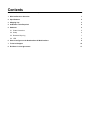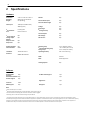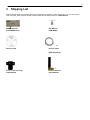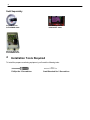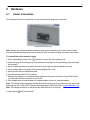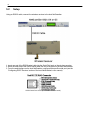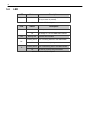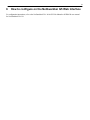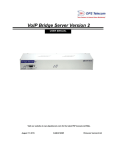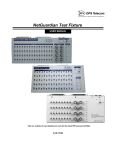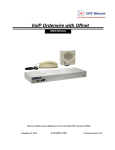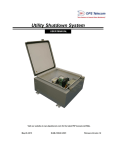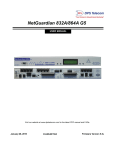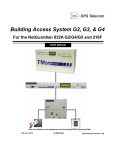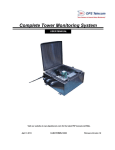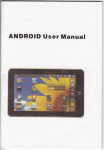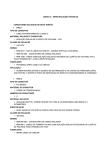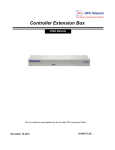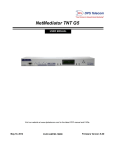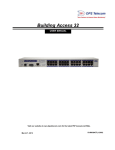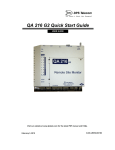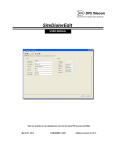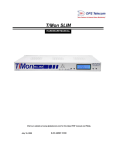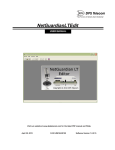Download Wireless Receiver
Transcript
Wireless Receiver USER MANUAL Visit our website at www.dpstelecom.com for the latest PDF manual and FAQs. April 20, 2015 D-UM-WIREX Revision History April 20, 2015 Initial release This document contains proprietary information which is protected by copyright. All rights are reserved. No part of this document may be photocopied without prior written consent of DPS Telecom. All software and manuals are copyrighted by DPS Telecom. Said software and manuals may not be reproduced, copied, transmitted or used to make a derivative work, by either mechanical, electronic or any other means in whole or in part, without prior written consent from DPS Telecom, except as required by United States copyright laws. © 2015 DPS Telecom Notice The material in this manual is for information purposes and is subject to change without notice. DPS Telecom shall not be liable for errors contained herein or consequential damages in connection with the furnishing, performance, or use of this manual. Contents Visit our w ebsite at w w w .dpstele.com for the latest PDF m anual and FAQs 1 Wireless Receiver Overview 1 2 Specifications 2 3 Shipping List 3 4 Installation Tools Required 4 5 Hardware 5 5.1 Power Connection 5 5.2 Setup 6 5.3 Reset and Syncing 7 5.4 LED 8 6 How to configure on the NetGuardian G5 Web Interface 9 7 Technical Support 10 8 End User License Agreement 11 1 1 Wireless Receiver Overview This diagram shows a typical application using the WIREX Receiver. A propane sensor is installed at the tank and connected to a Wireless Extender. The Wireless Extender interfaces with the nearby Wireless Receiver connected to a NetGuardian RTU. Propane levels are then transmitted at a configured interval (default is once per day) to ensure proper levels. However, if the power fails (and therefore the generator runs), the propane levels can be configured to transmit more frequently. This provides thorough visibility while extending the battery life. This solution provides convenient access to monitor propane levels wirelessly from a NetGuardian RTU. 2 2 Specifications Hardware Dimensions: Mounting: Weight: 2.50” H x 6.50” W x 1.125” D Wall, Rack or Panel Mount 9oz. (0.255 kg) Power Input: 12VDC (From NetGuardian) 48VDC (option) Modem: N/A Discrete Alarm Inputs: 2 Discrete Alarm Length: N/A N/A Analogs: Input Range: 4 Analog Accuracy: N/A N/A N/A 3 Current Draw: 0.5 mA @ 12V Fuse: Internal PTC Fuse 1 Power Outputs: N/A Control Outputs: Max Voltage: N/A N/A Voltage Output Options: Output Current: Output Fuse: N/A Max Current: N/A Audible Interfaces: Visual Interfaces: N/A 4 LEDs Operating Temp: 1 Industrial Operating Temp: 32° to 140°F (0° to 60°C) -22° to 158°F (-30° to 70°C) 1 Hardware 1 RS232 Serial Port Storage Temp: Operating Humidity: 22° to 176°F (-30° to 80°C) 95% non-condensing MTBF: 60 Years RoHS: RoHS 5 Approved Ordering Options: N/A N/A N/A Interfaces: 900Mhz XBee Module Software Downloadable N/A Firmware: Built-in Web Interface: N/A Browser Support: N/A Protocols: SNMP Support: DSCP N/A 1 D-Wire Sensor Support: N/A N/A Ping Alarms: N/A OS Support: N/A Note: 1 Valid if hardware option is included. 2 Minimum lengths determined with TTL voltage level alarms. Actual distance may vary. 3 Current measured at rated voltage with all controls latched and all alarms triggered. 4 See analog section in manual for detailed analog accuracy breakdown. * This equipment has been tested and found to comply with the limits for a Class A digital device, pursuant to part 15 of the FCC Rules. These limits are designed to provide reasonable protection against harmful interference when the equipment is operated in a commercial environment. This equipment generates, uses, and can radiate radio frequency energy and, if not installed and used in accordance with the instruction manual, may cause harmful interference to radio communications. Operation of this equipment in a residential area is likely to cause harmful interference in which case the user will be required to correct the interference at his own expense. 3 3 Shipping List Please make sure all of the following items are included with your device. If parts are missing, or if you ever need to order new parts, please refer to the part numbers listed and call DPS Telecom at 1-800-622-3314. WIREX Receiver D-PK-WIREX-12004 User Manual D-UM-WIREX x1 Resource Disk Rollover Cable D-PR-1902-10A-06 Power Connector Plug 2-820-35102-00 x1 Wireless Antenna 2-901-00802-00 4 Sold Separately Propane Sensor D-PK-SENSR-12006 3.6V Battery Size 'D' D-PK-BATRY-12004 Wireless Extender D-PK-WIREX-12006 4 Installation Tools Required To install the propane monitoring equipment, you'll need the following tools: Phillips No. 2 Screwdriver Small Standard No. 2 Screwdriver 5 5 5.1 Hardware Power Connection The Wireless Receiver is powered by a screw terminal barrier plug power connector. Screw terminal barrier plug. Note: Always use safe power practices when making power connections. Be sure to remove fuses from the fuse distribution panel, as well as the back of the unit, before making your power connections. To connect the unit to a power supply: 1. Use the grounding lug next to the symbol to connect the unit to earth ground. 2. Insert the eyelet of the earth ground cable between the two bolts on the grounding lug (Ground cable not included). 3. Insert a battery ground into the power connector plug's right terminal and tighten the screw. 4. Insert a battery lead to the plug's left terminal and tighten its screw. 5. Insert fuse into the fuse distribution panel. 6. Check the power status LED for polarity. 7. Measure the voltage by connecting the black cable onto the ground connector of your DVM and the red cable onto the other connector of your DVM. 8. If the voltage does not read between the range displayed on the unit, stop immediately. Note: The voltage range will depend on build and power input source. If you experience any issues with powering your unit, contact DPS Telecom technical support at 559-454-1600 or [email protected] Note: The voltage terminal is on the left and the GND terminal is on the right. 9. Verify that the LED is illuminated 6 5.2 Setup Using an RS232 cable, connect the wireless receiver to the host NetGuardian. 1. Insert one end of the RS232 serial cable into the Serial Port input on the wireless receiver. 2. Insert the other end of the RS232 serial cable into one of the ports on the host NetGuardian. 3. From the web interface on the host NetGuardian, configure that specific serial port (see the 'Configuring DSCP Devices' section of the host NetGuardian's user manual). RS232 Serial Port Pinout (use included Rollover Cable). 7 5.3 Reset and Syncing In order to sync the unit to the host NetGuardian, first log on to the host's web interface and make sure it is properly configured to receive wireless communication from the wireless extender connected to the propane sensor (see the 'Configuring DSCP Devices' in the host NetGuardian's user manual). Sync button on the wireless extender Once the host is properly configured, press and hold the reset button on the wireless extender until the LED illuminates. After approximately one minute, the unit will be sync'd to the host. Once the connection has been established, the 'Module Address' fields in the host web interface will be populated with 4-byte addresses. If you are experiencing issues syncing the device, make sure that the wireless extender and the host are within 500 feet (longer if in line-of-sight) of each other. If both units are in range of each other and you are still experiencing difficulties, contact DPS technical support (559-454-1600). 8 5.4 LED LED Status Description Sync Red Sync command received (only illuminated while the sync button is pressed). Wireless Extender LED Descriptions LED Status Power Solid Green Off Link Blinking Red Flashing Green Description Unit is powered. No voltage or +12V and GND leads reversed. Wireless radio activated. Unit is receiving data from host NetGuardian. Rx Off Flashing Green No data is currently being received. Unit is transmitting data to host NetGuardian. Tx Off No data is currently being transmitted. Wireless Receiver LED Descriptions 9 6 How to configure on the NetGuardian G5 Web Interface For configuration instructions, refer to the NetGuardian 832A / 864A G5 Web Manual or NGEdit G4 user manual for NetGuardian 832A G4. 10 7 Technical Support DPS Telecom products are backed by our courteous, friendly Technical Support representatives, who will give you the best in fast and accurate customer service. To help us help you better, please take the following steps before calling Technical Support: 1. Check the DPS Telecom website. You will find answers to many common questions on the DPS Telecom website, at http://www. dpstele.com/support/. Look here first for a fast solution to your problem. 2. Prepare relevant information. Having important information about your DPS Telecom product in hand when you call will greatly reduce the time it takes to answer your questions. If you do not have all of the information when you call, our Technical Support representatives can assist you in gathering it. Please write the information down for easy access. Please have your user manual and hardware serial number ready. 3. Have access to troubled equipment. Please be at or near your equipment when you call DPS Telecom Technical Support. This will help us solve your problem more efficiently. 4. Call during Customer Support hours. Customer support hours are Monday through Friday, from 7 A.M. to 6 P.M., Pacific time. The DPS Telecom Technical Support phone number is (559) 454-1600. Emergency Assistance: Emergency assistance is available 24 hours a day, 7 days a week. For emergency assistance after hours, allow the phone to ring until it is answered with a paging message. You will be asked to enter your phone number. An on-call technical support representative will return your call as soon as possible. 11 8 End User License Agreement All Software and firmware used in, for, or in connection with the Product, parts, subsystems, or derivatives thereof, in whatever form, including, without limitation, source code, object code and microcode, including any computer programs and any documentation relating to or describing such Software is furnished to the End User only under a non-exclusive perpetual license solely for End User's use with the Product. The Software may not be copied or modified, in whole or in part, for any purpose whatsoever. The Software may not be reverse engineered, compiled, or disassembled. No title to or ownership of the Software or any of its parts is transferred to the End User. Title to all patents, copyrights, trade secrets, and any other applicable rights shall remain with the DPS Telecom. DPS Telecom's warranty and limitation on its liability for the Software is as described in the warranty information provided to End User in the Product Manual. End User shall indemnify DPS Telecom and hold it harmless for and against any and all claims, damages, losses, costs, expenses, obligations, liabilities, fees and costs and all amounts paid in settlement of any claim, action or suit which may be asserted against DPS Telecom which arise out of or are related to the non-fulfillment of any covenant or obligation of End User in connection with this Agreement. This Agreement shall be construed and enforced in accordance with the laws of the State of California, without regard to choice of law principles and excluding the provisions of the UN Convention on Contracts for the International Sale of Goods. Any dispute arising out of the Agreement shall be commenced and maintained only in Fresno County, California. In the event suit is brought or an attorney is retained by any party to this Agreement to seek interpretation or construction of any term or provision of this Agreement, to enforce the terms of this Agreement, to collect any money due, or to obtain any money damages or equitable relief for breach, the prevailing party shall be entitled to recover, in addition to any other available remedy, reimbursement for reasonable attorneys' fees, court costs, costs of investigation, and other related expenses. Warranty DPS Telecom warrants, to the original purchaser only, that its products a) substantially conform to DPS' published specifications and b) are substantially free from defects in material and workmanship. This warranty expires two years from the date of product delivery with respect to hardware and ninety days from the date of product delivery with respect to software. If the purchaser discovers within these periods a failure of the product to substantially conform to the specifications or that the product is not substantially free from defects in material and workmanship, the purchaser must promply notify DPS. Within reasonable time after notification, DPS will endeavor to correct any substantial non-conformance with the specifications or substantial defects in material and workmanship, with new or used replacement parts. All warranty service will be performed at the company's office in Fresno, California, at no charge to the purchaser, other than the cost of shipping to and from DPS, which shall be the responsiblity of the purchaser. If DPS is unable to repair the product to conform to the warranty, DPS will provide at its option one of the following: a replacement product or a refund of the purchase price for the non-conforming product. These remedies are the purchaser's only remedies for breach of warranty. Prior to initial use the purchaser shall have determined the suitability of the product for its intended use. DPS does not warrant a) any product, components or parts not manufactured by DPS, b) defects caused by the purchaser's failure to provide a suitable installation environment for the product, c) damage caused by use of the product for purposes other than those for which it was designed, d) damage caused by disasters such as fire, flood, wind or lightning unless and to the extent that the product specification provides for resistance to a defined disaster, e) damage caused by unauthorized attachments or modifications, f) damage during shipment from the purchaser to DPS, or g) any abuse or misuse by the purchaser. THE FOREGOING WARRANTIES ARE IN LIEU OF ALL OTHER WARRANTIES, EXPRESS OR IMPLIED, INCLUDING BUT NOT LIMITED TO THE IMPLIED WARRANTIES OF MERCHANTABILITY AND FITNESS FOR A PARTICULAR PURPOSE. In no event will DPS be liable for any special, incidental, or consequential damages based on breach of warranty, breach of contract, negligence, strict tort, or any other legal theory. Damages that DPS will not be responsible for include but are not limited to, loss of profits; loss of savings or revenue; loss of use of the product or any associated equipment; cost of capital; cost of any substitute equipment, facilities or services; downtime; claims of third parties including customers; and injury to property. The purchaser shall fill out the requested information on the Product Warranty Card and mail the card to DPS. This card provides information that helps DPS make product improvements and develop new products. For an additional fee DPS may, at its option, make available by written agreement only an extended warranty providing an additional period of time for the applicability of the standard warranty. Technical Support If a purchaser believes that a product is not operating in substantial conformance with DPS' published specifications or there appear to be defects in material and workmanship, the purchaser should contact our technical support representatives. If the problem cannot be corrected over the telephone and the product and problem are covered by the warranty, the technical support representative will authorize the return of the product for service and provide shipping information. If the product is out of warranty, repair charges will be quoted. All non-warranty repairs receive a 90-day warranty. Free Tech Support is Only a Click Away Need help with your alarm monitoring? DPS Information Services are ready to serve you … in your email or over the Web! www.DpsTele.com Free Tech Support in Your Email: The Protocol Alarm Monitoring Ezine The Protocol Alarm Monitoring Ezine is your free email tech support alert, delivered directly to your in-box every two weeks. Every issue has news you can use right away: • Expert tips on using your alarm monitoring equipment - advanced techniques that will save you hours of work • Educational White Papers deliver fast informal tutorials on SNMP, ASCII processing, TL1 and other alarm monitoring technologies • New product and upgrade announcements keep you up to date with the latest technology • Exclusive access to special offers for DPS Telecom Factory Training, product upgrade offers and discounts To get your free subscription to The Protocol register online at www.TheProtocol.com/register Free Tech Support on the Web: MyDPS MyDPS is your personalized, members-only online resource. Registering for MyDPS is fast, free, and gives you exclusive access to: • • • • Firmware and software downloads and upgrades Product manuals Product datasheets Exclusive user forms Register for MyDPS online at www.DpsTele.com/register (800) 622-3314 • www.DpsTelecom.com • 4955 E. Yale Avenue, Fresno, California 93727