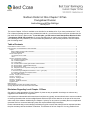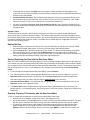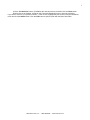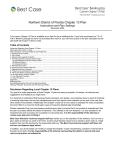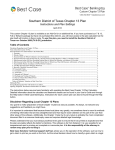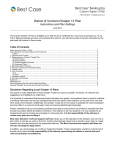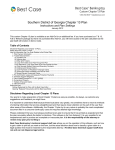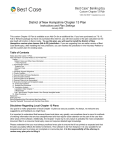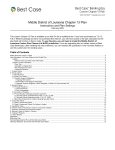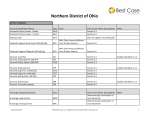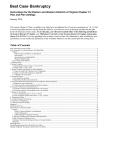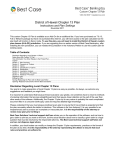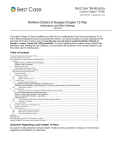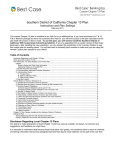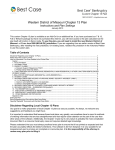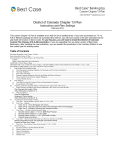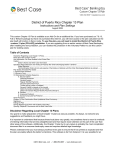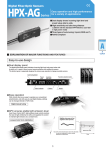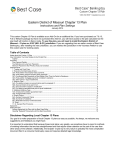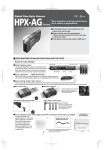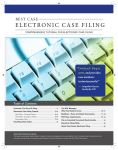Download Ohio - Northern District
Transcript
Northern District of Ohio Chapter 13 Plan Youngstown Division Instructions and Plan Settings February 2013 This custom Chapter 13 Plan is available as an Add-On for an additional fee. If you have purchased our 7 & 13, Full or Network package but have not purchased this Add-On, you will have access to the plan calculator but the plan itself will function in Demo mode. To use this plan, you will need to install the Northern District of Ohio ~Youngstown (OH-N-YZ) jurisdiction. If you are upgrading from an earlier version of Best Case Bankruptcy, after installing the new jurisdiction, you can reselect the jurisdiction in the Voluntary Petition to use this custom plan for existing cases. Table of Contents Notes about this Custom 13 Plan........................................................................................................................................................2 How Information You Enter Relates to the Printed Plan ......................................................................................................................3 Caption .........................................................................................................................................................................................3 Debtor’s Name and Other Case Information.............................................................................................................................3 Original or Modified Plan ..........................................................................................................................................................3 Article I. Plan Payments ................................................................................................................................................................3 1A. Payments to the Trustee ....................................................................................................................................................3 1B-1D. .....................................................................................................................................................................................3 Article II. Treatment of Creditors ....................................................................................................................................................3 2A. General Unsecured Claims ...............................................................................................................................................3 2B. Co-debtor Obligations .......................................................................................................................................................3 2C. Priority Claims ..................................................................................................................................................................4 2D. Secured Claims for Which §506 Valuation is Not Permitted ..............................................................................................4 2E. Secured Claims – Residence/Real Property .....................................................................................................................4 2F. Secured Claims - Other.....................................................................................................................................................4 2G. Adequate Protection Payments Pending Plan Confirmation..............................................................................................4 2H. Lien Avoidance .................................................................................................................................................................4 2I. Domestic Support Obligations Pursuant to 11 U.S.C. § 101(14A).......................................................................................4 2J. Executory Contracts and Unexpired Leases ......................................................................................................................5 2K. Post Petition Claims ..........................................................................................................................................................5 Article III. Property to be Surrendered...........................................................................................................................................5 Article IV – Article VII.....................................................................................................................................................................5 Article VIII. Vesting of Title. ..........................................................................................................................................................5 Article IX – Article XII.....................................................................................................................................................................5 Article XIII. Additional Provisions ..................................................................................................................................................5 Signature Lines .............................................................................................................................................................................6 Editing the Plan ..................................................................................................................................................................................6 Saving (Replacing) the Plan with the Best Case Editor .......................................................................................................................6 Opening “Replaced” Documents with the Best Case Editor ................................................................................................................6 Disclaimer Regarding Local Chapter 13 Plans Our goal is to make preparation of local Chapter 13 plans as easy as possible. As always, we welcome any suggestions and feedback you might have. It is important to understand that because these local plans vary greatly, we sometimes have to resort to methods of entering information that are less straightforward and that require closer attention on the part of the user than other areas of the software. Additionally, the Chapter 13 plan by its very nature is probably the most complicated document filed in a consumer bankruptcy case and requires detailed legal knowledge. Please understand that you must always proofread every plan to ensure that it has printed as expected and that the plan accurately reflects the debtor’s intentions. This software is far from foolproof. It is very possible for an 2 inexperienced user to produce an incomplete or inaccurate plan. It is the responsibility of the attorney to review every plan prior to filing it. Best Case Solutions’ technical support staff can advise you on the operation of the software, such as how to get a claim to print as you want on the form, but the actual decision about how to classify a given claim is a legal question that must be resolved by the responsible attorney. The Best Case technical support staff does not and can not dispense legal advice. In addition, your local trustee can modify or change the Chapter 13 plan requirements, practices or the format of the plan at any time. It is the responsibility of the attorney representing the debtor to ensure that local rules and practices are adhered to. Notes about this Custom 13 Plan Attorney’s Fees and Filing Fees: You can input attorney’s fees and filing fees to be paid through the plan in the Summary tab of the Chapter 13 Plan Calculator. Your custom plan does not automatically list attorney or filing fees. If you want them to appear on the plan, you can make a note in the Other tab of the Chapter 13 Plan Calculator, and they will then appear in Section 11, Special Provisions. Note that some districts do not allow filing fees to be paid through the plan. Custom Entry Screens: Your plan includes two custom entry screens in which you can enter additional information on your Chapter 13 Plan. o A special Local 13 Plan Treatment entry screen has been added to allow you to enter Additional Information about Domestic Support Obligations. To access this screen open any creditor classified as Domestic Support Obligation (DSO) or Domestic Support Obligation Government (DSG). Click the 13 Plan Treatment tab, and then click the Local 13 Plan Treatment button, located in the lower left corner of the creditor entry screen. o An OH 13 Plan Info button in the upper right corner of the Chapter 13 Plan calculator allows users to mark checkboxes in Article VII. Form Preferences: Your custom plan includes one special form preference that allows you to: o Add Permanent Other Provisions text. To access the Form Preference window: (1) Highlight the Chapter 13 Plan on the Forms and Schedules Menu for the client. (2) Click Setup/Edit Form Preferences. (3) Highlight the form preference and click Change. (4) Enter your text, and click OK to save. (5) Click Close on the next screen to return to the Forms and Schedules Menu. ©2013 Best Case, LLC 1.800.492.8037 www.bestcase.com 3 How Information You Enter Relates to the Printed Plan Caption The division name for the caption on the first page of the Chapter 13 Plan is taken from the jurisdiction name in the jurisdiction section of your Setup Menu. Note that if there is a tilde character ~ in your jurisdiction name, it will not print on the plan nor will any text following the tilde. Debtor’s Name and Other Case Information The name and chapter are drawn from the information entered on the Voluntary Petition, as is the case number if applicable. Original or Modified Plan By default, Best Case selects the Original Chapter 13 Plan checkbox. If you want to check the Modified/Amended Chapter 13 Plan checkbox, simply mark the “Print Amended in form title” checkbox that appears in the Print Options screen when you are printing the form or in the Amended Options screen when you are using the ECF Wizard to create PDF files for electronic filing. Article I. Plan Payments 1A. Payments to the Trustee The Payment Amount and number of months prints as entered or calculated by the Chapter 13 Plan calculator. If this is a step plan or there are lump sum payments, an asterisk (*) will print after the initial monthly payment, and the amount and length of the step plan and/or month of each lump sum payment will print in Article XIII, Additonal Provisions. Installment and Interval: By default Best Case checks the box labeled monthly and prints the payment amount listed in the summary tab of the 13 Plan Calculator. If you want to specify a different interval or installment, select the Wage Deduction tab of the Chapter 13 Plan calculator and enter the monthly installment in the debtor’s deduction amount field. Select the new interval from the payroll interval drop-down list. 1B-1D. No data prints here. Article II. Treatment of Creditors 2A. General Unsecured Claims Claims that have been classified as UGEN – Unsecured, general, nonpriority are handled in this section of the plan. Unsecured General Nonpriority is the most common treatment class for Schedule F claims. These claims are paid prorata and are paid after all other claims have been paid. The amount that they are paid varies, depending on how much the debtor is able to pay into the plan. All creditors in this class will have the same percentage of their claims paid. The Percentage prints as specified for unsecured non-priority claims in the 13 Plan Calculator. For more information about changing the payments to unsecured creditors, consult the Chapter 13: Plan Summary Tab section of your user’s manual or the help file. 2B. Co-debtor Obligations (a) In Full Through the Plan: This box is checked if there is one or more creditors classified as Unsecured, special class, paid 100% (U100). The creditor’s name and the total paid to the claim print here. (b) Directly by the non-debtor co-obligor outside the plan: This box is checked if there is one or more creditors entered on Schedule F that are classified as Secured, long term, Outside plan (SLTO) with the word “co-debtor” entered in the consideration field. The creditor’s name and the claim amount entered on the Creditor Information tab print here. ©2013 Best Case, LLC 1.800.492.8037 www.bestcase.com 4 (c) Through the plan in manner provided for payment of general unsecured claims: This box is checked if there is one or more creditors classified as Unsecured general nonpriority (UGEN) that have the word “co-debtor” entered in the consideration field. The creditor’s name and the total paid to the claim print here. 2C. Priority Claims All claims classified as Unsecured priority (UPR) print here. The creditor’s name and the claim amount as entered on the Creditor Information tab print here. 2D. Secured Claims for Which §506 Valuation is Not Permitted All claims classified as Secured, fixed payment, §506 N/A (SF5) or Secured, paid prorata, §506 N/A (SP5) print here. Plan Headings: Name of Creditor: The creditor’s name prints as entered on the Creditor Information tab. Proposed Amount of Allowed Secured Claim: The secured amount as entered on the 13 Plan Treatment tab prints here. Interest Rate: The interest rate as entered on the 13 Plan Treatment tab prints here. 2E. Secured Claims – Residence/Real Property This section of the plan lists creditors who hold long term claims which are secured by the debtor’s primary residence. Any claim classified as SLTO-Secured, long term, outside plan or Secured, long term, in plan (SLTP) will print here if the claim DOES NOT have the word “co-debtor” entered in the consideration field. The creditor’s name as entered on the Creditor Information tab and any amount entered in the Arrearage portion section of the 13 Plan Treatment tab prints here. 2F. Secured Claims - Other Any claim classified as Secured, fixed payment (SFP) or Secured, paid prorata (SPR) will print in this section. Plan Headings: Creditor: The creditor’s name as entered on the Creditor Information tab prints here. Value of Security: The Market value as entered on the Creditor Information tab prints here. Interest Rate: The interest rate as entered on 13 Plan Treatment tab prints here. Amount of Claim(s): Secured/Unsecured: The unsecured and secured amounts entered in the 13 Plan Treatment tab print here. 2G. Adequate Protection Payments Pending Plan Confirmation No data prints here. 2H. Lien Avoidance All claims classified as Secured, avoid lien (SAL) print here. The creditor’s name and claim amount as entered on the Creditor Information tab print here. 2I. Domestic Support Obligations Pursuant to 11 U.S.C. § 101(14A) If the debtor has one or more claims classified as Domestic Support Obligations (DSO) or Domestic Support Government (DSG), the “does” checkbox is selected. The first section lists all creditors classified as Domestic Support Government (DSG). A custom entry screen is available that allows you to enter information regarding all creditors listed here. Plan Headings: Holder Name: The Name as entered on the Local 13 Plan Treatment button prints here. Address of Holder: The Address and Phone Number as entered on the Local 13 Plan Treatment button prints here. ©2013 Best Case, LLC 1.800.492.8037 www.bestcase.com 5 Address of Child Enforcement Support Agency (Mandatory): The creditor name as entered on the Creditor Information tab prints here. The second section of 2I lists arrearages on domestic support obligations. All claims classified as Domestic Support Obligations (DSO) or Domestic Support Government (DSG) that have an arrearage portion greater than zero print here. Plan Headings: Name: The creditor’s name as entered on the Creditor Information screen prints here. Address: The creditor’s address as entered on the Creditor Information screen prints here. Arrearage Claim: The arrearage amount as entered on the 13 Plan Treatment tab prints here. 2J. Executory Contracts and Unexpired Leases All claims classified as Assumed Contract/Lease outside plan (AELO) or Assumed Contract/Lease inside plan (AELP) print here. The checkbox labeled (a) Directly by Debtor to the Creditor outside the Plan is checked if there is one or more creditors classified as Assumed Contract/Lease outside plan (AELO). Plan Headings: Name of Creditor: The creditor’s name as entered on the Creditor Information tab prints here. Identification of Contract/Property: Any text entered in the consideration field of the Creditor Information tab prints here. Amount of Arrearage: The arrearage amount as entered on the 13 Plan Treatment tab prints here. The checkbox labeled (b) By the Trustee through the Plan is checked if there is one or more claims classified as Assumed Contract/Lease inside plan (AELP). Plan Headings: Name of Creditor: The creditor’s name as entered on the Creditor Information tab prints here. Identification of Contract/Property: Any text entered in the consideration field of the Creditor Information tab prints here. Amount of Arrearage: The arrearage amount as entered on the 13 Plan Treatment tab prints here. 2K. Post Petition Claims No data prints here. Article III. Property to be Surrendered All claims classified as Secured, surrender property (SSR) print here. The creditor’s name and the description of property print as entered on the Creditor Information tab. Article IV – Article VI. No data prints here. Article VII. Vesting of Title. Checkbox (a) is selected by default. The OH13 Plan Info button in the Chapter 13 Plan calculator allows you to select checkbox (b). Article VIII – Article XI. No data prints here. Article XII. Additional Provisions If this plan contains lumpsum payments and/or it is a step plan, Best Case prints the additional payment details here. ©2013 Best Case, LLC 1.800.492.8037 www.bestcase.com 6 Comments that you type in the Other tab in the Chapter 13 Plan Calculator will also appear in this section. Be sure you have included any comments about creditors that will be treated differently than the directions in the plan indicate. Permanent Other Provisions: The permanent other provisions custom form preference allows you to add text that will print in this section for every Chapter 13 Plan you file in this jurisdiction. (See “Notes about this Custom 13 Plan” on 2 for instructions to access form preferences.) If a claim is classified as Secured, Long Term Inside Plan (SLTP), and it is linked to Schedule B, the creditor’s name will print along with the monthly payment and a note indicating that the claim will be paid through the plan. Signature Lines The Date will print as entered in the Print Date on Signature Line field in the options window that appears whenever the form is printed or opened for editing. The attorney name selected in the Filing Information tab of the Voluntary Petition prints for the Attorney Name. The law firm information entered in the Setup Menu prints for the attorney’s address and telephone number. The Debtor and Co-Debtor Spouse (if applicable) will print as entered in the voluntary petition. Editing the Plan 1. Custom Chapter 13 plans are provided as RTF (rich text format) files so that they can easily be edited and saved as needed. Mark just the 13 Plan to print in the Forms and Schedules Menu. 2. Click the Print button in the toolbar at the top of your screen. The Print Documents dialog box appears. Mark your printing choices, and then click the Edit Form button on the right side of the dialog box. 3. The 13 Plan appears on your screen in the Best Case Editor. You can add or remove text as needed. All editing options are described in the Best Case Editor Options help topic. Saving (Replacing) the Plan with the Best Case Editor When you edit a document in the Best Case Editor, you are not actually editing the data record for the debtor, as you are when you enter information through Best Case entry screens like the Voluntary Petition window. Instead, you are editing a text document that has information about the debtor filled in for you. So that these forms will not take up a large amount of room on your hard drive, your changes to these documents are not automatically saved. 1. To save changes to the plan with the Best Case Editor, choose File/Save. 2. The “Save Document in Case” window appears. By default, the name of the form is filled in for you and Replaces Form is marked as the print selection. Click the Save to Case button to save the edited form. Note that changes that you make to the plan apply to this case only, not to all cases. 3. Close the Best Case Editor. The edited plan will then appear on the Forms and Schedules menu as the Replaced version of the original document. 4. To print the plan, mark the Replaced plan to print on the Forms and Schedules menu, and select your printing options. For all printing options, see Printing Forms in your User’s Guide or Help menu in Best Case Bankruptcy. Opening “Replaced” Documents with the Best Case Editor To open a “Replaced” plan that was previously saved with the Best Case Editor: 1. Double-click on the Chapter 13 Plan in the Forms and Schedules menu. 2. On the next window, click the Edit button if you want to edit the plan with the Best Case Editor. The plan will then open in the Best Case Editor, and you can make additional revisions to the plan as needed. 3. If, instead, you want to return to the Chapter 13 Calculator after saving the form with the Best Case Editor, double-click on the Chapter 13 Plan in the Forms and Schedules menu, and then click the Options button on the next window. On the next screen, type “DRAFT” in front of the form name, and ©2013 Best Case, LLC 1.800.492.8037 www.bestcase.com 7 click the “Do Not Print” button. Click OK on the next two screens, and then click the Close button. Double-click on the Chapter 13 Plan on the Forms and Schedules menu to open the calculator. If you want to return to your previous “DRAFT” of the 13 Plan, highlight the plan on the Forms and Schedules menu and click the Attach button. Click the Edit button to open the plan with the Best Case Editor. ©2013 Best Case, LLC 1.800.492.8037 www.bestcase.com