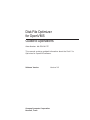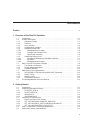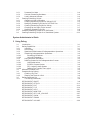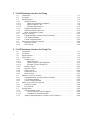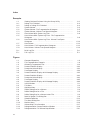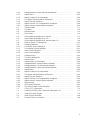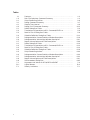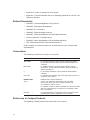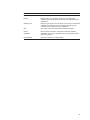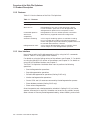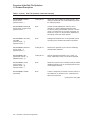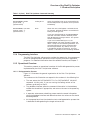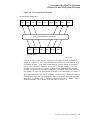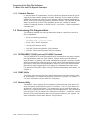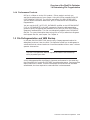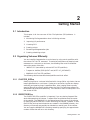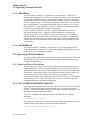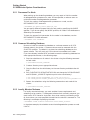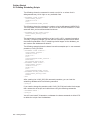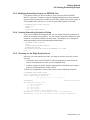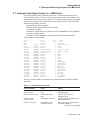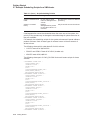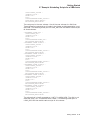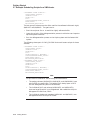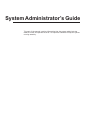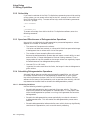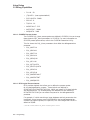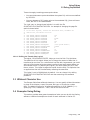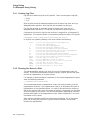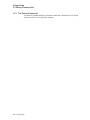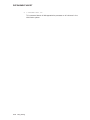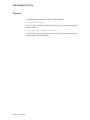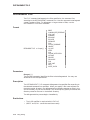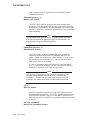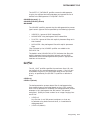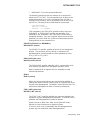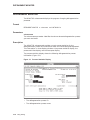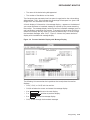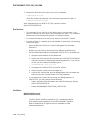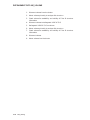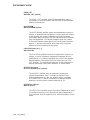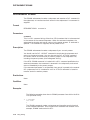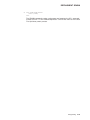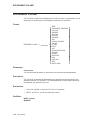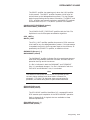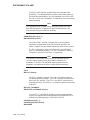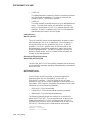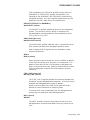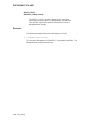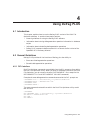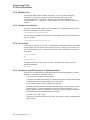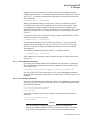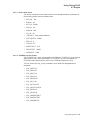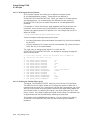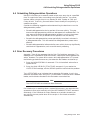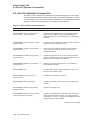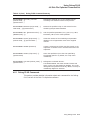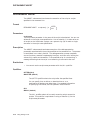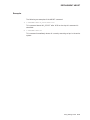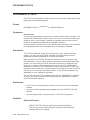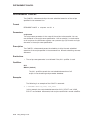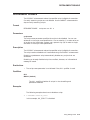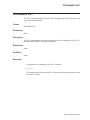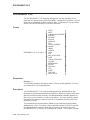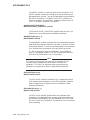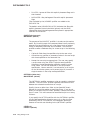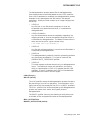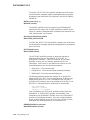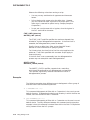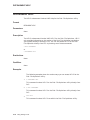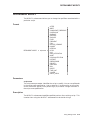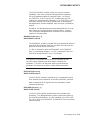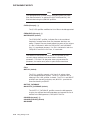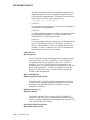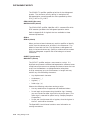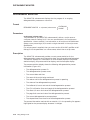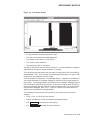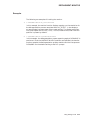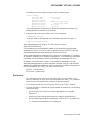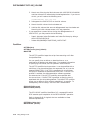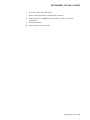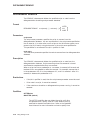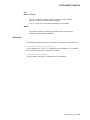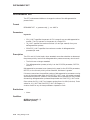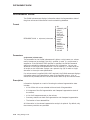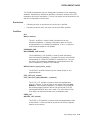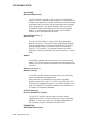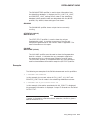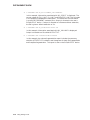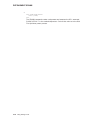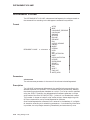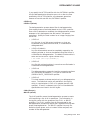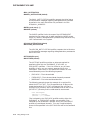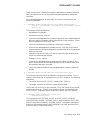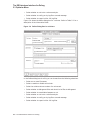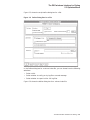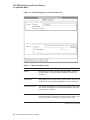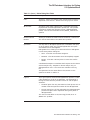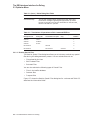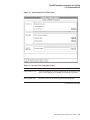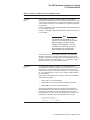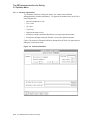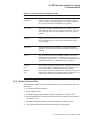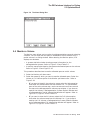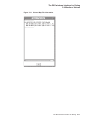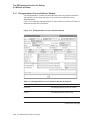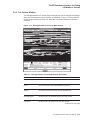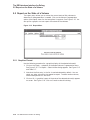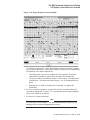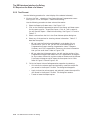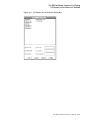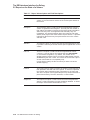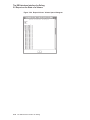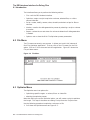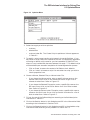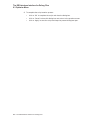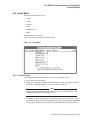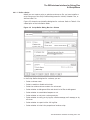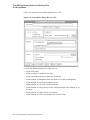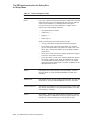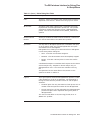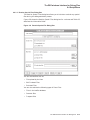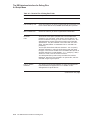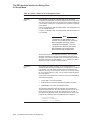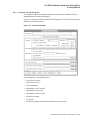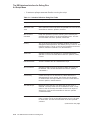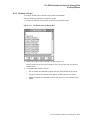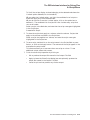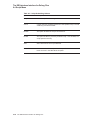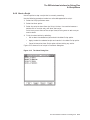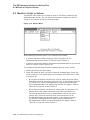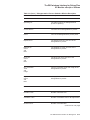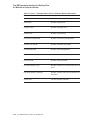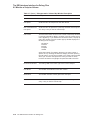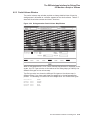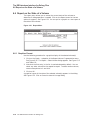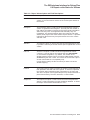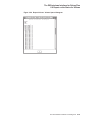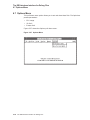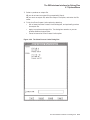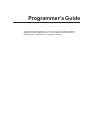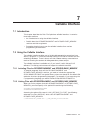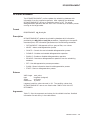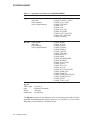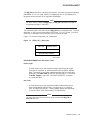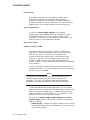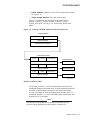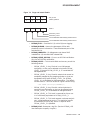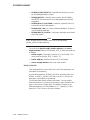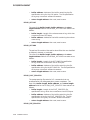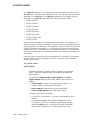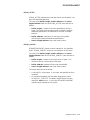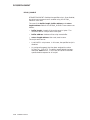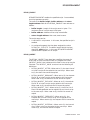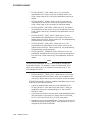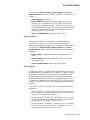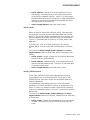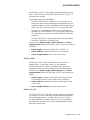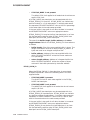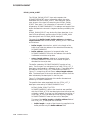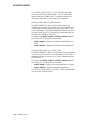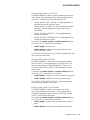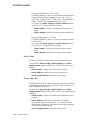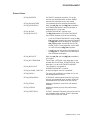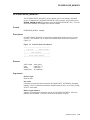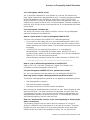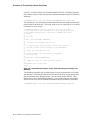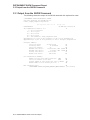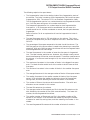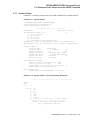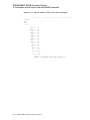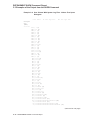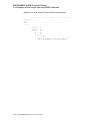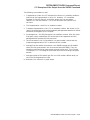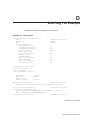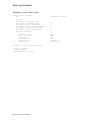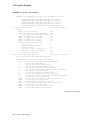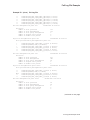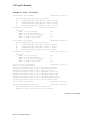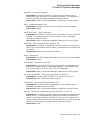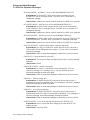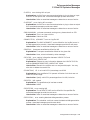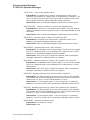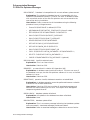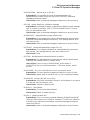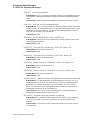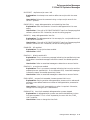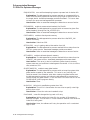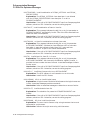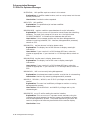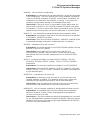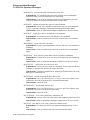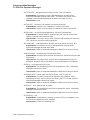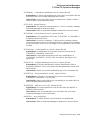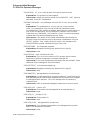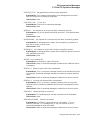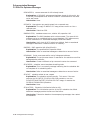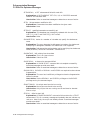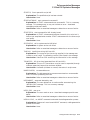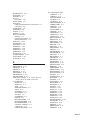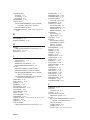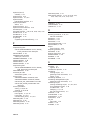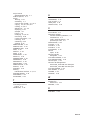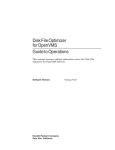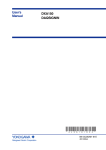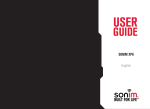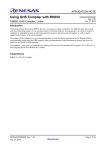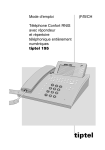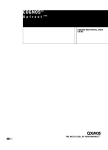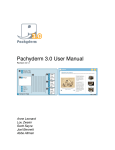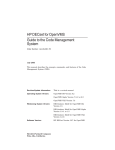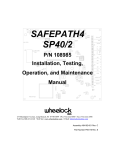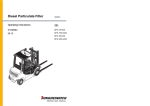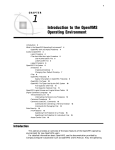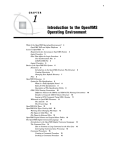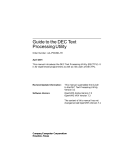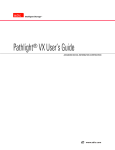Download Disk File Optimizer for OpenVMS Guide to Operations
Transcript
Disk File Optimizer
for OpenVMS
Guide to Operations
Order Number: AA–PGYHK–TE
This manual contains updated information about the Disk File
Optimizer for OpenVMS software.
Software Version:
Compaq Computer Corporation
Houston, Texas
Version 2.6
May 2001
© Compaq Computer Corporation 2001.
All rights reserved.
Compaq, the Compaq logo, VAX, and VMS Registered in U.S. Patent and trademark Office.
OpenVMS and Tru64 are trademarks of Compaq Information Technologies Group, L.P. in the United
States and other countries.
Motif, and UNIX are trademarks of The Open Group in the United States and other countries.
All other product names mentioned herein may be trademarks of their respective companies.
Confidential computer software. Valid license from Compaq required for possession, use or copying.
Consistent with FAR 12.211 and 12.212, Commercial Computer Software, Computer Software
Documentation, and Technical Data for Commercial Items are licensed to the U.S. government
under vendor’s standard commercial license.
Compaq shall not be liable for technical or editorial errors or omissions contained herein. The
information in this document is provided "as is" without warranty of any kind and is subject
to change without notice. The warranties for Compaq products are set forth in the express
limited warranty statements accompanying such products. Nothing herein should be construed as
constituting an additional warranty.
Compaq service tool software, including associated documentation, is the property of and contains
confidential technology of Compaq Computer Corporation. Service customer is hereby licensed to
use the software only for activities directly relating to the delivery of, and only during the term
of, the applicable services delivered by Compaq or its authorized service provider. Customer may
not modify or reverse engineer, remove, or transfer the software or make the software or any
resultant diagnosis or system management data available to other parties without Compaq’s or its
authorized service provider’s consent. Upon termination of the services, customer will, at Compaq’s
or its service provider’s option, destroy or return the software and associated documentation in its
possession.
Printed in the United States of America.
This document was prepared using VAX DOCUMENT Version 2.1.
Contents
Preface . . . . . . . . . . . . . . . . . . . . . . . . . . . . . . . . . . . . . . . . . . . . . . . . . . . . . . . . . . . .
xi
1 Overview of the Disk File Optimizer
1.1
1.2
1.2.1
1.2.2
1.2.3
1.2.4
1.2.5
1.2.5.1
1.2.5.2
1.2.5.3
1.2.6
1.2.6.1
1.2.6.2
1.2.6.3
1.3
1.3.1
1.3.2
1.3.3
1.4
1.4.1
1.4.2
1.4.3
1.4.4
1.5
Introduction . . . . . . . . . . . . . . . . . . . . . . . . . . . . . . . . . . . .
Product Description . . . . . . . . . . . . . . . . . . . . . . . . . . . . . .
Operational Goals . . . . . . . . . . . . . . . . . . . . . . . . . . . .
Features . . . . . . . . . . . . . . . . . . . . . . . . . . . . . . . . . . . .
User Interface . . . . . . . . . . . . . . . . . . . . . . . . . . . . . . .
Programming Interface . . . . . . . . . . . . . . . . . . . . . . . .
Operational Overview . . . . . . . . . . . . . . . . . . . . . . . . .
Defragmentation Process . . . . . . . . . . . . . . . . . . . .
Prologue and Epilogue Files . . . . . . . . . . . . . . . . . .
Operational Summary . . . . . . . . . . . . . . . . . . . . . .
Scheduling Defrag PLUS . . . . . . . . . . . . . . . . . . . . . . .
Scheduling Database and Database Interface . . . .
Scheduler . . . . . . . . . . . . . . . . . . . . . . . . . . . . . . . .
Defragmentation Process . . . . . . . . . . . . . . . . . . . .
Basic File and File System Concepts . . . . . . . . . . . . . . . . .
File Header Information . . . . . . . . . . . . . . . . . . . . . . .
Extent Mapping Windows . . . . . . . . . . . . . . . . . . . . . .
Cathedral Window . . . . . . . . . . . . . . . . . . . . . . . . . . . .
Determining File Fragmentation . . . . . . . . . . . . . . . . . . . .
DEFRAGMENT SHOW {volume}/VOLUME Command
DUMP Utility . . . . . . . . . . . . . . . . . . . . . . . . . . . . . . .
Monitor Utility . . . . . . . . . . . . . . . . . . . . . . . . . . . . . . .
Performance Products . . . . . . . . . . . . . . . . . . . . . . . . .
File Defragmentation and VMS Backup . . . . . . . . . . . . . . .
.
.
.
.
.
.
.
.
.
.
.
.
.
.
.
.
.
.
.
.
.
.
.
.
.
.
.
.
.
.
.
.
.
.
.
.
.
.
.
.
.
.
.
.
.
.
.
.
.
.
.
.
.
.
.
.
.
.
.
.
.
.
.
.
.
.
.
.
.
.
.
.
.
.
.
.
.
.
.
.
.
.
.
.
.
.
.
.
.
.
.
.
.
.
.
.
.
.
.
.
.
.
.
.
.
.
.
.
.
.
.
.
.
.
.
.
.
.
.
.
.
.
.
.
.
.
.
.
.
.
.
.
.
.
.
.
.
.
.
.
.
.
.
.
.
.
.
.
.
.
.
.
.
.
.
.
.
.
.
.
.
.
.
.
.
.
.
.
.
.
.
.
.
.
.
.
.
.
.
.
.
.
.
.
.
.
.
.
.
.
.
.
.
.
.
.
.
.
.
.
.
.
.
.
.
.
.
.
.
.
.
.
.
.
.
.
.
.
.
.
.
.
.
.
.
.
.
.
.
.
.
.
.
.
.
.
.
.
.
.
.
.
.
.
.
.
.
.
.
.
.
.
.
.
.
.
.
.
.
.
.
.
.
.
.
.
.
.
.
.
.
.
.
.
.
.
.
.
.
.
.
.
.
.
.
.
.
.
1–1
1–1
1–1
1–2
1–2
1–5
1–5
1–5
1–6
1–6
1–7
1–7
1–7
1–7
1–8
1–10
1–11
1–12
1–12
1–12
1–12
1–12
1–13
1–13
.
.
.
.
.
.
.
.
.
.
.
.
.
.
.
.
.
.
.
.
.
.
.
.
.
.
.
.
.
.
.
.
.
.
.
.
.
.
.
.
.
.
.
.
.
.
.
.
.
.
.
.
.
.
.
.
.
.
.
.
.
.
.
.
.
.
.
.
.
.
.
.
.
.
.
.
.
.
.
.
.
.
.
.
.
.
.
.
.
.
.
.
.
.
.
.
.
.
.
.
.
.
.
.
.
.
.
.
.
.
.
.
.
.
.
.
.
.
.
.
.
.
.
.
.
.
.
.
.
.
.
.
.
.
.
.
.
.
.
.
.
.
.
.
.
.
.
.
.
.
.
.
.
.
.
.
2–1
2–1
2–1
2–1
2–2
2–2
2–2
2–2
2–2
2–3
2–3
2–3
2–3
2 Getting Started
2.1
2.2
2.2.1
2.2.2
2.2.3
2.2.4
2.3
2.3.1
2.3.2
2.3.3
2.3.4
2.4
2.5
Introduction . . . . . . . . . . . . . . . . . . . . . . . . . . . . . . . . . . . .
Organizing Volumes Efficiently . . . . . . . . . . . . . . . . . . . . .
/CLUSTER_SIZE=n . . . . . . . . . . . . . . . . . . . . . . . . . . .
/DIRECTORIES=n . . . . . . . . . . . . . . . . . . . . . . . . . . . .
/HEADERS=n . . . . . . . . . . . . . . . . . . . . . . . . . . . . . . .
/INDEX=MIDDLE . . . . . . . . . . . . . . . . . . . . . . . . . . . .
Improving I/O Performance . . . . . . . . . . . . . . . . . . . . . . . .
Move Log Files to One Volume . . . . . . . . . . . . . . . . . . .
SET VOLUME/NOHIGHWATER_MARKING . . . . . . .
SET VOLUME/DATA_CHECK=(NOREAD,NOWRITE)
SET VOLUME/NOERASE_ON_DELETE . . . . . . . . . .
Disk File Optimizer Licensing Considerations . . . . . . . . . .
VMScluster System Considerations . . . . . . . . . . . . . . . . . .
iii
2.5.1
2.5.2
2.5.3
2.6
2.6.1
2.6.2
2.6.3
2.6.4
2.6.5
2.6.6
2.7
2.8
Processes Per Node . . . . . . . . . . . . . . . . . . . . . . .
Common Scheduling Database . . . . . . . . . . . . . . .
Locally Mounted Volumes . . . . . . . . . . . . . . . . . .
Creating Scheduling Scripts . . . . . . . . . . . . . . . . . . . .
Gathering Initial Information . . . . . . . . . . . . . . .
Creating Scheduling Scripts for Defrag PLUS . . .
Modifying Scheduling Scripts for DEFRAG Plus .
Creating Scheduling Scripts for Defrag . . . . . . . .
Checking for the Right Script Interval . . . . . . . . .
Modifying Scheduling Scripts . . . . . . . . . . . . . . . .
Example Scheduling Scripts for a VMScluster . . . . . .
Creating Scheduling Scripts for a Standalone System
.
.
.
.
.
.
.
.
.
.
.
.
.
.
.
.
.
.
.
.
.
.
.
.
.
.
.
.
.
.
.
.
.
.
.
.
.
.
.
.
.
.
.
.
.
.
.
.
.
.
.
.
.
.
.
.
.
.
.
.
.
.
.
.
.
.
.
.
.
.
.
.
.
.
.
.
.
.
.
.
.
.
.
.
.
.
.
.
.
.
.
.
.
.
.
.
.
.
.
.
.
.
.
.
.
.
.
.
.
.
.
.
.
.
.
.
.
.
.
.
.
.
.
.
.
.
.
.
.
.
.
.
.
.
.
.
.
.
.
.
.
.
.
.
.
.
.
.
.
.
.
.
.
.
.
.
.
.
.
.
.
.
.
.
.
.
.
.
.
.
.
.
.
.
.
.
.
.
.
.
.
.
.
.
.
.
.
.
.
.
.
.
2–4
2–4
2–4
2–5
2–5
2–5
2–7
2–7
2–7
2–8
2–9
2–13
Introduction . . . . . . . . . . . . . . . . . . . . . . . . . . . . . . . . . . . . . . . . . . . . . . . .
Defrag Capabilities . . . . . . . . . . . . . . . . . . . . . . . . . . . . . . . . . . . . . . . . . .
Interface . . . . . . . . . . . . . . . . . . . . . . . . . . . . . . . . . . . . . . . . . . . . . . . .
Online Help . . . . . . . . . . . . . . . . . . . . . . . . . . . . . . . . . . . . . . . . . . . . .
Speed and Effectiveness of Defragmentation Operations . . . . . . . . . . .
Scheduling Defragmentation Operations . . . . . . . . . . . . . . . . . . . . . . .
Scheduling Guidelines . . . . . . . . . . . . . . . . . . . . . . . . . . . . . . . . . .
Using DECscheduler . . . . . . . . . . . . . . . . . . . . . . . . . . . . . . . . . . .
Using Hot-files Information . . . . . . . . . . . . . . . . . . . . . . . . . . . . . . . . .
Defining Quotas for the Defragmentation Process . . . . . . . . . . . . . . . .
Hard coded values . . . . . . . . . . . . . . . . . . . . . . . . . . . . . . . . . . . . .
SYSGEN Process Quotas . . . . . . . . . . . . . . . . . . . . . . . . . . . . . . .
DFO Logical Process Quotas . . . . . . . . . . . . . . . . . . . . . . . . . . . . .
Defining the Transfer Size Logical . . . . . . . . . . . . . . . . . . . . . . . . .
Wildcard Character Use . . . . . . . . . . . . . . . . . . . . . . . . . . . . . . . . . . . . . . .
Examples Using Defrag . . . . . . . . . . . . . . . . . . . . . . . . . . . . . . . . . . . . . . .
Creating Log Files . . . . . . . . . . . . . . . . . . . . . . . . . . . . . . . . . . . . . . . .
Showing the State of a Disk . . . . . . . . . . . . . . . . . . . . . . . . . . . . . . . . .
Defrag Command Set . . . . . . . . . . . . . . . . . . . . . . . . . . . . . . . . . . . . . . . . .
The Defrag Commands . . . . . . . . . . . . . . . . . . . . . . . . . . . . . . . . . . . . .
DEFRAGMENT ABORT . . . . . . . . . . . . . . . . . . . . . . . . . . . . . . . . . . . . . .
DEFRAGMENT ATTACH . . . . . . . . . . . . . . . . . . . . . . . . . . . . . . . . . . . . .
DEFRAGMENT EXIT . . . . . . . . . . . . . . . . . . . . . . . . . . . . . . . . . . . . . . . .
DEFRAGMENT FILE . . . . . . . . . . . . . . . . . . . . . . . . . . . . . . . . . . . . . . . .
DEFRAGMENT HELP . . . . . . . . . . . . . . . . . . . . . . . . . . . . . . . . . . . . . . . .
DEFRAGMENT MONITOR . . . . . . . . . . . . . . . . . . . . . . . . . . . . . . . . . . . .
DEFRAGMENT OFFLINE_VOLUME . . . . . . . . . . . . . . . . . . . . . . . . . . . .
DEFRAGMENT SHOW . . . . . . . . . . . . . . . . . . . . . . . . . . . . . . . . . . . . . . .
DEFRAGMENT SPAWN . . . . . . . . . . . . . . . . . . . . . . . . . . . . . . . . . . . . . .
DEFRAGMENT VOLUME . . . . . . . . . . . . . . . . . . . . . . . . . . . . . . . . . . . . .
3–1
3–1
3–1
3–2
3–2
3–2
3–2
3–3
3–3
3–3
3–3
3–4
3–4
3–5
3–5
3–5
3–6
3–6
3–7
3–8
3–9
3–11
3–13
3–14
3–21
3–22
3–27
3–31
3–34
3–36
System Administrator’s Guide
3 Using Defrag
3.1
3.2
3.2.1
3.2.2
3.2.3
3.2.4
3.2.4.1
3.2.4.2
3.2.5
3.2.6
3.2.6.1
3.2.6.2
3.2.6.3
3.2.6.4
3.3
3.4
3.4.1
3.4.2
3.5
3.5.1
iv
4 Using Defrag PLUS
4.1
4.2
4.2.1
4.2.2
4.2.3
4.2.4
4.2.5
4.2.6
4.3
4.3.1
4.3.2
4.3.3
4.3.3.1
4.3.3.2
4.3.3.3
4.3.3.4
4.3.3.5
4.3.3.6
4.3.3.7
4.3.3.8
4.3.4
4.3.5
4.3.5.1
4.3.5.2
4.3.5.3
4.3.5.4
4.4
4.5
4.6
4.6.1
Introduction . . . . . . . . . . . . . . . . . . . . . . . . . . . . . . . . . . . . . . . . . . . . . . . .
General Guidelines . . . . . . . . . . . . . . . . . . . . . . . . . . . . . . . . . . . . . . . . . .
DCL Interface . . . . . . . . . . . . . . . . . . . . . . . . . . . . . . . . . . . . . . . . . . .
Wildcard Use . . . . . . . . . . . . . . . . . . . . . . . . . . . . . . . . . . . . . . . . . . . .
Graphic User Interface . . . . . . . . . . . . . . . . . . . . . . . . . . . . . . . . . . . . .
Online Help . . . . . . . . . . . . . . . . . . . . . . . . . . . . . . . . . . . . . . . . . . . . .
Quickness and Effectiveness of Defragmentation . . . . . . . . . . . . . . . . .
Cluster Management . . . . . . . . . . . . . . . . . . . . . . . . . . . . . . . . . . . . . .
Scripts . . . . . . . . . . . . . . . . . . . . . . . . . . . . . . . . . . . . . . . . . . . . . . . . . . . .
Creating and Using Scripts . . . . . . . . . . . . . . . . . . . . . . . . . . . . . . . . .
Script Naming Conventions . . . . . . . . . . . . . . . . . . . . . . . . . . . . . . . . .
Examples of Creating and Using Scripts . . . . . . . . . . . . . . . . . . . . . . .
Creating Log Files . . . . . . . . . . . . . . . . . . . . . . . . . . . . . . . . . . . . .
Showing the State of a Disk . . . . . . . . . . . . . . . . . . . . . . . . . . . . . .
Creating a Named, Periodic Script . . . . . . . . . . . . . . . . . . . . . . . . .
Copying Scripts . . . . . . . . . . . . . . . . . . . . . . . . . . . . . . . . . . . . . . .
Modifying Scripts . . . . . . . . . . . . . . . . . . . . . . . . . . . . . . . . . . . . . .
Linking and Modifying Linked Scripts . . . . . . . . . . . . . . . . . . . . . .
Saving Database Contents . . . . . . . . . . . . . . . . . . . . . . . . . . . . . . .
Re-creating the Database . . . . . . . . . . . . . . . . . . . . . . . . . . . . . . . .
Using Hotfiles Information . . . . . . . . . . . . . . . . . . . . . . . . . . . . . . . . . .
Defining Quotas for the Defragmentation Process . . . . . . . . . . . . . . . .
Hard coded values . . . . . . . . . . . . . . . . . . . . . . . . . . . . . . . . . . . . .
SYSGEN Process Quotas . . . . . . . . . . . . . . . . . . . . . . . . . . . . . . .
DFO Logical Process Quotas . . . . . . . . . . . . . . . . . . . . . . . . . . . . .
Defining the Transfer Size Logical . . . . . . . . . . . . . . . . . . . . . . . . .
Scheduling Defragmentation Operations . . . . . . . . . . . . . . . . . . . . . . . . . .
Error Recovery Procedures . . . . . . . . . . . . . . . . . . . . . . . . . . . . . . . . . . . . .
Disk File Optimizer Command Set . . . . . . . . . . . . . . . . . . . . . . . . . . . . . .
Defrag PLUS Commands . . . . . . . . . . . . . . . . . . . . . . . . . . . . . . . . . . .
DEFRAGMENT ABORT . . . . . . . . . . . . . . . . . . . . . . . . . . . . . . . . . . . . . .
DEFRAGMENT ATTACH . . . . . . . . . . . . . . . . . . . . . . . . . . . . . . . . . . . . .
DEFRAGMENT CANCEL . . . . . . . . . . . . . . . . . . . . . . . . . . . . . . . . . . . . .
DEFRAGMENT DISABLE . . . . . . . . . . . . . . . . . . . . . . . . . . . . . . . . . . . . .
DEFRAGMENT ENABLE . . . . . . . . . . . . . . . . . . . . . . . . . . . . . . . . . . . . .
DEFRAGMENT EXIT . . . . . . . . . . . . . . . . . . . . . . . . . . . . . . . . . . . . . . . .
DEFRAGMENT FILE . . . . . . . . . . . . . . . . . . . . . . . . . . . . . . . . . . . . . . . .
DEFRAGMENT HELP . . . . . . . . . . . . . . . . . . . . . . . . . . . . . . . . . . . . . . . .
DEFRAGMENT MODIFY . . . . . . . . . . . . . . . . . . . . . . . . . . . . . . . . . . . . .
DEFRAGMENT MONITOR . . . . . . . . . . . . . . . . . . . . . . . . . . . . . . . . . . . .
DEFRAGMENT OFFLINE_VOLUME . . . . . . . . . . . . . . . . . . . . . . . . . . . .
DEFRAGMENT REMOVE . . . . . . . . . . . . . . . . . . . . . . . . . . . . . . . . . . . . .
DEFRAGMENT SET . . . . . . . . . . . . . . . . . . . . . . . . . . . . . . . . . . . . . . . . .
DEFRAGMENT SHOW . . . . . . . . . . . . . . . . . . . . . . . . . . . . . . . . . . . . . . .
DEFRAGMENT SPAWN . . . . . . . . . . . . . . . . . . . . . . . . . . . . . . . . . . . . . .
DEFRAGMENT START . . . . . . . . . . . . . . . . . . . . . . . . . . . . . . . . . . . . . . .
DEFRAGMENT VOLUME . . . . . . . . . . . . . . . . . . . . . . . . . . . . . . . . . . . . .
4–1
4–1
4–1
4–2
4–2
4–2
4–2
4–3
4–3
4–4
4–4
4–4
4–4
4–5
4–5
4–6
4–6
4–6
4–7
4–7
4–8
4–8
4–9
4–9
4–10
4–10
4–11
4–11
4–12
4–13
4–14
4–16
4–18
4–19
4–20
4–21
4–22
4–32
4–33
4–42
4–48
4–54
4–56
4–58
4–63
4–65
4–66
v
5 The DECwindows Interface for Defrag
5.1
5.2
5.3
5.3.1
5.3.1.1
5.3.1.2
5.3.1.3
5.3.2
5.3.3
5.3.4
5.4
5.4.1
5.4.2
5.4.3
5.5
5.5.1
5.5.2
Introduction . . . . . . . . . . . . . . . . . . . . . . . . . . . .
File Menu . . . . . . . . . . . . . . . . . . . . . . . . . . . . . .
Optimize Menu . . . . . . . . . . . . . . . . . . . . . . . . .
Optimize Volume . . . . . . . . . . . . . . . . . . . . .
Define the Optimize Parameters . . . . . .
Restrict Special Files . . . . . . . . . . . . . . .
Schedule Optimization . . . . . . . . . . . . . .
Optimize Selected Files . . . . . . . . . . . . . . . .
Optimize Volume Index File . . . . . . . . . . . . .
Abort an Optimize Process . . . . . . . . . . . . . .
Monitor a Volume . . . . . . . . . . . . . . . . . . . . . . . .
Defragmentation Process Statistics Window
Full Volume Window . . . . . . . . . . . . . . . . . .
Partial Volume Window . . . . . . . . . . . . . . . .
Report on the State of a Volume . . . . . . . . . . . .
Graphics Format . . . . . . . . . . . . . . . . . . . . .
Text Format . . . . . . . . . . . . . . . . . . . . . . . . .
.
.
.
.
.
.
.
.
.
.
.
.
.
.
.
.
.
.
.
.
.
.
.
.
.
.
.
.
.
.
.
.
.
.
.
.
.
.
.
.
.
.
.
.
.
.
.
.
.
.
.
.
.
.
.
.
.
.
.
.
.
.
.
.
.
.
.
.
.
.
.
.
.
.
.
.
.
.
.
.
.
.
.
.
.
.
.
.
.
.
.
.
.
.
.
.
.
.
.
.
.
.
.
.
.
.
.
.
.
.
.
.
.
.
.
.
.
.
.
.
.
.
.
.
.
.
.
.
.
.
.
.
.
.
.
.
.
.
.
.
.
.
.
.
.
.
.
.
.
.
.
.
.
.
.
.
.
.
.
.
.
.
.
.
.
.
.
.
.
.
.
.
.
.
.
.
.
.
.
.
.
.
.
.
.
.
.
.
.
.
.
.
.
.
.
.
.
.
.
.
.
.
.
.
.
.
.
.
.
.
.
.
.
.
.
.
.
.
.
.
.
.
.
.
.
.
.
.
.
.
.
.
.
.
.
.
.
.
.
.
.
.
.
.
.
.
.
.
.
.
.
.
.
.
.
.
.
.
.
.
.
.
.
.
.
.
.
.
.
.
.
.
.
.
.
.
.
.
.
.
.
.
.
.
.
.
.
.
.
.
.
.
.
.
.
.
.
.
.
.
.
.
.
.
.
.
.
.
.
.
.
.
.
.
.
.
.
.
.
.
.
.
.
.
.
.
.
.
.
.
.
.
.
.
.
.
.
.
.
.
5–1
5–2
5–3
5–3
5–3
5–8
5–12
5–13
5–14
5–14
5–15
5–18
5–21
5–23
5–24
5–24
5–26
Introduction . . . . . . . . . . . . . . . . . . . . . . . . . . . . . . . . . . . . . . . . . . . . . . . .
File Menu . . . . . . . . . . . . . . . . . . . . . . . . . . . . . . . . . . . . . . . . . . . . . . . . . .
Optimize Menu . . . . . . . . . . . . . . . . . . . . . . . . . . . . . . . . . . . . . . . . . . . . .
Script Menu . . . . . . . . . . . . . . . . . . . . . . . . . . . . . . . . . . . . . . . . . . . . . . . .
Create Scripts . . . . . . . . . . . . . . . . . . . . . . . . . . . . . . . . . . . . . . . . . . .
Define a Script . . . . . . . . . . . . . . . . . . . . . . . . . . . . . . . . . . . . . . . .
Restrict Special Files Dialog Box . . . . . . . . . . . . . . . . . . . . . . . . . .
Schedule a Script Dialog Box . . . . . . . . . . . . . . . . . . . . . . . . . . . . .
Modify a Script . . . . . . . . . . . . . . . . . . . . . . . . . . . . . . . . . . . . . . . . . .
Remove a Script . . . . . . . . . . . . . . . . . . . . . . . . . . . . . . . . . . . . . . . . . .
Show a Script . . . . . . . . . . . . . . . . . . . . . . . . . . . . . . . . . . . . . . . . . . . .
Schedule a Script . . . . . . . . . . . . . . . . . . . . . . . . . . . . . . . . . . . . . . . . .
Abort a Script . . . . . . . . . . . . . . . . . . . . . . . . . . . . . . . . . . . . . . . . . . .
Monitor a Script or Volume . . . . . . . . . . . . . . . . . . . . . . . . . . . . . . . . . . . .
Defragmentation Process Statistics Window . . . . . . . . . . . . . . . . . . . .
Full Volume Window . . . . . . . . . . . . . . . . . . . . . . . . . . . . . . . . . . . . . .
Partial Volume Window . . . . . . . . . . . . . . . . . . . . . . . . . . . . . . . . . . . .
Report on the State of a Volume . . . . . . . . . . . . . . . . . . . . . . . . . . . . . . . .
Graphics Format . . . . . . . . . . . . . . . . . . . . . . . . . . . . . . . . . . . . . . . . .
Text Format . . . . . . . . . . . . . . . . . . . . . . . . . . . . . . . . . . . . . . . . . . . . .
Options Menu . . . . . . . . . . . . . . . . . . . . . . . . . . . . . . . . . . . . . . . . . . . . . .
Setting Process Limits . . . . . . . . . . . . . . . . . . . . . . . . . . . . . . . . . . . . .
The Set Process Limits Procedure . . . . . . . . . . . . . . . . . . . . . . . . .
Procedure for Removing Nodes . . . . . . . . . . . . . . . . . . . . . . . . . . .
Showing Defragmentation Process Limits Procedure . . . . . . . . . . . . . .
6–1
6–2
6–2
6–5
6–5
6–7
6–13
6–17
6–20
6–21
6–22
6–24
6–27
6–28
6–30
6–33
6–35
6–36
6–36
6–39
6–44
6–45
6–46
6–46
6–46
6 The DECwindows Interface for Defrag Plus
6.1
6.2
6.3
6.4
6.4.1
6.4.1.1
6.4.1.2
6.4.1.3
6.4.2
6.4.3
6.4.4
6.4.5
6.4.6
6.5
6.5.1
6.5.2
6.5.3
6.6
6.6.1
6.6.2
6.7
6.7.1
6.7.1.1
6.7.1.2
6.7.2
vi
Programmer’s Guide
7 Callable Interface
7.1
7.2
7.2.1
7.2.2
7.3
7.4
Introduction . . . . . . . . . . . . . . . . . . . . . . . . . . . . . .
Using the Callable Interface . . . . . . . . . . . . . . . . .
Including Files for DFG$DEFRAGMENT and
DFG$RELEASE_MEMORY . . . . . . . . . . . . . . .
Linking Files with DFG$DEFRAGMENT and
DFG$RELEASE_MEMORY . . . . . . . . . . . . . . .
DFG$DEFRAGMENT Routine . . . . . . . . . . . . . . . .
DFG$DEFRAGMENT . . . . . . . . . . . . . . . . . . . . . .
DFG$RELEASE_MEMORY Routine . . . . . . . . . . .
DFG$RELEASE_MEMORY . . . . . . . . . . . . . . . . . .
..................
..................
7–1
7–1
..................
7–1
.
.
.
.
.
.
.
.
.
.
.
.
.
.
.
.
.
.
.
.
.
.
.
.
.
.
.
.
.
.
.
.
.
.
.
.
.
.
.
.
.
.
.
.
.
.
.
.
.
.
.
.
.
.
.
.
.
.
.
.
.
.
.
.
.
.
.
.
.
.
.
.
.
.
.
.
.
.
.
.
.
.
.
.
.
.
.
.
.
.
7–1
7–2
7–3
7–38
7–39
Files Added to System by the Disk File Optimizer . . . . . . . . . . . . . . . . . .
Logical Names . . . . . . . . . . . . . . . . . . . . . . . . . . . . . . . . . . . . . . . . . . . . . .
B–1
B–2
A Answers to Frequently Asked Questions
B Disk File Optimizer Logicals and Files
B.1
B.2
C DEFRAGMENT SHOW Command Report
C.1
C.2
C.3
C.3.1
C.3.2
C.3.3
C.4
Introduction . . . . . . . . . . . . . . . . . . . . . . . . . . . . . . .
Output from the SHOW Command . . . . . . . . . . . . .
Examples of the Output from the SHOW Command
System Volume . . . . . . . . . . . . . . . . . . . . . . . . . .
User Volume With System Log Files . . . . . . . . .
User Volume . . . . . . . . . . . . . . . . . . . . . . . . . . .
Calculation of Fragmentation Index . . . . . . . . . . . . .
.
.
.
.
.
.
.
.
.
.
.
.
.
.
.
.
.
.
.
.
.
.
.
.
.
.
.
.
.
.
.
.
.
.
.
.
.
.
.
.
.
.
.
.
.
.
.
.
.
.
.
.
.
.
.
.
.
.
.
.
.
.
.
.
.
.
.
.
.
.
.
.
.
.
.
.
.
.
.
.
.
.
.
.
.
.
.
.
.
.
.
.
.
.
.
.
.
.
.
.
.
.
.
.
.
.
.
.
.
.
.
.
.
.
.
.
.
.
.
C–1
C–2
C–4
C–5
C–8
C–13
C–16
.
.
.
.
.
.
.
.
.
.
.
.
.
.
.
.
.
.
.
.
.
.
.
.
.
.
.
.
.
.
.
.
.
.
.
.
.
.
.
.
.
.
.
.
.
.
.
.
.
.
.
.
.
.
.
.
.
.
.
.
.
.
.
.
.
.
.
.
.
.
.
.
.
.
.
.
.
.
.
.
.
.
.
.
.
.
.
.
.
.
.
.
.
.
.
.
.
.
.
.
.
.
F–1
F–1
F–2
F–2
F–2
F–2
D Brief Log File Example
E Full Log File Example
F Defragmentation Messages
F.1
F.1.1
F.1.2
F.1.3
F.1.4
F.2
General Message Information . . . . . . . . . . . . . . . . .
Linked Messages . . . . . . . . . . . . . . . . . . . . . . . .
Recovery Procedures . . . . . . . . . . . . . . . . . . . . .
Recovering from Command Entry Errors . . . . . .
Reporting System Software or Hardware Errors
Disk File Optimizer Messages . . . . . . . . . . . . . . . . .
vii
Index
Examples
1–1
A–1
A–2
C–1
C–2
C–3
C–4
C–5
C–6
C–7
C–8
C–9
D–1
E–1
Viewing Retrieval Pointers Using the Dump Utility . . . . .
Defrag PLUS Method . . . . . . . . . . . . . . . . . . . . . . . . . . . . .
Defrag or Defrag PLUS Method . . . . . . . . . . . . . . . . . . . . .
System Volume . . . . . . . . . . . . . . . . . . . . . . . . . . . . . . . . . .
System Volume: File Fragmentation Histogram . . . . . . . .
System Volume: Volume Free Space Histogram . . . . . . . . .
User Volume With System Log Files . . . . . . . . . . . . . . . . .
User Volume With System Log Files: File Fragmentation
Histogram . . . . . . . . . . . . . . . . . . . . . . . . . . . . . . . . . . . . .
User Volume With System Log Files: Volume Free Space
Histogram . . . . . . . . . . . . . . . . . . . . . . . . . . . . . . . . . . . . .
User Volume . . . . . . . . . . . . . . . . . . . . . . . . . . . . . . . . . . .
User Volume: File Fragmentation Histogram . . . . . . . . . .
User Volume: Volume Free Space Histogram . . . . . . . . . . .
Brief Log File . . . . . . . . . . . . . . . . . . . . . . . . . . . . . . . . . . .
Full Log File . . . . . . . . . . . . . . . . . . . . . . . . . . . . . . . . . . .
.
.
.
.
.
.
.
.
.
.
.
.
.
.
.
.
.
.
.
.
.
.
.
.
.
.
.
.
.
.
.
.
.
.
.
.
.
.
.
.
.
.
.
.
.
.
.
.
.
.
.
.
.
.
.
.
.
.
.
.
.
.
.
1–11
A–2
A–2
C–5
C–5
C–6
C–8
.........
C–9
.
.
.
.
.
.
.
.
.
.
.
.
.
.
.
.
.
.
.
.
.
.
.
.
.
.
.
.
.
.
.
.
.
.
.
.
.
.
.
.
.
.
.
.
.
.
.
.
.
.
.
.
.
.
C–10
C–13
C–13
C–14
D–1
E–1
Command Operation . . . . . . . . . . . . . . . . . . . . .
File Fragmentation Example . . . . . . . . . . . . . . .
Allocating Fragmented Files . . . . . . . . . . . . . . .
Process Statistics Display . . . . . . . . . . . . . . . . .
Process Activities Display . . . . . . . . . . . . . . . . .
Free Space Display . . . . . . . . . . . . . . . . . . . . . .
Process Statistics Display with Message Display
Process Statistics Display . . . . . . . . . . . . . . . . .
Process Activities Display . . . . . . . . . . . . . . . . .
Free Space Display . . . . . . . . . . . . . . . . . . . . . .
Process Statistics Display with Message Display
Initial Window . . . . . . . . . . . . . . . . . . . . . . . . . .
File Menu . . . . . . . . . . . . . . . . . . . . . . . . . . . . . .
Optimize Menu . . . . . . . . . . . . . . . . . . . . . . . . .
Define Dialog Box for a Volume . . . . . . . . . . . . .
Define Dialog Box for a File . . . . . . . . . . . . . . . .
Define Dialog Box for a Volume Index File . . . . .
Restrict Special File Dialog Box . . . . . . . . . . . . .
Schedule Definition . . . . . . . . . . . . . . . . . . . . . .
The Abort Dialog Box . . . . . . . . . . . . . . . . . . . . .
Monitor Menu . . . . . . . . . . . . . . . . . . . . . . . . . .
Volume Map File Information . . . . . . . . . . . . . .
Defragmentation Process Statistics Window . . .
Defragmentation Full Volume Map Window . . . .
.
.
.
.
.
.
.
.
.
.
.
.
.
.
.
.
.
.
.
.
.
.
.
.
.
.
.
.
.
.
.
.
.
.
.
.
.
.
.
.
.
.
.
.
.
.
.
.
.
.
.
.
.
.
.
.
.
.
.
.
.
.
.
.
.
.
.
.
.
.
.
.
.
.
.
.
.
.
.
.
.
.
.
.
.
.
.
.
.
.
.
.
.
.
.
.
.
.
.
.
.
.
.
.
.
.
.
.
.
.
.
.
.
.
.
.
.
.
.
.
.
.
.
.
.
.
.
.
.
.
.
.
.
.
.
.
.
.
.
.
.
.
.
.
.
.
.
.
.
.
.
.
.
.
.
.
.
.
.
.
.
.
.
.
.
.
.
.
.
.
.
.
.
.
.
.
.
.
.
.
.
.
.
.
.
.
.
.
.
.
.
.
.
.
.
.
.
.
.
.
.
.
.
.
.
.
.
.
.
.
.
.
.
.
.
.
1–6
1–9
1–10
3–22
3–23
3–24
3–25
4–43
4–43
4–45
4–46
5–1
5–2
5–3
5–4
5–5
5–6
5–9
5–12
5–15
5–16
5–17
5–18
5–21
Figures
1–1
1–2
1–3
3–1
3–2
3–3
3–4
4–1
4–2
4–3
4–4
5–1
5–2
5–3
5–4
5–5
5–6
5–7
5–8
5–9
5–10
5–11
5–12
5–13
viii
.
.
.
.
.
.
.
.
.
.
.
.
.
.
.
.
.
.
.
.
.
.
.
.
.
.
.
.
.
.
.
.
.
.
.
.
.
.
.
.
.
.
.
.
.
.
.
.
.
.
.
.
.
.
.
.
.
.
.
.
.
.
.
.
.
.
.
.
.
.
.
.
.
.
.
.
.
.
.
.
.
.
.
.
.
.
.
.
.
.
.
.
.
.
.
.
.
.
.
.
.
.
.
.
.
.
.
.
.
.
.
.
.
.
.
.
.
.
.
.
.
.
.
.
.
.
.
.
.
.
.
.
.
.
.
.
.
.
.
.
.
.
.
.
.
.
.
.
.
.
.
.
.
.
.
.
.
.
.
.
.
.
.
.
.
.
.
.
.
.
.
.
.
.
.
.
.
.
.
.
.
.
.
.
.
.
.
.
.
.
.
.
5–14
5–15
5–16
5–17
5–18
5–19
5–20
6–1
6–2
6–3
6–4
6–5
6–6
6–7
6–8
6–9
6–10
6–11
6–12
6–13
6–14
6–15
6–16
6–17
6–18
6–19
6–20
6–21
6–22
6–23
6–24
6–25
6–26
6–27
6–28
6–29
7–1
7–2
7–3
7–4
7–5
Defragmentation Partial Volume Map Window . . . . .
Report Menu . . . . . . . . . . . . . . . . . . . . . . . . . . . . . . .
Report Graphics Full VolumeMap . . . . . . . . . . . . . . .
The Report Volume Selection Dialog Box . . . . . . . . . .
Report Volume: Statistics . . . . . . . . . . . . . . . . . . . . .
Report Volume: File Fragmentation Histogram . . . . .
Report Volume: Volume Space Histogram . . . . . . . . .
Initial Window . . . . . . . . . . . . . . . . . . . . . . . . . . . . . .
File Menu . . . . . . . . . . . . . . . . . . . . . . . . . . . . . . . . . .
Optimize Menu . . . . . . . . . . . . . . . . . . . . . . . . . . . . .
Script Menu . . . . . . . . . . . . . . . . . . . . . . . . . . . . . . . .
Script Define Dialog Box for a Volume . . . . . . . . . . . .
Script Define Dialog Box for a File . . . . . . . . . . . . . . .
Script Define Dialog Box for a Volume Index File . . .
Restrict Special File Dialog Box . . . . . . . . . . . . . . . . .
Schedule Definition . . . . . . . . . . . . . . . . . . . . . . . . . .
The Modify Script Dialog Box . . . . . . . . . . . . . . . . . .
The Remove Script Dialog Box . . . . . . . . . . . . . . . . . .
Show Script Dialog Box . . . . . . . . . . . . . . . . . . . . . . .
Script List Dialog Box . . . . . . . . . . . . . . . . . . . . . . . .
Schedule Script . . . . . . . . . . . . . . . . . . . . . . . . . . . . .
The Abort Dialog Box . . . . . . . . . . . . . . . . . . . . . . . . .
Monitor Menu . . . . . . . . . . . . . . . . . . . . . . . . . . . . . .
Volume Map File Information . . . . . . . . . . . . . . . . . .
Defragmentation Process Statistics Window . . . . . . .
Defragmentation Full Volume Map Window . . . . . . . .
Defragmentation Partial Volume Map Window . . . . .
Report Menu . . . . . . . . . . . . . . . . . . . . . . . . . . . . . . .
Report Graphics Full Volume Map . . . . . . . . . . . . . . .
The Report Volume Selection Dialog Box . . . . . . . . . .
Report Volume: Statistics . . . . . . . . . . . . . . . . . . . . .
Report Volume: File Fragmentation Histogram . . . . .
Report Volume: Volume Space Histogram . . . . . . . . .
Options Menu . . . . . . . . . . . . . . . . . . . . . . . . . . . . . .
Set Process Dialog Box . . . . . . . . . . . . . . . . . . . . . . . .
The Show Process Limits Dialog Box . . . . . . . . . . . . .
ITEM_LIST_3 Descriptor . . . . . . . . . . . . . . . . . . . . . .
Creating a DFG$K_XXXX Item with Descriptor List .
Flags and Inherit Enable . . . . . . . . . . . . . . . . . . . . . .
Show Script Data Buffer . . . . . . . . . . . . . . . . . . . . . .
Function Item List Interface . . . . . . . . . . . . . . . . . . .
.
.
.
.
.
.
.
.
.
.
.
.
.
.
.
.
.
.
.
.
.
.
.
.
.
.
.
.
.
.
.
.
.
.
.
.
.
.
.
.
.
.
.
.
.
.
.
.
.
.
.
.
.
.
.
.
.
.
.
.
.
.
.
.
.
.
.
.
.
.
.
.
.
.
.
.
.
.
.
.
.
.
.
.
.
.
.
.
.
.
.
.
.
.
.
.
.
.
.
.
.
.
.
.
.
.
.
.
.
.
.
.
.
.
.
.
.
.
.
.
.
.
.
.
.
.
.
.
.
.
.
.
.
.
.
.
.
.
.
.
.
.
.
.
.
.
.
.
.
.
.
.
.
.
.
.
.
.
.
.
.
.
.
.
.
.
.
.
.
.
.
.
.
.
.
.
.
.
.
.
.
.
.
.
.
.
.
.
.
.
.
.
.
.
.
.
.
.
.
.
.
.
.
.
.
.
.
.
.
.
.
.
.
.
.
.
.
.
.
.
.
.
.
.
.
.
.
.
.
.
.
.
.
.
.
.
.
.
.
.
.
.
.
.
.
.
.
.
.
.
.
.
.
.
.
.
.
.
.
.
.
.
.
.
.
.
.
.
.
.
.
.
.
.
.
.
.
.
.
.
.
.
.
.
.
.
.
.
.
.
.
.
.
.
.
.
.
.
.
.
.
.
.
.
.
.
.
.
.
.
.
.
.
.
.
.
.
.
.
.
.
.
.
.
.
.
.
.
.
.
.
.
.
.
.
.
.
.
.
.
.
.
.
.
.
.
.
.
.
.
.
.
.
.
.
.
.
.
.
.
.
.
.
.
.
.
.
.
.
.
.
.
.
.
.
.
.
.
.
.
.
.
.
.
.
.
.
.
.
.
.
.
.
.
.
.
.
.
.
.
.
.
.
.
.
.
.
.
.
.
.
.
.
.
.
.
.
.
.
.
.
.
.
.
.
.
.
.
.
.
.
.
.
.
.
.
.
.
.
.
.
.
.
.
.
.
.
.
.
.
.
.
.
.
.
.
.
.
.
.
.
.
.
.
.
.
.
.
.
.
.
.
.
.
.
.
.
.
.
.
.
.
.
.
.
.
.
.
.
.
.
.
.
.
.
.
.
.
.
.
.
.
.
.
.
.
.
.
.
.
.
.
.
.
.
.
.
.
.
.
.
.
.
.
.
.
.
.
.
.
.
.
.
5–23
5–24
5–25
5–27
5–29
5–29
5–30
6–1
6–2
6–3
6–5
6–7
6–8
6–9
6–13
6–17
6–20
6–21
6–22
6–24
6–25
6–27
6–28
6–29
6–30
6–33
6–35
6–36
6–37
6–40
6–42
6–42
6–43
6–44
6–45
6–47
7–5
7–7
7–9
7–29
7–39
ix
Tables
1–1
1–2
2–1
3–1
4–1
4–2
5–1
5–2
5–3
5–4
5–5
5–6
5–7
6–1
6–2
6–3
6–4
6–5
6–6
6–7
6–8
6–9
7–1
B–1
F–1
x
Features . . . . . . . . . . . . . . . . . . . . . . . . . . . . . . . . . . . . .
Disk File Optimizer Command Summary . . . . . . . . . . .
Script Scheduling Policies . . . . . . . . . . . . . . . . . . . . . . .
Defrag Command Summary . . . . . . . . . . . . . . . . . . . . . .
Sample Time Interval . . . . . . . . . . . . . . . . . . . . . . . . . .
Defrag PLUS Command Summary . . . . . . . . . . . . . . . .
Define Dialog Box Fields . . . . . . . . . . . . . . . . . . . . . . . .
Translations of Operations to DCL Command/LEVEL=x
Restrict File of Dialog Box Fields . . . . . . . . . . . . . . . . . .
Schedule Definition Dialog Box Fields . . . . . . . . . . . . . .
Defragmentation Process Statistics Window Description
Defragmentation Volume Map Window Description . . . .
Report Volume Option and Field Descriptions . . . . . . . .
Define Dialog Box Fields . . . . . . . . . . . . . . . . . . . . . . . .
Translations of Operations to DCL Command/LEVEL=x
Restrict File of Dialog Box Fields . . . . . . . . . . . . . . . . . .
Schedule Definition Dialog Box Fields . . . . . . . . . . . . . .
Script Scheduling Actions . . . . . . . . . . . . . . . . . . . . . . .
Defragmentation Process Statistics Window Description
Defragmentation Volume Map Window Description . . . .
Report Volume Option and Field Descriptions . . . . . . . .
Set Parameters Dialog Box . . . . . . . . . . . . . . . . . . . . . .
Arguments and Values for DFG$DEFRAGMENT . . . . .
Logical Names . . . . . . . . . . . . . . . . . . . . . . . . . . . . . . . .
Severity Indicators . . . . . . . . . . . . . . . . . . . . . . . . . . . . .
.
.
.
.
.
.
.
.
.
.
.
.
.
.
.
.
.
.
.
.
.
.
.
.
.
.
.
.
.
.
.
.
.
.
.
.
.
.
.
.
.
.
.
.
.
.
.
.
.
.
.
.
.
.
.
.
.
.
.
.
.
.
.
.
.
.
.
.
.
.
.
.
.
.
.
.
.
.
.
.
.
.
.
.
.
.
.
.
.
.
.
.
.
.
.
.
.
.
.
.
.
.
.
.
.
.
.
.
.
.
.
.
.
.
.
.
.
.
.
.
.
.
.
.
.
.
.
.
.
.
.
.
.
.
.
.
.
.
.
.
.
.
.
.
.
.
.
.
.
.
.
.
.
.
.
.
.
.
.
.
.
.
.
.
.
.
.
.
.
.
.
.
.
.
.
.
.
.
.
.
.
.
.
.
.
.
.
.
.
.
.
.
.
.
.
.
.
.
.
.
.
.
.
.
.
.
.
.
.
.
.
.
.
.
.
.
.
.
.
.
.
.
.
.
.
.
.
.
.
.
.
.
.
.
.
.
.
.
.
.
.
.
.
.
.
.
.
.
.
.
.
.
.
.
.
.
.
.
.
.
.
.
.
.
.
.
.
.
.
.
.
.
.
.
.
1–2
1–3
2–9
3–7
4–8
4–12
5–6
5–8
5–9
5–13
5–18
5–21
5–28
6–10
6–12
6–14
6–18
6–26
6–30
6–33
6–41
6–45
7–4
B–2
F–1
Preface
Purpose of This Guide
The Disk File Optimizer for OpenVMS Guide to Operations provides information
on the Disk File Optimizer software. This guide also contains information about
the DCL command, graphic user interfaces, and the callable interface, and list of
the messages generated by the software.
Intended Audience
The Disk File Optimizer for OpenVMS Guide to Operations is intended for the
system administrator. This guide also contains information that may be of
interest to programmers who wish to use the callable interface.
Structure of This Guide
The following list presents the structure of this document:
•
Chapter 1 provides an overview of file fragmentation, performance
degradation due to file fragmentation, and how the Disk File Optimizer
can correct these situations.
•
Chapter 2 provides information on getting started with the Disk File
Optimizer.
•
Part I, System Administrator’s Guide provides information that the system
administrator needs to operate the Disk File Optimizer software.
•
–
Chapter 3 explains how to use the Defrag variant of the Disk File
Optimizer software.
–
Chapter 4 explains how to use the Defrag PLUS variant of the Disk File
Optimizer software.
–
Chapter 5 describes how to use the Disk File Optimizer DECwindows
interface to initiate, control, and end defragmentation operations.
Part II, Programmer’s Guide contains information the programmer needs to
use the callable interface.
–
Chapter 7 describes the callable interface.
•
Appendix A contains frequently asked questions.
•
Appendix B provides a list of files and logicals created during a Disk File
Optimizer software installation.
•
Appendix C describes the report you receive from the SHOW command.
•
Appendix D shows an example of a brief log file.
xi
•
Appendix E shows an example of a full log file.
•
Appendix F lists and describes the error messages generated by the Disk File
Optimizer software.
Related Documents
•
OpenVMS License Management Utility Manual
•
OpenVMS Performance Management
•
OpenVMS DCL Dictionary
•
OpenVMS System Manager’s Manual
•
OpenVMS System Management Utilities Reference Manual
•
Guide to OpenVMS File Applications
•
OpenVMS Record Management Utilities Reference Manual
•
VAX Performance Advisor (VPA) Documentation Kit
Order numbers for these documents can be obtained from your Compaq sales
representative.
Conventions
The following conventions are used in this manual:
Convention
Meaning
{parameter}
In command formats, braces indicate required parameters.
Do not enter the braces when you enter the parameter in a
command.
[parameter]
In command formats, square brackets indicate optional
parameters. Do not enter the brackets when you enter the
optional parameters.
[]
In interactive procedures, square brackets denote default
responses.
italic text
In examples and messages, italic text represents input that is
unique for each system.
boldface text
Boldface text is used for emphasis.
Ctrl/x
Control key sequence indicates that you hold down
the Ctrl key while you press another character key
( for example, Ctrl/W or Ctrl/C ).
.
.
.
In examples, a vertical ellipsis represents the omission of data
that the system displays in response to a command or data
that a user enters.
file-spec[, . . . ]
In command formats, a horizontal ellipsis indicates that the
preceding items can be repeated one or more times.
References to Compaq Products
The following Compaq products are mentioned in this manual:
xii
Product
Formal Product Name
Disk File Optimizer
Disk File Optimizer refers to the Disk File Optimizer software.
Defrag
Defrag refers to a variation of the Disk File Optimizer
software that provides basic file and volume defragmentation
capabilities.
Defrag PLUS
Defrag PLUS refers to the variation of the Disk File Optimizer
software that supports all of the features of Defrag, plus
scheduling and command storing capabilities.
VPA
VPA refers to the VAX Performance Advisor software.
DECps
DECps refers to the DEC Performance Solution software.
OpenVMS
OpenVMS refers to the OpenVMS VAX and OpenVMS Alpha
operating systems.
DECwindows
Software interface for video displays
xiii
1
Overview of the Disk File Optimizer
1.1 Introduction
This chapter introduces the Disk File Optimizer (DFO) software. It contains the
following major sections:
•
A brief introduction to the Disk File Optimizer software, including a
description of the two variants and the available interfaces
•
A discussion of basic file system concepts and file fragmentation
•
A brief description of suggested methods for determining file and volume
fragmentation
1.2 Product Description
The Disk File Optimizer software is an OpenVMS utility designed to reduce file
fragmentation on a storage device while that device remains on line to other
users. The utility does not prevent users from accessing their files while it
is running. If a user tries to access a file while it is being defragmented, the
defragmentation process releases the file to the user and moves on to other files
that require defragmentation. The file defragmentation utility is compatible with
any Files–11 structure level 2 (ODS–2) formatted device including single volumes,
bound volume sets, stripe sets, and shadow sets. The file defragmentation utility
is also compatible with ODS-5 formatted device on OpenVMS Alpha 7.2-1 and
above.
Two variants of the Disk File Optimizer software are available:
•
Defrag provides basic capabilities to defragment files and volumes.
•
Defrag PLUS provides all the capabilities of Defrag, plus scheduling and
database options.
1.2.1 Operational Goals
The Disk File Optimizer has three fundamental operational goals. These goals in
order of importance are to:
1. Maintain absolute data integrity
2. Avoid negative impact on normal user operations
3. Reduce file fragmentation on the target volume
Overview of the Disk File Optimizer 1–1
Overview of the Disk File Optimizer
1.2 Product Description
1.2.2 Features
Table 1–1 lists the features of the Disk File Optimizer.
Table 1–1 Features
Feature
Description
Safe defragmentation
Built-in safety measures to protect user data.
Works on line
Defragmentation can occur at the same time a device
is user accessible. Open files are not defragmented, and
defragmentation operations are transparent to users.
Unattended operation
Defragmentation can occur without operator intervention.
VMScluster
compatibility
Works with any supported VMScluster configuration.
Automatic scheduling
A full range of scheduling options are available in Defrag
PLUS, including daily, weekly, and continuous operating
modes. Defrag does not provide scheduling capabilities but can
be used with DECscheduler, if desired.
Defragmentation levels
A full range of defragmentation levels is available, from a
volume analysis to a full defragmentation operation.
1.2.3 User Interface
Users interact with the file defragmentation utility using the DCL commands
listed in Table 1–2 or the graphic user interface.
For details on using the Defrag variant of the software, see Chapter 3. For details
on using the Defrag PLUS variant of the software, see Chapter 4. For details on
using the DECwindows interface, see Chapter 5.
The Disk File Optimizer interfaces allow users to perform the following
operations:
•
Start defragmentation operations
•
Stop defragmentation operations
•
Schedule defragmentation operations (Defrag PLUS only)
•
Monitor defragmentation operations
•
Control CPU and I/O resources consumed by the defragmentation process
•
Show database contents (Defrag PLUS only)
•
Show volume fragmentation
Once the operator sets a defragmentation schedule in Defrag PLUS, no further
operator intervention is required. Schedules can be set for any periodic interval;
some volumes or files may be defragmented weekly, others biweekly, and so forth.
1–2 Overview of the Disk File Optimizer
Overview of the Disk File Optimizer
1.2 Product Description
Table 1–2 Disk File Optimizer Command Summary
Command
Variant
Description
DEFRAGMENT ABORT
{script-name[,...] |
volume-name[,...]}
[/QUALIFIERS...]
Both
Aborts the defragmentation process associated with
the specified volume (Defrag) or script (Defrag
PLUS). Before exiting, the defragmentation process
performs an orderly shutdown of all outstanding
activities.
DEFRAGMENT ATTACH
{process_name}
[/QUALIFIERS...]
Both
Transfers control from the current process (which
goes into hibernation) to the specified process.
DEFRAGMENT CANCEL
{script-name[,...]}
[/QUALIFIERS...]
Defrag PLUS
Cancels the next scheduled execution of the specified
script. Normal scheduling resumes thereafter.
DEFRAGMENT DISABLE
{script-name[,...]}
[/QUALIFIERS...]
Defrag PLUS
Disables the specified script. A script does not
execute while it is disabled. The script remains
disabled until it is enabled with the ENABLE
command.
DEFRAGMENT ENABLE
{script-name[,...]}
[/QUALIFIERS...]
Defrag PLUS
Enables a previously disabled script. Once enabled,
a script operates normally (as scheduled).
DEFRAGMENT EXIT
Both
Returns the user from the Disk File Optimizer
utility to the OpenVMS format.
DEFRAGMENT FILE
{file_name[,...]}
[/QUALIFIERS...]
Both
Allows the user to defragment a selected file (or
files). Different qualifiers are available for Defrag
and Defrag PLUS.
If you have installed Defrag, the DEFRAGMENT
FILE command creates a detached process that
defragments the target file or files. This process
executes immediately if files are available.
If you have installed Defrag PLUS, the
DEFRAGMENT FILE command creates and
enters a script into the scheduling database. This
script defragments the file or files specified on the
command line. By default, the script is immediately
eligible for execution, and once complete, is removed
from the scheduling database.
DEFRAGMENT HELP
{command}
Both
Invokes the standard VMS HELP utility for the
appropriate version of the Disk File Optimizer
software on your system.
(continued on next page)
Overview of the Disk File Optimizer 1–3
Overview of the Disk File Optimizer
1.2 Product Description
Table 1–2 (Cont.) Disk File Optimizer Command Summary
Command
Variant
Description
DEFRAGMENT MODIFY
{script-name}
[/QUALIFIERS...]
Defrag PLUS
Allows the user to modify an existing script. This
command supersedes use of the /INHERIT qualifier
for modifying scripts.
DEFRAGMENT MONITOR
{script-name | volume-name}
[/QUALIFIERS...]
Both
Invokes the defragmentation monitor, which
monitors an ongoing defragmentation process.
For Defrag, the input parameter must be a volume
name. For Defrag PLUS, the input parameter can
be either a script or a volume name, depending on
the setting of the /VOLUME qualifier.
DEFRAGMENT OFFLINE_
VOLUME
{volume-name[,...]}
[/QUALIFIERS...]
Both
Defragments INDEXF.SYS on the specified volume
according to the selected command line qualifiers.
DEFRAGMENT REMOVE
{script-name[,...]}
[/QUALIFIERS...]
Defrag PLUS
Removes the specified script from the scheduling
and parameter database.
DEFRAGMENT SET
{(parameter=value[,...])}
[/NODE=(node[,...]])
Defrag PLUS
Sets the specified parameters (CPU_LIMIT, IO_
LIMIT, PROCESS_LIMIT) to the values specified.
DEFRAGMENT SHOW
[{script-name[,...] |
{volume-name[,...]}]
[/QUALIFIERS...]
Both
Shows the contents of the scheduling and parameter
database (Defrag PLUS) or the fragmentation state
of the supplied volumes.
DEFRAGMENT SPAWN
{command}
Both
Creates a subprocess and either transfers control to
the subprocess or executes a DCL command from
within the subprocess.
(continued on next page)
1–4 Overview of the Disk File Optimizer
Overview of the Disk File Optimizer
1.2 Product Description
Table 1–2 (Cont.) Disk File Optimizer Command Summary
Command
Variant
Description
DEFRAGMENT START
{script-name[,...]}
[/QUALIFIERS]
Defrag PLUS
Starts the specified script at the time specified by
the /AFTER qualifier. By default, the script starts
immediately.
DEFRAGMENT VOLUME
{volume_name[,...]}
[/QUALIFIERS...]
Both
Allows the user to defragment a selected volume
(or volumes). Different qualifiers are available for
Defrag and Defrag PLUS.
If you have installed Defrag, the DEFRAGMENT
VOLUME command creates a detached process
that defragments the target volume. This process
executes immediately.
If you have installed Defrag PLUS, the
DEFRAGMENT VOLUME command creates and
enters a script into the scheduling database. This
script defragments the volume associated with
the volume parameter. By default, the script
is immediately eligible for execution, and once
complete, is removed from the scheduling database.
1.2.4 Programming Interface
The Disk File Optimizer software also provides the opportunity for programmers
to call for defragmentation operations to occur directly from their application
programs. For detailed information about the callable interface, see Chapter 7.
1.2.5 Operational Overview
This section presents an operational overview of the file defragmentation process
implemented by the Disk File Optimizer software.
1.2.5.1 Defragmentation Process
Figure 1–1 illustrates the general organization of the Disk File Optimizer
software.
The numbers on the illustration correspond to the numbers in the following list:
1
The user enters the DEFRAGMENT FILE or DEFRAGMENT VOLUME
command. At this point, if you are running the Defrag variant of the
software, go directly to Step 5.
2
The database interface stores the command information in the database,
notifies the schedulers if appropriate, and returns the user to the operating
system.
3
A separate, autonomous scheduling process reads the stored information
using the database interface and determines when the volume or file should
be defragmented.
4
At the appropriate time, the scheduler starts a defragmentation process that
is dedicated to defragmenting the target volume or file.
Overview of the Disk File Optimizer 1–5
Overview of the Disk File Optimizer
1.2 Product Description
Figure 1–1 Command Operation
$ DEFRAGMENT VOLUME DUA1
USER
INTERFACE
1
2
DATABASE
INTERFACE
SCHEDULING
DATABASE
3b
3a
3c
SCHEDULER
4
DEFRAGMENTATION
PROCESS
DUA1:
5
CXO−3146A
5
The defragmentation process defragments the target volume or file. For the
example shown in Figure 1–1, the target volume is DUA1.
1.2.5.2 Prologue and Epilogue Files
Under some circumstances, you want to perform some special processing before
and after files undergo the defragmentation process. Using the /PROLOGUE and
/EPILOGUE qualifiers with DCL command files, you can:
•
Check the status of the disk to ensure defragmentation is needed
•
Take a snapshot of files or disks before and after the defragmentation process
to monitor results
•
Shut down a process that opens a file before defragmentation and start it up
after defragmentation
1.2.5.3 Operational Summary
The Defrag process provides a very flexible combination of scheduling and
operational characteristics. For example, defragmentation operations can occur
one time only, can execute on a periodic schedule, can be limited to certain nodes
in a cluster, or can execute on any node in the cluster. You can control the CPU
and I/O resources the defragmentation processes use on a node-by-node basis.
The dashed line in Figure 1–1 indicates a potential node boundary. The actions
above the line and those below the line can occur on different nodes in a cluster.1
1
The database and database interface are actually shared among the nodes in a cluster.
1–6 Overview of the Disk File Optimizer
Overview of the Disk File Optimizer
1.2 Product Description
1.2.6 Scheduling Defrag PLUS
This section explains how the scheduling and database functions for the Defrag
PLUS variant of the software work.
1.2.6.1 Scheduling Database and Database Interface
The scheduling database stores DCL command lines. These stored command lines
are called scripts. Almost every script is available for execution at any time.2
Along with the script information, the database stores scheduling information in
a time-ordered queue. The scheduler uses this information to determine when
to start a given script. Starting the script initiates the defragmentation process
associated with that script.
1.2.6.2 Scheduler
The scheduler runs as a detached process. A separate scheduler process is
required for each node that executes the defragmentation process. Thus, if all
defragmentation is done from NODE1, only one scheduler is required and it must
execute on NODE1. Conversely, if the defragmentation work is spread across
multiple nodes in a cluster, multiple scheduler processes are required: one on
each node that executes the defragmentation process.
The scheduler process spends most of its time in the LEF state. It comes out of
the LEF state if any of the following events occur:
•
A command is entered that requires scheduler functions
•
An existing defragmentation process completes
•
A scheduled event occurs
If a script is scheduled to execute, and it may execute on the same node as the
scheduler, the scheduler initiates the defragmentation process.
1.2.6.3 Defragmentation Process
The defragmentation process is an independent, detached process started by
the scheduler. It is dedicated to defragmenting the target volume or files. The
defragmentation process:
•
Provides the interface to the monitor
•
Aborts itself
•
Throttles itself
•
Executes preprocessing and postprocessing files
•
Time limits itself
•
Defragments files
•
Consolidates free space
•
Arranges files according to access patterns
After initialization, the defragmentation process performs its tasks in the
following phases:
1. File evaluation—Determines which files should be defragmented and which
files are dormant, frequent, excluded, and so on
2
Scripts that are not named (/SCRIPT) and that are not part of a linked set of scripts are
removed from the database when they complete.
Overview of the Disk File Optimizer 1–7
Overview of the Disk File Optimizer
1.2 Product Description
2. File defragmentation phase one — defragment those files that can be easily
defragmented
3. File defragmentation phase two — defragment files using a best fit algorithm
(For example: defragment a file with 30 extents to 5 extents.)
4. File defragmentation phase three — defragment those files that could not be
defragmented in phase one or phase two
5. Frequent file placement — arrange those files in the frequent list and hot file
database together between INDEXF.SYS and LBN 0
6. Dormant file placement — arrange those files in the dormant list together
between the high LBN and INDEXF.SYS
7. Free space consolidation—Consolidates free space
If all files have not been defragmented in this first pass because free space was
not available, the phases are repeated again as needed.
1.3 Basic File and File System Concepts
A file is a body of data. The file system uses some of the body of data strictly
to manipulate the file (file metadata). The rest of the data comprises the
information the user stores in the file. In the OpenVMS File Control Program
(FCP), the file metadata is stored in the file header, directory entries, and inmemory data structures. The user data area is composed of virtual blocks of 512
bytes.
The virtual blocks that make up the user data area of a file are always contiguous
and are numbered from 1 to n, where n is the number of virtual blocks in the
file. These numbers are called virtual block numbers (VBNs). One of the primary
functions of the FCP is to map these virtual blocks to their corresponding logical
blocks on a volume. Like virtual blocks, logical blocks are 512 bytes. Unlike
virtual blocks, logical blocks are numbered from 0 to n–1 and the numbers are
called logical block numbers (LBNs). The logical blocks that make up a file do not
have to be contiguous.
As more and more files are manipulated on a volume, there are fewer available
contiguous logical blocks. Free space may be fragmented into many small areas.
Eventually, the FCP creates or extends a file so that portions of it reside on
different parts of the disk. This is file fragmentation, a simple example of which
is shown in Figure 1–2. In general, the effects of file fragmentation are not
appreciable until the allocated space on a volume reaches 70 to 80 percent of the
available space.
The FCP allocates and extends files in units called clusters. Each cluster contains
one or more logical blocks.3 The number of logical blocks in a cluster is called the
volume cluster factor.
The FCP allocates disk blocks by sequentially searching the extent cache for
available free space and using the free space as it is available. If the extent cache
dwindles, it is refilled from the bit map stored on each disk. In addition, blocks
that are returned because of file deletion or file truncation are returned to the
extent cache.
3
The default number of blocks in a cluster is three for volumes of 50,000 blocks or more,
or one for volumes having less than 50,000 blocks.
1–8 Overview of the Disk File Optimizer
Overview of the Disk File Optimizer
1.3 Basic File and File System Concepts
Figure 1–2 File Fragmentation Example
PORTION OF DEVICE LBN RANGE
LBN 0
LBN 1
LBN 2
LBN 3
LBN 4
LBN 5
LBN 6
LBN 7
LBN 8
MAPPING PERFORMED BY FILE SYSTEM
VBN 1
VBN 2
VBN 3
VBN 4
VBN 5
VBN 6
FILE VBN RANGE
CXO−3147A
Consider a newly initialized disk that has 12 contiguous clusters available for
allocation. Users A, B, and C each allocates and writes a three-cluster file. User
A allocates clusters 1–3 by default, because that is what resides in the extent
cache. User B allocates clusters 4–6 and user C allocates clusters 7–9. This
is shown in the first part of Figure 1–3. User B then deletes the file and the
clusters are returned to the extent cache. Thus, the extent cache now indicates
that clusters 1–3 and 7–9 are allocated as shown in the second part of Figure 1–3.
Now suppose another user, user D, allocates a six-cluster file. Because the default
file allocation algorithm is to sequentially search the extent cache and use free
space as it is available, user D receives clusters 4–6 and 10–12. Blocks 7–9 are
already allocated. This is shown in the last part of Figure 1–3.
Overview of the Disk File Optimizer 1–9
Overview of the Disk File Optimizer
1.3 Basic File and File System Concepts
Figure 1–3 Allocating Fragmented Files
1
2
3
4
5
6
7
8
9
10
11
12
A
A
A
B
B
B
C
C
C
1
2
3
4
5
6
7
8
9
10
11
12
A
A
A
C
C
C
1
2
3
4
5
6
7
8
9
10
11
12
A
A
A
D
D
D
C
C
C
D
D
D
CXO−3148A
1.3.1 File Header Information
A file header, which is physically separate from the file it describes, describes
each file on a Files–11 volume. All file headers are contained in the INDEXF.SYS
file located in the Master File Directory (MFD). The file header contains all the
information necessary to access the file. The FCP, RMS, the Dump utility, and
the Backup utility use the file header. The defragmentation process uses the file
header to determine the state of the file before and after defragmentation. The
file header contains the following areas:
•
Header area—Header validation information, file ID, ownership and
protection codes, and offsets to the other areas.
•
Ident area—Primarily accounting information.
•
Map area—List of retrieval pointers used to perform the VBN to LBN
mapping.
•
Access control list area—Primarily information about who can access this file.
•
Reserved area—Not used by the FCP. It is available for use by user programs.
•
Checksum—Helps determine whether the header data is valid.
Since the size of the file header is fixed, files with a great deal of mapping or
access control information require more than one header. A file in this condition
is called a multiheader file and is described by multiple file headers that are
chained together. Multiheader files are typically large and fragmented and they
may span multiple volumes on a volume set.
1–10 Overview of the Disk File Optimizer
Overview of the Disk File Optimizer
1.3 Basic File and File System Concepts
Of the various areas in the file header, the map area is especially important from
a file fragmentation standpoint. This area shows how many pieces compose a file.
It also shows the size of the pieces. The pieces themselves are contiguous and are
called extents. A retrieval pointer, which in general contains a starting LBN and
a size field, describes each extent. The Dump utility can display the extents of a
file, as shown in Example 1–1.
Example 1–1 Viewing Retrieval Pointers Using the Dump Utility
$ DUMP/HEADER/BLOCKS=COUNT=0 FILE.EXT
.
.
.
Map area
Retrieval pointers
Count:
42
LBN:
Count:
1347
LBN:
Count:
30
LBN:
Count:
33
LBN:
.
.
.
1009767
1009851
1011201
1011237
This example shows that FILE.EXT is fragmented into four extents, each
described by a separate retrieval pointer. The first extent begins on LBN 1009767
and ends on LBN 1009808, a total of 42 LBNs. Thus, the location of the file’s
contents can be determined from the retrieval pointers found in the file header.
1.3.2 Extent Mapping Windows
Whether multiple extents cause a performance problem depends upon a number
of variables, one of which is the extent mapping window for the given file. The
extent mapping window is an in-memory structure that contains the same
information as the on-disk retrieval pointers for a file. The size of the window
determines the number of retrieval pointers that can be mapped concurrently.
The default window size is seven, meaning seven extents can be mapped at the
same time. You can use the following methods to set the window size:
•
The DCL command INITIALIZE device-name /WINDOWS=n
•
The DCL command MOUNT device-name /WINDOWS=n
•
The FAB$B_RTV field at file open time
•
The FDL attributes FILE WINDOW_SIZE
•
The system parameter ACP_WINDOW (if the disk is mounted /SYSTEM)
If all the retrieval pointers to a file cannot fit into the mapping window, the
FCP may need to read additional retrieval pointers from disk to map a different
portion of the file. This operation is called a window turn. A window turn
requires one extra I/O and can, therefore, affect performance.
By default, the four extents of FILE.EXT shown in Example 1–1 can be mapped
into memory at the same time. No additional I/O operation is required to find the
location of any of the four extents.
Overview of the Disk File Optimizer 1–11
Overview of the Disk File Optimizer
1.3 Basic File and File System Concepts
1.3.3 Cathedral Window
In extreme cases of fragmentation, the file system can generate a special type of
mapping window called a cathedral window. Basically, if the number of extents
exceeds the window size, AND the user requests a file be mapped completely on
OPEN, then the file system generates a cathedral window. The cathedral window
maps the extents of an entire file regardless of the size, number of headers,
number of mapping pointers, or size of the ACL for the file. It does not generate
a window turn.
1.4 Determining File Fragmentation
The following methods can help you determine whether a particular volume or
file is fragmented:
•
Enter the following command:
DEFRAGMENT SHOW {volume-name}/VOLUME
•
Enter a DCL DUMP command
•
Use the VMS Monitor utility
•
Use VAX Performance Advisor (VPA) software
•
Use DEC Performance Solution (DECps) software
1.4.1 DEFRAGMENT SHOW {volume}/VOLUME Command
The DEFRAGMENT SHOW {volume}/VOLUME command can be used to display
the fragmentation state of a given volume. Several options provide different
levels of detail. By default, the SHOW subcommand provides a summary number
called a fragmentation index that gives a rough idea of the fragmentation level for
the volume. Along with the fragmentation index is a brief list of statistics about
file and free space fragmentation that support the fragmentation index value.
For additional information about using the SHOW subcommand, see Chapter 3 or
Chapter 4.
1.4.2 DUMP Utility
The Dump utility shows how many extents compose a file and the starting LBN
for those extents. An example of using the Dump utility is given in Example 1–1.
For more information, see the VMS DCL Dictionary.
1.4.3 Monitor Utility
The Monitor utility displays various classes of information that show device I/O
rates, file system cache statistics, and FCP statistics. The FCP class shows the
window turn rate for the system. The window turn rate is not broken down by
device, but a high window turn rate may indicate fragmentation. Use information
from the VPA or DECps software to reinforce this indication. In addition, use the
Monitor utility to see statistics about the file system caches on your system. For
more information, see the VMS Monitor Utility Manual.
1–12 Overview of the Disk File Optimizer
Overview of the Disk File Optimizer
1.4 Determining File Fragmentation
1.4.4 Performance Products
DECps is a follow-on to the VPA product. Either product can help you
analyze the performance of your system. Using the DECps command ADVISE
PERFORMANCE REPORT (or the VPA equivalent VPA ADVISE/REPORT),
you can obtain information about disk split I/O rates which can indicate disk
fragmentation.
You can use the /USE_HOTFILES_DATABASE qualifier on the DEFRAGMENT
FILE or DEFRAGMENT VOLUME command to direct the defragmentation
process to query the appropriate database (VPA or DECps) for a list of hotfiles
(frequently accessed files). This list is automatically added to the /FREQUENT
files list. For more information about using VPA or DECps software to augment
the frequent files list, see Chapter 3 or Chapter 4.
1.5 File Defragmentation and VMS Backup
In the past, BACKUP/RESTORE was the only Compaq-approved method to
defragment a volume. Now, the Disk File Optimizer allows you to defragment a
volume while that volume remains on line and accessible to other users—without
operator intervention.
Note
The Disk File Optimizer does not replace the need to use the Backup
utility to protect your data.
A fully defragmented disk significantly improves performance in the same way
that using BACKUP and then RESTORE improves performance. Contiguous files
require less time to access. Since the free space on the volume has also been
consolidated, the time required to create new files is also decreased.
Overview of the Disk File Optimizer 1–13
2
Getting Started
2.1 Introduction
This chapter is for the new user of Disk File Optimizer (DFO)software. It
includes:
1. Minimizing file fragmentation when initializing volumes
2. Improving I/O performance
3. Licensing DFO
4. Creating scripts
5. Scheduling defragmentation jobs
6. Creating scheduling scripts
2.2 Organizing Volumes Efficiently
You can keep file fragmentation to a minimum by using certain qualifiers with
the volume INITIALIZE command. To maximize performance by keeping head
movement on a volume to a minimum, the following files must be clustered
around the center of the disk:
•
INDEXF.SYS (controlled by volume INITIALIZE qualifiers)
•
Frequent or hotfiles (/FREQUENT and /HOTFILE_DATABASE)
•
000000.dir (INITIALIZE qualifiers)
The following sections describes these qualifiers and their effect.
2.2.1 /CLUSTER_SIZE=n
Retaining log files on a volume initialized with a large (100 or so) cluster size can
keep fragmentation to a minimum. System error and other log files are always
extending and creating large, fragmented files. Also, keeping these normally
open log files off the system volume allows the Disk File Optimizer software to
consolidate free space more efficiently. The trade-off is more unused space in the
last cluster of files.
2.2.2 /DIRECTORIES=n
The /DIRECTORIES=n qualifier is important if you are placing frequent files
when defragmenting the volume. Frequent files are placed around the center
of the volume. The 000000.DIR is also placed around the center of the volume
by specifying /INDEX=MIDDLE when initializing the volume. However, if more
than 16 files and top level directories are created in the [000000] directory, the
directory will extend and possibly be allocated on another part of the volume.
You can keep the 000000.DIR from being moved by specifying the approximate
number of files that will be in this directory.
Getting Started 2–1
Getting Started
2.2 Organizing Volumes Efficiently
2.2.3 /HEADERS=n
The /HEADERS=n qualifier is important for I/O performance. INDEXF.SYS
contains the file headers for all files on the volume. By default, when the volume
is initialized it contains space for 16 file headers. When more than 16 files are
created on the volume, it extends creating another extent. When the new extent
fills up, it extends again. This extending fragments INDEXF.SYS and can cause
poor I/O performance. By preallocating enough space for INDEXF.SYS, you can
keep INDEXF.SYS from extending. One way to estimate the number of headers
is by looking at existing disks that are the same type.
If you are placing frequent or hot files, using the /HEADERS=n qualifier
could affect volume access. Frequent or hotfile placement is optimized by
having INDEXF.SYS in the middle of the volume. By default or by specifying
/INDEX=MIDDLE, the fourth extent of INDEXF.SYS is placed in the middle of
the volume. If enough space is not preallocated for all of the file headers on the
volume, INDEXF.SYS is extended and the new extent could be placed anywhere
on the volume.
2.2.4 /INDEX=MIDDLE
The /INDEX=MIDDLE qualifier is important if you are placing frequent files
when defragmenting the volume. Frequent file placement is optimized by having
INDEXF.SYS in the middle of the volume.
2.3 Improving I/O Performance
You may be able to improve I/O performance by moving some files and setting the
characteristics of your volumes. The following sections describe how you might
improve I/O performance:
2.3.1 Move Log Files to One Volume
You can improve I/O performance on your system volume by moving log files to
a dedicated volume. Usually the system volume has a small cluster size which
causes the log files to have many small fragments. By initializing the dedicated
volume with a large cluster size, you can keep the number of extents down. You
are also taking some of the writes to the volume off the system volume.
By moving these large, open, fragmented files to another volume, you will see an
improvement in DFO. It will not have to work around all of these large, open,
fragmented files when consolidating free space.
2.3.2 SET VOLUME/NOHIGHWATER_MARKING
High-water marking guarantees that users cannot read data that was not written
by them. Enabling high-water marking causes extra I/Os when accessing the
volume. If you do not need this level of security, you can disable this feature. File
high-water marking is enabled by default.
To check if a volume has high-water marking enabled, use the following
command:
$ SHOW DEVICE/FULL volume_name:
The footing of the display will have the words: file high-water marking. You can
disable the high-water marking using the following command:
$ SET VOLUME/NOHIGHWATER_MARKING volume_name:
2–2 Getting Started
Getting Started
2.3 Improving I/O Performance
2.3.3 SET VOLUME/DATA_CHECK=(NOREAD,NOWRITE)
The data check operation causes a read-after-read, a read-after-write, or both.
Enabling data check causes extra I/Os when accessing a file. The default is not to
have data check enable. You can check it by using the following command:
$ SHOW DEVICE/FULL volume_name:
The header of the display will have the words: data check on reads and/or data
check on writes. You can disable the data check using the following command:
$ SET VOLUME/DATA_CHECK=(NOREAD,NOWRITE) volume_name:
2.3.4 SET VOLUME/NOERASE_ON_DELETE
Erase on delete writes a system specific pattern over the file when the file is
deleted. Enabling erase on delete causes extra I/Os when deleting a file. The
default is not to have erase on delete enabled. You can check it by using the
following command:
$ SHOW DEVICE/FULL volume_name:
The footing of the display will have the words: erase on delete. You can disable
the erase on delete using the following command:
$ SET VOLUME/NOERASE_ON_DELETE volume_name:
2.4 Disk File Optimizer Licensing Considerations
Disk File Optimizer is furnished only under a license and it supports the
OpenVMS License Management Facility. License units for the software are
granted for use on one specified system, based on the processor system class. The
system classes are Workgroup, Departmental, and Enterprise. For more licensing
information, please refer to the Software Product Description, 55.85.xx.
When using DFO on a standalone system, the system must be licensed according
to the class of CPU of that system. When using DFO in a cluster, only one node
in the cluster must be licensed to run DFO. That one node can then defragment
all the disks that are accessible within that cluster. For performance reasons,
many customers have DFO licensed on multiple nodes within the cluster. This
will speed up the defragment process for all the disks and spread the load among
the processors.
2.5 VMScluster System Considerations
When creating scheduling scripts, you may want to consider the impact of the
following on your VMScluster system:
•
Processes per node
•
Common scheduling database
•
Locally mounted volumes
The following sections describe these considerations.
Getting Started 2–3
Getting Started
2.5 VMScluster System Considerations
2.5.1 Processes Per Node
When setting up the scheduling database, you may want to limit the number
of defragmentation processes on a node. Unless specified, a node can start an
unlimited number of defragmentation processes.
To limit the number of defragmentation processes on a node, use the
DEFRAGMENT SET command:
$ DEFRAGMENT SET PROCESS_LIMIT=2/NODE=node_name
You can specify different process limits for each node by specifying the /NODE
qualifier. If you do not specify the /NODE qualifier, all nodes in the database are
affected by the command.
To check the process limit parameter for the nodes in the database, use the
DEFRAGMENT SHOW command:
$ DEFRAGMENT SHOW /PARAMETERS
2.5.2 Common Scheduling Database
Be sure to install the scheduling database on a volume common to all DFO
licensed nodes in the cluster. A common volume must be mounted with the
/CLUSTER qualifier. The default is to place the scheduling database on the
system volume. This will work only if this volume is accessible to all nodes.
If you have already installed DFO and need to move the scheduling database to a
more appropriate volume, us the following steps:
1. Stop the schedulers on all nodes in the cluster using the following command
on each node:
$ @SYS$STARTUP:DFG$STOP_SCHEDULER
2. Create a directory on an appropriate volume.
3. Copy the files from the old directory to the new directory and delete the old
files.
4. Edit SYS$STARTUP:DFG$STARTUP.COM and change the DFG$DATABASE
and DFG$MAIL_ADDRESS logicals to point to the new directory:
$ CALL DEFINE_LOGICAL DFG$DATABASE new_volume:[new_directory]
$ CALL DEFINE_LOGICAL DFG$MAIL_ADDRESS new_volume:[new_directory]DFG$MAIL.DIS
5. Restart the schedulers using the following command on each node of the
cluster:
$ @SYS$STARTUP:DFG$START_SCHEDULER
2.5.3 Locally Mounted Volumes
For locally mounted volumes, you must consider license requirements and
scheduling script creation. To defragment volumes that are locally mounted, you
must have a DFO license for that node. Also, when creating a scheduling script
for that volume, you must specified the node that the volume is mounted on. The
following is a example of specifying the node:
$ DEFRAGMENT VOLUME $1$DKA100:/NODE=LUNTIC/SCRIPT=DEFRAG_$1$DKA100
In the above example, the scheduler starts the defragmentation process on node
LUNTIC.
2–4 Getting Started
Getting Started
2.6 Creating Scheduling Scripts
2.6 Creating Scheduling Scripts
To schedule defragmentation jobs, you have to create scheduling scripts for
Defrag PLUS or command procedures for Defrag. By creating scheduling scripts
or command procedures, you define which volumes to defragment and how
often to defragment them. The following examples deal with creating scheduling
scripts for Defrag PLUS. You can still use the same commands to create command
procedures for Defrag.
2.6.1 Gathering Initial Information
Before creating your scheduling scripts, you may want to record the following
information:
•
The fragmentation index for each volume. Use the following command for
each volume:
$ DEFRAGMENT SHOW volume_name:/VOLUME
Appendix C describes how to read the report. You can use this information
as a starting point to monitor how often you may want to defragment a
particular volume.
•
Which volumes you want to defragment on which nodes.
2.6.2 Creating Scheduling Scripts for Defrag PLUS
This section gives you examples of how to create scheduling scripts. Chapter 4
contains a complete description of each command.
The following shows the command to create a script for a locally mounted volume
that is defragmented every night at 21:00.
1
$ DEFRAGMENT VOLUME $2$DKA100: 2
/SCRIPT=DEFRAG_$2$DKA100 3
/INTERVAL=1-00:00 4
/AFTER=21:00 5
/FULL /LOG=DFG$DATABASE:DEFRAG_$2$DKA100 - 6
7
/NODE=LUNTIC 8
/MAIL/NOOPCOM_NOTIFICATION
The following describes each line in the above example:
1
The defragment volume command with the volume to defragment,
$2$DKA100:
2
The script name, DEFRAG_$2$DKA100
3
The interval between the start of script, EVERY DAY
4
The time to start the script, 21:00
5
The type of log to generate, FULL
6
The name of the log file, DFG$DATABASE:DEFRAG_$2$DKA100
7
The name of the node to start the script on, LUNTIC
8
The type of notification, MAIL and not OPCOM
Getting Started 2–5
Getting Started
2.6 Creating Scheduling Scripts
The following shows the command to create a script for a volume that is
defragmented every third night on any available node.
$ DEFRAGMENT VOLUME $1$DUA2: /SCRIPT=DEFRAG_$1$DUA2 /INTERVAL=3-00:00 /FULL /LOG=DFG$DATABASE:DEFRAG_$1$DUA2
The following shows the command to create a script to defragment INDEXF.SYS.
The script does not have a schedule. You start it with the DEFRAGMENT START
command after you have dismounted the volume.
$ DEFRAGMENT OFFLINE_VOLUME $1$DUA2: /SCRIPT=DEFRAG_OFFLINE_$1$DUA3 /NOAFTER
The easiest way to create scheduling scripts is with a DCL command procedure.
This way, if anything changes, you can edit the command procedure and reload
the scheduling database. Also, if something should happen to the database, you
can create a new database and reload it.
The following example shows the above interactive examples put in one command
procedure, LOAD_DB.COM:
$ DEFRAGMENT VOLUME $2$DKA100: /SCRIPT=DEFRAG_$2$DKA100 /INTERVAL=1-00:00 /AFTER=21:00 /FULL /LOG=DFG$DATABASE:DEFRAG_$2$DKA100 /NODE=LUNTIC /MAIL/NOOPCOM_NOTIFICATION
$ DEFRAGMENT VOLUME $1$DUA2: /SCRIPT=DEFRAG_$1$DUA2 /INTERVAL=3-00:00 /AFTER=17:00 /FULL /LOG=DFG$DATABASE:DEFRAG_$1$DUA2
$ DEFRAGMENT OFFLINE_VOLUME $1$DUA2: /SCRIPT=DEFRAG_OFFLINE_$1$DUA3
/NOAFTER
$ EXIT
After creating the LOAD_DB.COM command procedure, you can load the
scheduling database with the following command:
$ @LOAD_DB
If you need to change the procedure, edit LOAD_DB.COM and make the changes,
then remove the old scripts and reload them using the following commands:
$ DEFRAGMENT REMOVE *
$ @LOAD_DB
You will have to wait 30 seconds or so between the above commands to allow DFO
to delete the scripts from the database.
2–6 Getting Started
Getting Started
2.6 Creating Scheduling Scripts
2.6.3 Modifying Scheduling Scripts for DEFRAG Plus
This sections shows you how to modify a script using the DEFRAGMENT
MODIFY command. Chapter 4 contains complete descriptions of each command.
Use the following command to modify the DEFRAG_$2$DKA100 script to start at
17:00, disable mail, and also run on any of three nodes instead of one node:
$ DEFRAGMENT MODIFY DEFRAG_$2$DKA100 /AFTER=17:00 /NOMAIL /NODE=(LUNTIC,PRNOID,SENILE)
2.6.4 Creating Scheduling Scripts for Defrag
If you have installed the Defrag variant, you can create command procedures as
scripts and schedule the procedure. You can create a command procedure for each
volume or a command procedure for each node. The following is an example of
command procedure that would defragment $2$DKA100:
$ DEFRAGMENT VOLUME $2$DKA100: /FULL /LOG=DFG$DATABASE:DEFRAG_$2$DKA100 /NOOPCOM_NOTIFICATION
$ MAIL/NOSELF/SUB="VOLUME $2$DKA100 DEFRAGMENTED" NL: SYSTEM
$ exit
2.6.5 Checking for the Right Script Interval
Now that you have created the scripts, you need to monitor the script interval.
You may:
•
Periodically issue the DEFRGMENT SHOW command for each volume to
ensure the fragmentation index is at an acceptable level.
•
Create a program that that gathers fragmentation information and creates a
graph of the fragmentation of each volume.
To check the fragmentation index of the volume, use the following command:
$ DEFRAGMENT SHOW $1$DKB0:/VOLUME
Disk File Optimizer for OpenVMS DFG 2.6
© 2001, Compaq Computer Corporation
F r a g m e n t a t i o n
DISK$ALPHA071
R e p o r t
04-APR-2001 15:22:58.11
The fragmentation index is 14.2
1 - 20.9 is excellent
21 - 40.9 is good
41 - 60.9 is fair
61 - 80.9 is poor
81 - 100 indicates a badly fragmented disk
Approximately 8.8 (out of 80.0 possible) is due to file fragmentation
Approximately 5.4 (out of 20.0 possible) is due to freespace fragmentation
Getting Started 2–7
Getting Started
2.6 Creating Scheduling Scripts
Freespace Summary:
Total free space:
146848 blocks
Percentage free:
7 (rounded)
Total free extents:
27
Maximum free extent:
30312 blocks, LBN: 1799744
Minimum free extent:
4 blocks, LBN: 125948
Average free extent:
5438 blocks
Median free extent:
492 blocks
File Fragmentation Summary:
Number of files (with some allocation): 8363
Total file extents on the disk:
8887
Average number of file extents per file: 1.062657
Median number of file extents per file: 1
Most Fragmented File:
[SYSTEM_FILES.SPIELN]ACCOUNTNG.DAT;7 (85 extents)
Refer to Appendix C for information about the above report.
2.6.6 Modifying Scheduling Scripts
You can modify scripts by two methods. If you have the LOAD_DB.COM
command procedure, you can, for example, change the defragmentation interval
on $1$DUA2 as follows:
$ DEFRAGMENT VOLUME $2$DKA100: /SCRIPT=DEFRAG_$2$DKA100 /INTERVAL=1-00:00 /AFTER=21:00 /FULL /LOG=DFG$DATABASE:DEFRAG_$2$DKA100 /NODE=LUNTIC /MAIL/NOOPCOM_NOTIFICATION
$ DEFRAGMENT VOLUME $1$DUA2: /SCRIPT=DEFRAG_$1$DUA2 /INTERVAL=2-00:00 !<-- changed 3 to 2
/AFTER=17:00 /FULL /LOG=DFG$DATABASE:DEFRAG_$1$DUA2
$ DEFRAGMENT OFFLINE_VOLUME $1$DUA2: /SCRIPT=DEFRAG_OFFLINE_$1$DUA3
/NOAFTER
$ EXIT
After changing to the command procedure, use the following commands to make
the change in the scheduling database:
$ DEFRAGMENT REMOVE *
$ @LOAD_DB
You must wait 30 seconds or so between these commands to allow DFO to delete
the scripts from the database.
You may also effect this interval change to $1$DUA2 using the following
command:
$ DEFRAGMENT MODIFY DEFRAG_$1$DUA2/INTERVAL=2-00:00
2–8 Getting Started
Getting Started
2.7 Example Scheduling Scripts for a VMScluster
2.7 Example Scheduling Scripts for a VMScluster
The first example creates scheduling scripts for a VMScluster consisting of 4
CPUs and 20 volumes. The CPUs are an Alpha system and 3 VAX systems. The
Alpha system has its own system volume, 2 of the VAX systems share one system
volume, and the other VAX system has its own system volume. The 24 volumes
consist of the following volumes:
System volumes (one shadowed)
Volumes where layered products are installed
A volume for log files
Volumes for user files (one is a RAID set from StorageWorks RAID Software)
A locally mounted volume
Volumes for code management system (CMS) files and software builds
The volumes are shown below:
Device
Name
DSA0:
DPA0:
DPA1:
$1$DKA130:
$1$DUA0:
$1$DUA1:
$1$DUA2:
$1$DUA3:
$1$DUA11:
$1$DUA12:
$1$DUA13:
$1$DUA14:
$1$DUA52:
$1$DUA53:
$1$DUA54:
$1$DUA55:
$1$DUA58:
$1$DUA59:
$1$DUA60:
$1$DUA63:
$1$DUA110:
$1$DUA140:
$4$DIA1:
(LUNTIC)
(LUNTIC)
(LUNTIC)
(BRNDMG)
(BRNDMG)
(BRNDMG)
(BRNDMG)
(BRNDMG)
(BRNDMG)
(BRNDMG)
(BRNDMG)
(BRNDMG)
(BRNDMG)
(BRNDMG)
(BRNDMG)
(BRNDMG)
(BRNDMG)
(BRNDMG)
(BRNDMG)
(DMNTIA)
(DMNTIA)
(NROSIS1)
Device
Error
Volume
Status
Count
Label
Mounted
0 VAXVMS062
Online
0 (remote access)
Mounted
0 GROUP
Mounted
0 PSYCHO
ShadowSetMember
0 (member of DSA0:)
ShadowSetMember
0 (member of DSA0:)
Mounted
0 CMS
Mounted
0 BUILD
Mounted
0 USER1
Mounted
0 USER2
Mounted
0 USER3
Mounted
0 USER4
Mounted
0 GROUP0000001
Mounted
0 GROUP0000002
Mounted
0 VAX_PRODUCTS
Mounted
61 LOGFILES
Mounted
0 PRNOID_PAGE
Mounted
0 LUNTIC_PAGE
Mounted
0 SENILE_PAGE
Mounted
0 PHYSICAL
Mounted
0 ALPVMS062
Mounted
0 ALP_PRODUCTS
Mounted
0 OPENVMS062
Table 2–1 shows the policy and reason for creating scripts for different volume
attributes.
Table 2–1 Script Scheduling Policies
Volume Attributes
Policy
Reason
Volume receives
Minimal writes
Defragment every 7
days
Fewer writes mean less
defragmentation
Volume use is minimal
Defragment every 7
days
Fewer writes mean less
defragmentation
Volume receives
constant writes
Defragment every day
Constant writes and deletes cause
more fragmentation
Volume is very busy
Defragment during
periods of low use
Many users mean many files will
not be defragmented
(continued on next page)
Getting Started 2–9
Getting Started
2.7 Example Scheduling Scripts for a VMScluster
Table 2–1 (Cont.) Script Scheduling Policies
Volume Attributes
Policy
Reason
Volume is mounted to all
nodes
Do not restrict which
node can defragment the
volume
No restrictions mean more efficient
processing
Volume is mounted
locally
Restrict
defragmentation process
to the node to which it is
mounted
Only that node can see the volume
If defragmentation cannot be scheduled when few users are on the system, the
priority of the process may be changed to take advantage of system resources as
they are available.
For example, the scheduling scripts for the system volumes and layered software
products volumes. Both of these types of volumes have a minimum amount of
writes to them.
The following shows which nodes boot off of which volume:
•
LUNTIC boots off of $1$DUA110:
•
PRNOID and SENILE boot off of DSA0: (shadow set)
•
NROSIS boots off of $4$DIA1:
The following shows part of LOAD_DB.COM that would create scripts for these
volumes:
$ DEFRAGMENT VOLUME DSA0: /SCRIPT=DEFRAG_DSA0 /INTERVAL=7-00:00 /AFTER=17:00 /FULL /LOG=DFG$DATABASE:DEFRAG_DSA0 /NODE=(PRNOID,SENILE) /MAIL/NOOPCOM_NOTIFICATION
$ DEFRAGMENT VOLUME $1$DUA110: /SCRIPT=DEFRAG_$1$DUA110 /INTERVAL=7-00:00 /AFTER=17:00 /FULL /LOG=DFG$DATABASE:DEFRAG_$1$DUA110 /NODE=(LUNTIC) /MAIL/NOOPCOM_NOTIFICATION
$ DEFRAGMENT VOLUME $4$DIA1: /SCRIPT=DEFRAG_$4$DIA1 /INTERVAL=7-00:00 /AFTER=17:00 /FULL /LOG=DFG$DATABASE:DEFRAG_$4$DIA1 /NODE=(NROSIS) /MAIL/NOOPCOM_NOTIFICATION
$ DEFRAGMENT VOLUME $1$DUA140: /SCRIPT=DEFRAG_$1$DUA140 /INTERVAL=7-00:00 /AFTER=17:00 /FULL /LOG=DFG$DATABASE:DEFRAG_$1$DUA140 /NODE=(LUNTIC) /MAIL/NOOPCOM_NOTIFICATION
$ DEFRAGMENT VOLUME $1$DUA54: -
2–10 Getting Started
Getting Started
2.7 Example Scheduling Scripts for a VMScluster
/SCRIPT=DEFRAG_$1$DUA54 /INTERVAL=7-00:00 /AFTER=17:00 /FULL /LOG=DFG$DATABASE:DEFRAG_$1$DUA54 /NODE=(NROSIS,SENILE,PRNOID) /MAIL/NOOPCOM_NOTIFICATION
The next group is the user volumes. One of the user volumes is a RAID set.
These volumes are mounted on all nodes in the cluster so defragmentation is not
restricted. The following shows part of LOAD_DB.COM that would create scripts
for these volumes:
$ DEFRAGMENT VOLUME DPA1: /SCRIPT=DEFRAG_DPA1 /INTERVAL=1-00:00 /AFTER=17:00 /FULL /LOG=DFG$DATABASE:DEFRAG_DPA1 /MAIL/NOOPCOM_NOTIFICATION
$ DEFRAGMENT VOLUME $1$DUA11: /SCRIPT=DEFRAG_$1$DUA11 /INTERVAL=1-00:00 /AFTER=17:00 /FULL /LOG=DFG$DATABASE:DEFRAG_$1$DUA11
/MAIL/NOOPCOM_NOTIFICATION
$ DEFRAGMENT VOLUME $1$DUA12: /SCRIPT=DEFRAG_$1$DUA12 /INTERVAL=1-00:00 /AFTER=17:00 /FULL /LOG=DFG$DATABASE:DEFRAG_$1$DUA12
/MAIL/NOOPCOM_NOTIFICATION
$ DEFRAGMENT VOLUME $1$DUA13: /SCRIPT=DEFRAG_$1$DUA13 /INTERVAL=1-00:00 /AFTER=17:00 /FULL /LOG=DFG$DATABASE:DEFRAG_$1$DUA13
/MAIL/NOOPCOM_NOTIFICATION
$ DEFRAGMENT VOLUME $1$DUA14: /SCRIPT=DEFRAG_$1$DUA14 /INTERVAL=1-00:00 /AFTER=17:00 /FULL /LOG=DFG$DATABASE:DEFRAG_$1$DUA14
/MAIL/NOOPCOM_NOTIFICATION
$ DEFRAGMENT VOLUME $1$DUA63: /SCRIPT=DEFRAG_$1$DUA63 /INTERVAL=1-00:00 /AFTER=17:00 /FULL /LOG=DFG$DATABASE:DEFRAG_$1$DUA63
/MAIL/NOOPCOM_NOTIFICATION
-
-
-
-
-
The volume that is locally mounted on LUNTIC is $1$DKA130. The disk is not
used that much, so it is scheduled once a week. The following shows part of
LOAD_DB.COM that would create a script for this volume:
Getting Started 2–11
Getting Started
2.7 Example Scheduling Scripts for a VMScluster
$ DEFRAGMENT VOLUME $1$DKA130: /SCRIPT=DEFRAG_$1$DKA130 /INTERVAL=7-00:00 /AFTER=17:00 /FULL /LOG=DFG$DATABASE:DEFRAG_$1$DKA130 /NODE=(LUNTIC) /MAIL/NOOPCOM_NOTIFICATION
The last group of volumes are the disks used for the software builds each night,
$1$DUA2: and $1$DUA3:. The goals are to:
•
Start the scripts at 6 a.m. to avoid the nightly software builds.
•
Lower the priority of the defragmentation process to minimize user impact or
optimize system resources.
•
Run the defragmentation process on the Alpha system and the fastest VAX
system.
The following shows part of LOAD_DB.COM that would create scripts for these
volumes:
$ DEFRAGMENT VOLUME $1$DUA2: /SCRIPT=DEFRAG_$1$DUA2 /INTERVAL=1-00:00 /AFTER=06:00 /FULL /PRIORITY=DEFAULT=1, MINIMUM=0) /LOG=DFG$DATABASE:DEFRAG_$1$DUA2 /NODE=(PRNOID,LUNTIC) /MAIL/NOOPCOM_NOTIFICATION
$ DEFRAGMENT VOLUME $1$DUA3: /SCRIPT=DEFRAG_$1$DUA3 /INTERVAL=1-00:00 /AFTER=06:00 /FULL /PRIORITY=DEFAULT=1, MINIMUM=0) /LOG=DFG$DATABASE:DEFRAG_$1$DUA3 /NODE=(LUNTIC,PRNOID) /MAIL/NOOPCOM_NOTIFICATION
Note
Scripts were not created for the following volumes because:
2–12 Getting Started
•
The paging volumes ($1$DUA58:, $1$DUA59:, and $1$DUA60:) have
only one file, the paging file. The paging file is always open so DFO
will not defragment any files on the volumes.
•
The individual RAID set volumes ($1$DUA52: and $1$DUA53:),
have one large file which is not fragmented. We created the script to
defragment the RAID set, DPA1:.
•
The individual shadow set members ($1$DUA0: and $1$DUA1:) are
defragmented with the script for DSA0:.
Getting Started
2.8 Creating Scheduling Scripts for a Standalone System
2.8 Creating Scheduling Scripts for a Standalone System
In this example, the standalone system consists of an Alpha system and three
volumes. The three volumes are shown below:
Device
Name
$1$DKA0:
$1$DKA100:
$1$DKB0:
Device
Status
(SPIELN) Mounted
(SPIELN) Mounted
(SPIELN) Online
Error
Volume
Count
Label
0 ALPHA071
0 USER1
0 BUILD
Because no one is using the system at night, schedule the scripts to run at 9 p.m.
The following shows the LOAD_DB.COM for this system:
$ DEFRAGMENT VOLUME $1$DKA0: /SCRIPT=DEFRAG_$1$DKA0 /INTERVAL=1-00:00 /AFTER=21:00 /FULL /LOG=DFG$DATABASE:DEFRAG_$1$DKA0 /MAIL/NOOPCOM_NOTIFICATION
$ DEFRAGMENT VOLUME $1$DKA100: /SCRIPT=DEFRAG_$1$DKA100 /INTERVAL=1-00:00 /AFTER=21:00 /FULL /LOG=DFG$DATABASE:DEFRAG_$1$DKA100 /MAIL/NOOPCOM_NOTIFICATION
$ DEFRAGMENT VOLUME $1$DKB0: /SCRIPT=DEFRAG_$1$DKB0 /INTERVAL=1-00:00 /AFTER=21:00 /FULL /LOG=DFG$DATABASE:DEFRAG_$1$DKB0 /MAIL/NOOPCOM_NOTIFICATION
Getting Started 2–13
System Administrator’s Guide
This part of the manual contains information that the system admininstrator
needs to install and operate the Disk File Optimizer software to keep the system
running smoothly.
3
Using Defrag
3.1 Introduction
This chapter explains how to use the Defrag variant of the Disk File Optimizer to
defragment files and disks. It contains the following sections:
•
General guidelines for using the Defrag software
•
Examples illustrating how to use the Defrag software
•
The Defrag command set
•
Defrag command reference material in a format similar to that of the
OpenVMS DCL Dictionary Manual
3.2 Defrag Capabilities
The Defrag variant of the Disk File Optimizer software provides capabilities to
defragment files and volumes, but not for scheduling and storing information
about the defragmentation operations. To schedule defragmentation operations,
you can create a batch file to define defragmentation operations, or you can use
a scheduling product. The Defrag PLUS variant of the software, as described in
Chapter 4, provides scheduling options and allows you to store defragmentation
commands in a database.
3.2.1 Interface
Disk File Optimizer commands are available from the DCL interface or from
within the Disk File Optimizer. When you enter a command from within the Disk
File Optimizer, you do not enter the word ‘‘DEFRAGMENT’’ first, except for the
DEFRAGMENT FILE and DEFRAGMENT VOLUME commands.
Examples of defragmentation DCL commands:
$ DEFRAGMENT FILE *.C /FULL/LOG=defrag_c.log
$ DEFRAGMENT MONITOR DUA1:
$ DEFRAGMENT SHOW DUA1:
The same commands entered from within the DFO utility would look like this:
$ DEFRAGMENT
DFO> DEFRAGMENT FILE *.C /FULL/LOG=defrag_c.log
DFO> MONITOR DUA1:
DFO> SHOW DUA1:
Using Defrag 3–1
Using Defrag
3.2 Defrag Capabilities
3.2.2 Online Help
If you need a reminder of the Disk File Optimizer command syntax while working
on the system, you can access online help at the DCL prompt or from within the
Disk File Optimizer utility. To access online help, enter the following commands
at the DCL prompt:
$ HELP DEFRAGMENT
or
$ DEFRAGMENT HELP
To access online help from within the Disk File Optimizer software, enter the
following command:
DFO> HELP
3.2.3 Speed and Effectiveness of Defragmentation Operations
How quickly and effectively the defragmentation process defragments a volume
depends on a number of variables, such as:
•
The amount of free space on the volume.
If all other variables are constant, a volume with little free space takes longer
to defragment than a volume with a lot of free space.
•
The number of users accessing files on the volume.
Because the defragmentation process does not impact a user’s ability to read
and write files, it cannot defragment a file that is being accessed. Thus a
large number of user file accesses on the target volume can negatively impact
the effectiveness of the defragmentation process.
•
User-set CPU or I/O limits.
In general, the more restrictive the limits, the longer it takes to defragment a
given volume.
3.2.4 Scheduling Defragmentation Operations
Although Defrag does not provide actual scheduling capabilities, you still need
to consider the best time to run defragmentation operations on your system.
Use VAX Performance Analyzer (VPA) or DEC Performance Solution (DECps)
software to find many of the parameters, such as periods of low activity, that will
help determine the best times to schedule the defragmentation process.
3.2.4.1 Scheduling Guidelines
Use the following scheduling guidelines:
•
Schedule defragmentation during periods of low user activity. This step
ensures the process can defragment all candidate files. If a user opens a file
while the defragmentation process is running, the fragmented file cannot be
defragmented.
•
Schedule the defragmentation process periodically to maintain volumes in
a defragmented state. This also makes the defragmentation process more
effective.
•
Schedule defragmentation before and after user activity that may significantly
contribute to fragmentation, such as end-of-month processing.
3–2 Using Defrag
Using Defrag
3.2 Defrag Capabilities
3.2.4.2 Using DECscheduler
You can use the DECscheduler product with Defrag to schedule defragmentation
operations. There are no special requirements for doing this. For information
about DECscheduler, see DECscheduler document.
3.2.5 Using Hot-files Information
The Disk File Optimizer allows you to automatically use hotfile records
from the VPA or DECps database to identify frequently accessed files. The
defragmentation process automatically determines which, if either, of these
products is installed on your system and queries the appropriate database.
To augment the frequent files list using the hotfiles records from one of these
products, use the /HOTFILE_DATABASE qualifier with the DEFRAGMENT
FILE or DEFRAGMENT VOLUME command.
If you use the /HOTFILE_DATABASE qualifier, the defragmentation process
queries the appropriate database for hotfile records relating to the target volume.
The files listed in the hotfile records are automatically added to the /FREQUENT
file list.
The standard defragmentation process samples hotfile data using the previous
24 hour period (that is, 24 hours before you enter the DEFRAGMENT FILE or
DEFRAGMENT VOLUME command) as a sample time.
Both VPA and DECps allow you to modify the hotfile collection process. If you
have VPA installed, use the ADVISE/COLLECT command and /[NO]HOTFILE_
QUEUE={value} qualifier. If you have DECps installed, use the ADVISE
COLLECT SET command and the /[NO]HOTFILE_QUEUE={value} qualifier.
See the VPA or DECps documentation for additional details.
3.2.6 Defining Quotas for the Defragmentation Process
The process quotas are values applied to the defragmentation process and then
disappear when the process is complete. For more information on process quota
values, refer to the VMS Authorize Utility Manual.
You can define the process quotas for defragmentation processes. When the
defragmentation process starts up it selects the maximum value from the
following three sources:
•
Hard coded values
•
SYSGEN process quotas (PQL_Mxxx)
•
DFO logical process quotas
By changing the SYSGEN process quotas or DFO logical process quotas you
can define the process quotas for the defragmentation processes. The following
sections describes these values and describes how to change them.
3.2.6.1 Hard coded values
You cannot change the hard coded values for the defragmentation processes but
the following shows the hard coded values:
•
ASTLIM - 100
•
BIOLM - 18
•
BYTLM - 61440
•
DIOLM - 18
•
ENQLM - 500
Using Defrag 3–3
Using Defrag
3.2 Defrag Capabilities
•
FILLM - 50
•
JTQUOTA - (uses system default)
•
PGFLQUOTA - 50000
•
PRCLM - 8
•
TQELM - 10
•
WSDEFAULT - 512
•
WSEXTENT - 16000
•
WSQUOTA - 2048
3.2.6.2 SYSGEN Process Quotas
The SYSGEN PQL_Mxxx process quotas are defined in SYSGEN. You can change
these dynamic PQL_Mxxx parameters in SYSGEN. For more information on
SYSGEN process quota values, refer to the SYSGEN Generation Utility.
This list shows the PQL_Mxxx parameters that affect the defragmentation
processes:
•
PQL_MASTLM
•
PQL_MBIOLM
•
PQL_MBYTLM
•
PQL_MDIOLM
•
PQL_MENQLM
•
PQL_MFILLM
•
PQL_MJTQUOTA
•
PQL_MPGFLQUOTA
•
PQL_MPRCLM
•
PQL_MTQELM
•
PQL_MWSDEFAULT
•
PQL_MWSEXTENT
•
PQL_MWSQUOTA
3.2.6.3 DFO Logical Process Quotas
DFO provides logicals that allow you to define the process quotas
for the defragmentation process. These logicals are defined in
SYS$STARTUP:DFG$STARTUP.COM. When you install DFO these logicals
are commented out. By uncommenting the affected line and executing
DFG$STARTUP.COM you can affect the quotas for the defragmentation
processes.
For example, if a disk containing a large database routinely encounters the
insufficient virtual memory error (INSVIRMEM) during defragmentation,
increase the page file quota (PGFLQUOTA) to a value larger than the DFO
default of 50,000.
$ DEFINE/SYSTEM/EXECUTIVE_MODE DFG$PGFLQUOTA 120000
3–4 Using Defrag
Using Defrag
3.2 Defrag Capabilities
These rules apply to setting process quota values:
•
You cannot decrease a quota value below the system PQL minimum as defined
by SYSGEN.
•
You may decrease a DFO quota value to the associated PQL_Mxxx minimum
value, but this is not recommended.
The right way to change these logicals is to edit the file
SYS$STARTUP:DFG$STARTUP.COM. An example of changing the page file
quota is shown below:
$!
$!
$!
$!
$!
$!
$!
$!
$!
$!
$
$!
$!
$!
$!
$!
To use these logicals, increase the associated value, uncomment the
desired line, and execute this file.
CALL
CALL
CALL
CALL
CALL
CALL
CALL
CALL
CALL
CALL
CALL
CALL
CALL
DEFINE_LOGICAL
DEFINE_LOGICAL
DEFINE_LOGICAL
DEFINE_LOGICAL
DEFINE_LOGICAL
DEFINE_LOGICAL
DEFINE_LOGICAL
DEFINE_LOGICAL
DEFINE_LOGICAL
DEFINE_LOGICAL
DEFINE_LOGICAL
DEFINE_LOGICAL
DEFINE_LOGICAL
DFG$ASTLM
DFG$BIOLM
DFG$BYTLM
DFG$DIOLM
DFG$ENQLM
DFG$FILLM
DFG$JTQUOTA
DFG$PGFLQUOTA
DFG$PRCLM
DFG$TQELM
DFG$WSDEFAULT
DFG$WSEXTENT
DFG$WSQUOTA
100
18
61440
18
500
50
{uses system default}
120000
8
10
512
16000
2048
3.2.6.4 Defining the Transfer Size Logical
The logical, DFG$TRANSFERSIZE, helps you tune the Disk File Optimizer.
The definition of this logical allows you to change the amount of data that is
transferred at one time. On a volume that has files with large extents, you could
wait up to 20 minutes while the system transfers these large extents before you
could access the file. By defining this logical, you could access this file in less
than a minute. This logical changes the impact that the Disk File Optimizer has
on applications that are simultaneously accessing the same files.
This logical is set to 10,000 blocks by default. You can change it by editing
SYS$STARTUP:DFG$STARTUP.COM and then executing the command
procedure.
3.3 Wildcard Character Use
The file-spec field allows wildcard characters. You can specify wildcard characters
in place of the directory name, file name, file type, or file version number
field. The default file-spec for all wildcard operations is DISK:[000000...]*.*;*.
Specifying *.TMP;* selects all *.TMP;* files on the entire volume.
3.4 Examples Using Defrag
This section provides some general examples of what you can do with the Defrag
software. Additional examples are shown for each command in Section 3.5.
Using Defrag 3–5
Using Defrag
3.4 Examples Using Defrag
3.4.1 Creating Log Files
Log files are created using the /LOG qualifier. There are two types of log files:
•
Brief
•
Full
Brief log files provide an abbreviated description of events that occur during a
defragmentation operation. Brief log files are the default log file type.
Full log files provide an extended version of events that occur during
defragmentation operations. Full log files are obtained by specifying /FULL.
Examples of brief and full log files can be found in Appendix D and Appendix E,
respectively. The command shown in the following example creates a full log file:
$ DEFRAGMENT VOLUME DISK$ONE/LEVEL=2/LOG=DISK$ONE_ANA.LOG/FULL
In log files, the symbols preceding a file name indicate the following:
Blank
d
*
D
Dd
D*
F
Fd
F*
Moved
EMPTY
FAIL
IN USE
OPEN
NOMOVE
UNAVL
-
file has been preprocessed for defragmentation
file has been defragmented
file has been partly defragmented
file has been placed for dormant access
file has been defragmented and placed dormant
file has been placed dormant and been partly defragmented
file has been placed for frequent access
file has been defragmented and placed frequent
file has been placed frequent and been partly defragmented
file has been moved (number of extents unchanged)
file was empty; no action taken
file’s fragmentation cannot be reduced
new disk space for file was in use; no action taken
file was open; no action taken
file may not be moved; no action taken
file was unavailable; no action taken
3.4.2 Showing the State of a Disk
The defragmentation software can show the current fragmentation state of a
volume. The SHOW subcommand provides a variety of report options that show
the level of fragmentation on a given volume.
For example, to view the default information in the volume fragmentation report,
enter the following command:
$ DEFRAGMENT SHOW DISK$ONE/VOLUME
This command generates a fragmentation index, free space summary, and file
fragmentation summary. The fragmentation index is an estimate of the level of
fragmentation on the specified volume. Its value is derived from the number of
files on the volume, their sizes, the number of extents in those files, and the state
of the free space on the volume. The file and free space fragmentation summary
provides more detail on the fragmentation index. Refer to Appendix C for more
information on this report.
Other options available show file and free space histograms, list all free space
holes, list all files with more than a given number of extents, and provide
locations for specified files.
3–6 Using Defrag
Using Defrag
3.5 Defrag Command Set
3.5 Defrag Command Set
The Defrag command set allows the system manager to perform file and volume
defragmentation tasks. Table 3–1 describes the commands available for Defrag.
Table 3–1 Defrag Command Summary
Command
Description
DEFRAGMENT ABORT {volume-name[,...]}
[/QUALIFIERS...]
Aborts the defragmentation process associated with the
specified volume. Before exiting, the defragmentation
process performs an orderly shutdown of all outstanding
activities.
DEFRAGMENT ATTACH {process_name}
[/QUALIFIERS...]
Transfers control from the current process (which goes into
hibernation) to the specified process.
DEFRAGMENT EXIT
Exits the user from the Disk File Optimizer utility and
returns to the system prompt.
DEFRAGMENT FILE {file_name[,...]}
[/QUALIFIERS...]
Defragments a selected file (or files).
DEFRAGMENT HELP {command}
Invokes VMS HELP utility for the Disk File Optimizer
software.
DEFRAGMENT MONITOR {volume-name}
[/QUALIFIERS...]
Invokes the defragmentation monitor, which monitors an
ongoing defragmentation process. The input parameter
must be a volume name.
DEFRAGMENT OFFLINE_VOLUME
{volume-name[,...]}
[/QUALIFIERS...]
Defragments INDEXF.SYS on the specified volume
according to the selected command line qualifiers.
DEFRAGMENT SHOW [{volume-name[,...]}]
[/QUALIFIERS...]
Shows the fragmentation state of the specified volumes.
DEFRAGMENT SPAWN {command}
Creates a subprocess and either transfers control to the
subprocess or executes a DCL command from within the
subprocess.
DEFRAGMENT VOLUME {volume_name[,...]}
[/QUALIFIERS...]
Defragments a selected volume (or volumes). The
DEFRAGMENT VOLUME command creates a detached
process that defragments the target volume. This process
executes immediately.
Using Defrag 3–7
Using Defrag
3.5 Defrag Command Set
3.5.1 The Defrag Commands
This section provides detailed information about each command for the Defrag
variant of the Disk File Optimizer software.
3–8 Using Defrag
DEFRAGMENT ABORT
DEFRAGMENT ABORT
The ABORT subcommand terminates the defragmentation process on the volume
specified in the command line.
Format
DEFRAGMENT ABORT
[
volume-name[,...]
] [
/ALL
]
Parameters
volume-name
The volume-name parameter identifies the volume or volumes on which the
defragmentation process is to be aborted. The volume-name specification accepts
the standard wildcard characters. If you use an asterisk (*) for the volume-name
specification, Defrag aborts all defragmentation processes on the VAXcluster
system. If you use a percent sign (%) to match a particular character in the
volume-name specification, Defrag aborts the defragmentation processes on the
volumes in the VAXcluster system with names meeting the specification. For
example, to abort defragmentation processes on all DUA drives in the VAXcluster
system, use DUA% for the volume-name specification.
Description
The ABORT subcommand terminates execution of the defragmentation
process(es) associated with the volumes specified on the command line. The
process is terminated in an orderly fashion. The defragmentation process
completes current functions, executes housekeeping functions, and then exits,
leaving the volume fully usable and accessible.
Restrictions
•
The volume-name parameter is not allowed if the /ALL qualifier is used.
Qualifiers
/ALL
/NOALL
The /ALL qualifier aborts all defragmentation processes on
the system. This is equivalent to using an asterisk (*) for the
volume-name specification.
Examples
The following are examples of the ABORT command:
1.
$ DEFRAGMENT ABORT DISK$USER1
This command aborts the defragmentation process currently executing on
volume DISK$USER1.
Using Defrag 3–9
DEFRAGMENT ABORT
2.
$ DEFRAGMENT ABORT /ALL
This command aborts all defragmentation processes on all volumes in the
VAXcluster system.
3–10 Using Defrag
DEFRAGMENT ATTACH
DEFRAGMENT ATTACH
The ATTACH subcommand transfers control from the current process (which then
hibernates) to the specified process.
Format
DEFRAGMENT ATTACH
f process-name g
[
/IDENTIFICATION=pid
]
Parameters
process-name
The process-name specifies the name of a process to which control transfers. The
process must already exist, be part of your current job, and share the same input
stream as your current process. However, the process cannot be your current
process or a subprocess created with the /NOWAIT qualifier.
Process names can contain from 1 to 15 alphanumeric characters. If a connection
to the specified process cannot be made, an error message is displayed.
Description
The ATTACH command allows you to connect your input stream to another
process. You can use the ATTACH command to change control from one
subprocess to another subprocess or to the parent process.
When you enter the ATTACH command, the parent or ‘‘source’’ process is put
into hibernation and your input stream is connected to the specified destination
process. You can use the ATTACH command to connect to a subprocess that
is part of a current job left hibernating as a result of the DCL SPAWN/WAIT
command or another ATTACH command, as long as the connection is valid. (No
connection can be made to the current process, to a process that is not part of the
current job, or to a process that does not exist. If any of these connections are
attempted, an error message is displayed.)
You can also use the ATTACH command with the DCL SPAWN/WAIT command
to return to a parent process without terminating the subprocess running the
Disk File Optimizer.
Restrictions
•
The ATTACH command cannot be used if your terminal has an associated
mailbox.
•
You cannot use the process-name parameter with the /IDENTIFICATION
qualifier.
•
You must supply either a process name or a PID for this command.
Qualifiers
/IDENTIFICATION=pid
/IDENTIFICATION lets you specify the process identification
(PID) of the process to which terminal control will be transferred.
Leading zeros can be omitted.
Using Defrag 3–11
DEFRAGMENT ATTACH
Examples
The following are examples of the ATTACH command:
1.
$ DEFRAGMENT ATTACH JONES_2
This ATTACH command transfers the terminal’s control to the subprocess
named JONES_2.
2.
$ DEFRAGMENT ATTACH /IDENTIFICATION=2A401A1B
This ATTACH command switches control from the current process to the
process whose PID is 2A401A1B.
3–12 Using Defrag
DEFRAGMENT EXIT
DEFRAGMENT EXIT
The EXIT subcommand exits the Disk File Optimizer utility and returns the
system prompt to the user.
Format
DEFRAGMENT EXIT
Parameters
None.
Description
The EXIT subcommand exits the user from the Disk File Optimizer utility. EXIT
shuts everything down in an orderly sequence.
Restrictions
None.
Qualifiers
None.
Examples
The following is an example of the EXIT command:
1.
DFO> EXIT
$
This command exits the user from the Disk File Optimizer utility and returns
the user to the DCL prompt.
Using Defrag 3–13
DEFRAGMENT FILE
DEFRAGMENT FILE
The FILE command defragments the files specified on the command line
according to the DEFRAGMENT command line. Use this command to defragment
a small number of files. To defragment a large number of files, use the
DEFRAGMENT VOLUME command.
Format
DEFRAGMENT FILE
f
2 /BRIEF
6 /CONSOLIDATE_FREESPACE
6 /CPU_LIMIT
6
6 /DORMANT
6
6 /EPILOGUE
6
6 /EXCLUDE
6
6 /FREQUENT
6
6 /FULL
6
6 /HOTFILE_DATABASE
6
6 /IGNORE
6
6
file-spec[,...] g 6 /IO_LIMIT
6 /LEVEL
6
6 /LOG
6
6 /OPCOM_NOTFICATION
6
6 /OPTIONS
6
6 /PRIORITY
6
6 /PROLOGUE
6
6 /RVN
6
6 /TIME_LIMIT
6
4 /WAIT
3
7
7
7
7
7
7
7
7
7
7
7
7
7
7
7
7
7
7
7
7
7
7
7
7
7
7
7
7
7
7
7
7
7
7
7
5
/WRITE_CHECK
Parameters
file-spec[,...]
The file-spec parameter identifies the files to be defragmented. You may use
wildcards for the file specification.
Description
The DEFRAGMENT FILE command defragments the specified files according to
the selected command line qualifiers. When you specify a file name without the
the device and/or directory, the defragmentation software operates on files in the
current directory on the current device. You must explicitly specify the device and
directory name for files not in the default directory.
The defragmentation process begins immediately.
Restrictions
•
The /LOG qualifier is required with /LEVEL=5.
•
/BRIEF and /FULL cannot be used concurrently.
3–14 Using Defrag
DEFRAGMENT FILE
Qualifiers
/BRIEF (default)
/NOBRIEF
The /BRIEF qualifier can be used only when the /LOG qualifier is
used. The /BRIEF qualifier requests a brief log of all actions taken
by the defragmentation process. This log includes beginning and
ending file status information. The /BRIEF and /FULL qualifiers
are mutually exclusive, and /NOBRIEF produces the same result
as /FULL. The /BRIEF qualifier is the default.
/CONSOLIDATE_FREESPACE
/NOCONSOLIDATE_FREESPACE (default)
The /CONSOLIDATE_FREESPACE qualifier tells the Disk File
Optimizer to use its free space consolidation algorithm.
/CPU_LIMIT=n
/NOCPU_LIMIT
The /CPU_LIMIT qualifier specifies the percent of CPU resouces
that may be used for any one defragmentation process. If this
percentage is exceeded, the priority for the process drops to the
minimum as specified by the /PRIORITY qualifier, or defaults to
three.
/DORMANT=(file-spec[,...])
/NODORMANT (default)
The /DORMANT qualifier indicates files to be considered dormant
when final file placement decisions are made. In order for the file
to be placed dormant, it must be the file specified in the command
line. Dormant files are placed at the high end of the volume.
If a file is indicated in both the DORMANT and FREQUENT
lists, it is considered dormant. If a file is indicated in both the
EXCLUDE and DORMANT lists, it is excluded.
Note
The amount of free space on the volume, the number of files
currently being accessed, and other factors influence file
placement. The Disk File Optimizer does not guarantee file
placement, but makes every effort to place files as described.
/EPILOGUE={file-name}
/NOEPILOGUE (default)
The /EPILOGUE qualifier identifies a DCL command file which
DFO executes upon completion of the DEFRAGMENT operation.
Using Defrag 3–15
DEFRAGMENT FILE
Refer to Appendix B for logicals that are available to these
command procedures.
/EXCLUDE=(file-spec[,...])
/NOEXCLUDE (default)
The /EXCLUDE qualifier specifies files to be excluded from
processing. The defragmentation process ignores files matching
the listed file specifications. Any file indicated in the EXCLUDE
list and in either the FREQUENT or DORMANT lists is excluded
from processing.
Note
The defragmentation process always excludes system files, open
files, files excluded in an options file (/OPTIONS qualifier), and
files excluded using the /IGNORE qualifier.
/FREQUENT=(file-spec[,...])
/NOFREQUENT (default)
The /FREQUENT qualifier indicates files to be considered
frequently accessed when final file placement decisions are
made. In order for the file to be placed frequent, it must be the
file specified in the command line. Frequent files are placed
toward the center of the volume.
If a file is indicated in both the FREQUENT and DORMANT
lists, it is considered dormant. If a file is indicated in both the
FREQUENT and EXCLUDE lists, it is excluded.
Note
The amount of free space on the volume, the number of files
currently being accessed, and other factors influence file
placement. The Disk File Optimizer does not guarantee file
placement, but makes every effort to place files as described.
/FULL
/NOFULL (default)
The /FULL qualifier requests a full log of all actions taken by
the defragmentation process. The /FULL qualifier must be used
with the /LOG qualifier. The /FULL and /BRIEF qualifiers are
mutually exclusive, and /NOFULL provides the same functionality
as /BRIEF.
/HOTFILE_DATABASE
/NOHOTFILE_DATABASE (default)
3–16 Using Defrag
DEFRAGMENT FILE
The /HOTFILE_DATABASE qualifier causes the defragmenter
to query the appropriate hotfile database and append the list of
hotfiles to the defragmenter’s FREQUENT file list.
/IGNORE=(keyword[,...])
/IGNORE=(PLACED) (default)
/NOIGNORE
The /IGNORE qualifier requests that the defragmentation process
ignore certain types of files as specified by the following keywords:
•
INDEXED—Ignores all RMS indexed files
•
NOINDEXED—May defragment RMS indexed files
•
PLACED—Ignores all files with explicit placement flags set in
their headers
•
NOPLACED—May defragment files with explicit placement
flags
Files indicated by the /IGNORE qualifier are added to the
EXCLUDE list.
The default value (/IGNORE=PLACED) indicates that files with
explicit placement control should be ignored, and that RMS
indexed files should be defragmented and placed in appropriate
locations on the volume.
/IO_LIMIT=n
/NOIO_LIMIT
The /IO_LIMIT qualifier specifies the maximum direct I/O rate
(per second) of any one defragmentation process. If the I/O rate
is exceeded, the priority for the process drops to the minimum
priority as specified by the /PRIORITY qualifier or defaults to
three.
/LEVEL={n}
/LEVEL=2 (default)
The defragmentation process selects files for defragmentation
(from among those not excluded) based on the /LEVEL qualifier.
Once a file is selected as a candidate, the defragmentation process
attempts to fully defragment that file (make it 100 percent
contiguous). Specify the level number as an integer ranging from
one to five:
•
/LEVEL=1
Any file that is not 100 percent contiguous, or that can
be selected using levels two and three, is a candidate for
defragmentation.
•
/LEVEL=2 (default)
Using Defrag 3–17
DEFRAGMENT FILE
Any file whose extents cannot be completely mapped by the
mapping window, or that can be selected using level three, is
a candidate for defragmentation. The default window value is
seven and can be set for a given volume using:
$ SET VOLUME {device-spec}/WINDOWS=[n]
•
/LEVEL=3
Any file with retrieval pointers in more than one file header is
a candidate for defragmentation.
•
/LEVEL=4
The defragmentation process for level four processing performs
only free space consolidation. This level is used with the
/CONSOLIDATE_FREESPACE qualifier.
•
/LEVEL=5
This level requests a volume analysis only; no defragmentation
occurs. The statistical results are available in the log file,
which is required when /LEVEL=5 is selected (see the /LOG
qualifier). If level 5 is selected, the /LEVEL=2 candidate file
specifications are listed in the full log file.
/LOG={file-spec}
/NOLOG (default)
The /LOG qualifier causes the defragmentation process to create
a file containing a list of all its operations. The information in
the log file varies with the presence of the /FULL or /BRIEF
qualifiers. The /FULL qualifier lists all files analyzed by the
defragmentation process and reports their status during each
phase of defragmentation. The /BRIEF qualifier lists only the
statistics of each phase, such as number of files analyzed and
number of files defragmented.
/OPCOM_NOTIFICATION (default)
/NOOPCOM_NOTIFICATION
The /OPCOM_NOTIFICATION qualifier sends brief status and
termination messages regarding defragmentation processes to
OPCOM.
/OPTIONS={file-spec}
/NOOPTIONS (default)
The /OPTIONS qualifier provides an alternate method for
associating files with the /DORMANT, /EXCLUDE, or
/FREQUENT qualifiers. If the list of files for any of these
qualifiers is long, you can create a separate file that contains this
information. Each record in the options file consists of a file name
followed by one of the following keywords:
3–18 Using Defrag
•
/EXCLUDE—File to be excluded
•
/FREQUENT—File to be considered frequently accessed
DEFRAGMENT FILE
•
/DORMANT—File to be considered dormant
The following example shows the contents of an options file
called MYOPTFILE.OPT. This file specifies that all files on the
target device called FILE1.EXE are frequent files, all files in
the [ARCHIVE] directory are to be excluded, and all files in the
[OLDSTUFF] directory and its subdirectories are dormant.
FILE1.EXE/FREQUENT
[ARCHIVE]*.*;*/EXCLUDE
[OLDSTUFF...]*.*;*/DORMANT
Files indicated by the /EXCLUDE qualifier and by either the
/DORMANT or /FREQUENT qualifier are excluded. Files
indicated by the /DORMANT and /FREQUENT qualifiers are
considered dormant. This rule is applied equally across all files
specified in the /OPTIONS file, as well as those associated with
these qualifiers on the command line.
/PRIORITY=(DEFAULT=n, MINIMUM=n)
/NOPRIORITY (default)
The /PRIORITY qualifier specifies priorities for the defragment
process. The minimum priority setting is used when the
defragmentation process exceeds the value specified by either
/CPU_LIMIT or /IO_LIMIT.
/PROLOGUE={file-name}
/NOPROLOGUE (default)
The /PROLOGUE qualifier identifies a DCL command file which
DFO executes just before the Defragment operation starts.
Refer to Appendix B for logicals that are available to these
command procedures.
/RVN=n
/RVN=0 (default)
When you have a bound volume set, use the /RVN qualifier to
identify the relative volume number (RVN) of a specific disk (from
the set) to be defragmented. The default of zero tells the Disk File
Optimizer to defragment all disks in the bound volume set.
/TIME_LIMIT={delta-time}
/NOTIME_LIMIT (default)
The /TIME_LIMIT qualifier specifies the maximum elapsed time
allowed for a given defragmentation operation. If the time limit is
exceeded, the defragmentation process is aborted.
Specify time as a delta time. Refer to the OpenVMS User’s
Manual for more information on specifying times.
If the time limit is set unreasonably low, the defragmentation
process may not accomplish useful defragmentation.
Using Defrag 3–19
DEFRAGMENT FILE
/WAIT (default)
/NOWAIT
The /WAIT qualifier causes the input device to wait until the
defragmentation process finishes before returning control to the
user.
/WRITE_CHECK
/NOWRITE_CHECK (default)
The /WRITE_CHECK qualifier requests that a read-afterwrite check be performed on all defragmented or placed files.
This qualifier significantly extends the execution time of a
defragmentation process.
Examples
The following examples show different ways to defragment a file or group of
files and illustrate how to use the common qualifiers.
1.
$ DEFRAGMENT FILE *.C;*
This command defragments all files with a .C extension in the current default
directory. To determine the device and directory in which the files are located,
issue the SHOW DEFAULT command.
2.
DFO> DEFRAGMENT FILE *.C;*
This command defragments all files with a .C extension on the current
default device and directory. The only difference between this command and
the previous example is that this command is entered from within the Disk
File Optimizer utility instead of from the DCL prompt.
3.
$ DEFRAGMENT FILE SYS$LOGIN:LOGIN.COM;2/EXCLUDE=*.OLD;*
This command defragments the LOGIN.COM file and excludes all files with a
.OLD extension.
3–20 Using Defrag
DEFRAGMENT HELP
DEFRAGMENT HELP
The HELP subcommand invokes VMS Help for the Disk File Optimizer utility.
Format
DEFRAGMENT HELP
Parameters
None.
Description
The HELP subcommand invokes VMS HELP for the Disk File Optimizer. HELP
only provides information on the version of the Disk File Optimizer installed on
your system (Defrag or Defrag PLUS). You can also access HELP for the Disk
File Optimizer directly from the DCL propmt by typing one of these commands:
$ HELP DEFRAGMENT
or
$ DEFRAGMENT HELP
Restrictions
None.
Qualifiers
None.
Examples
The following examples show the various ways you can access HELP for the
Disk File Optimizer utility.
1.
$ DEFRAGMENT HELP
This command invokes HELP for the Disk File Optimizer utility directly from
the DCL prompt.
2.
$ HELP DEFRAGMENT
This command invokes HELP for the Disk File Optimizer utility directly from
the DCL prompt.
3.
DFO> HELP
This command invokes HELP from within the Disk File Optimizer utility.
Using Defrag 3–21
DEFRAGMENT MONITOR
DEFRAGMENT MONITOR
The MONITOR subcommand displays the progress of ongoing defragmentation
processes.
Format
DEFRAGMENT MONITOR
f volume-name g
[
/CONTINUOUS
]
Parameters
volume-name
The volume-name parameter identifies the volume whose defragmentation process
you want monitored.
Description
The MONITOR subcommand provides current process statistics for the
defragmentation process and information about the volume being defragmented.
This information in three display windows—the process statistics display, the
process activities display, and the free space display.
The process statistics display shows the following defragmentation process
information (Figure 3–1):
Figure 3–1 Process Statistics Display
•
The defragmentation process ID
•
The defragmentation process name
3–22 Using Defrag
DEFRAGMENT MONITOR
•
The current date and time
•
The node on which the defragmentation process is operating
•
The status of the defragmentation process*
•
The buffered I/O count and rate of the defragmentation process*
•
The CPU utilization (time and usage) of the defragmentation process*
•
The direct I/O count and rate of the defragmentation process*
•
The page fault count and rate of the defragmentation process*
•
The current defragmentation process phase*
•
The elapsed time since the start of the defragmentation process
The process information marked with an asterisk (*) in the preceding list appears
highlighted on the process display whenever it changes.
To access the process activities display, enter N or press the Next Screen key.
The process activities display shows the following process-related information
(Figure 3–2):
Figure 3–2 Process Activities Display
•
Name of current defragmentation phase
•
Number of files evaluated
•
Number of candidate files for defragmentation
•
Number of dormant files
•
Total number of placed files
•
Number of excluded files
Using Defrag 3–23
DEFRAGMENT MONITOR
•
Total number of indexed files
•
Number of frequent files
•
For the file defragmentation phase:
•
•
•
–
Number of files partly defragmented
–
Number of files defragmented
–
Number of files processed
For the file placement phase:
–
Number of dormant files placed
–
Number of frequent files placed
For the free space consolidation phase:
–
Number of extents to be consolidated into free space
–
Number of extents left to be consolidated into free space
Current file being evaluated
To access the free space display, enter N or press the Next Screen key. The free
space display shows the following device-related information (Figure 3–3):
Figure 3–3 Free Space Display
•
The cluster size of the device
•
The maximum LBN on the device
The following information, also on the device display, is highlighted whenever it
changes.
•
3–24 Using Defrag
An approximate free space distribution map
DEFRAGMENT MONITOR
•
The name of the device being defragmented
•
The number of free blocks on the device
The free space map represents how free space is organized on the volume being
defragmented. The Y axis indicates the percentage of free space in a given LBN
range; the X axis indicates the LBN range.
A fourth display of information—the message display— appears on the bottom of
your screen whenever a broadcast message is received by the process executing
the monitor. The message display holds the last four broadcast messages (such as
mail notification) received by the process. To erase this display, enter Ctrl/W; to
remove this display entirely, enter R or press the Remove key. To scroll through
the broadcast messages, enter Ctrl/T. Figure 3–4 shows the process statistics
display with the additional message display.
Figure 3–4 Process Statistics Display with Message Display
The following list summarizes the keystrokes that manipulate the monitor
displays:
•
Ctrl/C, Ctrl/Y, or Ctrl/Z exit the monitor.
•
Ctrl/W refreshes the screen and erases the message display.
•
N or
Next Screen
•
P or
Previous Screen
•
R or
•
Ctrl/T scrolls through the broadcast messages.
Remove
switches to the next display.
switches to previous display.
removes the message display.
Using Defrag 3–25
DEFRAGMENT MONITOR
Restrictions
None.
Qualifiers
/CONTINUOUS (default)
/NOCONTINUOUS
The /CONTINUOUS qualifier provides a continuous monitor
display.
The /NOCONTINUOUS provides a snapshot display and then
exits to the DCL prompt.
Examples
The following example shows how to invoke the monitor.
1.
$ DEFRAGMENT MONITOR DISK$ONE/NOCONTINUOUS
In this example, the defragmentation process executing against DISK$ONE is
monitored. Since the /NOCONTINUOUS qualifier was specified, the monitor
function samples the defragmentation process statistics and the free space on
DISK$ONE one time before exiting to the DCL prompt.
3–26 Using Defrag
DEFRAGMENT OFFLINE_VOLUME
DEFRAGMENT OFFLINE_VOLUME
The OFFLINE_VOLUME subcommand defragments the INDEXF.SYS file on the
specified offline volume according to the defragment command line qualifiers.
Format
2
6
DEFRAGMENT OFFLINE_VOLUME
f volume-name g 664
/EPILOGUE
/LOG, brief only
/OPCOM_NOTIFICATION
/PROLOGUE
/WAIT
3
7
7
7
5
Parameters
volume-name
The volume-name is the name of the volume containing the INDEXF.SYS file to
be defragmented.
Description
The OFFLINE_VOLUME subcommand defragments INDEXF.SYS on the
specified volume according to the selected command line qualifiers. By definition
INDEXF.SYS has a minimum of four extents. The extents consist of the following:
1. Bootstrap block and home block
2. Backup home block
3. Backup index file header
4. Index file bitmap and file headers
The minimum number of extents INDEXF.SYS can have after defragmentation is
five.
Before defragmenting the INDEXF.SYS file, do the following:
1. Defragment and consolidate free space on the disk volume. Consolidating free
space on the disk volume gives DFO a place to create a new defragmented
INDEXF.SYS file.
2. Check the free space summary to ensure there is enough free space on
the disk volume to create a defragmented INDEXF.SYS. Use the following
command to check the free space summary:
$ DEFRAGMENT SHOW disk_volume:/VOL
An example of the free space summary report is shown below:
Freespace Summary:
Total free space:
Percentage free:
Total free extents:
Maximum free extent:
Minimum free extent:
Average free extent:
Median free extent:
211072
10
23
53316
4
9177
584
blocks
(rounded)
blocks, LBN: 671852
blocks, LBN: 730360
blocks
blocks
If you defragment the INDEXF.SYS file without adequate free extent, the
defragmentation of INDEXF.SYS could fail.
Using Defrag 3–27
DEFRAGMENT OFFLINE_VOLUME
3. Analyze the disk volume to make sure it has no problems:
$ ANALYZE/DISK disk_name
If the disk needs to be repaired, use the following command to repair it:
$ ANALYZE/DISK/REPAIR disk_name
After defragmenting the INDEXF.SYS file, perform another
ANALYZE/DISK/REPAIR.
Restrictions
•
This command is only valid on a disk device that is not mounted. If the
device is mounted, an error occurs and the process will abort. This command
cannot work on the system disk because it is always mounted.
•
For a bound volume set, this utility only works on the "ROOT" volume.
•
For disk volumes in a shadow set (single member or otherwise), the following
restrictions apply:
•
Do not specify the virtual unit name to defragment (for example:
DSAnnnn:).
•
Specify only one physical device name (for example: $1$DUAnnnn:).
•
Use the following procedure to defragment INDEXF.SYS in a shadow set:
1. Dismount both members of the shadow set.
2. Mount one of the physical disk volumes with /OVERRIDE=SHADOW
and then dismount it before doing the defragmentation. If you do not
do this, you will receive the following error:
%SYSTEM-F-WRITLCK, write lock error
3. Defragment the INDEXF.SYS on the disk volume.
4. Mount the disk volume into the shadow set.
5. Add the disk volume that was not defragmented into the shadow set.
Mounting this disk volume causes a full copy operation.
•
If you experience a power failure during the defragmentation of
INDEXF.SYS, you may need to do the following:
–
Repair alternate index file header and index file bitmap by doing a
ANALYZE/DISK/REPAIR.
–
Delete disk:[000000]DFG$DEFRAG_INDEXF.DAT.
Qualifiers
/EPILOGUE={file-name}
/NOEPILOGUE (default)
The /EPILOGUE qualifier identifies a DCL command file which
DFO executes upon completion of the DEFRAGMENT operation.
Refer to Appendix B for logicals that are available to these
command procedures.
3–28 Using Defrag
DEFRAGMENT OFFLINE_VOLUME
/LOG={file-spec}
/NOLOG (default)
The /LOG qualifier causes the defragmentation process to create a
file containing a list of all its operations.
/MAIL_NOTIFICATION
/NOMAIL_NOTIFICATION (default)
The /MAIL_NOTIFICATION qualifier requests that brief status
and termination messages regarding defragmentation processes
be mailed to the mail distribution list provided in the file
DFG$MAIL_ADDRESS.
/OPCOM_NOTIFICATION (default)
/NOOPCOM_NOTIFICATION
The /OPCOM_NOTIFICATION qualifier requests that brief status
and termination messages regarding defragmentation processes be
sent to OPCOM.
/PROLOGUE={file-name}
/NOPROLOGUE (default)
The /PROLOGUE qualifier identifies a DCL command file which
DFO executes just before the Defragment operation starts.
Refer to Appendix B for logicals that are available to these
command procedures.
/WAIT (default)
/NOWAIT
The /WAIT qualifier causes the input device to wait until the
defragmentation process finishes before returning control to the
user.
Examples
The following example illustrates how to use the OFFLINE_VOLUME
subcommand and its qualifiers.
1.
$
$
$
$
$
$
$
$
$
DISMOUNT/CLUSTER $1$DKB100:
MOUNT/OVER=ID $1$DKB100:
ANALYZE/DISK_STRUCTURE $1$DKB100:
DISMOUNT $1$DKB100:
DEFRAGMENT OFFLINE_VOLUME $1$DKB100:/LOG=OFFLINE_DKB100.LOG
MOUNT/OVER=ID $1$DKB100:
ANALYZE/DISK_STRUCTURE $1$DKB100:
DISMOUNT $1$DKB100:
MOUNT/CLUSTER $1$DKB100: USER1
In this example, the following is performed:
Using Defrag 3–29
DEFRAGMENT OFFLINE_VOLUME
1. Dismount volume from the cluster
2. Mount volume privately to analyze disk structure
3. Check volume for readability and validity of Files–11 structure
information
4. Dismount volume to defragment INDEXF.SYS
5. Defragment INDEXF.SYS on volume
6. Mount volume privately to analyze disk structure
7. Check volume for readability and validity of Files–11 structure
information
8. Dismount volume
9. Mount volume into the cluster
3–30 Using Defrag
DEFRAGMENT SHOW
DEFRAGMENT SHOW
The SHOW subcommand displays information about the fragmentation state of
the given volume.
Format
2
DEFRAGMENT SHOW
f
6
6
6
volume-name g 6
6
4
/FILE_LIST
/FREE_LIST
/HISTOGRAM
/LOCATION
/OUTPUT
/STATISTICS
3
7
7
7
7
7
5
Parameters
volume-name
The parameter for the SHOW subcommand is a volume name. The SHOW
command displays information about the fragmentation state of the specified
volume.
Description
Information displayed as a result of showing the volume fragmentation state
includes:
•
A list of files with a user-selected minimum level of fragmentation
•
A histogram of the file fragmentation and free space fragmentation state of
the volume
•
A list of all free space extents on the volume
•
Summary statistics on both file fragmentation and free space fragmentation
•
The location of user selected files
All information in the volume fragmentation analysis is optional. By default,
only the summary statistics are provided. If the volume is mounted with the
/NOWRITE qualifier, you cannot use the DEFRAGMENT SHOW command.
Restrictions
None.
Qualifiers
/FILE_LIST=(min_extents)
/FILE_LIST=(VOL_MAP_WINDOW + 1) (default)
The /FILE_LIST qualifier shows the fragmentation state of a
volume. It lists all files on the volume that have min_extents or
more extents (fragments). By default, the number of file window
mapping pointers set for the volume (INITIALIZE {volume}
/WINDOW=n) plus one is used. This value lists all files that
require at least one window turn to completely map.
Using Defrag 3–31
DEFRAGMENT SHOW
/FREE_LIST
/NOFREE_LIST (default)
The /FREE_LIST qualifier shows the fragmentation state of
the volume. It lists the location and size of all of the free space
extents on the volume.
/HISTOGRAM
/NOHISTOGRAM (default)
The /HISTOGRAM qualifier shows the fragmentation state of a
volume. It generates two histograms. The first plots the number
of files against the number of extents per file and provides
information about how many files are fragmented and how badly
they are fragmented. The second histogram plots the number
of free space extents (holes) against the size of these free space
extents. It provides information about how many free space
extents are on the volume and their sizes.
/LOCATION=(file-spec[,...])
/NOLOCATION
The /LOCATION qualifier shows the fragmentation state of the
volume. It prints the extents (fragments) associated with all
specified files. If no files are specified, the /LOCATION qualifier
appends location information to all files listed with the /FILE_
LIST qualifier. The supplied file-spec may contain wildcards in
place of the directory, file name, extension, or version fields.
/OUTPUT={file-spec}
/OUTPUT=SYS$OUTPUT (default)
The /OUTPUT qualifier may be used when showing the
volume fragmentation state. It directs the output of the
SHOW subcommand to a file. By default, output is directed
to SYS$OUTPUT. If output is directed to a filename without
extension, the file is given a default extension of .lis.
/STATISTICS (default)
/NOSTATISTICS
The /STATISTICS qualifier shows the volume fragmentation state.
It provides a summary of the file and free space fragmentation
for the volume. Refer to Appendix C for more information on this
report.
3–32 Using Defrag
DEFRAGMENT SHOW
Examples
The following examples illustrates the SHOW subcommand and its qualifiers.
1.
$ DEFRAGMENT SHOW MY_VOLUME/OUTPUT=OUTPUT.TXT
In this example, information associated with MY_VOLUME is displayed.
Output is directed to a file called OUTPUT.TXT.
Note
If output is directed to a filename without extension, the file is given a
default extension of .lis.
2.
$ DEFRAGMENT SHOW DISK$ONE/HISTOGRAM
In this example, the volume fragmentation report includes the summary
statistics (/STATISTICS is default) and histograms for both file fragmentation
and free space fragmentation. The report is sent to the SYS$OUTPUT device.
Using Defrag 3–33
DEFRAGMENT SPAWN
DEFRAGMENT SPAWN
The SPAWN subcommand creates a subprocess and executes a DCL command in
the subprocess, or transfers terminal control to the subprocess if no command is
supplied.
Format
DEFRAGMENT SPAWN
[
command
]
Parameters
command
This is a DCL command string of less than 132 characters that is to be executed
in the context of the created subprocess. When the command completes, the
subprocess terminates and control returns to the parent process. A command is
optional. If no command is supplied, control passes to DCL.
Description
The SPAWN subcommand creates a subprocess of your current process.
You should use the DCL LOGOUT command to terminate the subprocess and
return to the parent process. You can also use the DCL ATTACH command
to transfer control of the terminal to another process in the subprocess tree,
including the parent process, (the Defragment Utility).
If the DFO SPAWN command is invoked with a DCL command specified as the
command parameter, that command is executed in the subprocess, and control
returns immediately to the parent process.
If the command parameter is not specified, then control is passed to the created
DCL subprocess until it is deleted or until an ATTACH command is issued to
transfer control to another process.
Restrictions
None.
Qualifiers
None.
Examples
The following examples show how to SPAWN processes from within the Disk
File Optimizer utility.
1.
$ DEFRAGMENT
DFO> SPAWN
$
The SPAWN command creates a subprocess and transfers terminal control
to the created subprocess. Since no particular command was entered in this
example, SPAWN sends control to DCL.
3–34 Using Defrag
DEFRAGMENT SPAWN
2.
DFO> SPAWN SHOW DEFAULT
DISK$1:[JONES]
DFO>
The SPAWN command creates a subprocess and executes the DCL command
SHOW DEFAULT in the created subprocess. Control then returns to the Disk
File Optimizer parent process.
Using Defrag 3–35
DEFRAGMENT VOLUME
DEFRAGMENT VOLUME
The VOLUME subcommand defragments the volume given as a parameter on the
command line according to the defragment command line qualifiers.
Format
DEFRAGMENT VOLUME
f
2 /BRIEF
6 /CONSOLIDATE_FREESPACE
6 /CPU_LIMIT
6
6 /DORMANT
6
6 /EPILOGUE
6
6 /EXCLUDE
6
6 /FREQUENT
6
6 /FULL
6
6 /HOTFILE_DATABASE
6
6 /IGNORE
6
6
volume-name g 6 /IO_LIMIT
6 /LEVEL
6
6 /LOG
6
6 /OPCOM_NOTFICATION
6
6 /OPTIONS
6
6 /PRIORITY
6
6 /PROLOGUE
6
6 /RVN
6
6 /TIME_LIMIT
6
4 /WAIT
3
7
7
7
7
7
7
7
7
7
7
7
7
7
7
7
7
7
7
7
7
7
7
7
7
7
7
7
7
7
7
7
7
7
7
7
5
/WRITE_CHECK
Parameters
volume-name
The volume-name parameter is the name of the volume to be defragmented.
Description
The VOLUME subcommand defragments the specified volume according to the
selected command line qualifiers. The defragmentation process begins executing
immediately and executes only once.
Restrictions
•
The /LOG qualifier is required if /LEVEL=5 is selected.
•
/BRIEF and /FULL cannot be used concurrently.
Qualifiers
/BRIEF (default)
/NOBRIEF
3–36 Using Defrag
DEFRAGMENT VOLUME
The /BRIEF qualifier has meaning only when the /LOG qualifier
is also present. The /BRIEF qualifier requests a brief log of all
actions taken by the defragmentation process. This log includes
beginning and ending volume status information. The /BRIEF and
/FULL qualifiers are mutually exclusive, and /NOBRIEF produces
the same result as /FULL. The /BRIEF qualifier is the default.
/CONSOLIDATE_FREESPACE (default)
/NOCONSOLIDATE_FREESPACE
The /CONSOLIDATE_FREESPACE qualifier tells the Disk File
Optimizer to use its free space consolidation algorithm.
/CPU_LIMIT=n
/NOCPU_LIMIT
The /CPU_LIMIT qualifier specifies the percent of CPU resources
to be used for any one defragmentation process. If this percentage
is exceeded, the priority for the process drops to the minimum, as
specified by the /PRIORITY qualifier, or defaults to three.
/DORMANT=(file-spec[,...])
/NODORMANT (default)
The /DORMANT qualifier indicates files to be considered dormant
when final file placement decisions are made. Dormant files are
placed at the high end of the volume.
If a file is indicated in both the DORMANT and FREQUENT
lists, it is considered dormant. If a file is indicated in both the
EXCLUDE and DORMANT lists, it is excluded.
Note
The amount of free space on the volume, the number of files
currently being accessed, and other factors influence file
placement. The Disk File Optimizer does not guarantee file
placement, but makes every effort to place files as described.
/EPILOGUE={file-name}
/NOEPILOGUE (default)
The /EPILOGUE qualifier identifies a DCL command file which
DFO executes upon completion of the DEFRAGMENT operation.
Refer to Appendix B for logicals that are available to these
command procedures.
/EXCLUDE=(file-spec[,...])
/NOEXCLUDE (default)
Using Defrag 3–37
DEFRAGMENT VOLUME
The /EXCLUDE qualifier specifies files to be excluded from
processing. The defragmentation process ignores files matching
the listed file specifications. Any file indicated in the EXCLUDE
list and in either the FREQUENT or DORMANT lists is excluded
from processing.
Note
The defragmentation process always excludes system files, open
files, files excluded in an options file (/OPTIONS qualifier), and
files excluded using the /IGNORE qualifier.
/FREQUENT=(file-spec[,...])
/NOFREQUENT (default)
The /FREQUENT qualifier indicates files to be considered
frequently accessed when final file placement decisions are
made. Frequent files are placed toward the center of the volume.
If a file is indicated in both the FREQUENT and DORMANT
lists, it is considered dormant. If a file is indicated in both the
FREQUENT and EXCLUDE lists, it is excluded.
Note
The amount of free space on the volume, the number of files
currently being accessed, and other factors influence file
placement. The Disk File Optimizer does not guarantee file
placement, but makes every effort to place files as described.
/FULL
/NOFULL (default)
The /FULL qualifier requests a full log of all actions taken by
the defragmentation process. The /FULL qualifier must be used
with the /LOG qualifier. The /FULL and /BRIEF qualifiers are
mutually exclusive, and /NOFULL provides the same functionality
as /BRIEF.
/HOTFILE_DATABASE
/NOHOTFILE_DATABASE (default)
The /HOTFILE_DATABASE qualifier causes the defragmenter
to query the appropriate hotfile database and append the list of
hotfiles to the defragmenter’s /FREQUENT file list.
/IGNORE=(keyword[,...])
/IGNORE=(PLACED) (default)
/NOIGNORE
3–38 Using Defrag
DEFRAGMENT VOLUME
The /IGNORE qualifier requests that the defragmentation process
ignore certain types of files as specified by the following keywords:
•
INDEXED—Ignores all RMS indexed files
•
NOINDEXED—May defragment RMS indexed files
•
PLACED—Ignores all files with explicit placement flags set in
their headers
•
NOPLACED—May defragment files with explicit placement
flags
Files indicated by the /IGNORE qualifier are added to the
EXCLUDE list.
The default value (/IGNORE=PLACED) indicates that files with
explicit placement control should be ignored, and that RMS
indexed files should be defragmented and placed in appropriate
locations on the volume.
/IO_LIMIT=n
/NOIO_LIMIT
The /IO_LIMIT qualifier specifies the maximum direct I/O rate
(per second) of any one defragmentation process. If the I/O rate
is exceeded, the priority for the process drops to the minimum
priority as specified by the /PRIORITY qualifier or defaults to
three.
/LEVEL={n}
/LEVEL=2 (default)
The defragmentation process selects files for defragmentation
(from among those not excluded) based on the /LEVEL qualifier.
Once a file is selected as a candidate, the defragmentation process
attempts to fully defragment that file (make it 100 percent
contiguous). Specify the level number as an integer ranging from
one to five:
•
/LEVEL=1
Any file that is not 100 percent contiguous, or that can
be selected using levels two and three, is a candidate for
defragmentation.
•
/LEVEL=2 (default)
Any file whose extents cannot be completely mapped by the
mapping window, or that can be selected using level three, is
a candidate for defragmentation. The default window value is
seven and can be set for a given volume using:
$ SET VOLUME {device-spec}/WINDOWS=[n]
•
/LEVEL=3
Any file with retrieval pointers in more than one file header is
a candidate for defragmentation.
Using Defrag 3–39
DEFRAGMENT VOLUME
•
/LEVEL=4
The defragmentation process for level four processing performs
only free space consolidation. This level is used with the
/CONSOLIDATE_FREESPACE qualifier.
•
/LEVEL=5
This level requests a volume analysis only; no defragmentation
occurs. The statistical results are available in the log file,
which is required when /LEVEL=5 is selected (see the /LOG
qualifier). If level 5 is selected, the /LEVEL=2 candidate file
specifications are listed in the full log file.
/LOG={file-spec}
/NOLOG (default)
The /LOG qualifier causes the defragmentation process to create
a file containing a list of all its operations. The information in
the log file varies with the presence of the /FULL or /BRIEF
qualifiers. The /FULL qualifier lists all files analyzed by the
defragmentation process and reports their status during each
phase of defragmentation. The /BRIEF qualifier lists only the
statistics of each phase, such as number of files analyzed, and
number of files defragmented.
/OPCOM_NOTIFICATION (default)
/NOOPCOM_NOTIFICATION
The /OPCOM_NOTIFICATION qualifier requests that brief status
and termination messages regarding defragmentation processes be
sent to OPCOM.
/OPTIONS={file-spec}
/NOOPTIONS (default)
The /OPTIONS qualifier provides an alternate method for
associating files with the /DORMANT, /EXCLUDE, or
/FREQUENT qualifiers. If the list of files for any of these
qualifiers is long, you can create a separate file that contains this
information. Each record in the options file consists of a file name
followed by one of the following keywords:
•
/EXCLUDE—File to be excluded
•
/FREQUENT—File to be considered frequently accessed
•
/DORMANT—File to be considered dormant
The following example shows the contents of an options file
called MYOPTFILE.OPT. This file specifies that all files on the
target device called FILE1.EXE are frequent files, all files in
the [ARCHIVE] directory are to be excluded, and all files in the
[OLDSTUFF] directory and its subdirectories are dormant.
FILE1.EXE/FREQUENT
[ARCHIVE]*.*;*/EXCLUDE
[OLDSTUFF...]*.*;*/DORMANT
3–40 Using Defrag
DEFRAGMENT VOLUME
Files indicated by the /EXCLUDE qualifier and by either the
/DORMANT or /FREQUENT qualifier are excluded. Files
indicated by the /DORMANT and /FREQUENT qualifiers are
considered dormant. This rule is applied equally across all files
specified in the /OPTIONS file on the command line.
/PRIORITY=(DEFAULT=n, MINIMUM=n)
/NOPRIORITY (default)
The /PRIORITY qualifier specifies priorities for the defragment
process. The minimum priority setting is used when the
defragmentation process exceeds the value specified by either
/CPU_LIMIT or /IO_LIMIT.
/PROLOGUE={file-name}
/NOPROLOGUE (default)
The /PROLOGUE qualifier identifies a DCL command file which
DFO executes just before the Defragment operation starts.
Refer to Appendix B for logicals that are available to these
command procedures.
/RVN=n
/RVN=0 (default)
When you have a bound volume set, use this qualifier to identify
a disk from the volume set or all disks in the volume set. The
default of zero tells the Disk File Optimizer to defragment all
disks in the bound volume set. Specify a relative volume number
(RVN) to defragment a specific disk that belongs to a bound
volume set.
/TIME_LIMIT={delta-time}
/NOTIME_LIMIT (default)
The /TIME_LIMIT qualifier specifies the maximum elapsed time
allowed for a given defragmentation operation. If the time limit is
exceeded, the defragmentation process is aborted.
Specify time as a delta time. Refer to the OpenVMS User’s
Manual for more information on specifying times.
If the time limit is set unreasonably low, the defragmentation
process may not accomplish useful defragmentation.
/WAIT (default)
/NOWAIT
The /WAIT qualifier causes the input device to wait until the
defragmentation process finishes before returning control to the
user.
Using Defrag 3–41
DEFRAGMENT VOLUME
/WRITE_CHECK
/NOWRITE_CHECK (default)
The /WRITE_CHECK qualifier requests that a read-afterwrite check be performed on all defragmented or placed files.
This qualifier significantly extends the execution time of a
defragmentation process.
Examples
The following example shows how to defragment a volume.
1.
$ DEFRAGMENT VOLUME DISK$USER_1
This command defragments DISK$USER_1 using default qualifiers. The
defragmentation process executes once.
3–42 Using Defrag
4
Using Defrag PLUS
4.1 Introduction
This chapter explains how to use the Defrag PLUS variant of the Disk File
Optimizer software. It contains these major sections:
•
General guidelines for using the Defrag PLUS software
•
Information about storing defragmentation operation information in database
scripts
•
Information about scheduling defragmentation operations
•
Defrag PLUS command reference material in a format similar to that of the
OpenVMS DCL Dictionary Manual
4.2 General Guidelines
Defrag PLUS provides all the functions of Defrag, plus the ability to:
•
Store sets of defragmentation operations
•
Schedule defragmentation operations
4.2.1 DCL Interface
Disk File Optimizer commands are available from the DCL prompt or from within
the Disk File Optimizer utility. When you enter a command from within the Disk
File Optimizer, you do not enter the word ‘‘DEFRAGMENT’’ first, except for the
DEFRAGMENT FILE and DEFRAGMENT VOLUME commands.
Examples of some defragmentation commands entered at the DCL prompt are:
$
$
$
$
DEFRAGMENT
DEFRAGMENT
DEFRAGMENT
DEFRAGMENT
FILE *.C /FULL/LOG=defrag_c.log/SCRIPT=c/AFTER=22:00
MODIFY c /NOAFTER/FILES=*.OBJ
SHOW c
REMOVE c
The same commands entered from within the Disk File Optimizer utility would
look like this:
$ DEFRAGMENT
DFO> DEFRAGMENT FILE *.C /FULL/LOG=defrag_c.log/SCRIPT=c/AFTER=22:00
DFO> MODIFY c /NOAFTER/FILES=*.OBJ
DFO> SHOW c
DFO> REMOVE c
Using Defrag PLUS 4–1
Using Defrag PLUS
4.2 General Guidelines
4.2.2 Wildcard Use
The file-spec field allows wildcard characters. You may specify wildcard
characters in place of the directory name, file name, file type, or file
version number field. The default file-spec for all wildcard operations is
DISK:[000000...]*.*;*. Specifying *.TMP;* selects all *.TMP;* files on the entire
volume.)
4.2.3 Graphic User Interface
The Disk File Optimizer graphic user interface GUI is available by entering the
following command at the DCL prompt:
$ DEFRAGEMENT/INTERFACE=DECWINDOWS
You can explicitly select the character-cell interface by entering this command at
the DCL prompt:
$ DEFRAGEMENT/INTERFACE=CHARACTER_CELL
4.2.4 Online Help
If you need a reminder of the Disk File Optimizer command syntax while working
on the system, you can access online help at the DCL prompt or from within the
Disk File Optimizer utility. To access online help, enter the following at the DCL
($) prompt:
$ HELP DEFRAGMENT
or
$ DEFRAGMENT HELP
To access online help from within the Disk File Optimizer utility, enter the
following command:
DFO> HELP
4.2.5 Quickness and Effectiveness of Defragmentation
How quickly and effectively the defragmentation process defragments a volume
depends on a number of variables, such as:
•
The amount of free space on the volume.
If all other variables are constant, a volume with little free space takes longer
to defragment than a volume with a lot of free space.
•
The number of users accessing files on the volume.
Because the defragmentation process does not impact a user’s ability to read
and write files, it cannot defragment a file that is being accessed. Thus a
large number of user file accesses on the target volume can negatively impact
the effectiveness of the defragmentation process.
•
User-set CPU or I/O limits.
In general, the more restrictive the limits, the longer it takes to defragment a
given volume.
4–2 Using Defrag PLUS
Using Defrag PLUS
4.2 General Guidelines
4.2.6 Cluster Management
By default, all DEFRAGMENT subcommands have systemwide or clusterwide
scope. For example, an ABORT subcommand entered on one node of a cluster,
effects all nodes. Where appropriate, you may limit the scope of a command by
using the /NODE qualifier.
By specifying the node name, you limit defragmentation process creation to the
specified node. Thus, the actual defragmentation work occurs on the dedicated
node, leaving the other nodes in the cluster available for their usual workload.
With this scheme, only one scheduler process is required. Scheduler processes are
only required on the nodes that execute defragmentation processes. This scheme
does not inhibit command processing in any way. DEFRAGMENT commands can
be entered and processed from any node in the cluster.
Another option is to use all nodes in the cluster. This is the default for Disk
File Optimizer software. By using the DEFRAGMENT SET command to set
the PROCESS_LIMIT parameter, you can limit the number of concurrent
defragmentation processes on a node-by-node basis. Thus, some nodes may
execute any number of concurrent defragmentation processes while others may
execute a limited number of concurrent defragmentation processes.
If the target volume for defragmentation is not available clusterwide, use
the /NODE qualifier. Specify the name of the node from which the volume is
accessible.
Note
If you enter a DEFRAGMENT command for a device that is currently
unavailable, or unavailable from the issuing node, the Disk File Optimizer
software issues a warning message indicating the device is unsuitable for
defragmentation and asks if you wish to continue to input the command.
If this command will not take effect until after the device is available,
enter Y in response to this message and the command is entered into the
database. If you enter N in response to this message, the command is
not entered into the database. When the scheduler starts the script, the
device must be mounted or the command will fail.
4.3 Scripts
Defragmentation commands are stored in the scheduling database as scripts.
When a script is entered into the scheduling database, a permanent record of that
script is created. This provides a great deal of flexibility and allows commands
to be issued and executed from any node within a cluster. You can create scripts
that:
•
Run immediately, after a specified time, or at defined intervals
•
Remain in the database for future use
•
Delete after running once
Using Defrag PLUS 4–3
Using Defrag PLUS
4.3 Scripts
4.3.1 Creating and Using Scripts
Creating permanent scripts that run periodically eliminates the need for operator
intervention and prevents the build-up of fragmented files on the disk. Usually,
once you set up a script to run on a routine schedule, no further intervention is
required. (Refer to the DEFRAGMENT START command in Section 4.6 to restart
scripts after a system or node failure.)
To create a script and schedule defragmentation operations, use the
DEFRAGMENT FILE or DEFRAGMENT VOLUME command. If you need
to defragment a file or a small group of files, use the DEFRAGMENT FILE
command. If you need to defragment a large group of files, a volume, or several
volumes, use the DEFRAGMENT VOLUME command, for example:
$ DEFRAGMENT VOLUME volume-name[/QUALIFIERS]
Where:
volume-name is the name of the target device.
/QUALIFIERS defines the desired script characteristics.
The scheduling and defragmentation qualifiers determine when and how a script
operates. For more information about the specific qualifiers for these commands,
see Section 4.6, the DEFRAGMENT SHOW or DEFRAGMENT DISABLE
commands.
4.3.2 Script Naming Conventions
When you create a script, use the /SCRIPT qualifier to assign a script name of
up to 64 characters that is meaningful to you. Observe the following rules when
naming a script:
•
You may use any combination of uppercase and lowercase
letters (a through Z).
•
You may use any number (0 through 9).
•
You may use the underscore (_).
•
You can include the dollar sign ($) within the script name, but not as the first
character. (Compaq Computer Corporation reserves the dollar sign for special
use.)
•
You may use a hyphen (-) in the script name, but do not end a script name
with a hyphen because the hyphen is the DCL continuation character.
4.3.3 Examples of Creating and Using Scripts
This section includes examples of analyzing volumes, creating log files, and using
the scheduling and defragmentation qualifiers to defragment volumes.
4.3.3.1 Creating Log Files
Log files are created using the /LOG qualifier. There are two types of log files:
•
Brief
•
Full
Brief log files provide an abbreviated description of events that occur during a
defragmentation operation. Brief log files are the default log file type.
Full log files provide an extended version of events that occur during
defragmentation operations. Full log files are obtained by specifying /FULL.
4–4 Using Defrag PLUS
Using Defrag PLUS
4.3 Scripts
Examples of brief and full log files can be found in Appendix D and Appendix E,
respectively. The command shown in the following example creates a full log file:
$ DEFRAGMENT VOLUME DISK$ONE/LEVEL=2/LOG=DISK$ONE_ANA.LOG/FULL
In log files, the symbols preceding a file name indicate the following:
Blank
d
*
D
Dd
D*
F
Fd
F*
Moved
EMPTY
FAIL
IN USE
OPEN
NOMOVE
UNAVL
-
file has been preprocessed for defragmentation
file has been defragmented
file has been partly defragmented
file has been placed for dormant access
file has been defragmented and placed dormant
file has been placed dormant and been partly defragmented
file has been placed for frequent access
file has been defragmented and placed frequent
file has been placed frequent and been partly defragmented
file has been moved (number of extents unchanged)
file was empty; no action taken
file’s fragmentation cannot be reduced
new disk space for file was in use; no action taken
file was open; no action taken
file may not be moved; no action taken
file was unavailable; no action taken
4.3.3.2 Showing the State of a Disk
The defragmentation software can show the current fragmentation state of a
volume. The SHOW subcommand provides a variety of report options which show
the level of fragmentation on a given volume.
For example, to view the default information in the volume fragmentation report,
enter the following command:
$ DEFRAGMENT SHOW DISK$ONE/VOLUME
This command generates a fragmentation index, free space summary, and file
fragmentation summary. The fragmentation index is an estimate of the level of
fragmentation on the specified volume. Its value is derived from the number of
files on the volume, their sizes, the number of extents in those files, and the state
of the free space on the volume. The file and free space fragmentation summary
provide more detail on the fragmentation index. Refer to Refer to Appendix C for
more information on this report.
Other options available show file and free space histograms, list all free space
holes, list all files with more than a given number of extents, and provide
locations for specified files.
4.3.3.3 Creating a Named, Periodic Script
The following command is an example of a defragmentation operation. Qualifier
values can be changed to meet your needs.
$ DEFRAGMENT VOLUME DISK$ONE/SCRIPT=DEFRAG_1/LEVEL=2$ _/LOG=DEFRAG_1.LOG/INTERVAL=7-0/NODE=NODE_1
This command assigns a name of DEFRAG_1 to this script. Candidate files are
selected on the basis of whether they meet LEVEL 2 file qualifications. A log file
will be written to DEFRAG_1.LOG.
Additionally, because no start time was indicated, script DEFRAG_1 begins
executing immediately and will execute at the same time every seventh day
(/INTERVAL=7-0) thereafter.
Using Defrag PLUS 4–5
Using Defrag PLUS
4.3 Scripts
DEFRAG_1 is restricted to execute on NODE_1 in the VAXcluster system.
Finally, because no time limit was given in this command, the defragmentation
process will execute until it completes.
4.3.3.4 Copying Scripts
The /INHERIT qualifier is used to copy a set of script characteristics. Using the
/INHERIT qualifier, you can create new scripts, based on existing scripts.
When using the /INHERIT qualifier, a script’s characteristics, such as start
time (/AFTER), excluded files (/EXCLUDE), and so forth, are derived from a
combination of the script given as a value to the /INHERIT qualifier and any
additional command line qualifiers. To prohibit a script from inheriting a given
characteristic, negate the associated command line qualifier by providing a new
value. For example, to prohibit a script from inheriting the starting time of the
inherited script, specify /NOAFTER or /AFTER={time-spec}.
The following example shows how to create a new script (DEFRAG_2) based on
an existing script (DEFRAG_1):
$ DEFRAGMENT VOLUME DISK$TWO/SCRIPT=DEFRAG_2$ _/INHERIT=DEFRAG_1/LOG=DEFRAG_2.LOG
Note
The Disk File Optimizer software will not allow two scripts to defragment
the same volume at the same time.
The DEFRAG_2 script will inherit all DEFRAG_1 characteristics except the
target volume, script name, and log file.
4.3.3.5 Modifying Scripts
Once you create a script and store it in the database, you can use it over
and over again. You may want to create a script that defines the important
defragmentation commands and run it periodically against a different set of files.
Defrag PLUS provides a MODIFY command that lets you modify an existing
script. The following example shows how to modify a script:
$ DEFRAGMENT MODIFY DEFRAG_2 /FREQUENT=(*.EXE,*.C)/NOLOG
In this example, DEFRAG_2 is modified so that it has a list of frequent files and
no longer produces a log file.
For additional examples of modifying scripts, see Section 4.3.3.6.
4.3.3.6 Linking and Modifying Linked Scripts
Use the /PREDECESSOR qualifier to link two or more scripts so they execute
one after another. A script identified as a predecessor script must first complete
executing before its successor script can begin executing. The following is an
example of a linked script:
$ DEFRAGMENT VOLUME DISK$TWO/SCRIPT=DEFRAG_2_$ /PREDECESSOR=DEFRAG_1/LOG=DEFRAG_2.LOG
In this case, DEFRAG_1 must complete execution before DEFRAG_2 can begin
executing. If you entered another command and specified /SCRIPT=DEFRAG_3
/PREDECESSOR=DEFRAG_2, then the scripts would execute in order:
DEFRAG_1, DEFRAG_2, DEFRAG_3.
4–6 Using Defrag PLUS
Using Defrag PLUS
4.3 Scripts
Modifying scripts that are part of a linked set of scripts sometimes involves
modifying the linked set. For example, assume two sets of linked scripts: (A,B,C)
and (D,E,F). The following examples and descriptions illustrate how these links
can be modified.
$ DEFRAGMENT MODIFY B /PREDECESSOR=D
When the predecessor field of a script that is part of a linked set of scripts
is modified, that script is first removed from any linked set of scripts. After
it is removed, the script is placed in the new linked set as indicated by the
/PREDECESSOR qualifier. Thus, B is removed from its linked set of (A,B,C) and
made the successor of D. Two linked sets of scripts are now present (A,C) and
(D,B,E,F).
To remove a script from a linked set of scripts, specify the /NOPREDECESSOR
qualifier, as shown in this example:
$ DEFRAGMENT MODIFY B /NOPREDECESSOR
This command removes B from its linked set of scripts. From the previous
example, the linked scripts are now (A,C) and (D,E,F). Script B is no longer
part of a linked set of scripts and operates according to its own scheduling
characteristics.
The following example places script B back in its original position:
$ DEFRAGMENT MODIFY B /PREDECESSOR=A
After executing this command, there are again two sets of linked scripts (A,B,C)
and (D,E,F).
4.3.3.7 Saving Database Contents
The entire (or selected) contents of the database may be saved in a command
file. The following command saves the entire database in a file called MY_DB_
CONTENTS.COM:
$ DEFRAGMENT SHOW/ALL/PARAMETERS/COMMAND_LINE/OUTPUT=MY_DB_CONTENTS.COM
MY_DB_CONTENTS.COM now contains a list of valid defragment command
lines that describes all the scripts and I/O, process, and CPU limits found in the
database.
4.3.3.8 Re-creating the Database
Section 4.3.3.7 describes how to save the contents of the database in a file called
MY_DB_CONTENTS.COM. With this file, you can re-create the database using
the following commands:
$ RUN SYS$SYSTEM:DFG$CREATE_DATABASE
$ RUN SYS$SYSTEM:DFG$INIT_DATABASE
$ @MY_DB_CONTENTS
If you have a database and want to erase its contents, enter the following
command:
$ RUN SYS$SYSTEM:DFG$INIT_DATABASE
$ @MY_DB_CONTENTS
Caution
Stop all scheduler processes before you initialize the database by
executing SYS$MANAGER:DFG$STOP_SCHEDULER.COM on all nodes
that have running schedulers. If you fail to stop the scheduler before
Using Defrag PLUS 4–7
Using Defrag PLUS
4.3 Scripts
running SYS$SYSTEM:DFG$INIT_DATABASE.EXE, the scheduler will
fail and report an inconsistent database message.
4.3.4 Using Hotfiles Information
The Disk File Optimizer allows you to automatically use hotfile records
from the VPA or DECps database to identify frequently accessed files. The
defragmentation process automatically determines which of these products is
installed on your system and queries the appropriate database. To augment
the frequent files list using the hotfiles records from one of these products,
use the /HOTFILE_DATABASE qualifier with the DEFRAGMENT FILE or
DEFRAGMENT VOLUME command.
If you use the /HOTFILE_DATABASE qualifier, the defragmentation process first
queries the appropriate database for hotfile records relating to the target volume.
The files listed in the hotfile records are automatically added to the /FREQUENT
file list.
The time over which the hotfile data is sampled depends on the scheduling
information on the DEFRAGMENT command line, as described in Table 4–1.
Table 4–1 Sample Time Interval
Selected Scheduling
Result
None selected
Sample data over the previous 24 hours.
/INTERVAL=X
Sample data over the previous X time period.
/PREDECESSOR=X
Search through the list of predecessors. If a
predecessor is found with an /INTERVAL time, use
that time. If no /INTERVAL is found, use the previous
24 hours.
Both VPA and DECps allow you to modify the hotfile collection process. If you
have VPA installed, use the ADVISE/COLLECT command and /[NO]HOTFILE_
QUEUE={value} qualifier. If you have DECps installed, use the ADVISE
COLLECT SET command and the /[NO]HOTFILE_QUEUE={value} qualifier.
See the VPA or DECps documentation for additional details.
4.3.5 Defining Quotas for the Defragmentation Process
The process quotas are values applied to the defragmentation process and then
disappear when the process is complete. For more information on process quota
values, refer to the VMS Authorize Utility Manual.
You can define the process quotas for defragmentation processes. When the
defragmentation process starts up it selects the maximum value from the
following three sources:
•
Hard coded values
•
SYSGEN process quotas (PQL_Mxxx)
•
DFO logical process quotas
By changing the SYSGEN process quotas or DFO logical process quotas you
can define the process quotas for the defragmentation processes. The following
sections describes these values and describes how to change them.
4–8 Using Defrag PLUS
Using Defrag PLUS
4.3 Scripts
4.3.5.1 Hard coded values
You cannot change the hard coded values for the defragmentation processes but
the following shows the hard coded values:
•
ASTLIM - 100
•
BIOLM - 18
•
BYTLM - 61440
•
DIOLM - 18
•
ENQLM - 500
•
FILLM - 50
•
JTQUOTA - (uses system default)
•
PGFLQUOTA - 50000
•
PRCLM - 8
•
TQELM - 10
•
WSDEFAULT - 512
•
WSEXTENT - 16000
•
WSQUOTA - 2048
4.3.5.2 SYSGEN Process Quotas
The SYSGEN PQL_Mxxx process quotas are defined in SYSGEN. You can change
these dynamic PQL_Mxxx parameters in SYSGEN. For more information on
SYSGEN process quota values, refer to the SYSGEN Generation Utility.
This list shows the PQL_Mxxx parameters that affect the defragmentation
processes:
•
PQL_MASTLM
•
PQL_MBIOLM
•
PQL_MBYTLM
•
PQL_MDIOLM
•
PQL_MENQLM
•
PQL_MFILLM
•
PQL_MJTQUOTA
•
PQL_MPGFLQUOTA
•
PQL_MPRCLM
•
PQL_MTQELM
•
PQL_MWSDEFAULT
•
PQL_MWSEXTENT
•
PQL_MWSQUOTA
Using Defrag PLUS 4–9
Using Defrag PLUS
4.3 Scripts
4.3.5.3 DFO Logical Process Quotas
DFO provides logicals that allow you to define the process quotas
for the defragmentation process. These logicals are defined in
SYS$STARTUP:DFG$STARTUP.COM. When you install DFO these logicals
are commented out. By uncommenting the affected line and executing
DFG$STARTUP.COM you can affect the quotas for the defragmentation
processes.
For example, if a disk containing a large database routinely encounters the
insufficient virtual memory error (INSVIRMEM) during defragmentation,
increase the page file quota (PGFLQUOTA) to a value larger than the DFO
default of 50,000.
$ DEFINE/SYSTEM/EXECUTIVE_MODE DFG$PGFLQUOTA 120000
These rules apply to setting process quota values:
•
You cannot decrease a quota value below the system PQL minimum as defined
by SYSGEN.
•
You may decrease a DFO quota value to the associated PQL_Mxxx minimum
value, but this is not recommended.
The right way to change these logicals is to edit the file
SYS$STARTUP:DFG$STARTUP.COM. An example of changing the page file
quota is shown below:
$!
$!
$!
$!
$!
$!
$!
$!
$!
$!
$
$!
$!
$!
$!
$!
To use these logicals, increase the associated value, uncomment the
desired line, and execute this file.
CALL
CALL
CALL
CALL
CALL
CALL
CALL
CALL
CALL
CALL
CALL
CALL
CALL
DEFINE_LOGICAL
DEFINE_LOGICAL
DEFINE_LOGICAL
DEFINE_LOGICAL
DEFINE_LOGICAL
DEFINE_LOGICAL
DEFINE_LOGICAL
DEFINE_LOGICAL
DEFINE_LOGICAL
DEFINE_LOGICAL
DEFINE_LOGICAL
DEFINE_LOGICAL
DEFINE_LOGICAL
DFG$ASTLM
DFG$BIOLM
DFG$BYTLM
DFG$DIOLM
DFG$ENQLM
DFG$FILLM
DFG$JTQUOTA
DFG$PGFLQUOTA
DFG$PRCLM
DFG$TQELM
DFG$WSDEFAULT
DFG$WSEXTENT
DFG$WSQUOTA
100
18
61440
18
500
50
{uses system default}
120000
8
10
512
16000
2048
4.3.5.4 Defining the Transfer Size Logical
The logical, DFG$TRANSFERSIZE, helps you tune the Disk File Optimizer.
The definition of this logical allows you to change the amount of data that is
transferred at one time. On a volume that has files with large extents, you could
wait up to 20 minutes while the system transfers these large extents before you
could access the file. By defining this logical, you could access this file in less
than a minute. This logical changes the impact that the Disk File Optimizer has
on applications that are simultaneously accessing the same files.
This logical is set to 10,000 blocks by default. You can change it by editing
SYS$STARTUP:DFG$STARTUP.COM and then executing the command
procedure.
4–10 Using Defrag PLUS
Using Defrag PLUS
4.4 Scheduling Defragmentation Operations
4.4 Scheduling Defragmentation Operations
Defrag PLUS allows you to execute named scripts once, every day at a specified
time, on a particular date, or according to any periodic interval. You cannot,
however, define a single script to run Monday at 4:00, Tuesday at 7:00, and
Friday at 9:00. To do this, you would either have to modify the script daily, or
create three scripts.
Consider the following suggestions when determining the best time to run the
defragmentation process.
•
Schedule defragmentation during periods of low user activity. This step
ensures the defragmentation process can defragment all candidate files. If a
user opens a file while the defragmentation process is running, the process
stops. Use VPA or DECps software to find periods of low use activity.
•
Schedule the defragmentation process periodically to maintain volumes in
a defragmented state. This also makes the defragmentation process more
effective.
•
Schedule defragmentation before and after user activity that may significantly
contribute to fragmentation, such as end-of-month processing.
4.5 Error Recovery Procedures
Appendix F lists all the messages that the Disk File Optimizer generates. The
messages are in alphabetical order and contain a description and suggested user
action. However, if a system failure occurs while defragmentation is in process
the following procedure ensures any lost extension file headers are cleared up:
1. Enter the MOUNT/REBUILD command—This is the default action after a
system failure.
2. Enter the ANALYZE/DISK_STRUCTURE command—If you receive the
LOSTEXTHDR message, use the /REPAIR qualifier to eliminate the problem.
The LOSTEXTHDR error indicates that an extension file header is not in the
extension file header chain of any file. The file header is rewritten with a deleted
header, and the blocks allocated to the file header are marked free.
Note
The LOSTEXTHDR error does not affect file access.
If a linked script is executing when a system failure occurs, you must start the
successors to that script manually using the DEFRAGMENT START command.
Alternately, if the linked set of scripts executes on a periodic schedule, you
can wait for the next period when all the scripts in the linked set execute
automatically.
Using Defrag PLUS 4–11
Using Defrag PLUS
4.6 Disk File Optimizer Command Set
4.6 Disk File Optimizer Command Set
The Defrag PLUS command set provides the system manager with a full range
of scheduling and execution options for file and volume defragmentation. Scripts
can execute once or on a periodic schedule, depending on the command qualifiers
selected. Table 4–2 briefly describes the Defrag PLUS commands.
Table 4–2 Defrag PLUS Command Summary
Command
Description
DEFRAGMENT ABORT {script-name[,...] |
volume-name[,...]} [/QUALIFIERS...]
Aborts the defragmentation process associated with the
specified script. Before exiting, the defragmentation
process performs an orderly shutdown of all outstanding
activities.
DEFRAGMENT ATTACH {process_name}
[/QUALIFIERS...]
Transfers control from the current process (which goes into
hibernation) to the specified process.
DEFRAGMENT CANCEL {script-name[,...]}
[/QUALIFIERS...]
Cancels the next scheduled execution of the specified
script. Normal scheduling resumes after the next
scheduled execution.
DEFRAGMENT DISABLE {script-name[,...]}
[/QUALIFIERS...]
Disables the specified script. A script does not execute
while it is disabled. The script remains disabled until it is
enabled with the ENABLE subcommand.
DEFRAGMENT ENABLE {script-name[,...]}
[/QUALIFIERS...]
Enables a previously disabled script. Once enabled, a
script operates normally.
DEFRAGMENT EXIT
Exits the user from the Disk File Optimizer utility and
returns to the system prompt.
DEFRAGMENT FILE {file_name[,...]}
[/QUALIFIERS...]
Defragments a selected file (or files).
DEFRAGMENT HELP {command}
Invokes VMS HELP utility for the Disk File Optimizer
software.
DEFRAGMENT MODIFY {script-name}
[/QUALIFIERS...]
Modifies an existing script.
DEFRAGMENT MONITOR {script-name |
volume-name} [/QUALIFIERS...]
Invokes the defragmentation monitor, which monitors an
ongoing defragmentation process. The input parameter
can be either a script or a volume name, depending on the
setting of the /VOLUME qualifier.
(continued on next page)
4–12 Using Defrag PLUS
Using Defrag PLUS
4.6 Disk File Optimizer Command Set
Table 4–2 (Cont.) Defrag PLUS Command Summary
Command
Description
DEFRAGMENT OFFLINE_VOLUME
{volume-name[,...]}
[/QUALIFIERS...]
Defragments INDEXF.SYS on the specified volume
according to the selected command line qualifiers.
DEFRAGMENT REMOVE {script-name[,...] |
node-name[,...]} [/QUALIFIERS...]
Removes the specified script or node name from the
scheduling and parameter database.
DEFRAGMENT SET {(parameter=value[,...])}
[/NODE=(node[,...]])
Sets the specified parameters (CPU_LIMIT, IO_LIMIT,
PROCESS_LIMIT) to the values specified.
DEFRAGMENT SHOW [{script-name[,...] |
{volume-name[,...]}] [/QUALIFIERS...]
Shows the contents of the scheduling and parameter
database or the fragmentation state of the supplied
volumes.
DEFRAGMENT SPAWN {command}
Creates a subprocess and either transfers control to the
subprocess or executes a DCL command from within the
subprocess.
DEFRAGMENT START {script-name[,...]}
[/QUALIFIERS]
Starts the specified script at the time specified by
the /AFTER qualifier. By default, the script starts
immediately.
DEFRAGMENT VOLUME {volume_name[,...]}
[/QUALIFIERS...]
Defragments a selected volumes .
The DEFRAGMENT VOLUME command creates and
enters a script into the scheduling database. This script
defragments the specified volume. By default, the script is
immediately eligible for execution.
4.6.1 Defrag PLUS Commands
This section provides detailed information about each command for the Defrag
PLUS variant of the Disk File Optimizer software.
Using Defrag PLUS 4–13
DEFRAGMENT ABORT
DEFRAGMENT ABORT
The ABORT subcommand terminates the execution of the script or scripts
specified in the command line.
Format
DEFRAGMENT ABORT
f script-name[,...] g
h /AFTER i
/ALL
Parameters
script-name
The script-name parameter is the name of the script to be aborted. You can use
wildcards in the script-name specification. Use an asterisk (*) to take action on
all scripts on the VAXcluster system; use a percent sign (%) to match a single
character in the script-name specification.
Description
The ABORT subcommand terminates execution of the defragmentation
process(es) associated with the scripts specified on the command line. The process
is terminated in an orderly fashion. The defragmentation process completes
current functions, executes housekeeping functions, and then exits, leaving the
volume fully usable and accessible. If the specified script is not executing, a
message indicating that the script is not executing is returned to the user.
Restrictions
•
You cannot use the script-name parameter with the /ALL qualifier.
Qualifiers
/AFTER={time}
/NOAFTER (default)
The /AFTER qualifier aborts the script after the specified time.
You can specify time as either an absolute time or as a
combination of absolute and delta times. For complete information
on specifying time values, see the OpenVMS User’s Manual.
/ALL
/NOALL (default)
The /ALL qualifier aborts all currently executing scripts across the
system. This qualifier is equivalent to using an asterisk (*) for the
script-name parameter.
4–14 Using Defrag PLUS
DEFRAGMENT ABORT
Examples
The following are examples of the ABORT command:
1.
$ DEFRAGMENT ABORT MY_SCRIPT/AFTER=16:30
This command aborts MY_SCRIPT after 16:30 on the day this command is
submitted.
2.
$ DEFRAGMENT ABORT/ALL
This command immediately aborts all currently executing scripts in the entire
system.
Using Defrag PLUS 4–15
DEFRAGMENT ATTACH
DEFRAGMENT ATTACH
The ATTACH subcommand transfers control from the current process (which then
hibernates) to the specified process.
Format
DEFRAGMENT ATTACH
f process-name g
[
/IDENTIFICATION=pid
]
Parameters
process-name
The process-name specifies the name of a process to which control transfers. The
process must already exist, be part of your current job, and share the same input
stream as your current process. However, the process cannot be your current
process or a subprocess created with the /NOWAIT qualifier.
Process names can contain from 1 to 15 alphanumeric characters. If a connection
to the specified process cannot be made, an error message is displayed.
Description
The ATTACH command allows you to connect your input stream to another
process. You may use the ATTACH command to change control from one
subprocess to another subprocess or to the parent process.
When you enter the ATTACH command, the parent or ‘‘source’’ process is put
into hibernation, and your input stream is connected to the specified destination
process. You may use the ATTACH command to connect to a subprocess that
is part of a current job left hibernating as a result of the DCL SPAWN/WAIT
command or another ATTACH command as long as the connection is valid. (No
connection can be made to the current process, to a process that is not part of the
current job, or to a process that does not exist. If any of these connections are
attempted, an error message is displayed.)
You can also use the ATTACH command with the DCL SPAWN/WAIT command
to return to a parent process without terminating the subprocess running the
Disk File Optimizer software.
Restrictions
•
The ATTACH command cannot be used if your terminal has an associated
mailbox.
•
You cannot use the process-name parameter with the /IDENTIFICATION
qualifier.
•
You must supply either a process name or a PID for this command.
Qualifiers
/IDENTIFICATION=pid
/IDENTIFICATION lets you specify the process identification
(PID) of the process to which terminal control will be transferred.
Leading zeros can be omitted.
4–16 Using Defrag PLUS
DEFRAGMENT ATTACH
Examples
The following are examples of the ATTACH command:
1.
$ DEFRAGMENT ATTACH JONES_2
This ATTACH command transfers the terminal’s control to the subprocess
named JONES_2.
2.
$ DEFRAGMENT ATTACH /IDENTIFICATION=2A401A1B
This ATTACH command switches control from the current process to the
process whose PID is 2A401A1B.
Using Defrag PLUS 4–17
DEFRAGMENT CANCEL
DEFRAGMENT CANCEL
The CANCEL subcommand skips the next scheduled execution of the scripts
specified in the command line.
Format
DEFRAGMENT CANCEL
f script-name g
[
/ALL
]
Parameters
script-name
The script-name parameter is the name of the scripts to be canceled. You can
use wildcards in the script-name specification. Use an asterisk (*) to take action
on all scripts on the VAXcluster system; use a percent sign (%) to match a single
character in the script-name specification.
Description
The CANCEL subcommand causes the scheduler to skip the next scheduled
execution of the script specified in the command line. Normal scheduling resumes
afterward.
Restrictions
•
The script-name parameter is not allowed if the /ALL qualifier is used.
Qualifiers
/ALL
/NOALL (default)
The /ALL qualifier cancels the next scheduled execution of all
scripts in the scheduling and parameter database.
Examples
The following is an example of the CANCEL command:
1.
$ DEFRAGMENT CANCEL MY_SCRIPT, YOUR_SCRIPT
In this example, the next scheduled execution of MY_SCRIPT and YOUR_
SCRIPT are canceled. Afterwards, both scripts resume their normal schedule.
4–18 Using Defrag PLUS
DEFRAGMENT DISABLE
DEFRAGMENT DISABLE
The DISABLE subcommand makes the specified script ineligible for execution.
Currently executing scripts are not affected. Use the ABORT subcommand to
stop currently executing scripts.
Format
DEFRAGMENT DISABLE
f script-name g
[
/ALL
]
Parameters
script-name
The script-name parameter specifies the scripts to be disabled. You can use
wildcards in the script-name specification. Use an asterisk (*) to take action on
all scripts on the VAXcluster system; use a percent sign (%) to match a single
character in the script-name specification.
Description
The DISABLE subcommand makes the specified script ineligible for execution.
The script remains disabled until reactivated using the ENABLE subcommand.
Disabling a predecessor script automatically disables any scripts that are
successors.
Disabling an already disabled script has no effect; however, an informational
message is issued.
Restrictions
•
The script-name parameter is not allowed if the /ALL qualifier is used.
Qualifiers
/ALL
/NOALL (default)
The /ALL qualifier disables all scripts in the scheduling and
parameter database.
Examples
The following example shows how to disable a script:
1.
$ DEFRAGMENT DISABLE MY_SCRIPT
In this example, MY_SCRIPT is disabled.
Using Defrag PLUS 4–19
DEFRAGMENT ENABLE
DEFRAGMENT ENABLE
The ENABLE subcommand reactivates scripts that have been disabled.
Format
DEFRAGMENT ENABLE
f script-name g
[
/ALL
]
Parameters
script-name
The script-name specifies the name of the scripts to be enabled. You can use
wildcards in the script-name specification. Use an asterisk (*) to take action on
all scripts on the VAXcluster system; use a percent sign (%) to match a single
character in the script-name specification.
Description
The ENABLE subcommand makes the specified script eligible for execution. The
specified script remains enabled until disabled by the DISABLE subcommand.
Enabling an already enabled script has no effect; however, an informational
message is issued.
The ENABLE subcommand reactivates disabled scripts including any successor
/predecessor dependencies within a linked list of scripts.
Restrictions
•
The script-name parameter is not allowed if the /ALL qualifier is used.
Qualifiers
/ALL
/NOALL (default)
The /ALL qualifier enables all disabled scripts in the scheduling
and parameter database.
Examples
The following are examples of the ENABLE command:
1.
$ DEFRAGMENT ENABLE/ALL
In this example, all previously deactivated scripts are enabled. The enabled
script executes according to its previously set schedule.
Enabled predecessor or successor scripts resume executing according to their
link dependencies.
2.
$ DEFRAGMENT ENABLE MY_SCRIPT
In this example, MY_SCRIPT is enabled. MY_SCRIPT starts executing
according to the parameters and qualifiers assigned to it.
4–20 Using Defrag PLUS
DEFRAGMENT EXIT
DEFRAGMENT EXIT
The EXIT subcommand exits from the Disk File Optimizer utility and returns the
user to the system prompt.
Format
DEFRAGMENT EXIT
Parameters
None.
Description
The EXIT subcommand exits the user from the Disk File Optimizer utility. EXIT
shuts everything down in an orderly sequence.
Restrictions
None.
Qualifiers
None.
Examples
The following ia an example of the EXIT command:
1.
DFO> EXIT
$
This command exits from the Disk File Optimizer utility and returns the user
to the DCL prompt.
Using Defrag PLUS 4–21
DEFRAGMENT FILE
DEFRAGMENT FILE
The DEFRAGMENT FILE command defragments the files specified on the
command line according to the DEFRAGMENT command line qualifiers. Use this
command to defragment a small number of files. To defragment a large number
of files, use the DEFRAGMENT VOLUME command.
Format
DEFRAGMENT FILE
f
2 /AFTER
6 /BRIEF
6 /CONSOLIDATE_FREESPACE
6
6 /DORMANT
6
6 /EPILOGUE
6
6 /EXCLUDE
6
6 /FREQUENT
6
6 /FULL
6
6 /HOTFILE_DATABASE
6
6 /IGNORE
6
6 /INHERIT
6
6 /INTERVAL
6
6
file-spec[,...] g 6 /LEVEL
6 /LOG
6
6 /MAIL_NOTIFICATION
6
6 /NODE
6
6 /OPCOM_NOTFICATION
6
6 /OPTIONS
6
6 /PREDECESSOR
6
6 /PRIORITY
6
6 /PROLOGUE
6
6 /RVN
6
6 /SCRIPT
6
4 /TIME_LIMIT
3
7
7
7
7
7
7
7
7
7
7
7
7
7
7
7
7
7
7
7
7
7
7
7
7
7
7
7
7
7
7
7
7
7
7
7
7
7
7
7
7
7
7
7
5
/WRITE_CHECK
Parameters
file-spec[,...]
The file-spec parameter identifies the file or files to be defragmented. You may
use wildcards for the file specification.
Description
The DEFRAGMENT FILE command defragments the specified file or files
according to the selected command line qualifiers. When you specify a file name
without the device and/or directory, the defragmentation software operates on
files in the current directory on the current device. You must explicitly specify
the device and directory name for files not in the default directory where the
command is issued.
This command may be permanently added to the scheduling and parameter
database as a script. If no script name is specified using the /SCRIPT qualifier,
the defragmentation software generates a unique script name of the form
DFG$SCRIPTX[X...], where X is a hexadecimal number. This number is chosen
4–22 Using Defrag PLUS
DEFRAGMENT FILE
to keep all script names unique. Names beginning with DFG$ are reserved for
use by the defragmentation software.
Once the defragmentation command line is entered in the database, it is eligible
for execution according to its scheduling parameters. If no scheduling information
is provided, the script begins executing immediately and executes only once.
By default, script definitions remain in the scheduling database until their
associated defragmentation process completes. However, a script is permanently
added to the scheduling database if it is named as a predecessor by another script
or if any of the following qualifiers are present on the DEFRAGMENT FILE
command line:
•
/SCRIPT={script-name}
•
/INTERVAL={delta-time}
•
/PREDECESSOR={script-name}
•
A script that has the /CONTINUOUS qualifier may not be named as the
predecessor of another script.
•
If you specify the /INTERVAL qualifier, the /PREDECESSOR qualifier is not
allowed.
•
If /LEVEL=5 is selected, the /LOG qualifier is required.
•
Do not use /BRIEF and /FULL concurrently.
Restrictions
Qualifiers
/AFTER={time}
/AFTER={current_time} (default)
/NOAFTER
The /AFTER qualifier keeps the script from executing until after
the specified time.
You can specify time as either an absolute time or as a
combination of absolute and delta times. For complete information
on specifying time values, see the OpenVMS User’s Manual.
The /AFTER qualifier has three states. It can be specified with a
valid time, it can be omitted from the command line, or it can be
negated (/NOAFTER). If /AFTER is specified with a valid time,
the script is scheduled to execute after that time. If the /AFTER
qualifier is omitted, the defragmentation software processes
the command as if the /AFTER qualifier were specified with
the current time. If /NOAFTER is specified, no starting time is
associated with the script being defined. The /NOAFTER qualifier
allows you to define a script without scheduling it to execute. To
subsequently start the script, use the START subcommand.
/BRIEF (default)
/NOBRIEF
Using Defrag PLUS 4–23
DEFRAGMENT FILE
The /BRIEF qualifier is used only with the /LOG qualifier. The
/BRIEF qualifier requests a brief log of all actions taken by the
defragmentation process. This log includes beginning and ending
file status information. The /BRIEF and /FULL qualifiers are
mutually exclusive, and /NOBRIEF produces the same result as
/FULL. The /BRIEF qualifier is the default.
/CONSOLIDATE_FREESPACE
/NOCONSOLIDATE_FREESPACE (default)
The /CONSOLIDATE_FREESPACE qualifier tells the Disk File
Optimizer to use its free space consolidation algorithm.
/DORMANT=(file-spec[,...])
/NODORMANT (default)
The /DORMANT qualifier indicates files to be considered dormant
when final file placement decisions are made. In order for the file
to be placed dormant, it must be the file specified in the command
line. Dormant files are placed at the high end of the volume.
If a file is indicated in both the DORMANT and FREQUENT
lists, it is considered dormant. If a file is indicated in both the
EXCLUDE and DORMANT lists, it is excluded.
Note
The amount of free space on the volume, the number of files
currently being accessed, and other factors influence file
placement. The Disk File Optimizer does not guarantee file
placement, but makes every effort to place files as described.
/EPILOGUE={file-name}
/NOEPILOGUE (default)
The /EPILOGUE qualifier identifies a DCL command file which
DFO executes upon completion of the DEFRAGMENT operation.
Refer to Appendix B for logicals that are available to these
command procedures.
/EXCLUDE=(file-spec[,...])
/NOEXCLUDE (default)
The /EXCLUDE qualifier specifies files to be excluded from
processing. The defragmentation process ignores files matching
the listed file specifications. Any file indicated in the EXCLUDE
list and in either the FREQUENT or DORMANT lists is excluded
from processing.
4–24 Using Defrag PLUS
DEFRAGMENT FILE
Note
The defragmentation process always excludes system files, open
files, files excluded in an options file (/OPTIONS qualifier), and
files excluded using the /IGNORE qualifier.
/FREQUENT=(file-spec[,...])
/NOFREQUENT (default)
The /FREQUENT qualifier indicates files to be considered
frequently accessed when final file placement decisions are
made. In order for the file to be placed frequent, it must be the
file specified in the command line. Frequent files are placed
toward the center of the volume.
If a file is indicated in both the FREQUENT and DORMANT
lists, it is considered dormant. If a file is indicated in both the
FREQUENT and EXCLUDE lists, it is excluded.
Note
The amount of free space on the volume, the number of files
currently being accessed, and other factors influence file
placement. The Disk File Optimizer does not guarantee file
placement, but makes every effort to place files as described.
See Section 4.3 for more information.
/FULL
/NOFULL (default)
The /FULL qualifier requests a full log of all actions taken
by the defragmentation process. The /FULL qualifier has no
meaning if the /LOG qualifier is absent. The /FULL and /BRIEF
qualifiers are mutually exclusive, and /NOFULL provides the
same functionality as /BRIEF.
/HOTFILE_DATABASE
/NOHOTFILE_DATABASE (default)
The /HOTFILE_DATABASE qualifier causes the defragmenter
to query the appropriate hotfile database and append the list of
hotfiles to the /FREQUENT file list.
/IGNORE=(keyword[,...])
/IGNORE=(PLACED) (default)
/NOIGNORE
The /IGNORE qualifier requests that the defragmentation process
ignore certain types of files as specified by the following keywords:
•
INDEXED—Ignores all RMS indexed files
•
NOINDEXED—May defragment RMS indexed files
Using Defrag PLUS 4–25
DEFRAGMENT FILE
•
PLACED—Ignores all files with explicit placement flags set in
their headers
•
NOPLACED—May defragment files with explicit placement
flags
Files indicated by the /IGNORE qualifier are added to the
EXCLUDE list.
The default value (/IGNORE=PLACED) indicates that files with
explicit placement control should be ignored, and that RMS
indexed files should be defragmented and placed in appropriate
locations on the volume.
/INHERIT={script-name}
/NOINHERIT (default)
The purpose of the /INHERIT qualifier is to make script creation
easier. By inheriting most of the command data from a previously
entered script and modifying only a few items (such as volume
name), a completely new script can be created. The /INHERIT
qualifier creates a database entry for a new script in the following
way:
•
Copies all fields from the specified script to the new script.
•
Overwrites any qualifier or parameter values in the new script
with those specified on the command line.
•
Names the new script as appropriate. The user may specify
a script name using the /SCRIPT={script-name} qualifier.
Otherwise, the defragmentation software creates a unique
script name. You can use wildcards in the script-name
specification. Use an asterisk (*) to take action on all scripts
on the VAXcluster system; use a percent sign (%) to match a
single character in the script-name specification.
/INTERVAL={delta-time}
/NOINTERVAL (default)
The /INTERVAL qualifier executes a script at regularly scheduled
intervals. The /INTERVAL qualifier specifies the minimum time
between two consecutive executions of a script.
Specify time as a delta time. Refer to the OpenVMS User’s
Manual for more information on specifying times. If you do not
specify a time with the /INTERVAL qualifier, a default value of 24
hours is used. This value causes the associated script to run every
24 hours.
If you specify the /AFTER qualifier with the /INTERVAL qualifier,
the first defragmentation operation occurs at or after the time
specified by the /AFTER qualifier; all subsequent operations
execute at intervals set according to the /INTERVAL qualifier.
/LEVEL={n}
/LEVEL=1 (default)
4–26 Using Defrag PLUS
DEFRAGMENT FILE
The defragmentation process selects files for defragmentation
(from among those not excluded) based on the /LEVEL qualifier.
Once a file is selected as a candidate, the defragmentation process
attempts to fully defragment that file (make it 100 percent
contiguous). Specify the level number as an integer ranging from
one to five:
•
/LEVEL=1
Any file that is not 100 percent contiguous, or that can
be selected using levels two and three, is a candidate for
defragmentation.
•
/LEVEL=2 (default)
Any file whose extents cannot be completely mapped by the
mapping window, or that can be selected using level three, is
a candidate for defragmentation. The default window value is
seven and can be set for a given volume using:
$ SET VOLUME {device-spec}/WINDOWS=[n]
•
/LEVEL=3
Any file with retrieval pointers in more than one file header is
a candidate for defragmentation.
•
/LEVEL=4
The defragmentation process for level four processing performs
only free space consolidation. This level is used with the
/CONSOLIDATE_FREESPACE qualifier.
•
/LEVEL=5
This level requests a volume analysis only; no defragmentation
occurs. The statistical results are available in the log file,
which is required when /LEVEL=5 is selected (see the /LOG
qualifier). If level 5 is selected, the /LEVEL=2 candidate file
specifications are listed in the full log file.
/LOG={file-spec}
/NOLOG (default)
The /LOG qualifier causes the defragmentation process to create a
file containing a list of all its operations. The information in the
log file varies with the presence of the /FULL or /BRIEF qualifiers.
The /FULL qualifier lists all files analyzed by the defragmentation
process and reports their status during each phase of
defragmentation.
The /BRIEF qualifier lists only the statistics of each phase, such
as number of files analyzed and number of files defragmented.
/MAIL_NOTIFICATION
/NOMAIL_NOTIFICATION (default)
Using Defrag PLUS 4–27
DEFRAGMENT FILE
The /MAIL_NOTIFICATION qualifier requests that brief status
and termination messages regarding defragmentation processes
be mailed to the distribution list provided in the file DFG$MAIL_
ADDRESS.
/NODE=(node-name[,...])
/NONODE (default)
The /NODE qualifier limits the scope of the DEFRAGMENT
command to the node or set of nodes specified by /NODE=(nodename). By default, defragmentation processes may execute on any
LMF licensed node in the system.
/OPCOM_NOTIFICATION (default)
/NOOPCOM_NOTIFICATION
The /OPCOM_NOTIFICATION qualifier requests that brief status
and termination messages regarding defragmentation processes be
sent to OPCOM.
/OPTIONS={file-spec}
/NOOPTIONS (default)
The /OPTIONS qualifier provides an alternate method for
associating files with the /DORMANT, /EXCLUDE, or
/FREQUENT qualifiers. If the list of files for any of these
qualifiers is long, you can create a separate file for this
information. Each record in the options file consists of a file
name followed by one of the following keywords:
•
/EXCLUDE—File to be excluded
•
/FREQUENT—File to be considered frequently accessed
•
/DORMANT—File to be considered dormant
The following example shows the contents of an options file
called MYOPTFILE.OPT. This file specifies that all files on the
target device called FILE1.EXE are frequent files, all files in
the [ARCHIVE] directory are to be excluded, and all files in the
[OLDSTUFF] directory and its subdirectories are dormant.
FILE1.EXE/FREQUENT
[ARCHIVE]*.*;*/EXCLUDE
[OLDSTUFF...]*.*;*/DORMANT
Files indicated by the /EXCLUDE qualifier and by either the
/DORMANT or /FREQUENT qualifier are excluded. Files
indicated by the /DORMANT qualifier and by the /FREQUENT
qualifier are considered dormant. This rule is applied equally
across all files specified in the /OPTIONS file, as well as those
associated with these qualifiers on the command line.
/PREDECESSOR={script-name}
/NOPREDECESSOR (default)
4–28 Using Defrag PLUS
DEFRAGMENT FILE
The /PREDECESSOR qualifier links scripts. These scripts execute
in sequence; one successfully completes before the next one begins.
The predecessor script name must exist in the scheduling
database or an error status message is returned. You can use
wildcards in the script-name specification. Use an asterisk (*)
to take action on all scripts on the VAXcluster system; use a
percent sign (%) to match a single character in the script-name
specification.
/PRIORITY=(DEFAULT=n, MINIMUM=n)
/NOPRIORITY (default)
The /PRIORITY qualifier specifies priorities for the defragment
process. The minimum priority setting is used when the
defragmentation process exceeds the value specified by either
/CPU_LIMIT or /IO_LIMIT.
/PROLOGUE={file-name}
/NOPROLOGUE (default)
The /PROLOGUE qualifier identifies a DCL command file which
DFO executes just before the Defragment operation starts.
Refer to Appendix B for logicals that are available to these
command procedures.
/RVN=n
/RVN=0 (default)
When you have a bound volume set, use this qualifier to identify
a disk from the volume set or all disks in the volume set. The
default of zero tells the Disk File Optimizer to defragment all
disks in the bound volume set. Specify a relative volume number
(RVN) to defragment a specific disk that belongs to a bound
volume set.
/SCRIPT={script-name}
/NOSCRIPT (default)
The /SCRIPT qualifier assigns a user-supplied name to a script.
If a duplicate script-name is selected, defragmentation software
issues a duplicate script name error message and does not enter
the new script into the database—no defragmentation takes place.
A script name may be up to 64 characters in length and may
contain any of the following characters:
•
Any alphanumeric character
•
Underscore ( _ )
•
Hyphen ( - )
•
Dollar sign ( $ )
Using Defrag PLUS 4–29
DEFRAGMENT FILE
Observe the following rules when naming a script:
•
You may use any combination of uppercase and lowercase
letters.
•
DO not begin script names using the dollar sign. However,
you can include the dollar sign within the script name. (The
dollar sign is reserved for special use by Compaq Computer
Corporation.)
•
Do not end a script name with a hyphen, since the hyphen is
the DCL continuation character.
/TIME_LIMIT={delta-time}
/NOTIME_LIMIT (default)
The /TIME_LIMIT qualifier specifies the maximum elapsed time
allowed for a given defragmentation operation. If the time limit is
exceeded, the defragmentation process is aborted.
Specify time as a delta time. Refer to the OpenVMS User’s
Manual for more information on specifying times.
For linked scripts, the time limit of the first script applies to the
whole set. Time limits specified with successor scripts apply to
these scripts only.
If the time limit is set unreasonably low, the defragmentation
process may not accomplish useful defragmentation.
/WRITE_CHECK
/NOWRITE_CHECK (default)
The /WRITE_CHECK qualifier requests that a read-afterwrite check be performed on all defragmented or placed files.
This qualifier significantly extends the execution time of a
defragmentation process.
Examples
The following examples show different ways to defragment a file or group of
files and how to use the common qualifiers:
1.
$ DEFRAGMENT FILE *.C;*
This command defragments all files with a .C extension in the user’s current
default directory. To determine the device and directory in which the files are
located, issue the SHOW DEFAULT command.
2.
DFO> DEFRAGMENT FILE *.C;*
This command defragments all files with a .C extension on the user’s current
default device. The only difference between this command and the previous
example is that this command is entered from within the Disk File Optimizer
utility instead of from the DCL prompt.
4–30 Using Defrag PLUS
DEFRAGMENT FILE
3.
$ DEFRAGMENT FILE SYS$SYSDEVICE:[000000...]*.C
This command is the same as the previous one, except that the RMS default
string is now explicitly identified as SYS$SYSDEVICE:[000000...]*.C;*.
4.
$ DEFRAGMENT FILE SYS$LOGIN:LOGIN.COM;2/EXCLUDE=*.OLD;*
This command defragments the user’s LOGIN.COM file and excludes all files
with a .OLD extension.
5.
$ DEFRAGMENT FILE/INHERIT=OTHER_FILE_SCRIPT.NOAFTER
This commands creates a file script identical to the OTHER_FILE_SCRIPT
and allows the Disk File Optimizer to name it (DFG$XXX).
6.
$ DEFRAGMENT FILE SYS$SYSTEM:[000000...]*.RDB/INHERIT=X/SCRIPT=Y
This command creates a script called Y . Other script characteristics, such as
log file, are inherited from script X.
Using Defrag PLUS 4–31
DEFRAGMENT HELP
DEFRAGMENT HELP
The HELP subcommand invokes VMS Help for the Disk File Optimizer utility.
Format
DEFRAGMENT HELP
Parameters
None.
Description
The HELP subcommand invokes VMS HELP for the Disk File Optimizer. HELP
only provides information on the version of the Disk File Optimizer installed on
your system (Defrag or Defrag PLUS). You can also access HELP for the Disk
File Optimizer directly from DCL by entering one of these commands:
$ HELP DEFRAGMENT
or
$ DEFRAGMENT HELP
Restrictions
None.
Qualifiers
None.
Examples
The following examples show the various ways you can access HELP for the
Disk File Optimizer utility:
1.
$ DEFRAGMENT HELP
This command invokes HELP for the Disk File Optimizer utility directly from
DCL.
2.
$ HELP DEFRAGMENT
This command invokes HELP for the Disk File Optimizer utility directly from
DCL.
3.
DFO> HELP
This command invokes HELP from within the Disk File Optimizer utility.
4–32 Using Defrag PLUS
DEFRAGMENT MODIFY
DEFRAGMENT MODIFY
The MODIFY subcommand allows you to change the qualifiers associated with a
particular script.
Format
DEFRAGMENT MODIFY
f
2 /AFTER
6 /BRIEF
6 /CONSOLIDATE_FREESPACE
6
6 /CONTINUOUS
6
6 /DORMANT
6
6 /EPILOGUE
6
6 /EXCLUDE
6
6 /FILES
6
6 /FREQUENT
6
6 /FULL
6
6 /HOTFILE_DATABASE
6
6 /IGNORE
6
6 /INTERVAL
6
6
script-name g 6 /LEVEL
6 /LOG
6
6 /MAIL_NOTIFICATION
6
6 /NODE
6
6 /OPCOM_NOTFICATION
6
6 /OPTIONS
6
6 /PREDECESSOR
6
6 /PRIORITY
6
6 /PROLOGUE
6
6 /RVN
6
6 /SCRIPT
6
6 /TIME_LIMIT
6
4 /VOLUME
3
7
7
7
7
7
7
7
7
7
7
7
7
7
7
7
7
7
7
7
7
7
7
7
7
7
7
7
7
7
7
7
7
7
7
7
7
7
7
7
7
7
7
7
7
7
7
7
5
/WRITE_CHECK
Parameters
script-name
The script-name parameter identifies the script to modify. You can use wildcards
in the script-name specification. Use an asterisk (*) to take action on all scripts
on the VAXcluster system; use a percent sign (%) to match a single character in
the script-name specification.
Description
The MODIFY subcommand modifies specified portions of an existing script. This
is easier than using the INHERIT subcommand to do similar things.
Using Defrag PLUS 4–33
DEFRAGMENT MODIFY
Restrictions
•
A script that has the /CONTINUOUS qualifier may not be named as the
predecessor of another script.
•
If you specify the /INTERVAL qualifier, the /PREDECESSOR qualifier is not
allowed.
•
If /LEVEL=5 is selected, the /LOG qualifier is required.
•
Do not use /BRIEF and /FULL concurrently.
•
Do not use /CONTINUOUS and /INTERVAL for a script.
Qualifiers
/AFTER={time}
/AFTER={current_time} (default)
/NOAFTER
The /AFTER qualifier keeps the script from executing until after
the specified time.
You can specify time as either an absolute time or as a
combination of absolute and delta times. For complete information
on specifying time values, see the OpenVMS User’s Manual.
The /AFTER qualifier has three states. It can be specified with a
valid time, it can be omitted from the command line, or it can be
negated (/NOAFTER). If /AFTER is specified with a valid time,
the script is scheduled to execute after that time. If the /AFTER
qualifier is omitted, the defragmentation software processes
the command as if the /AFTER qualifier were specified with
the current time. If /NOAFTER is specified, no starting time is
associated with the script being defined. The /NOAFTER qualifier
allows you to define a script without scheduling it to execute. To
subsequently start the script, use the START subcommand.
/BRIEF (default)
/NOBRIEF
The /BRIEF qualifier may only be used when the /LOG qualifier
is also present. The /BRIEF qualifier requests a brief log of all
actions taken by the defragmentation process. This log includes
beginning and ending volume status information. The /BRIEF and
/FULL qualifiers are mutually exclusive, and /NOBRIEF produces
the same result as /FULL. The /BRIEF qualifier is the default.
/CONSOLIDATE_FREESPACE
/NOCONSOLIDATE_FREESPACE (default)
The /CONSOLIDATE_FREESPACE qualifier tells the Disk File
Optimizer to use its free space consolidation algorithm.
/CONTINUOUS
/NOCONTINUOUS (default)
4–34 Using Defrag PLUS
DEFRAGMENT MODIFY
The /CONTINUOUS qualifier causes the script to execute
repeatedly. After each successful defragmentation operation,
the script becomes eligible for execution again. As long as
any PROCESS_LIMITs (see the SET subcommand) are not
violated, the script executes repeatedly. If all PROCESS_LIMITs
have been reached, the script is queued until an outstanding
defragmentation process completes, then the script is allowed to
execute.
By default, the defragmentation process associated with a script
may execute on any appropriately licensed node in a cluster.
Thus, successive defragmentation processes do not necessarily
execute on the same node.
/DORMANT=(file-spec[,...])
/NODORMANT (default)
The /DORMANT qualifier indicates files to be considered dormant
when final file placement decisions are made. Dormant files are
placed at the high end of the volume.
If a file is indicated in both the DORMANT and FREQUENT
lists, it is considered dormant. If a file is indicated in both the
EXCLUDE and DORMANT lists, it is excluded.
Note
The amount of free space on the volume, the number of files
currently being accessed, and other factors influence file
placement. The Disk File Optimizer does not guarantee file
placement, but makes every effort to place files as described.
/EPILOGUE={file-name}
/NOEPILOGUE (default)
The /EPILOGUE qualifier identifies a DCL command file which
DFO executes upon completion of the DEFRAGMENT operation.
Refer to Appendix B for logicals that are available to these
command procedures.
/EXCLUDE=(file-spec[,...])
/NOEXCLUDE (default)
The /EXCLUDE qualifier specifies files to be excluded from
processing. The defragmentation process ignores files matching
the listed file specifications. Any file indicated in the EXCLUDE
list and in either the FREQUENT or DORMANT lists is excluded
from processing.
Using Defrag PLUS 4–35
DEFRAGMENT MODIFY
Note
The defragmentation process always excludes system files, open
files, files excluded in an options file (/OPTIONS qualifier), and
files excluded using the /IGNORE qualifier.
/FILES=(file-spec[,...])
The /FILES qualifier modifies the list of files to be defragmented.
/FREQUENT=(file-spec[,...])
/NOFREQUENT (default)
The /FREQUENT qualifier indicates files to be considered
frequently accessed when final file placement decisions are
made. Frequent files are placed toward the center of the volume.
If a file is indicated in both the FREQUENT and DORMANT
lists, it is considered dormant. If a file is indicated in both the
FREQUENT and EXCLUDE lists, it is excluded.
Note
The amount of free space on the volume, the number of files
currently being accessed, and other factors influence file
placement. The Disk File Optimizer does not guarantee file
placement, but makes every effort to place files as described.
See Section 4.3 for more information.
/FULL
/NOFULL (default)
The /FULL qualifier requests a full log of all actions taken
by the defragmentation process. The /FULL qualifier has no
meaning if the /LOG qualifier is absent. The /FULL and /BRIEF
qualifiers are mutually exclusive, and /NOFULL provides the
same functionality as /BRIEF.
/HOTFILE_DATABASE
/NOHOTFILE_DATABASE (default)
The /HOTFILE_DATABASE qualifier causes the defragmenter
to query the appropriate hotfile database and append the list of
hotfiles to the defragmenter’s /FREQUENT file list.
/IGNORE=(keyword[,...])
/IGNORE=(PLACED) (default)
/NOIGNORE
4–36 Using Defrag PLUS
DEFRAGMENT MODIFY
The /IGNORE qualifier requests that the defragmentation process
ignore certain types of files as specified by the following keywords:
•
INDEXED—Ignores all RMS indexed files
•
NOINDEXED—May defragment RMS indexed files
•
PLACED—Ignores all files with explicit placement flags set in
their headers
•
NOPLACED—May defragment files with explicit placement
flags
Files indicated by the /IGNORE qualifier are added to the
EXCLUDE list.
The default value (/IGNORE=PLACED) indicates that files with
explicit placement control should be ignored, and that RMS
indexed files should be defragmented and placed in appropriate
locations on the volume.
/INTERVAL={delta-time}
/NOINTERVAL (default)
Causes a script to execute at regularly scheduled intervals. The
/INTERVAL qualifier specifies the minimum time between two
consecutive executions of a script.
Specify time as a delta time. Refer to the OpenVMS User’s
Manual for more information on specifying times. If you do not
specify a time with the /INTERVAL qualifier, a default value of 1
day is used. This value causes the associated script to run every
24 hours.
If you specify the /AFTER qualifier with the /INTERVAL qualifier,
the first defragmentation operation occurs at or after the time
specified by the /AFTER qualifier; all subsequent operations
execute at intervals set according to the /INTERVAL qualifier.
/LEVEL={n}
/LEVEL=2 (default)
The defragmentation process selects files for defragmentation
(from among those not excluded) based on the /LEVEL qualifier.
Once a file is selected as a candidate, the defragmentation process
attempts to fully defragment that file (make it 100 percent
contiguous). Specify the level number as an integer ranging from
one to five:
•
/LEVEL=1
Any file that is not 100 percent contiguous, or that can
be selected using levels two and three, is a candidate for
defragmentation.
•
/LEVEL=2 (default)
Using Defrag PLUS 4–37
DEFRAGMENT MODIFY
Any file whose extents cannot be completely mapped by the
mapping window, or that can be selected using level three, is
a candidate for defragmentation. The default window value is
seven and can be set for a given volume using:
$ SET VOLUME {device-spec}/WINDOWS=[n]
•
/LEVEL=3
Any file with retrieval pointers in more than one file header is
a candidate for defragmentation.
•
/LEVEL=4
The defragmentation process for level four processing performs
only free space consolidation. This level is used with the
/CONSOLIDATE_FREESPACE qualifier.
•
/LEVEL=5
This level requests a volume analysis only; no defragmentation
occurs. The statistical results are available in the log file,
which is required when /LEVEL=5 is selected (see the /LOG
qualifier). If level 5 is selected, the /LEVEL=2 candidate file
specifications are listed in the full log file.
/LOG={file-spec}
/NOLOG (default)
The /LOG qualifier causes the defragmentation process to create
a file containing a list of all its operations. The information in
the log file varies with the presence of the /FULL or /BRIEF
qualifiers. The /FULL qualifier lists all files analyzed by the
defragmentation process and reports their disposition during each
phase of defragmentation. The /BRIEF qualifier lists only the
statistics of each phase, such as number of files analyzed, and
number of files defragmented.
/MAIL_NOTIFICATION
/NOMAIL_NOTIFICATION (default)
The /MAIL_NOTIFICATION qualifier requests that brief status
and termination messages regarding defragmentation processes
be mailed to the mail distribution list provided in the file
DFG$MAIL_ADDRESS.
/NODE=(node-name[,...])
/NONODE (default)
The /NODE qualifier limits the scope of the DEFRAGMENT
command to the node or set of nodes specified by /NODE=(nodename). By default, defragmentation processes may execute on any
LMF licensed node in the system.
/OPCOM_NOTIFICATION (default)
/NOOPCOM_NOTIFICATION
4–38 Using Defrag PLUS
DEFRAGMENT MODIFY
The /OPCOM_NOTIFICATION qualifier requests that brief status
and termination messages regarding defragmentation processes be
sent to OPCOM.
/OPTIONS={file-spec}
/NOOPTIONS (default)
The /OPTIONS qualifier provides an alternate method for
associating files with the /DORMANT, /EXCLUDE, or
/FREQUENT qualifiers. If the list of files for any of these
qualifiers is long, you can create a separate file for this
information. Each record in the options file consists of a file
name followed by one of the following keywords:
•
/EXCLUDE—File to be excluded
•
/FREQUENT—File to be considered frequently accessed
•
/DORMANT—File to be considered dormant
The following example shows the contents of an options file
called MYOPTFILE.OPT. This file specifies that all files on the
target device called FILE1.EXE are frequent files, all files in
the [ARCHIVE] directory are to be excluded, and all files in the
[OLDSTUFF] directory and its subdirectories are dormant.
FILE1.EXE/FREQUENT
[ARCHIVE]*.*;*/EXCLUDE
[OLDSTUFF...]*.*;*/DORMANT
Files indicated by the /EXCLUDE qualifier and by either the
/DORMANT or /FREQUENT qualifier are excluded. Files
indicated by the /DORMANT qualifier and by the /FREQUENT
qualifier are considered dormant. This rule is applied equally
across all files specified in the /OPTIONS file, as well as those
associated with these qualifiers on the command line.
/PREDECESSOR={script-name}
/NOPREDECESSOR (default)
The /PREDECESSOR qualifier identifies the name of the script
that precedes the execution of this script in a linked set of scripts.
These scripts execute in sequence; one successfully completes
before the next one begins.
The predecessor script name must exist in the scheduling
database or an error status message is returned. You can use
wildcards in the script-name specification. Use an asterisk (*)
to take action on all scripts on the VAXcluster system; use a
percent sign (%) to match a single character in the script-name
specification.
/PRIORITY=(DEFAULT=n, MINIMUM=n)
/NOPRIORITY (default)
Using Defrag PLUS 4–39
DEFRAGMENT MODIFY
The /PRIORITY qualifier specifies priorities for the defragment
process. The minimum priority setting is used when the
defragmentation process exceeds the value specified by either
/CPU_LIMIT or /IO_LIMIT.
/PROLOGUE={file-name}
/NOPROLOGUE (default)
The /PROLOGUE qualifier identifies a DCL command file which
DFO executes just before the Defragment operation starts.
Refer to Appendix B for logicals that are available to these
command procedures.
/RVN=n
/RVN=0 (default)
When you have a bound volume set, use this qualifier to identify
a disk from the volume set or all disks in the volume set. The
default of zero tells the Disk File Optimizer to defragment all
disks in the bound volume set. Specify a relative volume number
(RVN) to defragment a specific disk that belongs to a bound
volume set.
/SCRIPT={script-name}
/NOSCRIPT (default)
The /SCRIPT qualifier assigns a new name to a script. If a
duplicate script-name is selected, defragmentation software issues
a duplicate script name error message and does not enter the new
script into the database—no defragmentation takes place.
A script name may be up to 64 characters in length and may
contain any of the following characters:
•
Any alphanumeric character
•
Underscore ( _ )
•
Hyphen ( - )
•
Dollar sign ( $ )
Observe the following rules when naming a script:
•
Use any combination of uppercase and lowercase letters.
•
Do not begin script names using the dollar sign. However,
you can include the dollar sign within the script name. (The
dollar sign is reserved for special use by Compaq Computer
Corporation.)
•
Do not end a script name with a hyphen, since the hyphen is
the DCL continuation character.
The OpenVMS User’s Manual contains more information on
naming conventions.
4–40 Using Defrag PLUS
DEFRAGMENT MODIFY
/TIME_LIMIT={delta-time}
/NOTIME_LIMIT (default)
The /TIME_LIMIT qualifier specifies the maximum elapsed time
allowed for a given defragmentation operation. If the time limit is
exceeded, the defragmentation process is aborted.
Specify time as a delta time. Refer to the OpenVMS User’s
Manual for more information on specifying times.
For linked scripts, the time limit of the first script applies to the
whole set. Time limits specified with successor scripts apply to
these scripts only.
If the time limit is set unreasonably low, the defragmentation
process may not accomplish useful defragmentation.
/VOLUME={volume-name}
/NOVOLUME (default)
Identifies the volume where the files reside.
/WRITE_CHECK
/NOWRITE_CHECK (default)
The /WRITE_CHECK qualifier requests that a read-afterwrite check be performed on all defragmented or placed files.
This qualifier significantly extends the execution time of a
defragmentation process.
Examples
The following examples show how to modify an existing scripts using the
common qualifiers:
1.
$ DEFRAGMENT MODIFY C/SCRIPT=A
This command changes the name of script C to A.
2.
$ DEFRAGMENT MODIFY */MAIL_NOTIFICATION
This command turns on mail notification for all scripts in the database.
3.
$ DEFRAGMENT MODIFY myscript/LOG=new_log/NOPREDECESSOR
This command causes subsequent executions of myscript to generate a log
file called NEW_LOG.LOG, located in the user’s default directory. The
NOPREDECESSOR qualifier disassociates myscript from its predecessor.
However, any script for which myscript is a predecessor remains dependent
upon the execution of myscript.
4.
$ DEFRAGMENT MODIFY *C/SCRIPT=*D
This command changes the name of each script that ends in C to end in D.
For instance, DAILYC becomes DAILYCD.
Using Defrag PLUS 4–41
DEFRAGMENT MONITOR
DEFRAGMENT MONITOR
The MONITOR subcommand displays the the progress of an ongoing
defragmentation processes on a terminal.
Format
DEFRAGMENT MONITOR
f script-name | volume-name g
h /CONTINUOUS i
/VOLUME
Parameters
script-name | volume-name
The parameter for the MONITOR subcommand is either a script name or
a volume name for Defrag PLUS. You can use wildcards in the script-name
specification. Use an asterisk (*) to take action on all scripts on the VAXcluster
system; use a percent sign (%) to match a single character in the script-name
specification.
If a volume name is supplied, then you must use the /VOLUME qualifier to tell
Defrag PLUS the parameter is a volume name, rather than a script name.
Description
The MONITOR subcommand provides current process statistics for the
defragmentation process and information about the volume being defragmented.
The monitor displays this information on three window displays—the process
statistics display, the process activities display, and the free space display.
The process statistics display shows the following defragmentation process
information (Figure 4–1):
•
The defragmentation process ID
•
The defragmentation process name
•
The current date and time
•
The name of the script being monitored
•
The node on which the defragmentation process is operating
•
The status of the defragmentation process*
•
The buffered I/O count and rate of the defragmentation process*
•
The CPU utilization (time and usage) of the defragmentation process*
•
The direct I/O count and rate of the defragmentation process*
•
The page fault count and rate of the defragmentation process*
•
The current defragmentation process phase*
•
The elapsed time since the start of the defragmentation process
The process information marked with an asterisk (*) in the preceding list appears
highlighted on the process display whenever it changes.
4–42 Using Defrag PLUS
DEFRAGMENT MONITOR
Figure 4–1 Process Statistics Display
Figure 4–2 Process Activities Display
To access the process activities display, enter N or press the Next Screen key.
The process activities display shows the following process-related information
(Figure 4–2):
•
Name of current defragmentation phase
Using Defrag PLUS 4–43
DEFRAGMENT MONITOR
•
Number of files evaluated
•
Number of candidate files for defragmentation
•
Number of dormant files
•
Total number of placed files
•
Number of excluded files
•
Total number of indexed files
•
Number of frequent files
•
For the file defragmentation phase:
•
•
•
–
Number of files partly defragmented
–
Number of files defragmented
–
Number of files processed
For the file placement phase:
–
Number of dormant files placed
–
Number of frequent files placed
For the free space consolidation phase:
–
Number of extents to be consolidated into free space
–
Number of extents left to be consolidated into free space
Current file being evaluated
To access the free space display, enter N or press the Next Screen key. The free
space display shows the following device-related information (Figure 4–3):
4–44 Using Defrag PLUS
DEFRAGMENT MONITOR
Figure 4–3 Free Space Display
•
An approximate free space distribution map*
•
The name of the device being defragmented*
•
The number of free blocks on the device*
•
The cluster size of the device
•
The maximum LBN on the device
The device information marked with an asterisk (*) in the preceding list appears
highlighted on the device display whenever it changes.
The free space map represents how free space is organized on the volume being
defragmented. The Y axis indicates the percentage of free space in a given LBN
range; the X axis indicates the LBN range.
A fourth display of information—the message display— appears on the bottom of
your screen whenever a broadcast message is received by the process executing
the monitor. The message display holds the last four broadcast messages (such as
mail notification) received by the process. To erase this display, enter Ctrl/W; to
remove this display entirely, enter R or press the Remove key. To scroll through
the broadcast messages, enter Ctrl/T. Figure 4–4 shows the process statistics
display with the additional message display.
The following list summarizes the keystrokes that manipulate the monitor
displays:
•
Ctrl/C, Ctrl/Y, or Ctrl/Z exit the monitor.
•
Ctrl/W refreshes the screen and erases the message display.
•
N or
Next Screen
•
P or
Previous Screen
switches to the next display.
switches to previous display.
Using Defrag PLUS 4–45
DEFRAGMENT MONITOR
Figure 4–4 Process Statistics Display with Message Display
•
R or
•
Ctrl/T scrolls through the broadcast messages.
•
If a volume name is entered as a parameter, the /VOLUME qualifier must be
used.
Remove
removes the message display.
Restrictions
Qualifiers
/CONTINUOUS (default)
/NOCONTINUOUS
The /CONTINUOUS qualifier invokes a continuous monitor
display. Entering Ctrl/C, Ctrl/Y, or Ctrl/Z terminates this display.
Using /NOCONTINUOUS provides a snapshot display and then
returns to the DCL prompt.
/VOLUME (default)
/NOVOLUME
The /VOLUME qualifier indicates that a volume name instead of
a script name is present on the command line. The /VOLUME
qualifier must be used when a volume name is provided as a
parameter to the MONITOR subcommand.
4–46 Using Defrag PLUS
DEFRAGMENT MONITOR
Examples
The following are examples of invoking the monitor:
1.
$ DEFRAGMENT MONITOR MY_SCRIPT/NOVOLUME
In this example, the monitor function displays ongoing run-time statistics for
the defragmentation process associated with MY_SCRIPT. It also displays
an approximate free-space map of the target volume. The display continues
until interrupted with a Ctrl/C, Ctrl/Y, or Ctrl/Z because the /CONTINUOUS
qualifier is present by default.
2.
$ DEFRAGMENT MONITOR DISK$ONE/NOCONTINUOUS
In this example, the defragmentation process executing against DISK$ONE is
monitored. Since the /NOCONTINUOUS qualifier was specified, the monitor
function samples the defragmentation process statistics and the free space on
DISK$ONE one time before exiting to the DCL prompt.
Using Defrag PLUS 4–47
DEFRAGMENT OFFLINE_VOLUME
DEFRAGMENT OFFLINE_VOLUME
The DEFRAGMENT OFFLINE_VOLUME command defragments the
INDEXF.SYS file on the offline volume given as a parameter to the command
line according to the defragment command line qualifiers.
Format
DEFRAGMENT OFFLINE_VOLUME
f
2 /AFTER
6 /EPILOGUE
6 /INTERVAL
6
6 /LOG, brief only
6
6
volume-name g 6 /MAIL_NOTIFICATION
6 /NODE
6
6 /OPCOM_NOTIFICATION
6
4 /PROLOGUE
3
7
7
7
7
7
7
7
7
7
7
7
5
/SCRIPT
Parameters
volume-name
The volume-name is the name of the volume containing the INDEXF.SYS file to
be defragmented.
Description
The OFFLINE_VOLUME subcommand defragments INDEXF.SYS on the
specified volume according to the selected command line qualifiers. By definition
INDEXF.SYS has a minimum of four extents. The extents consist of the following:
1. Bootstrap block and home block
2. Backup home block
3. Backup index file header
4. Index file bitmap and file headers
The minimum number of extents INDEXF.SYS can have after defragmentation is
five.
Before defragmenting the INDEXF.SYS file, do the following:
1. Defragment and consolidate free space on the disk volume. Consolidating free
space on the disk volume gives DFO a place to create a new defragmented
INDEXF.SYS file.
2. Check the free space summary to ensure there is enough free space on
the disk volume to create a defragmented INDEXF.SYS. Use the following
command to check the free space summary:
$ DEFRAGMENT SHOW disk_volume:/VOL
4–48 Using Defrag PLUS
DEFRAGMENT OFFLINE_VOLUME
An example of the free space summary report is shown below:
Freespace Summary:
Total free space:
Percentage free:
Total free extents:
Maximum free extent:
Minimum free extent:
Average free extent:
Median free extent:
211072
10
23
53316
4
9177
584
blocks
(rounded)
blocks, LBN: 671852
blocks, LBN: 730360
blocks
blocks
If you defragment the INDEXF.SYS file without adequate free extent, the
defragmentation of INDEXF.SYS could fail.
3. Analyze the disk volume to make sure it has no problems:
$ ANALYZE/DISK disk_name
If the disk needs to be repaired, use the following command to repair it:
$ ANALYZE/DISK/REPAIR disk_name
After defragmenting the INDEXF.SYS file, perform another
ANALYZE/DISK/REPAIR.
This command may be permanently added to the scheduling and parameter
database as a script. If no script name is specified using the /SCRIPT qualifier,
the defragmentation software generates a unique script name.
Once the defragmentation command line is entered in the database, it is eligible
for execution according to its scheduling parameters. If no scheduling information
is provided, the script begins executing immediately and executes only once.
By default, script definitions remain in the scheduling database until their
associated defragmentation process completes. However a script is permanently
added to the scheduling database if any of the following qualifiers are present on
the DEFRAGMENT OFFLINE_VOLUME command line:
/SCRIPT = {script name }
/INTERVAL = {delta time }
Restrictions
•
This command is only valid on a disk device that is not mounted. If the
device is mounted, an error occurs and the process will abort. This command
cannot work on the system disk because it is always mounted.
•
For a bound volume set, this utility only works on the "ROOT" volume.
•
For disk volumes in a shadow set (single member or otherwise), the following
restrictions apply:
•
Do not specify the virtual unit name to defragment (for example:
DSAnnnn:).
•
Specify only one physical device name (for example: $1$DUAnnnn:).
•
Use the following procedure to defragment INDEXF.SYS in a shadow set:
1. Dismount both members of the shadow set.
Using Defrag PLUS 4–49
DEFRAGMENT OFFLINE_VOLUME
2. Mount one of the physical disk volumes with /OVERRIDE=SHADOW
and then dismount it before doing the defragmentation. If you do not
do this, you will receive the following error:
%SYSTEM-F-WRITLCK, write lock error
3. Defragment the INDEXF.SYS on the disk volume.
4. Mount the disk volume into the shadow set.
5. Add the disk volume that was not defragmented into the shadow set.
Mounting this disk volume causes a full copy operation.
•
If you experience a power failure during the defragmentation of
INDEXF.SYS, you may need to do the following:
–
Repair alternate index file header and index file bitmap by doing a
ANALYZE/DISK/REPAIR.
–
Delete disk:[000000]DFG$DEFRAG_INDEXF.DAT.
Qualifiers
/AFTER={time}
/AFTER={current_time} (default)
/NOAFTER
The /AFTER qualifier keeps the script from executing until after
the specified time.
You can specify time as either an absolute time or as a
combination of absolute and delta times. For complete information
on specifying time values, see the OpenVMS User’s Manual.
The /AFTER qualifier has three states. It can be specified with a
valid time, it can be omitted from the command line, or it can be
negated (/NOAFTER). If /AFTER is specified with a valid time,
the script is scheduled to execute after that time. If the /AFTER
qualifier is omitted, the defragmentation software processes
the command as if the /AFTER qualifier were specified with
the current time. If /NOAFTER is specified, no starting time is
associated with the script being defined. The /NOAFTER qualifier
allows you to define a script without scheduling it to execute. To
subsequently start the script, use the START subcommand.
/EPILOGUE={file-name}
/NOEPILOGUE (default)
The /EPILOGUE qualifier identifies a DCL command file which
DFO executes upon completion of the DEFRAGMENT operation.
Refer to Appendix B for logicals that are available to these
command procedures.
/INTERVAL={delta-time}
/NOINTERVAL (default)
4–50 Using Defrag PLUS
DEFRAGMENT OFFLINE_VOLUME
The /INTERVAL qualifier executes a script at regularly scheduled
intervals. The /INTERVAL qualifier specifies the minimum time
between two consecutive executions of a script.
Specify time as a delta time. Refer to the OpenVMS User’s
Manual for more information on specifying times. If you do not
specify a time with the /INTERVAL qualifier, a default value of 1
day is used. This value causes the associated script to run every
24 hours.
If you specify the /AFTER qualifier with the /INTERVAL qualifier,
the first defragmentation operation occurs at or after the time
specified by the /AFTER qualifier; all subsequent operations
execute at intervals set according to the /INTERVAL qualifier.
/LOG={file-spec}
/NOLOG (default)
The /LOG qualifier causes the defragmentation process to create a
file containing a list of all its operations.
/MAIL_NOTIFICATION
/NOMAIL_NOTIFICATION (default)
The /MAIL_NOTIFICATION qualifier requests that brief status
and termination messages regarding defragmentation processes
be mailed to the mail distribution list provided in the file
DFG$MAIL_ADDRESS.
/NODE=(node-name[,...])
/NONODE (default)
The /NODE qualifier limits the scope of the DEFRAGMENT
command to the node or set of nodes specified by /NODE=(nodename). By default, defragmentation processes may execute on any
LMF licensed node in the system.
/OPCOM_NOTIFICATION (default)
/NOOPCOM_NOTIFICATION
The /OPCOM_NOTIFICATION qualifier requests that brief status
and termination messages regarding defragmentation processes be
sent to OPCOM.
/PROLOGUE={file-name}
/NOPROLOGUE (default)
The /PROLOGUE qualifier identifies a DCL command file which
DFO executes just before the Defragment operation starts.
Refer to Appendix B for logicals that are available to these
command procedures.
Using Defrag PLUS 4–51
DEFRAGMENT OFFLINE_VOLUME
/SCRIPT={script-name}
/NOSCRIPT (default)
The /SCRIPT qualifier assigns a user-supplied name to a script.
If a duplicate script-name is selected, defragmentation software
issues a duplicate script name error message and does not enter
the new script into the database—no defragmentation takes place.
A script name may be up to 64 characters in length and may
contain any of the following characters:
•
Any alphanumeric character
•
Underscore ( _ )
•
Hyphen ( - )
•
Dollar sign ( $ )
Observe the following rules when naming a script:
•
You may use any combination of uppercase and lowercase
letters.
•
You cannot begin script names using the dollar sign, but
you can include the dollar sign within the script name. (The
dollar sign is reserved for special use by Compaq Computer
Corporation.)
•
You should not end a script name with a hyphen, since the
hyphen is the DCL continuation character.
Examples
The following examples illustrate how to use the OFFLINE_VOLUME
subcommand and its qualifiers.
1.
$ DEFRAGMENT OFFLINE_VOLUME $1$DKB100:/SCRIPT=DEFRAG_OFFLINE_USER1/NOAFTER
$ DISMOUNT/CLUSTER $1$DKB100:
$ MOUNT/OVER=ID $1$DKB100:
$ ANALYZE/DISK_STRUCTURE $1$DKB100:
$ DISMOUNT $1$DKB100:
$ DEFRAGMENT START DEFRAG_OFFLINE_USER1
$ MOUNT/OVER=ID $1$DKB100:
$ ANALYZE/DISK_STRUCTURE $1$DKB100:
$ DISMOUNT $1$DKB100:
$ MOUNT/CLUSTER $1$DKB100: USER1
In this example, the following is performed:
1. Create script to defragment INDEXF.SYS on volume
2. Dismount volume from the cluster
3. Mount volume privately to analyze disk structure
4. Check volume for readability and validity of Files–11 structure
information
5. Dismount volume to defragment INDEXF.SYS
4–52 Using Defrag PLUS
DEFRAGMENT OFFLINE_VOLUME
6. Start OFFLINE_VOLUME script
7. Mount volume privately to analyze disk structure
8. Check volume for readability and validity of Files–11 structure
information
9. Dismount volume
10. Mount volume into the cluster
Using Defrag PLUS 4–53
DEFRAGMENT REMOVE
DEFRAGMENT REMOVE
The REMOVE subcommand deletes the specified script or node from the
defragmentation scheduling and parameter database.
Format
DEFRAGMENT REMOVE
f script-name[,...]
| node-name[,...]
g
" /AFTER #
/ALL
/NODE
Parameters
script-name
The script-name parameter specifies the script to remove from the
defragmentation database. You can use wildcards in the script-name specification.
Use an asterisk (*) to take action on all scripts on the VAXcluster system; use a
percent sign (%) to match a single character in the script-name specification.
This parameter is not allowed if the /ALL qualifier is used.
node-name
The node-name parameter specifies the node to remove from the defragmentation
database.
Description
The REMOVE subcommand deletes the specified script or node from the
defragmentation database. Scripts executing when the command is issued
are allowed to complete before they are removed.
When a script that has a predecessor or a successor is removed, all forward and
backward links are updated to reflect the removal. For example, assume that A
is the predecessor of B, B is the predecessor of C, and B is removed. After B is
removed, A becomes the predecessor of C.
Restrictions
•
If the /ALL qualifier is used, then the script-name parameter cannot be used.
•
If the node is a script, it cannot be removed.
•
If the node has a scheduler or defragmentation process running, it cannot be
removed.
Qualifiers
/AFTER=time
/NOAFTER (default)
The /AFTER qualifier does not delete the script until after
the specified time. Specify time as a VMS absolute time or
combination absolute and delta time. Refer to the OpenVMS
User’s Manual for more information on how to specify time.
4–54 Using Defrag PLUS
DEFRAGMENT REMOVE
/ALL
/NOALL (default)
The /ALL qualifier indicates that all scripts are to be removed
from the scheduling and parameter database.
If /ALL is used, the script-name parameter is not allowed.
/NODE
The /NODE qualifier removes the specified node name from the
scheduling and parameter database.
Examples
The following example shows how to remove a script after a specified time:
1.
$ DEFRAGMENT REMOVE MY_SCRIPT/AFTER=16:30
In this example, MY_SCRIPT is removed from the database. It is removed
after 16:30 on the day this command is entered.
2.
$ DEFRAGMENT REMOVE MYNODE/NODE
In this example, MYNODE is removed from the database.
Using Defrag PLUS 4–55
DEFRAGMENT SET
DEFRAGMENT SET
The SET subcommand defines or changes the value of the defragmentation
process limits.
Format
DEFRAGMENT SET
f (parameter=value[,...]) g
[
/NODE
]
Parameters
keywords:
•
CPU_LIMIT specifies the percent of CPU usage for any one defragmentation
process. The CPU percent is the percent of a single CPU.
•
IO_LIMIT specifies the maximum direct I/O rate (per second) of any one
defragmentation process.
•
PROCESS_LIMIT specifies the maximum number of defragmentation
processes per node.
Description
The CPU and I/O limits levels, when exceeded, cause the scheduler to decrement
the process priority level of the defragmentation process once every minute until:
•
The limits are no longer exceeded.
•
The defragmentation process priority is at the SYSGEN parameter, DEFPRI,
minus 1.
Defragmentation processes have a base priority equal to the SYSGEN parameter,
DEFPRI, or the current priority of the scheduler, whichever is greater.
If there are more than the specified number of defragmentation processes running
on any of the given nodes when the PROCESS_LIMIT is set, the excess processes
are allowed to continue. However, new processes are not started until the number
of executing defragmentation processes drops below the PROCESS_LIMIT value.
Enter values for CPU_LIMIT as integers ranging from 0 to 100 (inclusive). Enter
values for IO_LIMIT and PROCESS_LIMIT as integers 0.
A value of zero for any of these parameters imposes no limit.
Restrictions
•
None.
Qualifiers
/NODE=(node-name[,...])
/NONODE (default)
4–56 Using Defrag PLUS
DEFRAGMENT SET
The /NODE qualifier limits the scope of the SET subcommand. By
default, a given parameter is set identically on all nodes in the
scheduling database. To limit parameters to fewer nodes, specify
the node names with the /NODE qualifier.
Examples
The following examples show how to set limits using the SET subcommand
and its qualifiers:
1.
$ DEFRAGMENT SET PROCESS_LIMIT=3, IO_LIMIT=14/NODE=NODE_1
In this example, the maximum number of defragmentation processes that can
occur on NODE_1 is 3. Further, a restriction of 14 direct I/Os per second is
placed on each of these 3 defragmentation processes.
2.
$ DEFRAGMENT SET CPU_LIMIT=50
In this example, the maximum CPU resources allocated to any
defragmentation process is set to 50 percent on all nodes in the system. If a
defragmentation process exceeds this limit, its priority is decremented each
minute (approximately) until it reaches the SYSGEN parameter, DEFPRI,
minus 1.
Using Defrag PLUS 4–57
DEFRAGMENT SHOW
DEFRAGMENT SHOW
The SHOW subcommand displays information about the fragmentation state of
the given volume and information from the scheduling database.
Format
DEFRAGMENT SHOW
f
2 /ALL
6 /COMMAND_LINE
6 /DEVICE
6
6 /FILE_LIST
6
6 /FREE_LIST
6
6 /HISTOGRAM
6
6 /LOCATION
script-name | volume-name g 6
6 /NAMES
6
6 /NODE
6
6 /OUTPUT
6
6 /PARAMETERS
6
6 /RUNNING
6
4 /STATISTICS
3
7
7
7
7
7
7
7
7
7
7
7
7
7
7
7
7
7
7
7
7
7
5
/VOLUME
Parameters
script-name | volume-name
The parameter for the SHOW subcommand is either a script name or a volume
name. Names can be omitted if the /ALL qualifier is used. If a script name is
supplied or if the /PARAMETERS qualifier is specified, the SHOW command
queries the scheduling database and displays this information. You can use
wildcards in the script-name specification. Use an asterisk (*) to take action on
all scripts on the VAXcluster system; use a percent sign (%) to match a single
character in the script-name specification.
If a volume name is supplied (/VOLUME required), the SHOW command displays
information about the fragmentation state of the specified volume. A list of
names can be provided, but the list cannot contain both script and volume names.
Description
Information displayed as a result of showing the volume fragmentation state
includes:
•
A list of files with a user-selected minimum level of fragmentation
•
A histogram of the file fragmentation and freespace fragmentation state of
the volume
•
A list of all freespace extents on the volume
•
Summary statistics on both file fragmentation and freespace fragmentation
•
The location of user selected files
All information in the volume fragmentation analysis is optional. By default, only
the summary statistics are provided.
4–58 Using Defrag PLUS
DEFRAGMENT SHOW
The SHOW subcommand also can display data contained in the scheduling
database. Depending on additional qualifiers, the output consists of the SET
parameters and script information. Further, the output can be directed to a file
and can be displayed in two formats.
Restrictions
•
If showing a script or volume, do not use the /ALL qualifier
•
If showing a volume, then you must use the /VOLUME qualifier
Qualifiers
/ALL
/NOALL (default)
The /ALL qualifier is used to show information from the
scheduling database. It displays information about all scripts
and parameters in the scheduling database. If /ALL is used, the
script-name parameter is not allowed.
/COMMAND_LINE
/NOCOMMAND_LINE (default)
The /COMMAND_LINE qualifier is used to show information
from the scheduling database. It formats the output of the SHOW
subcommand as a valid DEFRAGMENT command line. Thus, all
the data in the scheduling database can be extracted into a file
(/ALL/COMMAND_LINE/OUTPUT=file.ext).
/DEVICE=(device_spec[,device_spec])...
The /DEVICE qualifier selects only the named scripts on the
specified devices.
/FILE_LIST=(min_extents)
/FILE_LIST=(VOL_MAP_WINDOW + 1) (default)
The /FILE_LIST qualifier is used to show the fragmentation
state of a volume. It lists all files on the volume that have min_
extents or more extents (fragments). By default, the number of
file window mapping pointers set for the volume (INITIALIZE
{volume}/WINDOW=n) plus one is used. This value lists all files
that require at least one window turn to completely map.
/FREE_LIST
/NOFREE_LIST (default)
The /FREE_LIST qualifier is used to show the fragmentation state
of the volume. It lists the location and size of all of the freespace
extents on the volume.
Using Defrag PLUS 4–59
DEFRAGMENT SHOW
/HISTOGRAM
/NOHISTOGRAM (default)
The /HISTOGRAM qualifier is used to show the fragmentation
state of a volume. It generates two histograms. The first plots the
number of files against the number of extents per file and provides
information about how many files are fragmented and how badly
they are fragmented. The second histogram plots the number
of freespace extents (holes) against the size of these freespace
extents. It provides information about how many freespace
extents are on the volume and their sizes.
/LOCATION=(file-spec[,...])
/NOLOCATION
The /LOCATION qualifier is used to show the fragmentation
state of the volume. It prints the extents (fragments) associated
with all specified files. If no files are specified, the /LOCATION
qualifier appends location information to all files listed with
the /FILE_LIST qualifier. The supplied file-spec may contain
wildcards in place of the directory, file name, extension, or version
fields.
/NAMES
The /NAMES qualifier lists only the first line of the usual show
output. The first line of the script includes the name of the script,
whether the script is enabled or disabled, and the target device for
the script.
/NODE=(node-name[,...])
/NONODE (default)
The /NODE qualifier selects only those scripts and node names
that are specified on the command line.
When used with the /PARAMETERS qualifier, the /NODE
qualifier displays CPU_LIMIT, IO_LIMIT, and PROCESS_LIMIT
information for specified nodes only. If the /NODE qualifier is not
used, the /PARAMETERS qualifier displays this information for
all nodes in the scheduling database.
/OUTPUT={file-spec}
/OUTPUT=SYS$OUTPUT (default)
The /OUTPUT qualifier may be used to show the volume
fragmentation state or to show information from the scheduling
database. It directs the output of the SHOW subcommand to a
file. By default, output is directed to SYS$OUTPUT.
/PARAMETERS
/NOPARAMETERS (default)
4–60 Using Defrag PLUS
DEFRAGMENT SHOW
The /PARAMETERS qualifier is used to show information from
the scheduling database. It displays the CPU_LIMIT, IO_LIMIT,
and PROCESS_LIMIT settings for all nodes in the scheduling
database (unless specific nodes are designated with the /NODE
qualifier). By default, these settings are not shown.
/RUNNING
The /RUNNING qualifier shows scripts that are currently
running.
/STATISTICS (default)
/NOSTATISTICS
The /STATISTICS qualifier is used to show the volume
fragmentation state. It provides a summary of the file and
free space fragmentation for the volume. Refer to Appendix C for
more information on this report.
/VOLUME
/NOVOLUME (default)
The /VOLUME qualifier must be used to show the fragmentation
state of a volume. It indicates that any parameter supplied on
the command line is a volume name instead of a script name.
The /VOLUME qualifier is incompatible with any of the qualifiers
used to show database information except the /OUTPUT qualifier.
Examples
The following are examples of the SHOW subcommand and its qualifiers:
1.
$ DEFRAGMENT SHOW/PARAMETERS
In this example, the current values of CPU_LIMIT, IO_LIMIT and
PROCESS_LIMIT for all nodes in the scheduling database are shown.
2.
$ DEFRAGMENT SHOW MY_SCRIPT/OUTPUT=OUTPUT.TXT
In this example, information associated with MY_SCRIPT is displayed.
No parameter information is displayed. Output is directed to a file called
OUTPUT.TXT.
Note
If output is directed to a filename without extension, the file is given a
default extension of .lis.
Using Defrag PLUS 4–61
DEFRAGMENT SHOW
3.
$ DEFRAGMENT SHOW MY_SCRIPT/COMMAND_LINE/PARAMETERS
In this example, information associated with MY_SCRIPT is displayed. The
current values of CPU_LIMIT, IO_LIMIT and PROCESS_LIMIT for all nodes
in the scheduling database are also shown. The format for the information
is a valid DEFRAGMENT command line. Output is directed to the user’s
SYS$OUTPUT device. If output is directed to a filename without extension,
the file is given a default extension of .lis.
4.
$ DEFRAGMENT SHOW MY_VOLUME/OUTPUT=OUTPUT.TXT
In this example, information associated with MY_VOLUME is displayed.
Output is directed to a file called OUTPUT.TXT.
5.
$ DEFRAGMENT SHOW DISK$ONE/VOLUME/HISTOGRAM
In this example, the volume fragmentation report includes the summary
statistics (/STATISTICS is default) and histograms for both file fragmentation
and freespace fragmentation. The report is sent to the SYS$OUTPUT device.
4–62 Using Defrag PLUS
DEFRAGMENT SPAWN
DEFRAGMENT SPAWN
The Disk File Optimizer SPAWN subcommand creates a subprocess and executes
a DCL command in the subprocess, or transfers terminal control to the subprocess
if no command is supplied.
Format
DEFRAGMENT SPAWN
[
command
]
Parameters
command
This is a DCL command string of less than 132 characters that is to be executed
in the context of the created subprocess. After the command is executed, the
subprocess terminates and control returns to the parent process. A command is
optional. If no command is supplied, control passes to DCL.
Description
The Disk File Optimizer SPAWN command creates a subprocess of your current
process.
Use the DCL LOGOUT command to terminate the subprocess and return to the
parent process. You can also use the DCL ATTACH command to transfer control
of the terminal to another process in the subprocess tree, including the parent
process.
If the Disk File Optimizer SPAWN command is invoked with a DCL command
specified as the command parameter, that command is executed in the subprocess,
and control returns immediately to the parent process.
If the command parameter is not specified, then control is passed to the created
DCL subprocess until it is deleted or until an ATTACH command is issued to
transfer control to another process.
Restrictions
None.
Qualifiers
None.
Examples
The following are examples of the SPAWN command:
1.
$ DEFRAGMENT
DFO> SPAWN
$
The SPAWN command creates a subprocess and transfers terminal control to
the created subprocess.
Using Defrag PLUS 4–63
DEFRAGMENT SPAWN
2.
DFO> SPAWN SHOW DEFAULT
DISK$1:[JONES]
DFO>
The SPAWN command creates a subprocess and executes the DCL command
SHOW DEFAULT in the created subprocess. Control then returns to the Disk
File Optimizer parent process.
4–64 Using Defrag PLUS
DEFRAGMENT START
DEFRAGMENT START
The START subcommand starts the specified script.
Format
DEFRAGMENT START
f script-name[,...] g
[
/AFTER
]
Parameters
script-name
The script-name parameter is the name of the script(s) to be started. You can
use wildcards in the script-name specification. Use an asterisk (*) to take action
on all scripts on the VAXcluster system; use a percent sign (%) to match a single
character in the script-name specification.
Description
The START subcommand starts any script not currently executing. You may use
it to start scripts halted due to unusual system events, such as system failures.
If a defragmentation process fails, successor scripts are not automatically started.
Use the START subcommand to start these successor scripts.
Restrictions
None.
Qualifiers
/AFTER=time
/NOAFTER (default)
The /AFTER qualifier keeps the script from starting until after
the specified time.
You can specify time as either an absolute time or as a
combination of absolute and delta times. For complete information
on specifying time values, see the OpenVMS User’s Manual.
Examples
The following example shows how to start a script:
1.
$ DEFRAGMENT START MY_SCRIPT/AFTER=16:30
In this example, MY_SCRIPT is started. The /AFTER qualifier stipulates that
MY_SCRIPT should start after 16:30 of the day this command is submitted.
If the script is periodic, the period is unchanged.
Using Defrag PLUS 4–65
DEFRAGMENT VOLUME
DEFRAGMENT VOLUME
The DEFRAGMENT VOLUME subcommand defragments the volume named on
the command line according to the defragment command line qualifiers.
Format
DEFRAGMENT VOLUME
f
2 /AFTER
6 /BRIEF
6 /CONSOLIDATE_FREESPACE
6
6 /CONTINUOUS
6
6 /DORMANT
6
6 /EPILOGUE
6
6 /EXCLUDE
6
6 /FREQUENT
6
6 /FULL
6
6 /HOTFILE_DATABASE
6
6 /IGNORE
6
6 /INHERIT
6
6 /INTERVAL
6
volume-name g 6
6 /LEVEL
6 /LOG
6
6 /MAIL_NOTIFICATION
6
6 /NODE
6
6 /OPCOM_NOTFICATION
6
6 /OPTIONS
6
6 /PREDECESSOR
6
6 /PRIORITY
6
6 /PROLOGUE
6
6 /RVN
6
6 /SCRIPT
6
4 /TIME_LIMIT
3
7
7
7
7
7
7
7
7
7
7
7
7
7
7
7
7
7
7
7
7
7
7
7
7
7
7
7
7
7
7
7
7
7
7
7
7
7
7
7
7
7
7
7
7
7
5
/WRITE_CHECK
Parameters
volume-name
The volume-name parameter is the name of the volume to be defragmented.
Description
The VOLUME subcommand defragments the specified volume according to the
selected command line qualifiers. This command may be permanently added to
the scheduling and parameter database as a script. If no script name is specified
using the /SCRIPT qualifier, the defragmentation software generates a unique
script name of the form DFG$SCRIPTX[X...], where X is a hexadecimal number.
This number is chosen to keep all script names unique. Names beginning with
DFG$ are reserved for use by the defragmentation software.
Once the defragmentation command line is entered in the database, it is eligible
for execution according to its scheduling parameters. If no scheduling information
is provided, the script begins executing immediately and executes only once.
4–66 Using Defrag PLUS
DEFRAGMENT VOLUME
By default, script definitions remain in the scheduling database until their
associated defragmentation process completes. However, a script is permanently
added to the scheduling database if it is named as a predecessor by another script
or if any of the following qualifiers are present on the DEFRAGMENT VOLUME
command line:
•
/SCRIPT={script-name}
•
/INTERVAL={delta-time}
•
/PREDECESSOR={script-name}
•
A script that has the /CONTINUOUS qualifier may not be named as the
predecessor of another script.
•
If you specify the /INTERVAL qualifier, the /PREDECESSOR qualifier is not
allowed.
•
If /LEVEL=5 is selected, the /LOG qualifier is required.
•
Do not use /BRIEF and /FULL concurrently.
•
Do not use /CONTINUOUS and /INTERVAL for a script.
Restrictions
Qualifiers
/AFTER={time}
/AFTER={current_time} (default)
/NOAFTER
The /AFTER qualifier keeps the script from executing until after
the specified time.
You can specify time as either an absolute time or as a
combination of absolute and delta times. For complete information
on specifying time values, see the OpenVMS User’s Manual.
The /AFTER qualifier has three states. It can be specified with a
valid time, it can be omitted from the command line, or it can be
negated (/NOAFTER). If /AFTER is specified with a valid time,
the script is scheduled to execute after that time. If the /AFTER
qualifier is omitted, the defragmentation software processes
the command as if the /AFTER qualifier were specified with
the current time. If /NOAFTER is specified, no starting time is
associated with the script being defined. The /NOAFTER qualifier
allows you to define a script without scheduling it to execute. To
subsequently start the script, use the START subcommand.
/BRIEF (default)
/NOBRIEF
The /BRIEF qualifier has meaning only when the /LOG qualifier
is also present. The /BRIEF qualifier requests a brief log of all
actions taken by the defragmentation process. This log includes
beginning and ending volume status information. The /BRIEF and
/FULL qualifiers are mutually exclusive, and /NOBRIEF produces
the same result as /FULL. The /BRIEF qualifier is the default.
Using Defrag PLUS 4–67
DEFRAGMENT VOLUME
/CONSOLIDATE_FREESPACE (default)
/NOCONSOLIDATE_FREESPACE
The /CONSOLIDATE_FREESPACE qualifier tells the Disk File
Optimizer to use its free space consolidation algorithm.
/CONTINUOUS
/NOCONTINUOUS (default)
The /CONTINUOUS qualifier causes the script to execute
repeatedly. After each successful defragmentation operation,
the script becomes eligible for execution again. As long as
any PROCESS_LIMITs (see the SET subcommand) are not
violated, the script executes repeatedly. If all PROCESS_LIMITs
have been reached, the script is queued until an outstanding
defragmentation process completes, then the script is allowed to
execute.
By default, the defragmentation process associated with a script
may execute on any appropriately licensed node in a cluster.
Thus, successive defragmentation processes do not necessarily
execute on the same node.
/DORMANT=(file-spec[,...])
/NODORMANT (default)
The /DORMANT qualifier indicates files to be considered dormant
when final file placement decisions are made. Dormant files are
placed at the high end of the volume.
If a file is indicated in both the DORMANT and FREQUENT
lists, it is considered dormant. If a file is indicated in both the
EXCLUDE and DORMANT lists, it is excluded.
Note
The amount of free space on the volume, the number of files
currently being accessed, and other factors influence file
placement. The Disk File Optimizer does not guarantee file
placement, but makes every effort to place files as described.
/EPILOGUE={file-name}
/NOEPILOGUE (default)
The /EPILOGUE qualifier identifies a DCL command file which
DFO executes upon completion of the DEFRAGMENT operation.
Refer to Appendix B for logicals that are available to these
command procedures.
/EXCLUDE=(file-spec[,...])
/NOEXCLUDE (default)
4–68 Using Defrag PLUS
DEFRAGMENT VOLUME
The /EXCLUDE qualifier specifies files to be excluded from
processing. The defragmentation process ignores files matching
the listed file specifications. Any file indicated in the EXCLUDE
list and in either the FREQUENT or DORMANT lists is excluded
from processing.
Note
The defragmentation process always excludes system files, open
files, files excluded in an options file (/OPTIONS qualifier), and
files excluded using the /IGNORE qualifier.
/FREQUENT=(file-spec[,...])
/NOFREQUENT (default)
The /FREQUENT qualifier indicates files to be considered
frequently accessed when final file placement decisions are
made. Frequent files are placed to optimize access speed.
If a file is indicated in both the FREQUENT and DORMANT
lists, it is considered dormant. If a file is indicated in both the
FREQUENT and EXCLUDE lists, it is excluded.
Note
The amount of free space on the volume, the number of files
currently being accessed, and other factors influence file
placement. The Disk File Optimizer does not guarantee file
placement, but makes every effort to place files as described.
See Section 4.3 for more information.
/FULL
/NOFULL (default)
The /FULL qualifier requests a full log of all actions taken
by the defragmentation process. The /FULL qualifier has no
meaning if the /LOG qualifier is absent. The /FULL and /BRIEF
qualifiers are mutually exclusive, and /NOFULL provides the
same functionality as /BRIEF.
/HOTFILE_DATABASE
/NOHOTFILE_DATABASE (default)
The /HOTFILE_DATABASE qualifier causes the defragmenter
to query the appropriate hotfile database and append the list of
hotfiles to the defragmenter’s /FREQUENT file list.
/IGNORE=(keyword[,...])
/IGNORE=(PLACED) (default)
/NOIGNORE
Using Defrag PLUS 4–69
DEFRAGMENT VOLUME
The /IGNORE qualifier requests that the defragmentation process
ignore certain types of files as specified by the following keywords:
•
INDEXED—Ignores all RMS indexed files
•
NOINDEXED—May defragment RMS indexed files
•
PLACED—Ignores all files with explicit placement flags set in
their headers
•
NOPLACED—May defragment files with explicit placement
flags
Files indicated by the /IGNORE qualifier are added to the
EXCLUDE list.
The default value (/IGNORE=PLACED) indicates that files with
explicit placement control should be ignored, and that RMS
indexed files should be defragmented and placed in appropriate
locations on the volume.
/INHERIT={script-name}
/NOINHERIT (default)
The purpose of the /INHERIT qualifier is to make script creation
easier. By inheriting most of the command data from a previously
entered script and modifying only a few items (such as volume
name), a completely new script can be created. The /INHERIT
qualifier creates a database entry for a new script in the following
way:
•
Copies all fields from the specified script to the new script.
•
Overwrites any qualifier or parameter values in the new script
with those specified on the command line.
•
Names the new script as appropriate. The user may specify
a script name using the /SCRIPT={script-name} qualifier.
Otherwise, the defragmentation software creates a unique
script name. You can use wildcards in the script-name
specification. Use an asterisk (*) to take action on all scripts
on the VAXcluster system; use a percent sign (%) to match a
single character in the script-name specification.
/INTERVAL={delta-time}
/NOINTERVAL (default)
The /NOINTERVAL qualifier executes a script at regularly
scheduled intervals. The /INTERVAL qualifier specifies the
minimum time between consecutive executions of a script.
Specify time as a delta time. Refer to the OpenVMS User’s
Manual for more information on specifying times. If you do not
specify a time with the /INTERVAL qualifier, the default value of
24 hours is used.
4–70 Using Defrag PLUS
DEFRAGMENT VOLUME
If you specify the /AFTER qualifier with the /INTERVAL qualifier,
the first defragmentation operation occurs at or after the time
specified by the /AFTER qualifier; all subsequent operations
execute at intervals set with the /INTERVAL qualifier.
/LEVEL={n}
/LEVEL=2 (default)
The defragmentation process selects files for defragmentation
(from among those not excluded) based on the /LEVEL qualifier.
Once a file is selected as a candidate, the defragmentation process
attempts to fully defragment that file (make it 100 percent
contiguous). Specify the level number as an integer ranging from
one to five:
•
/LEVEL=1
Any file that is not 100 percent contiguous, or that can
be selected using levels two and three, is a candidate for
defragmentation.
•
/LEVEL=2 (default)
Any file whose extents cannot be completely mapped by the
mapping window, or that can be selected using level three, is
a candidate for defragmentation. The default window value is
seven and can be set for a given volume using:
$ SET VOLUME {device-spec}/WINDOWS=[n]
•
/LEVEL=3
Any file with retrieval pointers in more than one file header is
a candidate for defragmentation.
•
/LEVEL=4
The defragmentation process for level four processing performs
only free space consolidation. This level is used with the
/CONSOLIDATE_FREESPACE qualifier.
•
/LEVEL=5
This level requests a volume analysis only; no defragmentation
occurs. The statistical results are available in the log file,
which is required when /LEVEL=5 is selected (see the /LOG
qualifier). If level 5 is selected, the /LEVEL=2 candidate file
specifications are listed in the full log file.
/LOG={file-spec}
/NOLOG (default)
The /LOG qualifier causes the defragmentation process to create
a file containing a list of all its operations. The information in
the log file varies with the presence of the /FULL or /BRIEF
qualifiers. The /FULL qualifier lists all files analyzed by the
defragmentation process and reports their disposition during each
phase of defragmentation. The /BRIEF qualifier lists only the
statistics of each phase, such as number of files analyzed, and
number of files defragmented.
Using Defrag PLUS 4–71
DEFRAGMENT VOLUME
/MAIL_NOTIFICATION
/NOMAIL_NOTIFICATION (default)
The /MAIL_NOTIFICATION qualifier requests that brief status
and termination messages regarding defragmentation processes
be mailed to the mail distribution list provided in the file
DFG$MAIL_ADDRESS.
/NODE=(node-name[,...])
/NONODE (default)
The /NODE qualifier limits the scope of the DEFRAGMENT
command to the node or set of nodes specified by /NODE=(nodename). By default, defragmentation processes may execute on any
LMF licensed node in the system.
/OPCOM_NOTIFICATION (default)
/NOOPCOM_NOTIFICATION
The /OPCOM_NOTIFICATION qualifier requests that brief status
and termination messages regarding defragmentation processes be
sent to OPCOM.
/OPTIONS={file-spec}
/NOOPTIONS (default)
The /OPTIONS qualifier provides an alternate method for
associating files with the /DORMANT, /EXCLUDE, or
/FREQUENT qualifiers. If the list of files for any of these
qualifiers is long, you can create a separate file for this
information. Each record in the options file consists of a file
name followed by one of the following keywords:
•
/EXCLUDE—File to be excluded
•
/FREQUENT—File to be considered frequently accessed
•
/DORMANT—File to be considered dormant
The following example shows the contents of an options file
called MYOPTFILE.OPT. This file specifies that all files on the
target device called FILE1.EXE are frequent files, all files in
the [ARCHIVE] directory are to be excluded, and all files in the
[OLDSTUFF] directory and its subdirectories are dormant.
FILE1.EXE/FREQUENT
[ARCHIVE]*.*;*/EXCLUDE
[OLDSTUFF...]*.*;*/DORMANT
Files indicated by the /EXCLUDE qualifier and by either the
/DORMANT or /FREQUENT qualifier are excluded. Files
indicated by the /DORMANT qualifier and by the /FREQUENT
qualifier are considered dormant. This rule is applied equally
across all files specified in the /OPTIONS file and on the command
line.
4–72 Using Defrag PLUS
DEFRAGMENT VOLUME
/PREDECESSOR={script-name}
/NOPREDECESSOR (default)
The /PREDECESSOR qualifier links scripts. These scripts execute
in sequence; one successfully completes before the next one begins.
The predecessor script name must exist in the scheduling
database or an error status message is returned. You can use
wildcards in the script-name specification. Use an asterisk (*)
to take action on all scripts on the VAXcluster system; use a
percent sign (%) to match a single character in the script-name
specification.
/PRIORITY=(DEFAULT=n, MINIMUM=n)
/NOPRIORITY (default)
The /PRIORITY qualifier specifies priorities for the defragment
process. The minimum priority setting is used when the
defragmentation process exceeds the value specified by either
/CPU_LIMIT or /IO_LIMIT.
/PROLOGUE={file-name}
/NOPROLOGUE (default)
The /PROLOGUE qualifier identifies a DCL command file which
DFO executes just before the Defragment operation starts.
Refer to Appendix B for logicals that are available to these
command procedures.
/RVN=n
/RVN=0 (default)
When you have a bound volume set, use this qualifier to identify
a disk from the volume set or all disks in the volume set. The
default of zero tells the Disk File Optimizer to defragment all
disks in the bound volume set. Specify a relative volume number
(RVN) to defragment a specific disk that belongs to a bound
volume set.
/SCRIPT={script-name}
/NOSCRIPT (default)
The /SCRIPT qualifier assigns a user-supplied name to a script.
If a duplicate script-name is selected, defragmentation software
issues an error message and does not enter the new script into the
database—no defragmentation takes place.
A script name may be up to 64 characters in length and may
contain any of the following characters:
•
Any alphanumeric character
•
Underscore ( _ )
•
Hyphen ( - )
Using Defrag PLUS 4–73
DEFRAGMENT VOLUME
•
Dollar sign ( $ )
Observe the following rules when naming a script:
•
Use any combination of uppercase and lowercase letters.
•
Do not begin script names using the dollar sign, however
you can include the dollar sign within the script name. (The
dollar sign is reserved for special use by Compaq Computer
Corporation.)
•
Do not end a script name with a hyphen, since the hyphen is
the DCL continuation character.
If you do not supply a script name using the /SCRIPT qualifier, the
defragmentation software generates a unique script name. This
internally generated name has the format DFG$SCRIPTX[X...],
where X is a hexadecimal number that keeps the script names
unique. Names beginning with DFG$ are reserved for use by the
defragmentation software.
/TIME_LIMIT={delta-time}
/NOTIME_LIMIT (default)
The /TIME_LIMIT qualifier specifies the maximum elapsed time
allowed for a given defragmentation operation. If the time limit is
exceeded, the defragmentation process is aborted.
Specify time as a delta time. Refer to the OpenVMS User’s
Manual for more information on specifying times.
For linked scripts, the time limit of the first script applies to the
whole set. Time limits specified with successor scripts apply to
these scripts only.
If the time limit is set unreasonably low, the defragmentation
process may not accomplish useful defragmentation.
/WRITE_CHECK
/NOWRITE_CHECK (default)
The /WRITE_CHECK qualifier requests that a read-afterwrite check be performed on all defragmented or placed files.
This qualifier significantly extends the execution time of a
defragmentation process.
Examples
The following are examples of the DEFRAGMENT VOLUME command:
1.
$ DEFRAGMENT VOLUME DISK$USER_1
This command defragments DISK$USER_1 using default qualifiers. The
defragmentation process executes only once. In a VAXcluster system, the
defragment operation begins on a node selected at random from among those
nodes in the scheduling database having fewer executing processes than the
limit imposed by the SET PROCESS_LIMIT={value} subcommand. If all
4–74 Using Defrag PLUS
DEFRAGMENT VOLUME
nodes are busy with a maximum number of defragment processes, the script
does not execute until one of the outstanding defragmentation operations
concludes.
After the defragmentation process stops, the script is removed from the
scheduling database.
2.
$ DEFRAGMENT VOLUME DISK$ONE/SCRIPT=MY_SCRIPT/IGNORE=(INDEXED,PLACED)/INTERVAL=2-00:00/FREQUENT=*.EXE/LOG=MYLOG.LOG/FULL/DORMANT=*.ARCHIVE/NODE=(N1, N2)
This command does the following:
3.
•
Defragments DISK$ONE.
•
Names the script MY_SCRIPT.
•
Instructs the defragmentation process to ignore all RMS indexed files and
files with explicit placement control information in their headers. (These
files are added to the EXCLUDE list.)
•
Instructs the scheduler to execute this script every two days.
•
Instructs the defragmentation process that all .EXE files on the entire
volume should be considered frequently accessed when final file placement
decisions are made.
•
Requests a log file, MYLOG.LOG, which is placed in the directory from
which this command was entered.
•
Requests a /FULL log file.
•
Instructs the defragmentation process that all .ARCHIVE files on the
entire volume should be considered dormant (rarely accessed) when final
file placement decisions are made.
•
Limits the nodes available for the defragmentation process to nodes N1
and N2.
$ DEFRAGMENT VOLUME DISK$TWO/INHERIT=MY_SCRIPT/SCRIPT=FIRST_SCRIPT
This command inherits the script defined in the previous example. Thus, it
creates a new script that is the same as MY_SCRIPT, except for the following
differences:
•
The script name is FIRST_SCRIPT instead of MY_SCRIPT.
•
The target volume is DISK$TWO instead of DISK$ONE.
In this case, MYLOG.LOG is also inherited. Thus, one version of the log file
contains data from MY_SCRIPT, and the other version contains data from
FIRST_SCRIPT. To prevent log file inheritance, specify the /LOG qualifier.
4.
$ DEFRAGMENT VOLUME DISK$ONE/SCRIPT=SECOND_SCRIPT/PREDECESSOR=FIRST_SCRIPT
This commands links SECOND_SCRIPT to FIRST_SCRIPT using the
/PREDECESSOR qualifier. SECOND_SCRIPT does not execute until FIRST_
SCRIPT completes successfully. SECOND_SCRIPT uses default parameters.
Note that this example uses the DEFRAGMENT VOLUME command from
within the Disk File Optimizer utility.
Using Defrag PLUS 4–75
DEFRAGMENT VOLUME
5.
$ DEFRAGMENT VOLUME DISK$ONE/SCRIPT=AFTER_SCRIPT/AFTER="+00:05"
This command creates the script AFTER_SCRIPT, and it will start executing
in 5 minutes.
4–76 Using Defrag PLUS
5
The DECwindows Interface for Defrag
5.1 Introduction
In addition to the DCL command line interface, the Disk File Optimizer (DFO)
software includes a DECwindows interface. The DECwindows interface gives you
a visual reference when performing tasks with the Disk File Optimizer software.
The Disk File Optimizer DECwindows interface allows you to initiate, control,
and stop defragmentation operations.
To start the DECwindows interface, enter this command:
$ DEFRAGMENT/INTERFACE=DECWINDOWS
The Disk File Optimizer initial window appears. Figure 5–1 shows the initial
window.
Figure 5–1 Initial Window
The interface allows you to perform the following actions:
•
File—exit the DECwindows interface.
•
Optimize—optimize a volume, selected files, or a disks volume index file.
•
Monitor—monitor the defragmentation process by selecting a volume to
monitor.
•
Report—review the current state of a volume to determine if defragmentation
is needed.
The DECwindows Interface for Defrag 5–1
The DECwindows Interface for Defrag
5.2 File Menu
5.2 File Menu
The File menu serves only one purpose. It allows you to exit this windows
interface application. To do so, click on the File topic and bring down the Exit
box. Click on Exit to leave this application.
Figure 5–2 shows the File pull-down menu.
Figure 5–2 File Menu
5–2 The DECwindows Interface for Defrag
The DECwindows Interface for Defrag
5.3 Optimize Menu
5.3 Optimize Menu
The Optimize menu permits you to optimize a volume, file, volume index file, or
abort the optimize process.
Figure 5–3 shows the optimize menu.
Figure 5–3 Optimize Menu
5.3.1 Optimize Volume
The Optimize Volume menu selection permits you to optimize a volume. Use the
following procedure to optimize a volume:
1. Pull down the Optimize menu.
2. Select Volume.
3. Define the optimize parameters using the procedures in Section 5.3.1.1.
4. Restrict special files by pressing the restrict button and using the procedure
in Section 5.3.1.2.
5. Schedule the optimize process using the procedure in Section 5.3.1.3.
6. Start the optimize process by pressing the OK or Apply button.
5.3.1.1 Define the Optimize Parameters
Before you can optimize a volume or file, you have to define the optimize
parameters using Define dialog box.
In the Define dialog box for a volume, you can choose from the following
selections:
•
Select a volume name.
•
Select to enable or disable write check.
•
Select the relative volume number of a volume set.
•
Select whether to defragment files and what kind of files to defragment.
•
Select whether to consolidate freespace or not.
The DECwindows Interface for Defrag 5–3
The DECwindows Interface for Defrag
5.3 Optimize Menu
•
Select whether or not to do a volume analysis.
•
Select whether to notify you by log file or console message.
•
Select whether to report brief or full log files.
Figure 5–4 shows the define dialog box for a volume. Refer to Table 5–1 for a
description of the information fields.
Figure 5–4 Define Dialog Box for a Volume
In the Define dialog box for a file, you can choose from the following selections:
•
Select one or more file names.
•
Select to enable or disable write check.
•
Select the relative volume number of a volume set.
•
Select whether to defragment files and what kind of files to defragment.
•
Select whether to consolidate freespace or not.
•
Select whether or not to do a volume analysis.
•
Select whether to notify you by log file or console message.
•
Select whether to report brief or full log files.
5–4 The DECwindows Interface for Defrag
The DECwindows Interface for Defrag
5.3 Optimize Menu
Figure 5–5 shows the script define dialog box for a file.
Figure 5–5 Define Dialog Box for a File
In the Define dialog box for a volume index file, you can choose from the following
selections:
•
Select a disk.
•
Select whether to notify you by log file or console message.
•
Select whether to report brief or full log files.
Figure 5–6 shows the define dialog box for a volume index file.
The DECwindows Interface for Defrag 5–5
The DECwindows Interface for Defrag
5.3 Optimize Menu
Figure 5–6 Define Dialog Box for a Volume Index File
Table 5–1 Define Dialog Box Fields
Field
Description
Volume
Defragments the volume named in the volume field. This has
the same effect as using the DEFRAGMENT VOLUME DCL
command.
Selected Files
Defragments the file or files named in the files field. This has the
same effect as using the DEFRAGMENT FILE DCL command.
Volume Index Files
Defragments the INDEXF.SYS of the disk named in the disk field.
This has the same effect as using the DEFRAGMENT OFFLINE_
VOLUME DCL command.
Volume...
The Volume... button only appears when the Volume or Volume
Index File buttons are depressed. Enter the volume name or use
the Volume... button to bring up a list of volumes or disks.
(continued on next page)
5–6 The DECwindows Interface for Defrag
The DECwindows Interface for Defrag
5.3 Optimize Menu
Table 5–1 (Cont.) Define Dialog Box Fields
Field
Description
Files...
The Files... button only appears when the Selected Files button is
depressed. Push the File... button file to bring up a list of files.
Write Check
The Write Check option requests that a read-after-write check
be performed on all defragmented or placed files. This qualifier
significantly extends the execution time of a defragmentation
process. This has the same effect as the /WRITE_CHECK DCL
qualifier.
Relative Volume
Number
Allows you to select the relative volume number of a volume set.
This has the same effect as the /RVN= DCL qualifier.
Operations
You may elect to defragment specific files, consolidate disk space,
or do an analysis check only. File defragmentation and space
consolidation can be done together.
Defragment Files: Allows you to select which files to defragment.
Use the three-position sliding bar:
•
LEFT - Files that are not 100% contiguous.
•
MIDDLE - Files whose extent cannot be completely mapped.
•
RIGHT - Files with retrieval points in more than one file
header.
Consolidated Freespace: Consolidate the free space on the volume.
Volume analysis only: Requests a volume analysis only, no
defragmentation occurs. The results are available in the log
file.
The operations has the same effect as the /LEVEL=x DCL
qualifiers as shown in Table 5–2.
Log File
The Log File option causes the defragmentation process to create
a file containing a list of all its operations. The information in
the log file varies with the presence of the Full or Brief option
selections:
•
The Brief option lists only the statistics of each phase, such as
number of files analyzed and number of files defragmented.
•
The Full option lists all files analyzed by the defragmentation
process and reports their disposition during each phase of
defragmentation.
This has the same effect as the /LOG=log_file and /FULL or
/BRIEF DCL qualifier.
(continued on next page)
The DECwindows Interface for Defrag 5–7
The DECwindows Interface for Defrag
5.3 Optimize Menu
Table 5–1 (Cont.) Define Dialog Box Fields
Field
Description
Console Message
The console message option requests that brief status and
termination messages regarding defragmentation processes
be sent to OPCOM. This has the same effect as the /OPCOM_
NOTIFICATION DCL qualifier.
Table 5–2 Translations of Operations to DCL Command/LEVEL=x
Consolidate Free Space
Volume Analysis
Only
Defragment Files
Sliding Bar
Selected
LEFT
1
Selected
MIDDLE
2
Selected
RIGHT
3
Not Selected
Selected
Not Selected
Not Selected
/LEVEL=
4
Selected
5
5.3.1.2 Restrict Special Files
The Restrict Special Files dialog box allows you to include or exclude any special
files during the defragmentation process. You can exclude files such as:
•
Files placed by the User
•
RMS Indexed Files
•
Excluded Files
You can also exclude the following types of Placed Files:
•
Files in the hotfile database
•
Dormant files
•
Frequent files
Figure 5–7 shows the Restrict Special Files dialog box for a volume and Table 5–3
describes the information fields.
5–8 The DECwindows Interface for Defrag
The DECwindows Interface for Defrag
5.3 Optimize Menu
Figure 5–7 Restrict Special File Dialog Box
Table 5–3 Restrict File of Dialog Box Fields
Field
Description
Files Placed by User
Select this button if you wish to ignore explicitly placed files. This
has the same effect at the /IGNORE=(PLACED) DCL qualifier.
RMS Indexed Files
Select this button if you wish to ignore RMS indexed files.
(continued on next page)
The DECwindows Interface for Defrag 5–9
The DECwindows Interface for Defrag
5.3 Optimize Menu
Table 5–3 (Cont.) Restrict File of Dialog Box Fields
Field
Description
Excluded
Files
The Exclude Files option specifies files to be excluded from
processing. You may enter a file name in the file field or use
the file list button to bring up a list of files to select from. The
defragmentation process ignores files matching the listed file
specifications. Any file indicated in the EXCLUDE list and in
either the FREQUENT or DORMANT lists is excluded from
processing.
The file-spec field allows wildcard characters. You can specify
wildcard characters in place of the directory name, file name,
file type, or file version number field. The default file-spec for all
wildcard operations is DISK:[000000...]*.*;*. Specifying *.TMP;*
selects all *.TMP;* files on the entire volume.
The defragmentation process always excludes files marked
NOMOVE, open files, files excluded in an options file, and files
excluded using the Ignore option.
Files in Hotfile
Database
This option causes the defragmenter to query the appropriate
hotfile database and append the list of hotfiles to the
defragmenter’s frequent file list.
Dormant
Files
The Dormant Files option indicates files to be considered dormant
when final file placement decisions are made. You may enter
the file name or use the file list button to bring up a list of files
to chose from. Dormant files are placed on the volume to allow
placing other files in optimum disk locations. In general, they
are placed further away from the ODS–2 data structures than
Frequent files and files not classified in any manner.
If a file is indicated in both the DORMANT and FREQUENT lists,
it is considered dormant.
If a file is indicated in both the EXCLUDE and DORMANT lists,
it is excluded.
Note
The amount of free space on the
volume, the number of files currently
being accessed, and other factors
influence file placement. The Disk
File Optimizer does not guarantee
file placement, but makes every
effort to place files as described.
The file-spec field allows wildcard characters. You can specify
wildcard characters in place of the directory name, file name,
file type, or file version number field. The default file-spec for all
wildcard operations is DISK:[000000...]*.*;*. Specifying *.TMP;*
selects all *.TMP;* files on the entire volume.
(continued on next page)
5–10 The DECwindows Interface for Defrag
The DECwindows Interface for Defrag
5.3 Optimize Menu
Table 5–3 (Cont.) Restrict File of Dialog Box Fields
Field
Description
Frequent
Files
The Frequent Files option indicates files to be considered
frequently accessed when final file placement decisions are made.
You may enter the file name or use the file list button to bring up
a list of files to chose from. Frequent files are placed to optimize
access speed.
If a file is indicated in both the FREQUENT and DORMANT lists,
it is considered dormant.
If a file is indicated in both the FREQUENT and EXCLUDE lists,
it is excluded.
Note
The amount of free space on the
volume, the number of files currently
being accessed, and other factors
influence file placement. The Disk
File Optimizer does not guarantee
file placement, but makes every
effort to place files as described.
The file-spec field allows wildcard characters. You can specify
wildcard characters in place of the directory name, file name,
file type, or file version number field. The default file-spec for all
wildcard operations is DISK:[000000...]*.*;*. Specifying *.TMP;*
selects all *.TMP;* files on the entire volume.
In Options
File
The Options File option provides an alternate method for
associating files with the Dormant File, Exclude File, or Frequent
File options. You may enter the file name or use the file list
button to bring up a list of files to chose from. If the list of files
for any of these options is long, you can create a separate file for
this information.
Each record of the options file consists of a file name followed by
one of these keywords:
•
/EXCLUDE—File to be excluded
•
/FREQUENT—File to be considered frequently accessed
•
/DORMANT—File to be considered dormant
The following example shows the contents of an options file
called MYOPTFILE.OPT. This file specifies that all files on the
target device called FILE1.EXE are frequent files, all files in
the [ARCHIVE] directory are to be excluded, and all files in the
[OLDSTUFF] directory and its subdirectories are dormant.
FILE1.EXE/FREQUENT
[ARCHIVE]*.*;*/EXCLUDE
[OLDSTUFF...]*.*;*/DORMANT
The DECwindows Interface for Defrag 5–11
The DECwindows Interface for Defrag
5.3 Optimize Menu
5.3.1.3 Schedule Optimization
The Schedule Definition dialog box allows you choose many different
defragmentation schedule parameters. The types of parameters that you’ll find in
the dialog box are:
•
Wait for completion or not
•
CPU Limit
•
I/O Limit
•
Time limit
•
Optimize process priority
•
Execute a prologue command file before running the optimize process
•
Execute an epilogue command file after running the optimize process
Figure 5–8 shows the Schedule Definition dialog box and Table 5–4 describes the
dialog box information fields.
Figure 5–8 Schedule Definition
5–12 The DECwindows Interface for Defrag
The DECwindows Interface for Defrag
5.3 Optimize Menu
Table 5–4 Schedule Definition Dialog Box Fields
Field
Description
Do Not Wait For
Completion
This option allows the interface to be free while the optimization
process completes. Selecting the Wait For Completion keeps the
interface under the defragmentation process until it completes.
This has the same effect as the /WAIT DCL qualifier.
CPU Limit:
Enter into this filed the percentage of CPU usage for any one
optimization process. The CPU percent is the percent of a single
CPU resources. This has the same effect as the /CPU_LIMIT
qualifier.
I/O Limit:
Enter int this field the maximum direct I/O rate (per second) of
any one optimize process. This has the same effect as the /IO_
LIMIT qualifier
Time Limit:
Specifies the delta time allowed for a given defragmentation
operation. This has the same effect as the /TIME_LIMIT= DCL
qualifier.
Priority
This is the priority that the OpenVMS scheduler uses for the
defragment volume operation. The default priority is set at 4.
The minimum priority is set at 3. This has the same effect as the
/PRIORITY=(DEFAULT=n, MINIMUM=n) DCL qualifier.
Prologue
File
The Prologue File option identifies a DCL command file that DFO
executes just before the defragmentation operation starts. This
has the same effect as the /PROLOGUE= DCL qualifier.
Epilogue
File
The Epilogue File option identifies a DCL command file that DFO
executes upon completion of the defragmentation operation. This
has the same effect as the /EPILOGUE= DCL qualifier.
5.3.2 Optimize Selected Files
The Optimize Selected Files menu selection permits you to optimize a particular
file or files.
1. Pull down the Optimize menu.
2. Select Selected Files.
3. Define the optimize parameters using the procedures in Section 5.3.1.1.
4. Restrict special files by pressing the restrict button and using the procedure
in Section 5.3.1.2.
5. Schedule the optimize process using the procedure in Section 5.3.1.3.
6. Start the optimize process by pressing the OK or Apply button.
The DECwindows Interface for Defrag 5–13
The DECwindows Interface for Defrag
5.3 Optimize Menu
5.3.3 Optimize Volume Index File
The Optimize Volume Index File selection permits you to defragment the
INDEXF.SYS file from a selected disk.
1. Pull down the Optimize menu.
2. Select Volume Index File.
3. Define the optimize parameters using the procedures in Section 5.3.1.1.
4. Restrict special files by pressing the restrict button and using the procedure
in Section 5.3.1.2.
5. Schedule the optimize process using the procedure in Section 5.3.1.3.
6. Start the optimize process by pressing the OK or Apply button.
5.3.4 Abort an Optimize Process
Use this option to abort an optimize process that is currently executing.
Use the following procedure to abort an active optimize process:
1. Select the Optimize pull-down menu.
2. Select the Abort option.
3. Select the volume to abort from the Volume List box. Use caution because a
double click on a entry will abort that optimize process.
Point to any one or more of the volumes listed, clicking once on each one you
want to abort.
4. Finish the abort action by selecting:
•
OK to abort the selected volumes and exit the Abort option
•
Apply to abort the selected volumes and remain in the Abort option
•
Cancel to leave the Abort option without taking any action
Figure 5–9 shows a list of volumes in the Abort dialog box.
5–14 The DECwindows Interface for Defrag
The DECwindows Interface for Defrag
5.3 Optimize Menu
Figure 5–9 The Abort Dialog Box
5.4 Monitor a Volume
The Monitor menu allows you to monitor the defragmentation process by selecting
a volume. You can view how the space is allocated on the full volume or on a
partial volume in a sliding window. When selecting the Monitor option, DFO
displays two windows:
•
A process statistics window showing process information for the
defragmentation process. Refer to Figure 5–12 and Table 5–5.
•
A monitor map window showing free space and allocated space on the volume.
Refer to Figure 5–13 and Figure 5–14.
This procedure describes how to monitor allocated space on a disk volume.
1. Select the Monitor pull-down menu.
2. Select the means by which you want to monitor allocated space. Select the
Volume or Full Volume option of the Monitor pull-down menu. Refer to
Figure 5–10.
•
IF you want to identify the volume by name, select the Volume option,
then select the volume name from the Volume List. To view different
parts of the entire volume map, use the arrows and scroll bars around
the map on the defragmentation volume map window. If you chose to
monitor the Volume, a Defragmentation Process Statistic Window and
a Defragmentation Partial Volume Map Window will appear. Refer to
Figure 5–12, Figure 5–14 and Table 5–6.
•
IF you want to view the full volume, select the Full Volume option,
then select the volume name from the Volume List. If you chose to
monitor the Full Volume, a Defragmentation Process Statistic Window
and a Defragmentation Full Volume Map Window will appear. Refer to
Figure 5–12, Figure 5–13 and Table 5–5.
The DECwindows Interface for Defrag 5–15
The DECwindows Interface for Defrag
5.4 Monitor a Volume
3. To view more detailed information about the allocated space shown on the
Defragmentation Volume Map, press mouse button 1 and drag the cursor over
the area of the map you want to examine. A pop-up window identifies the
files taking space on that area of the volume.
Figure 5–11 is an example of the volume map file information.
Figure 5–10 Monitor Menu
5–16 The DECwindows Interface for Defrag
The DECwindows Interface for Defrag
5.4 Monitor a Volume
Figure 5–11 Volume Map File Information
The DECwindows Interface for Defrag 5–17
The DECwindows Interface for Defrag
5.4 Monitor a Volume
5.4.1 Defragmentation Process Statistics Window
The Defragmentation Process Statistics Window shows the process information
and statistics on how files and space on the volume are allocated during
defragmentation.
Figure 5–12 shows the Defragmentation Process Statistics window, and Table 5–5
describes the data field information.
Figure 5–12 Defragmentation Process Statistics Window
Table 5–5 Defragmentation Process Statistics Window Description
Field
Description
Process Id:
The defragmentation process ID number.
Process:
The defragmentation process name.
Date:
The current date and time.
(continued on next page)
5–18 The DECwindows Interface for Defrag
The DECwindows Interface for Defrag
5.4 Monitor a Volume
Table 5–5 (Cont.) Defragmentation Process Statistics Window Description
Field
Description
Script Name:
The name of the script being monitored. (The
field applies to the Defrag PLUS variant only.)
Operating On:
The node on which the defragmentation
process is operating.
Current Status:
The status of the defragmentation process.
Phase:
The current defragmentation process phase.
Elapsed Time:
The elapsed time since the start of the
defragmentation process.
Buffered I/O
Count:
and
Rate:
The buffered I/O count and rate of the
defragmentation process.
Direct I/O
Count:
and
Rate:
The direct I/O count and rate of the
defragmentation process.
CPU Utilization
Time:
and
Usage:
The CPU utilization (time and usage) of the
defragmentation process.
Page Fault
Count:
and
Rate:
The page fault count and rate of the
defragmentation process.
Files Evaluated:
Number of files evaluated.
Dormant Count:
Number of dormant files.
Candidate Count:
Number of candidate files for defragmentation.
(continued on next page)
The DECwindows Interface for Defrag 5–19
The DECwindows Interface for Defrag
5.4 Monitor a Volume
Table 5–5 (Cont.) Defragmentation Process Statistics Window Description
Field
Description
Exclude Count:
Number of excluded files.
Placed Files:
Number of placed files.
Frequent Count:
Number of frequent files.
Indexed Files:
Number of indexed files.
Files Partly Defragmented:
Number of files partly defragmented.
Dormant Files Placed:
Number of dormant files placed.
Files Defragmented:
Number of files defragmented.
Frequent Files Placed:
Number of frequent files placed.
Files Processed:
Number of files processed.
Free Space Extent Count:
Number of extents to be consolidated into free
space.
Free Space Extent Countdown:
Number of extents left to be consolidated into
free space.
Current File:
Current file being evaluated.
5–20 The DECwindows Interface for Defrag
The DECwindows Interface for Defrag
5.4 Monitor a Volume
5.4.2 Full Volume Window
The defragmentation full volume map window allows you to see how the storage
space and free space on the full volume are allocated. Figure 5–13 show the full
volume map window and Table 5–6 describes the window contents and how it
functions.
Figure 5–13 Defragmentation Full Volume Map Window
Table 5–6 Defragmentation Volume Map Window Description
Field
Description
Start LBN of Window
The starting LBN at the upper left corner of the viewport.
Phase
The current phase of the defragmentation process.
Volume
The name of the volume that is being defragmented.
Allocated Space
Shows the color of allocated space on the disk volume.
Free Space
Shows the color of free space on the disk volume.
(continued on next page)
The DECwindows Interface for Defrag 5–21
The DECwindows Interface for Defrag
5.4 Monitor a Volume
Table 5–6 (Cont.) Defragmentation Volume Map Window Description
Field
Description
Mix of Allocated and
Free Space
Shows the color of space that is partially allocated and free space.
This entry is only on the full volume map.
End LBN of Window
The ending LBN at the lower right corner of the viewport.
Free Blocks
The number of free blocks on the disk volume.
Blocks/Grid
The number of blocks in each grid on the view port.
Current File
The current file the defragmentation process is working on. This
entry is only on the full volume map.
5–22 The DECwindows Interface for Defrag
The DECwindows Interface for Defrag
5.4 Monitor a Volume
5.4.3 Partial Volume Window
The partial volume map window provides a closeup detailed view of how the
storage space is allocated on a smaller segment of the whole volume. Table 5–6
describes the window contents and how it functions.
Figure 5–14 Defragmentation Partial Volume Map Window
The DECwindows Interface for Defrag 5–23
The DECwindows Interface for Defrag
5.5 Report on the State of a Volume
5.5 Report on the State of a Volume
The report menu allows you to review the current state of disk volumes to
determine if defragmentation is needed. Click on the Volume Fragmentation
option of the Report menu for the two options it supports. See Figure 5–15. You
can opt for a graphic or a text report of the state of the volumes.
Figure 5–15 Report Menu
5.5.1 Graphics Format
Use the following procedure for a graphics display of the selected volume(s).
1. Click on the Graph... suboption of the Report-Volume Fragmentation menu.
See Figure 5–15. The Report - Select Volume dialog appears. See Figure 5–17
and Table 5–7.
2. Note that the first entry in the list is marked selected by default. You can
select any other volume for the respective report. To select another volume,
move mouse pointer to it and click.
3. Click on Ok. A graphical report of the state of the selected volume(s) appears
on screen. See Figure 5–16. Click on Cancel to close this dialog.
5–24 The DECwindows Interface for Defrag
The DECwindows Interface for Defrag
5.5 Report on the State of a Volume
Figure 5–16 Report Graphics Full VolumeMap
This dialog is nothing but a color coded display of how the volume is shared
by its files and directories. While Start LBN and Volume are self explanatory,
the following may require explanation:
•
The colors green, cyan, blue, magenta and red represent directories,
indexed files, placed files, nomove files and open files respectively.
•
Three gray levels mark different extents. Darkest gray - allocated space,
Lightest gray - free space and medium gray - mix of allocated and free
space.
•
Blocks/grid, End LBN of Window and Free Block, are again self
explanatory.
4. Click on a directory (green) or an open file (red) for the Volume Map File
Information dialog see - Figure 5–11. It has details concerning the selected
entity with respect to its volume.
5. Click on OK to close that dialog.
Note
Click on Apply in the Graphic - Full volume Map dialog to find out if the
selected volume is being defragmented currently.
The DECwindows Interface for Defrag 5–25
The DECwindows Interface for Defrag
5.5 Report on the State of a Volume
5.5.2 Text Format
Use the following procedure for a text display of the selected volume(s).
1. Click on the Text... suboption of the Report-Volume Fragmentation menu.
See Figure 5–15. for the Report - Select Volume dialog.
Use the following procedure to show volume information:
1. Select the Report pull-down menu. See Figure 5–15.
2. Click on the Volume fragmentation option of the Report pull-down menu
for the report type list - Graph/Text report. Click on ’Text’ to select it.
You will see the ’Report - Select Volume’ dialog. See Figure 5–17 and to
Table 5–7.
3. Select a volume from the list in the Show Volume options dialog box.
4. Select any of the options for showing volume information. Table 5–7
describes the options.
•
IF you keep the Statistics option(default), and double click on
the volume or click on ’OK’ you will see a scrollable page of a
Fragmentation Report showing fragmentation index, Freespace
Summary, and File Fragmentation Summary, plus more information
that you can scroll down. Refer to Figure 5–18.
•
IF you select the Histogram option, you will see that portion of the
Fragmentation Report that shows the File Fragmentation Histogram
for the number of files with a given number of extents and the Volume
Free Space Historgram which shows the free space size in LBNs.
Refer to Figure 5–19 and Figure 5–20.
5. Finish the Report Volume Defragmentation operation by selecting:
•
OK to show the volume report and optionally create the output file
you named in the Output File field. The dialog box disappears.
•
Apply to show the volume report and optionally create the output file
you named in the Output File field. The dialog box remains.
•
Cancel to leave the Report option.
5–26 The DECwindows Interface for Defrag
.
The DECwindows Interface for Defrag
5.5 Report on the State of a Volume
Figure 5–17 The Report Volume Selection Dialog Box
The DECwindows Interface for Defrag 5–27
The DECwindows Interface for Defrag
5.5 Report on the State of a Volume
Table 5–7 Report Volume Option and Field Descriptions
Field
Description
Free List
The Free List option is used to show the fragmentation state of the
volume. It lists the location and size of all the free space extents on
the volume.
Histogram
The Histogram option is used to show the fragmentation state of a
volume. It generates two histograms. The first plots the number of
files against the number of extents per file and provides information
about how many files are fragmented and how badly they are
fragmented. The second histogram plots the number of free space
extents (holes) against the size of these free space extents. It provides
information about how many free space extents are on the volume
and their sizes.
Statistics
The Statistics option is used to show the volume fragmentation state.
It provides a summary of the file and free space fragmentation for the
volume.
File List
The File List option is used to show the fragmentation state of
a volume. It lists all files on the volume that have min_extents
or more extents (fragments). By default, the number of file
window mapping pointers set for the volume (INITIALIZE {volume}
/WINDOW=n) plus one is used. This value lists all files that require
at least one window turn to completely map.
Use the field to specify the files for which you want to show the
window mapping.
Location
The Location option shows the extents (fragments) associated with all
files specified in the field next to this option. If no files are specified,
the Location option appends location information to all files listed
with File List option. The supplied file-spec may contain wildcards in
place of the directory, file name, extension, or version fields.
Output File
The Output File option is used to show the volume fragmentation
state or to show information from the scheduling database. It directs
the output of the SHOW subcommand to a file.
5–28 The DECwindows Interface for Defrag
The DECwindows Interface for Defrag
5.5 Report on the State of a Volume
Figure 5–18 Report Volume: Statistics
Figure 5–19 Report Volume: File Fragmentation Histogram
The DECwindows Interface for Defrag 5–29
The DECwindows Interface for Defrag
5.5 Report on the State of a Volume
Figure 5–20 Report Volume: Volume Space Histogram
5–30 The DECwindows Interface for Defrag
6
The DECwindows Interface for Defrag Plus
In addition to the DCL command line interface, the Disk File Optimizer (DFO)
software includes a DECwindows interface. This interface gives a visual
reference for tasks built into the DFO software.
6.1 Introduction
The DFO DECwindows interface allows you to initiate, control, and stop
defragmentation operations. To start the DECwindows interface, enter this
command:
$ DEFRAGMENT/INTERFACE=DECWINDOWS
The Disk File Optimizer initial window appears. Figure 6–1 shows the initial
window.
Figure 6–1 Initial Window
The DECwindows Interface for Defrag Plus 6–1
The DECwindows Interface for Defrag Plus
6.1 Introduction
The interface allows you to perform the following actions:
•
File—exit the DECwindows interface.
•
Optimize—create a script to optimize a volume, selected files, or a disks
volume index file.
•
Script—create, modify, remove, show, schedule, and abort scripts for files or
volumes.
•
Monitor—monitor the defragmentation process by selecting a script or volume
to monitor.
•
Report—review the current state of a volume to determine if defragmentation
is needed.
•
Options—set or show the Disk File Optimizer process parameters.
6.2 File Menu
The File menu serves only one purpose. It allows you to exit this instance of
Disk File Optimizer application. To do so, click on the File menu for the Exit
option. Click on ’Exit’ to close and exit this application. Figure 6–2 shows the
File pull-down menu.
Figure 6–2 File Menu
6.3 Optimize Menu
The Optimize menu has options for:
•
Optimizing specific targets - a volume, file or an index file
•
aborting the optimize process
Note that while you use the ’Optimize’ option, you will create a script to optimize
the ’target’. This step is the same as creating a script from the ’Scripts’ menu.
Use the following procedure to optimize a volume or a file.
1. Pull down the Optimize menu see Figure 6–3 .
6–2 The DECwindows Interface for Defrag Plus
The DECwindows Interface for Defrag Plus
6.3 Optimize Menu
Figure 6–3 Optimize Menu
2. Select the target you wish to optimize:
•
a volume
•
selected files
•
a volume index file The ’Create Script to optimize a Volume’ appears as
in Table 6–1
3. To specify a script name type the script name in the script field box. If you
don’t enter a script name, this instance of the Disk File Optimizer application
will assign a default script name for you that resembles DFG$SCRIPTxxx,
where x is any hexidecimal character between 0 through F. This default script
will be deleted upon successful completion of the defragmentation process.
•
Click on ’Reset’ to restore the content of all fields to their defaults.
•
Click on ’Inherit’ to browse a script list and select the script you wish to
inherit properties from.
4. Choose a Volume, Selected Files, or Volume Index File.
•
If you choose the Volume option, enter a specific Volume name on the
Volume insert line or click on the volume list button to get a list of
volumes to select from. Refer to Figure 6–5.
•
If you choose the Selected Files option, enter a specific file name on the
file insert line or click on the file list button for a list of files to select
from. Refer to Figure 6–6.
•
If you choose the Volume Index File option, enter a specific disk name or
names on the Disk insert line or click on the disk list button for a list of
disks to select from. Refer to Figure 6–7.
5. Fill out the rest of the Define dialog box according to the field description
information in Table 6–1.
6. Click on the Restrict button in this dialog box and fill in the information fields
according to the information in Section 6.4.1.2.
7. Click on the Schedule button in this dialog box and fill in the schedule script
information fields according to the procedure in Section 6.4.1.3.
The DECwindows Interface for Defrag Plus 6–3
The DECwindows Interface for Defrag Plus
6.3 Optimize Menu
8. To complete the script creation process:
•
click on ’OK’ to complete the script and close the dialog box.
•
click on ’Cancel’ to close this dialog box and return to the previous screen.
•
click on ’Apply’ to save the script and keep the present dialog box open.
6–4 The DECwindows Interface for Defrag Plus
The DECwindows Interface for Defrag Plus
6.4 Script Menu
6.4 Script Menu
The Script menu allows you to:
•
create
•
modify
•
remove
•
show
•
schedule and
•
abort
scripts for files or volumes.
Figure 6–4 shows the Script pull-down menu.
Figure 6–4 Script Menu
6.4.1 Create Scripts
Use the following procedure to create a script for a volume or file.
1. Pull down the Script menu.
2. Select the create script option and designate the target you wish to create a
script for: a Volume, Selected Files, or a Volume Index File.
Note
Note that you must define a script using the ’Script Define’ buttons in the
respective dialog box - see Section 6.4.1.1.
3. To specify a script name type the script name in the script field box. If you
don’t enter a script name, this instance of the Disk File Optimizer application
will assign a default script name for you that resembles DFG$SCRIPTxxx,
The DECwindows Interface for Defrag Plus 6–5
The DECwindows Interface for Defrag Plus
6.4 Script Menu
where x is any hexidecimal character between 0 through F. This default script
will be deleted upon successful completion of the defragmentation process.
•
Click on ’Reset’ to restore the content of all fields to their defaults.
•
Click on ’Inherit’ to browse a script list and select the script you wish to
inherit properties from.
4. Choose a Volume, Selected Files, or Volume Index File.
•
If you choose the Volume option, enter a specific Volume name on the
Volume insert line or click on the volume list button to get a list of
volumes to select from. Refer to Figure 6–5.
•
If you choose the Selected Files option, enter a specific file name on the
file insert line or click on the file list button for a list of files to select
from. Refer to Figure 6–6.
•
If you choose the Volume Index File option, enter a specific disk name or
names on the Disk insert line or click on the disk list button for a list of
disks to select from. Refer to Figure 6–7.
5. Fill out the rest of the Define dialog box according to the field description
information in Table 6–1.
6. Click on the Restrict button in this dialog box and fill in the information fields
according to the information in Section 6.4.1.2.
7. Click on the Schedule button in this dialog box and fill in the schedule script
information fields according to the procedure in Section 6.4.1.3.
8. To complete the script creation process:
•
click on ’OK’ to complete the script and close the dialog box.
•
click on ’Cancel’ to close this dialog box and return to the previous screen.
•
click on ’Apply’ to save the script and keep the present dialog box open.
6–6 The DECwindows Interface for Defrag Plus
The DECwindows Interface for Defrag Plus
6.4 Script Menu
6.4.1.1 Define a Script
Before you can create a script or optimize a volume or file, you have to define a
script using one of the Script Define dialog boxes for Volume, Selected Files, or
Volume Index File.
Figure 6–5 shows the script define dialog box for a volume. Refer to Table 6–1 for
a description of the information fields.
Figure 6–5 Script Define Dialog Box for a Volume
In the Script Define dialog box for a volume, you can:
•
Select a volume name.
•
Select to enable or disable write check.
•
Select the relative volume number of a volume set.
•
Select whether to defragment files and what kind of files to defragment.
•
Select whether to consolidate freespace or not.
•
Select whether or not to do a volume analysis.
•
Select whether to notify you by log file, console message, mail message, or by
all three.
•
Select whether to report brief or full log files.
•
Select whether to inherit the properties of another script.
The DECwindows Interface for Defrag Plus 6–7
The DECwindows Interface for Defrag Plus
6.4 Script Menu
Figure 6–6 shows the script define dialog box for a file.
Figure 6–6 Script Define Dialog Box for a File
In the Script Define dialog box for a file, you can:
•
Select a file name.
•
Select to enable or disable write check.
•
Select the relative volume number of a volume set.
•
Select whether to defragment files and what kind of files to defragment.
•
Select whether to consolidate freespace or not.
•
Select whether or not to do a volume analysis.
•
Select whether to notify you by log file, console message, mail message, or by
all three.
•
Select whether to report brief or full log files.
•
Select whether to inherit the properties of another script.
6–8 The DECwindows Interface for Defrag Plus
The DECwindows Interface for Defrag Plus
6.4 Script Menu
Figure 6–7 shows the script define dialog box for a volume index file.
Figure 6–7 Script Define Dialog Box for a Volume Index File
In the Script Define dialog box for a volume index file, you can:
•
Select a disk.
•
Select whether to notify you by log file, console message, or mail message, or
by all three.
•
Select whether to report brief or full log files.
•
Select whether to inherit the properties of another script.
The DECwindows Interface for Defrag Plus 6–9
The DECwindows Interface for Defrag Plus
6.4 Script Menu
Table 6–1 Define Dialog Box Fields
Field
Description
Script
Name
A name for the script.
If you give a duplicate script-name, Disk File Optimizer issues the
duplicate script name error message and does not enter the new
script into the database—no defragmentation takes place.
A script name can be up to 64 characters in length and can
contain any of the following characters:
•
Any alphanumeric character
•
Underscore ( _ )
•
Hyphen ( - )
•
Dollar sign ( $ )
Observe the following rules when naming a script:
•
Use any combination of uppercase and lowercase letters.
•
Do not begin script names using the dollar sign, however,
you can include the dollar sign within the script name. (The
dollar sign is reserved for special use by Compaq Computer
Corporation.)
•
Do not end a script name with a hyphen because the hyphen
is the DCL continuation character.
•
If you don’t enter a script name, the defragmentation process
will assign a default script name, DFG$SCRIPTxxx, where
x is a hexidecimal character between 0 and F. This default
script name will be deleted upon successful completion of the
defragmentation process.
Volume
Defragments the volume named in the volume field. This has
the same effect as using the DEFRAGMENT VOLUME DCL
command.
Selected Files
Defragments the file or files named in the files field. This has the
same effect as using the DEFRAGMENT FILE DCL command.
Volume Index Files
Defragments the INDEXF.SYS of the disk named in the disk field.
This has the same effect as using the DEFRAGMENT OFFLINE_
VOLUME DCL command.
Volume...
The Volume... button only appears when the Volume or Volume
Index File buttons are depressed. Enter the volume name or use
the Volume... button to bring up a list of volumes or disks.
(continued on next page)
6–10 The DECwindows Interface for Defrag Plus
The DECwindows Interface for Defrag Plus
6.4 Script Menu
Table 6–1 (Cont.) Define Dialog Box Fields
Field
Description
Files...
The Files... button only appears when the Selected Files button is
depressed. Push the File... button file to bring up a list of files.
Write Check
The Write Check option requests that a read-after-write check
be performed on all defragmented or placed files. This qualifier
significantly extends the execution time of a defragmentation
process. This has the same effect as the /WRITE_CHECK DCL
qualifier.
Relative Volume
Number
Allows you to select the relative volume number of a volume set.
This has the same effect as the /RVN= DCL qualifier.
Operations
You may elect to defragment specific files, consolidate disk space,
or do an analysis check only. File defragmentation and space
consolidation can be done together.
Defragment Files: Allows you to select which files to defragment.
Use the three-position sliding bar:
•
LEFT - Files that are not 100% contiguous.
•
MIDDLE - Files whose extent cannot be completely mapped.
•
RIGHT - Files with retrieval points in more than one file
header.
Consolidated Freespace: Consolidate the free space on the volume.
Volume analysis only: Requests a volume analysis only, no
defragmentation occurs. The results are available in the log
file.
The operations has the same effect as the /LEVEL=x DCL
qualifiers as shown in Table 6–2.
Log File
The Log File option causes the defragmentation process to create
a file containing a list of all its operations. The information in
the log file varies with the presence of the Full or Brief option
selections:
•
The Brief option lists only the statistics of each phase, such as
number of files analyzed and number of files defragmented.
•
The Full option lists all files analyzed by the defragmentation
process and reports their disposition during each phase of
defragmentation.
This has the same effect as the /LOG=log_file and /FULL or
/BRIEF DCL qualifier.
(continued on next page)
The DECwindows Interface for Defrag Plus 6–11
The DECwindows Interface for Defrag Plus
6.4 Script Menu
Table 6–1 (Cont.) Define Dialog Box Fields
Field
Description
Console Message
The console message option requests that brief status and
termination messages regarding defragmentation processes
be sent to OPCOM. This has the same effect as the /OPCOM_
NOTIFICATION DCL qualifier.
Mail Message
The Mail option requests that brief status and termination
messages regarding defragmentation processes be mailed to
the distribution list provided in the DFG$MAIL_ADDRESS file.
This has the same effect as the /MAIL DCL qualifier.
Table 6–2 Translations of Operations to DCL Command/LEVEL=x
Consolidate Free Space
Volume Analysis
Only
Defragment Files
Sliding Bar
Selected
LEFT
1
Selected
MIDDLE
2
Selected
RIGHT
3
Not Selected
Selected
Not Selected
Not Selected
6–12 The DECwindows Interface for Defrag Plus
/LEVEL=
4
Selected
5
The DECwindows Interface for Defrag Plus
6.4 Script Menu
6.4.1.2 Restrict Special Files Dialog Box
The Restrict Special Files dialog box allows you to include or exclude any special
files during the defragmentation process.
Figure 6–8 shows the Restrict Special Files dialog box for a volume and Table 6–3
describes the information fields.
Figure 6–8 Restrict Special File Dialog Box
You can exclude files such as:
•
Files placed by the User
•
RMS Indexed Files
•
Excluded Files
You can also exclude the following types of Place Files:
•
Files in the hotfile database
•
Dormant files
•
Frequent files
The DECwindows Interface for Defrag Plus 6–13
The DECwindows Interface for Defrag Plus
6.4 Script Menu
Table 6–3 Restrict File of Dialog Box Fields
Field
Description
Script Name:
Identifies the name of the script.
Files Placed by User
Select this button if you wish to ignore explicitly placed files. This
has the same effect at the /IGNORE=(PLACED) DCL qualifier.
RMS Indexed Files
Select this button if you wish to ignore RMS indexed files.
Excluded
Files
The Exclude Files option specifies files to be excluded from
processing. You may enter a file name in the file field or use
the file list button to bring up a list of files to select from. The
defragmentation process ignores files matching the listed file
specifications. Any file indicated in the EXCLUDE list and in
either the FREQUENT or DORMANT lists is excluded from
processing.
The file-spec field allows wildcard characters. You can specify
wildcard characters in place of the directory name, file name,
file type, or file version number field. The default file-spec for all
wildcard operations is DISK:[000000...]*.*;*. Specifying *.TMP;*
selects all *.TMP;* files on the entire volume.
The defragmentation process always excludes files marked
NOMOVE, open files, files excluded in an options file, and files
excluded using the Ignore option.
Files in Hotfile
Database
This option causes the defragmenter to query the appropriate
hotfile database and append the list of hotfiles to the
defragmenter’s frequent file list.
(continued on next page)
6–14 The DECwindows Interface for Defrag Plus
The DECwindows Interface for Defrag Plus
6.4 Script Menu
Table 6–3 (Cont.) Restrict File of Dialog Box Fields
Field
Description
Dormant
Files
The Dormant Files option indicates files to be considered dormant
when final file placement decisions are made. You may enter
the file name or use the file list button to bring up a list of files
to chose from. Dormant files are placed on the volume to allow
placing other files in optimum disk locations. In general, they
are placed further away from the ODS–2 data structures than
Frequent files and files not classified in any manner.
If a file is indicated in both the DORMANT and FREQUENT lists,
it is considered dormant.
If a file is indicated in both the EXCLUDE and DORMANT lists,
it is excluded.
Note
The amount of free space on the
volume, the number of files currently
being accessed, and other factors
influence file placement. The Disk
File Optimizer does not guarantee
file placement, but makes every
effort to place files as described.
The file-spec field allows wildcard characters. You can specify
wildcard characters in place of the directory name, file name,
file type, or file version number field. The default file-spec for all
wildcard operations is DISK:[000000...]*.*;*. Specifying *.TMP;*
selects all *.TMP;* files on the entire volume.
(continued on next page)
The DECwindows Interface for Defrag Plus 6–15
The DECwindows Interface for Defrag Plus
6.4 Script Menu
Table 6–3 (Cont.) Restrict File of Dialog Box Fields
Field
Description
Frequent
Files
The Frequent Files option indicates files to be considered
frequently accessed when final file placement decisions are made.
You may enter the file name or use the file list button to bring up
a list of files to chose from. Frequent files are placed to optimize
access speed.
If a file is indicated in both the FREQUENT and DORMANT lists,
it is considered dormant.
If a file is indicated in both the FREQUENT and EXCLUDE lists,
it is excluded.
Note
The amount of free space on the
volume, the number of files currently
being accessed, and other factors
influence file placement. The Disk
File Optimizer does not guarantee
file placement, but makes every
effort to place files as described.
The file-spec field allows wildcard characters. You can specify
wildcard characters in place of the directory name, file name,
file type, or file version number field. The default file-spec for all
wildcard operations is DISK:[000000...]*.*;*. Specifying *.TMP;*
selects all *.TMP;* files on the entire volume.
In Options
File
The Options File option provides an alternate method for
associating files with the Dormant File, Exclude File, or Frequent
File options. You may enter the file name or use the file list
button to bring up a list of files to chose from. If the list of files
for any of these options is long, you can create a separate file for
this information.
Each record of the options file consists of a file name followed by
one of these keywords:
•
/EXCLUDE—File to be excluded
•
/FREQUENT—File to be considered frequently accessed
•
/DORMANT—File to be considered dormant
The following example shows the contents of an options file
called MYOPTFILE.OPT. This file specifies that all files on the
target device called FILE1.EXE are frequent files, all files in
the [ARCHIVE] directory are to be excluded, and all files in the
[OLDSTUFF] directory and its subdirectories are dormant.
FILE1.EXE/FREQUENT
[ARCHIVE]*.*;*/EXCLUDE
[OLDSTUFF...]*.*;*/DORMANT
6–16 The DECwindows Interface for Defrag Plus
The DECwindows Interface for Defrag Plus
6.4 Script Menu
6.4.1.3 Schedule a Script Dialog Box
The Schedule Definition dialog box allows you choose many different script or
defragmentation schedule parameters.
Figure 6–9 shows the Schedule Definition dialog box and Table 6–4 describes the
dialog box information fields.
Figure 6–9 Schedule Definition
The parameters in the dialog box are:
•
Start after this time
•
Wait for start time
•
Don’t reschedule
•
Reschedule at this interval
•
Reschedule continuously
•
Reschedule to follow script
•
Schedule on nodes:
•
Time limit
•
Execute a prologue command file before running the script
The DECwindows Interface for Defrag Plus 6–17
The DECwindows Interface for Defrag Plus
6.4 Script Menu
•
Execute an epilogue command file after running the script
Table 6–4 Schedule Definition Dialog Box Fields
Field
Description
Script Name
Identifies the name of the script to be scheduled.
Start After This
Time
Starts execution of the script after the specified time. This has the
same effect as the DCL qualifier /AFTER=.
Wait for Start
Command
Keeps the specified script from executing until started by the
Schedule Scripts option in the Script pulldown menu. This has
the same effect as the DCL qualifier /NOAFTER.
Priority
This is the priority that the OpenVMS scheduler uses for the
defragment volume operation. The default priority is set at 4. The
minimum priority is set at 3. This has the same effect as the DCL
qualifier /PRIORITY=(DEFAULT=n, MINIMUM=n).
Time Limit
Specifies the delta time allowed for a given defragmentation
operation. This has the same effect as the DCL qualifier /TIME_
LIMIT=.
Don’t Reschedule
The DFO schedule will not reschedule this script.
At This Interval
Specifies the delta time of the interval at which the script will
be executed. This has the same effect as the DCL qualifier
/INTERVAL=.
Continuously
Causes the script to run continuously. When selected, the
defragmentation script used for the process must be aborted
or canceled when no longer needed. This has the same effect as
the DCL qualifier /CONTINOUSLY.
To Follow Script:
Names the script that will run before the current script is
executed. The script must exist in the database. Enter a script
name or click on the script list button for the list of scripts to
choose from. This has the same effect as the DCL qualifier
/PREDECESSOR=.
Schedule on Nodes:
Limits the defragmentation to only those nodes listed. Enter a
node, or nodes, or click on the node list button for a list of nodes
to choose from. This has the same effect as the DCL qualifier
/NODE=.
(continued on next page)
6–18 The DECwindows Interface for Defrag Plus
The DECwindows Interface for Defrag Plus
6.4 Script Menu
Table 6–4 (Cont.) Schedule Definition Dialog Box Fields
Field
Description
Epilogue
File
The Epilogue File option identifies a DCL command file that DFO
executes upon completion of the defragmentation operation. This
has the same effect as the /EPILOGUE= DCL qualifier.
Prologue
File
The Prologue File option identifies a DCL command file that DFO
executes just before the defragmentation operation starts. This
has the same effect as the /PROLOGUE= DCL qualifier.
The DECwindows Interface for Defrag Plus 6–19
The DECwindows Interface for Defrag Plus
6.4 Script Menu
6.4.2 Modify a Script
This section describes how to modify existing scripts.
Use the following procedure to modify a script:
1. Pull down the Script menu.
2. Select the Modify Script option and a Script List selection box appears. See
Figure 6–10
Figure 6–10 The Modify Script Dialog Box
3. Select a script from the script list selection box.
4. Select either the Apply or the OK button to bring up the Modify Script dialog
box.
5. From this point on, follow the same procedure as if you were creating a script.
These procedures are described in the Section 6.4.1.1, Section 6.4.1.2, and
Section 6.4.1.3.
6–20 The DECwindows Interface for Defrag Plus
The DECwindows Interface for Defrag Plus
6.4 Script Menu
6.4.3 Remove a Script
This option allows you to remove scripts from the database.
Use the following procedure to remove a script:
1. Select the Remove Script option of the Script pull-down menu.
Figure 6–11 The Remove Script Dialog Box
2. Select the scripts from the Script List see Figure 6–11.
Point to and click on the script names in the list to mark that you wish to
remove them.
3. To complete the remove, click on :
•
OK to remove the selected script(s) and exit the Remove Script option.
•
Cancel to leave the Remove Script option without taking any action.
•
Apply to remove the selected script(s) and remain in the Remove Script
option.
The DECwindows Interface for Defrag Plus 6–21
The DECwindows Interface for Defrag Plus
6.4 Script Menu
6.4.4 Show a Script
The Show dialog box provides three ways of sorting the scripts you would like to
show:
•
Scripts that apply to specific nodes, either exclusively or shared by other
nodes
•
Scripts that apply to specific disk volumes
•
All scripts in the database
You also have the option of creating an output file for selected scripts.
Use the following procedure to show scripts:
1. Select the Show Scripts option of the Script menu.
Figure 6–12 Show Script Dialog Box
2. Click twice on a script name in the ’Scripts’ box to select it.
3. Choose the kind of output you wish for the selected script:
IF you keep the Output File option, enter the name of the output file you
want to create.
IF you do not select the output file option, the script file is visible only while
using this option.
4. If you want to show scripts sorted by volume, proceed with Step 4, otherwise,
continue to show scripts by node.
6–22 The DECwindows Interface for Defrag Plus
The DECwindows Interface for Defrag Plus
6.4 Script Menu
To ’limit’ the scripts display to those belonging to the selected node leave the
’Limited’ option selected (this is the default).
IF you select the Limited option, you limit the candidate list of scripts to
those that apply only to the selected node.
IF you do not wish to use the ’Limited’ option, click on the option box to
deselect it. The candidate list of scripts will then include every script that
runs on all nodes.
Select a script in the Node box, and note that the script name gets highlighted
in the Scripts box.
Proceed with Step 6.
5. To show the scripts that apply to a volume, select the volume. Scripts that
apply to the volume are listed in the Scripts box.
Select a script that applies to a Volume, and note the script name gets
highlighted in the Scripts box.
6. To see a script, double click on the script name in the Scripts field or press
Return, or click on the Apply button. The contents of the script appear in the
area below the script name.
This feature allows you to see more than one script at a time. To see
additional scripts, select their names.
7. Finish the show script operation by clicking on:
•
OK to produce the output file named in the Output File field
•
Apply to leave the Show Script dialog box and optionally produce the
output file named in the Output File field
•
Cancel to quit and not produce any further output
The DECwindows Interface for Defrag Plus 6–23
The DECwindows Interface for Defrag Plus
6.4 Script Menu
6.4.5 Schedule a Script
This section describes how to schedule a defragmentation script.
Use the following procedure to schedule scripts and manage script schedules:
1. Select the Script pull-down menu.
2. Select the Schedule Script option of the Script pull-down menu for the script
list box. See Figure 6–13.
Figure 6–13 Script List Dialog Box
3. Select all the scripts you want for scheduling actions from the Script list and
click on either the OK or the Apply button. This will bring up the Schedule
Scripts dialog box. Refer to Figure 6–14.
6–24 The DECwindows Interface for Defrag Plus
The DECwindows Interface for Defrag Plus
6.4 Script Menu
Figure 6–14 Schedule Script
4. Take any of the actions on the script outlined in Table 6–5.
5. To finish the scheduling action click on:
•
OK button to apply the modifications and leave the dialog box.
•
Cancel button to quit and not take any scheduling actions on the named
script.
•
Apply button to apply the scheduling options selected. You may take
action on another script by entering the name of the script in the Script
Name field.
The DECwindows Interface for Defrag Plus 6–25
The DECwindows Interface for Defrag Plus
6.4 Script Menu
Table 6–5 Script Scheduling Actions
Option
Description
Script Name
Name of script for scheduling action.
Cancel
Cancels the next scheduled execution of the specified script. Normal
scheduling resumes thereafter.
Disable
This option disables the script from execution.
Enable
This option enables a previously disabled script. Once enabled, the
script operates normally.
Start
Starts execution of the script identified.
Start/After
Starts execution of the script when the specified time is reached.
Enter the time in the field below the option.
6–26 The DECwindows Interface for Defrag Plus
The DECwindows Interface for Defrag Plus
6.4 Script Menu
6.4.6 Abort a Script
Use this option to stop a script that is currently executing.
Use the following procedure to abort an active defragmentation script:
1. Select the Script pull-down menu.
2. Select the Abort option.
3. Select the script to abort from the Script List box. Use caution because a
double click on a script entry will abort that script.
Point to any one or more of the scripts listed, clicking once on each one you
want to abort.
4. Finish the abort action by selecting:
•
OK to abort the selected scripts and exit the Abort Script option
•
Apply to abort the selected scripts and remain in the Abort Script option
•
Cancel to leave the Abort Script option without taking any action
Figure 6–15 shows a list of scripts in the Abort dialog box.
Figure 6–15 The Abort Dialog Box
The DECwindows Interface for Defrag Plus 6–27
The DECwindows Interface for Defrag Plus
6.5 Monitor a Script or Volume
6.5 Monitor a Script or Volume
The Monitor menu allows you to select a script or volume for monitoring the
defragmentation process. You can view how the space is allocated on the full
volume or on a partial volume in a sliding window.
Figure 6–16 Monitor Menu
When selecting the Monitor option, DFO displays two windows:
•
A process statistics window showing process information for the
defragmentation process. Refer to Figure 6–18 and Table 6–6.
•
A monitor map window showing free space and allocated space on the volume.
Refer to Figure 6–19 and Figure 6–20.
This procedure describes how to monitor allocated space on a disk volume.
1. Select the Monitor pull-down menu.
2. Select the means by which you want to monitor allocated space. Select the
Script, Volume, or Full Volume option of the Monitor pull-down menu. Refer
to Figure 6–16.
•
IF you want to identify the volume by a script, select the Script option,
then select the script name from the Script List. If you choose to monitor
the volume by a script, a Defragmentation Process Statistic Window
and a Defragmentation Full Volume Map Window will appear. Refer to
Figure 6–18, Figure 6–19 and Table 6–6.
•
IF you want to identify the volume by name, select the Volume or Full
Volume option, then select the volume name from the Volume List.
The volume options allows you to view different parts of the entire
volume map, use the arrows and scroll bars around the map on
the defragmentation volume map window. If you choose to monitor
the Volume, a Defragmentation Process Statistic Window and a
Defragmentation Partial Volume Map Window will appear. Refer to
Figure 6–18, Figure 6–20 and Table 6–7.
6–28 The DECwindows Interface for Defrag Plus
The DECwindows Interface for Defrag Plus
6.5 Monitor a Script or Volume
To view the full volume, select the Full Volume option, then select
the volume name from the Volume List. If you choose to monitor
the Full Volume, a Defragmentation Process Statistic Window and
a Defragmentation Full Volume Map Window will appear. Refer to
Figure 6–18, Figure 6–19 and Table 6–6.
3. To view more detailed information about the allocated space shown on the
Defragmentation Volume Map, press mouse button 1 and drag the cursor over
the area of the map you want to examine. A pop-up window identifies the
files taking space on that area of the volume.
Figure 6–17 is an example of the volume map file information.
Figure 6–17 Volume Map File Information
The DECwindows Interface for Defrag Plus 6–29
The DECwindows Interface for Defrag Plus
6.5 Monitor a Script or Volume
6.5.1 Defragmentation Process Statistics Window
The Defragmentation Process Statistics Window shows the process information
and statistics on how files and space on the volume are allocated during
defragmentation.
Figure 6–18 shows the Defragmentation Process Statistics window, and Table 6–6
describes the data field information.
Figure 6–18 Defragmentation Process Statistics Window
Table 6–6 Defragmentation Process Statistics Window Description
Field
Description
Process Id:
The defragmentation process ID number.
Process:
The defragmentation process name.
Date:
The current date and time.
Script Name:
The name of the script being monitored. (The
field applies to the Defrag PLUS variant only.)
(continued on next page)
6–30 The DECwindows Interface for Defrag Plus
The DECwindows Interface for Defrag Plus
6.5 Monitor a Script or Volume
Table 6–6 (Cont.) Defragmentation Process Statistics Window Description
Field
Description
Operating On:
The node on which the defragmentation
process is operating.
Current Status:
The status of the defragmentation process.
Phase:
The current defragmentation process phase.
Elapsed Time:
The elapsed time since the start of the
defragmentation process.
Buffered I/O
Count:
and
Rate:
The buffered I/O count and rate of the
defragmentation process.
Direct I/O
Count:
and
Rate:
The direct I/O count and rate of the
defragmentation process.
CPU Utilization
Time:
and
Usage:
The CPU utilization (time and usage) of the
defragmentation process.
Page Fault
Count:
and
Rate:
The page fault count and rate of the
defragmentation process.
Files Evaluated:
Number of files evaluated.
Dormant Count:
Number of dormant files.
Candidate Count:
Number of candidate files for defragmentation.
Exclude Count:
Number of excluded files.
(continued on next page)
The DECwindows Interface for Defrag Plus 6–31
The DECwindows Interface for Defrag Plus
6.5 Monitor a Script or Volume
Table 6–6 (Cont.) Defragmentation Process Statistics Window Description
Field
Description
Placed Files:
Number of placed files.
Frequent Count:
Number of frequent files.
Indexed Files:
Number of indexed files.
Files Partly Defragmented:
Number of files partly defragmented.
Dormant Files Placed:
Number of dormant files placed.
Files Defragmented:
Number of files defragmented.
Frequent Files Placed:
Number of frequent files placed.
Files Processed:
Number of files processed.
Free Space Extent Count:
Number of extents to be consolidated into free
space.
Free Space Extent Countdown:
Number of extents left to be consolidated into
free space.
Current File:
Current file being evaluated.
6–32 The DECwindows Interface for Defrag Plus
The DECwindows Interface for Defrag Plus
6.5 Monitor a Script or Volume
6.5.2 Full Volume Window
The defragmentation full volume map window allows you to see how the storage
space and free space on the full volume are allocated. Figure 6–19 shows the full
volume map window and Table 6–7 describes the window contents and how it
functions.
Figure 6–19 Defragmentation Full Volume Map Window
Table 6–7 Defragmentation Volume Map Window Description
Field
Description
Start LBN of Window
The starting LBN at the upper left corner of the viewport.
Phase
The current phase of the defragmentation process.
Volume
The name of the volume that is being defragmented.
Allocated Space
Shows the color of allocated space on the disk volume.
(continued on next page)
The DECwindows Interface for Defrag Plus 6–33
The DECwindows Interface for Defrag Plus
6.5 Monitor a Script or Volume
Table 6–7 (Cont.) Defragmentation Volume Map Window Description
Field
Description
Free Space
Shows the color of free space on the disk volume.
Mix of Allocated and
Free Space
Shows the color of space that is partially allocated and free space.
This entry is only on the full volume map.
File Locator
The file locator button on the Full or Partial Volume Map windows
is normally selected by default, resulting in the file locator pop-up
menu appearing. If you deselect the file locator button, the pop-up
menu will go away. The File Locator pop-up window displays the
following list of file types:
Directories
Dormant
Exclude
Frequent
General
Select the General file category whenever you want to enter a
specific file. By selecting the General category and then pressing
the OK button, you will get a General File Locator pop-up window
where you can enter the specific file name you want to locate.
Push the OK button to highlight the space allocated to that file.
End LBN of Window
The ending LBN at the lower right corner of the viewport.
Free Blocks
The number of free blocks on the disk volume.
Blocks/Grid
The number of blocks in each grid on the view port.
Current File
The current file the defragmentation process is working on. This
entry is only on the full volume map.
6–34 The DECwindows Interface for Defrag Plus
The DECwindows Interface for Defrag Plus
6.5 Monitor a Script or Volume
6.5.3 Partial Volume Window
The partial volume map window provides a closeup detailed view of how the
storage space is allocated on a smaller segment of the whole volume. Table 6–7
describes the window contents and how it functions.
Figure 6–20 Defragmentation Partial Volume Map Window
When a Defragmentation Full or Partial Volume Map Window is displayed on the
screen, the File Type color bar at the bottom of the dialog helps you identify the
different file types on the volume map.
The file type color bar shows the different file types on the volume map in
different colors if you have used these file categories in the defragmentation
process. The following list shows the color categories for the various files types.
Directories
Dormant Files
Exclude Files
Frequent Files
General Files
GREEN
YELLOW
ORANGE
BLUE
BLACK
The DECwindows Interface for Defrag Plus 6–35
The DECwindows Interface for Defrag Plus
6.6 Report on the State of a Volume
6.6 Report on the State of a Volume
The report menu allows you to review the current state of the volumes to
determine if defragmentation is needed. Click on the Report menu for the two
options it supports. See Figure 6–21. You can opt for a graphic or a text report of
the state of the volumes.
Figure 6–21 Report Menu
6.6.1 Graphics Format
Use the following procedure for a graphics display of the selected volume(s).
1. Click on the Graph... suboption of the Report-Volume Fragmentation menu.
See Figure 6–21. The Report - Select Volume dialog appears. See Figure 5–17
and Table 6–8.
2. Note that the first entry in the list is marked selected by default. You can
select any other volume for the respective report. To select another volume,
move mouse pointer to it and click.
3. Click on OK.
A graphical report of the state of the selected volume(s) appears in the dialog.
See Figure 6–22. Click on Cancel to close this image dialog.
6–36 The DECwindows Interface for Defrag Plus
The DECwindows Interface for Defrag Plus
6.6 Report on the State of a Volume
Figure 6–22 Report Graphics Full Volume Map
The DECwindows Interface for Defrag Plus 6–37
The DECwindows Interface for Defrag Plus
6.6 Report on the State of a Volume
This dialog is nothing but a color coded window of how the volume is shared by its files and
directories. The first line in this dialog shows the Start LBN and Volume id - both of which are
self explanatory.
The following may require explanation:
•
The multicolored grid below the first line is actually a map of the volume’s
contents.
•
Three gray levels mark different extents. Darkest gray - allocated space,
Lightest gray - free space and medium gray - mix of allocated and free space.
•
Blocks/grid, End LBN of Window and Free Block, are again self explanatory.
•
The colored boxes that follow serve as the key to understanding the volumemap. The colors green, cyan, blue, magenta and red represent directories,
indexed files, placed files, nomove files and open files respectively.
•
Click on a directory (green) or an open file (red) for the Volume Map File
Information dialog see - Figure 6–17. It has details concerning the selected
entity with respect to its volume.
•
Click on OK to close that dialog.
Note
Click on Apply in the Graphic - Full volume Map dialog to find out if the
selected volume is being defragmented currently.
6–38 The DECwindows Interface for Defrag Plus
The DECwindows Interface for Defrag Plus
6.6 Report on the State of a Volume
6.6.2 Text Format
Use the following procedure for a text display of the selected volume(s).
1. Click on the Text... suboption of the Report-Volume Fragmentation menu.
See Figure 6–21. for the Report - Select Volume dialog.
Use the following procedure to show volume information:
1. Select the Report pull-down menu. See Figure 6–21.
2. Click on the Volume fragmentation option of the Report pull-down menu
for the report type list - Graph/Text report. Click on ’Text’ to select it.
You will see the ’Report - Select Volume’ dialog. See Figure 5–17 and to
Table 5–7.
3. Select a volume from the list in the Show Volume options dialog box.
4. Select any of the options for showing volume information. Table 6–8
describes the options.
•
IF you keep the Statistics option(default), and double click on
the volume or click on ’OK’ you will see a scrollable page of a
Fragmentation Report showing fragmentation index, Freespace
Summary, and File Fragmentation Summary, plus more information
that you can scroll down. Refer to Figure 5–18.
•
IF you select the Histogram option, you will see that portion of the
Fragmentation Report that shows the File Fragmentation Histogram
for the number of files with a given number of extents and the Volume
Free Space Historgram which shows the free space size in LBNs.
Refer to Figure 5–19 and Figure 5–20.
5. Finish the Report Volume Defragmentation operation by selecting:
•
OK to show the volume report and optionally create the output file
you named in the Output File field. The dialog box disappears.
•
Apply to show the volume report and optionally create the output file
you named in the Output File field. The dialog box remains.
•
Cancel to leave the Report option.
The DECwindows Interface for Defrag Plus 6–39
The DECwindows Interface for Defrag Plus
6.6 Report on the State of a Volume
Figure 6–23 The Report Volume Selection Dialog Box
6–40 The DECwindows Interface for Defrag Plus
The DECwindows Interface for Defrag Plus
6.6 Report on the State of a Volume
Table 6–8 Report Volume Option and Field Descriptions
Field
Description
Free List
The Free List option is used to show the fragmentation state of the
volume. It lists the location and size of all the free space extents on
the volume.
Histogram
The Histogram option is used to show the fragmentation state of a
volume. It generates two histograms. The first plots the number of
files against the number of extents per file and provides information
about how many files are fragmented and how badly they are
fragmented. The second histogram plots the number of free space
extents (holes) against the size of these free space extents. It provides
information about how many free space extents are on the volume
and their sizes.
Statistics
The Statistics option is used to show the volume fragmentation state.
It provides a summary of the file and free space fragmentation for the
volume.
File List
The File List option is used to show the fragmentation state of
a volume. It lists all files on the volume that have min_extents
or more extents (fragments). By default, the number of file
window mapping pointers set for the volume (INITIALIZE {volume}
/WINDOW=n) plus one is used. This value lists all files that require
at least one window turn to completely map.
Use the field to specify the files for which you want to show the
window mapping.
Location
The Location option shows the extents (fragments) associated with all
files specified in the field next to this option. If no files are specified,
the Location option appends location information to all files listed
with File List option. The supplied file-spec may contain wildcards in
place of the directory, file name, extension, or version fields.
Output File
The Output File option is used to show the volume fragmentation
state or to show information from the scheduling database. It directs
the output of the SHOW subcommand to a file.
The DECwindows Interface for Defrag Plus 6–41
The DECwindows Interface for Defrag Plus
6.6 Report on the State of a Volume
Figure 6–24 Report Volume: Statistics
Figure 6–25 Report Volume: File Fragmentation Histogram
6–42 The DECwindows Interface for Defrag Plus
The DECwindows Interface for Defrag Plus
6.6 Report on the State of a Volume
Figure 6–26 Report Volume: Volume Space Histogram
The DECwindows Interface for Defrag Plus 6–43
The DECwindows Interface for Defrag Plus
6.7 Options Menu
6.7 Options Menu
This pull-down menu option allows you to set and show these Disk File Optimizer
process parameters:
•
CPU usage
•
I/O limit
•
Process limit
Figure 6–27 shows the Options pull-down menu.
Figure 6–27 Options Menu
6–44 The DECwindows Interface for Defrag Plus
The DECwindows Interface for Defrag Plus
6.7 Options Menu
6.7.1 Setting Process Limits
This option allows you to set the defragmentation process limits for the
defragmentation processes on the nodes in your system and allows you to
remove unwanted nodes from the database. These process limits define how
much of your computing resources you want to dedicate to the defragmentation
process. Figure 6–28 shows the dialog box for setting defragmentation process
limits.
Figure 6–28 Set Process Dialog Box
Table 6–9 describes the fields and buttons of the Set Parameters dialog box.
Table 6–9 Set Parameters Dialog Box
Field
Description
CPU:
Enter into this field the percentage of CPU usage for any one
defragmentation process. The CPU percent is the percent of a
single CPU resources.
IO:
Enter into this field the maximum direct I/O rate (per second) of
any one defragmentation process.
MAX PROC:
Enter into this field the maximum number of defragmentation
processes per node.
(continued on next page)
The DECwindows Interface for Defrag Plus 6–45
The DECwindows Interface for Defrag Plus
6.7 Options Menu
Table 6–9 (Cont.) Set Parameters Dialog Box
Field
Description
Include in list:
Use the All Nodes button to select all nodes on the VMScluster.
Use the ’Only those in DB’ button to select only nodes which have
process parameter settings.
Node list
This list presents all nodes in the VMScluster system from which
you select nodes to change defragmentation process parameters.
6.7.1.1 The Set Process Limits Procedure
Use the following procedure to set Defrag PLUS process limits:
1. Select the Options pull-down menu, then select Set Process Limits.
2. Select the node on which the defragmentation process to be changed runs.
IF you are setting process parameters for a node not previously addressed,
use the All Nodes option to include nodes on the list.
IF you are setting process parameters for a node in the database, you can use
either option to include nodes on the list.
3. Enter the process parameters:
•
CPU
•
IO
•
MAX PROC
4. Exit the Set Process Limits option by selecting the Cancel button.
6.7.1.2 Procedure for Removing Nodes
Before removing nodes, no scripts must have this node in it. Use the following
procedure to remove a node from the scheduling and parameter database:
1. Select the Options pull-down menu option, then select Set Process Limits.
2. Set the list to include only those nodes in the database by selecting the Only
those in DB option.
3. Select the node which is to be removed from the database.
4. Select Remove button.
5. Exit the Set Process Limits option by selecting the Cancel button.
6.7.2 Showing Defragmentation Process Limits Procedure
This option allows you to show the defragmentation process limits in effect on all
nodes in the VMScluster system. You may also produce an output file to report
this information. Use the following procedure to show defragmentation process
parameters:
1. Select the Options pull-down menu.
2. Select the Show Process Limits option and the Show Process Limits dialogue
box appears. Refer to Figure 6–29.
6–46 The DECwindows Interface for Defrag Plus
The DECwindows Interface for Defrag Plus
6.7 Options Menu
3. Select to produce an output file.
IF you do not want an output file, proceed with Step 4.
IF you want an output file, select the Output File option, and enter the file
name.
4. Finish the Show Process Limits option by selecting:
•
OK to leave the Show Process Limits dialog box, and optionally produce
the output file.
•
Apply to produce and output file. The dialog box remains so you can
produce additional output files.
•
Cancel to leave the Show Process Limits option.
Figure 6–29 The Show Process Limits Dialog Box
The DECwindows Interface for Defrag Plus 6–47
Programmer’s Guide
This part contains information on how the Disk File Optimizer software is
designed and how programmers can use the callable interface to build in
defragmentation capabilities to an application program.
7
Callable Interface
7.1 Introduction
This chapter describes the Disk File Optimizer callable interface. It contains
three major sections:
•
An introduction to using the callable interface
•
Details about the DFG$DEFRAGMENT and DFG$RELEASE_MEMORY
routines and their arguments
•
Examples showing how to use the callable interface from various
programming environments
7.2 Using the Callable Interface
The callable interface enables you to initiate defragmentation operations from
within a program. It is also the interface Defrag PLUS uses to interact with the
scheduling database. There is also a call that releases memory consumed as a
result of showing the contents of defragmentation process scripts.
The callable interface is available only if you install it with Defrag PLUS
software. The Defrag variant does not support the callable interface.
7.2.1 Including Files for DFG$DEFRAGMENT and DFG$RELEASE_MEMORY
To compile programs that call the DFG$DEFRAGMENT and
DFG$RELEASE_MEMORY routines, you need to include the appropriate
SYS$LIBRARY:DFG$DEF.xxx symbol library, where xxx stands for the default file
extension of various programming languages. For example, if you were using the
C programming language, you would include SYS$LIBRARY:DFG$DEF.H.
7.2.2 Linking Files with DFG$DEFRAGMENT and DFG$RELEASE_MEMORY
When you link a program that calls DFG$DEFRAGMENT or DFG$RELEASE_
MEMORY, you must specify a link options file containing the following:
SYS$SHARE:DFG$DEFRAGMENTSHR/SHARE
SYS$MESSAGE:DFG$MESSAGE/SHARE
Assuming the options file name is LINK_OPTIONS_FILE.OPT, the following
command line links MYPROG, which calls DFG$DEFRAGMENT and
DFG$RELEASE_MEMORY:
$ LINK MYPROG.OBJ[,OTHERS.OBJ...],LINK_OPTIONS_FILE.OPT/OPTIONS
Callable Interface 7–1
Callable Interface
7.3 DFG$DEFRAGMENT Routine
7.3 DFG$DEFRAGMENT Routine
This section describes the DFG$DEFRAGMENT routine.
7–2 Callable Interface
DFG$DEFRAGMENT
DFG$DEFRAGMENT
The DFG$DEFRAGMENT routine updates the scheduling database with
information from the supplied arguments. After updating the database,
DFG$DEFRAGMENT returns a completion status in R0. The actual
defragmentation operation does not occur until initiated by a scheduler process
running on the target nodes.
Format
DFG$DEFRAGMENT dfg_list, sch_list
Description
DFG$DEFRAGMENT updates the scheduling database with information
provided by the dfg_list and sch_list parameters. Depending on the specific
item descriptors, this information generates one of the following commands:
•
DEFRAGMENT—Defragments a file, a group of files, or a volume
•
ABORT—Aborts a defragmentation process
•
CANCEL—Cancels the next scheduled defragmentation process
•
DISABLE—Disables a scheduled defragmentation operation
•
ENABLE—Enables a disabled defragmentation operation
•
REMOVE—Removes a defragmentation operation from the scheduling
database
•
SET—Sets defragmentation process parameters
•
SHOW—Shows information about the defragmentation process
•
START—Starts a defragmentation process
Returns
VMS Usage:
type:
access:
mechanism:
cond_value
longword (unsigned)
write only
by value
Longword condition value returned in R0. The condition values that
DFG$DEFRAGMENT returns are listed under CONDITION VALUES
RETURNED.
Arguments
Table 7–1 lists the arguments and values for the callable interface. Detailed
information for each entry in the table follows.
Callable Interface 7–3
DFG$DEFRAGMENT
Table 7–1 Arguments and Values for DFG$DEFRAGMENT
Argument
Item Descriptor Fields
Item Codes
dfg_list
buffer length
item code
buffer address
return length address
DFG$K_CLASSIFY_DORM
DFG$K_CLASSIFY_FREQ
DFG$K_DFG_FLAGS
DFG$K_EXCLUDE
DFG$K_FILE
DFG$K_LOG
DFG$K_OFFLINE
DFG$K_OPTIONS
DFG$K_POST_PROCESS
DFG$K_PRE_PROCESS
DFG$K_VOLUME
sch_list
buffer length
item code
buffer address
return length address
DFG$K_ABORT
DFG$K_AFTER
DFG$K_CANCEL
DFG$K_DISABLE
DFG$K_ENABLE
DFG$K_INHERIT
DFG$K_INTERVAL
DFG$K_MODIFY
DFG$K_NODE
DFG$K_PREDECESSOR
DFG$K_REMOVE
DFG$K_SCH_FLAGS
DFG$K_SCRIPT
DFG$K_SET_CPU
DFG$K_SET_IO
DFG$K_SET_PROCESSES
DFG$K_SHOW_CPU
DFG$K_SHOW_IO
DFG$K_SHOW_PROCESSES
DFG$K_SHOW_SCRIPT
DFG$K_START
DFG$K_TIME_LIMIT
dfg_list
VMS Usage:
type:
access:
mechanism:
item_list_3
longword (unsigned)
read_only
by reference
The dfg_list argument is the address of a list of item descriptors, each of which
describes one defragmentation-specific option for this command. The list of item
descriptors is terminated by a longword of zero.
7–4 Callable Interface
DFG$DEFRAGMENT
The dfg_list argument is not required; however, you must provide an argument
placeholder if it is not used. Specify a longword of zero or the address of a
longword containing zero as an argument placeholder.
Note
An error occurs if both the dfg_list and sch_list arguments are zero or
are pointers to NULL item lists.
The item descriptors that make up the dfg_list have a required order. The first
descriptor in the list must have either the DFG$K_FILE or DFG$K_VOLUME
item code. Subsequent item descriptors have no required order.
Figure 7–1 shows a single item_list_3 descriptor.
Figure 7–1 ITEM_LIST_3 Descriptor
ITEM CODE
BUFFER LENGTH
BUFFER ADDRESS
RETURN LENGTH ADDRESS
CXO−3150A
DFG$DEFRAGMENT Item Descriptor Fields
buffer length
A word containing a user-supplied integer specifying the length
(in bytes) of the buffer or data associated with the buffer address
field. The length of the buffer needed depends upon the item code
specified in the item code field of the item descriptor. If the value
of buffer length is too small, DFG$DEFRAGMENT truncates
any returned data.
item code
A word containing a user-supplied symbolic code specifying the
item of information that the user is supplying to, or receiving
from, DFG$DEFRAGMENT. These symbolic names are described
in the DFG$DEF.XXX files located in SYS$LIBRARY.
Note
No item code may occur more than once in either the dfg_list or
sch_list item list.
Callable Interface 7–5
DFG$DEFRAGMENT
buffer address
A longword containing the user-supplied address of the
buffer which contains the information being passed to
DFG$DEFRAGMENT or the address of a buffer into which
DFG$DEFRAGMENT writes information. The use of this field
depends upon the item code specified in the item descriptor.
return length address
If used, the return length address is a longword
containing the user-supplied address of a longword in which
DFG$DEFRAGMENT writes the length, in bytes, of the
information it returned. For most DFG$DEFRAGMENT item
codes, this field is not used and must be zero.
dfg_list Item Codes
DFG$K_CLASSIFY_DORM
Files associated with the DFG$K_CLASSIFY_DORM item
descriptor are considered dormant when final file placement
decisions are made. Dormant files are placed on the
volume to allow placing other files in more optimum disk
locations. In general, they are placed further away from
the ODS–2 data structures than files associated with the
DFG$K_CLASSIFY_FREQ item descriptor and files not classified
in any manner.
If a file is indicated in both the dormant and frequent lists, it is
considered dormant. If a file is indicated in both the exclude and
dormant lists, it is excluded.
Note
The amount of free space on the volume, the number of files
currently being accessed, and other factors influence file
placement. The Disk File Optimizer does not guarantee file
placement, but makes every effort to place files as described.
The file-spec field allows wildcard characters. You can specify
wildcard characters in place of the directory name, file name, file
type, or file version number field. The default file-spec for all
wildcard operations is DISK:[000000...]*.*;*. Specifying *.TMP;*
selects all *.TMP;* files on the entire volume.
The uses of the buffer length, buffer address, and return
length address fields for the DFG$K_CLASSIFY_DORM item
code are as follows:
•
7–6 Callable Interface
buffer length—Contains the length in bytes of a list of string
descriptors pointed to by the buffer address. This value must
be a multiple of eight.
DFG$DEFRAGMENT
•
buffer address—Address of a list of string descriptors (Refer
to Figure 7–2.)
•
return length address—Not used; must be zero.
Figure 7–2 illustrates the data structures used with the
DFG$K_CLASSIFY_DORM, DFG$K_CLASSIFY_FREQ,
DFG$K_EXCLUDE, DFG$K_FILE, and DFG$K_NODE item
codes.
Figure 7–2 Creating a DFG$K_XXXX Item with Descriptor List
ITEM DESCRIPTOR
ITEM_CODE
BUFFER SIZE (24)
BUFFER ADDRESS
RETURN LENGTH ADDRESS
STRING DESCRIPTORS
CLASS
DTYPE
STR_LEN (12)
BUFFER ADDRESS
CLASS
DTYPE
DTYPE
"FIRST STRING"
STR_LEN (13)
BUFFER ADDRESS
CLASS
STRING BUFFERS
"SECOND STRING"
STR_LEN (12)
BUFFER ADDRESS
"THIRD STRING"
CXO−3151A
DFG$K_CLASSIFY_FREQ
The DFG$K_CLASSIFY_FREQ item descriptor lists files to be
considered frequently accessed when final file placement decisions
are made. Frequent files are placed to optimize access speed.
If a file is indicated in both the frequent and dormant lists, it is
considered dormant. If a file is indicated in both the frequent and
exclude lists, it is excluded.
Note
The amount of free space on the volume, the number of files
currently being accessed, and other factors influence file
Callable Interface 7–7
DFG$DEFRAGMENT
placement. The Disk File Optimizer does not guarantee file
placement, but makes every effort to place files as described.
The file-spec field allows wildcard characters. You can specify
wildcard characters in place of the directory name, file name, file
type, or file version number field. The default file-spec for all
wildcard operations is DISK:[000000...]*.*;*. Specifying *.TMP;*
selects all *.TMP;* files on the entire volume.
The uses of the buffer length, buffer address, and return
length address fields for the DFG$K_CLASSIFY_FREQ item
code are as follows:
•
buffer length—The length in bytes of a list of string
descriptors pointed to by the buffer address. This value
must be a multiple of eight.
•
buffer address—Address of a list of string descriptors. (Refer
to Figure 7–2.)
•
return length address—Not used; must be zero.
DFG$K_DFG_FLAGS
The defragment flags provide general information to the
defragmentation process about this defragmentation operation.
When the DFG$K_DFG_FLAGS item descriptor is created, the
buffer associated with it must be (DFG$S_DFG_FLAGS 2 2) bytes
in size. The first half of the buffer specifies the flag values desired
(if any). The second half is nonzero only if the script is inheriting
characteristics from another script (that is, the DFG$K_INHERIT
item descriptor is part of this list).
If a DFG$K_INHERIT item descriptor is part of this item list, the
second half of the flags buffer becomes an inherit-enable mask,
where each set bit corresponds to a flag with a value that should
be inherited from the DFG$K_INHERIT script. To inherit a flag
value from the specified DFG$K_INHERIT script, set the mask
(in the second half of the DFG_FLAGS buffer) corresponding
to the field you want to inherit. For example, to inherit the
defragmentation level from the DFG$K_INHERIT script, set
the bits associated with DFG$M_LEVEL mask in the second
longword.
Figure 7–3 illustrates this concept.
The following bit masks are defined for DFG_FLAGS:
7–8 Callable Interface
•
DFG$M_CONSOLIDATE_FREESPACE—(1) runs
freespace consolidation algorithm. (0) does not run freespace
consolidation algorithm.
•
DFG$M_DEFAULT_PRIORITY—Specifies the default
priority for the defragmentation process.
DFG$DEFRAGMENT
Figure 7–3 Flags and Inherit Enable
1
0
1
0
DFG_FLAGS
0
0
1
1
INHERIT_ENABLE
1
0
X
X
RESULT
FROM DFG_FLAGS
FROM DFG_FLAGS
VALUE INHERITED FROM DFG$K_INHERIT SCRIPT
VALUE INHERITED FROM DFG$K_INHERIT SCRIPT
•
DFG$M_FULL—Provides full (1) or brief (0) error logging.
•
DFG$M_HONOR—Honors the placement of files with
placement control information. These files become part of the
exclude file list.
•
DFG$M_INDEXED—(1) defragments and places RMS
indexed files. (0) excludes RMS indexed files.
•
DFG$M_ISSUE_OPCOM—(1) turns on OPCOM notification.
(0) turns off OPCOM notification.
•
DFG$M_LEVEL—This three-bit field can have any one of the
following values:
–
DFG$K_LEVEL_1—Any file that is not 100 percent
contiguous, or that can be selected using levels DFG$K_
LEVEL_2 through DFG$K_LEVEL_4, is a candidate for
defragmentation.
–
DFG$K_LEVEL_2—Any file with extents that cannot be
completely mapped by the mapping window, or that can
be selected using levels DFG$K_LEVEL_3 or DFG$K_
LEVEL_4 is a candidate for defragmentation. The default
window value is 7 and can be set for a given volume using:
$ SET VOLUME {device-spec}/WINDOWS=[n]
•
–
DFG$K_LEVEL_3—Any file with retrieval pointers in
more than one file header, or that can be selected using
DFG$K_LEVEL_4 is a candidate for defragmentation.
–
DFG$K_LEVEL_4—This level is reserved for future use.
It is functionally equivalent to DFG$K_LEVEL_3.
–
DFG$K_LEVEL_5—This level requests a volume analysis
only; no defragmentation occurs. The statistical results
are available in the log file, which is required when
DFG$K_LEVEL_5 is specified.
DFG$M_LOG—Generates a log file. (See the DFG$K_LOG
item descriptor to specify a log file.)
Callable Interface 7–9
DFG$DEFRAGMENT
•
DFG$M_LOW_PRIORITY—Specifies the minimum priority
for the defragmentation process.
•
DFG$M_NOTIFY—Notifies users listed in the DFG$MAIL_
ADDRESS mail distribution list of defragmentation process
completion.
•
DFG$M_RVN_TO_DEFRAG—Identifies a specific RVN of a
bound volume set to defragment.
•
DFG$M_USE_VPA—(1) Use the hotfiles database. (0) Do not
use the hotfiles database.
•
DFG$M_WRITE_CHECK—Performs a read-after-write check
of all files moved.
Note
Every DFG$M_XXXX bit mask value, has a corresponding
DFG$V_XXXX bit field definition.
The uses of the buffer length, buffer address, and return
length address fields for the DFG$K_DFG_FLAGS item code are
as follows:
•
buffer length—The length of the DFG_FLAGS buffer. This
value must be (DFG$S_DFG_FLAGS 2 2).
•
buffer address—Address of the DFG_FLAGS buffer.
•
return length address—Not used; must be zero.
DFG$K_EXCLUDE
Files associated with the DFG$K_EXCLUDE item descriptor are
excluded from processing.
Any file associated with DFG$K_EXCLUDE and with either the
DFG$K_CLASSIFY_DORM or DFG$K_CLASSIFY_FREQ item
descriptor is excluded from processing.
The file-spec field allows wildcard characters. You can specify
wildcard characters in place of the directory name, file name, file
type, or file version number field. The default file-spec for all
wildcard operations is DISK:[000000...]*.*;*. Specifying *.TMP;*
selects all *.TMP;* files on the entire volume.
7–10 Callable Interface
DFG$DEFRAGMENT
Note
The file defragmentation utility automatically excludes system
(*.SYS) files, open files, files excluded in an options file (DFG$K_
OPTIONS item code), and files excluded using the DFG$V_
HONOR and DFG$V_INDEXED bits of the DFG$K_DFG_FLAGS
item code.
The uses of the buffer length, buffer address, and return
length address fields for the DFG$K_EXCLUDE item code are
as follows:
•
buffer length—The length in bytes of a list of string
descriptors pointed to by the buffer address. This value
must be a multiple of eight.
•
buffer address—Address of a list of string descriptors. (Refer
to Figure 7–2.)
•
return length address—Not used; must be zero.
DFG$K_FILE
The DEFRAGMENT FILE command, identifies the files to
defragment on a specific volume. You must supply either this item
code or the DFG$K_VOLUME item code. The uses of the buffer
length, buffer address, and return length address fields for
the DFG$K_FILE item code are as follows:
•
buffer length—Contains the length in bytes of a list of string
descriptors pointed to by the buffer address. This value must
be a multiple of eight.
•
buffer address—Address of a list of string descriptors (Refer
to Figure 7–2.)
•
return length address—Not used; must be zero.
DFG$K_LOG
The defragment process uses the specified file for logging
purposes. All pertinent data (determined by the DFG$M_FULL
flag) is written to this file, which is opened for exclusive write.
The uses of the buffer length, buffer address, and return
length address fields for the DFG$K_LOG item code are as
follows:
•
buffer length—Length of the LOG file specification string,
which has a maximum size of 255 bytes.
Callable Interface 7–11
DFG$DEFRAGMENT
•
buffer address—Address of the buffer containing the file
specification string for the LOG option. The file specification
string may not contain wildcard characters.
•
return length address—Not used; must be zero.
DFG$K_OFFLINE
The uses of the buffer length, buffer address, and return
length address fields for the DFG$K_OFFLINE item code are as
follows:
•
buffer length—Length of the volume-name string, which has
a maximum size of 255 bytes.
•
buffer address—Address of the buffer containing the volumename string.
•
return length address—Not used; must be zero.
DFG$K_OPTIONS
The options file contains information about files that are classified
as frequent, dormant, or excluded.
The uses of the buffer length, buffer address, and return
length address fields for the DFG$K_OPTIONS item code are as
follows:
•
buffer length—Length of the OPTIONS file specification
string, which has a maximum size of 255 bytes.
•
buffer address—Address of the buffer containing the file
specification string for the OPTIONS file. The file specification
string may not contain wildcard characters.
•
return length address—Not used; must be zero.
DFG$K_POST_PROCESS
The postprocessing file contains DCL commands that are
processed after the defragmentation process completes. The
uses of the buffer length, buffer address, and return length
address fields for the DFG$K_POST_PROCESS item code are as
follows:
•
buffer length—Length of the POST_PROCESS file
specification string, which has a maximum size of 255 bytes.
•
buffer address—Address of the buffer containing the file
specification string for the POST_PROCESS file. The file
specification string may not contain wildcard characters.
•
return length address—Not used; must be zero.
DFG$K_PRE_PROCESS
7–12 Callable Interface
DFG$DEFRAGMENT
The preprocessing file contains DCL commands that are processed
before the defragmentation process begins. The uses of the buffer
length, buffer address, and return length address fields for
the DFG$K_PRE_PROCESS item code are as follows:
•
buffer length—Length of the PRE_PROCESS file
specification string, which has a maximum size of 255 bytes.
•
buffer address—Address of the buffer containing the file
specification string for the PRE_PROCESS file. The file
specification string may not contain wildcard characters.
•
return length address—Not used; must be zero.
DFG$K_VOLUME
If you would use the DEFRAGMENT VOLUME command,
rather than the DEFRAGMENT FILE command for this
defragmentation process, use this item code to identify the
volume to be defragmented. You must supply either this item
code or the DFG$K_FILE item code. The uses of the buffer
length, buffer address, and return length address fields for
the DFG$K_VOLUME item code are as follows:
•
buffer length—Length of the volume-name string, which has
a maximum size of 255 bytes.
•
buffer address—Address of the buffer containing the volumename string.
•
return length address—Not used; must be zero.
sch_list
VMS Usage:
type:
access:
mechanism:
item_list_3
longword (unsigned)
read_only
by reference
The sch_list argument is the address of a list of item descriptors, each of
which describes one scheduler-specific option for this command. The list of item
descriptors is terminated by a longword of zero.
The sch_list argument is not required; however, you must provide an argument
placeholder if it is not used. Specify a longword of zero or the address of a
longword containing zero as an argument placeholder.
Note
An error occurs if both the dfg_list and sch_list arguments are zero or
are pointers to NULL item lists.
Figure 7–1 shows a single item_list_3 descriptor.
Callable Interface 7–13
DFG$DEFRAGMENT
If the dfg_list argument is not supplied, the item descriptors that make up the
sch_list have a required order. Otherwise, there is no required order for the item
descriptors in the sch_list. If the dfg_list argument is not supplied, the first
descriptor in the sch_list must have one of the following item codes:
•
DFG$K_ABORT
•
DFG$K_CANCEL
•
DFG$K_DISABLE
•
DFG$K_ENABLE
•
DFG$K_REMOVE
•
DFG$K_SET_XXX
•
DFG$K_SHOW_XXX
•
DFG$K_START
Most of these item codes are incompatible with each other. For example, it is
invalid to have an item list containing a DFG$K_DISABLE item descriptor and a
DFG$K_ENABLE item descriptor. The exceptions are the DFG$K_SET_XXX and
DFG$K_SHOW_XXX item codes. It is valid to have an item list containing any
combination of SET item descriptors, or an item list containing any combination
of SHOW item descriptors. A combination of SET and SHOW item descriptors is
not allowed.
Each item code is related directly to an associated DCL command. For example,
DFG$K_ABORT has the same effect as the DCL command, DEFRAGMENT
ABORT {script-name}.
sch_list Item Codes
DFG$K_ABORT
DFG$DEFRAGMENT queues an abort request for the specified
script. The script is aborted when the scheduler processes the
abort request.
The uses of the buffer length, buffer address, and return
length address fields for the DFG$K_ABORT item code are as
follows:
•
buffer length—Length of the script-name in bytes. The
maximum size of a script-name is 64 bytes.
•
buffer address—Address of the script-name buffer.
•
return length address—Not used; must be zero.
The script-name can be as follows:
7–14 Callable Interface
•
A valid ASCII script-name. In this case, the specified script is
aborted.
•
An unsigned longword that has been assigned the value
DFG$K_ALL_SCRIPTS. The buffer length field of the item
descriptor must be four. In this case, DFG$DEFRAGMENT
queues abort requests for all currently executing scripts.
DFG$DEFRAGMENT
DFG$K_AFTER
DFG$K_AFTER indicates the time after which the scheduler is to
start the requested operation.
The uses of the buffer length, buffer address, and return
length address fields for the DFG$K_AFTER item code are as
follows:
•
buffer length—Length of the time specification string in
bytes. The buffer must be long enough to hold an absolute
date/time specification as described in the VMS Concepts
Manual.
•
buffer address—Address of a character string buffer
containing the absolute date/time specification.
•
return length address—Not used; must be zero.
DFG$K_CANCEL
DFG$DEFRAGMENT queues a cancel request for the specified
script. DFG$K_CANCEL skips the next execution of the script.
The uses of the buffer length, buffer address, and return
length address fields for the DFG$K_CANCEL item code are as
follows:
•
buffer length—Length of the script-name in bytes. The
maximum size of a script-name is 64 bytes.
•
buffer address—Address of the script-name buffer.
•
return length address—Not used; must be zero.
The script-name can be as follows:
•
A valid ASCII script-name. In this case, the specified script is
canceled.
•
An unsigned longword that has been assigned the value
DFG$K_ALL_SCRIPTS. The buffer length field of the item
descriptor must be four. In this case, DFG$DEFRAGMENT
queues cancel requests for all scripts.
Callable Interface 7–15
DFG$DEFRAGMENT
DFG$K_DISABLE
DFG$DEFRAGMENT disables the specified script. Once disabled,
the script cannot execute until enabled using the DFG$K_
ENABLE item code.
The uses of the buffer length, buffer address, and return
length address fields for the DFG$K_DISABLE item code are as
follows:
•
buffer length—Length of the script-name in bytes. The
maximum size of a script-name is 64 bytes.
•
buffer address—Address of the script-name buffer.
•
return length address—Not used; must be zero.
The script-name can be:
7–16 Callable Interface
•
A valid ASCII script-name. In this case, the specified script is
disabled.
•
An unsigned longword that has been assigned the value
DFG$K_ALL_SCRIPTS. The buffer length field of the item
descriptor must be four. In this case, DFG$DEFRAGMENT
queues disable requests for all scripts.
DFG$DEFRAGMENT
DFG$K_ENABLE
DFG$DEFRAGMENT enables the specified script. Once enabled,
the script operates normally.
The uses of the buffer length, buffer address, and return
length address fields for the DFG$K_ENABLE item code are as
follows:
•
buffer length—Length of the script-name in bytes. The
maximum size of a script-name is 64 bytes.
•
buffer address—Address of the script-name buffer.
•
return length address—Not used; must be zero.
The script-name can be:
•
A valid ASCII script-name. In this case, the specified script is
enabled.
•
An unsigned longword that has been assigned the value
DFG$K_ALL_SCRIPTS. The buffer length field of the item
descriptor must be four. In this case, DFG$DEFRAGMENT
queues enable requests for all scripts.
DFG$K_INHERIT
The DFG$K_INHERIT item descriptor specifies the name of a
script that is to be inherited as well as a longword bit mask
(INHERIT_MASK) that indicates which fields in the script may be
inherited. The INHERIT_MASK structure has the following bit
definitions:
•
DFG$V_INHERIT_AFTER—When set to (1), the start time of
an inherit script can be copied to the new script. When reset
to (0), the start time cannot be copied.
•
DFG$V_INHERIT_DORMANT—When set to (1), the dormant
file list of an inherit script can be copied to the new script.
When reset to (0), the dormant file list cannot be copied.
•
DFG$V_INHERIT_EXCLUDE—When set to (1), the exclude
file list of an inherit script can be copied to the new script.
When reset to (0), the exclude file list cannot be copied.
•
DFG$V_INHERIT_FILE—When set to (1), the file or list of
files to be defragmented can be copied from an inherit script
to the new script. When reset to (0), the file list cannot be
copied.
•
DFG$V_INHERIT_FREQUENT—When set to (1), the
frequent file list of an inherit script can be copied to the
new script. When reset to (0), the frequent file list cannot be
copied.
•
DFG$V_INHERIT_INTERVAL—When set to (1), the interval
of an inherit script can be copied to the new script. When
reset to (0), the interval cannot be copied.
Callable Interface 7–17
DFG$DEFRAGMENT
•
DFG$V_INHERIT_LOG—When set to (1), the log file
specification of an inherit script can be copied to the new
script. When reset to (0), the log file specification cannot be
copied.
•
DFG$V_INHERIT_NODE—When set to (1), the node list
associated with the inherit script can be copied to the new
script. When reset to (0), the node list cannot be copied.
•
DFG$V_INHERIT_OPTIONS—When set to (1), the options
file specification of the inherit script can be copied to the new
script. When reset to (0), the options file specification cannot
be copied.
•
DFG$V_INHERIT_POST_PROC—When set to (1), the
postprocessing file specification of the inherit script can be
copied to the new script. When reset to (0), the postprocessing
file specification cannot be copied.
•
DFG$V_INHERIT_PRE_PROC—When set to (1), the
preprocessing file specification of the inherit script can be
copied to the new script. When reset to (0), the preprocessing
file specification cannot be copied.
•
DFG$V_INHERIT_PREDECESSOR—When set to (1), the
predecessor associated with the inherit script can be copied to
the new script. When reset to (0), the predecessor cannot be
copied.
Note
Inheriting the predecessor of one script to another changes the
linked set of scripts. For example, if a set of linked script A,B,C
exists and a new script, D is created by inheriting script C, the
link changes to A,B,D,C.
•
DFG$V_INHERIT_TIME_LIMIT—When set to (1), the time
limit associated with the inherit script can be copied to the
new script. When reset to (0), the time limit cannot be copied.
DFG$DEFRAGMENT creates or modifies a database entry for this
script using the following method:
7–18 Callable Interface
•
Copies all enabled fields from the script specified by the
DFG$K_INHERIT item code to the new script. Fields are
enabled by setting the corresponding bit in the INHERIT_
MASK bit mask.
•
Overwrites any fields in this copy with those specified by other
item descriptors in the item list. (Refer also to the DFG$K_
DFG_FLAGS and DFG$K_SCH_FLAGS item codes.)
•
Names the new script as appropriate. The script name can be
specified using the DFG$K_SCRIPT item descriptor or can be
assigned by DFG$DEFRAGMENT.
DFG$DEFRAGMENT
The uses of the buffer length, buffer address, and return
length address fields for the DFG$K_INHERIT item code are as
follows:
•
buffer length—Must be 12.
•
buffer address—Address of a three longword structure
containing a string descriptor for the inherit script name
string and the longword INHERIT_MASK. The script name
provided indicates the script from which DFG$DEFRAGMENT
inherits all characteristics except those supplied with other
item descriptors in this item list.
•
return length address—Not used; must be zero.
DFG$K_INTERVAL
Specifies the interval the scheduler is to use for repetitive
executions of this script. The interval is specified using a
delta-time specification as described in the VMS Concepts Manual.
The uses of the buffer length, buffer address, and return
length address fields for the DFG$K_INTERVAL item code are
as follows:
•
buffer length—Length of the delta-time specification in
bytes.
•
buffer address—Address of a buffer containing the deltatime specification.
•
return length address—Not used; must be zero.
DFG$K_MODIFY
The DFG$K_MODIFY item descriptor specifies a script that is to
be modified and a longword bit mask (INHERIT_ENABLE_MASK)
that indicates which fields in the script can be modified. Other
DFG$DEFRAGMENT item codes must be used to identify the
specific modifications. For example, to change the time a script
is scheduled to execute, the DFG$V_INHERIT_AFTER bit must
be set to 1 and the DFG$K_AFTER item code supplies to value to
change to.
The INHERIT_ENABLE_MASK structure has the following bit
definitions:
•
DFG$V_INHERIT_AFTER—When set to (1), the start time
of the script can be modified. When reset to (0), the existing
start time is removed from the script.
•
DFG$V_INHERIT_DORMANT—When set to (1), the dormant
file list of the script can be modified. When reset to (0), the
dormant file list is removed from the script.
•
DFG$V_INHERIT_EXCLUDE—When set to (1), the exclude
file list of the script can be modified. When reset to (0), the
exclude file list is removed from the script.
Callable Interface 7–19
DFG$DEFRAGMENT
•
DFG$V_INHERIT_FILE—When set to (1), the file or list of
files to be defragmented can be modified. When reset to (0),
the file list is removed.
•
DFG$V_INHERIT_FREQUENT—When set to (1), the
frequent file list of the script can be modified. When reset
to (0), the frequent file list is removed from the script.
•
DFG$V_INHERIT_INTERVAL—When set to (1), the interval
of the script can be modified. When reset to (0), the interval is
removed from the script.
•
DFG$V_INHERIT_LOG—When set to (1), the log file
specification of the script can be modified. When reset to
(0), the log file specification is removed from the script.
•
DFG$V_INHERIT_NODE—When set to (1), the node list
associated with the script can be modified. When reset to (0),
the node list is removed from the script.
•
DFG$V_INHERIT_OPTIONS—When set to (1), the options
file specification of the script can be modified. When reset to
(0), the options file specification is removed from the script.
•
DFG$V_INHERIT_POST_PROC—When set to (1), the
postprocessing file specification can be modified. When
reset to (0), the postprocessing file specification is removed.
•
DFG$V_INHERIT_PRE_PROC—When set to (1), the
preprocessing file specification can be modified. When reset to
(0), the preprocessing file specification is removed.
•
DFG$V_INHERIT_PREDECESSOR—When set to (1), the
predecessor associated with the script can be modified. When
reset to (0), the predecessor is removed from the script.
Note
Modifying the predecessor of a script changes the linked set of
scripts. For example, if a set of linked scripts A,B,C exists and B
is modified to have no predecessor, then the link changes to B,C.
•
DFG$V_INHERIT_SCRIPT—When set to (1), the script name
associated with the script can be modified. When reset to (0),
the script name is removed.
•
DFG$V_INHERIT_TIME_LIMIT—When set to (1), the time
limit associated with the script can be modified. When reset
to (0), the time limit is removed from the script.
The uses of the buffer length, buffer address, and return
length address fields for the DFG$K_MODIFY item code are as
follows:
•
7–20 Callable Interface
buffer length—Must be 12.
DFG$DEFRAGMENT
•
buffer address—Address of a three longword structure
containing a string descriptor for the inherit script name
string and the longword INHERIT_MASK. The script name
provided indicates the script from which DFG$DEFRAGMENT
inherits all characteristics except those supplied with other
item descriptors in this item list.
•
return length address—Not used; must be zero.
DFG$K_NODE
When an item list contains the DFG$K_NODE item descriptor,
the command is limited to those nodes associated with DFG$K_
NODE. If the DFG$K_NODE item descriptor is not present, the
command applies to all nodes accessible from the local system.
Figure 7–2 illustrates how to construct a DFG$K_NODE item
descriptor.
If DFG$K_SET_XXX or DFG$K_SHOW_XXX are present,
DFG$K_NODE can not be the first item descriptor in the item
list.
The uses of the buffer length, buffer address, and return
length address fields for the DFG$K_NODE item code are as
follows:
•
buffer length—Length in bytes of a list of string descriptors
pointed to by the buffer address.
•
buffer address—Address of a list of string descriptors that
describe the node name strings. The script (or set-show data)
is limited to these nodes.
•
return length address—Not used; must be zero.
DFG$K_PREDECESSOR
The DFG$K_PREDECESSOR item code specifies the script
to precede this one in a linked execution. Using the DFG$K_
PREDECESSOR item code, scripts can be chained together to
execute sequentially.
The predecessor script name must exist in the defragment
database or DFG$DEFRAGMENT returns an appropriate error
status. Further, any attempt to name a continuously executing
script as a predecessor results in an error. Linked scripts execute
sequentially.
The uses of the buffer length, buffer address, and return
length address fields for the DFG$K_PREDECESSOR item code
are as follows:
•
buffer length—Length of the predecessor script-name string
in bytes. The maximum size of a script-name string is 64
bytes.
Callable Interface 7–21
DFG$DEFRAGMENT
•
buffer address—Address of a buffer containing the scriptname string.
•
return length address—Not used; must be zero.
DFG$K_REMOVE
DFG$REMOVE deletes the specified script from the database. If
the script is currently executing, it is allowed to complete before it
is deleted.
If the specified script is not in the scheduling database,
DFG$DEFRAGMENT returns an error status indicating the
script could not be found.
If DFG$K_REMOVE is present, it must be the first item
descriptor in the item list.
The uses of the buffer length, buffer address, and return
length address fields for the DFG$K_REMOVE item code are as
follows:
•
buffer length—Length of the script-name string in bytes.
The maximum size of a script-name string is 64 bytes.
•
buffer address—Address of a buffer containing the scriptname string.
•
return length address—Not used; must be zero.
The script-name can be:
•
A valid ASCII script-name. In this case, the specified script is
removed.
•
An unsigned longword that has been assigned the value
DFG$K_ALL_SCRIPTS. The buffer length field of the item
descriptor must be four. In this case, DFG$DEFRAGMENT
queues remove requests for all scripts.
DFG$K_SCH_FLAGS
The scheduler flags control the scheduler mode (continuous
or scheduled) and command type (DEFRAGMENT FILE or
DEFRAGMENT VOLUME) of this script. When the DFG$K_
SCH_FLAGS item descriptor is created, the buffer associated with
it must be (DFG$S_SCH_FLAGS 2 2) bytes in size. The first half
of the buffer specifies the flag values desired (if any). The second
half is zero, unless the script is inheriting characteristics from
another script (that is, the DFG$K_INHERIT item descriptor is
part of this list).
If a DFG$K_INHERIT item descriptor is part of this item list,
then the second half of the flags buffer becomes an inherit-enable
mask, where each set bit corresponds to a flag whose value should
be inherited from the DFG$K_INHERIT script. To inherit a flag
value from the specified DFG$K_INHERIT script, set the mask
(in the second half of the SCH_FLAGS buffer) corresponding to
the field you want to inherit. To inherit the continuous flag from
7–22 Callable Interface
DFG$DEFRAGMENT
the DFG$K_INHERIT script, assign the second longword of the
SCH_FLAGS the value of DFG$M_CONTINUOUS. Figure 7–3
illustrates this concept.
The following mask bits are defined:
•
DFG$M_CONTINUOUS—When set (1), the script runs in
continuous mode: After completing one defragment job, the
scheduler begins a new one immediately with the same script.
When reset (0), the script does not run in continuous mode.
•
DFG$M_FILE_COMMAND—When set (1), identifies the
command as a DEFRAGMENT FILE command. When reset
(0), identifies the command as a DEFRAGMENT VOLUME
command.
•
DFG$M_SPARE_SCH—Reserved for future use by Compaq
Computer Corporation. Should be zero.
The uses of the buffer length, buffer address, and return
length address fields for the DFG$K_SCH_FLAGS item code are
as follows:
•
buffer length—Must be (DFG$S_SCH_FLAGS 2 2).
•
buffer address—Address of the SCH_FLAGS buffer.
•
return length address—Not used; must be zero.
DFG$K_SCRIPT
The DFG$K_SCRIPT item code allows you to name the
created script. If the script-name is in the database,
DFG$DEFRAGMENT issues a duplicate script name error
message and does not enter the new script into the database.
The uses of the buffer length, buffer address, and return
length address fields for the DFG$K_SCRIPT item code are as
follows:
•
buffer length—Length of the script-name string in bytes.
The maximum size of a script-name string is 64 bytes.
•
buffer address—Address of a buffer containing the scriptname string.
•
return length address—Not used; must be zero.
DFG$K_SET_CPU
The DFG$K_SET_CPU item code sets the maximum percentage
of a single CPU that is available to a defragmentation process.
This percentage must be a number from 0 to 100, inclusive.
If a defragmentation process exceeds this limit, the scheduler
decrements the process priority of the defragmentation process
once every minute until:
Callable Interface 7–23
DFG$DEFRAGMENT
•
This limit is no longer exceeded.
•
The defragmentation process priority is at the SYSGEN
parameter, DEFPRI, minus 1.
Momentary violations of this limit are ignored.
Depending on whether the DFG$K_NODE item descriptor is part
of this item list, the CPU limit can affect all nodes or only those
listed as part of the DFG$K_NODE item descriptor. Further, if
DFG$K_NODE is not present, the value provided with DFG$K_
SET_CPU is assigned to every node in the scheduling database
and becomes the default value for subsequent nodes not already
in the database.
DFG$K_SET_CPU can be the first item descriptor in an item
list that optionally contains other DFG$K_SET_XXXX item
descriptors and an optional DFG$K_NODE descriptor.
The uses of the buffer length, buffer address, and return
length address fields for the DFG$K_SET_CPU item code are as
follows:
•
buffer length—Must be four.
•
buffer address—Address of a longword buffer containing the
unsigned maximum, integral, CPU percentage for defragment
operations. A value of zero imposes no limit.
•
return length address—Not used; must be zero.
DFG$K_SET_IO
The DFG$K_SET_IO item code sets the maximum direct I/O
rate (per second) available to a defragmentation process. If
a defragmentation process exceeds this limit, the scheduler
decrements the process priority of the defragmentation process
once every minute until:
•
This limit is no longer exceeded.
•
The defragmentation process priority is at the SYSGEN
parameter, DEFPRI, minus 1.
Momentary violations of this limit are ignored.
Depending on whether the DFG$K_NODE item descriptor is part
of this item list, the I/O limit may affect all nodes, or only those
listed as part of the DFG$K_NODE item descriptor. Further, if
DFG$K_NODE is not present, the value provided with DFG$K_
SET_IO is assigned to every node in the scheduling database and
becomes the default value for subsequent nodes not already in the
database.
DFG$K_SET_IO may be the first item descriptor in an item
list that optionally contains other DFG$K_SET_XXXX item
descriptors and an optional DFG$K_NODE descriptor.
7–24 Callable Interface
DFG$DEFRAGMENT
The uses of the buffer length, buffer address, and return
length address fields for the DFG$K_SET_IO item code are as
follows:
•
buffer length—Must be four.
•
buffer address—Address of a longword buffer containing the
unsigned maximum I/O rate for defragment operations. If zero
is specified, no limit is imposed.
•
return length address—Not used; must be zero.
DFG$K_SET_PROCESSES
The DFG$K_SET_PROCESSES item code limits the number of
defragmentation processes that the scheduler starts on a given
node. If the number of defragmentation processes is greater
than or equal to the process limit, the scheduler does not start
additional defragmentation processes.
The scheduler does not abort scripts to reduce the number
of defragmentation processes. Instead, it stops creating new
processes and allows normal process completion to reduce the
number of concurrent defragmentation processes.
Depending on whether the DFG$K_NODE item descriptor is
part of this item list, the process limit may affect all nodes or
only those listed as part of the DFG$K_NODE item descriptor.
Further, if DFG$K_NODE is not present, the value provided
with DFG$K_SET_PROCESSES is assigned to every node in the
scheduling database and becomes the default value for subsequent
nodes not already in the database.
The uses of the buffer length, buffer address, and return
length address fields for the DFG$K_SET_PROCESSES item
code are as follows:
•
buffer length—Must be four.
•
buffer address—Address of an unsigned longword buffer
containing the maximum number of defragmentation processes
allowed on each node of the VAXcluster (DFG$K_NODE not
present) or on the given nodes (DFG$K_NODE present).
Specifying a limit of zero imposes no limit.
•
return length address—Not used; must be zero.
DFG$K_SHOW_CPU
When the DFG$K_SHOW_CPU item descriptor is encountered,
DFG$DEFRAGMENT returns the following data in the usersupplied buffer:
•
If DFG$K_NODE is present:
The CPU limit for each node supplied in the DFG$K_NODE
item descriptor.
Callable Interface 7–25
DFG$DEFRAGMENT
•
If DFG$K_NODE is not present:
The default CPU limit applied to all nodes that do not have an
explicit CPU limit.
A DFG$K_NODE item descriptor may be associated with the
DFG$K_SHOW_CPU item list. DFG$K_NODE can indicate any
positive number (n > 0) of node names. If multiple node names
are requested, DFG$DEFRAGMENT returns the CPU percentage
in the same order as the node names provided.
If the user buffer is too small for all data, the data is truncated
and DFG$DEFRAGMENT returns an appropriate status.
DFG$K_SHOW_CPU may be the first item descriptor in an item
list that optionally contains other DFG$K_SHOW_XXXX item
descriptors and a DFG$K_NODE descriptor.
The uses of the buffer length, buffer address, and return
length address fields for the DFG$K_SHOW_CPU item code are
as follows:
•
buffer length—Size of the user-supplied buffer in bytes. The
length of the buffer must be at least (number_of_nodes 2 4)
bytes and must be an integral multiple of four.
•
buffer address—Address of the user-supplied buffer into
which DFG$DEFRAGMENT writes the current maximum
CPU percentage.
•
return length address—Address of a longword buffer into
which DFG$DEFRAGMENT writes the number of bytes
returned in the buffer pointed to by the buffer address.
DFG$K_SHOW_IO
When the DFG$K_SHOW_IO item descriptor is encountered,
DFG$DEFRAGMENT returns the following data in the usersupplied buffer:
•
If DFG$K_NODE is present:
The direct I/O limit for each node supplied in the DFG$K_
NODE item descriptor.
•
If DFG$K_NODE is not present:
The default I/O limit applied to all nodes that do not have an
explicit I/O limit.
A DFG$K_NODE item descriptor may be associated with the
DFG$K_SHOW_IO item descriptor. DFG$K_NODE can indicate
any positive number of node names. If multiple node names are
requested, DFG$DEFRAGMENT returns the I/O rate for each
node in the same order as the node names provided.
If the user buffer is too small for all data, the data is truncated
and DFG$DEFRAGMENT returns an appropriate status.
DFG$K_SHOW_IO may be the first item descriptor in an item
list that optionally contains other DFG$K_SHOW_XXXX item
descriptors and a DFG$K_NODE descriptor.
7–26 Callable Interface
DFG$DEFRAGMENT
The uses of the buffer length, buffer address, and return
length address fields for the DFG$K_SHOW_IO item code are as
follows:
•
buffer length—Size of the user-supplied buffer in bytes. This
buffer must be at least (number_of_nodes 2 4) bytes and an
integral multiple of four.
•
buffer address—Address of the user-supplied buffer into
which DFG$DEFRAGMENT writes the current maximum I/O
data.
•
return length address—Address of a longword buffer into
which DFG$DEFRAGMENT writes the number of bytes
returned in the buffer pointed to by the buffer address.
DFG$K_SHOW_PROCESSES
When the DFG$K_SHOW_PROCESSES item descriptor is
encountered, DFG$DEFRAGMENT returns the following data in
the user-supplied buffer:
•
If DFG$K_NODE is present:
The process limit for each node supplied in the DFG$K_NODE
item descriptor.
•
If DFG$K_NODE is not present:
The default process limit applied to all nodes that do not have
an explicit process limit.
A DFG$K_NODE item descriptor may be associated with the
DFG$K_SHOW_PROCESSES item descriptor. DFG$K_NODE
can indicate any positive number of node names. If multiple node
names are requested, DFG$DEFRAGMENT returns the process
limit for each node in the same order as the node names provided.
If the user buffer is too small for all data, the data is truncated
and DFG$DEFRAGMENT returns an appropriate status.
DFG$K_SHOW_PROCESSES may be the first item descriptor in
an item list that optionally contains other DFG$K_SHOW_XXXX
item descriptors and a DFG$K_NODE descriptor.
The uses of the buffer length, buffer address, and return
length address fields for the DFG$K_SHOW_PROCESSES item
code are as follows:
•
buffer length—Size of the user-supplied buffer in bytes. This
buffer must be at least (number_of_nodes 2 4) bytes and an
integral multiple of four.
•
buffer address—Address of the user-supplied buffer into
which DFG$DEFRAGMENT writes the maximum processes
information.
•
return length address—Address of a longword buffer into
which DFG$DEFRAGMENT writes the number of bytes
returned in the buffer pointed to by the buffer address.
Callable Interface 7–27
DFG$DEFRAGMENT
DFG$K_SHOW_SCRIPT
The DFG$K_SHOW_SCRIPT item code requests that
DFG$DEFRAGMENT return information about the script
associated with the DFG$K_SCRIPT item descriptor (which
must be part of the item list containing the DFG$K_SHOW_
SCRIPT item code). The information is returned in a buffer
allocated by DFG$DEFRAGMENT. The address and length of the
buffer allocated are returned in longword buffers provided by the
caller.
DFG$K_SHOW_SCRIPT may be the first item descriptor in an
item list that optionally contains other DFG$K_SHOW_XXXX
item descriptors and a DFG$K_NODE descriptor.
The uses of the buffer length, buffer address, and return
length address fields for the DFG$K_SHOW_SCRIPT item code
are as follows:
•
buffer length—Must be four, which is the length of the
buffer that holds the address of the data block allocated by
DFG$DEFRAGMENT.
•
buffer address—Address of a longword buffer that
DFG$DEFRAGMENT fills with the address of the buffer
it allocates to hold the script data.
•
return length address—Address of a longword that
DFG$DEFRAGMENT fills with the number of bytes it
allocated for the script data.
The buffer created by DFG$DEFRAGMENT consists of two
parts. The first part is a contiguous list of VMS ITEM_LIST_2
descriptors, terminated by a longword of zero. These descriptors
are identical to the ITEM_LIST_3 descriptors as shown in
Figure 7–1, except they do not have a return length address
field. The second part of the script data buffer consists of all the
data indicated by the descriptors in the first part.
Figure 7–4 illustrates the format of the buffer allocated and
written by DFG$DEFRAGMENT.
The possible item codes associated with the ITEM_LIST_2
descriptors returned by DFG$DEFRAGMENT are:
DFG$K_SHOW_SCRIPT_AFTER
DFG$DEFRAGMENT returns the time that was specified
with the DFG$K_AFTER item descriptor when the script was
originally created. The time is a VMS absolute time string. If
no DFG$K_AFTER item descriptor was originally supplied,
DFG$DEFRAGMENT does not return this descriptor.
The uses of the buffer length and buffer address fields of
the ITEM_LIST_2 descriptor are as follows:
•
7–28 Callable Interface
buffer length—Length of the time string supplied in the
buffer pointed to by the buffer address field.
DFG$DEFRAGMENT
Figure 7–4 Show Script Data Buffer
BUFFER LENGTH
ITEM CODE
BUFFER ADDRESS
BUFFER LENGTH
ITEM CODE
BUFFER ADDRESS
0
STORAGE FOR LAST ITEM
STORAGE FOR FIRST ITEM
CXO−3153A
•
buffer address—Address of the time string buffer.
There is only one DFG$K_SHOW_SCRIPT_AFTER item
descriptor per script.
DFG$K_SHOW_SCRIPT_DFG_FLAGS
DFG$DEFRAGMENT returns the defragmentation process
flags stored in the database for this script. The flag fields are
described under the DFG$K_DFG_FLAGS item descriptor.
The uses of the buffer length and buffer address fields of
the ITEM_LIST_2 descriptor are as follows:
•
buffer length—DFG$S_DFG_FLAGS.
•
buffer address—Address of the buffer holding the DFG_
FLAGS.
There is only one DFG$K_SHOW_SCRIPT_DFG_FLAGS
descriptor per script.
DFG$K_SHOW_SCRIPT_DORMANT
DFG$DEFRAGMENT returns a file specification. The
file specification indicates a file (or files, if wildcard
characters are present) that will be classified dormant by the
defragmentation process. This file specification was originally
part of the DFG$K_CLASSIFY_DORM item descriptor.
Callable Interface 7–29
DFG$DEFRAGMENT
Wildcard characters and logicals are not resolved for this file
specification.
Since the DFG$K_SHOW_SCRIPT_DORMANT
item descriptor describes only one file specification,
DFG$DEFRAGMENT returns multiple DFG$K_SHOW_
SCRIPT_DORMANT item descriptors if there are multiple
dormant file specifications. If there are no dormant files
associated with this script, DFG$DEFRAGMENT does not
return a DFG$K_SHOW_SCRIPT_DORMANT item descriptor.
The uses of the buffer length and buffer address fields of
the ITEM_LIST_2 descriptor are as follows:
•
buffer length—Length of the file specification in bytes.
•
buffer address—Address of the file specification.
DFG$K_SHOW_SCRIPT_ENABLE
DFG$DEFRAGMENT returns a word indicating whether the
script is currently enabled or disabled as follows:
•
DFG$K_ENABLE—Script is enabled.
•
DFG$K_DISABLE—Script is disabled.
The uses of the buffer length and buffer address fields of
the ITEM_LIST_2 descriptor are as follows:
•
buffer length—Must be two.
•
buffer address—Address of a two-byte buffer containing
a value of DFG$K_ENABLE or DFG$K_DISABLE.
There is only one DFG$K_SHOW_SCRIPT_ENABLE item
descriptor per script.
DFG$K_SHOW_SCRIPT_EXCLUDE
DFG$DEFRAGMENT returns a file specification. The
file specification indicates a file that will be excluded by
the defragmentation process. This file specification was
originally part of the DFG$K_EXCLUDE item descriptor.
Wildcard characters and logicals are not resolved for this file
specification.
Since the DFG$K_SHOW_SCRIPT_EXCLUDE item descriptor
describes only one file specification, DFG$DEFRAGMENT
returns multiple DFG$K_SHOW_SCRIPT_EXCLUDE item
descriptors if there are multiple exclude file specifications.
If no excluded files are associated with this script,
DFG$DEFRAGMENT does not return a DFG$K_SHOW_
SCRIPT_EXCLUDE item descriptor.
The uses of the buffer length and buffer address fields of
the ITEM_LIST_2 descriptor are as follows:
•
buffer length—Length of the file specification in bytes.
•
buffer address—Address of the file specification.
DFG$K_SHOW_SCRIPT_FILE
7–30 Callable Interface
DFG$DEFRAGMENT
DFG$DEFRAGMENT returns the name of the target file or
files for this script.
The uses of the buffer length and buffer address fields of
the ITEM_LIST_2 descriptor are as follows:
•
buffer length—Length of the target file-name in bytes.
•
buffer address—Address of the target file name.
DFG$K_SHOW_SCRIPT_FREQUENT
DFG$DEFRAGMENT returns a file specification. The file
specification indicates a file that will be classified frequent
by the defragmentation process. This file specification
was originally part of the DFG$K_CLASSIFY_FREQ item
descriptor. Wildcard characters and logicals are not resolved
for this file specification.
Since the DFG$K_SHOW_SCRIPT_FREQUENT
item descriptor describes only one file specification,
DFG$DEFRAGMENT returns multiple DFG$K_SHOW_
SCRIPT_FREQUENT item descriptors if there are multiple
frequent file specifications. If there are no frequent files
associated with this script, DFG$DEFRAGMENT does
not return a DFG$K_SHOW_SCRIPT_FREQUENT item
descriptor.
The uses of the buffer length and buffer address fields of
the ITEM_LIST_2 descriptor are as follows:
•
buffer length—Length of the file specification in bytes.
•
buffer address—Address of the file specification.
DFG$K_SHOW_SCRIPT_INTERVAL
DFG$DEFRAGMENT returns a VMS delta-time specification
indicating the repeat interval for scripts that operate
on a repeating schedule. If no interval was specified,
DFG$DEFRAGMENT does not return this descriptor.
The uses of the buffer length and buffer address fields of
the ITEM_LIST_2 descriptor are as follows:
•
buffer length—Length of the delta-time string.
•
buffer address—Address of the delta-time string.
The DFG$K_SHOW_SCRIPT_INTERVAL item descriptor can
occur only once per script.
DFG$K_SHOW_SCRIPT_LOG
DFG$DEFRAGMENT returns the file specification of the log
file used for this script. If the file specification contains logical
names, they are not resolved. If no log file was specified with
the script, DFG$DEFRAGMENT does not return this item
descriptor.
Callable Interface 7–31
DFG$DEFRAGMENT
The uses of the buffer length and buffer address fields of
the ITEM_LIST_2 descriptor are as follows:
•
buffer length—Length of the log file string.
•
buffer address—Address of the log file string.
The DFG$K_SHOW_SCRIPT_LOG item descriptor can occur
only once per script.
DFG$K_SHOW_SCRIPT_NODE
DFG$DEFRAGMENT returns a node name on which a
defragmentation process associated with this script can
execute. If DFG$DEFRAGMENT does not return a DFG$K_
SHOW_SCRIPT_NODE item descriptor, the script may
execute on any local node.
Since the DFG$K_SHOW_SCRIPT_NODE descriptor describes
only one node, DFG$DEFRAGMENT returns multiple
DFG$K_SHOW_SCRIPT_NODE descriptors if execution
of the script can occur on more than one node.
The uses of the buffer length and buffer address fields of
the ITEM_LIST_2 descriptor are as follows:
•
buffer length—Length of the node name string in bytes.
•
buffer address—Address of the node name string.
DFG$K_SHOW_SCRIPT_OPTIONS
DFG$DEFRAGMENT returns the file specification of the
options file, if any, associated with this script. If no options
file is associated with this script, DFG$DEFRAGMENT
does not return a DFG$K_SHOW_SCRIPT_OPTIONS item
descriptor.
The uses of the buffer length and buffer address fields of
the ITEM_LIST_2 descriptor are as follows:
•
buffer length—Length of the options file name string in
bytes.
•
buffer address—Address of the options file name string.
DFG$K_SHOW_SCRIPT_POST_PROC
DFG$DEFRAGMENT returns the file specification of the
postprocessing file, if any, associated with this script.
If no postprocessing file is associated with this script,
DFG$DEFRAGMENT does not return a DFG$K_SHOW_
SCRIPT_POST_PROC item descriptor.
The uses of the buffer length and buffer address fields of
the ITEM_LIST_2 descriptor are as follows:
7–32 Callable Interface
•
buffer length—Length of the postprocessing file name
string in bytes.
•
buffer address—Address of the postprocessing file name
string.
DFG$DEFRAGMENT
DFG$K_SHOW_SCRIPT_PRE_PROC
DFG$DEFRAGMENT returns the file specification of
the preprocessing file, if any, associated with this script.
If no preprocessing file is associated with this script,
DFG$DEFRAGMENT does not return a DFG$K_SHOW_
SCRIPT_PRE_PROC item descriptor.
The uses of the buffer length and buffer address fields of
the ITEM_LIST_2 descriptor are as follows:
•
buffer length—Length of the preprocessing file name
string in bytes.
•
buffer address—Address of the preprocessing file name
string.
DFG$K_SHOW_SCRIPT_PREDECESSOR
DFG$DEFRAGMENT returns the name of the predecessor
to this script. If no predecessor exists, DFG$DEFRAGMENT
does not return a DFG$K_SHOW_SCRIPT_PREDECESSOR
item descriptor.
The uses of the buffer length and buffer address fields of
the ITEM_LIST_2 descriptor are as follows:
•
buffer length—Length of the predecessor’s script name.
•
buffer address—Address of the predecessor’s script
name.
The DFG$K_SHOW_SCRIPT_PREDECESSOR item descriptor
may occur only once per script shown.
DFG$K_SHOW_SCRIPT_Q_ACTION
DFG$DEFRAGMENT returns a word indicating what action
is pending for this script. The following symbolic constants
are defined:
•
DFG$K_ABORT—An abort operation is scheduled for this
script.
•
DFG$K_CANCEL—A cancel operation is scheduled for
this script.
•
DFG$K_REMOVE—A remove operation is scheduled for
this script.
•
DFG$K_SCRIPT—This script is scheduled to execute.
•
DFG$K_SHOW_SCRIPT_Q_CANCEL— The script is
currently canceled.
The uses of the buffer length and buffer address fields of
the ITEM_LIST_2 descriptor are as follows:
•
buffer length—Must be two.
•
buffer address—Address of the two-byte buffer
containing the Q_ACTION code.
Callable Interface 7–33
DFG$DEFRAGMENT
The DFG$K_SHOW_SCRIPT_Q_ACTION item descriptor
occurs once for every pending action. Thus, it may appear
several times for a single script. The pending actions are
returned in the order in which they will be executed.
DFG$K_SHOW_SCRIPT_Q_REMAINING
DFG$DEFRAGMENT returns a VMS delta-time string
indicating how much time is left for the current execution of
a script that was given a time limit (with the DFG$K_TIME_
LIMIT descriptor). If DFG$DEFRAGMENT does not return a
DFG$K_SHOW_SCRIPT_Q_REMAINING item descriptor, no
time limit is imposed on the script.
The uses of the buffer length and buffer address fields of
the ITEM_LIST_2 descriptor are as follows:
•
buffer length—Length of the delta-time specification in
bytes.
•
buffer address—Address of the delta-time specification.
DFG$K_SHOW_SCRIPT_Q_START_TIME
DFG$DEFRAGMENT returns a VMS absolute time indicating
when the script will begin (1-minute intervals) if the script is
scheduled to begin in the future, or it may indicate when the
script started.
The uses of the buffer length and buffer address fields of
the ITEM_LIST_2 descriptor are as follows:
•
buffer length—Length of the time specification in bytes.
•
buffer address—Address of the time specification.
The DFG$K_SHOW_SCRIPT_Q_START_TIME item descriptor
can occur only once per script.
7–34 Callable Interface
DFG$DEFRAGMENT
DFG$K_SHOW_SCRIPT_Q_STATUS
DFG$DEFRAGMENT returns a word indicating the current
abort status of the defragmentation process associated with
the script. The following values may be returned:
•
DFG$K_ABORT_NOT_ISSUED—An abort operation is
pending, but has not yet been issued.
•
DFG$K_ABORT_ISSUED—An abort command has been
issued but the defragmentation process has not yet
terminated.
•
DFG$K_ENGINE_ABORTED—The defragmentation
process has aborted.
•
DFG$K_ENGINE_TERMINATED—The defragmentation
process terminated on its own.
The uses of the buffer length and buffer address fields of
the ITEM_LIST_2 descriptor are as follows:
•
buffer length—Must be two.
•
buffer address—Address of the word containing the
value of the abort status.
The DFG$K_SHOW_SCRIPT_Q_STATUS item descriptor may
occur once per queue entry.
DFG$K_SHOW_SCRIPT_SCRIPT
DFG$DEFRAGMENT returns the script name associated
with this data. This item descriptor is the first one in the
item list returned by DFG$DEFRAGMENT. There is one
DFG$K_SHOW_SCRIPT_SCRIPT item descriptor for each
script shown.
The uses of the buffer length and buffer address fields of
the ITEM_LIST_2 descriptor are as follows:
•
buffer length—Length of the script name string in bytes.
•
buffer address—Address of the script name string.
The DFG$K_SHOW_SCRIPT_SCRIPT item code descriptor
may occur only once per script shown.
DFG$K_SHOW_SCRIPT_SUCCESSOR
DFG$DEFRAGMENT returns the name of the script
that is the successor to this script. If no successor exists,
DFG$DEFRAGMENT does not return the DFG$K_SHOW_
SCRIPT_SUCCESSOR item code.
The uses of the buffer length and buffer address fields of
the ITEM_LIST_2 descriptor are as follows:
•
buffer length—Length of the successor script name in
bytes.
•
buffer address—Address of the successor script name.
Callable Interface 7–35
DFG$DEFRAGMENT
DFG$K_SHOW_SCRIPT_TIME_LIMIT
DFG$DEFRAGMENT returns a VMS delta-time specification
indicating the time limit imposed on this script, if any. If
the DFG$K_SHOW_SCRIPT_TIME_LIMIT item descriptor is
absent, no time limit is established for this script.
The uses of the buffer length and buffer address fields of
the ITEM_LIST_2 descriptor are as follows:
•
buffer length—Length of the delta-time specification in
bytes.
•
buffer address—Address of the delta-time specification.
DFG$K_SHOW_SCRIPT_VOLUME
DFG$DEFRAGMENT returns the name of the target volume
for this script.
The uses of the buffer length and buffer address fields of
the ITEM_LIST_2 descriptor are as follows:
•
buffer length—Length of the target volume name in
bytes.
•
buffer address—Address of the target volume name.
DFG$K_START
The DFG$K_START item descriptor starts the specified script.
The uses of the buffer length, buffer address, and return
length address fields for the DFG$K_START item code are as
follows:
•
buffer length—Length of the script name in bytes.
•
buffer address—Address of the script name string.
•
return length address—Not used; must be zero.
DFG$K_TIME_LIMIT
Indicates the duration of a given defragment operation. Specifying
unreasonably small values (15-20 minutes or less) results in no
useful defragmentation work.
The uses of the buffer length, buffer address, and return
length address fields for the DFG$K_TIME_LIMIT item code are
as follows:
7–36 Callable Interface
•
buffer length—Length of the delta-time specification string
in bytes.
•
buffer address—Address of a character string buffer
containing a delta-time specification. This buffer must be
large enough to contain a VMS delta-time string as described
in the VMS Concepts Manual.
•
return length address—Not used; must be zero.
DFG$DEFRAGMENT
Return Values
DFG$_ABOSEEN
DFG$_DBUPDATERR
DFG$_EMPDFGSCH
DFG$_INTERR
DFG$_INVDFGLST
DFG$_INVDSLST
DFG$_INVITEMCOMB
DFG$_INVSCHLST
DFG$_MISSING_LOGICAL
DFG$_NOPRIV
DFG$_REMOVSEEN
DFG$_SCRDIS
DFG$_SCRENA
DFG$_STARTSEEN
An ABORT command issued for this script
had not yet completed when another ABORT
command for the same script was issued.
The command did not complete successfully.
Both the sch_list and the dfg_list parameters
to DFG$DEFRAGMENT were not present or
referenced NULL item lists.
DFG$DEFRAGMENT internal error.
The dfg_list passed to DFG$DEFRAGMENT
was invalid, because of one of the following:
•
A call to DFG$DEFRAGMENT using an sch_
list argument containing items that indicate
the dfg_list should be empty; for example, a
sch_list argument containing the DFG$K_
SHOW_SCRIPT item code may not be used
in a call that has a dfg_list argument.
•
Something was wrong with the semantics of
the dfg_list, or a particular item descriptor
was formatted improperly.
Both the sch_list and the dfg_list parameters
are invalid.
The DFG$K_INTERVAL item descriptor is not
allowed with the DFG$K_PREDECESSOR item
descriptor in a call to DFG$DEFRAGMENT.
The scheduler list passed to
DFG$DEFRAGMENT is invalid.
A required logical name is not defined.
The user had insufficient privileges to run the
file defragmentation utility.
A REMOVE subcommand issued for this script
had not yet completed when another REMOVE
subcommand for the same script was issued.
Attempt to disable a script that was already
disabled.
Attempt to enable a script that was already
enabled.
A START command issued for this script had not
yet completed when another START command
for the same script was issued.
Callable Interface 7–37
Callable Interface
7.4 DFG$RELEASE_MEMORY Routine
7.4 DFG$RELEASE_MEMORY Routine
This section describes the DFG$RELEASE_MEMORY routine.
7–38 Callable Interface
DFG$RELEASE_MEMORY
DFG$RELEASE_MEMORY
The DFG$RELEASE_MEMORY routine allows you to free memory allocated
to you in response to a DFG$DEFRAGMENT call to show a script (refer to the
DFG$K_SHOW_SCRIPT argument to the DFG$DEFRAGMENT call). This call
returns the address and length of the buffer created.
Format
DFG$RELEASE_MEMORY item_list
Description
DFG$RELEASE_MEMORY frees memory allocated to satisfy the call to show
a script. This function has an item list interface with the structure shown in
Figure 7–5
Figure 7–5 Function Item List Interface
+--------+--------+--------+--------+
| Item Code
| Buffer Length |
+-----------------+-----------------+
|
Buffer Address
|
+-----------------------------------+
|
Return Length Address
|
+-----------------------------------+
Returns
VMS Usage:
type:
access:
mechanism:
cond_value
item_list_3_t
read only
by reference
Arguments
Buffer Length
Must be zero.
Item Code
Indicates the code that was used when DFG$$UPDATE_DATABASE allocated
memory. Disk File Optimizer software allocates memory only on DFG$K_SHOW_
SCRIPT item codes.
Buffer Length Address
Address of the longword that was written by DFG$DEFRAGMENT when the
memory was allocated. It contains the size of the buffer in bytes.
Callable Interface 7–39
A
Answers to Frequently Asked Questions
This appendix contains frequently asked questions about the Disk File Optimizer
(DFO).
If the system crashes, will DFO corrupt files?
No. DFO uses only published OpenVMS interfaces to the file system to
accomplish its tasks. Data integrity is guaranteed by these interfaces. Further,
the file optimizer never modifies nor accesses user data. If an on-going
defragmentation operation is interrupted by a system crash, the volume may be
left in a non-optimal state; that is, files may not be as defragmented as they could
be and they may not be placed where they would have been placed had the file
optimizer completed. However, when the system is brought back up, files on that
volume are accessible and will not have suffered any integrity problems.
Does DFO change the modification date on the file?
No. No dates in the file header are changed.
How do I create a scheduling script?
Refer to Section 2.6.2 for information on how to create scheduling scripts.
Will DFO run on my database disk (Rdb for example)?
Yes. If the database is open, DFO does not defragment the database file. If the
database is closed, DFO treats the database file as any other file.
How do I check if the scheduler is running?
Use the following command to check if the scheduler is running on a node:
$ SHOW SYSTEM/OUTPUT=X.X
$ SEARCH X.X DFG
If the scheduler is running, you will see DFG$node_name as shown below:
218002A8 DFG$LUNTIC
LEF 6 4091 0 00:01:03.21 1263
1781
How can I tell if a defragmentation process is running?
If you are using Defrag PLUS, you can use the command shown in Example A–1
to see if the defragmentation process is running:
If you are using Defrag or Defrag PLUS, you can use the command shown in
Example A–2 to see if a defragmentation process is running:
How do I monitor the progress of a defragmentation process?
Answers to Frequently Asked Questions A–1
Answers to Frequently Asked Questions
Example A–1 Defrag PLUS Method
$ DEFRAGMENT SHOW */NAME/RUNNING
Disk File Optimizer for OpenVMS DFG 2.6
© 2001, Compaq Computer Corporation
Volume script DEFRAG_$1$DKB0 is ENABLED, LEVEL=2, device: $1$DKB0 1
Defragmentation process PID 2260153D is executing on NODE LUNTIC 2
Scheduler queue contains the following operations:
DEFRAGMENT VOLUME $1$DKB0 on 04-Apr-2001 17:00:00.00
Consolidate freespace
Script repeat interval: 1 00:00:00.00
Minimum Priority: 3
Default Priority: 4
Script may operate on the following nodes:
LUNTIC
Log file: DISK$USER1:[DFG$DATABASE]DEFRAG_$1$DKB0.LOG;/FULL
No prologue file specified
No epilogue file specified
Mail notification is ON
OPCOM notification is OFF
Special file handling:
Exclude all specifically placed files
1
This line shows the device being defragmented, $1$DKB0:
2
This line shows the process ID, PID 2260153D, and the node LUNATIC
Example A–2 Defrag or Defrag PLUS Method
$ SHOW SYSTEM/OUTPUT=X.X
$ SEARCH X.X DFG
226000AA DFG$LUNTIC
2260153E DFG$ALPHA071
LEF 4 3550
LEF 5 142
0 00:00:12.75 924 271 1
0 00:00:00.22 137 148 2
1
This line shows that the scheduler is running.
2
This line shows that a defragmentation process is running on
DFG$ALPHA071
You can monitor the progress of a defragmentation job using the following
command:
$ DEFRAGMENT MONITOR script_name or volume_name:
Refer to the MONITOR command in Chapter 3 or Chapter 4 for more information.
A–2 Answers to Frequently Asked Questions
Answers to Frequently Asked Questions
Can I defragment a RAID array?
Yes. A controller-created RAID array appears as a normal, but possible very
large, logical volume and is defragmented as such. The logical volumes presented
by the StorageWorks RAID Software for OpenVMS or POLYCENTER Disk
Striping from RAID 5 arrays or stripesets may also be defragmented. When you
create a script, specify the RAID array. Do not defragment individual members of
the RAID array as they consist of one large file that is not fragmented and should
not be moved.
Can I defragment a shadow set?
Yes. When you create a script, specify the DSAx: volume. Do not defragment
individual members of the shadow set.
How do I know when it is time to defragment INDEXF.SYS.
There are two indications that INDEXF.SYS needs defragmenting:
•
If you receive a "file header full" error, you should defragment INDEXF.SYS.
This error means that INDEXF.SYS cannot extend any more without the file
header extending into another header. The file header cannot have more than
one header.
•
If INDEXF.SYS has more than five extents, it is a candidate for
defragmentation. By OpenVMS file system design, INDEXF.SYS has a
minimum of four extents. By DFO product design, DFO will only defragment
INDEXF.SYS if it has more than five extents.
Use the following command to check the number of extents in INDEXF.SYS:
$ DEFRAGMENT SHOW volume_name:/VOLUME/LOCATION=[000000]INDEXF.SYS
How do I do an offline defragmentation of INDEXF.SYS?
Refer to OFFLINE_VOLUME command in Chapter 3 or Chapter 4 for
information on how to defragment INDEXF.SYS.
Can you defragment INDEXF.SYS on a system boot volume?
No. You have to dismount the disk before you can defragment INDEXF.SYS.
How long should I expect a defragmentation operation to take?
The time for a defragmentation operation to run depends on the following factors:
•
How fragmented the volume is
•
How much free space is available
•
How busy the volume is with file creation and deletion
Many volumes can be defragmented in less than an hour. Some volumes can take
more than 24 hours. The more the volume is fragmented, the more work Disk
File Optimizer has to do. If this the first time the volume is defragmented, the
defragmentation operation could take a long time. If the defragment processes
are scheduled regularly, they will take less time.
How can I automatically cancel a script from happening on Sunday night
when I do backups?
The following prolog file can be used to cancel the execution of a script on
Sunday or modified to cancel the execution on any day of the week. The prolog
file gets the script name from DFO so the same prolog file can be called from
multiple scripts that need to be canceled on Sunday. You can place the file
Answers to Frequently Asked Questions A–3
Answers to Frequently Asked Questions
(CANCEL_SUNDAY.COM) into DFG$DATABASE:CANCEL_SUNDAY.COM and
then modify scripts so that they call the command procedure using the following
command:
$ DEFRAGMENT MODIFY script_name/PROLOGUE=DFG$DATABASE:CANCEL_SUNDAY.COM
The comments in the command procedure describe how to change the cancel day
from Sunday to another day. This script must be run on Saturday for it to cancel
a Sunday run of the script.
$! command procedure to cancel the execution of a script on Sunday
$! this script must be run on Saturday so it can be cancelled on Sunday
$! The command procedure must be executed as a /PROLOGUE file from a
$! script
$!
$! get today
$!
$ today = f$cvtime("TODAY",,"WEEKDAY")
$!
$! if today is not Saturday, then get out
$!
$! to change the day, change Saturday to day of week before the
$! day that you want to cancel execution of the defragmentor
$!
$ if today .nes. "Saturday" then exit
$!
$! we want to cancel the next execution of DFG$SCRIPT
$! get script name
$!
$ script_name = f$trnln("DFG$SCRIPT")
$!
$! CANCEL the script so it will not execute tomorrow
$!
$ defragment cancel ’script_name’
$ exit
How can I automatically keep a script from executing on Sunday and
Monday?
The following prolog file can be used to keep a script from execution on Sunday
and Monday. The prolog file gets the script name from DFO so the same prolog
file can be called from multiple scripts. You can place the file (ABORT_SUN_
MON.COM) into DFG$DATABASE:ABORT_SUN_MON.COM and then modify
scripts so that they call the command procedure using the following command:
$ DEFRAGMENT MODIFY script_name/PROLOGUE=DFG$DATABASE:ABORT_SUN_MON.COM
A–4 Answers to Frequently Asked Questions
Answers to Frequently Asked Questions
$! command procedure to abort the execution of a script on Sunday
$! and Monday.
$!
$! The command procedure must be executed as a /PROLOGUE file from a
$! script
$!
$! get today
$!
$ today = f$cvtime("TODAY",,"WEEKDAY")
$!
$! if today is Sunday or Monday then abort the script
$!
$ if (today .eqs. "Sunday") .or. (today .eqs. "Monday")
$ then
$ script_name = f$trnln("DFG$SCRIPT")
$ defragment abort ’script_name’
$ endif
How can I truncate directories
Some users have directories with large allocated unused blocks after files have
been deleted. This results in the need to truncate these directories. DFO does
not provide this feature because it is already available using the OpenVMS DCL
command SET FILE/TRUNCATE file_name.DIR.
The following shows an example using the SET FILE/TRUNCATE command to
truncate a directory by deleting the unused blocks:
$ DIRECTORY/SIZE=ALL DIR/SIZE=ALL [SLICK]MAIL.DIR
Directory DSA422:[SLICK]
MAIL.DIR;1
115/140
$ SET FILE/TRUNCATE [SLICK]MAIL.DIR
$ DIR/SIZE=ALL [SLICK]MAIL.DIR
Directory DSA422:[SLICK]
MAIL.DIR;1
115/116
Total of 1 file, 115/116 blocks.
Notice in the above example that the directory is 140 blocks in size but the end
of file is at block 115. The directory is then truncated to 116 blocks with the SET
FILE/TRUNCATE command.
Answers to Frequently Asked Questions A–5
B
Disk File Optimizer Logicals and Files
B.1 Files Added to System by the Disk File Optimizer
The following files are permanently added to the system when you install the
Defrag PLUS variant. Files marked with an asterisk (*) are not added if you
install the Defrag variant:
•
DFG$DATABASE (directory, typically
SYS$COMMON:[000000]DFG$DATABASE.DIR) *
•
DFG$DATABASE:DFG$DB.DAT *
•
DFG$DATABASE:DFG$FILE.DAT *
•
DFG$DATABASE:DFG$GENERAL.DAT *
•
DFG$DATABASE:DFG$MAIL.DIS *
•
DFG$DATABASE:DFG$NODE.DAT *
•
DFG$DATABASE:DFG$QUEUE.DAT *
•
DFG$DATABASE:DFG$SCRIPT.DAT *
•
DFG$DATABASE:DFG$VOLUME.DAT *
•
SYS$COMMON:[SYS$STARTUP]DFG$STARTUP.COM
•
SYS$COMMON:[SYS$STARTUP]DFG$START_SCHEDULER.COM *
•
SYS$COMMON:[SYSEXE]DFG$CREATE_DATABASE.EXE *
•
SYS$COMMON:[SYSEXE]DFG$DCL.EXE
•
SYS$COMMON:[SYSEXE]DFG$ENGINE_MAIN.EXE
•
SYS$COMMON:[SYSEXE]DFG$INIT_DATABASE.EXE *
•
SYS$COMMON:[SYSEXE]DFG$SCHEDULER.EXE *
•
SYS$COMMON:[SYSEXE]DFG$STOP_SCHEDULER.EXE *
•
SYS$COMMON:[SYSEXE]DFG$REFORMAT_DB_RMS.EXE *
•
SYS$COMMON:[SYSEXE]DFG$REFORMAT_DB.EXE *
•
SYS$COMMON:[SYSHLP]DEFRAGMENT.HLB
•
SYS$COMMON:[SYSHLP]DFGxxx.RELEASE_NOTES
•
SYS$COMMON:[SYSLIB]DFG$DEFRAGMENTSHR.EXE *
•
SYS$COMMON:[SYSLIB]DFG$RELATIONSHR.EXE *
•
SYS$COMMON:[SYSLIB]DFG$RMSSHR.EXE *
•
SYS$COMMON:[SYSLIB]DFG$UTILITYSHR.EXE
Disk File Optimizer Logicals and Files B–1
Disk File Optimizer Logicals and Files
B.1 Files Added to System by the Disk File Optimizer
•
SYS$COMMON:[SYSMGR]DFG$DEINSTAL.COM
•
SYS$COMMON:[SYSMGR]DFG$SHUTDOWN.COM
•
SYS$COMMON:[SYSMGR]DFG$STOP_SCHEDULER.COM *
•
SYS$COMMON:[SYSMSG]DFG$MESSAGE.EXE
•
SYS$COMMON:[SYSTEST]DFG$IVP.COM
If you install the GUI interface, the following additional files are created:
•
SYS$COMMON:[DECW$DEFAULTS.USER]DFG$DW.DAT
•
SYS$COMMON:[DECW$DEFAULTS.USER]DFG$DW.UID
•
SYS$COMMON:[SYSEXE]DFG$DW.EXE
•
SYS$COMMON:[SYSHLP]DFG$DW.HLB
If you install the callable interface, the following additional files are created:
•
SYS$COMMON:[SYSLIB]DFG$DEF.FOR
•
SYS$COMMON:[SYSLIB]DFG$DEF.H
•
SYS$COMMON:[SYSLIB]DFG$DEF.MAR
•
SYS$COMMON:[SYSLIB]DFG$DEF.PAS
•
SYS$COMMON:[SYSLIB]DFG$DEF.R32
B.2 Logical Names
Logical names for the Disk File Optimizer begin with the prefix DFG$. Table B–1
describes each logical name.
Table B–1 Logical Names
Logical
Name
Installation
Variant
DFG$DATABASE
Defrag PLUS
Equates to the device:[dir] specification where the
database resides. Also located in this directory are
the scheduler log files, which have a name of DFG$_
xxxx.LOG, where xxxx is the name of the node on which
the scheduler is running.
DFG$DISK
All
Provided to the EPILOGUE and PROLOGUE command
files. It translates to the name of the disk on which
DFO currently operates.
DFG$MAIL_ADDRESS
Defrag PLUS
Equates to a file name containing a mail distribution
list of those who should receive notification when
defragmentation processes complete.
DFG$MESSAGE
All
Equates to SYS$MESSAGE:DFG$MESSAGE.EXE,
which is the shareable image containing all the
defragmentation-specific messages. This logical is
used only if you install the callable interface.
DFG$SCRIPT
All
Provided to the EPILOGUE and PROLOGUE command
files. It translates to the name of the script associated
with the DFO process.
Purpose
(continued on next page)
B–2 Disk File Optimizer Logicals and Files
Disk File Optimizer Logicals and Files
B.2 Logical Names
Table B–1 (Cont.) Logical Names
Logical
Name
Installation
Variant
DFG$STATE
All
Purpose
Provided to the EPILOGUE and PROLOGUE command
files. As appropriate to indicate the state of DFO to
the command procedure, it translates to either of these
strings
PROLOGUE
EPILOGUE
DFG$STATUS
All
Provided to the EPILOGUE and PROLOGUE command
files. It translates to the current status of the DFO
process. For the EPILOGUE command file, this status
is the final status of the DFO process.
DFG$ASTLM
DFG$BIOLM
DFG$BYTLM
DFG$DIOLM
DFG$ENQLM
DFG$FILLM
DFG$JTQUOTA
DFG$PGFLQUOTA
DFG$PRCLM
DFG$TQELM
DFG$WSDEFAULT
DFG$WSEXTENT
DFG$WSQUOTA
All
These logicals affect the associated process quota of any
DFO process running on the associated node.
DFG$TRANSFERSIZE
All
Refer to Section 4.3.5 for more information.
The logical, DFG$TRANSFERSIZE, helps you tune the
Disk File Optimizer. The definition of this logical allows
you to change the amount of data that is transferred
at one time. On a volume that has files with large
extents, you could wait up to 20 minutes while the
system transfers these large extents before you could
access the file. By defining this logical, you could access
this file in less than a minute. This logical changes the
impact that the Disk File Optimizer has on applications
that are simultaneously accessing the same files.
This logical is set to 10,000 blocks by
default. You can change it by editing
SYS$STARTUP:DFG$STARTUP.COM and then
executing the command procedure.
Disk File Optimizer Logicals and Files B–3
C
DEFRAGMENT SHOW Command Report
C.1 Introduction
This appendix describes the report you receive from a SHOW command of a
volume for the Disk File Optimizer (DFO). This appendix describes the meaning
of each line in the report.
DEFRAGMENT SHOW Command Report C–1
DEFRAGMENT SHOW Command Report
C.2 Output from the SHOW Command
C.2 Output from the SHOW Command
The following shows the output of the SHOW command with explanation notes:
$ DEFRAGMENT SHOW DISK$ALPHA070:/VOLUME
Disk File Optimizer for OpenVMS DFG 2.6
© 2001, Compaq Computer Corporation
F r a g m e n t a t i o n
R e p o r t
DISK$ALPHA070
04-APR-2001 16:14:10.93
1
The fragmentation index is 17.2
1 - 20.9 is excellent
21 - 40.9 is good
41 - 60.9 is fair
61 - 80.9 is poor
81 - 100 indicates a badly fragmented disk
Approximately 12.6 (out of 80.0 possible) is due to file fragmentation
Approximately 4.6 (out of 20.0 possible) is due to freespace fragmentation
Freespace Summary:
Total free space:
Percentage free:
Total free extents:
Maximum free extent:
Minimum free extent:
Average free extent:
Median free extent:
211072
10
23
53316
4
9177
584
blocks
(rounded)
blocks, LBN: 671852
blocks, LBN: 730360
blocks
blocks
File Fragmentation Summary:
Number of files (with some allocation):
Total file extents on the disk:
Average number of file extents per file:
Median number of file extents per file:
5880
6366
1.082653
1
2
3
4
5
6
7
8
9
10
11
12
13
Most Fragmented File:
[VMS$COMMON.SYSEXE]SYS$QUEUE_MANAGER.QMAN$JOURNAL;1 (171 extents)
C–2 DEFRAGMENT SHOW Command Report
DEFRAGMENT SHOW Command Report
C.2 Output from the SHOW Command
The following explains the report above:
1
The fragmentation index is the relative index of the fragmentation state of
the volume. The index is made up of file fragmentation, 80%, and free space
fragmentation, 20%. The value of 17.2 is an excellent fragmentation index.
The file fragmentation portion is a number based on how fragmented the files
are. If all files were contiguous, this number would be 0.0.
The freespace fragmentation is a number based on how fragmented the
free space is. If all free space could be consolidated into one area, this
number would be 0.0. As files are deleted or moved, the free space becomes
fragmented.
Refer to Section C.4 for an explanation of how the fragmentation index is
calculated.
2
The total free space value in 512 byte blocks on the volume. This is the
amount of free space that you see in response to the DCL command SHOW
DEVICE.
3
The percentage of free space compared to the total size of the volume. The
10% free space on this volume means it needs to be cleaned up or some files
moved off. With only 10% free space, the volume will tend to fragment faster
and defragmentation will take longer.
4
The total free extents is the number of areas the free space is fragmented
into. The ideal number would be one. However, this number usually cannot
be achieved because of files that cannot be moved. These files create areas on
the volume. If no files are small enough to fit, the volume is left with some
free space.
5
The maximum free extent is the number of blocks in the biggest free space
area. The ideal situation would be for this number to be the same as total
free space.
6
The minimum free extent is the number of blocks in the smallest free space
area.
7
The average free extent is the average number of blocks of free space extents.
8
The median free extent is the median number of blocks of the free space
extent. DFO calculates the median by taking the size of all free extents,
sorting them, and then selecting the size of free extent in the middle.
9
The number of files on the volume with some allocation. Files with zero
allocation are not counted in this number.
10
The total file extents on the volume.
11
The average number of files extents per file is the total file extents on the
disk divided by the number of files (with some allocation). The lower this
number, the less fragmented the volume.
12
The median number of file extents per file is the median number of file
extents on the volume. DFO calculates the median by taking the number
of extents for each file, sorting them, and then selecting the number in the
middle.
13
The most fragmented file name and the number of extents it contains.
DEFRAGMENT SHOW Command Report C–3
DEFRAGMENT SHOW Command Report
C.3 Examples of the Output from the SHOW Command
C.3 Examples of the Output from the SHOW Command
This section has three example outputs of the SHOW command after each volume
has been defragmented. The examples are on the following volumes:
System volume
User volume with system log files on it
User volume
C–4 DEFRAGMENT SHOW Command Report
DEFRAGMENT SHOW Command Report
C.3 Examples of the Output from the SHOW Command
C.3.1 System Volume
Example C–1 shows an output from the SHOW command for a system volume.
Example C–1 System Volume
$ DEFRAGMENT SHOW $1$DKB0:/VOLUME/HISTOGRAM
Disk File Optimizer for OpenVMS DFG 2.6
© 2001, Compaq Computer Corporation
F r a g m e n t a t i o n
DISK$ALPHA071
R e p o r t
04-APR-2001 11:16:42.10
1
The fragmentation index is 13.6
1 - 20.9 is excellent
21 - 40.9 is good
41 - 60.9 is fair
61 - 80.9 is poor
81 - 100 indicates a badly fragmented disk
Approximately 9.2 (out of 80.0 possible) is due to file fragmentation 2
Approximately 4.4 (out of 20.0 possible) is due to freespace fragmentation 3
Freespace Summary:
Total free space:
Percentage free:
Total free extents:
Maximum free extent:
Minimum free extent:
Average free extent:
Median free extent:
148076
7
22
30312
4
6730
1556
blocks
(rounded)
4
5
blocks, LBN: 1799744
blocks, LBN: 1022776
6
blocks
blocks
File Fragmentation Summary:
Number of files (with some allocation):
Total file extents on the disk:
Average number of file extents per file:
Median number of file extents per file:
8398
8947
1.065373
1
7
Most Fragmented File:
[SYSTEM_FILES.SPIELN]ACCOUNTNG.DAT;7 (110 extents)
Example C–2 System Volume: File Fragmentation Histogram
F i l e
F r a g m e n t a t i o n
H i s t o g r a m
Extent
Count
-----9 To 110
7
6
5
4
3
2
1
|
| (5)
| (2)
| (3)
| (6)
| (12)
| (28)
| * (158)
| ***************************************** (8184)
+------------------------------------------------Number of files with a given number of extents
Each * corresponds to 200 files
DEFRAGMENT SHOW Command Report C–5
DEFRAGMENT SHOW Command Report
C.3 Examples of the Output from the SHOW Command
Example C–3 System Volume: Volume Free Space Histogram
V o l u m e
F r e e s p a c e
H i s t o g r a m
Freespace
Size
(LBNs)
--------30312
26724
21764
16536
15784
15744
7048
4044
3808
3672
1556
584
308
48
40
32
8
4
|
| * (1)
| * (1)
| * (1)
| * (1)
| * (1)
| * (1)
| * (1)
| * (1)
| * (1)
| * (1)
| * (1)
| * (1)
| * (1)
| * (1)
| ** (2)
| * (1)
| *** (3)
| ** (2)
+-------Number of freespace extents of a given size
Each * corresponds to 1 freespace extent
C–6 DEFRAGMENT SHOW Command Report
DEFRAGMENT SHOW Command Report
C.3 Examples of the Output from the SHOW Command
The following are numbers to note:
1
Fragmentation index—the 13.6 is an excellent number considering all of the
non-movable files on a system disk. Non-movable files are those installed
files, those files marked NOMOVE, and those files that are open.
2
File fragmentation—the 9.2 number is caused by files like the most
fragmented file with 110 extents. You cannot tell by this report, but this
file is open and DFO cannot defragment it.
3
Freespace fragmentation—the 4.4 number is not bad for the system volume.
Notice that the total free extents are 22. These 22 extents are caused by all
of the non-movable files on the system volume.
4
Percentage free—the 7% free space is low. With only 7% free space, the
volume will tend to fragment faster and defragmentation will take longer. It
is time to clean up files or add another volume.
5
Total free extents—the 22 free extents is a fairly good number. This small
number makes the free space fragmentation number small also.
6
Average free and median free extents—the 6730 average and 1556 median
shows the free space extents are not clustered around 6730. They are spread
out and tend to be more extents around the low end. This is shown in
Example C–3.
7
Average number of file extents per file—the 1.065 number is excellent.
In conclusion, this volume is in great shape except it is very full.
DEFRAGMENT SHOW Command Report C–7
DEFRAGMENT SHOW Command Report
C.3 Examples of the Output from the SHOW Command
C.3.2 User Volume With System Log Files
Example C–4 shows an output from the SHOW command for a user volume with
system log files on it.
Example C–4 User Volume With System Log Files
$ DEFRAGMENT SHOW $3$DUA1:/VOLUME/HISTOGRAM
Disk File Optimizer for OpenVMS DFG 2.6
© 2001, Compaq Computer Corporation
F r a g m e n t a t i o n
DISK$USER_DISK
R e p o r t
04-APR-2001 11:42:51.80
1
The fragmentation index is 83.4
1 - 20.9 is excellent
21 - 40.9 is good
41 - 60.9 is fair
61 - 80.9 is poor
81 - 100 indicates a badly fragmented disk
Approximately 63.4 (out of 80.0 possible) is due to file fragmentation 2
Approximately 20.0 (out of 20.0 possible) is due to freespace fragmentation 3
Freespace Summary:
Total free space:
Percentage free:
Total free extents:
Maximum free extent:
Minimum free extent:
Average free extent:
Median free extent:
104613
4
303
13980
3
345
27
blocks
(rounded)
4
5
blocks, LBN: 2057343
blocks, LBN: 541440
6
blocks
blocks
File Fragmentation Summary:
Number of files (with some allocation):
Total file extents on the disk:
Average number of file extents per file:
Median number of file extents per file:
11145
21649
1.942485
1
7
Most Fragmented File:
[SYSEXE]SYS$QUEUE_MANAGER.QMAN$JOURNAL;1 (8179 extents)
C–8 DEFRAGMENT SHOW Command Report
DEFRAGMENT SHOW Command Report
C.3 Examples of the Output from the SHOW Command
Example C–5 User Volume With System Log Files: File Fragmentation
Histogram
F i l e
F r a g m e n t a t i o n
H i s t o g r a m
Extent
Count
-----23 To 8179
7
6
5
4
3
2
1
|
| (3)
| (7)
| (31)
| (77)
| * (152)
| ** (315)
| *** (658)
| ************************************************** (9902)
+---------------------------------------------------------Number of files with a given number of extents
Each * corresponds to 200 files
DEFRAGMENT SHOW Command Report C–9
DEFRAGMENT SHOW Command Report
C.3 Examples of the Output from the SHOW Command
Example C–6 User Volume With System Log Files: Volume Free Space
Histogram
V o l u m e
F r e e s p a c e
H i s t o g r a m
Freespace
Size
(LBNs)
--------171
165
162
159
156
153
144
141
138
135
132
126
123
120
117
114
111
108
105
102
99
96
90
87
84
81
78
75
72
69
66
63
60
57
54
51
48
45
42
39
36
33
30
27
24
21
18
15
12
9
6
3
|
|
|
|
|
|
|
|
|
|
|
|
|
|
|
|
|
|
|
|
|
|
|
|
|
|
|
|
|
|
|
|
|
|
|
|
|
|
|
|
|
|
|
|
|
|
|
|
|
|
|
|
* (1)
** (2)
* (1)
* (1)
* (1)
** (2)
* (1)
** (2)
** (2)
** (2)
* (1)
*** (3)
* (1)
* (1)
* (1)
*** (3)
**** (4)
* (1)
** (2)
* (1)
**** (4)
*** (3)
* (1)
* (1)
*** (3)
* (1)
** (2)
* (1)
*** (3)
** (2)
*** (3)
** (2)
* (1)
****** (6)
*** (3)
* (1)
*** (3)
***** (5)
** (2)
******** (8)
******* (7)
**** (4)
******* (7)
******** (8)
*********** (11)
********* (9)
*********** (11)
*************** (15)
**************************** (28)
*************** (15)
*************************** (27)
*********************************** (35)
(continued on next page)
C–10 DEFRAGMENT SHOW Command Report
DEFRAGMENT SHOW Command Report
C.3 Examples of the Output from the SHOW Command
Example C–6 (Cont.) User Volume With System Log Files: Volume Free Space
Histogram
+----------------------------------------Number of freespace extents of a given size
Each * corresponds to 1 freespace extent
DEFRAGMENT SHOW Command Report C–11
DEFRAGMENT SHOW Command Report
C.3 Examples of the Output from the SHOW Command
The following are numbers to note:
1
Fragmentation index—the 83.4 indicates this volume is badly fragmented.
But this is to be expected with this volume with large open fragmented log
files and very little free space.
2
File fragmentation—the 63.4 number appears to be bad, but for this volume,
it cannot be improved. Not shown by this report, the volume has large open
fragmented files. These log files were moved to this volume to get them off
the system disk. For instance, the most fragmented file has 8179 extends.
This file is also open and very large (not shown by this report). These factors
make it impossible to get the fragmentation index down.
3
Freespace fragmentation—the 20.0 number cannot be larger. Notice the 303
total free extents. These numbers are caused by these log files as explained
for file fragmentation.
4
Percentage free—the 4% free space is very low. With only 4% free space, the
volume will tend to fragment faster and defragmentation will take longer.
5
Total free extents—the 303 free extents is a large number. This large number
makes the free space fragmentation large also.
6
Average free and median free extents—the 345 average and 27 median
shows the free space extents are not clustered around 345. They are spread
out and tend to be more extents around the low end. This is shown in the
Example C–6.
7
Average number of file extents per file—the 1.942 number reflects what you
see in the file fragmentation index.
In conclusion, this volume is defragmented as well as it can be given the type of
files on this volume. The fragmentation index of this volume could be improved
if the open files could be closed and defragmented. Also, the free space could be
improved by removing some files.
C–12 DEFRAGMENT SHOW Command Report
DEFRAGMENT SHOW Command Report
C.3 Examples of the Output from the SHOW Command
C.3.3 User Volume
Example C–7 shows an output from the SHOW command for a user volume.
Example C–7 User Volume
$ DEFRAGMENT SHOW DISK$USR5:/VOLUME/HISTOGRAM
Disk File Optimizer for OpenVMS DFG 2.6
© 2001, Compaq Computer Corporation
F r a g m e n t a t i o n
R e p o r t
DISK$USR5
04-APR-2001 14:56:54.02
1
The fragmentation index is 1.5
1 - 20.9 is excellent
21 - 40.9 is good
41 - 60.9 is fair
61 - 80.9 is poor
81 - 100 indicates a badly fragmented disk
Approximately 0.8 (out of 80.0 possible) is due to file fragmentation 2
Approximately 0.7 (out of 20.0 possible) is due to freespace fragmentation 3
Freespace Summary:
Total free space:
Percentage free:
Total free extents:
Maximum free extent:
Minimum free extent:
Average free extent:
Median free extent:
4744809
56
10
2522745
9
474480
18
blocks
(rounded)
4
5
blocks, LBN: 1666278
blocks, LBN: 2655
6
blocks
blocks
File Fragmentation Summary:
Number of files (with some allocation):
Total file extents on the disk:
Average number of file extents per file:
Median number of file extents per file:
Most Fragmented File:
[000000]INDEXF.SYS;1 (4 extents)
17835
17838
1.000168
1
7
Example C–8 User Volume: File Fragmentation Histogram
F i l e
F r a g m e n t a t i o n
H i s t o g r a m
Extent
Count
-----|
4 | (1)
1 | ************************************ (17834)
+--------------------------------------------Number of files with a given number of extents
Each * corresponds to 500 files
DEFRAGMENT SHOW Command Report C–13
DEFRAGMENT SHOW Command Report
C.3 Examples of the Output from the SHOW Command
Example C–9 User Volume: Volume Free Space Histogram
V o l u m e
F r e e s p a c e
H i s t o g r a m
Freespace
Size
(LBNs)
--------2522745
1743984
477981
36
18
9
|
| * (1)
| * (1)
| * (1)
| * (1)
| * (1)
| ***** (5)
+---------Number of freespace extents of a given size
Each * corresponds to 1 freespace extent
C–14 DEFRAGMENT SHOW Command Report
DEFRAGMENT SHOW Command Report
C.3 Examples of the Output from the SHOW Command
The following are numbers to note:
1
Fragmentation index—the 1.5 indicates this volume is in excellent condition.
Notice that the fragmentation is not a 0.0. However, 1.5 is excellent.
Example C–8 shows that all of the files except one has one extent.
INDEXF.SYS has four extents. This is the minimum that INDEXF.SYS
can have.
2
File fragmentation—the 0.8 is an excellent number.
3
Freespace fragmentation—the 0.7 is an excellent number. Not shown in this
report, the free space could not be completely defragmented because of cached
directories that appear to DFO as open.
4
Percentage free— the 56% free space is an excellent number. With this much
free space, newly created files will be less apt to be fragmented and the
defragmentation process will take less time.
5
Total free extents—the 10 free extents is a good number. Notice how the
freespace fragmentation of 0.7 is reflective of this number.
6
Average free and median free extents—the 474480 average and 18 median
shows the free space extents are not clustered around 474480. They are
spread out and tend to be more extents around the low end. This is shown
in Example C–9. The histogram also shows there are three large free space
extents.
7
Average number of file extents per file—the 1.00 number reflects what you
see in the file fragmentation index.
In conclusion, this volume is in great shape.
DEFRAGMENT SHOW Command Report C–15
DEFRAGMENT SHOW Command Report
C.4 Calculation of Fragmentation Index
C.4 Calculation of Fragmentation Index
The fragmentation index is a value that DFO assigns to a volume. The fragment
index is made up of two components:
•
80% of the index is file fragmentation
•
20% of the index is free space fragmentation
To explain how the index for free space fragmentation is calculated, you must
understand how move area extents are calculated. The following diagram has
three move area extents. These are areas between files that cannot be moved.
In this example, let each dash (-) represent a block. You can see that the 2 free
spaces of 7 blocks each (14 blocks) can fit in the extent 2. However, right now
the free space is in 2 extents. Using the algorithm below, you will find that this
diagram has 2 extents on the disk, and the best it can do is 1. Therefore, the free
space index is 2/1 * .2 = .4.
+-----///-----+
+-------////------+
maxblock
+
^ ^
+-------+
^
^
+-------+
^
| |
|
|
^
|
| |
|
|
|
extent 1 |<-->| |
|
|
|
extent 2 |<----------------->|
|
|
extent 3 |<----------->|
where: the upper line is allocated space
the lower line is free space
/// indicates a file that cannot be moved
The following types of files cannot be moved:
1.
2.
3.
4.
5.
6.
Reserved system file
File is set NOMOVE
File is a directory
Indexed file and indexed files cannot be moved
Placed file and placed files cannot be moved
Files excluded by the user
C–16 DEFRAGMENT SHOW Command Report
DEFRAGMENT SHOW Command Report
C.4 Calculation of Fragmentation Index
The following algorithm explains how the file portion and free space portions are
calculated:
files_larger_than_a_cluster = 0
weighted_fragged_files = 0
do for each file that is larger than a cluster
begin
files_larger_than_a_cluster = files_larger_than_a_cluster + 1
weighted_fragged_files = weighted_fragged_files +
extents_for_this_file + MAX(0,(extents_for_this_file - window_size))
end
file_portion = (100 - (100 *
(files_larger_than_a_cluster /
weighted_fragged_files))) * .8
calculate each move_area_extent
temp = total_freespace
i = 0
do for each move_area_extent entry or temp goes to zero
i = i + 1
temp = temp - minimum(move_area_extent[i], temp)
! i represents the best we can do given the files
! we can not move
freespace_portion = (freespace_extents / i) * .2
defragment_index = file_portion + freespace_portion
DEFRAGMENT SHOW Command Report C–17
D
Brief Log File Example
Example D–1 shows an example of a brief log file.
Example D–1 Brief Log File
Disk File Optimizer for OpenVMS DFG V2.6
Time:
Process ID:
Node:
Run time parameters:
Defragmentation level:
Defragment placed files:
Defragment indexed files:
Log file report:
Notify user by mail:
Notify user by opcom:
Default priority:
Minimum priority:
Query hotfile database:
RVN to defragment:
Consolidate freespace:
Perform write check:
04-APR-2001 12:57:10.82
2100013D
SPIELN
2
No
Yes
Brief
No
Yes
4
3
No
0
Yes
No
Defragmentation process start
Process ID: 2100013D
Device: _$1$DKA0:
Time: 04-APR-2001 12:57:11.38
Volume name:
Media name:
Cluster factor:
Number of blocks:
_$1$DKA0:
DKX00
4
4110480
Begin file evaluation phase:
04-APR-2001 12:57:11.91
Candidates for defragmentation (based on the defragmentation level):
Begin free space consolidation:
04-APR-2001 12:57:14.86
There are 436 consolidation areas
IN USE DISK$AXP62-1H2:[VMS$COMMON.SYSLIB]LIB.MLB;2 (1 extent)
OPEN
DISK$AXP62-1H2:[AMEND]DECW$SM.LOG;5
End free space consolidation:
04-APR-2001 13:12:08.95
(continued on next page)
Brief Log File Example D–1
Brief Log File Example
Example D–1 (Cont.) Brief Log File
Completion data for volume:
Time:
04-APR-2001 13:12:09.05
Statistics:
Total
Total
Total
Total
Total
Total
number
number
number
number
number
number
of
of
of
of
of
of
files evaluated:
candidates found:
files defragmented:
files partly defragmented:
files placed frequent:
files placed dormant:
0
0
0
0
0
0
Accounting information
Buffered I/O count:
Direct I/O count:
Page faults:
Peak working set:
Charged CPU time:
Elapsed time:
Defragmentation process normal completion
Process ID: 2100013D
Device: _$1$DKA0:
Time: 04-APR-2001 13:12:09.68
D–2 Brief Log File Example
6354
50932
260
5072
00:00:46.78
0 00:14:57.69
E
Full Log File Example
Example E–1 shows an example of a full log file.
Example E–1 Full Log File
Disk File Optimizer for OpenVMS DFG V2.6
Time:
Process ID:
Node:
Run time parameters:
Defragmentation level:
Defragment placed files:
Defragment indexed files:
Log file report:
Notify user by mail:
Notify user by opcom:
Default priority:
Minimum priority:
Query hotfile database:
RVN to defragment:
Consolidate freespace:
Perform write check:
04-APR-2001 14:44:08.70
20E0059A
SPIELN
2
No
Yes
Full
No
Yes
4
3
No
0
Yes
No
Defragmentation process start
Process ID: 20E0059A
Device: _$1$DKB0:
Time: 04-APR-2001 14:44:09.24
Volume name:
Media name:
Cluster factor:
Number of blocks:
_$1$DKB0:
DKX00
3
2050860
Begin file evaluation phase:
04-APR-2001 14:44:12.71
Files specified for dormant placement:
DISK$JIM:[DFO_TEST_1]DFO_TEST_1_S.TXT;42
DISK$JIM:[DFO_TEST_1]DFO_TEST_1_S.TXT;4
DISK$JIM:[DFO_TEST_1]DFO_TEST_1_MS.TXT;41
DISK$JIM:[DFO_TEST_1]DFO_TEST_1_S.TXT;41
DISK$JIM:[DFO_TEST_1]DFO_TEST_1_MS.TXT;3
Files specified for frequent placement:
DISK$JIM:[DFO_TEST_10]DFO_TEST_10_MS.TXT;15
DISK$JIM:[DFO_TEST_10]DFO_TEST_10_S.TXT;7
DISK$JIM:[DFO_TEST_10]DFO_TEST_10_S.TXT;15
DISK$JIM:[DFO_TEST_10]DFO_TEST_10_MS.TXT;2
DISK$JIM:[DFO_TEST_10]DFO_TEST_10_S.TXT;2
(continued on next page)
Full Log File Example E–1
Full Log File Example
Example E–1 (Cont.) Full Log File
Candidates for defragmentation (based on the defragmentation level):
DISK$JIM:[DFO_TEST_10]DFO_TEST_10_MS.TXT;2 (34 extents)
DISK$JIM:[DFO_TEST_10]DFO_TEST_10_MS.TXT;6 (34 extents)
DISK$JIM:[DFO_TEST_10]DFO_TEST_10_L.TXT;4 (1107 extents)
DISK$JIM:[DFO_TEST_10]DFO_TEST_10_MS.TXT;1 (34 extents)
DISK$JIM:[DFO_TEST_10]DFO_TEST_10_L.TXT;1 (3321 extents)
End file evaluation phase:
Statistics:
Number of
Number of
(Does
Number of
Number of
Number of
Number of
04-APR-2001 14:45:06.04
files evaluated:
886
candidates for defragmentation:
668
not include dormant and frequent files)
frequent files in list:
108
frequent-file candidates:
59
dormant files in list:
110
dormant-file candidates:
60
Candidates evaluated by category:
Indexed files:
Files with fixed placement:
Contiguous files:
Less than or equal to window turn:
Less than or equal to one header:
Greater than one header:
Begin file defragmentation phase one:
0
0
99
0
443
225
04-APR-2001 14:45:06.68
Files processed during defragmentation phase one:
Symbols preceding a file name indicate the following:
Blank
d
*
D
Dd
D*
-D
F
Fd
F*
-F
Moved
EMPTY
FAIL
IN USE
OPEN
NOMOVE
UNAVL
-
file has been preprocessed for defragmentation
file has been defragmented
file has been partly defragmented
file has been placed for dormant access
file has been defragmented and placed dormant
file has been placed dormant and been partly defragmented
file could not be placed dormant
file has been placed for frequent access
file has been defragmented and placed frequent
file has been placed frequent and been partly defragmented
file could not be placed frequent
file has been moved (number of extents unchanged)
file was empty; no action taken
file’s fragmentation cannot be reduced
new disk space for file was in use; no action taken
file was open; no action taken
file may not be moved; no action taken
file was unavailable; no action taken
(continued on next page)
E–2 Full Log File Example
Full Log File Example
Example E–1 (Cont.) Full Log File
d
d
d
d
d
d
DISK$JIM:[DFO_TEST_6]DFO_TEST_6_MS.TXT;9 (1 extent)
DISK$JIM:[DFO_TEST_5]DFO_TEST_5_MS.TXT;9 (1 extent)
DISK$JIM:[DFO_TEST_3]DFO_TEST_3_MS.TXT;11 (1 extent)
DISK$JIM:[DFO_TEST_3]DFO_TEST_3_MS.TXT;35 (1 extent)
DISK$JIM:[DFO_TEST_9]DFO_TEST_9_MS.TXT;9 (1 extent)
DISK$JIM:[DFO_TEST_4]DFO_TEST_4_MS.TXT;11 (1 extent)
End file defragmentation phase one:
Statistics:
Number of
Number of
Number of
Number of
Number of
04-APR-2001 14:47:30.23
files processed:
files defragmented:
files partly defragmented:
frequent files placed:
dormant files placed:
Begin file defragmentation phase two:
116
116
0
0
0
04-APR-2001 14:47:30.53
Files processed during defragmentation phase two:
*
*
*
d
d
d
DISK$JIM:[DFO_TEST_5]DFO_TEST_5_L.TXT;3 (6 extents)
DISK$JIM:[000000]L.TXT;1 (6 extents)
DISK$JIM:[DFO_TEST_3]DFO_TEST_3_L.TXT;3 (3 extents)
DISK$JIM:[DFO_TEST_4]DFO_TEST_4_L.TXT;3 (1 extent)
DISK$JIM:[DFO_TEST_7]DFO_TEST_7_L.TXT;3 (1 extent)
DISK$JIM:[DFO_TEST_2]DFO_TEST_2_L.TXT;10 (1 extent)
End file defragmentation phase two:
Statistics:
Number of
Number of
Number of
Number of
Number of
files processed:
files defragmented:
files partly defragmented:
frequent files placed:
dormant files placed:
Begin file defragmentation phase three:
04-APR-2001 18:33:36.08
433
368
65
0
0
04-APR-2001 18:33:36.34
Files processed during defragmentation phase three:
d
d
FAIL
d
d
DISK$JIM:[DFO_TEST_5]DFO_TEST_5_L.TXT;3 (1 extent)
DISK$JIM:[000000]L.TXT;1 (1 extent)
DISK$JIM:[DFO_TEST_3]DFO_TEST_3_L.TXT;3 (2 extents)
DISK$JIM:[DFO_TEST_5]DFO_TEST_5_L.TXT;10 (1 extent)
DISK$JIM:[DFO_TEST_5]DFO_TEST_5_L.TXT;9 (1 extent)
End file defragmentation phase three:
Statistics:
Number of
Number of
Number of
Number of
Number of
files processed:
files defragmented:
files partly defragmented:
frequent files placed:
dormant files placed:
04-APR-2001 10:37:05.78
65
62
0
0
0
(continued on next page)
Full Log File Example E–3
Full Log File Example
Example E–1 (Cont.) Full Log File
Begin frequent file placement:
04-APR-2001 10:37:06.10
Files processed during frequent file placement:
Fd
Fd
F
Fd
DISK$JIM:[DFO_TEST_10]DFO_TEST_10_L.TXT;3
DISK$JIM:[DFO_TEST_10]DFO_TEST_10_L.TXT;2
DISK$JIM:[DFO_TEST_10]DFO_TEST_10_L.TXT;9
DISK$JIM:[DFO_TEST_10]DFO_TEST_10_L.TXT;8
End frequent file placement:
Statistics:
Number of
Number of
Number of
Number of
Number of
(1
(1
(1
(1
extent)
extent)
extent)
extent)
04-APR-2001 10:52:44.66
files processed:
files defragmented:
files partly defragmented:
frequent files placed:
dormant files placed:
100
0
0
100
0
Begin dormant file placment:
04-APR-2001 10:52:44.90
Files processed during dormant file placement:
Dd
Dd
Dd
Dd
DISK$JIM:[DFO_TEST_1]DFO_TEST_1_L.TXT;10 (1 extent)
DISK$JIM:[DFO_TEST_1]DFO_TEST_1_L.TXT;3 (1 extent)
DISK$JIM:[DFO_TEST_1]DFO_TEST_1_L.TXT;6 (1 extent)
DISK$JIM:[DFO_TEST_1]DFO_TEST_1_L.TXT;9 (1 extent)
End dormant file placment:
Statistics:
Number of
Number of
Number of
Number of
Number of
04-APR-2001 11:06:57.49
files processed:
files defragmented:
files partly defragmented:
frequent files placed:
dormant files placed:
Begin free space consolidation:
There are 9 consolidation areas
Beginning consolidation pass on
Beginning consolidation pass on
Beginning consolidation pass on
Beginning consolidation pass on
Beginning consolidation pass on
Beginning consolidation pass on
Beginning consolidation pass on
Beginning consolidation pass on
Beginning consolidation pass on
100
0
0
0
100
04-APR-2001 11:06:57.76
area
area
area
area
area
area
area
area
area
8,
7,
6,
5,
4,
3,
2,
1,
0,
LBN
LBN
LBN
LBN
LBN
LBN
LBN
LBN
LBN
971163 (51 blocks)
1015065 (96 blocks)
6 (741 blocks)
868650 (1755 blocks)
880302 (5283 blocks)
870408 (9891 blocks)
885588 (34431 blocks)
1282092 (643566 blocks)
750 (867897 blocks)
End free space consolidation:
04-APR-2001 11:20:27.04
Begin file defragmentation phase one:
04-APR-2001 11:20:27.09
Files processed during defragmentation phase one:
Symbols preceding a file name indicate the following:
(continued on next page)
E–4 Full Log File Example
Full Log File Example
Example E–1 (Cont.) Full Log File
Blank
d
*
D
Dd
D*
-D
F
Fd
F*
-F
Moved
EMPTY
FAIL
IN USE
OPEN
NOMOVE
UNAVL
d
d
d
-
file has been preprocessed for defragmentation
file has been defragmented
file has been partly defragmented
file has been placed for dormant access
file has been defragmented and placed dormant
file has been placed dormant and been partly defragmented
file could not be placed dormant
file has been placed for frequent access
file has been defragmented and placed frequent
file has been placed frequent and been partly defragmented
file could not be placed frequent
file has been moved (number of extents unchanged)
file was empty; no action taken
file’s fragmentation cannot be reduced
new disk space for file was in use; no action taken
file was open; no action taken
file may not be moved; no action taken
file was unavailable; no action taken
DISK$JIM:[DFO_TEST_3]DFO_TEST_3_L.TXT;3 (1 extent)
DISK$JIM:[000000]DFO_TEST_4_L.TXT;1 (1 extent)
DISK$JIM:[DFO_TEST_3]DFO_TEST_3_L.TXT;2 (1 extent)
End file defragmentation phase one:
Statistics:
Number of
Number of
Number of
Number of
Number of
04-APR-2001 11:20:47.38
files processed:
files defragmented:
files partly defragmented:
frequent files placed:
dormant files placed:
3
3
0
0
0
Begin free space consolidation:
04-APR-2001 11:20:47.63
There are 9 consolidation areas
Beginning consolidation pass on area 1, LBN 1282092 (643566 blocks)
OPEN
DISK$JIM:[000000]DFO_TEST_4.DIR;1
OPEN
DISK$JIM:[000000]DFO_TEST_5.DIR;1
OPEN
DISK$JIM:[000000]DFO_TEST_6.DIR;1
OPEN
DISK$JIM:[000000]DFO_TEST_7.DIR;1
OPEN
DISK$JIM:[000000]DFO_TEST_8.DIR;1
OPEN
DISK$JIM:[000000]DFO_TEST_9.DIR;1
OPEN
DISK$JIM:[000000]DFO_TEST_10.DIR;1
OPEN
DISK$JIM:[000000]DFO_TEST_2.DIR;1
OPEN
DISK$JIM:[000000]DFO_TEST_1.DIR;1
Beginning consolidation pass on area 0, LBN 750 (867897 blocks)
End free space consolidation:
04-APR-2001 11:37:43.10
Completion data for volume:
Time:
04-APR-2001 11:37:43.19
Statistics:
Total
Total
Total
Total
Total
Total
number
number
number
number
number
number
of
of
of
of
of
of
files evaluated:
candidates found:
files defragmented:
files partly defragmented:
files placed frequent:
files placed dormant:
886
668
549
65
100
100
Accounting information
(continued on next page)
Full Log File Example E–5
Full Log File Example
Example E–1 (Cont.) Full Log File
Buffered I/O count:
Direct I/O count:
Page faults:
Peak working set:
Charged CPU time:
Elapsed time:
Defragmentation process normal completion
Process ID: 20E0059A
Device: _$1$DKB0:
Time: 04-APR-2001 11:37:43.71
E–6 Full Log File Example
186560
3902971
5638
30032
01:10:27.54
0 20:53:33.93
F
Defragmentation Messages
F.1 General Message Information
Most messages displayed by the VMS operating system contain a facility code,
a severity indicator, an identification field, and the actual text of the message.
They have the following format:
%FACILITY-L-IDENT, text
Where:
FACILITY indicates which VMS facility or layered product is reporting the
message.
L indicates how severe an error is being reported. Table F–1 describes the
severity indicators that may appear in this field.
IDENT is a mnemonic code that uniquely identifies the error within the
reported facility.
text is the text of the message.
Table F–1 Severity Indicators
Code
Meaning
S
Success—These messages indicate that the command is successful. In some
cases, the command processing continues after issuing a success message. In
other cases, the message indicates that the command processing is complete.
I
Information—These messages provide information about unique events that
occur during processing. They do not indicate errors in processing.
W
Warning—These messages indicate that some, but not all, of your request is error
free. You should verify the command or program output.
E
Error—Error messages indicate that the output or program result is incorrect,
but the system may attempt to continue execution.
F
Fatal—Fatal messages indicate that the system cannot continue execution.
F.1.1 Linked Messages
Frequently, more than one message occurs at a time. A series of messages can
help you determine the location of an error. Linked messages usually display the
return status of the different facilities called and provide a detailed explanation
of the error.
Defragmentation Messages F–1
Defragmentation Messages
F.1 General Message Information
F.1.2 Recovery Procedures
Error messages generally occur for the following reasons:
•
A command is entered incorrectly or contains a spelling or syntax error or an
incorrect file specification.
•
A required resource is currently unavailable.
•
A programming error is detected during the execution of an image.
•
A system software or hardware problem exists.
F.1.3 Recovering from Command Entry Errors
When an error occurs following interactive command entry, you must reenter the
command. Messages from the command interpreter are usually followed by a
display of the portion of the command line that is rejected. Correct this portion of
the line before you reenter the command.
Errors that occur while a command is executing may indicate that you have
entered an invalid value for a parameter or qualifier. In these cases, you can use
the DCL command HELP DEFRAGMENTATION or consult Chapter 3, Using
Defrag or Chapter 4, Using Defrag PLUS to determine legal values before you
reenter the command.
F.1.4 Reporting System Software or Hardware Errors
When a message notifies you that a system software or hardware error has
occurred, action is required by the system operator or system manager.
The Introduction to VMS System Management Manual provides information on
how to submit an SPR to Compaq when you encounter a software error.
F.2 Disk File Optimizer Messages
This section lists and describes all messages generated by the Disk File Optimizer
software. They are listed in alphabetical order using the IDENT field of the
message.
Many of the text portions of the following messages contain $FAO formatting
control sequences. These sequences begin with an exclamation mark. They
indicate that variable data is supplied to this message. They also indicate the
type of variable data to expect, such as string or numeric data. For example, the
DISFAIL1 message contains the following text:
failed to disable !AS
According to the error description, the failure is related to a specific script
supplied in the message. Thus, the !AS control sequence is replaced by the name
of the script that could not be disabled. Additional information about $FAO
control sequences can be found in the VAX/VMS System Services Reference
Manual.
ABOFAIL1, failed to abort !AD
Explanation: DFG$DEFRAGMENT returned a failure status when it
attempted to abort the specified script. This message is a summary message.
Associated messages provide more detail.
User Action: Refer to associated messages to determine a course of action.
F–2 Defragmentation Messages
Defragmentation Messages
F.2 Disk File Optimizer Messages
ABOFAIL2, no script was aborted
Explanation: DFG$DEFRAGMENT returned a failure status when it
attempted to abort all scripts in the scheduling database. This message is a
summary message. Associated messages provide more detail.
User Action: Refer to associated messages to determine a course of action.
ABOJ, Aborted defragger on !AD
Explanation: The DFO process running on the given disk was stopped.
User Action: NONE
ABORTNOTDONE, abort unsuccessful
Explanation: An ABORT subcommand was unsuccessful. This is a summary
message. This message may or may not indicate an error. Associated
messages provide more detail.
User Action: Refer to associated messages to determine a course of action.
ABOSEEN, abort command already issued for !AD
Explanation: An ABORT subcommand had been issued for this script but it
had not yet completed when another ABORT subcommand for the same script
was issued.
User Action: Wait for the command to complete.
ABOS, Aborted !AD
Explanation: The DFO process associated with the given script was stopped.
User Action: NONE
ACCESSERR, access error on file !AD
Explanation: A QIO IO$_ACCESS function could not be performed on the
given file for reasons detailed in associated messages. This message occurs
only in the log file or the /MAIL_NOTIFICATION messages.
User Action: Refer to associated messages to determine a course of action.
ACLERR, BUGCHECK - Map pointer copy would run into ACLs
Explanation: The copy made of INDEXF.SYS would run into ACLs.
User Action: Clean up disk and restart program.
ASSIGNERR, channel-assign error for device !AD
Explanation: A channel could not be assigned for the indicated device.
Associated messages provide more detail.
User Action: Refer to associated messages to determine a course of action.
BADPRI, Minimum and default priority switched; MIN: !SL DEF: !SL
Explanation: The minimum priority of the DFO process was higher than the
default priority. The defragmentation software will modify the MINIMUM
priority to the lowest value and the DEFAULT priority to the highest value.
Correct operation of the automatic throttling feature of DFO requires that the
default priority be equal to or greater than the minimum priority.
User Action: None.
Defragmentation Messages F–3
Defragmentation Messages
F.2 Disk File Optimizer Messages
BITMAPCONERR, $CONNECT error on file !AD:[000000]BITMAP.SYS
Explanation: A $CONNECT RMS service was unsuccessful for the
BITMAP.SYS file of the target device. The RMS error is provided in a
subsequent message.
User Action: Determine a course of action based on the RMS error reported.
BITMAPOPENERR, $OPEN error on file !AD:[000000]BITMAP.SYS
Explanation: A $OPEN RMS system service could not be performed on
the BITMAP.SYS file of the target device. The RMS error is provided in a
subsequent message.
User Action: Determine a course of action based on the RMS error reported.
BITMAPREADERR, $READ error on file !AD:[000000]BITMAP.SYS
Explanation: A $READ RMS system service failed for the BITMAP.SYS file
of the target device. The RMS error is provided in a subsequent message.
User Action: Determine a course of action based on the RMS error reported.
CACHEFLUSHERR, unable to flush extent cache for device !AD
Explanation: An IO$_ACPCONTROL extent cache flush QIO returned a
failure status to the defragmentation process. The root cause is included in
associated messages.
User Action: Refer to associated messages to determine a course of action.
CANCELED, Cancel queued for script !AD
Explanation: The script has been canceled and will skip its next scheduled
execution.
User Action: NONE
CANCELNOTDONE, cancel unsuccessful
Explanation: A CANCEL subcommand was unsuccessful. This is a
summary message. This message may or may not indicate an error.
Associated messages provide more detail.
User Action: Refer to associated messages to determine a course of action.
CANFAIL1, failed to cancel !AD
Explanation: DFG$DEFRAGMENT returned a failure status when it
attempted to cancel the specified script. This message is a summary message.
Associated messages provide more detail.
User Action: Refer to associated messages to determine a course of action.
CANFAIL2, no script was canceled
Explanation: DFG$DEFRAGMENT returned a failure status when it
attempted to cancel all scripts in the scheduling database. This message is a
summary message. Associated messages provide more detail.
User Action: Refer to associated messages to determine a course of action.
CHECKSUMERR, Error when copying map pointers for INDEXF.SYS
Explanation: An error occurred when mapping the new INDEXF.SYS
header pointers.
User Action: Submit an SPR.
F–4 Defragmentation Messages
Defragmentation Messages
F.2 Disk File Optimizer Messages
CLOSEIN, error closing !AD as input
Explanation: An RMS error was encountered when trying to close an input
file, such as the options file. Associated messages provide more detail.
User Action: Refer to associated messages to determine a course of action.
CLOSEOUT, error closing !AD as output
Explanation: An RMS error was encountered when trying to close an output
file. Associated messages provide more detail.
User Action: Refer to associated messages to determine a course of action.
CMDUNKNOWN, unknown command; parsing error, please submit an SPR
Explanation: This is an internal error.
User Action: Submit an SPR.
CONNECTERR, $CONNECT error on log file !AD
Explanation: The RMS $CONNECT service failed for the log file (occurs in
the defragmentation process). Associated messages provide the root cause.
User Action: Refer to associated messages to determine a course of action.
CONSFAIL, free-space consolidation failed for !AD
Explanation: Free-space consolidation failed for the given disk
User Action: None, unless indicated by other messages.
COPYERR, error copying information between INDEXF.SYS and
DFG$DEFRAG_INDEXF.DAT
Explanation: Attempt to copy information between the INDEXF.SYS file
and the [000000]DFG$DEFRAG_INDEXF.DAT failed.
User Action: Remount the volume and run analyze disk/repair. You may
also wish to delete the scratch file.
CPUOUTRNG, !SL is an invalid CPU percentage; use 0-100
Explanation: User specified a CPU percent utilization limit that was not
within the 0-100 range.
User Action: Specify valid CPU percentages from 0 to 100, inclusive.
CREATED, !AD created
Explanation: The specified script has been created.
User Action: NONE
CREATEERR, error creating !AD
Explanation: The $CREATE RMS service failed for the specified file.
Associated messages provide the root cause.
User Action: Refer to associated messages to determine a course of action.
CREPRCFAIL, error creating detached defragmentation process
Explanation: The scheduler could not create the detached defragmentation
process. Associated messages provide more detail.
User Action: Refer to associated messages to determine a course of action.
Defragmentation Messages F–5
Defragmentation Messages
F.2 Disk File Optimizer Messages
CRESECFAIL, error creating global section
Explanation: The global section used for communications could not be
created by the scheduler for reasons given in associated error messages. This
error is caused by a failure status from the $CRMPSC system service, which
could indicate insufficient system wide global section resources.
User Action: Refer to associated messages to determine a course of action.
DBACCCONSTR, constraint violation in relation !AD (operation !AD)
Explanation: A constraint in the database was violated. The most common
reason is an attempt to enter a duplicate record. Associated messages provide
more detail.
User Action: Refer to associated messages to determine a course of action.
DBACCDUP, duplicate record in relation !AD (operation !AD)
Explanation: An attempt was made to enter a duplicate record in the
database. Associated messages provide more detail.
User Action: Refer to associated messages to determine a course of action.
DBACCERR2, database-access error: !AD transaction
Explanation: The database could not be accessed. The cause of this problem
may be an undefined logical, corrupt database, DFG software error, or RMS
software error. Associated messages provide more detail.
User Action: Verify that all DFG logicals are defined. Refer to associated
messages to determine if additional action is necessary.
DBACCERR, database-access error; relation !AD, operation !AD, status !SL
Explanation: The database could not be accessed. The cause of this problem
may be an undefined logical, corrupt database, DFG software error, or RMS
software error.
User Action: Verify that all DFG logicals are defined. Refer to associated
messages to determine if additional action is necessary.
DBACCW2, database-access warning: !AD transaction, sqlcode !SL
Explanation: The Rdb software returned a warning status to the scheduler.
The problem may be that the database is corrupt, that the disk file optimizer
software has is in error, or that the Rdb software is in error.
User Action: Try the operation again. If the error persists, re-create the
database. If the error persists after re-creating the database, submit an SPR.
DBACCW, database-access warning: relation !AD, operation !AD, sqlcode !SL
Explanation: The Rdb software returned a warning status to the scheduler.
The problem may be that the database is corrupt, that the disk file optimizer
software is in error, or that the Rdb software is in error.
User Action: Try the operation again. If the error persists, re-create the
database. If the error persists after re-creating the database, submit an SPR.
DBACTRANS, database transaction active
Explanation: A transaction is active.
User Action: None.
F–6 Defragmentation Messages
Defragmentation Messages
F.2 Disk File Optimizer Messages
DBBUSY, accessing the defragmentation database; please wait
Explanation: Informational message that indicates the DCL interface is
waiting for the database access/update to complete.
User Action: None.
DBCANTREAD, cannot read a needed record from relation !AD
Explanation: The database could not be read. The cause of this problem
may be an undefined logical, corrupt database, DFG software error, or Rdb
software error. This problem can also be caused if the RMU Monitor process
(RDMS_MONITOR) is not executing. Associated messages provide more
detail.
User Action: Verify that all DFG logicals are defined and ensure that
RDMS_MONITOR is running. If RDMS_MONITOR is not running, it can be
started by invoking @SYS$STARTUP:RMONSTART.COM. Refer to associated
messages to determine if additional action is necessary.
DBCANTWRITE, cannot write or update a record in relation !AD
Explanation: The database could not be updated. The cause of this problem
may be an undefined logical, corrupt database, DFG software error, or Rdb
software error. This problem can also be caused if the RMU Monitor process
(RDMS_MONITOR) is not executing. Associated messages provide more
detail.
User Action: Try the command again. If the error persists, re-create the
database. If the error persists after re-creating the database, submit an SPR.
DBCLEARED, database cleared
Explanation: A database has been cleared.
User Action: None.
DBCLEAR, clearing database
Explanation: A database is being cleared.
User Action: None.
DBCOMMIT, database updates committed
Explanation: Updates for a given transaction have been committed to the
database.
User Action: None.
DBCREATED, database created
Explanation: A database has been created.
User Action: None.
DBCREATE, creating database
Explanation: A database is being created.
User Action: None.
Defragmentation Messages F–7
Defragmentation Messages
F.2 Disk File Optimizer Messages
DBINCOMPAT, Database is incompatible with current software; please convert
Explanation: The scheduling database format is incompatible with the
scheduler user/database interface. This error can occur if database created
with a previous version of the disk file optimizer was not converted to the
new version during installation.
User Action: Create a new version of the database using the following
procedure from a privileged account:
•
Ensure DFG$DATABASE is defined /SYSTEM
•
@SYS$MANAGER:DFG$STOP_SCHEDULER (from all nodes)
•
DEFINE/PROCESS DFG$DATABASE SYS$SCRATCH
•
RUN SYS$SYSTEM:DFG$CREATE_DATABASE
•
RUN SYS$SYSTEM:DFG$INIT_DATABASE
•
DEASSIGN/PROCESS DFG$DATABASE
•
DEFINE DFG$OLD_DB DFG$DATABASE
•
DEFINE DFG$NEW_DB SYS$SCRATCH
•
RUN SYS$SYSTEM:DFG$REFORMAT_DB
•
COPY SYS$SCRATCH:DFG$_DATABASE.* DFG$DATABASE:*.*;
•
DELETE SYS$SCRATCH:DFG$_DATABASE.*;*
•
PURGE DFG$DATABASE:DFG$_DATABASE.* (optional)
DBINVXLNAM, invalid translated name
Explanation: This is an internal error.
User Action: Submit an SPR.
DBNOREC, no record found in relation !AD (operation !AD)
Explanation: A database record could not be found. This error can occur if
the database is corrupt, the disk file optimizer software is in error, or the Rdb
software is in error.
User Action: Submit an SPR.
DBNOTRANS, operation invalid; database transaction not established
Explanation: A database operation cannot be performed because a suitable
transaction has not been established.
User Action: Submit an SPR that provides all associated messages and
describes the actions leading to this error. Also report which defragment
component signaled the error.
DBROLLBACK, database updates rolled back
Explanation: All updates to the database have been rolled back.
User Action: None
DBUPDATERR, database update failed
Explanation: This is a summary message indicating that database updates
were unsuccessful. Associated messages provide more detail.
User Action: Refer to associated messages to determine a course of action.
F–8 Defragmentation Messages
Defragmentation Messages
F.2 Disk File Optimizer Messages
DEACCESSERR, deaccess error on file !AD
Explanation: The specified file could not be deaccessed by the
defragmentation process (using the IO$_DEACCESS QIO). Associated
messages provide more detail.
User Action: Refer to associated messages to determine a course of action.
DELERR, cannot delete !AD, notification message
Explanation: An attempt to spawn a subprocess to delete the mail message
sent as a result of the /MAIL_NOTIFICATION qualifier failed. This error
occurs in the scheduler code.
User Action: Refer to associated messages to determine a course of action.
DFGNOSTART, defragmentation process failed to start
Explanation: This message occurs when a defragmentation process cannot
be started. Associated messages indicate why. This message does not occur
with Defrag PLUS.
User Action: Refer to associated messages to determine a course of action.
DFGSTART, started defragmentation process PID: !XL
Explanation: This message indicates that a defragmentation process has
been started. This message does not occur with Defrag PLUS.
User Action: None.
DFGTMO, defragmentation process timed out on startup
Explanation: The defragmentation process did not map the global section
created by the scheduler within a timeout period.
User Action: Ensure a copy of DFG$ENGINE_MAIN exists in
SYS$SYSTEM and try the command again. If the error persists, submit
an SPR.
DIOOUTRNG, !SL is an invalid direct I/O limit, use positive values
Explanation: The user specified a negative number for a direct I/O limit.
User Action: Specify positive values for the IO_LIMIT keyword parameter.
DIRVERERR, directory file !AD is not .DIR;1
Explanation: A file with the directory flag set in its file header is not version
1 or does not have the extension .DIR
User Action: Rename or delete the file.
DISABLED, !AD disabled
Explanation: The script has been disabled
User Action: NONE or enable the script.
DISFAIL1, failed to disable !AD
Explanation: This is a summary message indicating DFG$DEFRAGMENT
returned a failure status for a DISABLE command. This failure is related to
a specific script supplied in the message. Associated messages provide the
cause of the failure.
User Action: Refer to associated messages to determine a course of action.
Defragmentation Messages F–9
Defragmentation Messages
F.2 Disk File Optimizer Messages
DISFAIL2, no script was disabled
Explanation: This is a summary message indicating the specified script was
not disabled. Associated messages indicate the reason the disable operation
failed.
User Action: Refer to associated messages to determine a course of action.
DISKFULL, disk !AD too full for defragmentation
Explanation: This error occurs when the defragmentation process finds that
a disk is too full for defragmentation. The process experiencing the error will
terminate (if a single volume or a stripe set was defragmented) or continue
with the next volume in the volume set.
User Action: None.
DSDCMDO, $ DEFRAGMENT OFFLINE_VOLUME !AD
Explanation: Displays DEFRAG command line when showing scripts with
the /COMMAND qualifier.
User Action: None.
DSDSCRF1, File script !AD is ENABLED, LEVEL=!SL, device: !AD
Explanation: Defrag show output line.
User Action: None.
DSDSCRF2, File script !AD is DISABLED, LEVEL=!SL, device: !AD
Explanation: Defrag show output line.
User Action: None.
DSDSCRO1, Offline script !AD is ENABLED, LEVEL=!SL, device: !AD
Explanation: Defrag show output line.
User Action: None.
DSDSCRO2, Offline script !AD is DISABLED, LEVEL=!SL, device: !AD
Explanation: Defrag show output line.
User Action: None.
DUPDEFRAGER, duplicate concurrent defragmentation processes for device !AD
Explanation: The defragmentation process detected a currently running
defragmentation process on the target device. Concurrent defragmentation
processes on the same target device are not allowed; thus, this process
exits. This ensures that two defragmentation processes do not attempt to
defragment the same disk at the same time.
User Action: Ensure that no two defragmentation processes attempt to
defragment the same device at the same time.
DUPSCHED, duplicate concurrent scheduler on node !AD
Explanation: The scheduler detected another currently running scheduler
on the current node. Concurrent schedulers on the same node are not
allowed.
User Action: Ensure that no two schedulers execute on the same node at
the same time.
F–10 Defragmentation Messages
Defragmentation Messages
F.2 Disk File Optimizer Messages
DUPSCRPT, duplicate script name: !AD
Explanation: An attempt was made to define two scripts with the same
name.
User Action: Reissue the command using a unique script name for the
/SCRIPT qualifier.
EMPDFGSCH, empty defragmentation and scheduling item lists
Explanation: Both the scheduler list and the defragmentation list were
empty.
User Action: If the call to DFG$DEFRAGMENT was from Compaq-supplied
software, submit an SPR. Otherwise, correct the calling program.
EMPDFG, empty defragmentation item list
Explanation: The defragmentation list was empty for a script definition call
to DFG$DEFRAGMENT.
User Action: If the call to DFG$DEFRAGMENT was from Compaq-supplied
software, submit an SPR. Otherwise, correct the calling program.
ENABLED, !AD enabled
Explanation: The script has been enabled
User Action: NONE
ENAFAIL1, failed to enable !AD
Explanation: This is a summary message indicating the specified script was
not enabled. Associated messages indicate the reason the enable operation
failed.
User Action: Refer to associated messages to determine a course of action.
ENAFAIL2, no script was enabled
Explanation: This is a summary message indicating that no script could be
enabled (the user specified /ALL on the command line). Associated messages
indicate the reason the enable operation(s) failed.
User Action: Refer to associated messages to determine a course of action.
ENGLIMEXC, process limit exceeded; increase process limit to run
Explanation: Starting another defragmentation process on this node would
exceed the user-defined maximum number of defragmentation processes for
this node.
User Action: If the limit is acceptable, no action is required. Otherwise,
change the limit using the SET subcommand.
ENGMAXTIM, time limit exceeded; defragmentation process stopped
Explanation: A defragmentation process was terminated because its time
limit was exceeded. This is a limit imposed by the user with the /TIME_
LIMIT qualifier.
User Action: None or change the time limit.
Defragmentation Messages F–11
Defragmentation Messages
F.2 Disk File Optimizer Messages
ENQLOCKERR, error while attempting to queue a process lock for device !AD
Explanation: The defragmentation process received an unexpected failure
status from the $ENQ system service while trying to get an exclusive lock on
the target device. Associated messages provide more detail. This error does
not occur for concurrent defragmentation processes.
User Action: Refer to associated messages to determine a course of action.
EXTHDRERR, unable to access extent header(s) for file !AD
Explanation: The defragmentation process could not access the given file’s
extent header(s) through the IO$_ACCESS QIO.
User Action: Refer to associated messages to determine a course of action.
FREEVMERR, unable to free dynamic memory
Explanation: The defragmentation process called the LIB$FREE_VM
service incorrectly.
User Action: Submit an SPR.
GETDVIERR, error in getting device information from !AD
Explanation: The defragmentation process received failure status from the
GETDVI system service. Associated messages provide more detail.
User Action: Refer to associated messages to determine a course of action.
GETVMERR, unable to allocate dynamic memory
Explanation: The defragmentation process received failure status from the
LIB$GET_VM system service. Associated messages provide more detail.
User Action: If the error is due to insufficient system dynamic memory,
system resources are insufficient to defragment the volume. If this is not the
case, submit an SPR.
GLBSECMAPERR, unable to map global section
Explanation: The defragmentation process could not map the system wide
global section created by the scheduler. This error is very unlikely, but
could be caused if the scheduler exits after creating the global section and
the defragmentation process, but before the defragmentation process has a
chance to map the global section. It will also occur if the user tries to run the
DFG$ENGINE_MAIN program directly.
User Action: None.
HIGHPRIO, !AD priority specified as greater than %UL
Explanation: This error is issued when the user tries to specify a too-high
priority for a script.
User Action: Correct the value and resubmit script.
IDXCHANG, Index file changed during read—will retry
Explanation: While reading the index file, the number of file extents it
describes changed. This can occur if a user creates or extends a file while the
index file is being read.
User Action: None, the software will retry the operation until a consistent
copy is read.
F–12 Defragmentation Messages
Defragmentation Messages
F.2 Disk File Optimizer Messages
IDXFILEFULL, INDEXF.SYS is completely full. You must delete some files
Explanation: The index file or header is full. The program needs at least
one free file header.
User Action: Delete unneeded file(s).
IDXOPT, Your index file is already optimal, no further work needed.
Explanation: The index file is already optimal. No further work is needed.
User Action: None. The program has completed.
IEDBDATA, logically inconsistent data in relation !AD
Explanation: The database contains inconsistent data. The root of the
problem may be that the RMS database is corrupt, that the DFG software
has an error.
User Action: Submit an SPR. Include a dump of the scheduling database
contents, if possible.
IELOGNAM1, internal error; invalid supersede flag
Explanation: This is an internal error.
User Action: Submit an SPR.
IESCHFILNODTYP, relation !AD: illegal file or node type (!SL)
Explanation: This is an internal scheduler error.
User Action: Submit an SPR.
IESCHFUNC, illegal function code (!SL) in !AD
Explanation: This is an internal scheduler error.
User Action: Submit an SPR.
IESCHIMPOSS, internal logic error in !AD
Explanation: This is an internal scheduler error.
User Action: Submit an SPR.
IESE1, internal memory allocation calculation error; submit an SPR
Explanation: A consistency check found the global section allocated was not
large enough to hold the necessary data. This is an internal error.
User Action: Submit an SPR.
IESRCINCONSIS, internal error; inconsistent source !AD
Explanation: This error occurs when the source for one module is not
compatible with the source for another module.
User Action: Submit an SPR.
IEVERNOD1, internal error while verifying node
Explanation: This is an internal error
User Action: Submit an SPR.
IMEDALL, all scripts have been !AD
Explanation: Success message for any immediate command (ENABLE,
DISABLE) where /ALL was specified.
User Action: None.
Defragmentation Messages F–13
Defragmentation Messages
F.2 Disk File Optimizer Messages
IMEDSUCC, script !AD has been !AD
Explanation: Success message for any immediate command (ENABLE,
DISABLE) where specific scripts were specified.
User Action: None.
INHERCONT, invalid qualifier combination: remove /INTERVAL or specify
/NOCONTINUOUS
Explanation: This error occurs when inheriting a script that contains the
/CONTINUOUS qualifier and the user has specified /INTERVAL.
User Action: Remove the /INTERVAL qualifier or specify /NOCONTINUOUS
on the command line.
INHERINTCONT, invalid qualifier combination: remove /CONTINUOUS or
specify /NOINTERVAL
Explanation: This error occurs when inheriting a script that contains the
/INTERVAL qualifier and the user has specified /CONTINUOUS.
User Action: Remove the /CONTINUOUS qualifier or specify /NOINTERVAL
on the command line.
INHERINTPRED, invalid qualifier combination: remove /PREDECESSOR or
specify /NOINTERVAL
Explanation: This error occurs when inheriting a script that contains the
/INTERVAL qualifier and the user has specified /PREDECESSOR.
User Action: Remove the /PREDECESSOR qualifier or specify
/NOINTERVAL on the command line.
INHERPRED, invalid qualifier combination: remove /INTERVAL or specify
/NOPREDECESSOR
Explanation: This error occurs when inheriting a script that contains the
/PREDECESSOR qualifier and the user has specified /INTERVAL.
User Action: Remove the /INTERVAL qualifier or specify
/NOPREDECESSOR on the command line.
INTCONT, invalid qualifier combination: remove /INTERVAL or /CONTINUOUS
Explanation: This error occurs when /INTERVAL and /CONTINUOUS are
both spcified.
User Action: Remove one of them.
INTERNALERR, internal software error number !UL
Explanation: This is an internal error encountered in the defragmentation
process code.
User Action: Submit an SPR. Include the software error number.
INTERR2, internal error: !AD !XL
Explanation: This is an internal error.
User Action: Submit an SPR. Include the error number and the associated
string supplied in the error message.
INTERR, internal error: !AD
Explanation: This is an internal error.
User Action: Submit an SPR. Include the internal error string.
F–14 Defragmentation Messages
Defragmentation Messages
F.2 Disk File Optimizer Messages
INTPRED, invalid qualifier combination: remove /INTERVAL or
/PREDECESSOR
Explanation: This error occurs when /PREDECESSOR and /INTERVAL are
both specified.
User Action: Remove one of them.
INVDEVCONT, device not suitable for defragmentation, do you wish to continue
(Y, [N])?
Explanation: The user specified a device for a defragment operation that
is currently unavailable or unsuitable for defragmentation. However, since
the device may become available by the time the defragmentation operation
begins, the user is allowed the option of continuing or aborting the command.
User Action: If the device specified is correct, but is currently off line or, for
some other reason, is unsuitable for defragmentation, enter Y in response to
the prompt. Otherwise, enter N or press Return to abort the command.
INVDEVNAM, !AD is an invalid device name
Explanation: The supplied device name was invalid.
User Action: Specify a valid device name.
INVDEV, device unsuitable for defragmentation
Explanation: Target device not suitable for defragmentation.
User Action: Ensure that the target device for defragmentation is an ODS–2
volume (or stripe set or volume set). Further, it must be a local device
available from the issuing node.
INVDFGLST, invalid defragmentation item list
Explanation: The defragmentation list passed to DFG$DEFRAGMENT was
invalid, because of one of the following:
•
A call to DFG$DEFRAGMENT using a scheduler list that indicates the
defragmentation list should be empty. For example, DFG$K_SHOW_
SCRIPT must not have a defragmentation item list.
•
Something was wrong with the semantics of the defragmentation item
list, or a particular item descriptor was formatted improperly.
User Action: If the call to DFG$DEFRAGMENT was from Compaq-supplied
software, submit an SPR. Otherwise, correct the calling program.
INVDSLST, invalid defragmentation and scheduler item lists
Explanation: Both the scheduler list and the defragmentation list passed to
DFG$DEFRAGMENT were invalid.
User Action: If the call to DFG$DEFRAGMENT was from Compaq-supplied
software, submit an SPR. Otherwise, correct the calling program.
INVFILNAM, !AD is an invalid file specification
Explanation: An invalid file name was given for either the log file or the
options file. Associated messages describe why the file name is invalid.
User Action: Based on the associated messages, specify a valid file name.
Defragmentation Messages F–15
Defragmentation Messages
F.2 Disk File Optimizer Messages
INVITEMCOMB, invalid combination of DFG$K_INTERVAL and DFG$K_
PREDECESSOR
Explanation: The DFG$K_INTERVAL item descriptor is not allowed
with the DFG$K_PREDECESSOR item descriptor in a call to
DFG$DEFRAGMENT.
User Action: If the call to DFG$DEFRAGMENT was from Compaq-supplied
software, submit an SPR. Otherwise, correct the calling program.
INVITMLST, invalid combination of items in item list
Explanation: This message indicates the dfg_list or sch_list parameter to
DFG$DEFRAGMENT was logically invalid. One of the lists contained item
codes that were not compatible.
User Action: If the call to DFG$DEFRAGMENT was from Compaq supplied
software, submit an SPR. Otherwise, correct the calling program.
INVITMUKN, an item list contained an unknown item code
Explanation: This message indicates the dfg_list or sch_list parameter
to DFG$DEFRAGMENT contained an item descriptor with an unknown
item code. It may also indicate a faulty item_list_2 returned from
DFG$DEFRAGMENT as part of the SHOW subcommand.
User Action: If the call to DFG$DEFRAGMENT was from Compaq-supplied
software, submit an SPR. Otherwise, correct the calling program.
INVITM, invalid item list; item !SL is in error
Explanation: This message indicates the dfg_list or sch_list parameter
to DFG$DEFRAGMENT was incorrectly formatted or logically invalid. It
provides the item number that was incorrect. Associated messages indicate
further errors.
User Action: If the call to DFG$DEFRAGMENT was from Compaq-supplied
software, submit an SPR. Otherwise, correct the calling program.
INVLMFLIC, insufficient license units to run DEFRAGMENT
Explanation: The DFG software is not licensed to run on this node.
User Action: Install the DFG license.
INVLOGNAM, !AD is an invalid logical name
Explanation: A logical name translation failed because the logical name was
invalid. Associated messages provide more detail.
User Action: Refer to associated messages to determine a course of action.
INVSCHLST, invalid scheduler item list
Explanation: The scheduler list passed to DFG$DEFRAGMENT was
invalid.
User Action: If the call to DFG$DEFRAGMENT was from Compaq-supplied
software, submit an SPR. Otherwise, correct the calling program.
INVSCRNAM, !AD is an invalid script name
Explanation: The user tried to name a script using characters that are not
supported for script names.
User Action: Reenter the script name using valid characters.
F–16 Defragmentation Messages
Defragmentation Messages
F.2 Disk File Optimizer Messages
INVSTARTCMD, script !AD already has a queue entry
Explanation: The user entered a START subcommand for a script that was
already started.
User Action: None.
INVSTRDSCNBR, invalid string descriptor in item !SL of item list
Explanation: An invalid string descriptor was pointed to from an item list
passed to DFG$DEFRAGMENT. The item number of the item descriptor
containing the offending string descriptor is supplied by this message.
User Action: If the call to DFG$DEFRAGMENT was from Compaq-supplied
software, submit an SPR. Otherwise, correct the calling program.
INVSTRDSC, invalid string descriptor
Explanation: An invalid string descriptor was pointed to from an item list
passed to DFG$DEFRAGMENT.
User Action: If the call to DFG$DEFRAGMENT was from Compaq-supplied
software, submit an SPR. Otherwise, correct the calling program.
L5NOLOG, log file not specified, but defragmentation level is 5
Explanation: Occurs if /LEVEL=5 is specified without the /LOG qualifier.
Defragmentation statistics are unavailable without the /LOG qualifier; thus,
it is required when /LEVEL=5 is specified.
User Action: Specify /LOG={logfile} when using the /LEVEL=5 qualifier.
LIMEXC, !AD limit exceeded
Explanation: A user-specified CPU_LIMIT, IO_LIMIT, or PROCESS_LIMIT
has been exceeded.
User Action: If the limit is correctly set, no action is required. If the limit is
incorrect, set a new limit using the SET subcommand.
LSTBADVOL, incorrect device name !AD specified on file list
Explanation: A device name was specified with a file on the frequent,
dormant, or exclude lists that does not match the target device name.
User Action: Correct the device name or remove it altogether.
LVLOUTRNG, !SL is an invalid defragmentation level; use 1-5
Explanation: The defragmentation level specified by the user on the
command line was not a number from 1 to 5, inclusive.
User Action: Specify a valid defragmentation level.
MDNOTFOUND, No mounted disk volumes were found
Explanation: No mounted disk volumes were found for Optimize Volume
function.
User Action: Only mounted disk volumes can be defragmented using this
command. Mount the volume before trying to defragment it.
MISSING_LOGICAL, the logical name !AD is not defined
Explanation: A required logical name is not defined.
User Action: Define the indicated logical name and try the command again.
Defragmentation Messages F–17
Defragmentation Messages
F.2 Disk File Optimizer Messages
MISSNGVAL, !AD qualifier requires a value in this context
Explanation: A qualifier needed a value, such as a script name, but the user
did not provide one.
User Action: Provide the value requested.
MODIFIED, !AD modified
Explanation: The specified script has been modified.
User Action: None
MONBRKNDB, monitor unable to access database for script information
Explanation: This error occurs if the monitor cannot access the scheduling
database. The most likely causes of this error are: the logical name
DFG$DEFRAGMENT is not defined; the database does not exist.
User Action: If this message persists and the other defragmentation
software is working (scheduler, DCL interface, defragmentation processes),
submit an SPR.
MONINVCOL, too few columns in display, please resize
Explanation: The display has too few columns to display meaningful
information.
User Action: If your terminal is a DECwindows DECterm, resize the
window as appropriate. If your terminal is a VT100-style device, submit an
SPR.
MONINVROW, too few rows in display, please resize
Explanation: The display has too few rows to display meaningful
information.
User Action: If your terminal is a DECwindows DECterm, resize the
window as appropriate. If your terminal is a VT100-style device, submit an
SPR.
MONNOVOL, !AD is not currently being defragmented
Explanation: An attempt was made to monitor a script that is not executing.
User Action: Monitor only executing defragmentation processes.
MONPRIV, READALL, WORLD, and SYSLCK privileges are required for
monitor
Explanation: The user has insufficient privileges to monitor a running
defragmentation process
User Action: Set the READALL and WORLD privileges and try the
command again.
MONRDERR, error !SL while reading the monitor interface
Explanation: This error occurs if a process cannot read data using the
interface that exists between the monitor process, the scheduling process,
and the defragmentation process. The process experiencing the error will
continue, though not all data may be available for the monitor display.
User Action: None.
F–18 Defragmentation Messages
Defragmentation Messages
F.2 Disk File Optimizer Messages
MONUNEXP, unexpected error from !AD
Explanation: An error occurred in a call to the Screen Management facility
(SMG). The SMG routine that returned the error is displayed. A subsequent
error message contains the SMG error code.
User Action: Refer to the subsequent error message to determine a course of
action.
MONWRERR, error !SL while writing the monitor interface
Explanation: This error occurs if a process cannot write data using the
interface that exists between the monitor process, the scheduling process,
and the defragmentation process. The process experiencing the error will
continue, though not all data may be available for the monitor display.
User Action: None.
MOREINFO, module: !AD Line: !SL
Explanation: Provides module name and source line of error
User Action: None
MOVFILINFO1, Relative volume number !UL
Explanation: This is issued to give more information to the maintainer
about a movefile error (either MOVFILQIOERR or MOVFILSTSERR).
User Action: Submit an SPR.
MOVFILQIOERR, QIO error on movefile for volume !AD
Explanation: This is an internal error; the movefile QIO was formatted
incorrectly by the defragmentation process.
User Action: Submit an SPR.
MOVFILSTSERR, status error on movefile for volume !AD
Explanation: The movefile QIO returned an error status to the
defragmentation process. Subsequent messages provide the specific error
encountered.
User Action: Refer to subsequent messages to determine a course of action.
MULTSUCC, multiple successors not allowed
Explanation: The script named as predecessor already has a successor
defined.
User Action: Specify a different predecessor or none.
NOABOJ, Defragger on !AD was not stopped
Explanation: The DFO process running on the given disk was not stopped.
User Action: Determine if a DFO process is actually running on the
particular disk. Also, check the CPU state of the DFO process. If the process
is suspended, it cannot immediately be aborted, but should abort the next
time it executes.
Defragmentation Messages F–19
Defragmentation Messages
F.2 Disk File Optimizer Messages
NOABOS, !AD was not stopped
Explanation: The DFO process associated with the given script was not
stopped.
User Action: Determine if a DFO process is actually running on the
particular disk. Also, check the CPU state of the DFO process. If the process
is suspended, it cannot immediately be aborted, but should abort the next
time it executes.
NODEIGNOR, the /NODE qualifier was ignored
Explanation: The /NODE qualifier was specified with show script, but no
CPU, I/O, or process parameter was selected. Any node name is meaningless
when applied to show script only. This message is informational.
User Action: None.
NODELFIL, error deleting !AD
Explanation: Attempt to delete the specified file failed.
User Action: Depends on the file that could not be deleted and the associated
messages.
NOFILE, no file name specified for FILE subcommand
Explanation: No file name was specified in the File List.
User Action: Specify the file name(s) to be defragmented.
NOINHER, inherit script !AD not found
Explanation: The script specified in the /INHERIT qualifier could not be
found in the SCRIPTS relation.
User Action: Reissue the command using a defined script name for the
/INHERIT qualifier.
NOKILL, failed attempt to stop a defragmentation process
Explanation: An attempt (by the scheduler) to abort the defragmentation
process failed. Associated messages provide more detail. It could simply be
that the defragmentation process has completed or is suspended.
User Action: Refer to associated messages to determine a course of action.
NOLOOKUP, error performing lookup on INDEXF.SYS
Explanation: Attempt to find the FID of INDEXF.SYS failed.
User Action: Refer to associated messages to determine if additional action
is necessary.
NOMEINTERFACE, monitor interface not established
Explanation: This error occurs if the defragmentation process cannot
establish the monitor interface. In this case, the error appears in the
defragmentation process log file. The error can also occur when executing the
monitor function if the monitor interface is not yet established. The error can
also appear in the scheduler log file if the interface is not established.
User Action: If you are trying to run the monitor, try the command again as
the defragmentation process may not yet have created the interface. If the
error occurs in the defragmentation process or scheduler log files, determine
a course of action based on any associated messages. If the error is due to
insufficient ENQUE limit, increase the ENQUE limit of the user process
running monitor or the scheduler process, whichever is appropriate.
F–20 Defragmentation Messages
Defragmentation Messages
F.2 Disk File Optimizer Messages
NONODE, !AD not found in configuration
Explanation: A node name that was associated with a script was not present
in the configuration. This error can also occur during scheduler initialization
if both the SYSGEN parameter, SCSNODE, and the logical, SYS$NODE are
undefined on the node where the scheduler is running. In the case of the
scheduler, the node name reported in the message will be blank.
User Action: If the error occurs in the scheduler log file, define either the
logical name SYS$NODE or the SYSGEN parameter SCSNODE and restart
the scheduler. If the error occurs when entering a command, ensure you have
spelled the node name correctly and that the node exists on the local system.
NONOTIFY, mail notification of defragmentation process completion failed
Explanation: An attempt to send mail to the mail distribution list specified
in DFG$MAIL_ADDRESS has failed.
User Action: Verify that the logical DFG$MAIL_ADDRESS is defined. Refer
to associated messages to determine if additional action is necessary.
NOPRED, predecessor script !AD not found
Explanation: The script specified in the /PREDECESSOR qualifier could not
be found in the SCRIPTS relation.
User Action: Check spelling of the script name used with the
/PREDECESSOR qualifier. Use the name of a script that has already
been defined (with the VOLUME subcommand) for the /PREDECESSOR
qualifier.
NOPRIV, insufficient privileges; you need BYPASS, CMKRNL, DETACH,
EXQUOTA, NETMBX, SHARE, SYSGBL, SYSLCK, SYSPRV, TMPMBX,
and WORLD
Explanation: The user has insufficient privileges to run DEFRAGMENT.
User Action: Set the BYPASS, CMKRNL, DETACH, EXQUOTA, NETMBX,
SHARE, SYSGBL, SYSLCK, SYSPRV, TMPMBX, and WORLD privileges and
try the command again.
NOQENTRY, no queue entry for script !AD
Explanation: A queue entry was not found for a script that was to be
canceled, disabled, or enabled. (The database did not have a record that
matched the user-supplied script name for one of these commands.)
User Action: Check the spelling of the script name. Use only names that
have previously been defined with the VOLUME subcommand.
NOREMSCH, !AD not removed; scheduler or defragmentation process running
Explanation: The specified node cannot be removed from the database
because a scheduler or some number of defragmentation processes are
currently running on that node.
User Action: If you wish to delete the node from the database, you must wait
for any defragmentation processes to complete (or ABORT them) and stop the
scheduler (if running on that node) using the @SYS$MANAGER:DFG$STOP_
SCHEDULER.COM command file.
Defragmentation Messages F–21
Defragmentation Messages
F.2 Disk File Optimizer Messages
NOREMSCR, !AD not removed; referenced by script !AD
Explanation: The specified node cannot be removed from the database
because at least one script references this node name.
User Action: If you wish to delete the node from the database, you must
modify (or delete) all scripts that reference this node name.
NOSCHED, scheduling operations may not have completed
Explanation: One or more scheduling operations may not have completed.
This is a summary message. Associated messages provide more detail.
User Action: Refer to associated messages to determine a course of action.
NOSCRIPT, script name !AD is not defined in the database
Explanation: The named script is not defined in the database.
User Action: Check the spelling of the script name and try the command
again.
NOSCRNAM, script name !AD not found
Explanation: A script name specified by the user was not in the scheduling
database.
User Action: Check the spelling of the script name and try the command
again.
NOSHODAT, error retrieving show data from the scheduling database
Explanation: There was an error retrieving show data from the scheduling
database.
User Action: Refer to associated messages to determine a course of action.
NOSPECFILE, !AD file not found for script !AD
Explanation: This error occurs when the scheduler tries to open an options,
prologue, or epilogue file and the file cannot be found.
User Action: Provide the needed file or remove the filename from the script
definition or command line.
NOTACCVIO, cannot access notification data in !AD
Explanation: This is an internal error. It occurs if one of the internal user
notification routines is called with an inaccessible parameter.
User Action: Submit an SPR.
NOTBADDATA, invalid data found in !AD
Explanation: This is an internal error. It occurs if one of the internal user
notification routines is called with invalid data.
User Action: Submit an SPR.
NOTCLOSERR, error closing temporary notification file
Explanation: An error occurred while closing the temporary notification file.
User Action: Refer to associated messages to determine a course of action.
NOTDISK, this device is not a disk, recheck the device name
Explanation: The device for which you requested defragmenting is not a
disk.
User Action: Check the device name and try the command again.
F–22 Defragmentation Messages
Defragmentation Messages
F.2 Disk File Optimizer Messages
NOTERM, Terminal type unsupported for monitor; use a supported type
Explanation: The terminal type is not supported for monitoring functions.
User Action: Set the terminal type to a supported type, such as VT100.
NOTEXEC, script !AD not executing
Explanation: An attempt was made to abort a script that was not executing.
User Action: None.
NOTEXTEND, error extending the scratch file needed for defragmenting
INDEXF.SYS
Explanation: The temporary scratch file needed to defragment INDEXF.SYS
could not be created. Its creation would have caused a multi-header entry or
there was not enough space on the volume.
User Action: Before defragmenting INDEXF.SYS, be sure to defragment
the volume and consolidate free space. Also, make sure that the largest free
space on the volume is larger than INDEXF.SYS. To check the largest free
space and extents of INDEXF.SYS, execute the following command:
$ DEFRAGMENT SHOW disk:/VOLUME/LOCATION=[000000]INDEXF.SYS
NOTFILWRERR, error writing to temporary notification file
Explanation: The notification message could not be written.
User Action: Refer to associated messages to determine a course of action.
NOTFOUND, No !AD were found !AD
Explanation: No script or volume was found for an operation in
DECwindows interface
User Action: Refer to associated messages to determine a course of action.
NOTLOCDEV, !AD is not local to !AD
Explanation: The user has specified a target device that is not local to the
node that is trying to run the defragmentation process.
User Action: Nonlocal devices (such as DFS mounted devices) cannot be
defragmented.
NOTMOUNT, error mounting !AD
Explanation: An attempt to mount a device for offline defragmentation
failed.
User Action: Refer to associated messages to determine if additional action
is necessary.
NOTODSDEV, !AD is not an ODS-2 mounted device
Explanation: The user has specified a device for defragmentation that is not
a mounted ODS–2 format volume.
User Action: Specify an ODS–2 format volume.
NOTRAN, error translating !AD
Explanation: There was an error translating the supplied logical name.
User Action: Define the indicated logical using the /EXECUTIVE_MODE
and /SYSTEM qualifiers.
Defragmentation Messages F–23
Defragmentation Messages
F.2 Disk File Optimizer Messages
NOTSTOPPED, defragmentation process, ID=!XL, was not stopped
Explanation: An attempt to stop a defragmentation process failed.
Associated messages provide more detail. The most likely cause of this
message is that the defragmentation process is no longer running.
User Action: None.
NOTVOLSET, Volume is not member of a bound volume set
Explanation: Volume is not a member of a bound volume set.
User Action: Specify a volume which is member of a bound volume set.
NOVOLUME, no volume name specified for VOLUME subcommand
Explanation: DFG$DATABASE received a dfg_list item list that did not
contain a volume name item descriptor.
User Action: If this error occurs with Compaq-supplied software, submit an
SPR. Otherwise, correct the calling program.
NULLENGINE, a defragmentation process cannot be started for script !AD
Explanation: An attempt to start a defragmentation process failed.
Associated messages provide more detail.
User Action: Refer to associated messages to determine a course of action.
ODNOTFOUND, No offline disk volumes were found
Explanation: No offline disk volumes were found for Optimize Volume Index
file function.
User Action: Only offline disk volumes can be defragmented using this
command. dismount the volume before trying to defragment the index file.
OPENIN, error opening !AD as input
Explanation: The specified file could not be opened for input. Associated
messages indicate the reason.
User Action: Refer to associated messages to determine a course of action.
OPENMAILERR, cannot open mail file for /MAIL_NOTIFICATION
Explanation: The mail file cannot be opened by the scheduler when
attempting to notify users by way of the /MAIL_NOTIFICATION qualifier.
Associated messages indicate the reason.
User Action: Refer to associated messages to determine a course of action.
OPENOUT, error opening !AD as output
Explanation: The specified file could not be opened for output. Associated
messages indicate the reason.
User Action: Refer to associated messages to determine a course of action.
OPTBADLIN, !AD
Explanation: Supplementary message to sundry OPTxxx messages; prints
the line that triggered the error message.
User Action: Correct the offending line.
F–24 Defragmentation Messages
Defragmentation Messages
F.2 Disk File Optimizer Messages
OPTBADVOL, invalid device specified on line !SL, options file !AD
Explanation: A volume was specified with a file name in the options file and
the volume was not the target defragmentation volume.
User Action: Correct the invalid line in the options file. Specify no device
name, or specify the target device name.
OPTFILERR, options file error
Explanation: The options file contained errors. This is a summary message.
Associated messages provide more detail.
User Action: Refer to associated messages to determine a course of action.
OPTHASFNF, file not found on line !SL, options file !AD
Explanation: A file specified as /EXCLUDE, /FREQUENT, or /DORMANT in
the options file was not found.
User Action: No action is necessary. To eliminate this message, however,
you should remove the line in the options file that is reported in this message.
Since the file given on this line is no longer on the target device, this line has
no effect.
OPTINVQUAL, invalid qualifier on line !SL, options file !AD
Explanation: A classification for a file was given that was not one of:
/FREQUENT, /DORMANT, /EXCLUDE.
User Action: Check spelling and ensure that only classifications of
/FREQUENT, /DORMANT, or /EXCLUDE are used for files listed in the
options file.
OPTMULCLA, multiple classifications on line !SL, options file !AD
Explanation: A file was classified with multiple classifications (that is,
file.ext/FREQ/DORM). This error prevents the defragmentation process from
being started.
User Action: Specify only one file classification per line in the options file.
OPTNOTCLA, file not classified on line !SL, options file !AD
Explanation: A file was in the options file, but was not classified as
/FREQUENT, /DORMANT, or /EXCLUDE.
User Action: Make sure the file on the line specified in the options file has
one of the above-listed classifications.
OPTRMSERR, RMS error on line !SL, options file !AD
Explanation: An unanticipated error was returned from the $PARSE or
$SEARCH RMS routines.
User Action: Refer to the specified line in the options file. Also check
associated messages for more information.
PARSEFAIL, error parsing !AD
Explanation: The RMS $PARSE service failed for the specified file.
User Action: Refer to associated messages to determine a course of action.
Defragmentation Messages F–25
Defragmentation Messages
F.2 Disk File Optimizer Messages
PRCOUTRNG, !SL is an invalid process limit; specify positive values
Explanation: The process limit was negative.
User Action: Specify only positive values for the PROCESS_LIMIT keyword
parameter to the SET subcommand.
PREDNOTUSRNAME, the predecessor for script !AD is not a user-provided
name
Explanation: The predecessor for a script was not a user-provided
name. This message can occur during the SHOW subcommand when
the /COMMAND_LINE qualifier is present. Because script names beginning
with DFG$ are reserved for the DEFRAGMENT software, they are never
listed when the /COMMAND_LINE qualifier is used. This warning message
indicates the script whose predecessor was not listed.
User Action: If the output of the SHOW subcommand was directed to a
file, edit the file and name the script to be used as a predecessor using the
/SCRIPT qualifier. Then, modify the script listed in this message so the
/PREDECESSOR qualifier indicates the script name used.
PREPOSTDONE, !AD subprocess complete
Explanation: Messages containing text destined for the log file.
User Action: None
PREPOSTERR, could not execute !AD file
Explanation: This error occurs when the DFO process cannot create a
subprocess to execute the epilogue or prologue command file.
User Action: Ensure the the epilogue and prologue files are available. Check
additional failure messages for more information.
PREPOSTSTART, !AD subprocess beginning....
Explanation: Messages containing text destined for the log file.
User Action: None
PROCABORTED, defragmentation process aborted
Explanation: The defragmentation process has aborted. It could be that the
total defragmentation time has been exceeded and the scheduler has stopped
the defragmentation software. Thus, this message does not necessarily
indicate failure.
User Action: Refer to associated messages to determine a course of action.
PROCESS_DEV, !_Device: !AD
Explanation: Gives device that defragmentation process operates on.
User Action: None
PROCESS_ID, !_Process ID: !XL
Explanation: Gives process ID
User Action: None
PROCESS_START, defragmentation process start
Explanation: This message is generated by the defragmentation process
after it has completed initialization.
User Action: None.
F–26 Defragmentation Messages
Defragmentation Messages
F.2 Disk File Optimizer Messages
PROCESS_STOP, defragmentation process normal completion
Explanation: This message is generated by the defragmentation process
after the process has successfully completed.
User Action: None.
PROCESS_TIME, !_Time: !AD
Explanation: Gives time for associated messages
User Action: None
QUEDALL, !AD request for all scripts has been successfully queued
Explanation: Any of the queued commands where /ALL was specified were
successful.
User Action: None
QUEDNONAM, !AD request for unnamed script has been successfully queued
Explanation: A defragmentation request was successfully processed; the
user did not supply a script name.
User Action: None
QUEDSUCC, !AD request for script !AD has been successfully queued
Explanation: A defragmentation process was successfully queued and had a
user-specified script name.
User Action: None
RDERR, error reading !AD
Explanation: An attempt to read a file failed.
User Action: Refer to associated messages to determine if additional action
is necessary.
REMFAIL1, failed to remove !AD from the database
Explanation: This is a summary message indicating the specified script was
not removed. Associated messages indicate the reason the remove operation
failed.
User Action: Refer to associated messages to determine a course of action.
REMFAIL2, no script was removed from the database
Explanation: This is a summary message indicating that no script was
removed from the scheduling database when the user had specified the /ALL
qualifier.
User Action: Refer to associated messages to determine a course of action.
REMOVED, Remove queued for script !AD
Explanation: The specified script has been removed from the database.
User Action: None
REMOVENOTDONE, remove unsuccessful
Explanation: A REMOVE subcommand was unsuccessful. This is a
summary message. This message may or may not indicate an error.
Associated messages provide more detail.
User Action: Refer to associated messages to determine a course of action.
Defragmentation Messages F–27
Defragmentation Messages
F.2 Disk File Optimizer Messages
REMOVSEEN, remove command for !AD already issued
Explanation: A REMOVE subcommand had been issued for this script, but
it had not yet completed when another REMOVE subcommand for the same
script was issued.
User Action: None.
RESAREA, Map pointer copy would extend into a reserved area
Explanation: The copy of INDEXF.SYS map pointers would run into a
reserved area.
User Action: Submit an SPR.
RMDBACCERR, database-access error; relation !AD, operation !AD
Explanation: The RMS database could not be accessed. The cause of this
problem may be an undefined logical, corrupt database, DFG software error,
or RMS software error. Associated messages provide more detail.
User Action: Verify that all DFG logicals are defined. Refer to associated
messages to determine if additional action is necessary.
RMSERR, RMS operation !AD failed (file !AD)
Explanation: The specified RMS operation failed.
User Action: Refer to associated messages to determine a course of action.
RSVDNAM, Script name reserved for use by Defragment software
Explanation: The script name chosen is reserved for the exclusive use of the
defragmentation software.
User Action: Choose a different script name and re-enter the command.
SCHEDERR, scheduler cannot complete scheduling tasks
Explanation: This is a summary message indicating that the scheduler did
not complete all its scheduling tasks.
User Action: Refer to associated messages to determine a course of action.
SCHEXIT, scheduler exited at user request
Explanation: The scheduler exited normally. This occurs if the user
executes the DFG$STOP_SCHEDULER.COM procedure, runs the
SYS$SYSTEM:DFG$STOP_SCHEDULER.EXE image, or executes the
DFG$SHUTDOWN.COM procedure.
User Action: None.
SCHINITERR, Scheduler initialization failed on !AD
Explanation: The initialization portion of the DFO scheduler has failed.
Additional messages provide the nature of the failure.
User Action: Take action based on the accompanying messages, then restart
the scheduler.
F–28 Defragmentation Messages
Defragmentation Messages
F.2 Disk File Optimizer Messages
SCHNOTEXC, No scheduler available to process this command
Explanation: A command was issued that will not execute because an
appropriate scheduler process is not running. If the command was directed
at any node, no scheduler is running on the cluster. If the command was
directed at particular nodes, none of those nodes have running schedulers.
User Action: Start a scheduler on an appropriate node using
SYS$STARTUP:DFG$START_SCHEDULER.COM.
SCHSTART, !AD started on !AD !%D
Explanation: A scheduler started. This message appears at the beginning of
every scheduler log.
User Action: None.
SCRDIS, script !AD is already disabled
Explanation: An attempt was made to disable a script that was already
disabled.
User Action: None.
SCRENA, script !AD is already enabled
Explanation: An attempt was made to enable a script that was already
enabled.
User Action: None.
SDNOTFOUND, No scripts were found in the database
Explanation: No scripts were found in the database
User Action: Create a script before viewing or modifying.
SEARCHLOOP, loop in $SEARCH: same file returned twice
Explanation: RMS’s $SEARCH function did not return files in alphabetical
order. This may be caused by a corrupt directory file or by an alias that
points to a deleted file.
User Action: Investigate the directory structure of the disk.
SENDMAILERR, mail notification failed
Explanation: This is a summary message that occurs when the scheduler
does not send the mail notification message requested by the user with
/MAIL_NOTIFICATION. Associated messages provide more detail.
User Action: Refer to associated messages to determine a course of action.
SETD, Default set parameters modified for all nodes
Explanation: The default parameters for all nodes have been modified.
User Action: None
SETFAIL, failed to set any specified parameters
Explanation: DFG$DEFRAGMENT returned a failure status for a SET
command.
User Action: Refer to associated messages to determine a course of action.
Defragmentation Messages F–29
Defragmentation Messages
F.2 Disk File Optimizer Messages
SETNODFAIL, a SET subcommand failed for node !AD
Explanation: A DEFRAGMENT SET CPU, I/O, or PROCESS command
failed for the indicated node.
User Action: Refer to associated messages to determine a course of action.
SETN, Set parameters modified on !AD
Explanation: Parameters have been modified on the given node.
User Action: None
SETSUCC, specified parameters successfully set
Explanation: The database was successfully updated with the new CPU_
LIMIT, IO_LIMIT, and PROCESS_LIMIT values.
User Action: None.
SHDWSETERR, device is a member of a shadow set; specify the shadow set
name
Explanation: The user attempted to defragment a member of a shadow set.
Attempting to defragment members of a shadow set is not supported.
User Action: Defragment the entire shadow set by specifying the shadow set
name (DUSXXX) on the DEFRAGMENT command line.
SHODATMIS, !AD missing from show data
Explanation: This is an internal error.
User Action: Submit an SPR.
SHOSCRFAIL, a show script command failed
Explanation: A SHOW SCRIPT command did not complete successfully.
Associated messages provide more detail.
User Action: Refer to associated messages to determine a course of action.
SHOVOLPRIV, BYPASS or READALL and SYSPRV are required to show volume
fragmentation
Explanation: The user has insufficient privileges to show the fragmentation
state of a volume.
User Action: Set the READALL and SYSPRV privileges or the BYPASS
privilege and try the command again.
SRNOTFOUND, No scripts were found to be running
Explanation: No scripts were found to be running
User Action: Only scripts that are running can be monitored or aborted.
Start a script.
STAFAIL, failed to start !AD
Explanation: DFG$DEFRAGMENT returned a failure status for a START
subcommand. This is a summary message and probably does not indicate any
real error. Most likely, the script was already started. Associated messages
provide more detail.
User Action: Refer to associated messages to determine a course of action.
F–30 Defragmentation Messages
Defragmentation Messages
F.2 Disk File Optimizer Messages
STARTED, Start queued for script !AD
Explanation: The specified script has been started.
User Action: None
STARTNOTDONE, start command unsuccessful
Explanation: A START subcommand was unsuccessful. This is a summary
message. This message may or may not indicate an error. Associated
messages provide more detail.
User Action: Refer to associated messages to determine a course of action.
STARTSEEN, start command for !AD already issued
Explanation: A START subcommand had been issued for this script but it
had not yet completed when another START subcommand for the same script
was issued.
User Action: None.
SYSSRVERR, call to system service !AD failed
Explanation: A system service call failed.
User Action: Refer to associated messages to determine a course of action.
TIMEINV, invalid time string !AD from !AD
Explanation: The syntax of the time string supplied in the message was
invalid or out of range. The offending routine is also listed in the message.
User Action: Submit an SPR containing the information in this message.
TRUNCSCR, !AD is too long (generated from !AD and !AD)
Explanation: This error is issued when a script name is expanded (through
wildcard expansion) beyond the maximum allowed.
User Action: Use fewer (wildcard or normal) characters in script name.
UNRECOVERR, unrecoverable error
Explanation: The defragmentation process encountered an unrecoverable
error; no further processing occurred.
User Action: Refer to associated messages to determine a course of action.
USERABORT, command aborted by user
Explanation: The user decided not to continue after encountering the
INVDEVCONT message. This is a summary message.
User Action: None.
USER_ERR, user error
Explanation: The user made an error. Associated messages provide more
detail.
User Action: Refer to associated messages to determine a course of action.
USRKILLENG, an ABORT command terminated the defragmentation process
Explanation: Because of a user-issued ABORT command, a defragmentation
process terminated.
User Action: None.
Defragmentation Messages F–31
Defragmentation Messages
F.2 Disk File Optimizer Messages
VIRMEMERR, device is a member of a constituent set; specify the set name
Explanation: The user attempted to defragment a virtual member of a disk
set, such as a stripeset member.
User Action: Defragment the entire set by specifying the set name on the
DEFRAGMENT command line.
VNOTFOUND, No volumes were found being defragmented
Explanation: No volumes were found being defragmented
User Action: Only volumes those being defragmented can be monitored.
Start a defragmentation process on this volume.
VOLDIFF, !AD indicates a different device than previously parsed file
specifications
Explanation: This error occurs if the FILE command contains file
specifications that reference different devices. The FILE subcommand
requires all files to indicate the same device.
User Action: Modify the appropriate file specifications so that all of them
reference the same disk device.
VOLFAIL1, volume command failed; script !AD was not entered into the
database
Explanation: The specified script was not entered into the database. Some
portion of command validation failed. The exact nature of the error is
provided in associated messages.
User Action: Refer to associated messages to determine a course of action.
VOLFAIL2, volume command failed; unnamed script was not entered into the
database
Explanation: The command was not entered into the database. Some
portion of command validation failed. The exact nature of the error is
provided in associated messages.
User Action: Refer to associated messages to determine a course of action.
VOLSETERR, device is a member of a volume set;specify the volume set name
Explanation: The user attempted to defragment a member of a volume set.
Attempting to defragment members of a volume set is not supported.
User Action: Defragment the entire volume set by specifying the volume set
name on the DEFRAGMENT command line.
VOLUMELOCKERR, volume lock error for device !AD
Explanation: Error trying to allocation-lock the volume. This error may
only occur in the defragmentation process code. This prevents file structure
changes for a short time while the defragmentation process reads a fresh copy
of BITMAP.SYS.
User Action: Refer to associated messages to determine a course of action.
VOLUMENOTDONE, volume command unsuccessful
Explanation: A VOLUME subcommand was unsuccessful. This is a
summary message. This message may or may not indicate an error.
Associated messages provide more detail.
User Action: Refer to associated messages to determine a course of action.
F–32 Defragmentation Messages
Defragmentation Messages
F.2 Disk File Optimizer Messages
VOLUNLOCKERR, volume unlock error for device !AD
Explanation: The target device could not be allocation-unlocked by the
defragmentation process.
User Action: Refer to associated messages to determine a course of action.
VPAEND, !SL hotfile records added to the /FREQUENT list.
Explanation: This message indicates the VPA database query has
completed. It also indicates the total number of hotfile records found
that were related to the target device.
User Action: None.
VPATIME, hotfiles database access elapsed time:!AD
Explanation: This message indicates the time that elapsed during the VPA
query.
User Action: None.
WRTERR, error writing !AD
Explanation: An attempt to WRITE a file failed.
User Action: Refer to associated messages to determine if additional action
is necessary.
XINHERIT, DEFRAGMENT-!AD script !AD can’t inherit from DEFRAGMENT!AD script !AD
Explanation: This error is issued when the user tries to make a
DEFRAGMENT-FILE script inherit from a DEFRAGMENT-VOLUME
script or vice versa.
User Action: Resubmit your script information with corrected data.
Defragmentation Messages F–33
Index
ABOFAIL1, F–2
ABOFAIL2, F–3
ABOJ, F–3
Aborting
defragmentation processes, 5–14
optimization processes, 5–14
scripts, 6–27
ABORTNOTDONE, F–3
ABOS, F–3
ABOSEEN, F–3
ACCESSERR, F–3
ACLERR, F–3
ASSIGNERR, F–3
Automatic hotfile recognition, 3–3, 4–8, 5–10,
6–14
CONNECTERR, F–5
CONSFAIL, F–5
COPYERR, F–5
CPUOUTRNG, F–5
CPU percentage
See DEFRAGMENT commands, SET
See DEFRAGMENT commands, SHOW
See DFG$K_SET_CPU item code
See DFG$K_SHOW_CPU item code
CREATED, F–5
CREATEERR, F–5
Creating
scheduling scripts, 2–5, 6–5
Creating scheduling scripts
defragmentation jobs, 2–5, 2–7, 6–5
CREPRCFAIL, F–5
CRESECFAIL, F–6
B
D
BADPRI, F–3
BITMAPCONERR, F–4
BITMAPOPENERR, F–4
BITMAPREADERR, F–4
Database
interface, 1–7
re-creating, 4–7
saving contents, 4–7
/DATA_CHECK
improving I/O performance, 2–3
DBACCCONSTR, F–6
DBACCDUP, F–6
DBACCERR, F–6
DBACCERR2, F–6
DBACCW, F–6
DBACCW2, F–6
DBACTRANS, F–6
DBBUSY, F–7
DBCANTREAD, F–7
DBCANTWRITE, F–7
DBCLEAR, F–7
DBCLEARED, F–7
DBCOMMIT, F–7
DBCREATE, F–7
DBCREATED, F–7
DBINCOMPAT, F–8
DBINVXLNAM, F–8
DBNOREC, F–8
A
C
CACHEFLUSHERR, F–4
Callable interface, 7–1
definition, 7–1
CANCELED, F–4
CANCELNOTDONE, F–4
CANFAIL1, F–4
CANFAIL2, F–4
Cathedral window, 1–12
CHECKSUMERR, F–4
CLOSEIN, F–5
CLOSEOUT, F–5
Cluster, definition of, 1–8
Cluster size
keeping fragmentation to a minimum, 2–1
CMDUNKNOWN, F–5
Commands
See DEFRAGMENT commands
common scheduling database
VMScluster System, 2–4
Index–1
DBNOTRANS, F–8
DBROLLBACK, F–8
DBUPDATERR, F–8
DEACCESSERR, F–9
DECps database, 3–3, 4–8
DECwindows
file menu, 5–2, 6–2
initial window, 5–1, 6–1
monitor menu, 5–15
optimize menu, 5–3, 6–2
aborting optimize processes, 5–14
optimize files, 5–13
optimize volume, 5–3
define optimize parameters, 5–3
restrict special files, 5–8
schedule, 5–12
optimize volume index file, 5–14
script menu, 6–5
starting, 5–1, 6–1
Define optimize parameters, 5–3
Defrag commands, 3–8 to 3–42
ABORT, 3–9
ATTACH, 3–11
EXIT, 3–13
FILE, 3–14
HELP, 3–21
MONITOR, 3–22
OFFLINE_VOLUME, 3–27
SHOW, 3–31
SPAWN, 3–34
VOLUME, 3–36
Defragmentation
accessing files during, 1–1, 4–2
advantages of, 1–13
INDEXF.SYS, 5–14
process, 1–7
scheduling, 4–11
volume index file, 5–14
when device is unavailable, 4–3
Defragmentation jobs
creating scheduling scripts, 2–5, 6–5
Defrag PLUS
command set, 3–7, 4–12
Defrag PLUS commands, 4–13 to 4–76
ABORT, 4–14
ATTACH, 4–16
CANCEL, 4–18
DISABLE, 4–19
ENABLE, 4–20
EXIT, 4–21
FILE, 4–22
HELP, 4–32
MODIFY, 4–33
MONITOR, 4–42
OFFLINE_VOLUME, 4–48
REMOVE, 4–54
SET, 4–56
SHOW, 4–58
Index–2
Defrag PLUS commands (cont’d)
SPAWN, 4–63
START, 4–65
VOLUME, 4–66
DELERR, F–9
DFG$DEFRAGMENT routine, 7–3
compiling programs with, 7–1
description, 7–3
DFG$K_ABORT item descriptor, 7–14
DFG$K_AFTER item descriptor, 7–15
DFG$K_CANCEL item descriptor, 7–15
DFG$K_CLASSIFY_DORM item descriptor,
7–6
DFG$K_CLASSIFY_FREQ item descriptor,
7–7
DFG$K_DFG_FLAGS item descriptor, 7–8
DFG$K_DISABLE item descriptor, 7–16
DFG$K_ENABLE item descriptor, 7–17
DFG$K_EXCLUDE item descriptor, 7–10
DFG$K_FILE item descriptor, 7–11
DFG$K_INHERIT item descriptor, 7–17
DFG$K_INTERVAL item descriptor, 7–19
DFG$K_LOG item descriptor, 7–11
DFG$K_MODIFY item descriptor, 7–19
DFG$K_NODE item descriptor, 7–21
DFG$K_OFFLINE item descriptor, 7–12
DFG$K_OPTIONS item descriptor, 7–12
DFG$K_POST_PROCESS item descriptor,
7–12
DFG$K_PREDECESSOR item descriptor, 7–21
DFG$K_PRE_PROCESS item descriptor, 7–12
DFG$K_REMOVE item descriptor, 7–22
DFG$K_SCH_FLAGS item descriptor, 7–22
DFG$K_SCRIPT item descriptor, 7–23
DFG$K_SET_CPU item descriptor, 7–23
DFG$K_SET_IO item descriptor, 7–24
DFG$K_SET_PROCESSES item descriptor,
7–25
DFG$K_SHOW_CPU item descriptor, 7–25
DFG$K_SHOW_IO item descriptor, 7–26
DFG$K_SHOW_PROCESSES item descriptor,
7–27
DFG$K_SHOW_SCRIPT item descriptor, 7–28
DFG$K_START item descriptor, 7–36
DFG$K_TIME_LIMIT item descriptor, 7–36
DFG$K_VOLUME item descriptor, 7–13
include files, 7–1
item descriptor fields, 7–5
linking with, 7–1
return values, 7–37
DFG$K_SHOW_SCRIPT
freeing memory, 7–39
DFG$RELEASE_MEMORY
description, 7–39
DFG$RELEASE_MEMORY routine, 7–39
compiling programs with, 7–1
include files, 7–1
linking with, 7–1
DFGNOSTART, F–9
DFGSTART, F–9
DFGTMO, F–9
dfg_list
item codes, 7–6
DIOOUTRNG, F–9
Directories
keeping fragmentation to a minimum, 2–1
truncating, A–5
DIRVERERR, F–9
DISABLED, F–9
DISFAIL1, F–9
DISFAIL2, F–10
Disk File Optimizer
features, 1–2
operational overview, 1–5
product description, 1–1
DISKFULL, F–10
Dormant files, 7–6
DSDCMDO, F–10
DSDSCRF1, F–10
DSDSCRF2, F–10
DSDSCRO1, F–10
DSDSCRO2, F–10
Dump utility, 1–12
DUPDEFRAGER, F–10
DUPSCHED, F–10
DUPSCRPT, F–11
E
EMPDFG, F–11
EMPDFGSCH, F–11
ENABLED, F–11
ENAFAIL1, F–11
ENAFAIL2, F–11
ENGLIMEXC, F–11
ENGMAXTIM, F–11
ENQLOCKERR, F–12
EPILOGUE qualifier, 1–6, 3–15, 3–28, 3–37,
4–24, 4–35, 4–50, 4–68, 5–13, 6–19
Error Messages
ABOFAIL1, F–2
ABOFAIL2, F–3
ABOJ, F–3
ABORTNOTDONE, F–3
ABOS, F–3
ABOSEEN, F–3
ACCESSERR, F–3
ACLERR, F–3
ASSIGNERR, F–3
BADPRI, F–3
BITMAPCONERR, F–4
BITMAPOPENERR, F–4
BITMAPREADERR, F–4
CACHEFLUSHERR, F–4
CANCELED, F–4
CANCELNOTDONE, F–4
Error Messages (cont’d)
CANFAIL1, F–4
CANFAIL2, F–4
CHECKSUMERR, F–4
CLOSEIN, F–5
CLOSEOUT, F–5
CMDUNKNOWN, F–5
CONNECTERR, F–5
CONSFAIL, F–5
COPYERR, F–5
CPUOUTRNG, F–5
CREATED, F–5
CREATEERR, F–5
CREPRCFAIL, F–5
CRESECFAIL, F–6
DBACCCONSTR, F–6
DBACCDUP, F–6
DBACCERR, F–6
DBACCERR2, F–6
DBACCW, F–6
DBACCW2, F–6
DBACTRANS, F–6
DBBUSY, F–7
DBCANTREAD, F–7
DBCANTWRITE, F–7
DBCLEAR, F–7
DBCLEARED, F–7
DBCOMMIT, F–7
DBCREATE, F–7
DBCREATED, F–7
DBINCOMPAT, F–8
DBINVXLNAM, F–8
DBNOREC, F–8
DBNOTRANS, F–8
DBROLLBACK, F–8
DBUPDATERR, F–8
DEACCESSERR, F–9
DELERR, F–9
DFGNOSTART, F–9
DFGSTART, F–9
DFGTMO, F–9
DIOOUTRNG, F–9
DIRVERERR, F–9
DISABLED, F–9
DISFAIL1, F–9
DISFAIL2, F–10
DISKFULL, F–10
DSDCMDO, F–10
DSDSCRF1, F–10
DSDSCRF2, F–10
DSDSCRO1, F–10
DSDSCRO2, F–10
DUPDEFRAGER, F–10
DUPSCHED, F–10
DUPSCRPT, F–11
EMPDFG, F–11
EMPDFGSCH, F–11
ENABLED, F–11
Index–3
Error Messages (cont’d)
ENAFAIL1, F–11
ENAFAIL2, F–11
ENGLIMEXC, F–11
ENGMAXTIM, F–11
ENQLOCKERR, F–12
EXTHDRERR, F–12
FREEVMERR, F–12
GETDVIERR, F–12
GETVMERR, F–12
GLBSECMAPERR, F–12
HIGHPRIO, F–12
IDXCHANG, F–12
IDXFILEFULL, F–13
IDXOPT, F–13
IEDBDATA, F–13
IELOGNAM1, F–13
IESCHFILNODTYP, F–13
IESCHFUNC, F–13
IESCHIMPOSS, F–13
IESE1, F–13
IESRCINCONSIS, F–13
IEVERNOD1, F–13
IMEDALL, F–13
IMEDSUCC, F–14
INHERCONT, F–14
INHERINTCONT, F–14
INHERINTPRED, F–14
INHERPRED, F–14
INTCONT, F–14
INTERNALERR, F–14
INTERR, F–14
INTERR2, F–14
INTPRED, F–15
INVDEV, F–15
INVDEVCONT, F–15
INVDEVNAM, F–15
INVDFGLST, F–15
INVDSLST, F–15
INVFILNAM, F–15
INVITEMCOMB, F–16
INVITM, F–16
INVITMLST, F–16
INVITMUKN, F–16
INVLMFLIC, F–16
INVLOGNAM, F–16
INVSCHLST, F–16
INVSCRNAM, F–16
INVSTARTCMD, F–17
INVSTRDSC, F–17
INVSTRDSCNBR, F–17
L5NOLOG, F–17
LIMEXC, F–17
LSTBADVOL, F–17
LVLOUTRNG, F–17
MDNOTFOUND, F–17
MISSING_LOGICAL, F–17
MISSNGVAL, F–18
Index–4
Error Messages (cont’d)
MODIFIED, F–18
MONBRKNDB, F–18
MONINVCOL, F–18
MONINVROW, F–18
MONNOVOL, F–18
MONPRIV, F–18
MONRDERR, F–18
MONUNEXP, F–19
MONWRERR, F–19
MOREINFO, F–19
MOVFILINFO1, F–19
MOVFILQIOERR, F–19
MOVFILSTSERR, F–19
MULTSUCC, F–19
NOABOJ, F–19
NOABOS, F–20
NODEIGNOR, F–20
NODELFIL, F–20
NOFILE, F–20
NOINHER, F–20
NOKILL, F–20
NOLOOKUP, F–20
NOMEINTERFACE, F–20
NONODE, F–21
NONOTIFY, F–21
NOPRED, F–21
NOPRIV, F–21
NOQENTRY, F–21
NOREMSCH, F–21
NOREMSCR, F–22
NOSCHED, F–22
NOSCRIPT, F–22
NOSCRNAM, F–22
NOSHODAT, F–22
NOSPECFILE, F–22
NOTACCVIO, F–22
NOTBADDATA, F–22
NOTCLOSERR, F–22
NOTDISK, F–22
NOTERM, F–23
NOTEXEC, F–23
NOTEXTEND, F–23
NOTFILWRERR, F–23
NOTFOUND, F–23
NOTLOCDEV, F–23
NOTMOUNT, F–23
NOTODSDEV, F–23
NOTRAN, F–23
NOTSTOPPED, F–24
NOTVOLSET, F–24
NOVOLUME, F–24
NULLENGINE, F–24
ODNOTFOUND, F–24
OPENIN, F–24
OPENMAILERR, F–24
OPENOUT, F–24
OPTBADLIN, F–24
Error Messages (cont’d)
OPTBADVOL, F–25
OPTFILERR, F–25
OPTHASFNF, F–25
OPTINVQUAL, F–25
OPTMULCLA, F–25
OPTNOTCLA, F–25
OPTRMSERR, F–25
PARSEFAIL, F–25
PRCOUTRNG, F–26
PREDNOTUSRNAME, F–26
PREPOSTDONE, F–26
PREPOSTERR, F–26
PREPOSTSTART, F–26
PROCABORTED, F–26
PROCESS_DEV, F–26
PROCESS_ID, F–26
PROCESS_START, F–26
PROCESS_STOP, F–27
PROCESS_TIME, F–27
QUEDALL, F–27
QUEDNONAM, F–27
QUEDSUCC, F–27
RDERR, F–27
REMFAIL1, F–27
REMFAIL2, F–27
REMOVED, F–27
REMOVENOTDONE, F–27
REMOVSEEN, F–28
RESAREA, F–28
RMDBACCERR, F–28
RMSERR, F–28
RSVDNAM, F–28
SCHEDERR, F–28
SCHEXIT, F–28
SCHINITERR, F–28
SCHNOTEXC, F–29
SCHSTART, F–29
SCRDIS, F–29
SCRENA, F–29
SDNOTFOUND, F–29
SEARCHLOOP, F–29
SENDMAILERR, F–29
SETD, F–29
SETFAIL, F–29
SETN, F–30
SETNODFAIL, F–30
SETSUCC, F–30
SHDWSETERR, F–30
SHODATMIS, F–30
SHOSCRFAIL, F–30
SHOVOLPRIV, F–30
SRNOTFOUND, F–30
STAFAIL, F–30
STARTED, F–31
STARTNOTDONE, F–31
STARTSEEN, F–31
SYSSRVERR, F–31
Error Messages (cont’d)
TIMEINV, F–31
TRUNCSCR, F–31
UNRECOVERR, F–31
USERABORT, F–31
USER_ERR, F–31
USRKILLENG, F–31
VIRMEMERR, F–32
VNOTFOUND, F–32
VOLDIFF, F–32
VOLFAIL1, F–32
VOLFAIL2, F–32
VOLSETERR, F–32
VOLUMELOCKERR, F–32
VOLUMENOTDONE, F–32
VOLUNLOCKERR, F–33
VPAEND, F–33
VPATIME, F–33
WRTERR, F–33
XINHERIT, F–33
Error notification, B–2
Excluded files
See DFG$DEFRAGMENT routine, DFG$K_
EXCLUDE item descriptor
See DFG$DEFRAGMENT routine, DFG$K_
OPTIONS item descriptor
See EXCLUDE qualifier
See IGNORE qualifier
See OPTIONS qualifier
EXCLUDE qualifier, 3–16, 3–38, 4–24, 4–35, 4–69
Extent
definition of, 1–11
EXTHDRERR, F–12
F
File concepts, 1–8
File header, 1–10
File Menu, 5–2
DECwindows interface, 6–2
File metadata, 1–8
File placement, 3–3, 4–8
dormant files, 7–6
FILES qualifier, 4–36
Flags
See DFG$DEFRAGMENT routine, DFG$K_
DFG_FLAGS item descriptor
See DFG$DEFRAGMENT routine, DFG$K_
SCH_FLAGS item descriptor
Fragmentation
/CLUSTER_SIZE, 2–1
/DIRECTORIES=n, 2–1
/HEADERS=n, 2–2
/INDEX=MIDDLE, 2–2
Fragmentation index
calculation of, C–16
Index–5
Fragmented files
allocating, 1–9
discovering, 1–12
example of, 1–8
FREEVMERR, F–12
Frequent files
See DFG$DEFRAGMENT routine, DFG$K_
CLASSIFY_FREQ item descriptor
See FREQUENT qualifier
FREQUENT qualifier, 3–16, 3–38, 4–25, 4–36,
4–69
G
GETDVIERR, F–12
GETVMERR, F–12
GLBSECMAPERR, F–12
H
Headers
keeping fragmentation to a minimum, 2–2
Help, online, 3–2, 4–2
HIGHPRIO, F–12
I
I/O performance
/DATA_CHECK, 2–3
improving, 2–2
/NOERASE_ON_DELETE, 2–3
/NOHIGHWATER_MARKING, 2–2
I/O rate
See DEFRAGMENT commands, SET
See DEFRAGMENT commands, SHOW
See DFG$DEFRAGMENT routine, DFG$K_
SET_IO item descriptor
See DFG$DEFRAGMENT routine, DFG$K_
SHOW_IO item descriptor
IDXCHANG, F–12
IDXFILEFULL, F–13
IDXOPT, F–13
IEDBDATA, F–13
IELOGNAM1, F–13
IESCHFILNODTYP, F–13
IESCHFUNC, F–13
IESCHIMPOSS, F–13
IESE1, F–13
IESRCINCONSIS, F–13
IEVERNOD1, F–13
IGNORE qualifier, 3–17, 3–39, 4–25, 4–37, 4–70
IMEDALL, F–13
IMEDSUCC, F–14
Index placement
keeping fragmentation to a minimum, 2–2
Index–6
INHERCONT, F–14
INHERINTCONT, F–14
INHERINTPRED, F–14
INHERIT qualifier
See Script, how to copy
INHERPRED, F–14
Initializing a volume
/CLUSTER_SIZE, 2–1
/DIRECTORIES=n, 2–1
/HEADERS=n, 2–2
/INDEX=MIDDLE, 2–2
Installation
files created, B–1
logical names, B–2
INTCONT, F–14
Interface
See Callable interface
See Database interface
See DCL interface
See User interface
INTERNALERR, F–14
INTERR, F–14
INTERR2, F–14
INTPRED, F–15
INVDEV, F–15
INVDEVCONT, F–15
INVDEVNAM, F–15
INVDFGLST, F–15
INVDSLST, F–15
INVFILNAM, F–15
INVITEMCOMB, F–16
INVITM, F–16
INVITMLST, F–16
INVITMUKN, F–16
INVLMFLIC, F–16
INVLOGNAM, F–16
INVSCHLST, F–16
INVSCRNAM, F–16
INVSTARTCMD, F–17
INVSTRDSC, F–17
INVSTRDSCNBR, F–17
L
L5NOLOG, F–17
Licensing
considerations, 2–3
LIMEXC, F–17
Locally mounted volumes
VMScluster System, 2–4
Log file
See also DFG$DEFRAGMENT routine,
DFG$K_LOG item descriptor
See also Scheduler
example of brief, D–1
example of full, E–1
how to create, 3–6, 4–4, 5–7, 6–11
Logical blocks, 1–8
Logicals
DFG$DATABASE, B–2
DFG$DISK, B–2
DFG$MAIL_ADDRESS, B–2
DFG$MESSAGE, B–2
DFG$SCRIPT, B–2
DFG$STATE, B–3
DFG$STATUS, B–3
list of, B–2
LOG qualifier, 3–18, 3–29, 3–40, 4–27, 4–38,
4–51, 4–71
LOSTEXTHDR error, 4–11
LSTBADVOL, F–17
LVLOUTRNG, F–17
M
Mail distribution file
See also Logicals, DFG$MAIL_ADDRESS
MDNOTFOUND, F–17
Messages
general information, F–1
list of, F–2
MISSING_LOGICAL, F–17
MISSNGVAL, F–18
MODIFIED, F–18
Modifying
scheduling scripts, 2–8, 6–20
Modifying scheduling scripts
defragmentation jobs, 2–7
MONBRKNDB, F–18
MONINVCOL, F–18
MONINVROW, F–18
Monitoring
optimization, 5–15, 5–18
scripts, 6–28
Monitor utility, 1–12
MONNOVOL, F–18
MONPRIV, F–18
MONRDERR, F–18
MONUNEXP, F–19
MONWRERR, F–19
MOREINFO, F–19
MOVFILINFO1, F–19
MOVFILQIOERR, F–19
MOVFILSTSERR, F–19
MULTSUCC, F–19
N
NOABOJ, F–19
NOABOS, F–20
NODEIGNOR, F–20
NODELFIL, F–20
NODE qualifier, 4–56
Nodes
designating for defragmentation, 4–3
/NOERASE_ON_DELETE
improving I/O performance, 2–3
NOFILE, F–20
/NOHIGHWATER_MARKING
improving I/O performance, 2–2
NOINHER, F–20
NOKILL, F–20
NOLOOKUP, F–20
NOMEINTERFACE, F–20
NONODE, F–21
NONOTIFY, F–21
NOPRED, F–21
NOPRIV, F–21
NOQENTRY, F–21
NOREMSCH, F–21
NOREMSCR, F–22
NOSCHED, F–22
NOSCRIPT, F–22
NOSCRNAM, F–22
NOSHODAT, F–22
NOSPECFILE, F–22
NOTACCVIO, F–22
NOTBADDATA, F–22
NOTCLOSERR, F–22
NOTDISK, F–22
NOTERM, F–23
NOTEXEC, F–23
NOTEXTEND, F–23
NOTFILWRERR, F–23
NOTFOUND, F–23
NOTLOCDEV, F–23
NOTMOUNT, F–23
NOTODSDEV, F–23
NOTRAN, F–23
NOTSTOPPED, F–24
NOTVOLSET, F–24
NOVOLUME, F–24
NULLENGINE, F–24
O
ODNOTFOUND, F–24
OPENIN, F–24
OPENMAILERR, F–24
OPENOUT, F–24
Operational overview
See Disk File Optimizer
OPTBADLIN, F–24
OPTBADVOL, F–25
OPTFILERR, F–25
OPTHASFNF, F–25
Optimize
monitoring, 5–15
process statistics, 5–18
restrict special files, 5–8
Index–7
Optimize (cont’d)
schedule, 5–12
Optimize files, 5–13
Optimize menu, 5–3, 6–5
Optimize Menu
DECwindows interface, 6–2
Optimize parameters
define, 5–3
Optimize volume, 5–3
Optimize volume index file, 5–14
OPTINVQUAL, F–25
OPTIONS qualifier, 3–18, 3–40, 4–28, 4–39, 4–72
OPTMULCLA, F–25
OPTNOTCLA, F–25
OPTRMSERR, F–25
Organizing
Organizing Volumes Efficiently, 2–1
P
PARSEFAIL, F–25
Postprocessing files
See DFG$DEFRAGMENT routine, DFG$K_
POST_PROCESS item descriptor
PRCOUTRNG, F–26
PREDECESSOR qualifier
See Script, how to link
PREDNOTUSRNAME, F–26
PREPOSTDONE, F–26
PREPOSTERR, F–26
PREPOSTSTART, F–26
Preprocessing files
See DFG$DEFRAGMENT routine, DFG$K_
PRE_PROCESS item descriptor
PROCABORTED, F–26
Processes per node
VMScluster System, 2–4
Process limits
See DEFRAGMENT commands, SET
See DEFRAGMENT commands, SHOW
See DFG$K_SET_PROCESSES item code
See DFG$K_SHOW_PROCESSES item
descriptor
Process parameters
setting, 6–44, 6–45
showing, 6–44, 6–46
Process quotas
DFO logicals, 3–4, 4–10
hard coded, 3–3, 4–9
SYSGEN (PQL_Mxxx), 3–4, 4–9
PROCESS_DEV, F–26
PROCESS_ID, F–26
PROCESS_START, F–26
PROCESS_STOP, F–27
Index–8
PROCESS_TIME, F–27
PROLOGUE qualifier, 1–6, 3–19, 3–29, 3–41,
4–29, 4–40, 4–51, 4–73, 5–13, 6–19
Q
QUEDALL, F–27
QUEDNONAM, F–27
QUEDSUCC, F–27
R
RDERR, F–27
Recovery procedures, 4–11, F–2
See also Installation
REMFAIL1, F–27
REMFAIL2, F–27
REMOVED, F–27
REMOVENOTDONE, F–27
REMOVSEEN, F–28
Report
state of volume, 6–36
Reporting problems, F–2
RESAREA, F–28
Restrict special files, 5–8
RMDBACCERR, F–28
RMSERR, F–28
RSVDNAM, F–28
S
SCHEDERR, F–28
Scheduler, 1–7
log files, B–2
Schedule the optimize, 5–12
Scheduling
creating scripts, 2–5
gathering initial information, 2–5
scripts, 6–24
Scheduling database, 1–7
Scheduling defragmentation jobs
gathering initial information, 2–5
Scheduling scripts
creating scheduling scripts, 2–7, 6–5, 6–17
for a standalone system, 2–13
for VMScluster, 2–9
modifying, 2–7, 2–8
the right script interval, 2–7
SCHEXIT, F–28
SCHINITERR, F–28
SCHNOTEXC, F–29
SCHSTART, F–29
sch_list
item codes, 7–14
SCRDIS, F–29
SCRENA, F–29
Script interval
defragmentation jobs, 2–7
SCRIPT qualifier, 4–4
Scripts
aborting, 6–27
availability, 1–7
cancel on day of week, A–3, A–4
copying, 4–6, 6–3, 6–6, 6–9
creating, 4–4, 6–5
definition of, 1–7, 4–3
displaying, 6–22
example, 4–5
linking, 4–6
modifying, 4–6, 6–20
monitoring, 6–28
naming conventions, 4–4
removing, 6–21
scheduling, 6–24
showing, 6–22
SDNOTFOUND, F–29
SEARCHLOOP, F–29
SENDMAILERR, F–29
SETD, F–29
SETFAIL, F–29
SETN, F–30
SETNODFAIL, F–30
SETSUCC, F–30
SHDWSETERR, F–30
SHODATMIS, F–30
SHOSCRFAIL, F–30
SHOVOLPRIV, F–30
SRNOTFOUND, F–30
STAFAIL, F–30
STARTED, F–31
Starting
DECwindows interface, 5–1, 6–1
STARTNOTDONE, F–31
STARTSEEN, F–31
SYSSRVERR, F–31
T
TIMEINV, F–31
Truncating directories
how to, A–5
TRUNCSCR, F–31
U
UNRECOVERR, F–31
USERABORT, F–31
User interface, 1–2
USER_ERR, F–31
USRKILLENG, F–31
V
VIRMEMERR, F–32
Virtual blocks, 1–8
VMScluster System
common scheduling database, 2–4
considerations, 2–3
locally mounted volumes, 2–4
processes per node, 2–4
VNOTFOUND, F–32
VOLDIFF, F–32
VOLFAIL1, F–32
VOLFAIL2, F–32
VOLSETERR, F–32
Volume
report, 6–36
Volume index file
defragment, 5–14
VOLUMELOCKERR, F–32
VOLUMENOTDONE, F–32
Volume report, 5–24
Volume to be defragmented
See DFG$K_OFFLINE item descriptor
See DFG$K_VOLUME item descriptor
VOLUNLOCKERR, F–33
VPA database, 3–3, 4–8
VPAEND, F–33
VPATIME, F–33
W
Wildcards, 3–5, 4–2
Window turn
definition of, 1–11
WRTERR, F–33
X
XINHERIT, F–33
Index–9