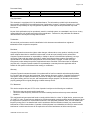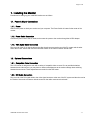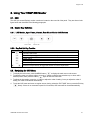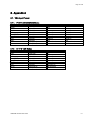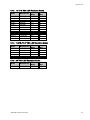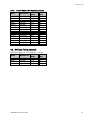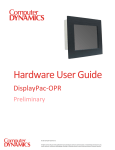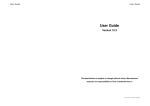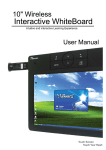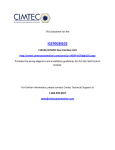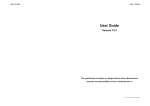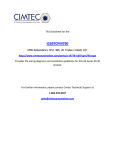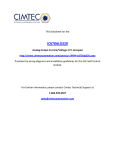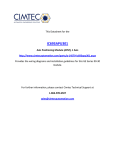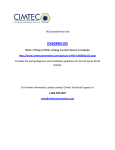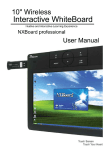Download vamp_wn_user_manual (397K PDF)
Transcript
Hardware User Guide VAMP-WN Second Edition © 2013 Computer Dynamics Computer Dynamics is a division of Cimtec Automation. All rights reserved. No part of this publication may be reproduced, stored in a retrieval system, or transmitted in any form or by any means, electronic, mechanical, photocopying, recording, or otherwise without the prior written permission of Computer Dynamics. This document contains Confidential/Proprietary Information belonging to Computer Dynamics. Page 2 of 20 Document History Version Date Description 2.0 2013-07-08 Second Edition Release Author TEB Copyright Notice This document is copyrighted, 2013 by the Manufacturer. The information provided in this document has been carefully checked and is accurate at the time of publication. However, Computer Dynamics, Inc. (CDI) assumes no responsibility for any infringements of patents or other rights of third parties that may result from its use. No part of this publication may be reproduced, stored in a retrieval system, or transmitted in any form or via any means without the prior written permission of the manufacturer. Furthermore, this publication and features described herein are subject to change without notice. Trademarks All brand and product names used for identification in this document are trademarks or registered trademarks of their respective companies. Disclaimer Computer Dynamics reserves the right to make changes, without notice, to any product, including circuits and/or software described or contained in this manual in order to improve design and/or performance. Computer Dynamics assumes no responsibility or liability for the use of the described product(s), conveys no license or title under any patent, copyright, or masks work rights to these products, and makes no representations or warranties that these products are free from patent, copyright, or mask work right infringement, unless otherwise specified. Applications that are described in this manual are for illustration purposes only. Computer Dynamics makes no representation or warranty that such application will be suitable for the specified use without further testing or modification. Warranty Computer Dynamics warrants that each of its products will be free from material and workmanship defects for a period of two years from the invoice date. If the customer discovers a defect, Computer Dynamics will, at its option, repair or replace the defective product at no charge to the customer, provided it is returned during the warranty period of one year, with transportation charges prepaid. The returned product must be properly packaged in its original packaging to obtain warranty service. FCC Statement This device complies with part 15 FCC rules. Operation is subject to the following two conditions: • • This device may not cause harmful interference. This device must accept any interference received including interference that may cause undesired operation. This equipment has been tested and found to comply with the limits for a class "a" digital device, pursuant to part 15 of the FCC rules. These limits are designed to provide reasonable protection against harmful interference when the equipment is operated in a commercial environment. This equipment generates, uses, and can radiate radio frequency energy and, if not installed and used in accordance with the instruction manual, may cause harmful interference to radio communications. Operation of this equipment in a residential area is likely to cause harmful interference in which case the user will be required to correct the interference at his/her own expense. VAMP-WN Hardware User Guide i Page 3 of 20 Warnings, Cautions, and Notes as Used in this Publication Warning notices are used in this publication to emphasize that hazardous voltages, currents, temperatures, or other conditions that could cause personal injury exist in this equipment or may be associated with its use. In situations where inattention could cause either personal injury or damage to equipment, a Warning notice is used. Caution notices are used where equipment might be damaged if care is not taken. Notes merely call attention to information that is especially significant to understanding and operating the equipment. Important Safety Precautions Warning Always completely disconnect the power cord from your unit prior to working with the hardware. Do not make connection while the power is on. Sensitive electronic components can be damaged by sudden power surges. Only experienced electronics personnel should open the unit. Caution Always ground yourself to remove any static charge before touching any internal components. Modern electronic devices are very sensitive to static electric charges. As a safety precaution, use a grounding wrist strap at all times. Place all electronic components in a static-dissipative surface or static-shielded bag when they are not in the unit. Page 4 of 20 Safety and Warranty • Please read these safety instructions carefully. • Please keep this user's manual for later reference. • Please disconnect this equipment from any AC outlet before cleaning. Do not use liquid or spray detergents for cleaning, use a damp cloth. • For pluggable equipment, the power outlet must be installed near the equipment and must be easily accessible. • Keep this equipment away from humidity. • Put this equipment on a reliable surface during installation. Dropping it or letting it fall could cause damage. • The openings on the enclosure are for air convection. Protect the equipment from overheating. DO NOT COVER THE OPENINGS. • Make sure the voltage of the power source is correct before connecting the equipment to the power outlet. • Position the power cord so that people cannot step on it. Do not place anything over the power cord. • All cautions and warnings on the equipment should be noted. • If the equipment is not used for a long time, disconnect it from the power source to avoid damage by transient over-voltage. • Never pour any liquid into an opening. This could cause fire or electrical shock. • We do not recommend using any ammonia or alcohol-based cleaners on the monitor screen or case. Some chemical cleaners have been reported to damage the screen and/or case of the monitor. The manufacturer will not be liable for damage resulting from the use of any ammonia or alcohol-based cleaner. • Never open the equipment. For safety reasons, only qualified service personnel should open the equipment. • If any of the following situations arises, get the equipment checked by service personnel: o The power cord or plug is damaged. o Liquid has penetrated into the equipment. o The equipment has been exposed to moisture. o The equipment does not work well, or you cannot get it to work according to the user’s manual. The equipment has been dropped and damaged. The equipment has obvious signs of breakage. • o o Do not leave this equipment in an uncontrolled environment where the storage temperature is below -20° C (-4° F) or above 60° C (140° F), as this may damage the equipment. Unpacking After unpacking the VAMP-WN, check to ensure the following items are included and in good condition. Do not attempt to apply power to the system if there is damage to any of its components. • 1x VAMP-WN main system • 1x DVI cable (optional) • 1x VGA cable • 1x Audio cable (optional) • 1x AC to DC adapter • 1x Serial or USB cable (optional) • 1x Power cable • Mounting screws (optional) VAMP-WN Hardware User Guide iii Page 5 of 20 Table of Contents Informational Pages...............................................................................................................................................ii 1. Installing the Monitor....................................................................................................................................1-1 1.1. 1.2. Power & Signal Connections...................................................................................................................1-1 1.1.1. Power.........................................................................................................................................1-1 1.1.2. Power Cable Connection...........................................................................................................1-1 1.1.3. VGA Signal Cable Connection...................................................................................................1-1 Optional Connections..............................................................................................................................1-1 1.2.1. Compatible Cable Connection...................................................................................................1-1 1.2.2. DVI Cable Connection...............................................................................................................1-1 2. Using Your VAMP-WN Monitor....................................................................................................................2-1 2.1. 2.2. 2.3. 2.4. 2.5. 2.6. OSD........................................................................................................................................................2-1 Control Key Definition.............................................................................................................................2-1 2.2.1. LCD Monitor, Open Frame, Chassis, Rear Mount Monitor OSD Buttons.................................2-1 2.2.2. Key Pad Hot Key Function........................................................................................................2-1 Navigating the OSD Menu......................................................................................................................2-1 OSD Menu on VGA Mode.......................................................................................................................2-2 2.4.1. Bricontrast..................................................................................................................................2-2 2.4.2. Position......................................................................................................................................2-2 2.4.3. Image.........................................................................................................................................2-2 2.4.4. Color..........................................................................................................................................2-2 2.4.5. Audio (optional).........................................................................................................................2-3 2.4.6. Channel (optional).....................................................................................................................2-3 2.4.7. Recall........................................................................................................................................2-3 2.4.8. OSD Exit...................................................................................................................................2-3 2.4.9. Summary...................................................................................................................................2-3 OSD Menu on AV (CVBS/S-Video) Mode (Option)................................................................................2-4 2.5.1. Bricontrast.................................................................................................................................2-4 2.5.2. Sharpness.................................................................................................................................2-4 2.5.3. Saturation..................................................................................................................................2-4 2.5.4. Hue............................................................................................................................................2-4 2.5.5. AUDIO (optional).......................................................................................................................2-4 2.5.6. Channel (optional).....................................................................................................................2-4 2.5.7. Recall........................................................................................................................................2-4 2.5.8. OSD Exit...................................................................................................................................2-4 2.5.9. Summary...................................................................................................................................2-5 OSD Menu on DVI Mode (Option)..........................................................................................................2-5 2.6.1. Bricontrast.................................................................................................................................2-5 2.6.2. Color..........................................................................................................................................2-5 2.6.3. AUDIO (optional).......................................................................................................................2-5 2.6.4. Channel (optional).....................................................................................................................2-6 2.6.5. Recall.........................................................................................................................................2-6 2.6.6. OSD Exit....................................................................................................................................2-6 2.6.7. Summary....................................................................................................................................2-6 Page 6 of 20 3. Cleaning the LCD Monitor............................................................................................................................3-1 4. Trouble Shooting..........................................................................................................................................4-1 5. Appendix A...................................................................................................................................................5-1 5.1. VGA Input Format....................................................................................................................................5-1 5.1.1. 17"/19" LCD SXGA/XGA Modes.................................................................................................5-1 5.1.2. 12.1”/15” LCD Modes..................................................................................................................5-1 6. Appendix B...................................................................................................................................................6-1 6.1. 7.2. Separate RGB Video Signal (VGA) Input Timing.....................................................................................6-1 6.1.1. 17"/19" SXGA LCD Resolution Modes........................................................................................6-1 6.1.2. 12.1"/10.4"/8.4" SVGA LCD Resolution Modes...........................................................................6-1 6.1.3. 12.1"/15” XGA LCD Resolution Modes.......................................................................................6-2 6.1.4. 10.4"/8.4"/6.4" VGA LCD Resolution Modes...............................................................................6-2 6.1.5. 6.4" VGA LCD Resolution Modes...............................................................................................6-2 6.1.6. 17"/23" WXGA LCD Resolution Modes......................................................................................6-3 DVI Input Timing (optional)......................................................................................................................6-3 Page 7 of 20 1. Installing the Monitor Procedures for setting up your VAMP-WN monitor are as follows: 1.1. Power & Signal Connections 1.1.1. Power Switch off the power on both your monitor and your computer. The Power Switch is located in the center of the monitor. 1.1.2. Power Cable Connection Connect the power cord to the AC outlet, and connect the power to the monitor through the AC/DC adapter. 1.1.3. VGA Signal Cable Connection Plug one end of the 15-pin signal cable to the video signal connector at the rear of the PC system and the other end to the monitor. Secure the connectors with the screws on the cable connector at both ends. 1.2. Optional Connections 1.2.1. Compatible Cable Connection The LCD monitor is designed to work with a variety of compatible video sources. Due to possible deviations between these video sources, you may have to make some adjustment to the monitor settings when switching between these sources. These adjustments are made from the OSD menu. 1.2.2. DVI Cable Connection Plug one end of the DVI signal cable to the video signal connector at the rear of the PC system and the other end to the monitor. Secure the connectors with the screws on the cable connector at both ends. VAMP-WN Hardware User Guide 1-1 Page 8 of 20 2. Using Your VAMP-WN Monitor 2.1. OSD The OSD (On-screen Display) monitor controls are located on the rear side of the panel. They are shown in the figure below and described in the following paragraphs. 2.2. Control Key Definition 2.2.1. LCD Monitor, Open Frame, Chassis, Rear Mount Monitor OSD Buttons 2.2.2. Key Pad Hot Key Function Item Description Call main OSD menu Press this key to trigger the function for automatic adjustment Power switch Press this key to increase the value of the volume adjustment Press this key to decrease the value of volume adjustment Press this compound key to trigger the function for source input switch 2.3. Navigating the OSD Menu 1. To display the main menu, press the MENU button ( ) to display the main menu on the screen. 2. To select the menu you want to adjust, press the +/- button to shift the item selections up or down until in desired position, then press the button ( ) again to enter the menu item. 3. To adjust the item setting, press the +/- button to adjust the value of setting. Once you adjust the value of setting, the value will be stored automatically. 4. To exit the OSD menu and return to regular screen viewing, select the “EXIT OSD” item or press the Exit key ( ) directly. If there is no command respond for 30 seconds, OSD menu will be closed automatically. VAMP-WN Hardware User Guide 2-1 Page 9 of 20 2.4. OSD Menu on VGA Mode 2.4.1. Bricontrast Press "+" to increase or "-" to decrease the brightness or contrast • BRIGHTNESS: Use to adjust the screen’s brightness • CONTRAST: Use to adjust the screen’s contrast 2.4.2. Position You can adjust the screen’s position horizontally and vertically. • H-POSITION: Use to adjust the image to the left or right on the screen • V-POSITION: Use to adjust the image up or down on the screen 2.4.3. Image You can adjust the value of screen quality automatically. • AUTO: Use to choose the best settings for the current input signal • CLOCK: Use to adjust the value of horizontal image • PHASE: Use to adjust the phase control (Phase adjustment may be required to optimize the display quality) • WHITE BALANCE: Use to set RGB signal voltage level 2.4.4. Color You can select the screen’s color level of the white color field from the default color temperature settings. Also, you can fine-tune the color temperature by USER option if necessary. • • USER: Choose RED/GREEN/BLUE to set value of color temperature brightness to suit you own preference 9300: Use to set value of the monitor for CIE coordinate 9300K color temperature • 6500K: Use to set value of the monitor for CIE coordinate 6500K color temperature • ADC Brightness: Set value of monitor for ADC Brightness VAMP-WN Hardware User Guide 2-2 Page 10 of 20 2.4.5. Audio (optional) You can adjust the settings for the speaker, including volume and mute. • VOLUME ADJUST: Use to adjust the volume of speaker • SPEAK ON/OFF: Use to make the speaker work or mute 2.4.6. Channel (optional) You can switch the setting of signal input channel. • ANALOG: Use to change the input signal to Analog mode • DVI: Use to change the input signal to DVI mode • CVBS: Use to change the input signal to Composite mode • S-VIDEO: Use to change the input signal to S-Video mode 2.4.7. Recall You can recall the factory default setting by selecting “YES”. Select “NO” to return the main menu. 2.4.8. OSD Exit You can exit the OSD menu by selecting “YES”. Select “NO” to return the main menu. 2.4.9. Summary Bricontrast Position Image Color VAMP-WN Hardware User Guide Brightness Contrast H-Position V-Position Auto Clock Phase White Balance User - (Red/Green/Blue) 9300K 6500K ADC Brightness Channel Audio Analog DVI CVBS S-Video Volume Adjust Speak On/Off Recall Yes No OSD Exit Yes No 2-3 Page 11 of 20 2.5. OSD Menu on AV (CVBS/S-Video) Mode (Option) 2.5.1. Bricontrast Press "+" to increase or "-" to decrease the brightness or contrast • BRIGHTNESS: Use to adjust the screen’s brightness • CONTRAST: Use to adjust the screen’s contrast 2.5.2. Sharpness Press "+" to increase or "-" to increase or decrease the value of sharpness. This function allows the user to optimize the sharpness of the image. 2.5.3. Saturation Press "+" to increase or "-" to increase or decrease the value of saturation 2.5.4. Hue Press "+" to increase or "-" to obtain the desired color settings. The Hue is defined as a phase shift of the sub-carrier with respect to the burst. 2.5.5. AUDIO (optional) You can adjust the setting of speaker, including volume and mute. • VOLUME ADJUST: Use to adjust the volume of speaker • SPEAK ON/OFF: Use to mute/un-mute the speaker 2.5.6. Channel (optional) You can switch the setting of signal input channel. • ANALOG: Use to change the input signal to Analog mode • DVI: Use to change the input signal to DVI mode • CVBS: Use to change the input signal to Composite mode • S-VIDEO: Use to change the input signal to S-Video mode 2.5.7. Recall You can recall the factory default setting by selecting “YES”. Select “NO” to return the main menu. 2.5.8. OSD Exit You can exit the OSD menu by selecting “YES”. Select “NO” to return the main menu. VAMP-WN Hardware User Guide 2-4 Page 12 of 20 2.5.9. Summary Bricontrast Brightness Contrast Sharpness Channel Hue Recall Audio Volume Adjust Speak On/Off OSD Exit Analog DVI CVBS S-Video Yes No Yes No 2.6. OSD Menu on DVI Mode (Option) 2.6.1. Bricontrast Press "+" to increase or "-" to decrease the brightness or contrast • BRIGHTNESS: Use to adjust the screen’s brightness • CONTRAST: Use to adjust the screen’s contrast 2.6.2. Color You can select the screen’s color level of the white color field from the default color temperature settings. Also, you can fine-tune the color temperature by USER option if necessary. • USER: Choose RED/GREEN/BLUE to set value of color temperature brightness to suit you own preference • 9300: Use to set value of monitor for the CIE coordinate 9300 color temperature • 6500K: Use to set value of monitor for the CIE coordinate 6500 color temperature • ADC Brightness: Set value of monitor for ADC Brightness 2.6.3. AUDIO (optional) You can adjust the setting of speaker, including volume and mute. • VOLUME ADJUST: Use to adjust the volume of speaker • SPEAK ON/OFF: Use to make the speaker work or mute VAMP-WN Hardware User Guide 2-5 Page 13 of 20 2.6.4. Channel (optional) You can switch the setting of signal input channel. • ANALOG: Use to change the input signal to Analog mode • DVI: Use to change the input signal to DVI mode • CVBS: Use to change the input signal to Composite mode • S-VIDEO: Use to change the input signal to S-Video mode 2.6.5. Recall You can recall the factory default setting by selecting “YES”. Select “NO” to return the main menu. 2.6.6. OSD Exit You can exit the OSD menu by selecting “YES”. Select “NO” to return the main menu. 2.6.7. Summary Bricontrast Brightness Contrast Channel Color User - (Red/Green/Blue) 9300K 6500K ADC Brightness Analog DVI CVBS S-Video Recall Yes No Audio Volume Adjust Speak On/Off OSD Exit Yes No VAMP-WN Hardware User Guide 2-6 Page 14 of 20 3. Cleaning the LCD Monitor 1. 2. 3. 4. Make sure the monitor is turned off. Never spray or pour any liquid directly onto the screen or case. Wipe the screen with a clean, soft, lint-free cloth. This removes dust and other particles. The display area is highly prone to scratching. Do not use ketone type material (e.g. Acetone), Ethyl alcohol, toluene, ethyl acid or Methyl chloride to clear the panel. It may permanently damage the panel and void the warranty. 5. If it is still not clean enough, apply a small amount of non-ammonia, non-alcohol based glass cleaner onto a clean, soft, lint-free cloth, and wipe the screen. We do not recommend using any ammonia or alcohol-based cleaners on the monitor screen or case. Some chemical cleaners have been reported to damage the screen and/or case of the monitor. The manufacturer will not be liable for damage resulting from the use of any ammonia or alcohol-based cleaner. 6. Don't use water or oil directly on the monitor. If droplets are allowed to dry on the monitor permanent staining or discoloration may occur. VAMP-WN Hardware User Guide 3-1 Page 15 of 20 4. Trouble Shooting If your monitor fails to operate correctly, consult the following chart for possible solution before calling for repairs: Condition 1. The picture does not appear Check Point • Check if the signal cable is firmly seated in the socket. • Check if the Power is ON at the computer • Check if the brightness control is at the appropriate position, not at the minimum. • Check if the signal cable is firmly seated in the socket. • Check if the output level matches the input level of your computer. • Make sure the signal timings of the computer system are within the specification of the monitor. • If your computer was working with a CRT monitor, you should check the current signal timing and turn off your computer before you connect the VGA Cable to this monitor. 3. The position of the screen is not in the center • Adjust the H-position, and V-position, or Perform the Auto adjustment. 4. The screen is too bright (too dark). • Check if the brightness or contrast control is at the appropriate position, not at the Maximum (Minimum). 5. The screen is shaking or waving • Press (the Auto - adjustment control) to adjust. Moving all objects, which emit a magnetic field such as motor or transformer, away from the monitor. Check if the specific voltage is applied. • Check if the signal timing of the computer system is within the specification of monitor. 2. The screen is not synchronized If you are unable to correct the fault by using this chart, stop using your monitor and contact your distributor or dealer for further assistance. VAMP-WN Hardware User Guide 4-1 Page 16 of 20 5. Appendix A 5.1. VGA Input Format 5.1.1. 17"/19" LCD SXGA/XGA Modes Input mode SXGA XGA SVGA VGA DOS (TEXT) DOS (EGA) TEXT MAC NTSC PAL Resolution 1280×1024 1024×768 800×600 640x480 640×400 640×350 720×400 832×624 720×(240×2) 720×(288×2) Zoom to 1024x768 N/A 1:1 Scale up Scale up Scale up Scale up Scale up N/A De-interlaced De-interlaced Zoom to 1280x1024 1:1 Scale up Scale up Scale up Scale up Scale up Scale up N/A De-interlaced De-interlaced 5.1.2. 12.1”/15" LCD Modes Input mode XGA SVGA VGA DOS (TEXT) DOS (EGA) TEXT MAC NTSC PAL VAMP-WN Hardware User Guide Resolution 1024×768 800×600 640×480 640×400 640×350 720×400 832×624 720×(240×2) 720×(288×2) Zoom to 1024x768 1:1 Scale up Scale up Scale up Scale up Scale up HQ scale up De-interlaced De-interlaced 5-1 Page 17 of 20 6. Appendix B 6.1. Separate RGB Video Signal (VGA) Input Timing Input Timing Range: H: 30 to 80 KHz; V: 50 to 75 Hz 6.1.1. 17"/19" SXGA LCD Resolution Modes Mode Resolution Mode 1 Mode 2 Mode 3 Mode 4 Mode 5 Mode 6 Mode 7 Mode 8 Mode 9 Mode 10 Mode 11 Mode 12 Mode 13 Mode 14 Mode 15 640x350 640x400 640x480 640x480 640x480 720x400 800x600 800x600 800x600 800x600 1024x768 1024x768 1024x768 1280x1024 1280x1024 H-Freq. (KHz) 31.5 31.5 31.5 37.9 37.5 31.47 35.1 37.9 48.1 46.9 48.4 56.5 60.0 64.0 80.0 V-Freq. (Hz) 70 70 60 72 75 70 56 60 72 75 60 70 75 60 75 6.1.2. 12.1"/10.4"/8.4" SVGA LCD Resolution Modes Mode Resolution Mode 1 Mode 2 Mode 3 Mode 4 Mode 5 Mode 6 Mode 7 Mode 8 Mode 9 Mode 10 640x350 640x400 640x480 640x480 640x480 720x400 800x600 800x600 800x600 800x600 VAMP-WN Hardware User Guide H-Freq. (KHz) 31.5 31.5 31.5 37.9 37.5 31.47 35.1 37.9 48.1 46.9 V-Freq. (Hz) 70 70 60 72 75 70 56 60 72 75 6-1 Page 18 of 20 6.1.3. 12.1"/15" XGA LCD Resolution Modes Mode Resolution Mode 1 Mode 2 Mode 3 Mode 4 Mode 5 Mode 6 Mode 7 Mode 8 Mode 9 Mode 10 Mode 11 Mode 12 Mode 13 640x350 640x400 640x480 640x480 640x480 720x400 800x600 800x600 800x600 800x600 1024x768 1024x768 1024x768 H-Freq. (KHz) 31.5 31.5 31.5 37.9 37.5 31.47 35.1 37.9 48.1 46.9 48.4 56.5 60.0 V-Freq. (Hz) 70 70 60 72 75 70 56 60 72 75 60 70 75 6.1.4. 10.4"/8.4"/6.4" VGA LCD Resolution Modes Mode Resolution Mode 1 Mode 2 Mode 3 Mode 4 Mode 5 640x350 640x400 640x480 640x480 640x480 H-Freq. (KHz) 31.5 31.5 31.5 37.9 37.5 V-Freq. (Hz) 70 70 60 72 75 6.1.5. 6.4" VGA LCD Resolution Modes Mode Resolution Mode 1 640x480 VAMP-WN Hardware User Guide H-Freq. (KHz) 31.5 V-Freq. (Hz) 60 6-2 Page 19 of 20 6.1.6. 17"/23" WXGA LCD Resolution Modes Mode Resolution Mode 1 Mode 2 Mode 3 Mode 4 Mode 5 Mode 6 Mode 7 Mode 8 Mode 9 Mode 10 Mode 11 Mode 12 Mode 13 Mode 14 Mode 15 Mode 16 640x350 640x400 640x480 640x480 640x480 720x400 800x600 800x600 800x600 800x600 1024x768 1024x768 1024x768 1280x768 1280x768 1280x768 H-Freq. (KHz) 31.5 31.5 31.5 37.9 37.5 31.47 35.1 37.9 48.1 46.9 48.4 56.5 60.0 48.4 56.5 60.0 V-Freq. (Hz) 70 70 60 72 75 70 56 60 72 75 60 70 75 60 70 75 6.2. DVI Input Timing (optional) Input Timing Range: H: 31.47 to 80 KHz; V: 60 Hz Mode Resolution Mode 1 Mode 2 Mode 3 Mode 4 640x480 800x600 1024x768 1280x800 VAMP-WN Hardware User Guide H-Freq. (KHz) 31.47 37.87 48.36 64.0 V-Freq. (Hz) 60 72 75 70 6-3 About Computer Dynamics Computer Dynamics (A CIMTEC Automation Company) is a leading global provider of flat panel display solutions for a wide range of industries and applications. Our comprehensive product offering includes open-frame, enclosed, and environmentally sealed flat panel display systems in both computer and monitor configurations. Whether you’re looking for one of our standard products or a fully custom solution, Computer Dynamics has the breadth, experience and support to deliver what you need. For more than 25 years, CIMTEC Automation has been providing automation solutions throughout the world that deliver value, performance, and innovation. Computer Dynamics Contact Information Americas: 1 864 627 8800 Additional contact information available on our web site at www.cdynamics.com/contact.asp www.cdynamics.com ©2013 Computer Dynamics. All Rights Reserved. All other brands or names are property of their respective holders. Specifications are subject to change without notice.