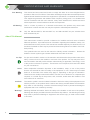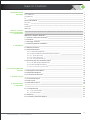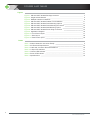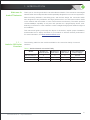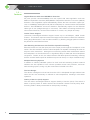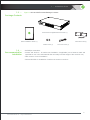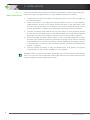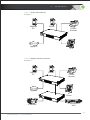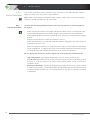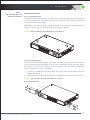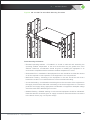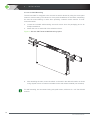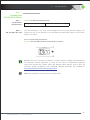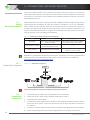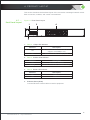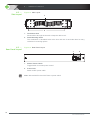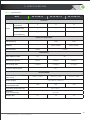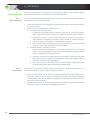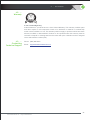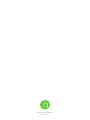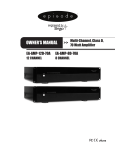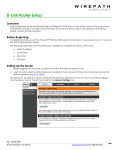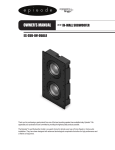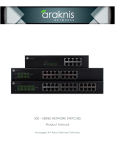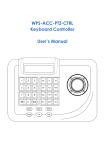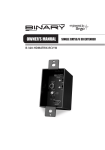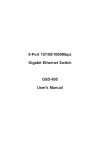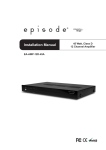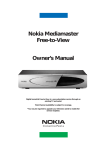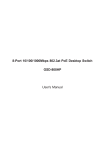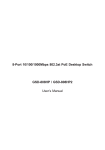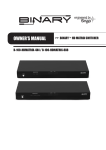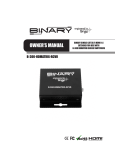Download 100 - SERIES NETWORK SWITCHES Installation Manual
Transcript
100 - S ER IES N ET WO R K SWI T C H ES Install a t i on Ma n ua l Unmanaged IT Rack Network Switches C E R T I F I C AT I ONS AND WAR NI NGS FCC Warning This device has been tested and found to comply with limits for a Class A digital device, pursuant to Part 15 of FCC Rules. These limits are designed to provide reasonable protection against harmful interference when the equipment is operated in a commercial environment. This equipment generates and radiates radio frequency energy and, if not installed and used in accordance with the user’s manual, it may cause interference in which case users will be required to correct interference at their own expenses. CE Warning This is a Class A product. In a domestic environment, this product may cause radio interference in which case the user may be required to take adequate measures. UL Only the AN-100-SW-F-8, AN-100-SW-F-16, and AN-100-SW-F-24 port switches have been evaluated by UL. About This Manual This manual was created to provide a reference for installers and end users of Araknis Networks products. It provides all known information regarding the installation, setup, use, and maintenance of the product. This manual was created expressly for electronic use, but has been formatted so that it may be printed and bound using either one-sided or front-andback printing. The symbols below are used in this manual to identify certain information. Review the definition of each symbol type to better understand notes later in the text. Pro Tips Pro tips are included in sections of the manual to add information that provides extra value, utility, or ease-of-use for the installer or end user of the product. Pro tips may also link to extra information that will provide a better understanding of application, technology or use of the product or feature in question. These items are not required, but have been added for your convenience. Notes Notes emphasize information important to the installation, setup, or use of the product that are not essential to follow for safety of the equipment or user. Notes may be located before or in the midst of the section they apply to, depending on the type of information. These items are usually essential information, like the size or dimension of a separate part required, or a critical step in the process, that, if missed, would cause the installer or end user extra work to overcome. Cautions The caution symbol is used to indicate information vital to the safety of the equipment in use with the product, or the product itself. Cautions are always provided before the information they relate to. Not following a caution will almost always result in permanent damage to equipment that is not covered by warranty. Warnings Warnings indicate information vital to the safety to the installer or end user of the product. Warnings are always provided before the information they relate to. Not following a warning may result in permanent damage to equipment and serious injury or death of the installer or end user. 2 © 2013 Araknis Networks® TABLE OF CONTENTS Certifications and Warnings Table of Contents Figures and Tables 1. Introduction 2. Installation 3. Connecting Network Devices 4. Product Layout 5. Specifications 6. Appendix FCC Warning CE Warning UL About This Manual Pro Tips Notes Cautions Warnings Welcome to Araknis® Networks 1.1Araknis® 100-Series Overview 1.2Features 1.3 Package Contents 1.4 Recommended for Installation 2.1 Basic Instructions 2.2 Switch Placement 2.2.1 General Guidelines 2.2.2 AN-100-SW-F-8/16/24 Placement Options 2.2.2.1 Shelf Mounting 2.2.2.2 Rack Mounting 2.2.2.3 On-Wall Mounting 2.3.Powering the AN-100-SW-F Switch 2.3.1 AC Electrical Requirements 2.3.2. AN-100-SW-F-8/16/24 2.3.2.1 Power Plug Connection 3.1 Wiring Recommendations 3.2 Application Diagram 3.3 Connection Instructions 4.1 Front Panel Layout 4.2 Side Layout 4.3 Rear Panel Layout 6.1Troubleshooting 6.1.1 No Connectivity 6.1.2 Power Issues 6.2Warranty 6.3 Contacting Technical Support 2 2 2 2 2 2 2 2 2 3 4 5 5 5 6 7 7 8 8 10 10 11 11 11 14 15 15 15 15 16 16 16 16 17 17 18 18 19 20 20 20 20 21 21 3 www.araknisnetworks.com | Support: 866.838.5052 FIGURES AND TABLES Figures Figure 1. AN-100-SW-F-8/16/24 Package Contents Figure 2. Single Switch Network Figure 3. Multiple Switches in Network Figure 4. AN-100-SW-F-8/16/24 Rubber Foot Installation Figure 5. AN-100-SW-F-8/16/24 Rack Mounting Options Figure 6. AN-100-SW-F-8/16/24 Rack Mounting Procedure Figure 7. AN-100-SW-F-8/16/24 Wall Mounting Option Figure 8. AN-100-SW-F-8/16/24 Power Plug Connection Figure 9. Application Diagram Figure 10. Front Panel Layout Figure 11. Side Layout Figure 12. Rear Panel Layout 7 9 9 11 11 13 14 15 16 17 18 18 Table 1. Araknis Networks 100-series Family Table 2. AC Electrical Requirements Table 3. Cable and Connector Recommendations Table 4. 1 Gbps LED Indicator Table 5. Link/Act LED Indicator Table 6. Power LED Indicator Table 7. Specifications 5 15 16 17 17 17 19 Tables 4 © 2013 Araknis Networks® 1 . I N T R O D U C TI ON Welcome to Araknis® Networks Thank you for choosing an Araknis 100 Series Network Switch. The 100-series unmanaged network switch is an enterprise-class switch specifically designed for use in AV Rack applications. With front-facing indicators, rear-facing ports, and fan-less design, the 100-series switch was designed for easy installation and high performance in an environment where traffic on the network and the number of users could increase continuously. The switch provides 10/100/1000Mbps capability on all ports and operates as a plug-and-play device, autodetecting connections to other switches to allow straight-through patch cables throughout an installation. This manual will guide you through the layout of the device, explain proper installation, and describe how to deploy the switch in your network to achieve the best performance. For more information, visit www.araknisnetworks.com. 1.1 — Araknis 100-Series Overview ® The following table lists the models available in the 100-series family of network switches. Table 1. Araknis Networks 100-series Family Model AN-100-SW-F-8 AN-100-SW-F-16 AN-100-SW-F-24 Number of Ethernet Ports Number of PoE Ports Number of SFP Ports Internal/External Power Supply 16 0 0 Internal 8 24 0 0 0 0 Internal Internal 5 www.araknisnetworks.com | Support: 866.838.5052 1 | INTRODUCTION 1.2 — Features Gigabit Ethernet with Auto MDI/MDI-X Detection All ports provide 10/100/1000Mbps line rate speed with auto-negotiation and auto Medium Dependent Interface (MDI)/Medium Dependent Interface Crossover (MDI-X) detection. Auto-negotiation speed automatically selects the best connection speed (10, 100, or 1000Mbps) and duplex mode (half or full duplex) for communication with attached devices. Auto MDI/MDI-X crossover detection automatically adjusts for the Ethernet cable type in use (straight-through or crossover). This makes connecting the device to other network devices, such as other switches or routers, very simple and easy. Jumbo Frame Support 100-series Unmanaged Switches support frames up to 9.6 Kilobytes, called Jumbo Frames. This feature improves network throughput and reduces overall CPU utilization during large file transfers, such as video streams, by allowing a bigger packet of data to be passed in each Ethernet frame. Non-Blocking Architecture with Full Wire Speed Forwarding Ethernet frames run from the input port to the output port through the “backplane” of the switch. The AN-100-SW-F network switch backplane is capable of handling all traffic on all ports at the same time. Having this non-blocking switch fabric architecture means the backplane is so fast that there is no significant delay for data rate due to backplane congestion. Thanks to this, the switch features Full Wire Speed Forwarding, meaning that the nominal traffic speed at all Ethernet ports can be up to 1 Gbps simultaneously. Multiple Mounting Options In addition to industry-standard options for shelf- and rack-mounting, Araknis network switches are also capable of over a dozen possible custom rack positions, and even wall-mounting options, using only the accessories included in the box. Fan-less Design The device is designed so that heat from the CPU is dissipated through efficient heat sinks. No fans are necessary to maintain a safe temperature, resulting in ultra-silent operation. Quality of Service (QoS) Support The 100-series unmanaged switches support Quality of Service (QoS). The switch is aware of priority levels of traffic received and forwards it based on that priority level. Incoming traffic is always examined for QoS priority encoding. 6 © 2013 Araknis Networks® 1 | INTRODUCTION 1.3 — Package Contents Figure 1. AN-100-SW-F-8/16/24 Package Contents AN-100-SW-F Gigabit Ethernet Switch (1) Quick Installation Guide (1) Rack Mount Kit (1) Rubber Feet (1) 1.4 — Recommended for Installation AC Power Cord (1) • #2 Phillips screwdriver • Screws and Anchors - for wall-mount installation if applicable (use a fastener rated and specified for use in the wall material that can safely hold the weight of the model in use) • Rack screws- for rack installation • Drill and Drill Bit- for installation of wall-mount screws or anchors 7 www.araknisnetworks.com | Support: 866.838.5052 2 . I N STA L L ATI ON 2.1 — Basic Instructions These are the basic steps required to install the AN-100-SW-F network switch. During the installation, refer to the listed sections for more detailed information as needed. 1.Unpack and set or mount the switch in the desired location. See section 2.2 (page 10) for more information. 2. Make connections to the equipment requiring Ethernet access. Connect Ethernet cables between the ports on the switch and the LAN ports on the equipment. Leave one port open on the switch for connection to the router or switch providing Internet access. See Section 3.3 (page 16) for wiring best practices and device connection. 3.Connect an Ethernet cable between the port of the switch or router providing network access and any open Ethernet port on the AN-100-SW-F. The switch will automatically detect the connection and configure it correctly, so no crossover cable is required. 4.Power on the AN-100-SW-F network switch and any connected equipment. Confirm that each port is operating correctly by checking the Link/Act LED for the port. A solid-lit LED indicates that a connection is working correctly. A blinking LED indicates the port is passing traffic. If a device is not connecting properly, consult the Troubleshooting section, on page 20. 5. Test the network connectivity of each connected device. If all devices are properly communicating on the network, installation is now complete. Pro Tip: Having a record of the location, wire length, and connection path for each network device can save a lot of time and expense later. Take some time to record a summary of the network architecture before calling the job “done.” 8 © 2013 Araknis Networks® 2 | INSTALLATION Figure 2. Single Switch Network Example - 1 Desktop PC Server Printer/ Scanner AppleTV IP Phone Figure 3. Multiple Switches in Network Example - 2 Desktop PC Server Printer/ Scanner AppleTV IP Phone IP Camera IP Surveillance NVR 9 www.araknisnetworks.com | Support: 866.838.5052 2 | INSTALLATION 2.2 — Switch Placement This section describes proper placement and mounting for the AN-100-SW-F network switch, including shelf, rack, and on-wall installation. Note: Section 2.2.1 applies to all AN-100-SW-F models. Section 2.2.2 covers all placement options for the AN-100-SW-F 8/ -16/ -24 models. 2.2.1 — General Guidelines Consider the following guidelines before choosing any location or mounting type for the switch: •Make sure that the switch is accessible and that the cables can be connected with ease. Using cable management accessories is highly recommended for rack installations. •Keep cabling away from sources of electrical noise, power lines, and fluorescent lighting fixtures. •Keep the switch away from water and moisture sources. •Power the device from an outlet with adequate capacity. Plugging in the switch must not overload the circuit in use. •The use of a power conditioner or surge protector is highly recommended for all attached network equipment. A surge at one piece of unprotected equipment could pass through the network cable and damage other devices, even if they are protected. Do not deploy the device in a location where any of the following conditions exist: • High Temperature: The ambient temperature must not exceed 104°F (40°C). •Low Air Flow: Both side panels must be unobstructed to prevent overheating. Leave 3 inches of open air space on all sides of the network switch. Avoid covering any ventilation holes. •Mechanical Instability: The device should be level, stable, and secure to avoid it sliding or shifting out of position. The included rubber feet will help prevent unwanted movement for shelf-mounted switches. Do not mount the switch to any rack or wall that is unstable or damaged. 10 © 2013 Araknis Networks® 2 | INSTALLATION 2.2.2 — AN-100-SW-F-8/16/24 Placement Options 2.2.2.1 Shelf Mounting To shelf-mount the network switch, first place the included adhesive feet on the bottom of the unit as shown below. Then place the switch in the desired position. Make sure the shelf or surface used is flat and stable. Caution: Do not stack more than 4 switches together. Do not stack any other equipment on top of the network switch to avoid possible interference or damage. Figure 4. AN-100-SW-F-8/16/24 Rubber Foot Installation 2.2.2.2 Rack Mounting The AN-100-SW-F-8, AN-100-SW-F-16, and AN-100-SW-F-24 models include a variety of rack mounting hole options that allow for front, rear, or angled positioning in the rack. Follow these steps to rack-mount the switch, using the images for reference when choosing the holes for the desired mounting orientation: 1.Locate the included rack-mounting ears and screws from the packaging and a #2 Philips screwdriver. 2. Attach the ears to each side of the switch for the desired mounting angle as shown: Figure 5. AN-100-SW-F-8/16/24 Rack Mounting Options Front Rack Mounting 11 www.araknisnetworks.com | Support: 866.838.5052 2 | INSTALLATION Figure 5. (continued) Rear Rack Mounting Multiple Mounting Options Standard Protruding Recessed 3.After the ears are attached, mount the switch in the rack as shown below. Insert the bottom screws first to avoid bending the mounting ears or chassis. 12 © 2013 Araknis Networks® 2 | INSTALLATION Figure 6. AN-100-SW-F-8/16/24 Rack Mounting Procedure Rack Mounting Guidelines • Elevated Operating Ambient - If installed in a closed or multi-unit rack assembly, the operating ambient temperature of the rack environment may be greater than room ambient. Therefore, consideration should be given to installing the equipment in an environment compatible with the maximum ambient temperature of 104 F. •Reduced Air Flow - Installation of the equipment in a rack should be such that the amount of air flow required for safe operation of the equipment is not compromised. •Mechanical Loading - Mounting of the equipment in the rack should be such that a hazardous condition is not achieved due to uneven mechanical loading. •Circuit Overloading - Consideration should be given to the connection of the equipment to the supply circuit and the effect that overloading of the circuits might have on overcurrent protection and supply wiring. Appropriate consideration of equipment nameplate ratings should be used when addressing this concern. •Reliable Earthing - Reliable earthing of rack-mounted equipment should be maintained. Particular attention should be given to supply connections other than direct connections to the branch circuit (e.g. use of power strips).” 13 www.araknisnetworks.com | Support: 866.838.5052 2 | INSTALLATION 2.2.2.3 On-Wall Mounting The AN-100-SW-F is designed to be mounted on-wall if desired by using the same parts meant for rack-mounting. This allows for a low-profile installation for the switch, eliminating the need for extra shelving or racks when providing a network switch solution. To wallmount the switch: 4.Locate the included wall-mounting ears and screws from the packaging and a #2 Philips screwdriver. 5. Attach the ears to each side of the switch as shown: Figure 7. AN-100-SW-F-8/16/24 Wall Mounting Option 6.After attaching the ears, mount the switch on the wall in the desired location as shown using drywall screws or fasteners suitable for the wall surface material (not included). For wall mounting, we recommend using 4 drywall screws, minimum of 1-1/4” X 8 GA with anchors 14 © 2013 Araknis Networks® 2 | INSTALLATION 2.3 — Powering the AN-100-SW-R Switch 2.3.1 — AC Electrical Requirements 2.3.2 — AN-100-SW-F-8/16/24 Table 2. AC Electrical Requirements Input Voltage (AC Only) 100-240V AC, 50~60Hz The AN-100-SW-F-8, -16, and -24 are designed with an internal power supply, and require the use of the included or an equivalent grounded IEC cable to connect the switch to an outlet. 2.3.2.1 Power Plug Connection Figure 8. AN-100-SW-F-8/16/24 Power Plug Connection 9 11 13 15 ON 100-240VAC 10 12 14 16 OFF 50-60Hz Pro Tip: The use of a power conditioner or surge protector is highly recommended for all connected network equipment. A surge at one piece of unprotected equipment could pass through the network cable and damage other devices, even if they are protected. Power conditioners with additional Ethernet protection are available at http://www.snapav.com/c-8-power-products.aspx. Note: AN-100-SW-F-8 does NOT have a power switch 15 www.araknisnetworks.com | Support: 866.838.5052 3 . C O NNE C TI NG NETWOR K DEV I CES Setup of the AN-100-SW-F is very simple and requires nothing more than connections to other equipment and power. This switch provides automatic crossover detection functionality for any port, so connections can be made to other switches without the need for a crossover cable between devices. 3.1 — Wiring Recommendations Make all Ethernet connections using twisted-pair, 568B-terminated straight-through cables manufactured and terminated to meet the Cat5e/6/+ standard in use for the installation. Patch cables may be stranded. Bulk wire should be solid core to permit the longest run possible. No cable length should be over 100 meters in total, containing a maximum of 10 meters of stranded patch cables. It is highly recommended to test every cable in use with a network analyzer prior to finalizing the installation. Table 3. Cable and Connector Recommendations Item Bulk Wire Description Solid Core, EIA/TIA certified Cat5e or better Connectors for Wire RJ45 of the same standard as the bulk cable in use Patch Cables Stranded, EIA/TIA certified Max Length (If applicable) 100 meters without patch cables; 90 meters with patch cables --------No more than 10 meters of patch cables to a run in total Pro Tip: For guaranteed, hassle-free performance, use Binary™ bulk wire, and Wirepath™ cable connectors and manufactured patch cables. All of the items are available at http://www.snapav.com/c-13-bulk-wire.aspx. 3.2. — Application Diagram Figure 10. Application Diagram Internet (Modem) Router IP Camera AppleTV Desktop PC Printer/ Scanner IP Phone IP Surveillance NVR Leave all equipment un-powered while making connections. 3.3 — Connection Instructions 1.Install the network switch and any equipment to be connected. 2. Route bulk wire or patch cables between equipment locations. 3. Terminate and test all cables. 4.Connect each cable between the LAN port on the equipment requiring network access and a port on the switch. Leave one switch port open to allow connection to the rest of the network. 5. Connect a network cable from the switch to the device providing network connectivity. 6. Power up all equipment and test each attached device for network connectivity. 16 © 2013 Araknis Networks® 4 . PR O D U C T LAYOUT This section describes the hardware layout of the 100-series unmanaged network switch. Each connection, indicator, and control is summarized. 4.1 — Front Panel Layout Figure 11. Front Panel Layout 1 2 AN-100-SW-F-16 4 1 3 5 7 9 11 13 15 2 4 6 8 10 12 14 16 1 Gbps 1 3 5 7 9 11 13 15 2 4 6 8 10 12 14 16 Link/Act 3 1. Table 4. 1 Gbps LED Indicator Behavior Off On Description No device connected/Connected device supports 10/100Mbps only Device connected at 1Gbps speed 2. Table 5. Link/Act LED Indicator Behavior Off Blinking Description No device connected Device is connected and traffic running 3. Table 6. Power LED Indicator Behavior Description Off Power off. On Power on. 4. Ethernet Ports (RJ45) Connect Ethernet network cables routed to equipment. 17 www.araknisnetworks.com | Support: 866.838.5052 4 | PRODUCT LAYOUT 4.2 — Side Layout Figure 12. Side Layout 1 2 1. Ventilation Slots Allows airflow through the chassis to keep the device cool. 2.Rack Mounting Holes The combination of threaded holes at the front and rear of each side allow for many variations in mounting options. 4.3 — Rear Panel Layout Figure 13. Rear Panel Layout 1 2 ON 100-240VAC OFF 50-60Hz 1.Master Power Switch Toggle Switch for master power control. 2. Power Jack Attach an IEC power cable. Note: AN-100-SW-F-8 does NOT have a power switch 18 © 2013 Araknis Networks® 5 . S PE C I F I C ATI ONS Table 7. Specifications Model AN-100-SW-F-8 AN-100-SW-F-16 AN-100-SW-F-24 Interface Ports 10/100/1000Base RJ-45 Ports 8 16 24 1000Base SFP --- --- --- --- --- --- PoE ports (In PoE Models) Physical Configuration Flash Memory --- 2MB 2MB SDRAM --- 64KB (SRAM) 64KB (SRAM) Packet Buffer 128KB 512KB Performance MAC Address Table 4K Switching Capacity 16Gpbs 32Gpbs 48Gpbs 11.9Mpps 23.8Mpps 35.7Mpps Forwarding Rate 8K Jumbo Frame Support 9K Environmental Dimensions (Inches) (W x H x D) 8.9 x 1.7 x 4.8 Power Supply Maximum Power Consumption (W) 12.9 x 1.7 x 8.2 100-240V AC, 50/60 Hz 3.5W Operating Temperature (F) 8W 11W 32 to 104° F Humidity (non-condensing) Weight (lbs.) 12.9 x 1.7 x 8.2 10 to 90% 2.0 4.0 4.4 19 www.araknisnetworks.com | Support: 866.838.5052 6 . APPE ND I X 6.1 — Troubleshooting Use the sections below to troubleshoot issues with the switch. If the problem persists, contact Araknis Networks® Customer Service at (866) 838-5052. 6.1.1 — No Connectivity If one or more attached devices suffer from low or no network connectivity after installation, follow these steps to identify the issue: 1.Reset the switch and router, and then the device(s) with issues. If the problem persists, continue to step 2. 2. Are there one or multiple devices with issues? A. If one device is having an issue: ii.Change the network connection type to DHCP and reset the connection. If an IP address is assigned to the device, then it should be working properly. If nothing changes, the cabling must be changed or repaired. iii.Using a tested patch cable that is known to work correctly, swap out the cable from the switch to the network device and test again. B. If multiple devices are having an issue: 6.1.2 — Power Issues i.Change the port the device is connected to on the switch. If the issue remains, there is a problem with the cabling or the attached device’s network settings. i.Check the Power LED indicator on the switch to make sure it is receiving power. If it is not illuminated solid, see the next troubleshooting section, Power Issues, to determine source of the issue. ii.Check the connection from the switch to its host device. The switch may have lost network access from the device feeding it. If the device feeding signal is okay then the cable may be damaged. iii.Using a tested patch cable that is known to work correctly, swap out the cable from the switch to the network connection and test again. If the switch is not working correctly, and the power LED is not illuminated solid or is not illuminated at all, then try these steps to identify the issue: 1.Power cycle the switch. If the LED does not illuminate and remain solid, continue to the next step. Otherwise, test devices for connectivity and confirm the system is operating correctly. Make sure that ventilation is adequate. Overheating can cause the unit to shut down for self-protection. 2.Change out the power cord or supply with another of the same type, and test again. The power supply or cable may be damaged or defective. 20 © 2013 Araknis Networks® 6 | APPENDIX 6.2. — Warranty 2 year 2 Year Limited Warranty Araknis Networks® products have a 2-Year Limited Warranty. This warranty includes parts and labor repairs on all components found to be defective in material or workmanship under normal conditions of use. This warranty shall not apply to products which have been abused, modified or disassembled. Products to be repaired under this warranty must be returned to SnapAV or a designated service center with prior notification and an assigned return authorization number (RA). 6.3. — Contacting Technical Support Phone: (866) 838-5052 Email: [email protected] 21 www.araknisnetworks.com | Support: 866.838.5052 © 2013 Araknis Networks® 131028-1745