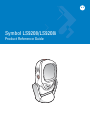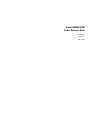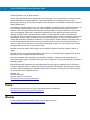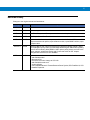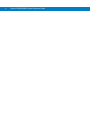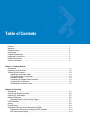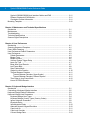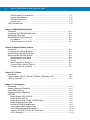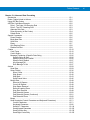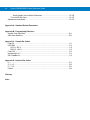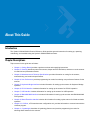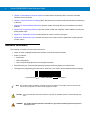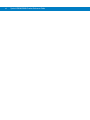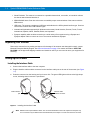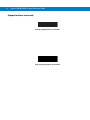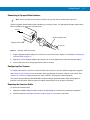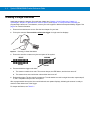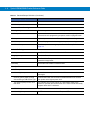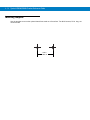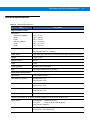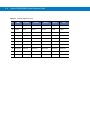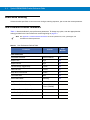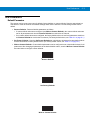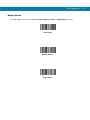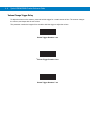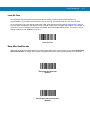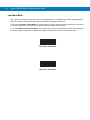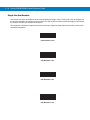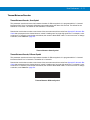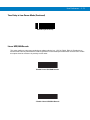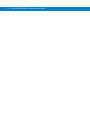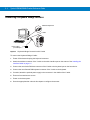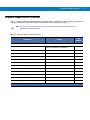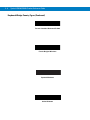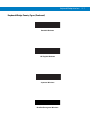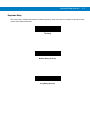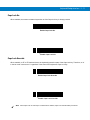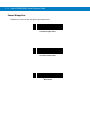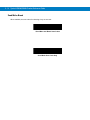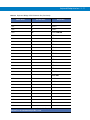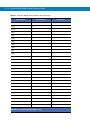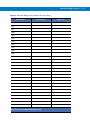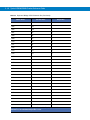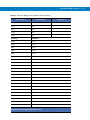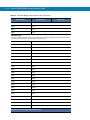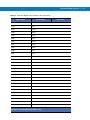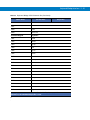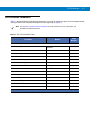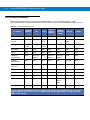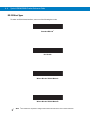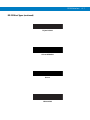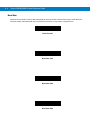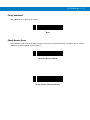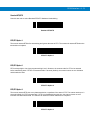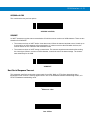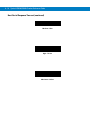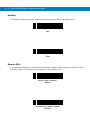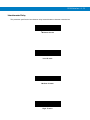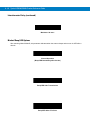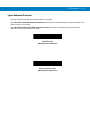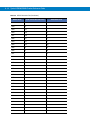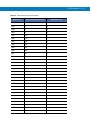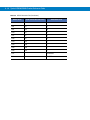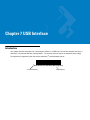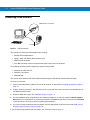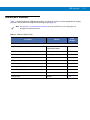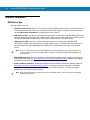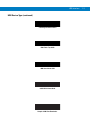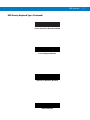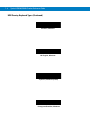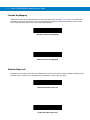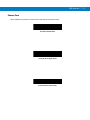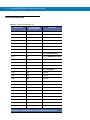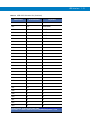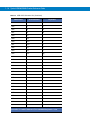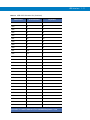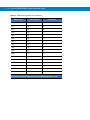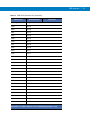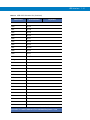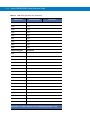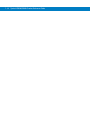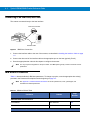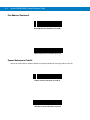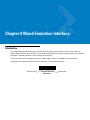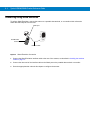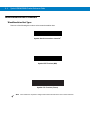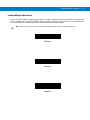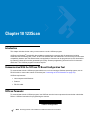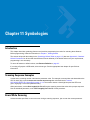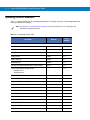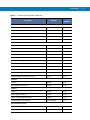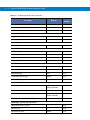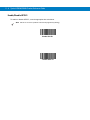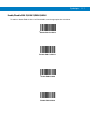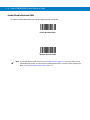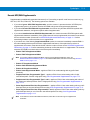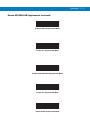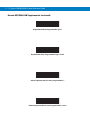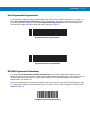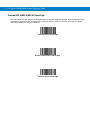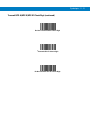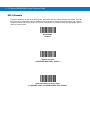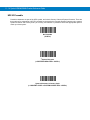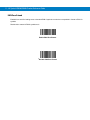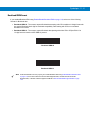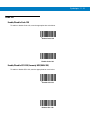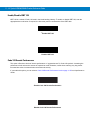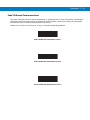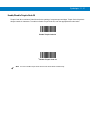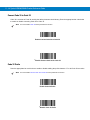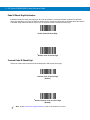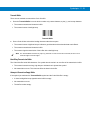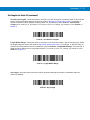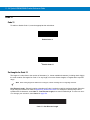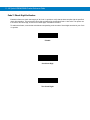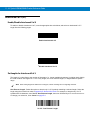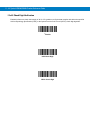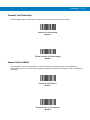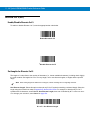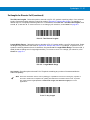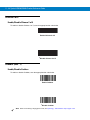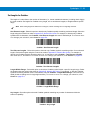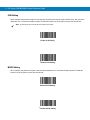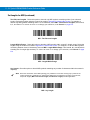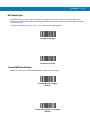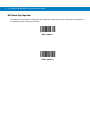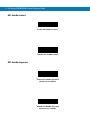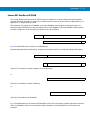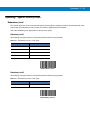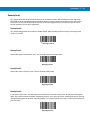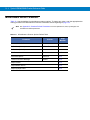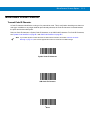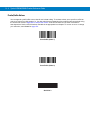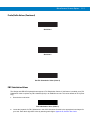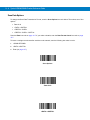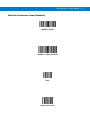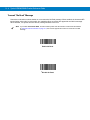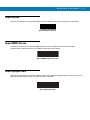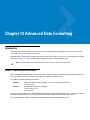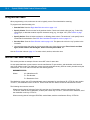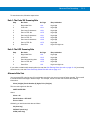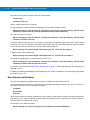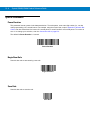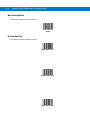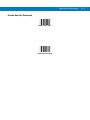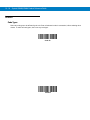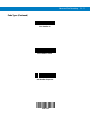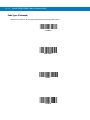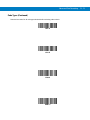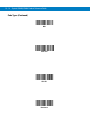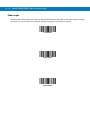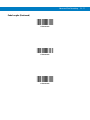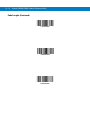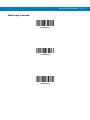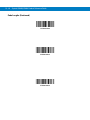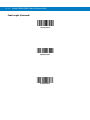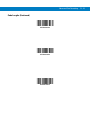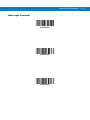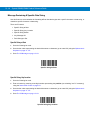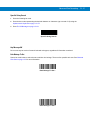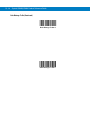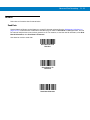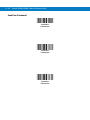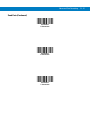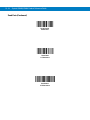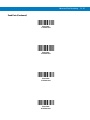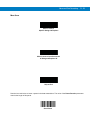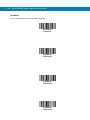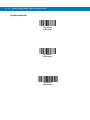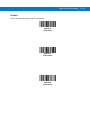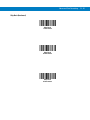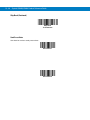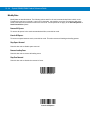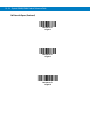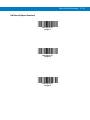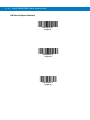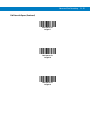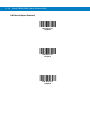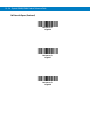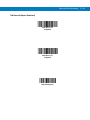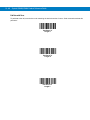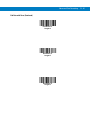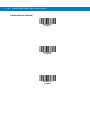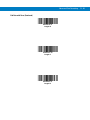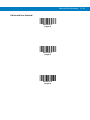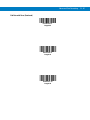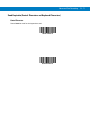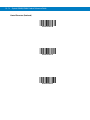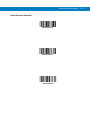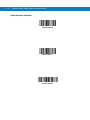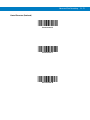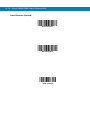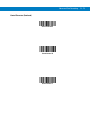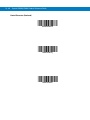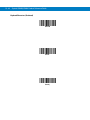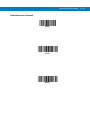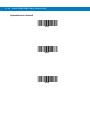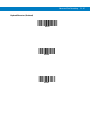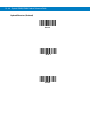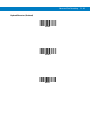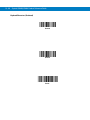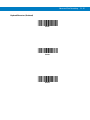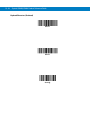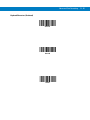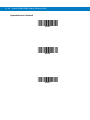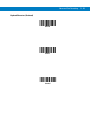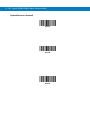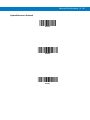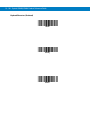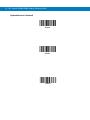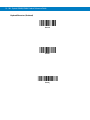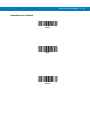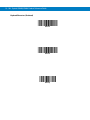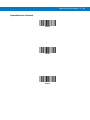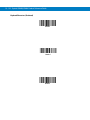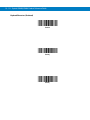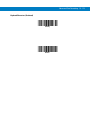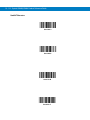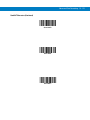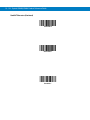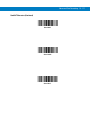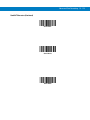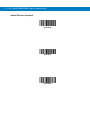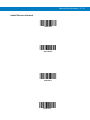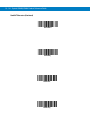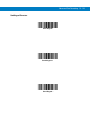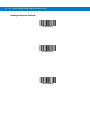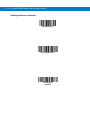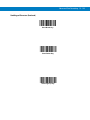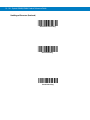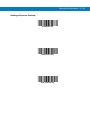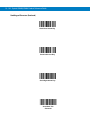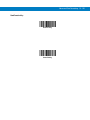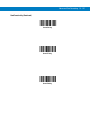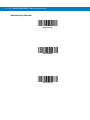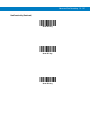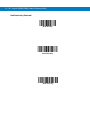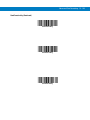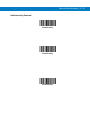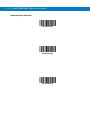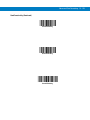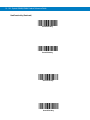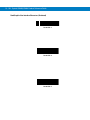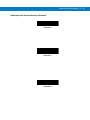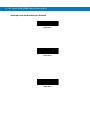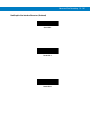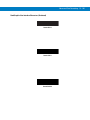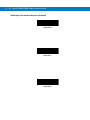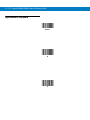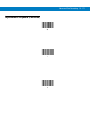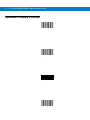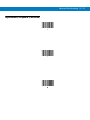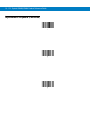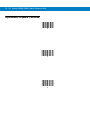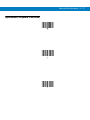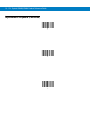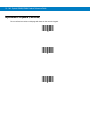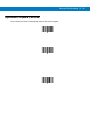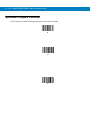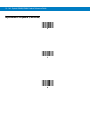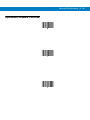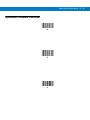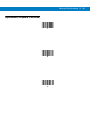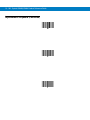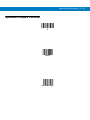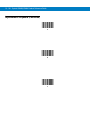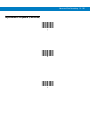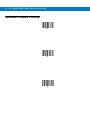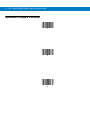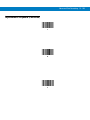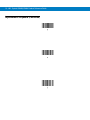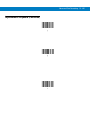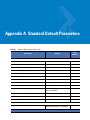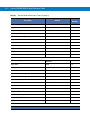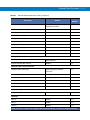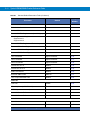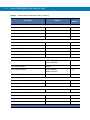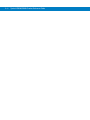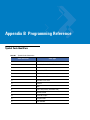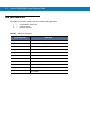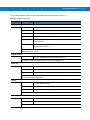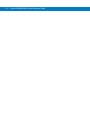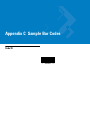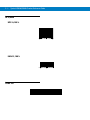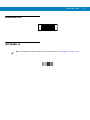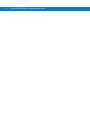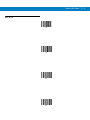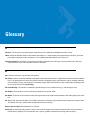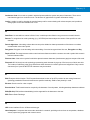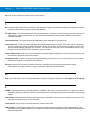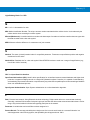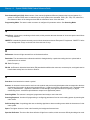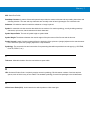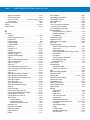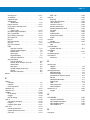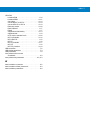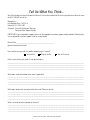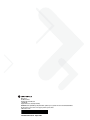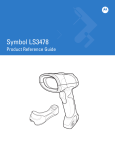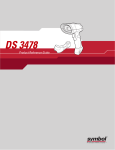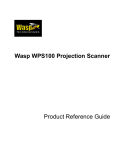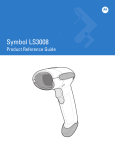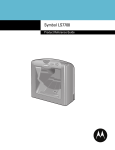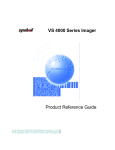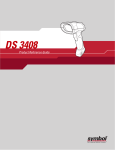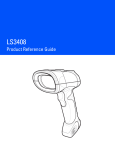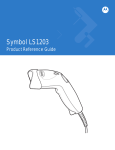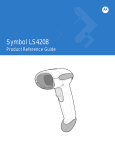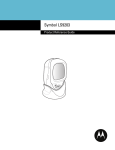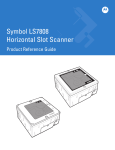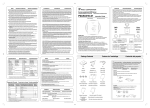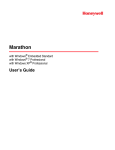Download Symbol LS9208 Product Reference Guide (p/n 72E
Transcript
Symbol LS9208/LS9208i
Product Reference Guide
Symbol LS9208/LS9208i
Product Reference Guide
72E-60833-07
Revision A
August 2008
ii
Symbol LS9208/LS9208i Product Reference Guide
© 2008 by Motorola, Inc. All rights reserved.
No part of this publication may be reproduced or used in any form, or by any electrical or mechanical means,
without permission in writing from Motorola. This includes electronic or mechanical means, such as
photocopying, recording, or information storage and retrieval systems. The material in this manual is subject to
change without notice.
The software is provided strictly on an “as is” basis. All software, including firmware, furnished to the user is on
a licensed basis. Motorola grants to the user a non-transferable and non-exclusive license to use each
software or firmware program delivered hereunder (licensed program). Except as noted below, such license
may not be assigned, sublicensed, or otherwise transferred by the user without prior written consent of
Motorola. No right to copy a licensed program in whole or in part is granted, except as permitted under
copyright law. The user shall not modify, merge, or incorporate any form or portion of a licensed program with
other program material, create a derivative work from a licensed program, or use a licensed program in a
network without written permission from Motorola. The user agrees to maintain Motorola’s copyright notice on
the licensed programs delivered hereunder, and to include the same on any authorized copies it makes, in
whole or in part. The user agrees not to decompile, disassemble, decode, or reverse engineer any licensed
program delivered to the user or any portion thereof.
Motorola reserves the right to make changes to any software or product to improve reliability, function, or
design.
Motorola does not assume any product liability arising out of, or in connection with, the application or use of
any product, circuit, or application described herein.
No license is granted, either expressly or by implication, estoppel, or otherwise under any Motorola, Inc.,
intellectual property rights. An implied license only exists for equipment, circuits, and subsystems contained in
Motorola products.
MOTOROLA and the Stylized M Logo and Symbol and the Symbol logo are registered in the US Patent &
Trademark Office. Bluetooth is a registered trademark of Bluetooth SIG. Microsoft, Windows and ActiveSync
are either registered trademarks or trademarks of Microsoft Corporation. All other product or service names
are the property of their respective owners.
Motorola, Inc.
One Motorola Plaza
Holtsville, New York 11742-1300
http://www.motorola.com/enterprisemobility
Patents
This product is covered by one or more of the patents listed on the Web site:
http://www.motorola.com/enterprisemobility/patents.
Warranty
For the complete Motorola hardware product warranty statement, go to:
http://www.motorola.com/enterprisemobility/warranty.
iii
Revision History
Changes to the original manual are listed below:
Change
Date
Description
-01 Rev A
4/2003
Initial release
-02 Rev A
2/2004
Add missing information
-03 Rev A
4/2004
Add Time Delay to Low Power parameter bar code and update format
-04 Rev A
9/2005
Add Simple Comm Port Emulation bar code
-05 Rev A
2/2007
Update service information, add parameter bar codes for Bookland ISBN, new UPC
supplemental decode options, report software version, report MIMIC version, report
Synapse cable
-06 Rev A
5/2008
Removed IBM XT bar code and keyboard from Keyboard Wedge chapter, added
French Belgian country codes, corrected MSI default lengths, added note regarding
Code ID and No Read, added RSM 2.0 ADF options (string search and new move
cursor options), added Send Pause and Comma bar codes to ADF chapter,
changed RSS references to GS1 DataBar.
-07 Rev A
8/2008
Updates:
- add LS9208i model
- Motorola URLs
- UCC/EAN-128 name change to GS1-128
- add LS9208i decode zone
- custom defaults
- new LS9208i defaults for Timeout Between Same Symbol, GS1 DataBar-14, GS1
DataBar Expanded.
iv
Symbol LS9208/LS9208i Product Reference Guide
Table of Contents
Patents...........................................................................................................................
Warranty ........................................................................................................................
Revision History.............................................................................................................
Introduction ....................................................................................................................
Chapter Descriptions .....................................................................................................
Notational Conventions..................................................................................................
Related Documents .......................................................................................................
Service Information........................................................................................................
ii
ii
iii
ix
ix
x
xi
xi
Chapter 1: Getting Started
Introduction ...................................................................................................................
Unpacking Your Scanner ..............................................................................................
Setting Up the Scanner .................................................................................................
Installing the Interface Cable ..................................................................................
Connecting Power (if required) ...............................................................................
Synapse Interface ...................................................................................................
Connecting a Synapse Cable Interface ..................................................................
Configuring Your Scanner .......................................................................................
Removing the Interface Cable ................................................................................
1-1
1-2
1-2
1-2
1-3
1-3
1-5
1-5
1-5
Chapter 2: Scanning
Introduction ...................................................................................................................
Scanning in Single-Line Mode ......................................................................................
Scanning in Omni Mode ...............................................................................................
Beeper Definitions ........................................................................................................
Selecting Beeper Volume using Trigger .................................................................
LED Definitions .............................................................................................................
Aiming ...........................................................................................................................
Decode Zones ..............................................................................................................
Integrated Electronic Article Surveillance (EAS) ...........................................................
Deactivation Antenna for Checkpoint EAS Systems ...............................................
EAS Deactivation Range ........................................................................................
2-1
2-2
2-3
2-5
2-7
2-7
2-8
2-9
2-11
2-11
2-11
ii
Symbol LS9208/LS9208i Product Reference Guide
Symbol LS9208/LS9208i Host Interface Cables and EAS ......................................
Different Checkpoint EAS Models ...........................................................................
Checkpoint Contact Information ..............................................................................
Mounting Template .......................................................................................................
2-11
2-11
2-11
2-12
Chapter 3: Maintenance and Technical Specifications
Introduction ...................................................................................................................
Maintenance .................................................................................................................
Troubleshooting ............................................................................................................
Technical Specifications ...............................................................................................
Scanner Signal Descriptions .........................................................................................
3-1
3-1
3-2
3-3
3-5
Chapter 4: User Preferences
Introduction ...................................................................................................................
Scanning Sequence Examples .....................................................................................
Errors While Scanning ..................................................................................................
User Preferences Default Parameters ..........................................................................
User Preferences ..........................................................................................................
Default Parameters .................................................................................................
Beeper Tone ...........................................................................................................
Beeper Volume .......................................................................................................
Volume Change Trigger Delay ................................................................................
Laser On Time ........................................................................................................
Beep After Good Decode ........................................................................................
Low Power Blink .....................................................................................................
Scan Pattern Mode .................................................................................................
Single-Line Aim Duration ........................................................................................
Timeout Between Decodes .....................................................................................
Timeout Between Decodes, Same Symbol ......................................................
Timeout Between Decodes, Different Symbol ..................................................
Time Delay to Low Power Mode .............................................................................
Linear UPC/EAN Decode ........................................................................................
4-1
4-1
4-2
4-2
4-3
4-3
4-4
4-5
4-6
4-7
4-7
4-8
4-9
4-10
4-11
4-11
4-11
4-12
4-13
Chapter 5: Keyboard Wedge Interface
Introduction ...................................................................................................................
Connecting a Keyboard Wedge Interface .....................................................................
Keyboard Wedge Default Parameters ..........................................................................
Keyboard Wedge Host Parameters ..............................................................................
Keyboard Wedge Host Types .................................................................................
Keyboard Wedge Country Types (Country Codes) ................................................
Ignore Unknown Characters ...................................................................................
Keystroke Delay ......................................................................................................
Intra-Keystroke Delay .............................................................................................
Alternate Numeric Keypad Emulation .....................................................................
Caps Lock On .........................................................................................................
Caps Lock Override ................................................................................................
Convert Wedge Data ..............................................................................................
5-1
5-2
5-3
5-4
5-4
5-5
5-8
5-9
5-10
5-10
5-11
5-11
5-12
Table of Contents
Function Key Mapping ............................................................................................
FN1 Substitution .....................................................................................................
Send Make Break ...................................................................................................
Keyboard Maps .............................................................................................................
ASCII Character Set .....................................................................................................
5-13
5-13
5-14
5-15
5-16
Chapter 6: RS-232 Interface
Introduction ...................................................................................................................
Connecting an RS-232 Interface ..................................................................................
RS-232 Default Parameters ..........................................................................................
RS-232 Host Parameters ..............................................................................................
RS-232 Host Types .................................................................................................
Baud Rate ...............................................................................................................
Parity .......................................................................................................................
Check Receive Errors .............................................................................................
Hardware Handshaking ..........................................................................................
None .................................................................................................................
Standard RTS/CTS ...........................................................................................
RTS/CTS Option 1 ............................................................................................
RTS/CTS Option 2 ............................................................................................
RTS/CTS Option 3 ............................................................................................
Software Handshaking ............................................................................................
None .................................................................................................................
ACK/NAK ..........................................................................................................
ENQ ..................................................................................................................
ACK/NAK with ENQ ..........................................................................................
XON/XOFF ........................................................................................................
Host Serial Response Time-out ..............................................................................
RTS Line State ........................................................................................................
Stop Bit Select ........................................................................................................
Data Bits .................................................................................................................
Beep on <BEL> .......................................................................................................
Intercharacter Delay ................................................................................................
Nixdorf Beep/LED Options ......................................................................................
Ignore Unknown Characters ...................................................................................
ASCII / Character Set ...................................................................................................
6-1
6-2
6-3
6-4
6-6
6-8
6-10
6-11
6-12
6-12
6-13
6-13
6-13
6-13
6-14
6-14
6-14
6-14
6-15
6-15
6-15
6-17
6-17
6-18
6-18
6-19
6-20
6-21
6-22
Chapter 7: USB Interface
Introduction ...................................................................................................................
Connecting a USB Interface .........................................................................................
USB Default Parameters ..............................................................................................
USB Host Parameters ..................................................................................................
USB Device Type ....................................................................................................
USB Country Keyboard Types (Country Codes) ....................................................
USB Keystroke Delay .............................................................................................
USB CAPS Lock Override ......................................................................................
USB Ignore Unknown Characters ...........................................................................
Emulate Keypad ......................................................................................................
7-1
7-2
7-3
7-4
7-4
7-6
7-9
7-10
7-10
7-11
iii
iv
Symbol LS9208/LS9208i Product Reference Guide
USB Keyboard FN1 Substitution .............................................................................
Function Key Mapping ............................................................................................
Simulated Caps Lock ..............................................................................................
Convert Case ..........................................................................................................
ASCII Character Set .....................................................................................................
7-11
7-12
7-12
7-13
7-14
Chapter 8: IBM 468X/469X Interface
Introduction ...................................................................................................................
Connecting to an IBM 468X/469X Host ........................................................................
IBM Default Parameters ...............................................................................................
IBM 468X/469X Host Parameters .................................................................................
Port Address ...........................................................................................................
Convert Unknown to Code 39 .................................................................................
8-1
8-2
8-2
8-3
8-3
8-4
Chapter 9: Wand Emulation Interface
Introduction ...................................................................................................................
Connecting Using Wand Emulation ..............................................................................
Wand Emulation Default Parameters ...........................................................................
Wand Emulation Host Parameters ...............................................................................
Wand Emulation Host Types ..................................................................................
Leading Margin (Quiet Zone) ..................................................................................
Polarity ....................................................................................................................
Ignore Unknown Characters ...................................................................................
Convert All Bar Codes to Code 39 ..........................................................................
Convert Code 39 to Full ASCII ...............................................................................
9-1
9-2
9-3
9-4
9-4
9-5
9-6
9-6
9-7
9-8
Chapter 10: 123Scan
Introduction ................................................................................................................... 10-1
Communication With the 123Scan PC Based Configuration Tool ................................ 10-1
123Scan Parameter ...................................................................................................... 10-1
Chapter 11: Symbologies
Introduction ...................................................................................................................
Scanning Sequence Examples .....................................................................................
Errors While Scanning ..................................................................................................
Symbology Default Parameters ....................................................................................
UPC/EAN ......................................................................................................................
Enable/Disable UPC-A/UPC-E ...............................................................................
Enable/Disable UPC-E1 ..........................................................................................
Enable/Disable EAN-13/JAN-13/EAN-8/JAN-8 .......................................................
Enable/Disable Bookland EAN ...............................................................................
Decode UPC/EAN Supplementals ..........................................................................
User-Programmable Supplementals .......................................................................
UPC/EAN Supplemental Redundancy ....................................................................
Transmit UPC-A/UPC-E/UPC-E1 Check Digit ........................................................
UPC-A Preamble ....................................................................................................
11-1
11-1
11-1
11-2
11-5
11-5
11-6
11-7
11-8
11-9
11-13
11-13
11-14
11-16
Table of Contents
UPC-E Preamble ....................................................................................................
UPC-E1 Preamble ..................................................................................................
Convert UPC-E to UPC-A .......................................................................................
Convert UPC-E1 to UPC-A .....................................................................................
EAN Zero Extend ....................................................................................................
Bookland ISBN Format ...........................................................................................
UCC Coupon Extended Code .................................................................................
Code 128 ......................................................................................................................
Enable/Disable Code 128 .......................................................................................
Enable/Disable GS1-128 (formerly UCC/EAN-128) ................................................
Enable/Disable ISBT 128 ........................................................................................
Code 128 Decode Performance .............................................................................
Code 128 Decode Performance Level ....................................................................
Code 39 ........................................................................................................................
Enable/Disable Code 39 .........................................................................................
Enable/Disable Trioptic Code 39 ............................................................................
Convert Code 39 to Code 32 ..................................................................................
Code 32 Prefix ........................................................................................................
Set Lengths for Code 39 .........................................................................................
Code 39 Check Digit Verification ............................................................................
Transmit Code 39 Check Digit ................................................................................
Enable/Disable Code 39 Full ASCII ........................................................................
Code 39 Buffering (Scan & Store) ..........................................................................
Buffer Data ........................................................................................................
Clear Transmission Buffer ................................................................................
Transmit Buffer .................................................................................................
Overfilling Transmission Buffer .........................................................................
Attempt to Transmit an Empty Buffer ................................................................
Code 39 Decode Performance ...............................................................................
Code 39 Decode Performance Level ......................................................................
Code 93 ........................................................................................................................
Enable/Disable Code 93 .........................................................................................
Set Lengths for Code 93 .........................................................................................
Code 11 ........................................................................................................................
Code 11 ..................................................................................................................
Set Lengths for Code 11 .........................................................................................
Code 11 Check Digit Verification ............................................................................
Transmit Code 11 Check Digits ..............................................................................
Interleaved 2 of 5 (ITF) .................................................................................................
Enable/Disable Interleaved 2 of 5 ...........................................................................
Set Lengths for Interleaved 2 of 5 ...........................................................................
I 2 of 5 Check Digit Verification ...............................................................................
Transmit I 2 of 5 Check Digit ...................................................................................
Convert I 2 of 5 to EAN-13 ......................................................................................
Discrete 2 of 5 (DTF) ....................................................................................................
Enable/Disable Discrete 2 of 5 ................................................................................
Set Lengths for Discrete 2 of 5 ...............................................................................
Chinese 2 of 5 ...............................................................................................................
Enable/Disable Chinese 2 of 5 ................................................................................
Codabar (NW - 7) .........................................................................................................
11-17
11-18
11-19
11-19
11-20
11-21
11-22
11-23
11-23
11-23
11-24
11-24
11-25
11-26
11-26
11-27
11-28
11-28
11-29
11-30
11-30
11-31
11-31
11-32
11-32
11-33
11-33
11-33
11-34
11-35
11-36
11-36
11-36
11-38
11-38
11-38
11-40
11-41
11-42
11-42
11-42
11-44
11-45
11-45
11-46
11-46
11-46
11-48
11-48
11-48
v
vi
Symbol LS9208/LS9208i Product Reference Guide
Enable/Disable Codabar .........................................................................................
Set Lengths for Codabar .........................................................................................
CLSI Editing ............................................................................................................
NOTIS Editing .........................................................................................................
MSI ...............................................................................................................................
Enable/Disable MSI ................................................................................................
Set Lengths for MSI ................................................................................................
MSI Check Digits ....................................................................................................
Transmit MSI Check Digit(s) ...................................................................................
MSI Check Digit Algorithm ......................................................................................
GS1 DataBar (formerly RSS, Reduced Space Symbology) .........................................
GS1 DataBar-14 .....................................................................................................
GS1 DataBar Limited ..............................................................................................
GS1 DataBar Expanded .........................................................................................
Convert GS1 DataBar to UPC/EAN ........................................................................
Symbology - Specific Security Levels ...........................................................................
Redundancy Level ..................................................................................................
Redundancy Level 1 .........................................................................................
Redundancy Level 2 .........................................................................................
Redundancy Level 3 .........................................................................................
Redundancy Level 4 .........................................................................................
Security Level .........................................................................................................
Security Level 0 ................................................................................................
Security Level 1 ................................................................................................
Security Level 2 ................................................................................................
Security Level 3 ................................................................................................
Symbology - Intercharacter Gap ...................................................................................
Chapter 12: Miscellaneous Scanner Options
Introduction ...................................................................................................................
Scanning Sequence Examples .....................................................................................
Errors While Scanning ..................................................................................................
Miscellaneous Default Parameters ...............................................................................
Miscellaneous Scanner Parameters .............................................................................
Transmit Code ID Character ...................................................................................
Prefix/Suffix Values .................................................................................................
FN1 Substitution Values .........................................................................................
Scan Data Options ..................................................................................................
Transmit “No Read” Message .................................................................................
Report Version ..............................................................................................................
Report MIMIC Version ..................................................................................................
Report Synapse Cable ..................................................................................................
11-48
11-49
11-50
11-50
11-51
11-51
11-51
11-53
11-53
11-54
11-55
11-55
11-56
11-56
11-57
11-59
11-59
11-59
11-59
11-60
11-60
11-61
11-61
11-61
11-61
11-61
11-62
12-1
12-1
12-1
12-2
12-3
12-3
12-4
12-5
12-6
12-8
12-9
12-9
12-9
Table of Contents
Chapter 13: Advanced Data Formatting
Introduction ...................................................................................................................
Rules: Criteria Linked to Actions ...................................................................................
Using ADF Bar Codes ..................................................................................................
ADF Bar Code Menu Example .....................................................................................
Rule 1: The Code 128 Scanning Rule ....................................................................
Rule 2: The UPC Scanning Rule ............................................................................
Alternate Rule Sets .................................................................................................
Rules Hierarchy (in Bar Codes) ..............................................................................
Default Rules ..........................................................................................................
Special Commands .......................................................................................................
Pause Duration .......................................................................................................
Begin New Rule ......................................................................................................
Save Rule ...............................................................................................................
Erase .......................................................................................................................
Quit Entering Rules .................................................................................................
Disable Rule Set .....................................................................................................
Criteria ..........................................................................................................................
Code Types .............................................................................................................
Code Lengths ..........................................................................................................
Message Containing A Specific Data String ...........................................................
Specific String at Start ......................................................................................
Specific String, Any Location ............................................................................
Specific String Search .......................................................................................
Any Message OK ..............................................................................................
Rule Belongs To Set .........................................................................................
Actions ..........................................................................................................................
Send Data ...............................................................................................................
Setup Field(s) ..........................................................................................................
Move Cursor .....................................................................................................
Skip Ahead ........................................................................................................
Skip Back .........................................................................................................
Send Preset Value ............................................................................................
Modify Data .............................................................................................................
Remove All Spaces ...........................................................................................
Crunch All Spaces ............................................................................................
Stop Space Removal ........................................................................................
Remove Leading Zeros .....................................................................................
Stop Zero Removal ...........................................................................................
Pad Data with Spaces .......................................................................................
Pad Data with Spaces (Continued) ...................................................................
Pad Data with Zeros .........................................................................................
Beeps ......................................................................................................................
Send Keystroke (Control Characters and Keyboard Characters) ...........................
Control Characters ............................................................................................
Keyboard Characters ........................................................................................
Send ALT Characters .......................................................................................
Send Keypad Characters ..................................................................................
Send Function Key ............................................................................................
Send Right Control Key ....................................................................................
13-1
13-1
13-2
13-2
13-3
13-3
13-3
13-4
13-5
13-6
13-6
13-6
13-6
13-7
13-8
13-8
13-10
13-10
13-16
13-26
13-26
13-26
13-27
13-27
13-27
13-29
13-29
13-36
13-38
13-40
13-43
13-46
13-48
13-48
13-48
13-48
13-48
13-48
13-50
13-51
13-60
13-70
13-71
13-71
13-82
13-114
13-123
13-135
13-155
vii
viii
Symbol LS9208/LS9208i Product Reference Guide
Send Graphic User Interface Characters .......................................................... 13-155
Turn On/Off Rule Sets ............................................................................................ 13-167
Alphanumeric Keyboard ............................................................................................... 13-170
Appendix A: Standard Default Parameters
Appendix B: Programming Reference
Symbol Code Identifiers ................................................................................................ B-1
AIM Code Identifiers ..................................................................................................... B-2
Appendix C: Sample Bar Codes
Code 39 ........................................................................................................................
UPC/EAN ......................................................................................................................
UPC-A, 100 % .........................................................................................................
EAN-13, 100 % .......................................................................................................
Code 128 ......................................................................................................................
Interleaved 2 of 5 ..........................................................................................................
GS1 DataBar-14 ...........................................................................................................
C-1
C-2
C-2
C-2
C-2
C-3
C-3
Appendix D: Numeric Bar Codes
0, 1 ................................................................................................................................
2, 3, 4, 5 ........................................................................................................................
6, 7, 8, 9 ........................................................................................................................
Cancel ...........................................................................................................................
D-1
D-2
D-3
D-4
Glossary
Index
About This Guide
Introduction
The Symbol LS9208/LS9208i Product Reference Guide provides general instructions for setting up, operating,
maintaining, and troubleshooting the Symbol LS9208/LS9208i scanners.
Chapter Descriptions
Topics covered in this guide are as follows:
• Chapter 1, Getting Started provides a product overview and unpacking instructions.
• Chapter 2, Scanning describes parts of the scanner, beeper and LED definitions, and how to use the scanner
in hand-held and presentation modes.
• Chapter 3, Maintenance and Technical Specifications provides information on caring for the scanner,
troubleshooting, and technical specifications.
• Chapter 4, User Preferences provides programming bar codes for selecting user preference features for the
scanner.
• Chapter 5, Keyboard Wedge Interface includes information for setting up the scanner for Keyboard Wedge
operation.
• Chapter 6, RS-232 Interface includes information for setting up the scanner for RS-232 operation.
• Chapter 7, USB Interface includes information for setting up the scanner for USB operation.
• Chapter 8, IBM 468X/469X Interface includes all information for setting up the scanner with IBM 468X/469X
POS systems.
• Chapter 9, Wand Emulation Interface includes all information for setting up the scanner for Wand emulation
operation.
• Chapter 10, 123Scan, a PC-based scanner configuration tool, provides information to communicate with the
123Scan program.
• Chapter 11, Symbologies describes all symbology features and provides programming bar codes for
selecting these features for the scanner.
x
Symbol LS9208/LS9208i Product Reference Guide
• Chapter 12, Miscellaneous Scanner Options includes features frequently used to customize how data
transmits to the host device.
• Chapter 13, Advanced Data Formatting (ADF) describes how to customize scanned data before transmitting
to the host.
• Appendix A, Standard Default Parameters provides a table of all host devices and miscellaneous scanner
defaults.
• Appendix B, Programming Reference provides a table of AIM code identifiers, ASCII character conversions,
and keyboard maps.
• Appendix C, Sample Bar Codes includes sample bar codes of various code types.
• Appendix D, Numeric Bar Codes includes the numeric bar codes to scan for parameters requiring specific
numeric values.
Notational Conventions
The following conventions are used in this document:
• Italics are used to highlight chapters and sections in this and related documents
• bullets (•) indicate:
• Action items
• Lists of alternatives
• Lists of required steps that are not necessarily sequential
• Sequential lists (e.g., those that describe step-by-step procedures) appear as numbered lists.
• Throughout the programming bar code menus, asterisks (*) are used to denote default parameter settings.
* Indicates Default
NOTE
*Baud Rate 9600
Feature/Option
This symbol indicates something of special interest or importance to the reader. Failure to read the note
will not result in physical harm to the reader, equipment or data.
CAUTION
WARNING!
This symbol indicates that if this information is ignored, the possibility of data or material damage may
occur.
This symbol indicates that if this information is ignored the possibility that serious personal
injury may occur.
About This Guide xi
Related Documents
The Symbol LS9208 Quick Start Guide (p/n 72-74322-xx) and Symbol LS9208i Quick Start Guide
(p/n 72-114100-xx) provide general information on getting started with the scanner. They include basic set-up and
operation instructions.
For the latest version of this guide and all guides, go to: http://www.motorola.com/enterprisemobility/manuals.
Service Information
If you have a problem with your equipment, contact Motorola Enterprise Mobility Support for your region. Contact
information is available at: http://www.motorola.com/enterprisemobility/support.
When contacting Enterprise Mobility Support, please have the following information available:
• Serial number of the unit
• Model number or product name
• Software type and version number.
Motorola responds to calls by E-mail, telephone or fax within the time limits set forth in support agreements.
If your problem cannot be solved by Motorola Enterprise Mobility Support, you may need to return your equipment
for servicing and will be given specific directions. Motorola is not responsible for any damages incurred during
shipment if the approved shipping container is not used. Shipping the units improperly can possibly void the
warranty.
If you purchased your Enterprise Mobility business product from a Motorola business partner, contact that business
partner for support.
xii
Symbol LS9208/LS9208i Product Reference Guide
Chapter 1 Getting Started
Introduction
The Symbol LS9208/LS9208i projection scanners provide multiple scan pattern capabilities that support various
applications at the POS (point of sale). For fast, intuitive, hands-free scanning, use the rastering, 100-line,
omni-directional scan pattern. To read bar code menus and pick lists, use the Single-Scan line. Pick up the scanner
to scan heavy or bulky merchandise. The scanner reads all retail symbologies and has multi-interface capability to
support all popular POS devices.
Decode LED
Finger Grips
Exit Window
Single Scan Line
Trigger and Volume
Control
Beeper
Hands-Free
Adjustable Stand
(Optional)
Figure 1-1 Symbol LS9208/LS9208i Scanner
The Symbol LS9208/LS9208i scanners support the following interfaces:
• Standard RS-232. Scan bar code menus to establish proper communication of the scanner with the host.
• Keyboard Wedge. The host interprets scanned data as keystrokes.
• International Keyboards supported (for Windows® environment): North American, German, French,
Spanish, Italian, Swedish, UK English, Brazilian/Portuguese and Japanese.
• International Keyboards supported (for Win XP/2000™ environment): French Canadian
• International Keyboards supported (for Win 95/98 environment): French Canadian
1-2
Symbol LS9208/LS9208i Product Reference Guide
• Wand Emulation. The scanner is connected to a portable data terminal, a controller, or host which collects
the data as wand data and decodes it.
• IBM 468X/469X hosts. Scan bar code menus to establish proper communications of the scanner with the
IBM terminal.
• USB hosts. The scanner autodetects a USB host and defaults to the HID keyboard interface type. Scan bar
code menus to select other USB interface types.
• International Keyboards supported (for Windows environment): North America, German, French, French
International, Spanish, Italian, Swedish, British, and Japanese.
• Synapse capability which enables connection to a wide variety of host systems using a Synapse and
Synapse adapter cable to connect to a host. The scanner autodetects Synapse.
Unpacking Your Scanner
Remove the scanner from its packing and inspect it for damage. If the scanner was damaged in transit, contact
Motorola Enterprise Mobility Support. See Service Information on page xi for contact information. KEEP THE
PACKING. It is the approved shipping container and should be used if you ever need to return your equipment for
servicing.
Setting Up the Scanner
Installing the Interface Cable
1.
Connect the interface cable to the host computer.
2.
Plug the interface cable modular connector into the interface cable port on the rear of the scanner (see Figure
1-2).
3.
Push the connector into the housing until you hear a click. The green LED lights and three short high beeps
sound, indicating that the scanner is operational.
Interface cable
modular connector
Cable interface
port
To host
Figure 1-2 Installing the Interface Cable
NOTE
Different hosts require different cables. The connectors illustrated in each host chapter are examples only.
Your connectors may be different than those illustrated, but the steps to connect the scanner is the same.
Getting Started
1-3
Connecting Power (if required)
If the host does not provide power to the scanner, connect external power to the scanner:
1.
Connect the interface cable to the back of the scanner, as described in Installing the Interface Cable on page
1-2.
2.
Connect the other end of the interface cable to the host (refer to the host manual to locate the correct port).
3.
Plug the power supply into the power jack on the interface cable.
4.
Plug the other end of the power supply into an AC outlet.
Synapse Interface
Auto-detection of a Synapse cable varies in duration depending on the type of Synapse connection. If a scanner is
connected to a host using a Synapse cable, use the Auxiliary Synapse Port connection. In all other cases when
using a Synapse cable, use the default setting.
To disconnect and reconnect the scanner from a Synapse cable that is connected to a live host, use the Plug and
Play setting. Do not change this setting from the default if an on-board wedge host is enabled.
*Standard Synapse Connection
1-4
Symbol LS9208/LS9208i Product Reference Guide
Synapse Interface (continued)
Auxiliary Synapse Port Connection
Plug and Play Synapse Connection
Getting Started
1-5
Connecting a Synapse Cable Interface
NOTE
See the Synapse Interface Guide provided with the Synapse cable for detailed setup instructions.
Symbol’s Synapse Smart Cables enable interfacing to a variety of hosts. The appropriate Synapse cable has the
built-in intelligence to detect the connected host.
To host
Synapse adapter cable
Synapse Smart Cable
To scanner
Figure 1-3 Synapse Cable Connection
1.
Plug the Synapse adapter cable (p/n 25-32463-xx) into the bottom of the scanner, as described in Installing the
Interface Cable on page 1-2.
2.
Align the ‘S’ on the Synapse adapter cable with the ‘S’ on the Synapse Smart Cable and plug the cable in.
3.
Connect the other end of the Synapse Smart Cable to the host.
Configuring Your Scanner
To configure the scanner: use the bar codes included in this manual, or use the 123Scan configuration program.
See Chapter 4, User Preferences for information about programming the scanner using bar code menus. See
Chapter 10, 123Scan to configure the scanner using 123Scan. The program includes a help file.
The scanner supports RS-232, IBM 468X/469X, Keyboard Wedge, Wand Emulation, USB, and Synapse to
interface to a host system. Each host-specific chapter describes how to set up these connections.
Removing the Interface Cable
To remove the interface cable:
1.
Unplug the installed cable’s modular connector by depressing the connector clip and gently pulling back.
2.
Follow the steps for Installing the Interface Cable on page 1-2 to connect a new cable.
1-6
Symbol LS9208/LS9208i Product Reference Guide
Chapter 2 Scanning
Introduction
This chapter includes techniques involved in scanning bar codes, beeper and LED definitions, and general
instructions and tips about scanning.
Decode LED
Finger Grips
Exit Window
Single Scan Line
Trigger and
Volume Control
Beeper
Hands-Free
Adjustable Stand
(Optional)
Figure 2-1 Scanner Parts
2-2
Symbol LS9208/LS9208i Product Reference Guide
Scanning in Single-Line Mode
Install and program the scanner. See each host chapter and Chapter 4, User Preferences, Chapter 11,
Symbologies, Chapter 12, Miscellaneous Scanner Options, and Chapter 13, Advanced Data Formatting for
programming instructions. For assistance, contact your local supplier or Motorola Enterprise Mobility Support. See
page xi for contact information.
1.
Ensure all connections are secure. See the host chapter for your host.
2.
Pick up the scanner. Press and then release the trigger. A single scan line displays.
Figure 2-2 Scanning in Hand-Held Mode
3.
Ensure the scan line crosses every bar and space of the symbol.
WRONG
RIGHT
012345
4.
5.
012345
Press and hold the trigger until either:
a.
The scanner reads the bar code. The scanner beeps, the LED flashes, and the laser turns off.
b.
The scanner does not read the bar code and the laser turns off.
Release the trigger. The aim scan line reappears. To read another bar code in single-line mode, repeat steps 2,
3, and 4. Repeat this step as often as required.
After a programmable time period, the omni-directional scan pattern displays, indicating the scanner is ready to
read bar codes without use of the trigger.
For beeper definitions, see Table 2-1.
Scanning
2-3
Scanning in Omni Mode
In this mode, an omni scan pattern provides rapid, orientation-free scanning. You can use this scan pattern for
either presentation mode or hand-held scanning.
To scan a bar code, present it to the window of the scanner (see Figure 2-7 on page 2-5) or from side to side in a
sweeping motion (see Figure 2-8 on page 2-5).
1.
Ensure all cable connections are secure.
2.
Insert the scanner in the optional hands-free stand by placing the front of the scanner into the stand’s cradle
(see Figure 2-3), or place the scanner on a flat surface (see Figure 2-4).
NOTE
To mount the hands-free adjustable stand, see Mounting Template on page 2-12.
3.
To scan a bar code, present the bar code and ensure the scan lines cross every bar and space of the symbol.
The scan pattern becomes steady when the scanner detects the bar code. See Figure 2-5 on page 2-4 for
scanning in presentation mode and Figure 2-6 on page 2-4 for scanning in hand-held mode.
4.
Upon successful decode, the scanner beeps and the green LED flashes momentarily.
Figure 2-3 Scanner in the Stand
Figure 2-4 Scanner Standing Alone
2-4
Symbol LS9208/LS9208i Product Reference Guide
A rastering, 100-line, omni-directional scan pattern provides rapid, orientation-free scanning. You can use this scan
pattern in either presentation or hand-held mode.
(with stand)
Figure 2-5 Presentation Mode
Figure 2-6 Hand-Held Mode
(on table top)
Scanning
2-5
To scan a bar code, present it to the exit window of the scanner or move it from side-to-side in a sweeping motion.
Figure 2-7 Presentation scanning
Figure 2-8 Swipe scanning
NOTE
To mount the optional hands-free adjustable stand, see Mounting Template on page 2-12.
Beeper Definitions
The scanner emits different beeper sequences and patterns to communicate with the user. Table 2-1 defines beep
sequences that occur during both normal scanning and while programming the scanner.
Table 2-1 Standard Beeper Definitions
Beeper Sequence
Indication
Standard Use
3 short high beeps
Power up.
Short high beep
A bar code symbol was decoded (if decode beeper is enabled).
4 long low beeps
A transmission error was detected in a scanned symbol. The data is
ignored. This occurs if a unit is not properly configured. Check option
setting.
5 low beeps
Conversion or format error.
2-6
Symbol LS9208/LS9208i Product Reference Guide
Table 2-1 Standard Beeper Definitions (Continued)
Beeper Sequence
Indication
Lo/hi/lo beep
ADF transmit error.
Hi/hi/hi/lo beep
RS-232 receive error.
Parameter Menu Scanning
Short high beep
Correct entry scanned or correct menu sequence performed.
Lo/hi beep
Input error, incorrect bar code or Cancel scanned, wrong entry,
incorrect bar code programming sequence; remain in program mode.
Hi/lo beep
Keyboard parameter selected. Enter value using bar code keypad.
Hi/lo/hi/lo beep
Successful program exit with change in the parameter setting.
Low/hi/low/hi beep
Out of host parameter storage space. Scan Set Factory Defaults on
page 4-3.
Code 39 Buffering
Hi/lo beep
New Code 39 data was entered into the buffer.
3 long high beeps
Code 39 buffer is full.
Lo/hi/lo beep
The Code 39 buffer was erased or there was an attempt to clear or
transmit an empty buffer.
Lo/hi beep
A successful transmission of buffered data.
Host Specific
USB only
4 short high beeps
Scanner has not completed initialization. Wait several seconds and
scan again.
Scanner gives a power-up beep
after scanning a USB Device Type.
Communication with the bus must be established before the scanner
can operate at the highest power level.
This power-up beep occurs more
than once.
The USB bus may put the scanner in a state where power to the
scanner is cycled on and off more than once. This is normal and usually
happens when the PC cold boots.
RS-232 only
1 short high beep
A <BEL> character is received and Beep on <BEL> is enabled.
Scanning
2-7
Selecting Beeper Volume using Trigger
The scanner emits a short beep when it successfully reads a bar code. To change the volume of the beep either
scan the appropriate bar code in Beeper Volume on page 4-5, or use the trigger as follows:
1.
Press and hold the trigger for an extended period of time (approximately 5 seconds). The scanner cycles
through three settings (Low, Medium, High) emitting a 2-beep tone at each setting.
2.
To select a particular setting, release the trigger after you hear the desired 2-beep tone.
LED Definitions
In addition to beeper sequences, the scanner communicates with the user using an LED display. Table 2-2 defines
LED flashes that display during scanning.
Table 2-2 Standard LED Definitions
LED
Indication
Off
No power is applied to the scanner.
Green
The scanner is on and ready to scan.
Momentary flash
A bar code was successfully decoded.
Slow continuous flashing
The scanner is in programming mode.
Fast continuous flashing
There is a internal problem; the laser is shut off for regulatory reasons.
2-8
Symbol LS9208/LS9208i Product Reference Guide
Aiming
Do not hold the scanner directly over the bar code. Laser light reflecting directly back into the scanner from the bar
code is known as specular reflection. This specular reflection can make decoding difficult.
You can tilt the scanner up to 45° forward or back and achieve a successful decode (Figure 2-9). Simple practice
quickly shows what tolerances to work within.
Specular
Reflection
+4
45
45
Bar
Code
Figure 2-9 Maximum Tilt Angles and Dead Zone
Scanning
Decode Zones
Note: Typical performance at 73.4
on high quality symbols.
F (23
C)
1.0
0
0
cm
5
12.7
W
i
d
t
h
0
LS 9208
0
in.
5 mil
0
F
i
e
l
d
2.5
7.8 mil (60%)
10.4 mil (80%)
o
f
5
6.0
7.5
13 mil 100% UPC
Figure 2-10 Symbol LS9208 Decode Zone
9.0
12.7
2-9
2 - 10 Symbol LS9208/LS9208i Product Reference Guide
Note: Typical performance at 73.4° F (23° C)
on high quality symbols.
LS9208i
1.0
1.0
0
0
0
4 mil
in.
cm
5
12.7
0
0
5
12.7
2.0
5 mil
3.0
7.8 mil (60%)
6.0
10.4 mil (80%)
13 mil 100% UPC
Figure 2-11 Symbol LS9208i Decode Zone
7.0
8.5
Scanning 2 - 11
Integrated Electronic Article Surveillance (EAS)
Deactivation Antenna for Checkpoint EAS Systems
The scanners’ optional EAS deactivation feature includes an integrated RF antenna which, when attached to a
Checkpoint Systems, Inc. RF-EAS deactivation system, supports deactivation of RF-EAS security labels while
scanning a product at the Point-of-Sale. This allows removing the merchandise from the store without activating
the security alarm.
NOTE
Contact your local Checkpoint representative to help connect the EAS deactivation system to insure
proper operation.
EAS Deactivation Range
EAS Deactivation Range depends on several factors including:
• EAS Tags. EAS tags are produced by several different manufacturers, each with a different performance
level. This variance in performance can also vary the deactivation range.
• Cable. The length of the EAS antenna cable wire is directly related to deactivation range. The longer the
EAS deactivation antenna wires, the greater the signal loss, which decreases EAS deactivation range.
• Calibration of the Checkpoint RF-EAS Deactivation System. There are several adjustments that can be
made on the Checkpoint Deactivation System side. Contact Checkpoint Systems, Inc. for details.
• Check Stand Construction. Check stand construction also affects EAS deactivation range. Too much metal
or wood blocking the RF signal can dampen or severely reduce the RF-EAS signal.
NOTE
Contact your local Checkpoint representative to help connect the EAS deactivation system to insure
proper operation.
Symbol LS9208/LS9208i Host Interface Cables and EAS
The scanners use Symbol's universal scanner cables, which include several varieties that incorporate RF-EAS
deactivation signal wires. Universal EAS scanner cables are only available as Straight Cables. No coiled EAS
cables are available for use with EAS. Coiled cables are longer than straight cables, which results in RF-EAS
signal loss. As a coiled cable is stretched, the EAS deactivation range is further reduced. This is not acceptable
operation for EAS security systems.
Different Checkpoint EAS Models
There are several Checkpoint EAS systems available. The Symbol LS9208/LS9208i are specified to work with
CounterPoint IV, V, VI, VII & IX models from Checkpoint Systems, Inc.
Checkpoint Contact Information
Checkpoint Headquarters (New Jersey): 800-257-5540.
Outside the United States: +1-856-848-1800.
2 - 12 Symbol LS9208/LS9208i Product Reference Guide
Mounting Template
Use the template to mount the optional hands-free stand on a flat surface. Two #6-32 screws, 5/8 in. long, are
recommended.
1.442 in.
3.663 cm
Chapter 3 Maintenance and Technical
Specifications
Introduction
This chapter includes suggested scanner maintenance, troubleshooting, technical specifications, and signal
descriptions (pinouts).
Maintenance
Cleaning the exit window is the only maintenance required. A dirty window may affect scanning accuracy.
• Do not allow any abrasive material to touch the window.
• Remove any dirt particles with a damp cloth.
• Wipe the window using a tissue moistened with ammonia/water.
• Do not spray water or other cleaning liquids directly into the window.
3-2
Symbol LS9208/LS9208i Product Reference Guide
Troubleshooting
Table 3-1 Troubleshooting
Problem
Possible Causes
Possible Solutions
The omni-line scan pattern does
not display when you follow the
directions for installing the
interface cable on page 1-2
No power to the scanner.
Ensure the host has power, and is on. If the
scanner uses a separate power supply, ensure
it’s connected to a working AC outlet.
Interface cable is not
properly connected.
Check for loose cable connections.
Scan line(s) display, but bar code
cannot be read.
Scanner is not programmed
to read the bar code type.
Ensure scanner is programmed to read the bar
code type you are scanning.
Bar code is damaged.
Try scanning other bar codes of the same bar
code type.
Bar code is too far from
scanner.
Move the bar code closer to the scanner.
Triggered scanning is being
used incorrectly.
Press the trigger to activate decoding. Follow
directions on page 2-2.
The host has disabled
scanning or overridden
parameter settings.
See the technical person in charge of scanning.
Bar code is decoded, but not
transmitted to the host.
Scanner is not programmed
for the correct host type.
Scan the appropriate host type bar code.
Scanned data is incorrectly
displayed on the host.
Scanner is not programmed
to work with the host. Check
scanner host type
parameters or editing
options.
Ensure proper host is selected.
For RS-232, ensure the scanner’s
communication parameters match the host’s
settings.
For keyboard wedge, ensure scanner is
programmed with the correct country code and
that the CAPS LOCK key is off.
Ensure editing options (e.g., UPCE-to-UPCA
Conversion) are properly programmed.
Although the green Power LED is
on, the scanner does not
produce the omni-directional
scan pattern.
The scanner has gone into
the Low Power “Shut Down”
Mode.
Press the trigger to awaken the unit, or change
the setting for Low Power Blink on page 4-8.
NOTE
If after performing these checks the symbol still does not scan, contact your distributor or Motorola
Enterprise Mobility Support. SeeService Information on page xi for contact information.
Maintenance and Technical Specifications
3-3
Technical Specifications
Table 3-2 Technical Specifications
Item
Description
Physical Characteristics
Dimensions:
without stand: Height
Width
Depth
with stand: Height
Width
Depth
5.51 in. (14 cm)
3.49 in. (8.8 cm)
2.96 in. (7.5 cm)
7.18 in. (18.24 cm)
4.83 in. (12.27 cm)
3.73 in. (9.47 cm)
Weight
Scanner only: 10.2 oz/320 g
With adjustable stand: 21.5 oz/670 g
Power Source
Power drawn from host terminal or external power supply; depends on host type.
Voltage
5.0 VDC ± 10%
Nominal Current
390 mA
Power
2 watts
Mounting Options
Adjustable multi-mount stand
Color
Cash Register White and Twilight Black
Performance Characteristics
Light Source
650nm visible laser diode
Yaw Tolerance (Typical)1
Omnidirectional: ± 50°
Single scan line: ± 50°
Pitch Tolerance (Typical)1
Omnidirectional: ± 50°
Single scan line: ± 60°
Roll Tolerance (Typical)1
Omnidirectional: 0 to 360°
Single scan line: ± 40°
Print Contrast
25% minimum reflective difference
1
Refers to 100% UPC bar code (80% contrast) located 4 in./10 cm from the scanner nose.
Scan Patterns
Omnidirectional: 20 interlocking lines,
5 scan lines,
4 lines per angle rastering @ 5Hz
Single scan line capability
Scan Rate
Omnidirectional: 1500 scans/second
Single scan line: 75 scans/second
3-4
Symbol LS9208/LS9208i Product Reference Guide
Table 3-2 Technical Specifications (Continued)
Item
Description
Depth of Field
0-9 in./0-22.9 cm @ 13 mil (100% UPC/EAN)
Nominal Working Range
5 mil: (38%) 1 to 2.5 in./ 2.5 to 6.4 cm
7.8 mil: (60%) 0 to 6 in./ 0 to 15.2 cm
10.4 mil: (80%) 0 to 7.5 in./ 0 to 19 cm
13 mil: (100%) 0 to 9 in./ 0 to 22.9 cm
Width of Field
1.6 in. (40 mm) @ Face
6.7 in. (170 mm) @ 9 in.
Minimum Resolution
5 mil
Decode Capability
UPC/EAN/JAN, UPC/EAN with Supplementals, UCC/ EAN 128, Code 128, ISBT
128, Code 39, Code 39 Trioptic, Interleaved 2 of 5, Discrete 2 of 5, Code 93,
Code 11, Codabar, MSI, GS1 DataBar variants
Interfaces Supported
USB, RS 232, IBM® 468X/9X,
Keyboard Wedge, Wand and Synapse™ (allows
connectivity to virtually every POS host type)
User Environment
Operating Temperature
32° to 104°F (0° to 40°C)
Storage Temperature
-40° to 158°F (-40° to 70°C)
Humidity
5% to 95% (non-condensing)
Drop Specifications
Functions normally after repeated 4 ft (1.2m) drops to concrete
Ambient Light Immunity
Immune to normal artificial indoor and natural outdoor (direct sunlight) lighting
conditions.
Fluorescent, Incandescent, Mercury Vapor and Sodium Vapor: 450 Ft Candles
(4,844 Lux)
Sunlight: 8000 Ft Candles (86,111 Lux)
EAS Support
Optional Checkpoint Electronic Article
Surveillance EAS
Regulatory
Electrical Safety
Certified to UL 1950, CSA C22.2 No. 950 EN60825
Laser Safety
CDRH Class IIa Laser Product
IEC 60825 Class 1 Laser Product
EMC
CISPR B, FCC B
Maintenance and Technical Specifications
Scanner Signal Descriptions
Back of scanner
Cable interface port
PIN 10
PIN 1
Interface cable
modular connector
Figure 3-1 Scanner Cable Pinouts
The signal descriptions in Table 3-3 apply to the connector on the scanner and are for reference only.
3-5
3-6
Symbol LS9208/LS9208i Product Reference Guide
Table 3-3 Scanner Signal Pin-outs
Synapse
RS-232
Keyboard
Wedge
Pin
IBM
Wand
USB
1
Reserved
SynClock
Reserved
Reserved
Reserved
Jump to Pin 6
2
Power
Power
Power
Power
Power
Power
3
Ground
Ground
Ground
Ground
Ground
Ground
4
IBM_A(+)
Reserved
TxD
KeyClock
DBP
Reserved
5
Reserved
Reserved
RxD
TermData
CTS
D+
6
IBM_B(-)
SynData
RTS
KeyData
RTS
Jump to Pin 1
7
Reserved
Reserved
CTS
TermClock
Reserved
D-
8
Reserved
Reserved
Reserved
Reserved
Reserved
Reserved
9
Reserved
Reserved
Reserved
Reserved
Reserved
Reserved
10
Reserved
Reserved
Reserved
Reserved
Reserved
Reserved
Chapter 4 User Preferences
Introduction
You can program the scanner to perform various functions, or activate different features. This chapter describes
each user preference feature and provides programming bar codes for selecting these features for the scanner.
Before programming, follow the instructions in Chapter 1, Getting Started.
The scanner ships with the settings shown in the User Preferences Default Table on page 4-2 (also see Appendix
A, Standard Default Parameters for all host and miscellaneous scanner defaults). If the default values suit
requirements, programming is not necessary.
To set feature values, scan single bar codes or short bar code sequences. The settings are stored in non-volatile
memory and are preserved even when the scanner is powered down.
If you are not using a Synapse or USB cable you must select a host type (see each host chapter for specific host
information). After the power-up beeps sound, select a host type. You only need to do this once, upon the first
power-up when connected to a new host.
To return all features to their default values, scan Restore Defaults on page 4-3. Throughout the programming bar
code menus, asterisks (*) indicate default values.
* Indicates Default
*High Frequency
Feature/Option
Scanning Sequence Examples
In most cases, scan one bar code to set a specific parameter value. For example, to set the beeper tone to high,
simply scan the High Frequency (beeper tone) bar code listed under Beeper Tone on page 4-4. The scanner
issues a short high beep and the LED turns green, signifying a successful parameter entry.
Other parameters, such as Serial Response Time-Out or setting Data Transmission Formats, require scanning
several bar codes. See Host Serial Response Time-out on page 6-15 and Scan Data Options on page 12-6 for
descriptions of this procedure.
4-2
Symbol LS9208/LS9208i Product Reference Guide
Errors While Scanning
Unless otherwise specified, to correct an error during a scanning sequence, just re-scan the correct parameter.
User Preferences Default Parameters
Table 4-1 lists the defaults for user preferences parameters. To change any option, scan the appropriate bar
code(s) provided in the User Preferences section beginning on page 4-3.
NOTE
Table 4-1
See Appendix A, Standard Default Parameters for all user preferences, hosts, symbologies, and
miscellaneous default parameters.
User Preferences Default Table
Parameter
Default
Page
Number
User Preferences
Set Default Parameter
Restore Defaults
4-3
Beeper Tone
High
4-4
Beeper Volume
High
4-5
Volume Change Trigger Delay
5.0 Sec
4-6
Laser On Time
3.0 Sec
4-7
Beep After Good Decode
Enable
4-7
Low Power Blink
Blink
4-8
Scan Pattern Mode
Rastering
4-9
Single-Line Aim Duration
2 sec
4-10
Timeout Between Same Symbol
0.6 sec (LS9208)
0.5 sec (LS9208i)
4-11
Timeout Between Different Symbols
0.2 sec
4-11
Time Delay to Low Power Mode
30 Minutes
4-12
Disable
4-13
Linear UPC/EAN Decode
User Preferences
4-3
User Preferences
Default Parameters
The scanner can be reset to two types of defaults: factory defaults or custom defaults. Scan the appropriate bar
code below to reset the scanner to its default settings and/or set the scanner’s current settings as the custom
default.
• Restore Defaults - Resets all default parameters as follows:
• If custom default values were configured (see Write to Custom Defaults), the custom default values are
set for all parameters each time the Restore Defaults bar code below is scanned.
• If no custom default values were configured, the factory default values are set for all parameters each time
the Restore Defaults bar code below is scanned. (For factory default values, see Table A-1 on page A-1.)
• Set Factory Defaults - Scan the Set Factory Defaults bar code below to eliminate all custom default values
and set the scanner to factory default values. (For factory default values, see Table A-1 on page A-1.)
• Write to Custom Defaults - Custom default parameters can be configured to set unique default values for all
parameters. After changing all parameters to the desired default values, scan the Write to Custom Defaults
bar code below to configure custom defaults.
*Restore Defaults
Set Factory Defaults
Write to Custom Defaults
4-4
Symbol LS9208/LS9208i Product Reference Guide
Beeper Tone
To select a decode beep frequency (tone), scan the Low Frequency, Medium Frequency, or High Frequency bar
code.
Low Frequency
Medium Frequency
*High Frequency
User Preferences
Beeper Volume
To select a beeper volume, scan the Low Volume, Medium Volume, or High Volume bar code.
Low Volume
Medium Volume
*High Volume
4-5
4-6
Symbol LS9208/LS9208i Product Reference Guide
Volume Change Trigger Delay
To adjust the volume on the scanner, press and hold the trigger for a certain amount of time. The scanner changes
the volumes, and beeps with the new volume.
This parameter controls the length of time needed to hold the trigger to adjust the volume.
Volume Trigger Duration 3 sec
*Volume Trigger Duration 5 sec
Volume Trigger Duration 7 sec
User Preferences
4-7
Laser On Time
This parameter sets the maximum time that decode processing continues during a scan attempt. It is
programmable in 0.1 second increments from 0.5 to 10 seconds. The default Laser On Time is 3.0 seconds.
To set a Laser On Time, scan the bar code below. Next, scan two numeric bar codes from Appendix D, Numeric
Bar Codes that correspond to the desired on time. Include a leading zero for single digit numbers. For example, to
set an On Time of 0.5 seconds, scan the bar code below, then scan the 0 and 5 bar codes. To correct an error or
change a selection, scan Cancel on page D-4.
Laser On Time
Beep After Good Decode
Scan a bar code below to select whether or not the scanner beeps after a good decode. If you select Do Not Beep
After Good Decode, the beeper still operates during parameter menu scanning and indicates error conditions.
*Beep After Good Decode
(Enable)
Do Not Beep After Good Decode
(Disable)
4-8
Symbol LS9208/LS9208i Product Reference Guide
Low Power Blink
After a period of inactivity, the scanner enters a reduced power mode. This parameter controls how aggressively
power is conserved, and therefore determines the method of waking the scanner up.
If you select Low Power - Blink Mode, the scanner (after a period of inactivity) blinks infrequently to save power.
To restore the scanner to full power mode, use the scanner by presenting a bar code.
If you select Motor and Laser Shut Down, the scanner (after a period of inactivity) turns off the motor and laser,
but leaves the green Power LED lit. Depress the trigger to awaken the scanner to its full power mode.
*Low Power - Blink Mode
Low Power - Shut Down
User Preferences
4-9
Scan Pattern Mode
The scanner has a very aggressive scan pattern that is both omnidirectional and raster. For a static omnidirectional
pattern, scan the Omnidirectional Pattern bar code.
*Rastering Omnidirectional Pattern
Omnidirectional Pattern
4 - 10 Symbol LS9208/LS9208i Product Reference Guide
Single-Line Aim Duration
The scanner can enter the single-line scan mode by tapping the trigger. Once in this mode, upon each trigger pull
the scanner attempts to decode the bar code in front of it. After a period of inactivity while the trigger is not pressed,
the scanner reverts to the omnidirectional pattern.
This parameter controls the length of the period of inactivity in single-line mode before the scanner reverts to the
omnidirectional pattern.
*Aim Duration 2 sec
Aim Duration 3 sec
Aim Duration 4 sec
Aim Duration 5 sec
User Preferences 4 - 11
Timeout Between Decodes
Timeout Between Decodes, Same Symbol
This parameter sets the minimum time between decodes of different symbols. It is programmable in 0.1-second
increments from 0.0 to 9.9 seconds. Motorola recommends setting this above 0.4 seconds. The default for the
LS9208 is 0.6 seconds. The default for the LS9208i is 0.5 seconds.
Scan the bar code below to select a new timeout. Next, scan two numeric bar codes from Appendix D, Numeric Bar
Codes that correspond to the desired timeout. Include a leading zero for single digit numbers. For example, to set
a timeout of 0.5 seconds, scan the bar code below, then scan the 0 and 5 bar codes. To correct an error or change
a selection, scan Cancel on page D-4.
Timeout Between Same Symbol
Timeout Between Decodes, Different Symbol
This parameter sets the minimum time between decodes of different symbols. It is programmable in 0.1-second
increments from 0.0 to 9.9 seconds. The default is 0.2 seconds.
Scan the bar code below to select a new timeout. Next, scan two numeric bar codes from Appendix D, Numeric Bar
Codes that correspond to the desired timeout. Include a leading zero for single digit numbers. For example, to set
a timeout of 0.5 seconds, scan the bar code below, then scan the 0 and 5 bar codes. To correct an error or change
a selection, scan Cancel on page D-4.
Timeout Between Different Symbol
4 - 12 Symbol LS9208/LS9208i Product Reference Guide
Time Delay to Low Power Mode
This parameter sets the time that the scanner remains active after any scanning activity. Scan one of the four
options. Depending on the selection, the scanner enters a sleep mode 15, 30, 60, or 90 minutes after the last
attempted decode. To awaken the scanner, see the explanation of Low Power Blink on page 4-8.
15 Minutes
*30 Minutes
60 Minutes
90 Minutes
User Preferences 4 - 13
Time Delay to Low Power Mode (Continued)
Extended (127.5 Hours)
Linear UPC/EAN Decode
This option applies to code types containing two adjacent blocks (e.g., UPC-A, EAN-8, EAN-13). Enable this to
transmit a bar code only when both the left and right blocks are successfully decoded within one laser scan. Enable
this option when bar codes are in proximity to each other.
Enable Linear UPC/EAN Decode
*Disable Linear UPC/EAN Decode
4 - 14 Symbol LS9208/LS9208i Product Reference Guide
Chapter 5 Keyboard Wedge Interface
Introduction
This chapter provides Keyboard Wedge interface information for setting up the scanner. This interface connects
the scanner between the keyboard and host computer. The scanner translates the bar code data into keystrokes.
The host computer accepts the keystrokes as if they originate from the keyboard.
This mode of operation adds bar code reading functionality to a system designed for manual keyboard input. In this
mode the keyboard keystrokes are simply passed through.
Throughout the programming bar code menus, asterisks (*) indicate default values.
* Indicates Default
*North American
Feature/Option
5-2
Symbol LS9208/LS9208i Product Reference Guide
Connecting a Keyboard Wedge Interface
Male DIN Keyboard
Y-cable
Power supply
(if needed)
Figure 5-1 Keyboard Wedge Connection with Y-cable
To connect the Keyboard Wedge Y-cable:
1.
Power off the host and unplug the keyboard connector.
2.
Attach the modular connector of the Y-cable to the cable interface port on the scanner. See Installing the
Interface Cable on page 1-2.
3.
Connect the round male DIN host connector of the Y-cable to the keyboard port on the host device.
4.
Connect the round female DIN keyboard connector of the Y-cable to the keyboard.
5.
If needed, attach the optional power supply to the connector in the middle of the Y-cable.
6.
Ensure all connections are secure.
7.
Power on the host system.
8.
Scan the appropriate bar codes in this chapter to configure the scanner.
Keyboard Wedge Interface
5-3
Keyboard Wedge Default Parameters
Table 5-1 lists the defaults for Keyboard Wedge host parameters. To change any option, scan the appropriate bar
code(s) provided in the Keyboard Wedge Host Parameters section beginning on page 5-4.
NOTE
See Appendix A, Standard Default Parameters for all user preferences, hosts, symbologies, and
miscellaneous default parameters.
Table 5-1 Keyboard Wedge Host Default Table
Parameter
Default
Page
Number
Keyboard Wedge Host Parameters
Keyboard Wedge Host Type
IBM PC/AT & IBM PC Compatibles1
5-4
Country Types (Country Codes)
North American
5-5
Ignore Unknown Characters
Send Bar Codes
5-8
Keystroke Delay
No Delay
5-9
Intra-Keystroke Delay
Disable
5-10
Alternate Numeric Keypad Emulation
Disable
5-10
Caps Lock On
Disable
5-11
Caps Lock Override
Disable
5-11
Convert Wedge Data
No Convert
5-12
Function Key Mapping
Disable
5-13
FN1 Substitution
Disable
5-13
Send Make Break
Disable
5-14
1
User selection is required to configure this interface and this is the most common selection.
5-4
Symbol LS9208/LS9208i Product Reference Guide
Keyboard Wedge Host Parameters
Keyboard Wedge Host Types
Select a keyboard wedge host by scanning one of the following bar codes.
IBM PC/AT & IBM PC Compatibles1
IBM PS/2 (Model 30)
IBM AT NOTEBOOK
NCR 7052
NOTE
1User
selection is required to configure this interface and this is the most common selection.
Keyboard Wedge Interface
5-5
Keyboard Wedge Country Types (Country Codes)
Scan the bar code corresponding to the keyboard type. If your keyboard type is not listed, see Alternate Numeric
Keypad Emulation on page 5-10.
*North American
German Windows
French Windows
French Canadian Win 95/98
5-6
Symbol LS9208/LS9208i Product Reference Guide
Keyboard Wedge Country Types (Continued)
French Canadian Windows XP/2000
French Belgian Windows
Spanish Windows
Italian Windows
Keyboard Wedge Interface
Keyboard Wedge Country Types (Continued)
Swedish Windows
UK English Windows
Japanese Windows
Brazilian/Portuguese Windows
5-7
5-8
Symbol LS9208/LS9208i Product Reference Guide
Ignore Unknown Characters
Unknown characters are characters the host does not recognize.
Select Send Bar Codes With Unknown Characters to send all bar code data except for unknown characters. The
scanner issues no error beeps.
Select Do Not Send Bar Codes With Unknown Characters to send bar code data up to the first unknown
character. The scanner issues an error beep.
*Send Bar Codes With Unknown
Characters
Do Not Send Bar Codes With Unknown Characters
Keyboard Wedge Interface
5-9
Keystroke Delay
This is the delay in milliseconds between emulated keystrokes. Scan a bar code to increase the delay when hosts
require slower data transmission.
*No Delay
Medium Delay (20 msec)
Long Delay (40 msec)
5 - 10 Symbol LS9208/LS9208i Product Reference Guide
Intra-Keystroke Delay
Enable this to insert an additional delay between each emulated key depression and release. This sets the
Keystroke Delay parameter to a minimum of 5 msec as well.
Enable
*Disable
Alternate Numeric Keypad Emulation
This allows emulation of most other country keyboard types not listed in Keyboard Wedge Country Types (Country
Codes) on page 5-5 in a Microsoft operating system environment.
Enable Alternate Numeric Keypad
*Disable Alternate Numeric Keypad
Keyboard Wedge Interface 5 - 11
Caps Lock On
When enabled, the scanner emulates keystrokes as if the Caps Lock key is always pressed.
Enable Caps Lock On
*Disable Caps Lock On
Caps Lock Override
When enabled, on AT or AT Notebook hosts, the keyboard ignores the state of the Caps Lock key. Therefore, an ‘A’
in the bar code is sent as an ‘A’ regardless of the state of the keyboard’s Caps Lock key.
Enable Caps Lock Override
*Disable Caps Lock Override
NOTE
If both Caps Lock On and Caps Lock Override are enabled, Caps Lock Override takes precedence.
5 - 12 Symbol LS9208/LS9208i Product Reference Guide
Convert Wedge Data
Enable this to convert all bar code data to the selected case.
Convert to Upper Case
Convert to Lower Case
*No Convert
Keyboard Wedge Interface 5 - 13
Function Key Mapping
ASCII values under 32 are normally sent as control-key sequences (see Table 7-2 on page 7-14). Enable this
parameter to send the keys in bold in place of the standard key mapping. Table entries that do not have a bold
entry remain the same whether or not this parameter is enabled.
Enable
*Disable
FN1 Substitution
Enable this to replace any FN1 characters in an EAN 128 bar code with a user-selected Key Category and Key
Value (see FN1 Substitution Values on page 12-5).
Enable
*Disable
5 - 14 Symbol LS9208/LS9208i Product Reference Guide
Send Make Break
When enabled, the scan codes for releasing a key are not sent.
*Send Make and Break Scan Codes
Send Make Scan Code Only
Keyboard Wedge Interface 5 - 15
Keyboard Maps
Use the following keyboard maps for reference for prefix/suffix keystroke parameters. To program the prefix/suffix
values, see the bar codes on page 12-4.
Figure 5-1. IBM PS2 Type Keyboard
5001
5002
5003
5004
7008
7009
7014
7012
7003
7013
5005
5006
5007
5008
5009
5010
7004
7011
Figure 5-2. IBM PC/AT
5001
5002
1045
5013
5003
5004
5014
5015
5005
5006
1043
5016
5007
5008
5017
5018
5009
5010
7013
5019
5011
1048
5012
(1048 if double key)
1046
(7013 if double key)
Figure 5-3. NCR 7052 32-KEY
7002
5 - 16 Symbol LS9208/LS9208i Product Reference Guide
1065
1066
1067
1068
1072
1073
1074
1079
1080
1081
5001
5002
5011
5003
1069
1070
1071
1075
1076
1077
1078
1082
1083
1084
1085
1045
5013
1086
5004
5014
5015
1087
5005
5006
1043
5016
1088
5007
5008
5017
5018
1089
5009
5010
7013
5019
1090
1048
5012
(1048 if double key)
1046
(1043 if double key)
Figure 5-4. NCR 7052 58-KEY
ASCII Character Set
NOTE
Code 39 Full ASCII interprets the bar code special character ($ + % /) preceding a Code 39 character and
assigns an ASCII character value to the pair. For example, when Code 39 Full ASCII is enabled and a +B
is scanned, it is interpreted as b, %J as ?, and %V as @. Scanning ABC%I outputs the keystroke
equivalent of ABC >.
Table 5-2 Keyboard Wedge ASCII Character Set
Full ASCII Code 39
Encode Char.
ASCII Value
Keystroke
1001
$A
CTRL A
1002
$B
CTRL B
1003
$C
CTRL C
1004
$D
CTRL D
1005
$E
CTRL E
1006
$F
CTRL F
1007
$G
CTRL G
1008
$H
CTRL H/BACKSPACEa
1009
$I
CTRL I/HORIZONTAL TAB1
The Keystroke in bold is sent only if Function Key Mapping on page 5-13 is enabled.
Otherwise, the unbolded keystroke is sent.
Keyboard Wedge Interface 5 - 17
Table 5-2 Keyboard Wedge ASCII Character Set (Continued)
Full ASCII Code 39
Encode Char.
ASCII Value
Keystroke
1010
$J
CTRL J
1011
$K
CTRL K
1012
$L
CTRL L
1013
$M
CTRL M/ENTER1
1014
$N
CTRL N
1015
$O
CTRL O
1016
$P
CTRL P
1017
$Q
CTRL Q
1018
$R
CTRL R
1019
$S
CTRL S
1020
$T
CTRL T
1021
$U
CTRL U
1022
$V
CTRL V
1023
$W
CTRL W
1024
$X
CTRL X
1025
$Y
CTRL Y
1026
$Z
CTRL Z
1027
%A
NONE/ESC1
1028
%B
NONE
1029
%C
NONE
1030
%D
NONE
1031
%E
NONE
1032
Space
Space
1033
/A
!
1034
/B
“
1035
/C
#
1036
/D
$
1037
/E
%
The Keystroke in bold is sent only if Function Key Mapping on page 5-13 is enabled.
Otherwise, the unbolded keystroke is sent.
5 - 18 Symbol LS9208/LS9208i Product Reference Guide
Table 5-2 Keyboard Wedge ASCII Character Set (Continued)
Full ASCII Code 39
Encode Char.
ASCII Value
Keystroke
1038
/F
&
1039
/G
‘
1040
/H
(
1041
/I
)
1042
/J
*
1043
/K
+
1044
/L
,
1045
-
-
1046
.
.
1047
/O
/
1048
0
0
1049
1
1
1050
2
2
1051
3
3
1052
4
4
1053
5
5
1054
6
6
1055
7
7
1056
8
8
1057
9
9
1058
/Z
:
1059
%F
;
1060
%G
<
1061
%H
=
1062
%I
>
1063
%J
?
1064
%V
@
1065
A
A
The Keystroke in bold is sent only if Function Key Mapping on page 5-13 is enabled.
Otherwise, the unbolded keystroke is sent.
Keyboard Wedge Interface 5 - 19
Table 5-2 Keyboard Wedge ASCII Character Set (Continued)
Full ASCII Code 39
Encode Char.
ASCII Value
Keystroke
1066
B
B
1067
C
C
1068
D
D
1069
E
E
1070
F
F
1071
G
G
1072
H
H
1073
I
I
1074
J
J
1075
K
K
1076
L
L
1077
M
M
1078
N
N
1079
O
O
1080
P
P
1081
Q
Q
1082
R
R
1083
S
S
1084
T
T
1085
U
U
1086
V
V
1087
W
W
1088
X
X
1089
Y
Y
1090
Z
Z
1091
%K
[
1092
%L
\
1093
%M
]
The Keystroke in bold is sent only if Function Key Mapping on page 5-13 is enabled.
Otherwise, the unbolded keystroke is sent.
5 - 20 Symbol LS9208/LS9208i Product Reference Guide
Table 5-2 Keyboard Wedge ASCII Character Set (Continued)
Full ASCII Code 39
Encode Char.
ASCII Value
Keystroke
1094
%N
^
1095
%O
_
1096
%W
‘
1097
+A
a
1098
+B
b
1099
+C
c
1100
+D
d
1101
+E
e
1102
+F
f
1103
+G
g
1104
+H
h
1105
+I
i
1106
+J
j
1107
+K
k
1108
+L
l
1109
+M
m
1110
+N
n
1111
+O
o
1112
+P
p
1113
+Q
q
1114
+R
r
1115
+S
s
1116
+T
t
1117
+U
u
1118
+V
v
1119
+W
w
1120
+X
x
1121
+Y
y
The Keystroke in bold is sent only if Function Key Mapping on page 5-13 is enabled.
Otherwise, the unbolded keystroke is sent.
Keyboard Wedge Interface 5 - 21
Table 5-2 Keyboard Wedge ASCII Character Set (Continued)
Full ASCII Code 39
Encode Char.
ASCII Value
Keystroke
1122
+Z
z
1123
%P
{
1124
%Q
|
1125
%R
}
1126
%S
~
ALT Keys
Keystroke
2065
ALT A
2066
ALT B
2067
ALT C
2068
ALT D
2069
ALT E
2070
ALT F
2071
ALT G
2072
ALT H
2073
ALT I
2074
ALT J
2075
ALT K
2076
ALT L
2077
ALT M
2078
ALT N
2079
ALT O
2080
ALT P
2081
ALT Q
2082
ALT R
2083
ALT S
2084
ALT T
2085
ALT U
2086
ALT V
The Keystroke in bold is sent only if Function Key Mapping on page 5-13 is enabled.
Otherwise, the unbolded keystroke is sent.
5 - 22 Symbol LS9208/LS9208i Product Reference Guide
Table 5-2 Keyboard Wedge ASCII Character Set (Continued)
ASCII Value
Full ASCII Code 39
Encode Char.
2087
ALT W
2088
ALT X
2089
ALT Y
2090
ALT Z
Keystroke
GUI Shift Keys
The Apple™ iMac keyboard has an apple key on either side of the space bar. Windows-based systems have a GUI
key to the left of the left ALT key, and to the right of the right ALT key.
Other Value
Keystroke
3000
Right Control Key
3048
GUI 0
3049
GUI 1
3050
GUI 2
3051
GUI 3
3052
GUI 4
3053
GUI 5
3054
GUI 6
3055
GUI 7
3056
GUI 8
3057
GUI 9
3065
GUI A
3066
GUI B
3067
GUI C
3068
GUI D
3069
GUI E
3070
GUI F
3071
GUI G
3072
GUI H
3073
GUI I
3074
GUI J
The Keystroke in bold is sent only if Function Key Mapping on page 5-13 is enabled.
Otherwise, the unbolded keystroke is sent.
Keyboard Wedge Interface 5 - 23
Table 5-2 Keyboard Wedge ASCII Character Set (Continued)
Full ASCII Code 39
Encode Char.
ASCII Value
3075
GUI K
3076
GUI L
3077
GUI M
3078
GUI N
3079
GUI O
3080
GUI P
3081
GUI Q
3082
GUI R
3083
GUI S
3084
GUI T
3085
GUI U
3086
GUI V
3087
GUI W
3088
GUI X
3089
GUI Y
3090
GUI Z
F Keys
Keystroke
5001
F1
5002
F2
5003
F3
5004
F4
5005
F5
5006
F6
5007
F7
5008
F8
5009
F9
5010
F10
5011
F11
Keystroke
The Keystroke in bold is sent only if Function Key Mapping on page 5-13 is enabled.
Otherwise, the unbolded keystroke is sent.
5 - 24 Symbol LS9208/LS9208i Product Reference Guide
Table 5-2 Keyboard Wedge ASCII Character Set (Continued)
Full ASCII Code 39
Encode Char.
ASCII Value
5012
F12
5013
F13
5014
F14
5015
F15
5016
F16
5017
F17
5018
F18
5019
F19
5020
F20
5021
F21
5022
F22
5023
F23
5024
F24
Numeric Keypad
Keystroke
6042
*
6043
+
6044
undefined
6045
-
6046
.
6047
/
6048
0
6049
1
6050
2
6051
3
6052
4
6053
5
6054
6
6055
7
Keystroke
The Keystroke in bold is sent only if Function Key Mapping on page 5-13 is enabled.
Otherwise, the unbolded keystroke is sent.
Keyboard Wedge Interface 5 - 25
Table 5-2 Keyboard Wedge ASCII Character Set (Continued)
Full ASCII Code 39
Encode Char.
ASCII Value
6056
8
6057
9
6058
Enter
6059
Num Lock
Extended Keypad
Keystroke
7001
Break
7002
Delete
7003
Pg Up
7004
End
7005
Pg Dn
7006
Pause
7007
Scroll Lock
7008
Backspace
7009
Tab
7010
Print Screen
7011
Insert
7012
Home
7013
Enter
7014
Escape
7015
Up Arrow
7016
Dn Arrow
7017
Left Arrow
7018
Right Arrow
Keystroke
The Keystroke in bold is sent only if Function Key Mapping on page 5-13 is enabled.
Otherwise, the unbolded keystroke is sent.
a.
.
5 - 26 Symbol LS9208/LS9208i Product Reference Guide
Chapter 6 RS-232 Interface
Introduction
This chapter provides RS-232 host information for setting up a scanner. The RS-232 interface connects the
scanner to point-of-sale devices, host computers, or other devices with an available RS-232 port (e.g., com port).
NOTE
This scanner uses TTL RS-232 signal levels, which interfaces with most system architectures. For system
architectures requiring RS-232C signal levels, Motorola offers different cables providing the TTL to
RS-232C conversion. Contact Motorola Enterprise Mobility Support for more information.
If your host does not appear in Table 6-2, set the communication parameters to match the host. Refer to the
documentation for the host.
Throughout the programming bar code menus, asterisks (*) indicate default values.
* Indicates Default
*Baud Rate 9600
Feature/Option
6-2
Symbol LS9208/LS9208i Product Reference Guide
Connecting an RS-232 Interface
Connect the scanner directly to the host computer.
Serial Port Connector to Host
Power supply cable
Interface cable
Power supply
Interface cable
Figure 6-1 RS-232 Direct Connection
1.
Connect the RS-232 interface cable to the rear of the scanner, as described in Installing the Interface Cable on
page 1-2.
2.
Connect the other end of the interface cable to the serial port on the host.
3.
Connect the power supply.
4.
Scan appropriate bar codes in this chapter to match host settings.
RS-232 Interface
6-3
RS-232 Default Parameters
Table 6-1 lists the defaults for RS-232 host parameters. If you wish to change any option, scan the appropriate bar
code(s) provided in the Parameter Descriptions section beginning on page 6-4.
NOTE
See Appendix A, Standard Default Parameters for all user preferences, hosts, symbologies, and
miscellaneous default parameters.
Table 6-1 RS-232 Host Default Table
Parameter
Default
Page
Number
RS-232 Host Parameters
RS-232 Host Types
Standard1
6-6
Baud Rate
9600
6-8
Parity
None
6-10
Check Receive Errors
Enable
6-11
Hardware Handshaking
None
6-12
Software Handshaking
None
6-14
Host Serial Response Time-out
2 Sec
6-15
RTS Line State
Low RTS
6-17
Stop Bit Select
1
6-17
Data Bits
8-Bit
6-18
Beep on <BEL>
Disable
6-18
Intercharacter Delay
0 msec
6-19
Nixdorf Beep/LED Option
Normal Operation
6-20
Ignore Unknown Characters
Send Bar Codes
6-21
1User
selection is required to configure this interface and this is the most common selection.
6-4
Symbol LS9208/LS9208i Product Reference Guide
RS-232 Host Parameters
Various RS-232 hosts use their own parameter default settings (Table 6-2). Selecting the ICL, Fujitsu,
Wincor-Nixdorf Mode A, Wincor-Nixdorf Mode B, Olivetti, Omron, or terminal sets the defaults listed in Table 6-2.
Table 6-2 Terminal Specific RS-232
Parameter
Standard
(Default)
ICL
Fujitsu
WincorNixdorf
Mode A
WincorNixdorf
Mode B/
OPOS
Olivetti
Omron
Transmit Code ID
No
Yes
Yes
Yes
Yes
Yes
Yes
Data Transmission
Format
Data as is
Data/Suffix
Data/
Suffix
Data/Suffix
Data/Suffix
Prefix/Data/
Suffix
Data/Suffix
Suffix
CR/LF
(7013)
CR (1013)
CR
(1013)
CR (1013)
CR (1013)
ETX (1002)
CR (1013)
Baud Rate
9600
9600
9600
9600
9600
9600
9600
Parity
None
Even
None
Odd
Odd
Even
None
Hardware
Handshaking
None
RTS/CTS
Option 3
None
RTS/CTS
Option 3
RTS/CTS
Option 3
None
None
Software
Handshaking
None
None
None
None
None
Ack/Nak
None
Serial Response
Time-out
2 Sec.
9.9 Sec.
2 Sec.
9.9 Sec.
9.9 Sec.
9.9 Sec.
9.9 Sec.
Stop Bit Select
One
One
One
One
One
One
One
ASCII Format
8-Bit
8-Bit
8-Bit
8-Bit
8-Bit
7-Bit
8-Bit
Beep On <BEL>
Disable
Disable
Disable
Disable
Disable
Disable
Disable
RTS Line State
Low
High
Low
Low
Low = No
data to
send
Low
High
Prefix
None
None
None
None
None
STX (1003)
None
*In the Nixdorf Mode B, if CTS is low, scanning is disabled. When CTS is high, scanning is enabled.
**If you select Nixdorf Mode B without connecting the scanner to the proper host, the scanner may
appear unable to scan. In this case, scan a different RS-232 host type within 5 seconds of cycling
power to the scanner.
RS-232 Interface
6-5
RS-232 Host Parameters (continued)
Selecting the ICL, Fujitsu, Wincor-Nixdorf Mode A, Wincor-Nixdorf Mode B, OPOS, JPOS terminal enables the
transmission of code ID characters listed in Table 6-3. These code ID characters are not programmable and are
separate from the Transmit Code ID feature. Do not enable the Transmit Code ID feature for these terminals.
Table 6-3 Terminal Specific Code ID Characters
Code Type
ICL
WincorNixdorf
Mode B/
OPOS
WincorNixdorf
Mode A
Fujitsu
Olivetti
Omron
UPC-A
A
A
A
A
A
A
UPC-E
E
E
C
C
C
E
EAN-8/JAN-8
FF
FF
B
B
B
FF
EAN-13/JAN-13
F
F
A
A
A
F
Code 39
C <len>
None
M
M
M <len>
C <len>
Codabar
N <len>
None
N
N
N <len>
N <len>
Code 128
L <len>
None
K
K
K <len>
L <len>
I 2 of 5
I <len>
None
I
I
I <len>
I <len>
Code 93
None
None
L
L
L <len>
None
D 2 of 5
H <len>
None
H
H
H <len>
H <len>
UCC/EAN 128
L <len>
None
P
P
P <len>
L <len>
MSI
None
None
O
O
O <len>
None
Bookland EAN
F
F
A
A
A
F
IATA
H<len>
None
H
H
None
None
Unlisted Bar
Codes
None
None
None
None
None
None
6-6
Symbol LS9208/LS9208i Product Reference Guide
RS-232 Host Types
To select an RS-232 host interface, scan one of the following bar codes.
Standard RS-2321
ICL RS-232
Wincor-Nixdorf RS-232 Mode A
Wincor-Nixdorf RS-232 Mode B
NOTE
1
User selection is required to configure this interface and this is the most common selection.
RS-232 Interface
RS-232 Host Types (continued)
Fujitsu RS-232
Olivetti ORS4500
Omron
OPOS/JPOS
6-7
6-8
Symbol LS9208/LS9208i Product Reference Guide
Baud Rate
Baud rate is the number of bits of data transmitted per second. Set the scanner's baud rate to match the host’s
baud rate setting. Otherwise data may not reach the host device or may reach it in distorted form.
Baud Rate 600
Baud Rate 1200
Baud Rate 2400
Baud Rate 4800
RS-232 Interface
Baud Rate (continued)
*Baud Rate 9600
Baud Rate 19,200
Baud Rate 38,400
6-9
6 - 10 Symbol LS9208/LS9208i Product Reference Guide
Parity
A parity check bit is the most significant bit of each ASCII coded character. Select the parity type according to host
device requirements.
Select Odd parity to set the parity bit value to 0 or 1, based on data, to ensure that the coded character contains an
odd number of 1 bits.
Odd
Select Even parity to set the parity bit value to 0 or 1, based on data, to ensure that the coded character contains
an even number of 1 bits.
Even
Select Mark parity and the parity bit is always 1.
Mark
Select Space parity and the parity bit is always 0.
Space
RS-232 Interface 6 - 11
Parity (continued)
Select None when no parity bit is required.
*None
Check Receive Errors
Select whether or not to check the parity, framing, and overrun of received characters. The parity value of received
characters is verified against the Parity setting.
*Check For Received Errors
Do Not Check For Received Errors
6 - 12 Symbol LS9208/LS9208i Product Reference Guide
Hardware Handshaking
The data interface consists of an RS-232 port designed to operate either with or without the hardware handshaking
lines Request to Send (RTS) and Clear to Send (CTS).
If Standard RTS/CTS handshaking is not selected, scan data transmits as it becomes available. Select Standard
RTS/CTS handshaking to transmit scan data according to the following sequence:
• The scanner reads the CTS line for activity. If CTS is asserted, the scanner waits up to 2 seconds for the host
to negate the CTS line. If, after 2 seconds (default), the CTS line is still asserted, the scanner sounds a
transmit error, and any scanned data is lost.
• When the CTS line is negated, the scanner asserts the RTS line and waits up to 2 seconds for the host to
assert CTS. When the host asserts CTS, data is transmitted. If, after 2 seconds (default), the CTS line is not
asserted, the scanner sounds a transmit error, and discards the data.
• When data transmission completes, the scanner negates RTS 10 msec after sending the last character.
• The host responds by negating CTS. The scanner checks for a negated CTS upon the next data
transmission.
During data transmission, the CTS line should be asserted. If CTS is deasserted for more than 50 ms between
characters, the transmission aborts, the scanner sounds a transmission error and discards the data.
If this communications sequence fails, the scanner issues an error indication. In this case, the data is lost and must
be rescanned.
If hardware handshaking and software handshaking are both enabled, hardware handshaking takes precedence.
NOTE
The DTR signal is jumpered to the active state.
None
Scan this bar code to disable hardware handshaking.
*None
RS-232 Interface 6 - 13
Standard RTS/CTS
Scan this bar code to select Standard RTS/CTS Hardware Handshaking.
Standard RTS/CTS
RTS/CTS Option 1
The scanner asserts RTS before transmitting and ignores the state of CTS. The scanner de-asserts RTS when the
transmission completes.
RTS/CTS Option 1
RTS/CTS Option 2
RTS is always high or low (user-programmed logic level). However, the scanner waits for CTS to be asserted
before transmitting data. If CTS is not asserted within 2 seconds (default), the scanner issues an error indication
and discards the data.
RTS/CTS Option 2
RTS/CTS Option 3
The scanner asserts RTS prior to any data transmission, regardless of the state of CTS. The scanner waits up to 2
seconds (default) for CTS to be asserted. If CTS is not asserted during this time, the scanner issues an error
indication and discards the data. The scanner de-asserts RTS when transmission completes.
RTS/CTS Option 3
6 - 14 Symbol LS9208/LS9208i Product Reference Guide
Software Handshaking
This parameter offers control of data transmission in addition to, or instead of, the control that hardware
handshaking offers. There are five options.
If software handshaking and hardware handshaking are both enabled, hardware handshaking takes precedence.
None
Select this option to transmit data immediately.
*None
ACK/NAK
After transmitting data, the scanner expects either an ACK or NAK response from the host. When it receives a
NAK, the scanner transmits the same data again and waits for either an ACK or NAK. After three unsuccessful
attempts to send data after receiving NAKs, the scanner issues an error indication and discards the data.
The scanner waits up to the programmable Host Serial Response Time-out to receive an ACK or NAK. If the
scanner does not receive a response in this time, it issues an error indication and discards the data. There are no
retries when a time-out occurs.
ACK/NAK
ENQ
The scanner waits for an ENQ character from the host before transmitting data. If the scanner does not receive an
ENQ within the Host Serial Response Time-out, it issues an error indication and discards the data. The host must
transmit an ENQ character at least every Host Serial Response Time-out to prevent transmission errors.
ENQ
RS-232 Interface 6 - 15
ACK/NAK with ENQ
This combines the two previous options.
ACK/NAK with ENQ
XON/XOFF
An XOFF character turns the scanner transmission off until the scanner receives an XON character. There are two
situations for XON/XOFF:
• The scanner receives an XOFF before it has data to send. When the scanner has data to send, it waits up to
2 seconds for an XON character before transmission. If it does not receive the XON within this time, the
scanner issues an error indication and discards the data.
• The scanner receives an XOFF during a transmission. The scanner stops data transmission after sending
the current byte. When it receives an XON character, it sends the rest of the data message. The scanner
waits indefinitely for the XON.
XON/XOFF
Host Serial Response Time-out
This parameter specifies how long the scanner waits for an ACK, NAK, or CTS before determining that a
transmission error occurred. This only applies when in one of the ACK/NAK software handshaking modes, or in
RTS/CTS hardware handshaking mode.
*Minimum: 2 Sec
Low: 2.5 Sec
6 - 16 Symbol LS9208/LS9208i Product Reference Guide
Host Serial Response Time-out (continued)
Medium: 5 Sec
High: 7.5 Sec
Maximum: 9.9 Sec
RS-232 Interface 6 - 17
RTS Line State
This parameter sets the idle state of the Serial Host RTS line. Scan a bar code below to select Low RTS or High
RTS line state.
*Host: Low RTS
Host: High RTS
Stop Bit Select
The stop bit(s) at the end of each transmitted character marks the end of transmission of one character and
prepares the receiving device for the next character in the serial data stream. Select the number of stop bits (one or
two) to match the number the receiving host is programmed to accommodate.
*1 Stop Bit
2 Stop Bits
6 - 18 Symbol LS9208/LS9208i Product Reference Guide
Data Bits
This parameter allows the scanner to interface with devices requiring a 7-bit or 8-bit ASCII protocol.
7-Bit
*8-Bit
Beep on <BEL>
If you enable this parameter, the scanner issues a beep when it detects a <BEL> character on the RS-232 serial
line. <BEL> gains a user's attention to an illegal entry or other important event.
Beep On <BEL> Character
(Enable)
*Do Not Beep On <BEL> Character
(Disable)
RS-232 Interface 6 - 19
Intercharacter Delay
This parameter specifies the intercharacter delay inserted between character transmissions.
*Minimum: 0 msec
Low: 25 msec
Medium: 50 msec
High: 75 msec
6 - 20 Symbol LS9208/LS9208i Product Reference Guide
Intercharacter Delay (continued)
Maximum: 99 msec
Nixdorf Beep/LED Options
After selecting Nixdorf Mode B, this parameter indicates when the scanner beeps and turns on its LED after a
decode.
*Normal Operation
(Beep/LED immediately after decode)
Beep/LED After Transmission
Beep/LED After CTS Pulse
RS-232 Interface 6 - 21
Ignore Unknown Characters
Unknown characters are characters the host does not recognize.
Select Send Bar Codes With Unknown Characters to send all bar code data except for unknown characters. The
scanner issues no error beeps.
Select Do Not Send Bar Codes With Unknown Characters to send bar code data up to the first unknown
character. The scanner issues an error beep.
*Send Bar Code
(With Unknown Characters)
Do Not Send Bar Codes
(With Unknown Characters)
6 - 22 Symbol LS9208/LS9208i Product Reference Guide
ASCII / Character Set
Assign the values in Table 6-4 as prefixes or suffixes for ASCII character data transmission.
Table 6-4 ASCII Character Set
ASCII Value
Full ASCII
Code 39 Encode Character
ASCII Character
1000
%U
NUL
1001
$A
SOH
1002
$B
STX
1003
$C
ETX
1004
$D
EOT
1005
$E
ENQ
1006
$F
ACK
1007
$G
BELL
1008
$H
BCKSPC
1009
$I
HORIZ TAB
1010
$J
LF/NW LN
1011
$K
VT
1012
$L
FF
1013
$M
CR/ENTER
1014
$N
SO
1015
$O
SI
1016
$P
DLE
1017
$Q
DC1
1018
$R
DC2
1019
$S
DC3
1020
$T
DC4
1021
$U
NAK
1022
$V
SYN
1023
$W
ETB
1024
$X
CAN
1025
$Y
EM
1026
$Z
SUB
RS-232 Interface 6 - 23
Table 6-4 ASCII Character Set (Continued)
Full ASCII
Code 39 Encode Character
ASCII Value
ASCII Character
1027
%A
ESC
1028
%B
FS
1029
%C
GS
1030
%D
RS
1031
%E
US
1032
Space
Space
1033
/A
!
1034
/B
"
1035
/C
#
1036
/D
$
1037
/E
%
1038
/F
&
1039
/G
‘
1040
/H
(
1041
/I
)
1042
/J
*
1043
/K
+
1044
/L
,
1045
-
-
1046
.
.
1047
/O
/
1048
0
0
1049
1
1
1050
2
2
1051
3
3
1052
4
4
1053
5
5
1054
6
6
1057
7
7
1056
8
8
6 - 24 Symbol LS9208/LS9208i Product Reference Guide
Table 6-4 ASCII Character Set (Continued)
Full ASCII
Code 39 Encode Character
ASCII Value
ASCII Character
1057
9
9
1058
/Z
:
1059
%F
;
1060
%G
<
1061
%H
=
1062
%I
>
1063
%J
?
1064
%V
@
1065
A
A
1066
B
B
1067
C
C
1068
D
D
1069
E
E
1070
F
F
1071
G
G
1072
H
H
1073
I
I
1074
J
J
1075
K
K
1076
L
L
1077
M
M
1078
N
N
1079
O
O
1080
P
P
1081
Q
Q
1082
R
R
1083
S
S
1084
T
T
1085
U
U
1086
V
V
RS-232 Interface 6 - 25
Table 6-4 ASCII Character Set (Continued)
Full ASCII
Code 39 Encode Character
ASCII Value
ASCII Character
1087
W
W
1088
X
X
1089
Y
Y
1090
Z
Z
1091
%K
[
1092
%L
\
1093
%M
]
1094
%N
^
1095
%O
_
1096
%W
`
1097
+A
a
1098
+B
b
1099
+C
c
1100
+D
d
1101
+E
e
1102
+F
f
1103
+G
g
1104
+H
h
1105
+I
i
1106
+J
j
1107
+K
k
1108
+L
l
1109
+M
m
1110
+N
n
1111
+O
o
1112
+P
p
1113
+Q
q
1114
+R
r
1115
+S
s
1116
+T
t
6 - 26 Symbol LS9208/LS9208i Product Reference Guide
Table 6-4 ASCII Character Set (Continued)
ASCII Value
Full ASCII
Code 39 Encode Character
ASCII Character
1117
+U
u
1118
+V
v
1119
+W
w
1120
+X
x
1121
+Y
y
1122
+Z
z
1123
%P
{
1124
%Q
|
1125
%R
}
1126
%S
~
1127
Undefined
7013
ENTER
Chapter 7 USB Interface
Introduction
This chapter provides information for connecting the scanner to a USB host. The scanner attaches directly to a
USB host, or a powered USB hub, which powers it. The scanner does not require an additional power supply.
Throughout the programming bar code menus, asterisks (*) indicate default values.
*North American, Standard USB Keyboard
* Indicates Default
Feature/Option
7-2
Symbol LS9208/LS9208i Product Reference Guide
Connecting a USB Interface
USB Series A Connector
Interface cable
Figure 7-1 USB Connection
The scanner connects with USB capable hosts including:
• Desktop PCs and Notebooks
• Apple™ iMac, G4, iBooks (North America only)
• IBM SurePOS terminals
• Sun, IBM, and other network computers that support more than one keyboard.
The following operating systems support the scanner through USB:
• Windows 98, 2000, ME, XP
• MacOS 8.5 and above
• IBM 4690 OS.
The scanner also interfaces with other USB hosts which support USB Human Interface Devices (HID).
To set up your scanner:
1.
Connect the USB interface cable to the rear of the scanner, as described in Installing the Interface Cable on
page 1-2.
2.
Plug the series A connector in the USB host or hub, or plug the Plus Power connector in an available port of
the IBM SurePOS terminal.
3.
Select the USB device type. See USB Device Type on page 7-4.
4.
On first installation when using Windows, the software prompts you to select or install the Human Interface
Device driver. To install this driver, provided by Windows, click Next through all the choices and click Finished
on the last choice. The scanner powers up during this installation.
5.
If you are not using a North American keyboard, scan the appropriate country bar code under USB Country
Keyboard Types (Country Codes) on page 7-6.
If you are having any problems with the system, see Troubleshooting on page 3-2.
USB Interface
USB Default Parameters
Table 7-1 lists the defaults for USB host parameters. To change any option, scan the appropriate bar code(s)
provided in the Parameter Descriptions section beginning on page 7-4.
NOTE
See Appendix A, Standard Default Parameters for all user preferences, hosts, symbologies, and
miscellaneous default parameters.
Table 7-1 USB Host Default Table
Parameter
Default
Page
Number
USB Host Parameters
USB Device Type
HID (Human Interface Device)
Keyboard Emulation
7-4
USB Country Keyboard Types (Country Codes)
North American
7-6
USB Keystroke Delay
No Delay
7-9
USB CAPS Lock Override
Disable
7-10
USB Ignore Unknown Characters
Send Bar Codes
7-10
Emulate Keypad
Disable
7-11
USB Keyboard FN1 Substitution
Disable
7-11
Function Key Mapping
Disable
7-12
Simulated Caps Lock
Disable
7-12
Convert Case
Disable
7-13
7-3
7-4
Symbol LS9208/LS9208i Product Reference Guide
USB Host Parameters
USB Device Type
Select the USB device type.
• HID Keyboard Emulation (default) - The scanner emulates a USB keyboard. Upon a successful decode, the
scanner transmits bar code data to the console as if the data was typed on a keyboard. Most USB drivers
support HID Keyboard Emulation so no special drivers are required.
• IBM Table Top USB - Use this to connect table top scanners to a cash register with IBM OEM specification
compliant drivers (supplied by the cash register vendor). The Point-of-Service (POS) device vendor provides
the required IBM Table Top USB drivers. Check with the POS vendor to verify these drivers.
• IBM Hand-Held USB - Use this to connect hand-held scanners to a cash register with IBM OEM
specification compliant drivers (supplied by the cash register vendor). The Point-of-Service (POS) device
vendor provides the required IBM Hand-Held USB drivers. Check with the POS vendor to verify these
drivers.
NOTE
When connecting two scanners to a host, IBM does not permit selecting two of the same device types. If
you require two connections, select IBM Table Top USB for one scanner and IBM Hand-Held USB for the
second scanner.
• USB OPOS Hand-Held - Use this with Symbol’s OPOS/JPOS compliant drivers, available from Motorola
Enterprise Mobility Support at http://www.motorola.com/enterprisemobility/support. Motorola only supports
one OPOS connection per host.
• Simple COM Port Emulation - Download a Motorola driver from Motorola Enterprise Mobility Support at
http://www.motorola.com/enterprisemobility/support. Connecting the scanner to the host automatically
selects the next available com port, emulating a one-way RS-232 connection. This does not support
handshaking, and requires no baud settings.
NOTE
When changing USB Device Types, the scanner automatically restarts. The scanner issues the standard
startup beep sequences.
USB Interface
USB Device Type (continued)
*HID Keyboard Emulation
IBM Table Top USB
IBM Hand-Held USB
USB OPOS Hand-Held
Simple COM Port Emulation
7-5
7-6
Symbol LS9208/LS9208i Product Reference Guide
USB Country Keyboard Types (Country Codes)
Scan the bar code corresponding to your keyboard type. This setting applies only to the USB HID Keyboard
Emulation device.
NOTE
When changing Country Selection, the scanner automatically restarts. The scanner issues the standard
startup beep sequences.
*North American, Standard USB Keyboard
French, Windows
German, Windows
French Canadian, Windows
USB Interface
USB Country Keyboard Types (Continued)
French Canadian, Windows 2000/XP
French Belgian Windows
Spanish (Traditional), Windows
Italian, Windows
7-7
7-8
Symbol LS9208/LS9208i Product Reference Guide
USB Country Keyboard Types (Continued)
Swedish, Windows
UK English, Windows
Japanese, Windows (ASCII)
Portuguese-Brazilian, Windows
USB Interface
7-9
USB Keystroke Delay
This parameter sets the delay, in milliseconds, between emulated keystrokes. Scan a bar code below to increase
the delay when hosts require slower data transmission.
*No Delay
Medium Delay (20 msec)
Long Delay (40 msec)
7 - 10 Symbol LS9208/LS9208i Product Reference Guide
USB CAPS Lock Override
This option applies only to the HID Keyboard Emulation device. Enable this to preserve the case of the data
regardless of the state of the caps lock key. This setting is always enabled for the “Japanese, Windows (ASCII)”
keyboard type and can not be disabled.
Override Caps Lock Key
(Enable)
*Do Not Override Caps Lock Key
(Disable)
USB Ignore Unknown Characters
This option applies only to the HID Keyboard Emulation device and IBM device. Unknown characters are
characters the host does not recognize. Select Send Bar Codes With Unknown Characters to send all bar code
data except for unknown characters. No error beeps sound. If you select Do Not Send Bar Codes With Unknown
Characters, bar codes containing at least one unknown character are not sent to the host, and an error beep
sounds.
*Send Bar Codes With Unknown Characters
Do Not Send Bar Codes With Unknown Characters
(Disable)
USB Interface 7 - 11
Emulate Keypad
Enable this to send all characters as ASCII sequences over the numeric keypad. For example ASCII A transmits as
“ALT make” 0 6 5 “ALT Break”.
*Disable Keypad Emulation
Enable Keypad Emulation
USB Keyboard FN1 Substitution
This option applies only to the USB HID Keyboard Emulation device. Enable this to replace any FN1 characters in
an EAN 128 bar code with a user-selected Key Category and value (see FN1 Substitution Values on page 12-5 to
set the Key Category and Key Value).
Enable
*Disable
7 - 12 Symbol LS9208/LS9208i Product Reference Guide
Function Key Mapping
ASCII values under 32 normally transmit as a control-key sequences (see Table 7-2 on page 7-14). Enable this
parameter to send the keys in bold in place of the standard key mapping. Table entries that do not have a bold
entry remain the same whether or not you enable this parameter.
*Disable Function Key Mapping
Enable Function Key Mapping
Simulated Caps Lock
Enable this to invert upper and lower case characters on the bar code as if the Caps Lock state is enabled on the
keyboard. This inversion occurs regardless of the keyboard’s current Caps Lock state.
*Disable Simulated Caps Lock
Enable Simulated Caps Lock
USB Interface 7 - 13
Convert Case
When enabled, the scanner converts all bar code data to the selected case.
*No Case Conversion
Convert All to Upper Case
Convert All to Lower Case
7 - 14 Symbol LS9208/LS9208i Product Reference Guide
ASCII Character Set
Table 7-2 USB ASCII Character Set
Full ASCII Code
39 Encode Char.
ASCII Value
Keystroke
1001
$A
CTRL A
1002
$B
CTRL B
1003
$C
CTRL C
1004
$D
CTRL D
1005
$E
CTRL E
1006
$F
CTRL F
1007
$G
CTRL G
1008
$H
CTRL H/BACKSPACEa
1009
$I
CTRL I/HORIZONTAL TABa
1010
$J
CTRL J
1011
$K
CTRL K
1012
$L
CTRL L
1013
$M
CTRL M/ENTERa
1014
$N
CTRL N
1015
$O
CTRL O
1016
$P
CTRL P
1017
$Q
CTRL Q
1018
$R
CTRL R
1019
$S
CTRL S
1020
$T
CTRL T
1021
$U
CTRL U
1022
$V
CTRL V
1023
$W
CTRL W
1024
$X
CTRL X
1025
$Y
CTRL Y
The Keystroke in bold is sent only if the Function Key Mapping on page 7-12
parameter is enabled. Otherwise, the unbolded keystroke is sent.
USB Interface 7 - 15
Table 7-2 USB ASCII Character Set (Continued)
Full ASCII Code
39 Encode Char.
ASCII Value
Keystroke
1026
$Z
CTRL Z
1027
%A
NONE/ESCa
1028
%B
NONE
1029
%C
NONE
1030
%D
NONE
1031
%E
NONE
1032
Space
Space
1033
/A
!
1034
/B
“
1035
/C
#
1036
/D
$
1037
/E
%
1038
/F
&
1039
/G
‘
1040
/H
(
1041
/I
)
1042
/J
*
1043
/K
+
1044
/L
,
1045
-
-
1046
.
.
1047
/O
/
1048
0
0
1049
1
1
1050
2
2
1051
3
3
1052
4
4
1053
5
5
The Keystroke in bold is sent only if the Function Key Mapping on page 7-12
parameter is enabled. Otherwise, the unbolded keystroke is sent.
7 - 16 Symbol LS9208/LS9208i Product Reference Guide
Table 7-2 USB ASCII Character Set (Continued)
Full ASCII Code
39 Encode Char.
ASCII Value
Keystroke
1054
6
6
1055
7
7
1056
8
8
1057
9
9
1058
/Z
:
1059
%F
;
1060
%G
<
1061
%H
=
1062
%I
>
1063
%J
?
1064
%V
@
1065
A
A
1066
B
B
1067
C
C
1068
D
D
1069
E
E
1070
F
F
1071
G
G
1072
H
H
1073
I
I
1074
J
J
1075
K
K
1076
L
L
1077
M
M
1078
N
N
1079
O
O
1080
P
P
1081
Q
Q
The Keystroke in bold is sent only if the Function Key Mapping on page 7-12
parameter is enabled. Otherwise, the unbolded keystroke is sent.
USB Interface 7 - 17
Table 7-2 USB ASCII Character Set (Continued)
Full ASCII Code
39 Encode Char.
ASCII Value
Keystroke
1082
R
R
1083
S
S
1084
T
T
1085
U
U
1086
V
V
1087
W
W
1088
X
X
1089
Y
Y
1090
Z
Z
1091
%K
[
1092
%L
\
1093
%M
]
1094
%N
^
1095
%O
_
1096
%W
`
1097
+A
a
1098
+B
b
1099
+C
c
1100
+D
d
1101
+E
e
1102
+F
f
1103
+G
g
1104
+H
h
1105
+I
i
1106
+J
j
1107
+K
k
1108
+L
l
1109
+M
m
The Keystroke in bold is sent only if the Function Key Mapping on page 7-12
parameter is enabled. Otherwise, the unbolded keystroke is sent.
7 - 18 Symbol LS9208/LS9208i Product Reference Guide
Table 7-2 USB ASCII Character Set (Continued)
ASCII Value
Full ASCII Code
39 Encode Char.
Keystroke
1110
+N
n
1111
+O
o
1112
+P
p
1113
+Q
q
1114
+R
r
1115
+S
s
1116
+T
t
1117
+U
u
1118
+V
v
1119
+W
w
1120
+X
x
1121
+Y
y
1122
+Z
z
1123
%P
{
1124
%Q
|
1125
%R
}
1126
%S
~
The Keystroke in bold is sent only if the Function Key Mapping on page 7-12
parameter is enabled. Otherwise, the unbolded keystroke is sent.
USB Interface 7 - 19
Table 7-2 USB ASCII Character Set (Continued)
ASCII Value
Full ASCII Code
39 Encode Char.
ALT Keys
Keystroke
2065
ALT A
2066
ALT B
2067
ALT C
2068
ALT D
2069
ALT E
2070
ALT F
2071
ALT G
2072
ALT H
2073
ALT I
2074
ALT J
2075
ALT K
2076
ALT L
2077
ALT M
2078
ALT N
2079
ALT O
2080
ALT P
2081
ALT Q
2082
ALT R
2083
ALT S
2084
ALT T
2085
ALT U
2086
ALT V
2087
ALT W
2088
ALT X
2089
ALT Y
2090
ALT Z
Keystroke
The Keystroke in bold is sent only if the Function Key Mapping on page 7-12
parameter is enabled. Otherwise, the unbolded keystroke is sent.
7 - 20 Symbol LS9208/LS9208i Product Reference Guide
Table 7-2 USB ASCII Character Set (Continued)
ASCII Value
Full ASCII Code
39 Encode Char.
Keystroke
GUI Shift Keys
The Apple™ iMac keyboard has an apple key on either side of the space bar. Windows-based
systems have a GUI key to the left of the left ALT key, and to the right of the right ALT key.
Other Value
Keystroke
3000
Right Control Key
3048
GUI 0
3049
GUI 1
3050
GUI 2
3051
GUI 3
3052
GUI 4
3053
GUI 5
3054
GUI 6
3055
GUI 7
3056
GUI 8
3057
GUI 9
3065
GUI A
3066
GUI B
3067
GUI C
3068
GUI D
3069
GUI E
3070
GUI F
3071
GUI G
3072
GUI H
3073
GUI I
3074
GUI J
3075
GUI K
3076
GUI L
3077
GUI M
3078
GUI N
The Keystroke in bold is sent only if the Function Key Mapping on page 7-12
parameter is enabled. Otherwise, the unbolded keystroke is sent.
USB Interface 7 - 21
Table 7-2 USB ASCII Character Set (Continued)
ASCII Value
Full ASCII Code
39 Encode Char.
3079
GUI O
3080
GUI P
3081
GUI Q
3082
GUI R
3083
GUI S
3084
GUI T
3085
GUI U
3086
GUI V
3087
GUI W
3088
GUI X
3089
GUI Y
3090
GUI Z
F Keys
Keystroke
5001
F1
5002
F2
5003
F3
5004
F4
5005
F5
5006
F6
5007
F7
5008
F8
5009
F9
5010
F10
5011
F11
5012
F12
5013
F13
5014
F14
5015
F15
Keystroke
The Keystroke in bold is sent only if the Function Key Mapping on page 7-12
parameter is enabled. Otherwise, the unbolded keystroke is sent.
7 - 22 Symbol LS9208/LS9208i Product Reference Guide
Table 7-2 USB ASCII Character Set (Continued)
Full ASCII Code
39 Encode Char.
ASCII Value
5016
F16
5017
F17
5018
F18
5019
F19
5020
F20
5021
F21
5022
F22
5023
F23
5024
F24
Numeric Keypad
Keystroke
6042
*
6043
+
6045
-
6046
.
6047
/
6048
0
6049
1
6050
2
6051
3
6052
4
6053
5
6054
6
6055
7
6056
8
6057
9
6058
Enter
6059
Num Lock
Keystroke
The Keystroke in bold is sent only if the Function Key Mapping on page 7-12
parameter is enabled. Otherwise, the unbolded keystroke is sent.
USB Interface 7 - 23
Table 7-2 USB ASCII Character Set (Continued)
ASCII Value
Full ASCII Code
39 Encode Char.
Extended Keypad
Keystroke
7001
Break
7002
Delete
7003
PgUp
7004
End
7005
Pg Dn
7006
Pause
7007
Scroll Lock
7008
Backspace
7009
Tab
7010
Print Screen
7011
Insert
7012
Home
7013
Enter
7014
Escape
7015
Up Arrow
7016
Down Arrow
7017
Left Arrow
7018
Right Arrow
Keystroke
The Keystroke in bold is sent only if the Function Key Mapping on page 7-12
parameter is enabled. Otherwise, the unbolded keystroke is sent.
a.
7 - 24 Symbol LS9208/LS9208i Product Reference Guide
Chapter 8 IBM 468X/469X Interface
Introduction
This chapter provides IBM 468X/469X host information for setting up the scanner.
Throughout the programming bar code menus, asterisks (*) indicate default values.
* Indicates Default
*Disable Convert
Unknown to Code 39
Feature/Option
8-2
Symbol LS9208/LS9208i Product Reference Guide
Connecting to an IBM 468X/469X Host
The scanner connects directly to the host interface.
Host Port Connector
Interface cable
Figure 8-1 IBM Direct Connection
1.
Connect the interface cable to the rear of the scanner, as described in Installing the Interface Cable on page
1-2.
2.
Connect the other end of the interface cable to the appropriate port on the host (typically, Port 9).
3.
Scan the appropriate bar codes in this chapter to configure the scanner.
NOTE
The only required configuration is the port number. The IBM system typically controls most other scanner
parameters.
IBM Default Parameters
Table 8-1 lists the defaults for IBM host parameters. To change any option, scan the appropriate bar code(s)
provided in the Parameter Descriptions section beginning on page 8-3.
NOTE
See Appendix A, Standard Default Parameters for all user preferences, hosts, symbologies, and
miscellaneous default parameters.
Table 8-1 IBM Host Default Table
Parameter
Default
Page
Number
IBM 468X/469X Host Parameters
Port Address
None Selected1
8-3
Convert Unknown to Code 39
Disable
8-4
1
User selection is required to configure this interface and this is the most common selection.
IBM 468X/469X Interface
IBM 468X/469X Host Parameters
Port Address
This parameter sets the IBM 468X/469X port used.
NOTE
Scanning one of these bar codes enables the RS-485 interface on the scanner.
* None Selected
Hand-held Scanner Emulation (Port 9B)1
NOTE
1
User selection is required to configure this interface and this is the most common selection.
8-3
8-4
Symbol LS9208/LS9208i Product Reference Guide
Port Address (Continued)
Non-IBM Scanner Emulation (Port 5B)
Table Top Scanner Emulation (Port 17)
Convert Unknown to Code 39
Scan a bar code below to enable or disable converting unknown bar code type data to Code 39.
Enable Convert Unknown to Code 39
*Disable Convert Unknown to Code 39
Chapter 9 Wand Emulation Interface
Introduction
This chapter provides Wand Emulation host information for setting up the scanner. Use this mode when you
require Wand Emulation communication. The scanner connects either to an external wand decoder or to a decoder
integrated in a portable terminal or Point-of-Sale (POS) terminal.
In this mode the scanner emulates the signal of a digital wand to make it "readable" by a wand decoder.
Throughout the programming bar code menus, asterisks (*) indicate default values.
* Indicates Default
*Transmit Unknown
Characters
Feature/Option
9-2
Symbol LS9208/LS9208i Product Reference Guide
Connecting Using Wand Emulation
To perform Wand Emulation, connect the scanner to a portable data terminal, or a controller which collects the
wand data and interprets it for the host.
Wand port
Portable data
terminal
Interface cable
Figure 9-1 Wand Emulation Connection
1.
Connect the Wand Emulation interface cable to the rear of the scanner, as described in Installing the Interface
Cable on page 1-2.
2.
Connect the other end of the interface cable to the Wand port on the portable data terminal or controller.
3.
Scan the appropriate bar codes in this chapter to configure the scanner.
Wand Emulation Interface
9-3
Wand Emulation Default Parameters
Table 9-1 lists the defaults for Wand Emulation host types. To change any option, scan the appropriate bar code(s)
provided in the Wand Emulation Host Parameters section beginning on page 9-4.
NOTE
See Appendix A, Standard Default Parameters for all user preferences, hosts, symbologies, and
miscellaneous default parameters.
Table 9-1 Wand Emulation Default Table
Parameter
Default
Page
Number
Wand Emulation Host Parameters
Wand Emulation Host Types
Symbol OmniLink Interface Controller1 9-4
Leading Margin
80 msec
9-5
Polarity
Bar High/Margin Low
9-6
Ignore Unknown Characters
Send Bar Codes
9-6
Convert All Bar Codes to Code 39
Disable
9-7
Convert Code 39 to Full ASCII
Disable
9-8
1
User selection is required to configure this interface and this is the most common selection.
9-4
Symbol LS9208/LS9208i Product Reference Guide
Wand Emulation Host Parameters
Wand Emulation Host Types
Scan one of the following bar codes to select a wand emulation host.
Symbol OmniLink Interface Controller1
Symbol PDT Terminal (MSI)
Symbol PTC Terminal (Telxon)
NOTE
1
User selection is required to configure this interface and this is the most common selection.
Wand Emulation Interface
9-5
Leading Margin (Quiet Zone)
Scan a bar code to select a leading margin duration. A leading margin is the time that precedes the first bar of the
scan, in milliseconds. The minimum allowed value is 80 msec and the maximum is 250 msec. Use this parameter
to accommodate older wand decoders which cannot handle short leading margins.
NOTE
250 msec is the maximum value that this parameter can attain, however, 200 msec is sufficient.
*80 msec
140 msec
200 msec
9-6
Symbol LS9208/LS9208i Product Reference Guide
Polarity
Polarity determines how the scanner's wand emulation interface creates the Digitized Barcode Pattern (DBP). DBP
is a digital signal that represents the scanned bar code. Different decoders, to which this device could be attached,
expect the DBP in a certain format. The DBP either has the "highs" represent bars and the "lows" represent spaces
(margins), or the "highs" represent spaces (margins) and the "lows" represent bars.
Scan a bar code below to select the polarity required by your decoder.
*Bar High/Margin Low
Bar Low/Margin High
Ignore Unknown Characters
Unknown characters are characters the host does not recognize. Select Send Bar Codes With Unknown
Characters to send all bar code data except for unknown characters. The scanner sounds no error beeps.
When you select Do Not Send Bar Codes With Unknown Characters, bar codes containing at least one
unknown character are not sent to the host, and the scanner sounds an error beep.
*Send Bar Codes With Unknown Characters
Do Not Send Bar Codes With Unknown Characters
Wand Emulation Interface
9-7
Convert All Bar Codes to Code 39
By default, the Wand Emulation interface sends data to the attached host in the symbology decoded. This can
present a problem for customers with legacy systems that do not recognize some newer symbologies (for example,
GS1 DataBar, formerly RSS).
Enable this parameter to ignore the decoded symbology, and output data as if it were a Code 39 bar code.
Lowercase characters in the original data stream transmit as uppercase characters. This also allows ADF
formatting.
If you enabled Ignore Unknown Characters on page 9-6, characters that do not have a corresponding character in
the Code 39 symbology set are replaced by a space.
If you disabled Ignore Unknown Characters, and characters that do not have a corresponding character are
encountered, the scanner emits an error beep and discards the data.
ADF Note: By default, the Wand Emulation interface does not allow ADF rules to process scanned data. Enabling
this parameter allows ADF rules to process the scanned data (See Chapter 13, Advanced Data Formatting).
Enable Convert to Code 39 for Wand Host
*Disable Convert to Code 39 for Wand Host
9-8
Symbol LS9208/LS9208i Product Reference Guide
Convert Code 39 to Full ASCII
Disable this to replace any characters that do not have a corresponding character in the Code 39 symbology with a
space.
Enable this to encode the data sent to the Wand Interface in Code 39 Full ASCII. The host must be able to interpret
Code 39 Full ASCII data.
This setting applies only if you enabled Convert to Code 39.
*Disable Code 39 Full ASCII Conversion
Enable Code 39 Full ASCII Conversion
Chapter 10 123Scan
Introduction
This chapter includes the bar code you must scan to use the 123Scan program.
123Scan is a Windows® based utility that enables programming the scanner with all parameters including
Advanced Data Formatting (ADF) rules. An ADF rule modifies bar code data before it is sent to the host to ensure
compatibility between bar code data and the host application. Scanners can be programmed via PC download or
by scanning a sheet of bar codes generated by the utility. Scanner programming is saved in a file for electronic
distribution. The 123Scan program includes a help file.
Communication With the 123Scan PC Based Configuration Tool
To communicate with the 123Scan program which runs on a host running a Windows operating system, use an
RS-232 cable to connect the scanner to the host (see Connecting an RS-232 Interface on page 6-2).
123Scan requirements:
• Host computer with Windows
• Scanner
• RS-232 cable.
123Scan Parameter
To communicate with the 123Scan program, load 123Scan onto the host computer and scan the bar code below.
Refer to 123Scan instructions for programming the scanner.
123Scan Configuration
NOTE
Scanning this bar code enables the 123Scan interface on the scanner.
10 - 2 Symbol LS9208/LS9208i Product Reference Guide
Chapter 11 Symbologies
Introduction
This chapter describes symbology features and provides programming bar codes for selecting these features.
Before programming, follow the instructions in Chapter 1, Getting Started.
The scanner ships with the settings in the Symbology Default Table on page 11-2 (also see Appendix A, Standard
Default Parameters for all host and miscellaneous scanner defaults). If the default values suit your requirements,
programming is not necessary.
To return all features to default values, scan Restore Defaults on page 4-3.
If not using a Synapse or USB cable, select a host type. See the appropriate host chapter for specific host
information.
Scanning Sequence Examples
In most cases, scanning one bar code sets the parameter value. For example, to transmit bar code data without the
UPC-A check digit, scan the Do Not Transmit UPC-A Check Digit bar code listed under Transmit
UPC-A/UPC-E/UPC-E1 Check Digit on page 11-14. The scanner issues a short high beep and the LED turns
green, signifying a successful parameter entry.
Other parameters, such as Set Length(s) for D 2 of 5 require scanning several bar codes in the proper sequence.
See the individual parameter, such as Set Length(s) for D 2 of 5, for this procedure.
Errors While Scanning
Unless otherwise specified, to correct an error during a scanning sequence, just re-scan the correct parameter.
11 - 2 Symbol LS9208/LS9208i Product Reference Guide
Symbology Default Parameters
Table 11-1 lists the defaults for all symbologies parameters. To change any option, scan the appropriate bar
code(s) provided in this chapter.
NOTE
See Appendix A, Standard Default Parameters for all user preferences, hosts, symbologies, and
miscellaneous default parameters.
Table 11-1 Symbology Default Table
Parameter
Default
Page
Number
UPC/EAN
UPC-A
Enable
11-5
UPC-E
Enable
11-5
UPC-E1
Disable
11-6
EAN-8/JAN-8
Enable
11-7
EAN-13/JAN-13
Enable
11-7
Bookland EAN
Disable
11-8
Decode UPC/EAN Supplementals (2 and 5 digits)
Ignore
11-9
User-Programmable Supplementals
Supplemental 1:
Supplemental 2:
11-13
Decode UPC/EAN Supplemental Redundancy
20
11-13
Transmit UPC-A Check Digit
Transmit
11-14
Transmit UPC-E Check Digit
Transmit
11-14
Transmit UPC-E1 Check Digit
Transmit
11-14
UPC-A Preamble
System Character
11-16
UPC-E Preamble
System Character
11-17
UPC-E1 Preamble
System Character
11-18
Convert UPC-E to A
Disable
11-19
Convert UPC-E1 to A
Disable
11-19
EAN-8 Zero Extend
Disable
11-20
Bookland ISBN Format
ISBN-10
11-21
UCC Coupon Extended Code
Disable
11-22
Symbologies 11 - 3
Table 11-1 Symbology Default Table (Continued)
Parameter
Default
Page
Number
Code 128
Code 128
Enable
11-23
GS1-128 (formerly UCC/EAN-128)
Enable
11-23
ISBT 128 (non-concatenated)
Enable
11-24
Code 128 Decode Performance
Enable
11-24
Code 128 Decode Performance Level
Level 3
11-25
Code 39
Enable
11-26
Trioptic Code 39
Disable
11-27
Convert Code 39 to Code 32 (Italian Pharma Code)
Disable
11-28
Code 32 Prefix
Disable
11-28
Set Length(s) for Code 39
2 to 55
11-29
Code 39 Check Digit Verification
Disable
11-30
Transmit Code 39 Check Digit
Do not transmit
11-30
Code 39 Full ASCII Conversion
Disable
11-31
Buffer Code 39
Disable
11-31
Code 39 Decode Performance
Enable
11-34
Code 39 Decode Performance Level
Level 3
11-35
Code 93
Disable
11-36
Set Length(s) for Code 93
4 to 55
11-36
Code 11
Disable
11-38
Set Lengths for Code 11
4 to 55
11-38
Code 11 Check Digit Verification
Disable
11-40
Transmit Code 11 Check Digit
Do not transmit
11-41
Interleaved 2 of 5 (ITF)
Disable
11-42
Set Length(s) for I 2 of 5
14
11-42
Code 39
Code 93
Code 11
Interleaved 2 of 5 (ITF)
11 - 4 Symbol LS9208/LS9208i Product Reference Guide
Table 11-1 Symbology Default Table (Continued)
Parameter
Default
Page
Number
I 2 of 5 Check Digit Verification
Disable
11-44
Transmit I 2 of 5 Check Digit
Do not transmit
11-45
Convert I 2 of 5 to EAN 13
Disable
11-45
Discrete 2 of 5
Disable
11-46
Set Length(s) for D 2 of 5
12
11-46
Disable
11-48
Codabar
Disable
11-48
Set Lengths for Codabar
5 to 55
11-49
CLSI Editing
Disable
11-50
NOTIS Editing
Disable
11-50
MSI
Disable
11-51
Set Length(s) for MSI
4 to 55
11-51
MSI Check Digits
One
11-53
Transmit MSI Check Digit
Disable
11-53
MSI Check Digit Algorithm
Mod 10/Mod 10
11-54
Discrete 2 of 5 (DTF)
Chinese 2 of 5
Enable/Disable Chinese 2 of 5
Codabar (NW - 7)
MSI
GS1 DataBar (formerly RSS, Reduced Space Symbology)
GS1 DataBar-14
Enable (LS9208)
Disable (LS9208i)
11-55
GS1 DataBar Limited
Disable
11-56
GS1 DataBar Expanded
Enable (LS9208)
Disable (LS9208i)
11-56
Convert GS1 DataBar to UPC/EAN
Disable
11-57
Redundancy Security Levels
1
11-59
Security Level
0
11-61
Intercharacter Gaps
Normal
11-62
Symbology - Specific Security Levels
Symbologies 11 - 5
UPC/EAN
Enable/Disable UPC-A/UPC-E
To enable or disable UPC-A or UPC-E, scan the appropriate bar code below.
*Enable UPC-A
Disable UPC-A
*Enable UPC-E
Disable UPC-E
11 - 6 Symbol LS9208/LS9208i Product Reference Guide
Enable/Disable UPC-E1
To enable or disable UPC-E1, scan the appropriate bar code below.
NOTE
UPC-E1 is not a UCC (Uniform Code Council) approved symbology.
Enable UPC-E1
*Disable UPC-E1
Symbologies 11 - 7
Enable/Disable EAN-13/JAN-13/EAN-8/JAN-8
To enable or disable EAN-13/JAN-13 or EAN-8/JAN-8, scan the appropriate bar code below.
*Enable EAN-13/JAN-13
Disable EAN-13/JAN-13
*Enable EAN-8/JAN-8
Disable EAN-8/JAN-8
11 - 8 Symbol LS9208/LS9208i Product Reference Guide
Enable/Disable Bookland EAN
To enable or disable Bookland EAN, scan the appropriate bar code below.
Enable Bookland EAN
*Disable Bookland EAN
NOTE
If you enable Bookland EAN, select a Bookland ISBN Format on page 11-21. Also select either Decode
UPC/EAN Supplementals, Autodiscriminate UPC/EAN Supplementals, or Enable 978/979 Supplemental
Mode in Decode UPC/EAN Supplementals on page 11-9.
Symbologies 11 - 9
Decode UPC/EAN Supplementals
Supplementals are additionally appended characters (2 or 5) according to specific code format conventions (e.g.,
UPC A+2, UPC E+2, EAN 8+2). The following options are available:
• If you select Ignore UPC/EAN Supplementals, and the scanner is presented with a UPC/EAN plus
supplemental symbol, the scanner decodes UPC/EAN and ignores the supplemental characters.
• If you select Decode UPC/EAN with Supplementals, the scanner only decodes UPC/EAN symbols with
supplemental characters, and ignores symbols without supplementals.
• If you select Autodiscriminate UPC/EAN Supplementals, the scanner decodes UPC/EAN symbols with
supplemental characters immediately. If the symbol does not have a supplemental, the scanner must decode
the bar code the number of times set via UPC/EAN Supplemental Redundancy on page 11-13 before
transmitting its data to confirm that there is no supplemental.
• If you select one of the following Supplemental Mode options, the scanner immediately transmits EAN-13
bar codes starting with that prefix that have supplemental characters. If the symbol does not have a
supplemental, the scanner must decode the bar code the number of times set via UPC/EAN Supplemental
Redundancy on page 11-13 before transmitting its data to confirm that there is no supplemental. The scanner
transmits UPC/EAN bar codes that do not have that prefix immediately.
• Enable 378/379 Supplemental Mode
• Enable 978/979 Supplemental Mode
NOTE
If you select 978/979 Supplemental Mode and are scanning Bookland EAN bar codes, see
Enable/Disable Bookland EAN on page 11-8 to enable Bookland EAN, and select a format using Bookland
ISBN Format on page 11-21.
• Enable 977 Supplemental Mode
• Enable 414/419/434/439 Supplemental Mode
• Enable 491 Supplemental Mode
• Enable Smart Supplemental Mode - applies to EAN-13 bar codes starting with any prefix listed
previously.
• Supplemental User-Programmable Type 1 - applies to EAN-13 bar codes starting with a 3-digit
user-defined prefix. Set this 3-digit prefix using User-Programmable Supplementals on page 11-13.
• Supplemental User-Programmable Type 1 and 2 - applies to EAN-13 bar codes starting with either of
two 3-digit user-defined prefixes. Set the 3-digit prefixes using User-Programmable Supplementals on
page 11-13.
• Smart Supplemental Plus User-Programmable 1 - applies to EAN-13 bar codes starting with any prefix
listed previously or the user-defined prefix set using User-Programmable Supplementals on page 11-13.
• Smart Supplemental Plus User-Programmable 1 and 2 - applies to EAN-13 bar codes starting with any
prefix listed previously or one of the two user-defined prefixes set using User-Programmable
Supplementals on page 11-13.
NOTE
To minimize the risk of invalid data transmission, select either to decode or ignore supplemental
characters.
11 - 10 Symbol LS9208/LS9208i Product Reference Guide
Decode UPC/EAN/JAN Supplementals (continued)
*Ignore UPC/EAN/JAN With Supplementals
Decode UPC/EAN/JAN Only With Supplementals
Autodiscriminate UPC/EAN/JAN Supplementals
Enable 378/379 Supplemental Mode
Symbologies 11 - 11
Decode UPC/EAN/JAN Supplementals (continued)
Enable 978/979 Supplemental Mode
Enable 977 Supplemental Mode
Enable 414/419/434/439 Supplemental Mode
Enable 491 Supplemental Mode
Enable Smart Supplemental Mode
11 - 12 Symbol LS9208/LS9208i Product Reference Guide
Decode UPC/EAN/JAN Supplementals (continued)
Supplemental User-Programmable Type 1
Supplemental User-Programmable Type 1 and 2
Smart Supplemental Plus User-Programmable 1
Smart Supplemental Plus User-Programmable 1 and 2
Symbologies 11 - 13
User-Programmable Supplementals
If you selected a Supplemental User-Programmable option from Decode UPC/EAN Supplementals on page 11-9,
select User-Programmable Supplemental 1 to set the 3-digit prefix. Then select the 3 digits using the numeric
bar codes beginning on page D-1. Select User-Programmable Supplemental 2 to set a second 3-digit prefix.
Then select the 3 digits using the numeric bar codes beginning on page D-1.
Supplemental User-Programmable 1
Supplemental User-Programmable 2
UPC/EAN Supplemental Redundancy
If you selected Autodiscriminate UPC/EAN Supplementals or one of the supplemental modes, this option
adjusts the number of times to decode a symbol without supplementals before transmission. The range is from 2 to
30 times. Motorola recommends five or above when decoding a mix of UPC/EAN symbols with and without
supplementals. The default is 20.
Scan the bar code below to set a decode redundancy value. Next, scan two numeric bar codes beginning on page
D-1. Single digit numbers must have a leading zero. If you make an error, or wish to change your selection, scan
Cancel on page D-4.
UPC/EAN Supplemental Redundancy
11 - 14 Symbol LS9208/LS9208i Product Reference Guide
Transmit UPC-A/UPC-E/UPC-E1 Check Digit
The check digit is the last character of the symbol used to verify the integrity of the data. Scan the appropriate bar
code below to transmit the bar code data with or without the UPC-A, UPC-E or UPC-E1 check digit. It is always
verified to guarantee the integrity of the data.
*Transmit UPC-A Check Digit
Do Not Transmit UPC-A Check Digit
*Transmit UPC-E Check Digit
Symbologies 11 - 15
Transmit UPC-A/UPC-E/UPC-E1 Check Digit (continued)
Do Not Transmit UPC-E Check Digit
*Transmit UPC-E1 Check Digit
Do Not Transmit UPC-E1 Check Digit
11 - 16 Symbol LS9208/LS9208i Product Reference Guide
UPC-A Preamble
Preamble characters are part of the UPC symbol, and include Country Code and System Character. There are
three options for transmitting a UPC-A preamble to the host device: transmit System Character only, transmit
System Character and Country Code (“0” for USA), and transmit no preamble. Select the appropriate option to
match your host system.
No Preamble
(<DATA>)
*System Character
(<SYSTEM CHARACTER> <DATA>)
System Character & Country Code
(< COUNTRY CODE> <SYSTEM CHARACTER> <DATA>)
Symbologies 11 - 17
UPC-E Preamble
Preamble characters are part of the UPC symbol, and include Country Code and System Character. There are
three options for transmitting a UPC-E preamble to the host device: transmit System Character only, transmit
System Character and Country Code (“0” for USA), and transmit no preamble. Select the appropriate option to
match your host system.
No Preamble
(<DATA>)
*System Character
(<SYSTEM CHARACTER> <DATA>)
System Character & Country Code
(< COUNTRY CODE> <SYSTEM CHARACTER> <DATA>)
11 - 18 Symbol LS9208/LS9208i Product Reference Guide
UPC-E1 Preamble
Preamble characters are part of the UPC symbol, and include Country Code and System Character. There are
three options for transmitting a UPC-E1 preamble to the host device: transmit System Character only, transmit
System Character and Country Code (“0” for USA), and transmit no preamble. Select the appropriate option to
match your host system.
No Preamble
(<DATA>)
*System Character
(<SYSTEM CHARACTER> <DATA>)
System Character & Country Code
(< COUNTRY CODE> <SYSTEM CHARACTER> <DATA>)
Symbologies 11 - 19
Convert UPC-E to UPC-A
Enable this to convert UPC-E (zero suppressed) decoded data to UPC-A format before transmission. After
conversion, the data follows UPC-A format and is affected by UPC-A programming selections (e.g., Preamble,
Check Digit).
Disable this to transmit UPC-E decoded data as UPC-E data, without conversion.
Convert UPC-E to UPC-A
(Enable)
*Do Not Convert UPC-E to UPC-A
(Disable)
Convert UPC-E1 to UPC-A
Enable this to convert UPC-E1 decoded data to UPC-A format before transmission. After conversion, the data
follows UPC-A format and is affected by UPC-A programming selections (e.g., Preamble, Check Digit).
Disable this to transmit UPC-E1 decoded data as UPC-E1 data, without conversion.
Convert UPC-E1 to UPC-A
(Enable)
*Do Not Convert UPC-E1 to UPC-A
(Disable)
11 - 20 Symbol LS9208/LS9208i Product Reference Guide
EAN Zero Extend
Enable this to add five leading zeros to decoded EAN-8 symbols to make them compatible in format to EAN-13
symbols.
Disable this to transmit EAN-8 symbols as is.
Enable EAN Zero Extend
*Disable EAN Zero Extend
Symbologies 11 - 21
Bookland ISBN Format
If you enabled Bookland EAN using Enable/Disable Bookland EAN on page 11-8, select one of the following
formats for Bookland data:
• Bookland ISBN-10 - The scanner reports Bookland data starting with 978 in traditional 10-digit format with
the special Bookland check digit for backward-compatibility. Data starting with 979 is not considered
Bookland in this mode.
• Bookland ISBN-13 - The scanner reports Bookland data (starting with either 978 or 979) as EAN-13 in
13-digit format to meet the 2007 ISBN-13 protocol.
*Bookland ISBN-10
Bookland ISBN-13
NOTE
For Bookland EAN to function properly, first enable Bookland EAN using Enable/Disable Bookland EAN
on page 11-8, then select either Decode UPC/EAN Supplementals, Autodiscriminate UPC/EAN
Supplementals, or Enable 978/979 Supplemental Mode in Decode UPC/EAN Supplementals on page
11-9.
11 - 22 Symbol LS9208/LS9208i Product Reference Guide
UCC Coupon Extended Code
The UCC Coupon Extended Code is an additional bar code adjacent to a UCC Coupon Code. To enable or disable
UCC Coupon Extended Code, scan the appropriate bar code below.
Enable UCC Coupon Extended Code
*Disable UCC Coupon Extended Code
Symbologies 11 - 23
Code 128
Enable/Disable Code 128
To enable or disable Code 128, scan the appropriate bar code below.
*Enable Code 128
Disable Code 128
Enable/Disable GS1-128 (formerly UCC/EAN-128)
To enable or disable GS1-128, scan the appropriate bar code below.
*Enable GS1-128
Disable GS1-128
11 - 24 Symbol LS9208/LS9208i Product Reference Guide
Enable/Disable ISBT 128
ISBT 128 is a variant of Code 128 used in the blood banking industry. To enable or disable ISBT 128, scan the
appropriate bar code below. If required, the host must perform concatenation of the ISBT data.
*Enable ISBT 128
Disable ISBT 128
Code 128 Decode Performance
This option offers three levels of decode performance or “aggressiveness” for Code 128 symbols. Increasing the
performance level reduces the amount of required bar code orientation, useful when scanning very long and/or
truncated bar codes. Increased levels reduce decode security.
If you enable this option, you can select a Code 128 Decode Performance Level on page 11-25 to suit performance
needs.
*Enable Code 128 Decode Performance
Disable Code 128 Decode Performance
Symbologies 11 - 25
Code 128 Decode Performance Level
This option offers three levels of decode performance or “aggressiveness” for Code 128 symbols. Increasing the
performance level reduces the amount of required bar code orientation, useful when scanning very long and/or
truncated bar codes. Increased levels reduce decode security.
Enable Code 128 Decode Performance on page 11-24 before setting this parameter.
Code 128 Decode Performance Level 1
Code 128 Decode Performance Level 2
*Code 128 Decode Performance Level 3
11 - 26 Symbol LS9208/LS9208i Product Reference Guide
Code 39
Enable/Disable Code 39
To enable or disable Code 39, scan the appropriate bar code below.
*Enable Code 39
Disable Code 39
NOTE
When encountering a large gap bar code, see Symbology - Intercharacter Gap on page 11-62.
Symbologies 11 - 27
Enable/Disable Trioptic Code 39
Trioptic Code 39 is a variant of Code 39 used in the marking of computer tape cartridges. Trioptic Code 39 symbols
always contain six characters. To enable or disable Trioptic Code 39, scan the appropriate bar code below.
Enable Trioptic Code 39
*Disable Trioptic Code 39
NOTE
You cannot enable Trioptic Code 39 and Code 39 Full ASCII simultaneously.
11 - 28 Symbol LS9208/LS9208i Product Reference Guide
Convert Code 39 to Code 32
Code 32 is a variant of Code 39 used by the Italian pharmaceutical industry. Scan the appropriate bar code below
to enable or disable converting Code 39 to Code 32.
NOTE
You must enable Code 39 for this parameter to function.
Enable Convert Code 39 to Code 32
*Disable Convert Code 39 to Code 32
Code 32 Prefix
Scan the appropriate bar code below to enable or disable adding the prefix character “A” to all Code 32 bar codes.
NOTE
You must enable Convert Code 39 to Code 32 for this parameter to function.
Enable Code 32 Prefix
*Disable Code 32 Prefix
Symbologies 11 - 29
Set Lengths for Code 39
The length of a code refers to the number of characters (i.e., human readable characters), including check digit(s)
the code contains. Set lengths for Code 39 to any length, one or two discrete lengths, or lengths within a specific
range. If Code 39 Full ASCII is enabled, Length Within a Range or Any Length are the preferred options.
NOTE
When setting lengths for different bar code types, include a leading zero for single digit numbers.
One Discrete Length - Select this option to decode only Code 39 symbols containing a selected length. Select the
length using the numeric bar codes in Appendix D, Numeric Bar Codes. For example, to decode only Code 39
symbols with 14 characters, scan Code 39 - One Discrete Length, then scan 1 followed by 4. To correct an error
or change your selection, scan Cancel on page D-4.
Code 39 - One Discrete Length
Two Discrete Lengths - Select this option to decode only Code 39 symbols containing either of two selected
lengths. Select the lengths using the numeric bar codes in Appendix D, Numeric Bar Codes. For example, to
decode only Code 39 symbols containing either 2 or 14 characters, select Code 39 - Two Discrete Lengths,
then scan 0, 2, 1, and then 4. To correct an error or change your selection, scan Cancel on page D-4.
Code 39 - Two Discrete Lengths
Length Within Range - Select this option to decode a Code 39 symbol within a specific length range. Select
the lengths using the numeric bar codes in Appendix D, Numeric Bar Codes. For example, to decode Code 39
symbols containing between 4 and 12 characters, first scan Code 39 - Length Within Range. Then scan 0, 4, 1,
and 2 (include a leading zero for single digit numbers). To correct an error or change your selection, scan
Cancel on page D-4.
Code 39 - Length Within Range
Any Length - Select this option to decode Code 39 symbols containing any number of characters within the
scanner’s capability.
Code 39 - Any Length
11 - 30 Symbol LS9208/LS9208i Product Reference Guide
Code 39 Check Digit Verification
Enable this feature to check the integrity of all Code 39 symbols to verify that the data complies with specified
check digit algorithm. Only Code 39 symbols which include a modulo 43 check digit are decoded when this feature
is enabled. Only enable this feature if your code 39 symbols contain a module 43 check digit.
Enable Code 39 Check Digit
*Disable Code 39 Check Digit
Transmit Code 39 Check Digit
Scan a bar code below to transmit Code 39 data with or without the check digit.
Transmit Code 39 Check Digit
(Enable)
*Do Not Transmit Code 39 Check Digit
(Disable)
NOTE
Enable Code 39 Check Digit Verification in order for this parameter to function.
Symbologies 11 - 31
Enable/Disable Code 39 Full ASCII
Code 39 Full ASCII is a variant of Code 39 which pairs characters to encode the full ASCII character set. To enable
or disable Code 39 Full ASCII, scan the appropriate bar code below.
Code 39 Full ASCII to Full ASCII Correlation is host-dependent. See the ASCII Character Set table in the
appropriate host chapter.
Enable Code 39 Full ASCII
*Disable Code 39 Full ASCII
NOTE
Do not enable Trioptic Code 39 and Code 39 Full ASCII simultaneously.
Code 39 Buffering (Scan & Store)
This feature allows the scanner to accumulate data from multiple Code 39 symbols.
Select the Scan and Store option (Buffer Code 39) to temporarily buffer all Code 39 symbols with a leading space
as a first character for later transmission. The leading space is not buffered.
Decoding a valid Code 39 symbol with no leading space transmits in sequence all buffered data in a first-in first-out
format, plus the “triggering” symbol. See the following pages for further details.
Select Do Not Buffer Code 39 to transmit all decoded Code 39 symbols immediately without storing them in the
buffer.
This feature affects Code 39 only. If you select Buffer Code 39, Motorola recommends configuring the scanner to
decode Code 39 symbology only.
Buffer Code 39
(Enable)
11 - 32 Symbol LS9208/LS9208i Product Reference Guide
Code 39 Buffering (Scan & Store) (continued)
*Do Not Buffer Code 39
While there is data in the transmission buffer, you cannot select Do Not Buffer Code 39. The buffer holds 200
bytes of information.
To disable Code 39 buffering when there is data in the transmission buffer, first force the buffer transmission
(see Transmit Buffer on page 11-33) or clear the buffer.
Buffer Data
To buffer data, Code 39 buffering must be enabled and a Code 39 symbol must be read with a space immediately
following the start pattern.
• Unless the data overflows the transmission buffer, the scanner issues a low/high beep to indicate successful
decode and buffering. (For overflow conditions, see Overfilling Transmission Buffer.)
• The scanner adds the decoded data excluding the leading space to the transmission buffer.
• No transmission occurs.
Clear Transmission Buffer
To clear the transmission buffer, scan the Clear Buffer bar code, which contains only a start character, a dash
(minus), and a stop character.
• The scanner issues a short high/low/high beep.
• The scanner erases the transmission buffer.
• No transmission occurs.
Clear Buffer
NOTE
The Clear Buffer contains only the dash (minus) character. In order to scan this command, be sure to set
a Code 39 length to include length 1.
Symbologies 11 - 33
Transmit Buffer
There are two methods to transmit the Code 39 buffer.
1.
Scan the Transmit Buffer bar code which contains only a start character, a plus (+), and a stop character.
• The scanner transmits and clears the buffer.
• The scanner issues a low/high beep.
Transmit Buffer
2.
Scan a Code 39 bar code with a leading character other than a space.
• The scanner issues a high/low beep to indicate a good decode and that decode data was buffered.
• The scanner transmits and clears the buffer.
• The scanner signals transmission of the buffer with a low/high beep.
NOTE
The Transmit Buffer contains only a plus (+) character. In order to scan this command, be sure to set a
Code 39 length to include length 1.
Overfilling Transmission Buffer
The Code 39 buffer holds 200 characters. If a symbol decode results in an overflow of the transmission buffer:
• The scanner issues three long, high beeps to indicate that it rejected the symbol.
• No transmission occurs. This does not affect the data in the buffer.
Attempt to Transmit an Empty Buffer
If the symbol just read was the Transmit Buffer symbol and the Code 39 buffer is empty:
• A short low/high/low beep signals that the buffer is empty.
• No transmission occurs.
• The buffer remains empty.
11 - 34 Symbol LS9208/LS9208i Product Reference Guide
Code 39 Decode Performance
This option offers three levels of decode performance or “aggressiveness” for Code 39 symbols. Increasing the
performance level reduces the amount of required bar code orientation, useful when scanning very long and/or
truncated bar codes. Increased levels reduce decode security.
If you enable this option, you can select a Code 39 Decode Performance Level to suit performance needs.
NOTE
This option only works with Code 39 One Discrete Length.
*Enable Code 39 Decode Performance
Disable Code 39 Decode Performance
Symbologies 11 - 35
Code 39 Decode Performance Level
This option offers three levels of decode performance or “aggressiveness” for Code 39 symbols. Increasing the
performance level reduces the amount of required bar code orientation, useful when scanning very long and/or
truncated bar codes. Increased levels reduce decode security.
Code 39 Decode Performance must be enabled.
Code 39 Decode Performance Level 1
Code 39 Decode Performance Level 2
*Code 39 Decode Performance Level 3
11 - 36 Symbol LS9208/LS9208i Product Reference Guide
Code 93
Enable/Disable Code 93
To enable or disable Code 93, scan the appropriate bar code below.
Enable Code 93
*Disable Code 93
Set Lengths for Code 93
The length of a code refers to the number of characters (i.e., human readable characters), including check digit(s)
the code contains. Set lengths for Code 93 for any length, one or two discrete lengths, or lengths within a specific
range.
NOTE
When setting lengths for different bar code types, include a leading zero for single digit numbers.
One Discrete Length - Select this option to decode only Code 93 symbols containing a selected length. Select the
length using the numeric bar codes in Appendix D, Numeric Bar Codes. For example, to decode only Code 93
symbols with 14 characters, scan Code 93 - One Discrete Length, then scan 1 followed by 4. To correct an error
or to change your selection, scan Cancel on page D-4.
Code 93 - One Discrete Length
Symbologies 11 - 37
Set Lengths for Code 93 (continued)
Two Discrete Lengths - Select this option to decode only Code 93 symbols containing either of two selected
lengths. Select the lengths using the numeric bar codes in Appendix D, Numeric Bar Codes. For example, to
decode only those Code 93 symbols containing either 2 or 14 characters, select Code 93 - Two Discrete
Lengths, then scan 0, 2, 1, and then 4. To correct an error or to change your selection, scan Cancel on
page D-4.
Code 93 - Two Discrete Lengths
Length Within Range - Select this option to decode a Code 93 symbol within a specific length range. Select
the lengths using the numeric bar codes in Appendix D, Numeric Bar Codes. For example, to decode Code 93
symbols containing between 4 and 12 characters, first scan Code 93 - Length Within Range. Then scan 0, 4, 1,
and 2 (include a leading zero for single digit numbers). To correct an error or to change your selection, scan
Cancel on page D-4.
Code 93 - Length Within Range
Any Length - Scan this option to decode Code 93 symbols containing any number of characters within the
scanner’s capability.
Code 93 - Any Length
11 - 38 Symbol LS9208/LS9208i Product Reference Guide
Code 11
Code 11
To enable or disable Code 11, scan the appropriate bar code below.
Enable Code 11
*Disable Code 11
Set Lengths for Code 11
The length of a code refers to the number of characters (i.e., human readable characters), including check digit(s)
the code contains. Set lengths for Code 11 for any length, one or two discrete lengths, or lengths within a specific
range.
NOTE
When setting lengths for different bar code types, include a leading zero for single digit numbers.
One Discrete Length - Select this option to decode only Code 11 symbols containing a selected length. Select the
length using the numeric bar codes in Appendix D, Numeric Bar Codes. For example, to decode only Code 11
symbols with 14 characters, scan Code 11 - One Discrete Length, then scan 1 followed by 4. To correct an error
or to change your selection, scan Cancel on page D-4
Code 11 - One Discrete Length
Symbologies 11 - 39
Set Lengths for Code 11 (continued)
Two Discrete Lengths - Select this option to decode only Code 11 symbols containing either of two selected
lengths. Select the lengths using the numeric bar codes in Appendix D, Numeric Bar Codes. For example, to
decode only Code 11 symbols containing either 2 or 14 characters, select Code 11 - Two Discrete Lengths,
then scan 0, 2, 1, and then 4. To correct an error or to change your selection, scan Cancel on page D-4.
Code 11 - Two Discrete Lengths
Length Within Range - Select this option to decode a Code 11 symbol within a specific length range. Select
the lengths using the numeric bar codes in Appendix D, Numeric Bar Codes. For example, to decode Code 11
symbols containing between 4 and 12 characters, first scan Code 11 - Length Within Range. Then scan 0, 4, 1,
and 2 (include a leading zero for single digit numbers). To correct an error or to change your selection, scan
Cancel on page D-4.
Code 11 - Length Within Range
Any Length - Scan this option to decode Code 11 symbols containing any number of characters within the
scanner’s capability.
Code 11 - Any Length
11 - 40 Symbol LS9208/LS9208i Product Reference Guide
Code 11 Check Digit Verification
Enable this feature to check the integrity of all Code 11 symbols to verify that the data complies with the specified
check digit algorithm. This selects the check digit mechanism for the decoded Code 11 bar code. The options are
to check for one check digit, check for two check digits, or disable the feature.
To enable this feature, scan the bar code below corresponding to the number of check digits encoded in your Code
11 symbols.
*Disable
One Check Digit
Two Check Digits
Symbologies 11 - 41
Transmit Code 11 Check Digits
This feature selects whether or not to transmit the Code 11 check digit(s).
Transmit Code 11 Check Digit
(Enable)
*Do Not Transmit Code 11 Check Digit
(Disable)
NOTE
You must enable Code 11 Check Digit Verification for this parameter to function.
11 - 42 Symbol LS9208/LS9208i Product Reference Guide
Interleaved 2 of 5 (ITF)
Enable/Disable Interleaved 2 of 5
To enable or disable Interleaved 2 of 5, scan the appropriate bar code below, and select an Interleaved 2 of 5
length from the following pages.
Enable Interleaved 2 of 5
*Disable Interleaved 2 of 5
Set Lengths for Interleaved 2 of 5
The length of a code refers to the number of characters (i.e., human readable characters), including check digit(s)
the code contains. Set lengths for I 2 of 5 to any length, one or two discrete lengths, or lengths within a specific
range.
NOTE
When setting lengths for different bar code types, include a leading zero for single digit numbers.
One Discrete Length - Select this option to decode only I 2 of 5 symbols containing a selected length. Select the
length using the numeric bar codes in Appendix D, Numeric Bar Codes. For example, to decode only I 2 of 5
symbols with 14 characters, scan I 2 of 5 - One Discrete Length, then scan 1 followed by 4. To correct an error or
to change your selection, scan Cancel on page D-4.
I 2 of 5 - One Discrete Length
Symbologies 11 - 43
Set Lengths for Interleaved 2 of 5 (continued)
Two Discrete Lengths - Select this option to decode only I 2 of 5 symbols containing either of two selected
lengths. Select the lengths using the numeric bar codes in Appendix D, Numeric Bar Codes. For example, to
decode only I 2 of 5 symbols containing either 2 or 14 characters, select I 2 of 5 - Two Discrete Lengths, then
scan 0, 2, 1, and then 4. To correct an error or to change your selection, scan Cancel on page D-4.
I 2 of 5 - Two Discrete Lengths
Length Within Range - Select this option to decode a I 2 of 5 symbol within a specific length range. Select
the lengths using the numeric bar codes in Appendix D, Numeric Bar Codes. For example, to decode I 2 of 5
symbols containing between 4 and 12 characters, first scan I 2 of 5 - Length Within Range. Then scan 0, 4, 1,
and 2 (include a leading zero for single digit numbers). To correct an error or to change your selection, scan
Cancel on page D-4.
I 2 of 5 - Length Within Range
Any Length - Scan this option to decode I 2 of 5 symbols containing any number of characters within the scanner’s
capability.
NOTE
Due to the construction of the I 2 of 5 symbology, it is possible for a scan line covering only a portion of the
code to transmit as a complete scan, yielding less data than is encoded in the bar code. To prevent this,
select specific lengths (I 2 of 5 - One Discrete Length, Two Discrete Lengths) for I 2 of 5 applications.
I 2 of 5 - Any Length
11 - 44 Symbol LS9208/LS9208i Product Reference Guide
I 2 of 5 Check Digit Verification
Enable this feature to check the integrity of all I 2 of 5 symbols to verify the data complies with either the specified
Uniform Symbology Specification (USS), or the Optical Product Code Council (OPCC) check digit algorithm.
*Disable
USS Check Digit
OPCC Check Digit
Symbologies 11 - 45
Transmit I 2 of 5 Check Digit
Scan the appropriate bar code below to transmit I 2 of 5 data with or without the check digit.
Transmit I 2 of 5 Check Digit
(Enable)
*Do Not Transmit I 2 of 5 Check Digit
(Disable)
Convert I 2 of 5 to EAN-13
This parameter converts a 14 character I 2 of 5 code to EAN-13, and transmits to the host as EAN-13. To
accomplish this, the I 2 of 5 code must be enabled, and the code must have a leading zero and a valid EAN-13
check digit.
Convert I 2 of 5 to EAN-13
(Enable)
*Do Not Convert I 2 of 5 to EAN-13
(Disable)
11 - 46 Symbol LS9208/LS9208i Product Reference Guide
Discrete 2 of 5 (DTF)
Enable/Disable Discrete 2 of 5
To enable or disable Discrete 2 of 5, scan the appropriate bar code below.
Enable Discrete 2 of 5
*Disable Discrete 2 of 5
Set Lengths for Discrete 2 of 5
The length of a code refers to the number of characters (i.e., human readable characters), including check digit(s)
the code contains. Set lengths for D 2 of 5 to any length, one or two discrete lengths, or lengths within a specific
range.
NOTE
When setting lengths for different bar code types, include a leading zero for single digit numbers.
One Discrete Length - Select this option to decode only D 2 of 5 symbols containing a selected length. Select the
length using the numeric bar codes in Appendix D, Numeric Bar Codes. For example, to decode only D 2 of 5
symbols with 14 characters, scan D 2 of 5 - One Discrete Length, then scan 1 followed by 4. To correct an error
or to change your selection, scan Cancel on page D-4.
D 2 of 5 - One Discrete Length
Symbologies 11 - 47
Set Lengths for Discrete 2 of 5 (continued)
Two Discrete Lengths - Select this option to decode only D 2 of 5 symbols containing either of two selected
lengths. Select the lengths using the numeric bar codes in Appendix D, Numeric Bar Codes. For example, to
decode only D 2 of 5 symbols containing either 2 or 14 characters, select D 2 of 5 - Two Discrete Lengths, then
scan 0, 2, 1, and then 4. To correct an error or to change your selection, scan Cancel on page D-4.
D 2 of 5 - Two Discrete Lengths
Length Within Range - Select this option to decode a D 2 of 5 symbol within a specific length range. Select
the lengths using the numeric bar codes in Appendix D, Numeric Bar Codes. For example, to decode D 2 of 5
symbols containing between 4 and 12 characters, first scan D 2 of 5 - Length Within Range. Then scan 0, 4, 1,
and 2 (include a leading zero for single digit numbers). To correct an error or to change your selection, scan
Cancel on page D-4.
D 2 of 5 - Length Within Range
Any Length - Scan this option to decode D 2 of 5 symbols containing any number of characters within the
scanner’s capability.
NOTE
Due to the construction of the D 2 of 5 symbology, it is possible for a scan line covering only a portion of
the code to transmit as a complete scan, yielding less data than is encoded in the bar code. To prevent
this, select specific lengths (D 2 of 5 - One Discrete Length, Two Discrete Lengths) for D 2 of 5
applications.
D 2 of 5 - Any Length
11 - 48 Symbol LS9208/LS9208i Product Reference Guide
Chinese 2 of 5
Enable/Disable Chinese 2 of 5
To enable or disable Chinese 2 of 5, scan the appropriate bar code below.
Enable Chinese 2 of 5
*Disable Chinese 2 of 5
Codabar (NW - 7)
Enable/Disable Codabar
To enable or disable Codabar, scan the appropriate bar code below.
Enable Codabar
*Disable Codabar
NOTE
When encountering a large gap bar code, see Symbology - Intercharacter Gap on page 11-62.
Symbologies 11 - 49
Set Lengths for Codabar
The length of a code refers to the number of characters (i.e., human readable characters), including check digit(s)
the code contains. Set lengths for Codabar to any length, one or two discrete lengths, or lengths within a specific
range.
NOTE
When setting lengths for different bar code types, include a leading zero for single digit numbers.
One Discrete Length - Select this option to decode only Codabar symbols containing a selected length. Select the
length using the numeric bar codes in Appendix D, Numeric Bar Codes. For example, to decode only Codabar
symbols with 14 characters, scan Codabar - One Discrete Length, then scan 1 followed by 4. To correct an error
or to change your selection, scan Cancel on page D-4.
Codabar - One Discrete Length
Two Discrete Lengths - Select this option to decode only Codabar symbols containing either of two selected
lengths. Select the lengths using the numeric bar codes in Appendix D, Numeric Bar Codes. For example, to
decode only Codabar symbols containing either 2 or 14 characters, select Codabar - Two Discrete Lengths,
then scan 0, 2, 1, and then 4. To correct an error or to change your selection, scan Cancel on page D-4.
Codabar - Two Discrete Lengths
Length Within Range - Select this option to decode a Codabar symbol within a specific length range. Select
the lengths using the numeric bar codes in Appendix D, Numeric Bar Codes. For example, to decode Codabar
symbols containing between 4 and 12 characters, first scan Codabar - Length Within Range. Then scan 0, 4, 1,
and 2 (include a leading zero for single digit numbers). To correct an error or to change your selection, scan
Cancel on page D-4.
Codabar - Length Within Range
Any Length - Scan this option to decode Codabar symbols containing any number of characters within the
scanner’s capability.
Codabar - Any Length
11 - 50 Symbol LS9208/LS9208i Product Reference Guide
CLSI Editing
When enabled, this parameter strips the start and stop characters and inserts a space after the first, fifth, and tenth
characters of a 14-character Codabar symbol. Enable this feature if the host system requires this data format.
NOTE
Symbol length does not include start and stop characters.
Enable CLSI Editing
*Disable CLSI Editing
NOTIS Editing
When enabled, this parameter strips the start and stop characters from a decoded Codabar symbol. Enable this
feature if the host system requires this data format.
Enable NOTIS Editing
*Disable NOTIS Editing
Symbologies 11 - 51
MSI
Enable/Disable MSI
To enable or disable MSI, scan the appropriate bar code below.
Enable MSI
*Disable MSI
Set Lengths for MSI
The length of a code refers to the number of characters (i.e., human readable characters), including check digit(s)
the code contains. Set lengths for MSI to any length, one or two discrete lengths, or lengths within a specific range.
NOTE
When setting lengths for different bar code types, include a leading zero for single digit numbers.
One Discrete Length - Select this option to decode only MSI symbols containing a selected length. Select the
length using the numeric bar codes in Appendix D, Numeric Bar Codes. For example, to decode only MSI symbols
with 14 characters, scan MSI - One Discrete Length, then scan 1 followed by 4. To correct an error or to change
your selection, scan Cancel on page D-4.
MSI - One Discrete Length
11 - 52 Symbol LS9208/LS9208i Product Reference Guide
Set Lengths for MSI (continued)
Two Discrete Lengths - Select this option to decode only MSI symbols containing either of two selected
lengths. Select the lengths using the numeric bar codes in Appendix D, Numeric Bar Codes. For example, to
decode only MSI symbols containing either 2 or 14 characters, select MSI - Two Discrete Lengths, then scan 0,
2, 1, and then 4. To correct an error or to change your selection, scan Cancel on page D-4.
MSI - Two Discrete Lengths
Length Within Range - Select this option to decode a MSI symbol within a specific length range. Select the
lengths using the numeric bar codes in Appendix D, Numeric Bar Codes. For example, to decode MSI symbols
containing between 4 and 12 characters, first scan MSI - Length Within Range. Then scan 0, 4, 1, and 2 (include
a leading zero for single digit numbers). To correct an error or to change your selection, scan Cancel on page
D-4.
MSI - Length Within Range
Any Length - Scan this option to decode MSI symbols containing any number of characters within the scanner’s
capability.
NOTE
Due to the construction of the MSI symbology, it is possible for a scan line covering only a portion of the
code to transmit as a complete scan, yielding less data than is encoded in the bar code. To prevent this,
set specific lengths (MSI - One Discrete Length, Two Discrete Lengths) for MSI applications.
MSI - Any Length
Symbologies 11 - 53
MSI Check Digits
With MSI symbols, one check digit is mandatory and always verified by the reader. The second check digit is
optional. If your MSI codes include two check digits, enable the verification of the second check digit by scanning
the barcode below.
See MSI Check Digit Algorithm on page 11-54 to select second digit algorithms.
*One MSI Check Digit
Two MSI Check Digits
Transmit MSI Check Digit(s)
Scan a bar code below to transmit MSI data with or without the check digit.
Transmit MSI Check Digit(s)
(Enable)
*Do Not Transmit MSI Check Digit(s)
(Disable)
11 - 54 Symbol LS9208/LS9208i Product Reference Guide
MSI Check Digit Algorithm
Two algorithms are possible for verifying the second MSI check digit. Select the bar code below corresponding to
the algorithm used to encode the check digit.
MOD 10/MOD 11
*MOD 10/MOD 10
Symbologies 11 - 55
GS1 DataBar (formerly RSS, Reduced Space Symbology)
The variants of GS1 DataBar are GS1 DataBar-14, GS1 DataBar Expanded, and GS1 DataBar Limited. The limited
and expanded versions have stacked variants. Scan the appropriate bar codes to enable or disable each variant of
GS1 DataBar.
GS1 DataBar-14
*Enable GS1 DataBar-14
(Default for the LS9208)
*Disable GS1 DataBar-14
(Default for the LS9208i)
11 - 56 Symbol LS9208/LS9208i Product Reference Guide
GS1 DataBar Limited
Enable GS1 DataBar Limited
*Disable GS1 DataBar Limited
GS1 DataBar Expanded
*Enable GS1 DataBar Expanded
(Default for the LS9208)
*Disable GS1 DataBar Expanded
(Default for the LS9208i)
Symbologies 11 - 57
Convert GS1 DataBar to UPC/EAN
The 14-digit Global Trade Item Number (GTIN) format is a standard as of January 2005 and uniquely identifies
products worldwide. Although it is defined as a 14-digit structure, the bar code can contain 13 digits (EAN-13), 12
digits (UPC), or 8 digits (EAN-8) of data.
This parameter only applies to GS1 DataBar-14 and GS1 DataBar Limited symbols not decoded as part of a
Composite symbol. Enable this to strip the leading 010 from GS1 DataBar-14 and GS1 DataBar Limited symbols
encoding a single zero as the first digit, and report the bar code as EAN-13.
0
1
0
X
X
X
X
X
X
X
X
X
X
X
X
X
X
X
X
X
X
X
X
X
X
X
X
X
X
E.g. 0101234567890128 is converted to 1234567890128.
Symbols beginning with 0100 followed by 12 digits are converted to UPC-A, and with the leading 0100 stripped.
0
1
0
0
X
X
X
X
X
X
X
X
X
X
X
X
0
X
X
X
X
X
X
X
X
X
X
X
X
X
X
X
X
X
X
X
X
X
X
X
X
X
X
X
X
X
X
X
X
X
X
(if the UPC-A Preamble is System Character and Country Code)
or
X
(if the UPC-A Preamble is System Character)
or
(if the UPC-A Preamble is No Preamble)
E.g. 0100123456789012 is converted to 0123456789012 if the UPC-A Preamble is System Character and Country
Code, 123456789012 if the UPC-A Preamble is System Character, and 23456789012 if the Preamble is No
Preamble.
11 - 58 Symbol LS9208/LS9208i Product Reference Guide
Convert GS1 DataBar to UPC/EAN (continued)
Symbols beginning with 01, and followed by six zeroes and then 8 digits, are not converted.
0
1
0
0
0
0
0
0
X
E.g. 0100000012345670 remains 0100000012345670.
Enable Convert GS1 DataBar to UPC/EAN
*Disable Convert GS1 DataBar to UPC/EAN
X
X
X
X
X
X
X
Symbologies 11 - 59
Symbology - Specific Security Levels
Redundancy Level
The scanner offers four levels of decode redundancy. Select higher redundancy levels for decreasing levels of bar
code quality. As redundancy levels increase, the scanner’s aggressiveness decreases.
Select the redundancy level appropriate for the bar code quality.
Redundancy Level 1
The following code types must be successfully read twice before being decoded:
Table 11-2 Redundancy Level 1 Code Types
Code Type
Length
Codabar
8 characters or less
MSI
4 characters or less
D 2 of 5
8 characters or less
I 2 of 5
8 characters or less
*Redundancy Level 1
Redundancy Level 2
The following code types must be successfully read twice before being decoded:
Table 11-3 Redundancy Level 2 Code Types
Code Type
All
Length
All
Redundancy Level 2
11 - 60 Symbol LS9208/LS9208i Product Reference Guide
Redundancy Level 3
Code types other than the following must be successfully read twice before being decoded. The following codes
must be read three times:
Table 11-4 Redundancy Level 3 Code Types
Code Type
Length
MSI
4 characters or less
D 2 of 5
8 characters or less
I 2 of 5
8 characters or less
Codabar
8 characters or less
Redundancy Level 3
Redundancy Level 4
The following code types must be successfully read three times before being decoded:
Table 11-5 Redundancy Level 4 Code Types
Code Type
All
Length
All
Redundancy Level 4
Symbologies 11 - 61
Security Level
The scanner offers four levels of decode security for the delta bar codes, which include the Code 128 family,
UPC/EAN, Code 93 and Scanlet. Select increasing levels of security for decreasing levels of bar code quality.
There is an inverse relationship between security and scanner aggressiveness, so choose only that level of
security necessary for any given application.
Security Level 0
This default setting allows the scanner to operate fastest, while providing sufficient security in decoding most
“in-spec” bar codes.
* Security Level 0
Security Level 1
Choose this option if misdecodes occur. This level eliminates most misdecodes.
Security Level 1
Security Level 2
Choose this option if Security Level 1 fails to eliminate misdecodes.
Security Level 2
Security Level 3
If you set Security Level 2, and still experience misdecodes, select this security level. Be advised, selecting this
option is an extreme measure against misdecoding severely out of spec bar codes. Selecting this level of security
can significantly impair the scanner’s decoding ability. If you need this level of security, try improving the quality of
your bar codes.
Security Level 3
11 - 62 Symbol LS9208/LS9208i Product Reference Guide
Symbology - Intercharacter Gap
Code 39 and Codabar symbols have an intercharacter gap that is typically quite small. Due to various bar
code-printing technologies, this gap can grow larger than the maximum size allowed, preventing decode. If this
problem occurs, scan the Large Intercharacter Gaps bar code to tolerate these out-of-specification bar codes.
*Normal Intercharacter Gaps
Large Intercharacter Gaps
Chapter 12 Miscellaneous Scanner Options
Introduction
This chapter includes features frequently used to customize how data transmits to the host device. Also see each
host chapter for the appropriate host connections and host device features for the scanner. See Chapter 11,
Symbologies and Chapter 13, Advanced Data Formatting for customizing data for transmission to the host device.
Before programming, follow the instructions in Chapter 1, Getting Started.
The scanner ships with the settings shown in the Miscellaneous Scanner Options Default Table on page 12-2 (also
see Appendix A, Standard Default Parameters for all host device and miscellaneous scanner defaults). If the
default values suit requirements, programming is not necessary. Set feature values by scanning single bar codes
or short bar code sequences.
Scanning Sequence Examples
In most cases, scan one bar code to set a specific parameter value. Other parameters, such as Prefix Value,
require scanning several bar codes in sequence. See each individual parameter for descriptions of this procedure.
Errors While Scanning
Unless otherwise specified, to correct an error during a scanning sequence, just re-scan the correct parameter.
12 - 2 Symbol LS9208/LS9208i Product Reference Guide
Miscellaneous Default Parameters
Table 12-1 lists the defaults for miscellaneous scanner options. To change any option, scan the appropriate bar
code(s) provided in the Miscellaneous Scanner Parameters section beginning on page 12-3.
NOTE
Table 12-1
See Appendix A, Standard Default Parameters for all user preferences, hosts, symbologies, and
miscellaneous default parameters.
Miscellaneous Scanner Options Default Table
Parameter
Default
Page
Number
Transmit Code ID Character
Disable
12-3
Suffix Value (Value 1)
<CR><LF>
12-4
Prefix Value (Value 2)
None
12-4
FN1 Substitution Values
7013
12-5
Scan Data Options
Data as is
12-6
Transmit “No Read” Message
Disable
12-8
Report Version
12-9
Report MIMIC Version
12-9
Report Synapse Cable
12-9
Miscellaneous Scanner Options 12 - 3
Miscellaneous Scanner Parameters
Transmit Code ID Character
A Code ID character identifies the code type of a scanned bar code. This is useful when decoding more than one
code type. In addition to any single character prefix already selected, the Code ID character is inserted between
the prefix and the decoded symbol.
Select no Code ID character, a Symbol Code ID character, or an AIM Code ID character. For Code ID Characters,
see Symbol Code Identifiers on page B-1 and AIM Code Identifiers on page B-2.
NOTE
If you enable Symbol Code ID Character or AIM Code ID Character, and enable Transmit “No Read”
Message on page 12-8, the scanner appends the code ID for Code 39 to the NR message.
Symbol Code ID Character
AIM Code ID Character
*None
12 - 4 Symbol LS9208/LS9208i Product Reference Guide
Prefix/Suffix Values
You can append a prefix/suffix to scan data for use in data editing. To set these values, scan a prefix or suffix bar
code, then scan a four-digit number (i.e., four bar codes) that corresponds to key codes for various terminals using
the numeric bar codes in Appendix D, Numeric Bar Codes. Code 39 Full ASCII to Full ASCII Correlation is
host-dependent. See the ASCII Character Set table in the appropriate host chapter. To correct an error or change
your selection, scan Cancel on page D-4.
Scan Suffix (Value 1)
Scan Prefix (Value 2)
Set Value 3
Miscellaneous Scanner Options 12 - 5
Prefix/Suffix Values (Continued)
Set Value 4
Set Value 5
Set FN1 Substitution Value (Value 6)
FN1 Substitution Values
The Wedge and USB HID Keyboard hosts support a FN1 Substitution feature. If this feature is enabled, set a FN1
Substitution Value to replace any FN1 character (0x1b) in an EAN128 bar code. This value defaults to 7013 (Enter
Key).
1.
Scan the bar code below.
FN1 Substitution Value (Value 6)
2.
Locate the keystroke for FN1 Substitution in the ASCII Character Set table in the appropriate host chapter for
your host. Enter the 4-digit ASCII value by scanning each digit in Appendix D, Numeric Bar Codes.
12 - 6 Symbol LS9208/LS9208i Product Reference Guide
Scan Data Options
To change the Scan Data Transmission Format, scan the Scan Options bar code below. Then select one of four
options:
• Data As Is
• <DATA> <SUFFIX>
• <PREFIX> <DATA>
• <PREFIX> <DATA> <SUFFIX>
Scan the Enter bar code on page 12-7. If you make a mistake, scan the Data Format Cancel bar code on page
12-7.
To insert a carriage return/enter after each bar code scanned, scan the following bar codes in order:
1.
<SCAN OPTIONS>
2.
<DATA> <SUFFIX>
3.
Enter (on page 12-7)
Scan Options
*Data As Is
<DATA> <SUFFIX>
Miscellaneous Scanner Options 12 - 7
Scan Data Transmission Format (Continued)
<PREFIX> <DATA>
<PREFIX> <DATA> <SUFFIX>
Enter
Data Format Cancel
12 - 8 Symbol LS9208/LS9208i Product Reference Guide
Transmit “No Read” Message
Scan a bar code below to select whether or not to transmit a No Read message. When enabled, the characters NR
transmit when a bar code is not decoded. Any enabled prefixes or suffixes are appended around this message.
When disabled, if a symbol does not decode, nothing transmits to the host.
NOTE
If you enable Transmit No Read, and also enable Symbol Code ID Character or AIM Code ID Character
for Transmit Code ID Character on page 12-3, the scanner appends the code ID for Code 39 to the NR
message.
Enable No Read
*Disable No Read
Miscellaneous Scanner Options 12 - 9
Report Version
Scan the bar code below to report the software revision installed in the scanner’s primary microprocessor.
Report Software Version
Report MIMIC Version
Scan the bar code below to report the MIMIC software revision installed in the scanner’s secondary
microprocessor. Scanners that do not use MIMIC architecture report nothing.
Report MIMIC Software Version
Report Synapse Cable
Scan the bar code below to report the software revision of the attached Synapse cable. If the scanner does not
detect an attached Synapse cable, it reports Synapse not attached.
Report Synapse Cable
12 - 10 Symbol LS9208/LS9208i Product Reference Guide
Chapter 13 Advanced Data Formatting
Introduction
Advanced Data Formatting (ADF) is a means of customizing data before transmission to your host device. Edit
scan data to suit your particular requirements.
Implement ADF by scanning a related series of bar codes, which begin on page 13-6, or by installing the 123Scan
utility (see Chapter 10, 123Scan) which allows programming the scanner with ADF rules.
NOTE
If using the Wand interface with the scanner, you cannot use ADF rules to format data.
Rules: Criteria Linked to Actions
ADF uses rules to customize data. These rules perform detailed actions when the data meets certain criteria. One
rule may consist of single or multiple criteria applied to single or multiple actions.
For instance, a data formatting rule could be:
Criteria:
When scan data is Code 39, length 12, and data at the start position is
the string “129”,
Actions:
pad all sends with zeros to length 8,
send all data up to X,
send a space.
Scanning a Code 39 bar code of 1299X1559828 transmits the following: 00001299<space>. If you scan a Code 39
bar code of 1299X15598, this rule is ignored because the bar code doesn’t meet the length criteria.
The rule specifies the editing conditions and requirements before data transmission occurs.
13 - 2
Symbol LS9208/LS9208i Product Reference Guide
Using ADF Bar Codes
When programming a rule, make sure the rule is logically correct. Plan ahead before scanning.
To program each data formatting rule:
• Start the Rule. Scan the Begin New Rule bar code on page 13-6.
• Specify Criteria. Scan bar codes for all pertinent criteria. Criteria can include code type (e.g., Code 128),
code length, or data that contains a specific character string (e.g., the digits “129”). See Criteria on page
13-10.
• Specify Actions. Scan all actions related to, or affecting, these criteria. The actions of a rule specify how to
format data for transmission. See ADF Bar Code Menu Example bar code on page 13-2.
• Save the Rule. Scan the Save Rule bar code on page 13-6. This places the rule in the “top” position in the
rule buffer.
• Use special-purpose bar codes to correct errors that occur during this process: Erase Criteria and Start
Again, Erase Actions and Start Again, Erase Previously Saved Rule, etc.
Use the Erase bar codes on page 13-7 to erase criteria, actions, and entire rules.
ADF Bar Code Menu Example
This section provides an example of how to enter ADF rules for scan data.
An auto parts distribution center wants to encode manufacturer ID, part number, and destination code into their
own Code 128 bar codes. The distribution center also has products that carry UPC bar codes, placed there by the
manufacturer. The Code 128 bar codes have the following format:
MMMMMPPPPPDD
Where:
M = Manufacturer ID
P = Part Number
D = Destination Code
The distribution center uses a PC with dedicated control characters for manufacturer ID <CTRL M>, part number
<CTRL P>, and destination code <CTRL D>. At this center the UPC data is treated as manufacturer ID code.
The following rules must be entered:
When scanning data of code type Code 128, send the next 5 characters, send the manufacturer ID key
<CTRL M>, send the next 5 characters, send the part number key <CTRL P>, send the next 2 characters, send
the destination code key <CTRL D>.
When scanning data of code type UPC/EAN, send all data, send the manufacturer ID key <CTRL M>.
Advanced Data Formatting
13 - 3
To enter these rules, follow the steps below:
Rule 1: The Code 128 Scanning Rule
Step
Bar Code
On Page
Beep Indication
1
Begin New Rule
13-6
High High
2
Code 128
13-11
High High
3
Send next 5 characters
13-31
High High
4
Send <CTRL M>
13-75
High High
5
Send next 5 characters
13-31
High High
6
Send <CTRL P>
13-76
High High
7
Send next 2 characters
13-30
High High
8
Send <CTRL D>
13-72
High High
9
Save Rule
13-6
High Low High Low
Rule 2: The UPC Scanning Rule
Step
Bar Code
On Page
Beep Indication
1
Begin New Rule
13-6
High High
2
UPC/EAN
13-13
High High
3
Send all remaining data
13-29
High High
4
Send <CTRL M>
13-75
High High
5
Save Rule
13-6
High Low High Low
If you make a mistake while entering this rule, scan the Quit Entering Rules bar code on page 13-8. If you already
saved the rule, scan the Erase Previously Saved Rule bar code on page 13-7.
Alternate Rule Sets
You can group ADF rules into one of four alternate sets which you can turn on and off when needed. This is useful
to format the same message in different ways. For example, a Code 128 bar code contains the following
information:
Class (2 digits), Stock Number (8) digits, Price (5 digits)
This bar code might look like this:
245671243701500
where:
Class = 24
Stock Number = 56712437
Price = 01500
Ordinarily you would send this data as follows:
24 (class key)
56712437 (stock key)
01500 (enter key)
13 - 4
Symbol LS9208/LS9208i Product Reference Guide
But, when there is a sale, you want to send only the following:
24 (class key)
56712437 (stock key)
and the cashier keys the price manually.
To implement this, first enter an ADF rule that applies to the normal situation, such as:
When scanning a bar code of length 15, send the next 2 characters, send the class key, send the next 8
characters, send the stock key, send the data that remains, send the Enter key.
The “sale” rule may look like this:
When scanning a bar code of length 15, send the next 2 characters, send the class key, send the next 8
characters, send the stock key.
To switch between the two sets of rules, program a “switching rule” to specify the type of bar code to scan to switch
between the rule sets. For example, in the case of the previous “sale” rule, the rule programmer wants the cashier
to scan the bar code “M” before a sale. To do this, enter the following rule:
When scanning a bar code of length 1 that begins with “M”, select rule set number 1.
Program another rule to switch back:
When scanning a bar code of length 1 that begins with “N”, turn off rule set number 1.
Or include the switching back to normal rules in the “sale” rule:
When scanning a bar code of length 15, send the next 2 characters, send the class key, send the next 8
characters, send the stock key, turn off rule set 1.
For optimal results, scan the Disable All Rule Sets bar code on page 13-9 after programming a rule belonging to an
alternate rule set.
In addition to enabling and disabling rule sets within the rules, enable or disable them by scanning the appropriate
bar codes on page 13-9.
Rules Hierarchy (in Bar Codes)
The order of programming individual rules is important. Program the most general rule first.
All programmed rules are stored in a buffer. As they are programmed, they are stored at the “top” of a rules list. If
you create three rules, the list is configured as follows:
Third Rule
Second Rule
First Rule
When scanning data, the rules list is checked from top to bottom to determine if the criteria matches (and therefore,
if the actions occur). Input is modified into the data format specified by the first matching set of criteria it finds. Be
sure to program the most general rule first.
For example, if the THIRD rule states:
When scanning a bar code of any length, send all data, then send the ENTER key.
Advanced Data Formatting
13 - 5
And the SECOND rule states:
When scanning a Code 128 bar code of length 12, send the first four characters, then send the ENTER
key, then send all remaining data.
If you scan a Code 128 bar code of length 12, the THIRD rule would apply and the SECOND rule would appear to
not function.
Note that using the standard data editing functions also creates ADF rules. Scan options are entered as ADF rules,
and the hierarchy mentioned previously also applies to them. For the Symbol LS9208/LS9208i, this applies to
prefix/suffix programming in the parameter Scan Data Transmission Format.
These rules reside in the same “rule list” as ADF Rules, so the order of their creation is also important.
Default Rules
Every unit has a default rule to send all scan data. Units with custom software may have one or more default rules
burned in. The rules hierarchy checks user programmable rules first, then the default rules. To disable default rules
enter the following general rule in the user programmable buffer:
When receiving scan data, send all data.
Since this rule always applies, ADF never uses the default rules.
13 - 6
Symbol LS9208/LS9208i Product Reference Guide
Special Commands
Pause Duration
This parameter inserts a pause in the data transmission. To set the pause, scan a two-digit number (i.e., two bar
codes) representing a 0.1 second interval. For example, using the numeric bar codes in Appendix D, Numeric Bar
Codes, scan bar codes 0 and 1 to insert a 0.1 second pause; or scan 5 and 0 for a 5 second pause. To correct an
error or to change your selection, scan the Cancel bar code on page D-4.
The default for Pause Duration is 1 second.
Pause Duration
Begin New Rule
Scan this bar code to start entering a new rule.
Begin New Rule
Save Rule
Scan this bar code to save the rule.
Save Rule
Advanced Data Formatting
Erase
Use these bar codes to erase criteria, actions, or rules.
Erase Criteria
And Start Again
Erase Actions
And Start Again
Erase Previously
Saved Rule
Erase All Rules
13 - 7
13 - 8
Symbol LS9208/LS9208i Product Reference Guide
Quit Entering Rules
Scan this bar code to quit entering rules.
Quit Entering
Rules
Disable Rule Set
Use these bar codes to disable rule sets.
Disable Rule Set 1
Disable Rule Set 2
Disable Rule Set 3
Advanced Data Formatting
Disable Rule Set (Continued)
Disable Rule Set 4
Disable All Rule Sets
13 - 9
13 - 10
Symbol LS9208/LS9208i Product Reference Guide
Criteria
Code Types
Select all code types to be affected by the rule. Scan all selected codes in succession, before selecting other
criteria. To select all code types, don’t scan any code type.
Code 39
Codabar
Advanced Data Formatting
Code Types (Continued)
GS1 DataBar-14
GS1 DataBar Limited
GS1 DataBar Expanded
Code 128
13 - 11
13 - 12
Symbol LS9208/LS9208i Product Reference Guide
Code Types (Continued)
Scan the bar codes for all code types desired before selecting other criteria.
D 2 OF 5
IATA 2 OF 5
I 2 OF 5
Code 93
Advanced Data Formatting
Code Types (Continued)
Scan the bar codes for all code types desired before selecting other criteria.
UPC-A
UPC-E
EAN-8
EAN-13
13 - 13
13 - 14
Symbol LS9208/LS9208i Product Reference Guide
Code Types (Continued)
MSI
EAN 128
UPC-E1
Bookland
Advanced Data Formatting
Code Types (Continued)
Trioptic
Chinese 2 of 5
Coupon Code
13 - 15
13 - 16
Symbol LS9208/LS9208i Product Reference Guide
Code Lengths
Scan these bar codes to define the number of characters the selected code types must contain. Select one length
per rule only. If you don't select a code length, selected code types of any length are affected.
1 Character
2 Characters
3 Characters
Advanced Data Formatting
Code Lengths (Continued)
4 Characters
5 Characters
6 Characters
13 - 17
13 - 18
Symbol LS9208/LS9208i Product Reference Guide
Code Lengths (Continued)
7 Characters
8 Characters
9 Characters
Advanced Data Formatting
Code Lengths (Continued)
10 Characters
11 Characters
12 Characters
13 - 19
13 - 20
Symbol LS9208/LS9208i Product Reference Guide
Code Lengths (Continued)
13 Characters
14 Characters
15 Characters
Advanced Data Formatting
Code Lengths (Continued)
16 Characters
17 Characters
18 Characters
13 - 21
13 - 22
Symbol LS9208/LS9208i Product Reference Guide
Code Lengths (Continued)
19 Characters
20 Characters
21 Characters
Advanced Data Formatting
Code Lengths (Continued)
22 Characters
23 Characters
24 Characters
13 - 23
13 - 24
Symbol LS9208/LS9208i Product Reference Guide
Code Lengths (Continued)
25 Characters
26 Characters
27 Characters
Advanced Data Formatting
Code Lengths (Continued)
28 Characters
29 Characters
30 Characters
13 - 25
13 - 26
Symbol LS9208/LS9208i Product Reference Guide
Message Containing A Specific Data String
Use this feature to select whether the formatting affects data that begins with a specific character or data string, or
contains a specific character or data string.
There are 5 features:
• Specific String at Start
• Specific String, Any Location
• Specific String Search
• Any Message OK
• Rule Belongs to Set
Specific String at Start
1.
Scan the following bar code.
2.
Scan the bar codes representing the desired character or characters (up to a total of 8) using the Alphanumeric
Keyboard on page 13-170.
3.
Scan End Of Message on page 13-191.
Specific String At Start
Specific String, Any Location
1.
Scan the following bar code.
2.
Enter a location by scanning a two-digit number representing the position (use a leading “zero” if necessary)
using the Numeric Bar Codes on page D-1.
3.
Scan the bar codes representing the desired character or characters (up to a total of 8) using the Alphanumeric
Keyboard on page 13-170.
4.
Scan End Of Message on page 13-191.
Specific String Any Location
Advanced Data Formatting
13 - 27
Specific String Search
1.
Scan the following bar code.
2.
Scan the bar codes representing the desired character or characters (up to a total of 10) using the
Alphanumeric Keyboard on page 13-170.
3.
Scan End Of Message on page 13-191.
Specific String Search
Any Message OK
Do not scan any bar code to format all selected code types, regardless of information contained.
Rule Belongs To Set
Scan a bar code below to select the set to which a rule belongs. There are four possible rule sets. See Alternate
Rule Sets on page 13-3 for more information.
Rule Belongs To Set 1
Rule Belongs To Set 2
13 - 28
Symbol LS9208/LS9208i Product Reference Guide
Rule Belongs To Set (Continued)
Rule Belongs To Set 3
Rule Belongs To Set 4
Advanced Data Formatting
13 - 29
Actions
Select how to format the data for transmission.
Send Data
Send all data that follows, send all data up to a specific character selected from the Alphanumeric Keyboard on
page 13-170, or send the next X characters. Note that only bar codes for Send Next 1 to 20 appear here, and can
be scanned multiple times to send values greater then 20. For instance, to send the next 28 characters, scan Send
Next 20 Characters, then Send Next 8 Characters.
Use these bar codes to send data.
Send All Data That
Remains
Send Data Up To
Character
Send Next Character
13 - 30
Symbol LS9208/LS9208i Product Reference Guide
Send Data (Continued)
Send Next
2 Characters
Send Next
3 Characters
Send Next
4 Characters
Advanced Data Formatting
Send Data (Continued)
Send Next
5 Characters
Send Next
6 Characters
Send Next
7 Characters
13 - 31
13 - 32
Symbol LS9208/LS9208i Product Reference Guide
Send Data (Continued)
Send Next 8
Characters
Send Next
9 Characters
Send Next
10 Characters
Advanced Data Formatting
Send Data (Continued)
Send Next
11 Characters
Send Next
12 Characters
Send Next
13 Characters
13 - 33
13 - 34
Symbol LS9208/LS9208i Product Reference Guide
Send Data (Continued)
Send Next
14 Characters
Send Next
15 Characters
Send Next
16 Characters
Advanced Data Formatting
Send Data (Continued)
Send Next
17 Characters
Send Next
18 Characters
Send Next
19 Characters
Send Next
20 Characters
13 - 35
13 - 36
Symbol LS9208/LS9208i Product Reference Guide
Setup Field(s)
Table 13-1 Setup Field(s) Definitions
Parameter
Description
Page
Move Cursor
Move Cursor To a Character
Scan Move Cursor To Character, then any printable ASCII
character from the Alphanumeric Keyboard on page 13-170.
This moves the cursor to the position after the matching
character. If the character is not there, the rule fails and ADF tries
the next rule.
13-38
Move Cursor to Start of Data
Scan this bar code to move cursor to the beginning of the data.
13-38
Move Cursor Past a Character
This action moves the cursor past all sequential occurrences of a
selected character. For example, if the selected character is ‘A’,
then the cursor moves past ‘A’, ‘AA’, ‘AAA’, etc. Scan Move
Cursor Past Character, then select a character from the
Alphanumeric Keyboard on page 13-170. If the character is not
there, the cursor does not move (i.e., has no effect).
13-38
Move Cursor Past a Specific
String
This action moves the cursor past the first occurrence of a
selected string. Scan Move Cursor Past Specific String, then
select the character(s) (up to 10) using the Alphanumeric
Keyboard. Scan the End Of Message bar code on page 13-191.
13-38
Move Cursor to Specific String
and Replace
This action moves the cursor to the first occurrence of a selected
string and replaces the string with another user-defined string.
Scan Move Cursor to Specific String and Replace, then enter an
alphanumeric string representing the character(s) (up to 10) to
match and delete using the Alphanumeric Keyboard. Scan the
End Of Message bar code on page 13-191. Enter another
alphanumeric string representing the character(s) (up to 10) to
insert using the Alphanumeric Keyboard. Scan End Of Message.
13-39
Move Cursor to Last Occurrence
of String and Replace All
This action replaces all occurrences of a selected string with
another user-defined string, and moves the cursor to the
beginning of the last occurrence. Scan Move Cursor to Last
Occurrence of String and Replace All, then enter an
alphanumeric string representing the character(s) (up to 10) to
match and delete using the Alphanumeric Keyboard. Scan the
End Of Message bar code on page 13-191. Enter another
alphanumeric string representing the character(s) (up to 10) to
insert using the Alphanumeric Keyboard. Scan End Of Message.
13-39
Skip to End
Scan Skip to End to move cursor to the end of the data.
13-39
Advanced Data Formatting
13 - 37
Table 13-1 Setup Field(s) Definitions (Continued)
Parameter
Description
Page
Skip Ahead “N” Characters
Scan one of these bar codes to select the number of positions
ahead to move the cursor.
13-40
Skip Back “N” Characters
Scan one of these bar codes to select the number of positions
back to move the cursor.
13-43
Send Preset Value
Send Values 1 through 6 by scanning the appropriate bar code.
Set these values using the prefix/suffix values in Table 6-4 on
page 6-22.
Value 1 = Scan Suffix; Value 2 = Scan Prefix
Value 6 = FN1 Substitution Value
13-46
13 - 38
Symbol LS9208/LS9208i Product Reference Guide
Move Cursor
Scan a bar code below to move the cursor in relation to a specified character. Then enter a character by scanning
a bar code from the Alphanumeric Keyboard on page 13-170.
NOTE
If there is no match when the rule is interpreted and the rule fails, the next rule is checked.
Move Cursor To
Character
Move Cursor To Start
Move Cursor Past
Character
Move Cursor Past
Specific String
Advanced Data Formatting
13 - 39
Move Cursor
Move Cursor to
Specific String and Replace
Move Cursor to Last Occurrence
of String and Replace All
Skip to End
Scan the bar code below to insert a pause in the data transmission. The value of the Pause Duration parameter
controls the length of this pause.
Send Pause
13 - 40
Symbol LS9208/LS9208i Product Reference Guide
Skip Ahead
Use the following bar codes to skip ahead characters.
Skip Ahead
1 Character
Skip Ahead
2 Characters
Skip Ahead
3 Characters
Skip Ahead
4 Characters
Advanced Data Formatting
Skip Ahead (Continued)
Skip Ahead
5 Characters
Skip Ahead
6 Characters
Skip Ahead
7 Characters
13 - 41
13 - 42
Symbol LS9208/LS9208i Product Reference Guide
Skip Ahead (Continued)
Skip Ahead
8 Characters
Skip Ahead
9 Characters
Skip Ahead
10 Characters
Advanced Data Formatting
Skip Back
Use the following bar codes to skip back characters.
Skip Back
1 Characters
Skip Back
2 Characters
Skip Back
3 Characters
13 - 43
13 - 44
Symbol LS9208/LS9208i Product Reference Guide
Skip Back (Continued)
Skip Back
4 Characters
Skip Back
5 Characters
Skip Back
6 Characters
Advanced Data Formatting
Skip Back (Continued)
Skip Back
7 Characters
Skip Back
8 Characters
Skip Back
9 Characters
13 - 45
13 - 46
Symbol LS9208/LS9208i Product Reference Guide
Skip Back (Continued)
Skip Back
10 Characters
Send Preset Value
Use these bar codes to send preset values.
Send Value 1
Send Value 2
Advanced Data Formatting
Send Preset Value (Continued)
Send Value 3
Send Value 4
Send Value 5
Send Value 6
13 - 47
13 - 48
Symbol LS9208/LS9208i Product Reference Guide
Modify Data
Modify data as described below. The following actions work for all send commands that follow it within a rule.
Programming pad zeros to length 6, send next 3 characters, stop padding, send next 5 characters adds three
zeros to the first send, and does not affect the next send. These options do not apply to the Send Keystroke or
Send Preset Value options.
Remove All Spaces
To remove all spaces in the send commands that follow, scan this bar code.
Crunch All Spaces
To leave one space between words, scan this bar code. This also removes all leading and trailing spaces.
Stop Space Removal
Scan this bar code to disable space removal.
Remove Leading Zeros
Scan this bar code to remove all leading zeros.
Stop Zero Removal
Scan this bar code to disable the removal of zeros.
Remove All Spaces
Crunch All Spaces
Advanced Data Formatting
Modify Data (Continued)
Stop Space Removal
Remove Leading
Zeros
Stop Zero Removal
13 - 49
13 - 50
Symbol LS9208/LS9208i Product Reference Guide
Pad Data with Spaces
To pad data to the left, scan the bar code containing the desired number of spaces. Send commands activate this
parameter.
Pad Spaces To
Length 1
Pad Spaces To
Length 2
Pad Spaces To
Length 3
Pad Spaces To
Length 4
Advanced Data Formatting
Pad Data with Spaces (Continued)
Pad Spaces To
Length 5
Pad Spaces To
Length 6
Pad Spaces To
Length 7
13 - 51
13 - 52
Symbol LS9208/LS9208i Product Reference Guide
Pad Data with Spaces (Continued)
Pad Spaces To
Length 8
Pad Spaces To
Length 9
Pad Spaces To
Length 10
Advanced Data Formatting
Pad Data with Spaces (Continued)
Pad Spaces To
Length 11
Pad Spaces To
Length 12
Pad Spaces To
Length 13
13 - 53
13 - 54
Symbol LS9208/LS9208i Product Reference Guide
Pad Data with Spaces (Continued)
Pad Spaces To
Length 14
Pad Spaces To
Length 15
Pad Spaces To
Length 16
Advanced Data Formatting
Pad Data with Spaces (Continued)
Pad Spaces To
Length 17
Pad Spaces To
Length 18
Pad Spaces To
Length 19
13 - 55
13 - 56
Symbol LS9208/LS9208i Product Reference Guide
Pad Data with Spaces (Continued)
Pad Spaces To
Length 20
Pad Spaces To
Length 21
Pad Spaces To
Length 22
Advanced Data Formatting
Pad Data with Spaces (Continued)
Pad Spaces To
Length 23
Pad Spaces To
Length 24
Pad Spaces To
Length 25
13 - 57
13 - 58
Symbol LS9208/LS9208i Product Reference Guide
Pad Data with Spaces (Continued)
Pad Spaces To
Length 26
Pad Spaces To
Length 27
Pad Spaces To
Length 28
Advanced Data Formatting
Pad Data with Spaces (Continued)
Pad Spaces To
Length 29
Pad Spaces To
Length 30
Stop Pad Spaces
13 - 59
13 - 60
Symbol LS9208/LS9208i Product Reference Guide
Pad Data with Zeros
To pad data to the left, scan the bar code containing the desired number of zeros. Send commands activate this
parameter.
Pad Zeros To
Length 1
Pad Zeros To
Length 2
Pad Zeros To
Length 3
Advanced Data Formatting
Pad Data with Zeros (Continued)
Pad Zeros To
Length 4
Pad Zeros To
Length 5
Pad Zeros To
Length 6
13 - 61
13 - 62
Symbol LS9208/LS9208i Product Reference Guide
Pad Data with Zeros (Continued)
Pad Zeros To
Length 7
Pad Zeros To
Length 8
Pad Zeros To
Length 9
Advanced Data Formatting
Pad Data with Zeros (Continued)
Pad Zeros To
Length 10
Pad Zeros To
Length 11
Pad Zeros To
Length 12
13 - 63
13 - 64
Symbol LS9208/LS9208i Product Reference Guide
Pad Data with Zeros (Continued)
Pad Zeros To
Length 13
Pad Zeros To
Length 14
Pad Zeros To
Length 15
Advanced Data Formatting
Pad Data with Zeros (Continued)
Pad Zeros To
Length 16
Pad Zeros To
Length 17
Pad Zeros To
Length 18
13 - 65
13 - 66
Symbol LS9208/LS9208i Product Reference Guide
Pad Data with Zeros (Continued)
Pad Zeros To
Length 19
Pad Zeros To
Length 20
Pad Zeros To
Length 21
Advanced Data Formatting
Pad Data with Zeros (Continued)
Pad Zeros To
Length 22
Pad Zeros To
Length 23
Pad Zeros To
Length 24
13 - 67
13 - 68
Symbol LS9208/LS9208i Product Reference Guide
Pad Data with Zeros (Continued)
Pad Zeros To
Length 25
Pad Zeros To
Length 26
Pad Zeros To
Length 27
Advanced Data Formatting
Pad Data with Zeros (Continued)
Pad Zeros To
Length 28
Pad Zeros To
Length 29
Pad Zeros To
Length 30
Stop Pad Zeros
13 - 69
13 - 70
Symbol LS9208/LS9208i Product Reference Guide
Beeps
Select a beep sequence for each ADF rule.
Beep Once
Beep Twice
Beep Three Times
Advanced Data Formatting
Send Keystroke (Control Characters and Keyboard Characters)
Control Characters
Scan a Send bar code for the keystroke to send.
Send Control 2
Send Control A
13 - 71
13 - 72
Symbol LS9208/LS9208i Product Reference Guide
Control Characters (Continued)
Send Control B
Send Control C
Send Control D
Advanced Data Formatting
Control Characters (Continued)
Send Control E
Send Control F
Send Control G
13 - 73
13 - 74
Symbol LS9208/LS9208i Product Reference Guide
Control Characters (Continued)
Send Control H
Send Control I
Send Control J
Advanced Data Formatting
Control Characters (Continued)
Send Control K
Send Control L
Send Control M
13 - 75
13 - 76
Symbol LS9208/LS9208i Product Reference Guide
Control Characters (Continued)
Send Control N
Send Control O
Send Control P
Advanced Data Formatting
Control Characters (Continued)
Send Control Q
Send Control R
Send Control S
13 - 77
13 - 78
Symbol LS9208/LS9208i Product Reference Guide
Control Characters (Continued)
Send Control T
Send Control U
Send Control V
Advanced Data Formatting
Control Characters (Continued)
Send Control W
Send Control X
Send Control Y
13 - 79
13 - 80
Symbol LS9208/LS9208i Product Reference Guide
Control Characters (Continued)
Send Control Z
Send Control [
Send Control \
Advanced Data Formatting
Control Characters (Continued)
Send Control ]
Send Control 6
Send Control -
13 - 81
13 - 82
Symbol LS9208/LS9208i Product Reference Guide
Keyboard Characters
Scan a Send bar code for the keyboard characters to send.
Send Space
Send !
Send “
Advanced Data Formatting
Keyboard Characters (Continued)
Send #
Send $
Send %
13 - 83
13 - 84
Symbol LS9208/LS9208i Product Reference Guide
Keyboard Characters (Continued)
Send &
Send ‘
Send (
Advanced Data Formatting
Keyboard Characters (Continued)
Send )
Send *
Send +
13 - 85
13 - 86
Symbol LS9208/LS9208i Product Reference Guide
Keyboard Characters (Continued)
Send ,
Send -
Send .
Advanced Data Formatting
Keyboard Characters (Continued)
Send /
Send 0
Send 1
13 - 87
13 - 88
Symbol LS9208/LS9208i Product Reference Guide
Keyboard Characters (Continued)
Send 2
Send 3
Send 4
Advanced Data Formatting
Keyboard Characters (Continued)
Send 5
Send 6
Send 7
13 - 89
13 - 90
Symbol LS9208/LS9208i Product Reference Guide
Keyboard Characters (Continued)
Send 8
Send 9
Send :
Advanced Data Formatting
Keyboard Characters (Continued)
Send ;
Send <
Send =
13 - 91
13 - 92
Symbol LS9208/LS9208i Product Reference Guide
Keyboard Characters (Continued)
Send >
Send ?
Send @
Advanced Data Formatting
Keyboard Characters (Continued)
Send A
Send B
Send C
13 - 93
13 - 94
Symbol LS9208/LS9208i Product Reference Guide
Keyboard Characters (Continued)
Send D
Send E
Send F
Advanced Data Formatting
Keyboard Characters (Continued)
Send G
Send H
Send I
13 - 95
13 - 96
Symbol LS9208/LS9208i Product Reference Guide
Keyboard Characters (Continued)
Send J
Send K
Send L
Advanced Data Formatting
Keyboard Characters (Continued)
Send M
Send N
Send O
13 - 97
13 - 98
Symbol LS9208/LS9208i Product Reference Guide
Keyboard Characters (Continued)
Send P
Send Q
Send R
Advanced Data Formatting
Keyboard Characters (Continued)
Send S
Send T
Send U
13 - 99
13 - 100 Symbol LS9208/LS9208i Product Reference Guide
Keyboard Characters (Continued)
Send V
Send W
Send X
Advanced Data Formatting 13 - 101
Keyboard Characters (Continued)
Send Y
Send Z
Send [
13 - 102 Symbol LS9208/LS9208i Product Reference Guide
Keyboard Characters (Continued)
Send \
Send ]
Send ^
Advanced Data Formatting 13 - 103
Keyboard Characters (Continued)
Send _
Send ‘
Send a
13 - 104 Symbol LS9208/LS9208i Product Reference Guide
Keyboard Characters (Continued)
Send b
Send c
Send d
Advanced Data Formatting 13 - 105
Keyboard Characters (Continued)
Send e
Send f
Send g
13 - 106 Symbol LS9208/LS9208i Product Reference Guide
Keyboard Characters (Continued)
Send h
Send i
Send j
Advanced Data Formatting 13 - 107
Keyboard Characters (Continued)
Send k
Send l
Send m
13 - 108 Symbol LS9208/LS9208i Product Reference Guide
Keyboard Characters (Continued)
Send n
Send o
Send p
Advanced Data Formatting 13 - 109
Keyboard Characters (Continued)
Send q
Send r
Send s
13 - 110 Symbol LS9208/LS9208i Product Reference Guide
Keyboard Characters (Continued)
Send t
Send u
Send v
Advanced Data Formatting 13 - 111
Keyboard Characters (Continued)
Send w
Send x
Send y
13 - 112 Symbol LS9208/LS9208i Product Reference Guide
Keyboard Characters (Continued)
Send z
Send {
Send |
Advanced Data Formatting 13 - 113
Keyboard Characters (Continued)
Send }
Send ~
13 - 114 Symbol LS9208/LS9208i Product Reference Guide
Send ALT Characters
Send Alt 2
Send Alt A
Send Alt B
Send Alt C
Advanced Data Formatting 13 - 115
Send ALT Characters (Continued)
Send Alt D
Send Alt E
Send Alt F
13 - 116 Symbol LS9208/LS9208i Product Reference Guide
Send ALT Characters (Continued)
Send Alt G
Send Alt H
Send Alt I
Advanced Data Formatting 13 - 117
Send ALT Characters (Continued)
Send Alt J
Send Alt K
Send Alt L
13 - 118 Symbol LS9208/LS9208i Product Reference Guide
Send ALT Characters (Continued)
Send Alt M
Send Alt N
Send Alt O
Advanced Data Formatting 13 - 119
Send ALT Characters (Continued)
Send Alt P
Send Alt Q
Send Alt R
13 - 120 Symbol LS9208/LS9208i Product Reference Guide
Send ALT Characters (Continued)
Send Alt S
Send Alt T
Send Alt U
Advanced Data Formatting 13 - 121
Send ALT Characters (Continued)
Send Alt V
Send Alt W
Send Alt X
Send Alt Y
13 - 122 Symbol LS9208/LS9208i Product Reference Guide
Send ALT Characters (Continued)
Send Alt Z
Send Alt [
Send Alt \
Send Alt ]
Advanced Data Formatting 13 - 123
Send Keypad Characters
Send Keypad *
Send Keypad +
Send Keypad -
13 - 124 Symbol LS9208/LS9208i Product Reference Guide
Send Keypad Characters (Continued)
Send Keypad .
Send Keypad /
Advanced Data Formatting 13 - 125
Send Keypad Characters (Continued)
Send Keypad 0
Send Keypad 1
Send Keypad 2
13 - 126 Symbol LS9208/LS9208i Product Reference Guide
Send Keypad Characters (Continued)
Send Keypad 3
Send Keypad 4
Send Keypad 5
Advanced Data Formatting 13 - 127
Send Keypad Characters (Continued)
Send Keypad 6
Send Keypad 7
Send Keypad 8
13 - 128 Symbol LS9208/LS9208i Product Reference Guide
Send Keypad Characters (Continued)
Send Keypad 9
Send Keypad Enter
Send Keypad
Numlock
Advanced Data Formatting 13 - 129
Send Keypad Characters (Continued)
Send Break Key
Send Delete Key
Send Page Up Key
13 - 130 Symbol LS9208/LS9208i Product Reference Guide
Send Keypad Characters (Continued)
Send End Key
Send Page Down Key
Send Pause Key
Advanced Data Formatting 13 - 131
Send Keypad Characters (Continued)
Send Scroll Lock Key
Send Backspace Key
Send Tab Key
13 - 132 Symbol LS9208/LS9208i Product Reference Guide
Send Keypad Characters (Continued)
Send Print Screen Key
Send Insert Key
Send Home Key
Advanced Data Formatting 13 - 133
Send Keypad Characters (Continued)
Send Enter Key
Send Escape Key
Send Up Arrow Key
13 - 134 Symbol LS9208/LS9208i Product Reference Guide
Send Keypad Characters (Continued)
Send Down Arrow Key
Send Left Arrow Key
Send Right Arrow Key
Send Back Tab
Character
Advanced Data Formatting 13 - 135
Send Function Key
Send F1 Key
Send F2 Key
13 - 136 Symbol LS9208/LS9208i Product Reference Guide
Send Function Key (Continued)
Send F3 Key
Send F4 Key
Send F5 Key
Advanced Data Formatting 13 - 137
Send Function Key (Continued)
Send F6 Key
Send F7 Key
Send F8 Key
13 - 138 Symbol LS9208/LS9208i Product Reference Guide
Send Function Key (Continued)
Send F9 Key
Send F10 Key
Send F11 Key
Advanced Data Formatting 13 - 139
Send Function Key (Continued)
Send F12 Key
Send F13 Key
Send F14 Key
13 - 140 Symbol LS9208/LS9208i Product Reference Guide
Send Function Key (Continued)
Send F15 Key
Send F16 Key
Send F17 Key
Advanced Data Formatting 13 - 141
Send Function Key (Continued)
Send F18 Key
Send F19 Key
Send F20 Key
13 - 142 Symbol LS9208/LS9208i Product Reference Guide
Send Function Key (Continued)
Send F21 Key
Send F22 Key
Send F23 Key
Advanced Data Formatting 13 - 143
Send Function Key (Continued)
Send F24 Key
Send F25 Key
Send F26 Key
13 - 144 Symbol LS9208/LS9208i Product Reference Guide
Send Function Key (Continued)
Send F27 Key
Send F28 Key
Send F29 Key
Advanced Data Formatting 13 - 145
Send Function Key (Continued)
Send F30 Key
Send PF1 Key
Send PF2 Key
13 - 146 Symbol LS9208/LS9208i Product Reference Guide
Send Function Key (Continued)
Send PF3 Key
Send PF4 Key
Send PF5 Key
Advanced Data Formatting 13 - 147
Send Function Key (Continued)
Send PF6 Key
Send PF7 Key
Send PF8 Key
13 - 148 Symbol LS9208/LS9208i Product Reference Guide
Send Function Key (Continued)
Send PF9 Key
Send PF10 Key
Send PF11 Key
Advanced Data Formatting 13 - 149
Send Function Key (Continued)
Send PF12 Key
Send PF13 Key
Send PF14 Key
13 - 150 Symbol LS9208/LS9208i Product Reference Guide
Send Function Key (Continued)
Send PF15 Key
Send PF16 Key
Send PF17 Key
Advanced Data Formatting 13 - 151
Send Function Key (Continued)
Send PF18 Key
Send PF19 Key
Send PF20 Key
13 - 152 Symbol LS9208/LS9208i Product Reference Guide
Send Function Key (Continued)
Send PF21 Key
Send PF22 Key
Send PF23 Key
Advanced Data Formatting 13 - 153
Send Function Key (Continued)
Send PF24 Key
Send PF25 Key
Send PF26 Key
13 - 154 Symbol LS9208/LS9208i Product Reference Guide
Send Function Key (Continued)
Send PF27 Key
Send PF28 Key
Send PF29 Key
Send PF30 Key
Advanced Data Formatting 13 - 155
Send Right Control Key
The Send Right Control Key action sends a tap (press and release) of the Right Control Key.
Send Right Control Key
Send Graphic User Interface Characters
The Send Graphic User Interface Character actions tap the specified key while holding the System Dependant
Graphic User Interface (GUI) Key. The definition of the Graphic User Interface key depends on the attached
system.
Send GUI 0
Send GUI 1
Send GUI 2
13 - 156 Symbol LS9208/LS9208i Product Reference Guide
Send Graphic User Interface Characters (Continued)
Send GUI 3
Send GUI 4
Send GUI 5
Advanced Data Formatting 13 - 157
Send Graphic User Interface Characters (Continued)
Send GUI 6
Send GUI 7
Send GUI 8
13 - 158 Symbol LS9208/LS9208i Product Reference Guide
Send Graphic User Interface Characters (Continued)
Send GUI 9
Send GUI A
Send GUI B
Advanced Data Formatting 13 - 159
Send Graphic User Interface Characters (Continued)
Send GUI C
Send GUI D
Send GUI E
13 - 160 Symbol LS9208/LS9208i Product Reference Guide
Send Graphic User Interface Characters (Continued)
Send GUI F
Send GUI G
Send GUI H
Advanced Data Formatting 13 - 161
Send Graphic User Interface Characters (Continued)
Send GUI I
Send GUI J
Send GUI K
13 - 162 Symbol LS9208/LS9208i Product Reference Guide
Send Graphic User Interface Characters (Continued)
Send GUI L
Send GUI M
Send GUI N
Advanced Data Formatting 13 - 163
Send Graphic User Interface Characters (Continued)
Send GUI O
Send GUI P
Send GUI Q
13 - 164 Symbol LS9208/LS9208i Product Reference Guide
Send Graphic User Interface Characters (Continued)
Send GUI R
Send GUI S
Send GUI T
Advanced Data Formatting 13 - 165
Send Graphic User Interface Characters (Continued)
Send GUI U
Send GUI V
Send GUI W
13 - 166 Symbol LS9208/LS9208i Product Reference Guide
Send Graphic User Interface Characters (Continued)
Send GUI X
Send GUI Y
Send GUI Z
Advanced Data Formatting 13 - 167
Turn On/Off Rule Sets
Use these bar codes to turn rule sets on and off.
Turn On Rule Set 1
Turn On Rule Set 2
13 - 168 Symbol LS9208/LS9208i Product Reference Guide
Turn On/Off Rule Sets (Continued)
Turn On Rule Set 3
Turn On Rule Set 4
Turn Off Rule Set 1
Advanced Data Formatting 13 - 169
Turn On/Off Rule Sets (Continued)
Turn Off Rule Set 2
Turn Off Rule Set 3
Turn Off Rule Set 4
13 - 170 Symbol LS9208/LS9208i Product Reference Guide
Alphanumeric Keyboard
Space
#
$
Advanced Data Formatting 13 - 171
Alphanumeric Keyboard (Continued)
%
*
+
13 - 172 Symbol LS9208/LS9208i Product Reference Guide
Alphanumeric Keyboard (Continued)
-
.
,
/
Advanced Data Formatting 13 - 173
Alphanumeric Keyboard (Continued)
!
“
&
13 - 174 Symbol LS9208/LS9208i Product Reference Guide
Alphanumeric Keyboard (Continued)
‘
(
)
Advanced Data Formatting 13 - 175
Alphanumeric Keyboard (Continued)
:
;
<
13 - 176 Symbol LS9208/LS9208i Product Reference Guide
Alphanumeric Keyboard (Continued)
=
>
?
Advanced Data Formatting 13 - 177
Alphanumeric Keyboard (Continued)
@
[
\
13 - 178 Symbol LS9208/LS9208i Product Reference Guide
Alphanumeric Keyboard (Continued)
]
^
_
Advanced Data Formatting 13 - 179
Alphanumeric Keyboard (Continued)
Do not confuse bar codes on this page with those on the numeric keypad.
`
0
1
13 - 180 Symbol LS9208/LS9208i Product Reference Guide
Alphanumeric Keyboard (Continued)
Do not confuse bar codes on this page with those on the numeric keypad.
2
3
4
Advanced Data Formatting 13 - 181
Alphanumeric Keyboard (Continued)
Do not confuse bar codes on this page with those on the numeric keypad.
5
6
7
13 - 182 Symbol LS9208/LS9208i Product Reference Guide
Alphanumeric Keyboard (Continued)
Do not confuse bar codes on this page with those on the numeric keypad.
8
9
A
Advanced Data Formatting 13 - 183
Alphanumeric Keyboard (Continued)
B
C
D
13 - 184 Symbol LS9208/LS9208i Product Reference Guide
Alphanumeric Keyboard (Continued)
E
F
G
Advanced Data Formatting 13 - 185
Alphanumeric Keyboard (Continued)
H
I
J
13 - 186 Symbol LS9208/LS9208i Product Reference Guide
Alphanumeric Keyboard (Continued)
K
L
M
Advanced Data Formatting 13 - 187
Alphanumeric Keyboard (Continued)
N
O
P
13 - 188 Symbol LS9208/LS9208i Product Reference Guide
Alphanumeric Keyboard (Continued)
Q
R
S
Advanced Data Formatting 13 - 189
Alphanumeric Keyboard (Continued)
T
U
V
13 - 190 Symbol LS9208/LS9208i Product Reference Guide
Alphanumeric Keyboard (Continued)
W
X
Y
Advanced Data Formatting 13 - 191
Alphanumeric Keyboard (Continued)
Z
Cancel
End Of Message
13 - 192 Symbol LS9208/LS9208i Product Reference Guide
Alphanumeric Keyboard (Continued)
a
b
c
Advanced Data Formatting 13 - 193
Alphanumeric Keyboard (Continued)
d
e
f
13 - 194 Symbol LS9208/LS9208i Product Reference Guide
Alphanumeric Keyboard (Continued)
g
h
i
Advanced Data Formatting 13 - 195
Alphanumeric Keyboard (Continued)
j
k
l
13 - 196 Symbol LS9208/LS9208i Product Reference Guide
Alphanumeric Keyboard (Continued)
m
n
o
Advanced Data Formatting 13 - 197
Alphanumeric Keyboard (Continued)
p
q
r
13 - 198 Symbol LS9208/LS9208i Product Reference Guide
Alphanumeric Keyboard (Continued)
s
t
u
Advanced Data Formatting 13 - 199
Alphanumeric Keyboard (Continued)
v
w
x
13 - 200 Symbol LS9208/LS9208i Product Reference Guide
Alphanumeric Keyboard (Continued)
y
z
{
Advanced Data Formatting 13 - 201
Alphanumeric Keyboard (Continued)
|
}
~
13 - 202 Symbol LS9208/LS9208i Product Reference Guide
Appendix A Standard Default Parameters
Table A-1
Standard Default Parameters Table
Parameter
Default
Page
Number
User Preferences
Set Default Parameter
Restore Defaults
4-3
Beeper Tone
High
4-4
Beeper Volume
High
4-5
Volume Change Trigger Delay
5 sec
4-6
Laser On Time
3.0 sec
4-7
Beep After Good Decode
Enable
4-7
Low Power Blink
Blink
4-8
Scan Pattern Mode
Rastering
4-9
Single-Line Aim Duration
2 sec
4-10
Time-out Between Same Symbol
0.6 sec (LS9208)
0.5 sec (LS9208i)
4-11
Time-out Between Different Symbols
0.2 sec
4-11
Time Delay to Low Power Mode
30 Minutes
4-12
Disable
4-13
IBM PC/AT& IBM PC Compatibles1
5-4
Linear UPC/EAN Decode
Keyboard Wedge Host Parameters
Keyboard Wedge Host Type
1
User selection is required to configure this interface and this is the most common selection.
A-2
Symbol LS9208/LS9208i Product Reference Guide
Table A-1
Standard Default Parameters Table (Continued)
Parameter
Default
Page
Number
Country Types (Country Codes)
North American
5-5
Ignore Unknown Characters
Transmit
5-8
Keystroke Delay
No Delay
5-9
Inter-Keystroke Delay
Disable
5-10
Alternate Numeric Keypad Emulation
Disable
5-10
Caps Lock On
Disable
5-11
Caps Lock Override
Disable
5-11
Convert Wedge Data
No Convert
5-12
Function Key Mapping
Disable
5-13
FN1 Substitution
Disable
5-13
Send Make Break
Disable
5-14
RS-232 Host Types
Standard1
6-6
Baud Rate
9600
6-8
Parity
None
6-10
Check Receive Errors
Enable
6-11
Hardware Handshaking
None
6-12
Software Handshaking
None
6-14
Host Serial Response Time-out
2 Sec
6-15
RTS Line State
Low RTS
6-17
Stop Bit Select
1
6-17
Data Bits
8-Bit
6-18
Beep on <BEL>
Disable
6-18
Intercharacter Delay
0 msec
6-19
Nixdorf Beep/LED Options
Normal Operation
6-20
Ignore Unknown Characters
Send Bar Codes
6-21
RS-232 Host Parameters
USB Host Parameters
1
User selection is required to configure this interface and this is the most common selection.
Standard Default Parameters
Table A-1
Standard Default Parameters Table (Continued)
Parameter
Default
Page
Number
USB Device Type
HID (Human Interface Device)
Keyboard Emulation
7-4
USB Country Keyboard Types (Country Codes)
North American
7-6
USB Keystroke Delay
No Delay
7-9
USB CAPS Lock Override
Disable
7-10
USB Ignore Enable Transmission
Enable
7-10
Emulate Keypad
Disable
7-11
USB Keyboard FN1 Substitution
Disable
7-11
Function Key Mapping
Disable
7-12
Simulated Caps Lock
Disable
7-12
Convert Case
Disable
7-13
Port Address
None Selected1
8-3
Convert Unknown Bar Code 39
Disable
8-4
Wand Emulation Host Types
Symbol OmniLink Interface
Controller1
9-4
Leading Margin
80 msec
9-5
Polarity
Bar High/Margin Low
9-6
Ignore Unknown Characters
Transmit
9-6
Convert All Bar Codes to Code 39
Disable
9-7
Convert Code 39 to Full ASCII
Disable
9-8
None1
10-1
UPC-A
Enable
11-5
UPC-E
Enable
11-5
UPC-E1
Disable
11-6
IBM 468X/469X Host Parameters
Wand Emulation Host Parameters
123Scan Configuration Tool
123Scan
UPC/EAN
1
User selection is required to configure this interface and this is the most common selection.
A-3
A-4
Symbol LS9208/LS9208i Product Reference Guide
Table A-1
Standard Default Parameters Table (Continued)
Parameter
Default
Page
Number
EAN-8/JAN-8
Enable
11-6
EAN-13/JAN-13
Enable
11-6
Bookland EAN
Disable
11-8
Decode UPC/EAN Supplementals (2 and 5 digits)
Ignore
11-9
User-Programmable Supplementals
Supplemental 1:
Supplemental 2:
11-13
Decode UPC/EAN Supplemental Redundancy
20
11-13
Transmit UPC-A Check Digit
Transmit
11-14
Transmit UPC-E Check Digit
Transmit
11-14
Transmit UPC-E1 Check Digit
Transmit
11-14
UPC-A Preamble
System Character
11-16
UPC-E Preamble
System Character
11-17
UPC-E1 Preamble
System Character
11-18
Convert UPC-E to A
Disable
11-19
Convert UPC-E1 to A
Disable
11-19
EAN-8 Zero Extend
Disable
11-20
Bookland ISBN Format
ISBN-10
11-21
UCC Coupon Extended Code
Disable
11-22
Code 128
Enable
11-23
GS1-128 (formerly UCC/EAN-128)
Enable
11-23
ISBT 128 (non-concatenated)
Enable
11-24
Code 128 Decode Performance
Enable
11-24
Code 128 Decode Performance Level
Level 3
11-25
Code 39
Enable
11-26
Trioptic Code 39
Disable
11-27
Code 128
Code 39
1
User selection is required to configure this interface and this is the most common selection.
Standard Default Parameters
Table A-1
Standard Default Parameters Table (Continued)
Parameter
Default
Page
Number
Convert Code 39 to Code 32 (Italian Farmer Code)
Disable
11-28
Code 32 Prefix
Disable
11-28
Set Length(s) for Code 39
2 to 55
11-29
Code 39 Check Digit Verification
Disable
11-30
Transmit Code 39 Check Digit
Do Not Transmit
11-30
Code 39 Full ASCII Conversion
Disable
11-31
Buffer Code 39
Disable
11-31
Code 39 Decode Performance
Enable
11-34
Code 39 Decode Performance Level
Level 3
11-35
Code 93
Disable
11-36
Set Length(s) for Code 93
4 to 55
11-36
Code 11
Disable
11-38
Set Lengths for Code 11
4 to 55
11-38
Code 11 Check Digit Verification
Disable
11-40
Transmit Code 11 Check Digit
Do Not Transmit
11-41
Interleaved 2 of 5 (ITF)
Disable
11-42
Set Length(s) for I 2 of 5
14
11-42
I 2 of 5 Check Digit Verification
Disable
11-44
Transmit I 2 of 5 Check Digit
Do Not Transmit
11-45
Convert I 2 of 5 to EAN 13
Disable
11-45
Discrete 2 of 5
Disable
11-46
Set Length(s) for D 2 of 5
12
11-46
Disable
11-48
Code 93
Code 11
Interleaved 2 of 5 (ITF)
Discrete 2 of 5 (DTF)
Chinese 2 of 5
Enable/Disable Chinese 2 of 5
1
User selection is required to configure this interface and this is the most common selection.
A-5
A-6
Symbol LS9208/LS9208i Product Reference Guide
Table A-1
Standard Default Parameters Table (Continued)
Parameter
Default
Page
Number
Codabar (NW - 7)
Codabar
Disable
11-48
Set Lengths for Codabar
5 to 55
11-49
CLSI Editing
Disable
11-50
NOTIS Editing
Disable
11-50
MSI
Disable
11-51
Set Length(s) for MSI
4 to 55
11-51
MSI Check Digits
One
11-53
Transmit MSI Check Digit
Disable
11-53
MSI Check Digit Algorithm
Mod 10/Mod 10
11-54
MSI
GS1 DataBar (formerly RSS, Reduced Space Symbology)
GS1 DataBar-14
Enable (LS9208)
Disable (LS9208i)
11-55
GS1 DataBar Limited
Disable
11-56
GS1 DataBar Expanded
Enable (LS9208)
Disable (LS9208i)
11-56
Convert GS1 DataBar to UPC/EAN
Disable
11-57
Redundancy Security Levels
1
11-59
Security Level
0
11-61
Normal
11-62
Transmit Code ID Character
Disable
12-3
Suffix Value (Value 1)
<CR><LF>
12-4
Prefix Value (Value 2)
None
12-4
Symbology - Specific Security Levels
Symbology - Intercharacter Gap
Intercharacter Gaps
Miscellaneous Scanner Options
1
User selection is required to configure this interface and this is the most common selection.
Standard Default Parameters
Table A-1
Standard Default Parameters Table (Continued)
Parameter
Default
Page
Number
FN1 Substitution Values
7013
12-5
Scan Data Options
Data as is
12-6
Transmit “No Read” Message
Disable
12-8
Report Version
12-9
Report MIMIC Version
12-9
Report Synapse Cable
12-9
1User
selection is required to configure this interface and this is the most common selection.
A-7
A-8
Symbol LS9208/LS9208i Product Reference Guide
Appendix B Programming Reference
Symbol Code Identifiers
Table B-1
Symbol Code Characters
Code Character
Code Type
A
UPC/EAN
B
Code 39, Code 39 Full ASCII, Code 32
C
Codabar
D
Code 128, ISBT 128
E
Code 93
F
Interleaved 2 of 5
G
Discrete 2 of 5, IATA
H
Code 11
J
MSI
K
GS1-128 (formerly UCC/EAN-128)
L
Bookland EAN
M
Code 39 Trioptic
N
Coupon Code
R
GS1 DataBar
B-2
Symbol LS9208/LS9208i Product Reference Guide
AIM Code Identifiers
Each AIM Code Identifier contains the three-character string ]cm where:
]
c
m
=
=
=
Table B-2
Flag Character (ASCII 93)
Code Character
Modifier Character
AIM Code Characters
Code Character
Code Type
A
Code 39, Code 39 Full ASCII, Code 32
C
Code 128 (all variants), Coupon (Code 128 portion)
E
UPC/EAN, Coupon (UPC/EAN portion)
F
Codabar
G
Code 93
H
Code 11
I
Interleaved 2 of 5
M
MSI
S
Discrete 2 of 5, IATA
X
Bookland EAN, Trioptic Code 39
e
GS1 DataBar
Programming Reference
The modifier character is the sum of the applicable option values based on Table B-3.
Table B-3 Modifier Characters
Code Type
Option Value
Option
Code 39
0
No Check character.
1
Reader has checked one check character.
3
Reader has checked and stripped check character.
4
Reader has performed Full ASCII character conversion.
5
Reader has performed Full ASCII character conversion and checked one
check character.
7
Reader has performed Full ASCII character conversion and checked and
stripped check character.
Example: A Full ASCII bar code with check character W, A+I+MI+DW, is transmitted as
]A7AimId where 7 = (3+4).
Trioptic Code 39
0
No option specified at this time. Always transmit 0.
Example: A Trioptic bar code 412356 is transmitted as ]X0412356
Code 128
0
Standard data packet, No Function code 1 in first symbol position.
1
Function code 1 in first symbol character position.
2
Function code 1 in second symbol character position.
Example: A Code (EAN) 128 bar code with Function 1 character in the first position, FNC1
Aim Id is transmitted as ]C1AimId
I 2 of 5
0
No check digit processing.
1
Reader has validated check digit.
3
Reader has validated and stripped check digit.
Example: An I 2 of 5 bar code without check digit, 4123, is transmitted as ]I04123
Codabar
0
Standard Codabar
1
ABC Codabar
Example: A standard Codabar bar code, 4123, is transmitted as ]F04123
B-3
B-4
Symbol LS9208/LS9208i Product Reference Guide
Table B-3 Modifier Characters
Code Type
Option Value
Option
Code 93
0
No options specified at this time. Always transmit 0.
Example: A Code 93 bar code 012345678905 is transmitted as ]G0012345678905
MSI
0
Mod 10 check digit validated and transmitted.
1
Mod 10 check digit validated but not transmitted.
Example: An MSI Plessey bar code 4123, with Mod 10 check digit validated, is transmitted as
]M04123
D 2 of 5
0
No options specified at this time. Always transmit 0.
Example: A D 2 of 5 bar code 4123, is transmitted as ]S04123
UPC/EAN
0
Standard packet in full EAN country code format, which is 13 digits for
UPC-A, UPC-E, and EAN-13 (not including supplemental data).
1
Two digit supplement data only.
2
Five digit supplement data only.
3
Combined data packet comprising 13 digits from a UPC-A, UPC-E, or
EAN-13 symbol and 2 or 5 digits from a supplemental symbol.
4
EAN-8 data packet.
Example: A UPCA bar code 012345678905 is transmitted as ]E00012345678905
Bookland EAN
0
No options specified at this time. Always transmit 0.
Example: A Bookland EAN bar code 123456789X is transmitted as ]X0123456789X
Code 11
0
Single check digit.
1
Two check digits.
3
Check characters validated but not transmitted.
Programming Reference
Table B-3 Modifier Characters
Code Type
Option Value
Option
GS1 DataBar Family
No option specified at this time. Always transmit 0. GS1 DataBar-14 and
GS1 DataBar Limited transmit with an Application Identifier “01”.
Note: In GS1-128 (formerly UCC/EAN-128) emulation mode, GS1 DataBar
is transmitted using Code 128 rules (i.e., ]C1).
Example: A GS1 DataBar-14 bar code 100123456788902 is transmitted as
]e001100123456788902.
B-5
B-6
Symbol LS9208/LS9208i Product Reference Guide
Appendix C Sample Bar Codes
Code 39
123ABC
C-2
Symbol LS9208/LS9208i Product Reference Guide
UPC/EAN
UPC-A, 100 %
0
12345 67890
5
EAN-13, 100 %
3 456789 012340
Code 128
12345678901234567890123456789012345678901234
Sample Bar Codes
Interleaved 2 of 5
12345678901231
GS1 DataBar-14
NOTE
GS1 DataBar-14 must be enabled to read the bar code below (see GS1 DataBar-14 on page 11-55).
C-3
C-4
Symbol LS9208/LS9208i Product Reference Guide
Appendix D Numeric Bar Codes
0, 1
For parameters requiring specific numeric values, scan the appropriately numbered bar code(s).
0
1
D-2
Symbol LS9208/LS9208i Product Reference Guide
2, 3, 4, 5
2
3
4
5
Numeric Bar Codes
6, 7, 8, 9
6
7
8
9
D-3
D-4
Symbol LS9208/LS9208i Product Reference Guide
Cancel
To correct an error or change a selection, scan the bar code below.
Cancel
Glossary
A
Aperture. The opening in an optical system defined by a lens or baffle that establishes the field of view.
ASCII. American Standard Code for Information Interchange. A 7 bit-plus-parity code representing 128 letters, numerals,
punctuation marks and control characters. It is a standard data transmission code in the U.S.
Autodiscrimination. The ability of an interface controller to determine the code type of a scanned bar code. After this
determination is made, the information content is decoded.
B
Bar. The dark element in a printed bar code symbol.
Bar Code. A pattern of variable-width bars and spaces which represents numeric or alphanumeric data in machine-readable
form. The general format of a bar code symbol consists of a leading margin, start character, data or message character,
check character (if any), stop character, and trailing margin. Within this framework, each recognizable symbology uses
its own unique format. See Symbology.
Bar Code Density. The number of characters represented per unit of measurement (e.g., characters per inch).
Bar Height. The dimension of a bar measured perpendicular to the bar width.
Bar Width. Thickness of a bar measured from the edge closest to the symbol start character to the trailing edge of the same
bar.
Bit. Binary digit. One bit is the basic unit of binary information. Generally, eight consecutive bits compose one byte of data.
The pattern of 0 and 1 values within the byte determines its meaning.
Bits per Second (bps). Bits transmitted or received.
Bluetooth. A technology that provides a way to connect and exchange information between devices such as scanners,
mobile phones, laptops, PCs, and printers over a secure, globally unlicensed short-range radio frequency.
Glossary - 2
Symbol LS9208/LS9208i Product Reference Guide
Boot or Boot-up. The process a computer goes through when it starts. During boot-up, the computer can run
self-diagnostic tests and configure hardware and software.
bps. See Bits Per Second.
Byte. On an addressable boundary, eight adjacent binary digits (0 and 1) combined in a pattern to represent a specific
character or numeric value. Bits are numbered from the right, 0 through 7, with bit 0 the low-order bit. One byte in
memory is used to store one ASCII character.
C
CDRH. Center for Devices and Radiological Health. A federal agency responsible for regulating laser product safety. This
agency specifies various laser operation classes based on power output during operation.
CDRH Class 1. This is the lowest power CDRH laser classification. This class is considered intrinsically safe, even if all laser
output were directed into the eye's pupil. There are no special operating procedures for this class.
CDRH Class 2. No additional software mechanisms are needed to conform to this limit. Laser operation in this class poses
no danger for unintentional direct human exposure.
Character. A pattern of bars and spaces which either directly represents data or indicates a control function, such as a
number, letter, punctuation mark, or communications control contained in a message.
Character Set. Those characters available for encoding in a particular bar code symbology.
Check Digit. A digit used to verify a correct symbol decode. The scanner inserts the decoded data into an arithmetic formula
and checks that the resulting number matches the encoded check digit. Check digits are required for UPC but are
optional for other symbologies. Using check digits decreases the chance of substitution errors when a symbol is
decoded.
Codabar. A discrete self-checking code with a character set consisting of digits 0 to 9 and six additional characters: ( - $ : /
, +).
Code 128. A high density symbology which allows the controller to encode all 128 ASCII characters without adding extra
symbol elements.
Code 3 of 9 (Code 39). A versatile and widely used alphanumeric bar code symbology with a set of 43 character types,
including all uppercase letters, numerals from 0 to 9 and 7 special characters (- . / + % $ and space). The code name is
derived from the fact that 3 of 9 elements representing a character are wide, while the remaining 6 are narrow.
Code 93. An industrial symbology compatible with Code 39 but offering a full character ASCII set and a higher coding
density than Code 39.
Code Length. Number of data characters in a bar code between the start and stop characters, not including those
characters.
Cold Boot. A cold boot restarts a computer and closes all running programs.
COM Port. Communication port; ports are identified by number, e.g., COM1, COM2.
Glossary - 3
Continuous Code. A bar code or symbol in which all spaces within the symbol are parts of characters. There are no
intercharacter gaps in a continuous code. The absence of gaps allows for greater information density.
Cradle. A cradle is used for charging the terminal battery and for communicating with a host computer, and provides a
storage place for the terminal when not in use.
D
Dead Zone. An area within a scanner's field of view, in which specular reflection may prevent a successful decode.
Decode. To recognize a bar code symbology (e.g., UPC/EAN) and then analyze the content of the specific bar code
scanned.
Decode Algorithm. A decoding scheme that converts pulse widths into data representation of the letters or numbers
encoded within a bar code symbol.
Decryption. Decryption is the decoding and unscrambling of received encrypted data. Also see, Encryption and Key.
Depth of Field. The range between minimum and maximum distances at which a scanner can read a symbol with a certain
minimum element width.
Discrete Code. A bar code or symbol in which the spaces between characters (intercharacter gaps) are not part of the code.
Discrete 2 of 5. A binary bar code symbology representing each character by a group of five bars, two of which are wide.
The location of wide bars in the group determines which character is encoded; spaces are insignificant. Only numeric
characters (0 to 9) and START/STOP characters may be encoded.
E
EAN. European Article Number. This European/International version of the UPC provides its own coding format and
symbology standards. Element dimensions are specified metrically. EAN is used primarily in retail.
Element. Generic term for a bar or space.
Encoded Area. Total linear dimension occupied by all characters of a code pattern, including start/stop characters and data.
ENQ (RS-232). ENQ software handshaking is also supported for the data sent to the host.
ESD. Electro-Static Discharge
H
HID. Human Interface Device. A Bluetooth host type.
Host Computer. A computer that serves other terminals in a network, providing such services as computation, database
access, supervisory programs and network control.
Glossary - 4
Symbol LS9208/LS9208i Product Reference Guide
Hz. Hertz; A unit of frequency equal to one cycle per second.
I
IEC. International Electrotechnical Commission. This international agency regulates laser safety by specifying various laser
operation classes based on power output during operation.
IEC (825) Class 1. This is the lowest power IEC laser classification. Conformity is ensured through a software restriction of
120 seconds of laser operation within any 1000 second window and an automatic laser shutdown if the scanner's
oscillating mirror fails.
Intercharacter Gap. The space between two adjacent bar code characters in a discrete code.
Interleaved 2 of 5. A binary bar code symbology representing character pairs in groups of five bars and five interleaved
spaces. Interleaving provides for greater information density. The location of wide elements (bar/spaces) within each
group determines which characters are encoded. This continuous code type uses no intercharacter spaces. Only
numeric (0 to 9) and START/STOP characters may be encoded.
Interleaved Bar Code. A bar code in which characters are paired together, using bars to represent the first character and
the intervening spaces to represent the second.
Input/Output Ports. I/O ports are primarily dedicated to passing information into or out of the terminal’s memory. Series
9000 mobile computers include Serial and USB ports.
I/O Ports. interface The connection between two devices, defined by common physical characteristics, signal
characteristics, and signal meanings. Types of interfaces include RS-232 and PCMCIA.
K
Key. A key is the specific code used by the algorithm to encrypt or decrypt the data. Also see, Encryption and Decrypting.
L
LASER. Light Amplification by Stimulated Emission of Radiation.The laser is an intense light source. Light from a laser is
all the same frequency, unlike the output of an incandescent bulb. Laser light is typically coherent and has a high energy
density.
Laser Diode. A gallium-arsenide semiconductor type of laser connected to a power source to generate a laser beam. This
laser type is a compact source of coherent light.
Laser Scanner. A type of bar code reader that uses a beam of laser light.
LED Indicator. A semiconductor diode (LED - Light Emitting Diode) used as an indicator, often in digital displays. The
semiconductor uses applied voltage to produce light of a certain frequency determined by the semiconductor's particular
chemical composition.
Glossary - 5
Light Emitting Diode. See LED.
M
MIL. 1 mil = 1 thousandth of an inch.
MIN. Mobile Identification Number. The unique account number associated with a cellular device. It is broadcast by the
cellular device when accessing the cellular system.
Misread (Misdecode). A condition which occurs when the data output of a reader or interface controller does not agree with
the data encoded within a bar code symbol.
MRD. Minimum reflective difference. A measurement of print contrast.
N
Nominal. The exact (or ideal) intended value for a specified parameter. Tolerances are specified as positive and negative
deviations from this value.
Nominal Size. Standard size for a bar code symbol. Most UPC/EAN codes are used over a range of magnifications (e.g.,
from 0.80 to 2.00 of nominal).
O
ODI. See Open Data-Link Interface.
Open Data-Link Interface (ODI). Novell’s driver specification for an interface between network hardware and higher-level
protocols. It supports multiple protocols on a single NIC (Network Interface Controller). It is capable of understanding
and translating any network information or request sent by any other ODI-compatible protocol into something a NetWare
client can understand and process.
Open System Authentication. Open System authentication is a null authentication algorithm.
P
PAN . Personal area network. Using Bluetooth wireless technology, PANs enable devices to communicate wirelessly.
Generally, a wireless PAN consists of a dynamic group of less than 255 devices that communicate within about a 33-foot
range. Only devices within this limited area typically participate in the network.
Parameter. A variable that can have different values assigned to it.
Percent Decode. The average probability that a single scan of a bar code would result in a successful decode. In a
well-designed bar code scanning system, that probability should approach near 100%.
Glossary - 6
Symbol LS9208/LS9208i Product Reference Guide
Print Contrast Signal (PCS). Measurement of the contrast (brightness difference) between the bars and spaces of a
symbol. A minimum PCS value is needed for a bar code symbol to be scannable. PCS = (RL - RD) / RL, where RL is
the reflectance factor of the background and RD the reflectance factor of the dark bars.
Programming Mode. The state in which a scanner is configured for parameter values. See Scanning Mode.
Q
Quiet Zone. A clear space, containing no dark marks, which precedes the start character of a bar code symbol and follows
the stop character.
QWERTY. A standard keyboard commonly used on North American and some European PC keyboards. “QWERTY” refers
to the arrangement of keys on the left side of the third row of keys.
R
Reflectance. Amount of light returned from an illuminated surface.
Resolution. The narrowest element dimension which is distinguished by a particular reading device or printed with a
particular device or method.
RF. Radio Frequency.
RS-232. An Electronic Industries Association (EIA) standard that defines the connector, connector pins, and signals used to
transfer data serially from one device to another.
S
Scan Area. Area intended to contain a symbol.
Scanner. An electronic device used to scan bar code symbols and produce a digitized pattern that corresponds to the bars
and spaces of the symbol. Its three main components are: 1) Light source (laser or photoelectric cell) - illuminates a bar
code,; 2) Photodetector - registers the difference in reflected light (more light reflected from spaces); 3) Signal
conditioning circuit - transforms optical detector output into a digitized bar pattern.
Scanning Mode. The scanner is energized, programmed and ready to read a bar code.
Scanning Sequence. A method of programming or configuring parameters for a bar code reading system by scanning bar
code menus.
Self-Checking Code. A symbology that uses a checking algorithm to detect encoding errors within the characters of a bar
code symbol.
Space. The lighter element of a bar code formed by the background between bars.
Specular Reflection. The mirror-like direct reflection of light from a surface, which can cause difficulty decoding a bar code.
Glossary - 7
SPP. Serial Port Profile.
Start/Stop Character. A pattern of bars and spaces that provides the scanner with start and stop reading instructions and
scanning direction. The start and stop characters are normally to the left and right margins of a horizontal code.
Substrate. A foundation material on which a substance or image is placed.
Symbol. A scannable unit that encodes data within the conventions of a certain symbology, usually including start/stop
characters, quiet zones, data characters and check characters.
Symbol Aspect Ratio. The ratio of symbol height to symbol width.
Symbol Height. The distance between the outside edges of the quiet zones of the first row and the last row.
Symbol Length. Length of symbol measured from the beginning of the quiet zone (margin) adjacent to the start character
to the end of the quiet zone (margin) adjacent to a stop character.
Symbology. The structural rules and conventions for representing data within a particular bar code type (e.g. UPC/EAN,
Code 39, PDF417, etc.).
T
Tolerance. Allowable deviation from the nominal bar or space width.
U
UPC. Universal Product Code. A relatively complex numeric symbology. Each character consists of two bars and two
spaces, each of which is any of four widths. The standard symbology for retail food packages in the United States.
V
Visible Laser Diode (VLD). A solid state device which produces visible laser light.
Glossary - 8
Symbol LS9208/LS9208i Product Reference Guide
Index
Numerics
123Scan parameters . . . . . . . . . . . . . . . . . . . . . . . . 10-1
A
actions . . . . . . . . . . . . . . . . . . . . . . . . . . . . . . . . . . . 13-2
ADF . . . . . . . . . . . . . . . . . . . . . . . . . . . . . . . . . . . . . 13-1
actions . . . . . . . . . . . . . . . . . . . . . 13-1, 13-28, 13-29
move cursor . . . . . . . . . . . . . . . . . .13-38, 13-39
send data . . . . . . . . . . . . . . . . . . . . . . . . . 13-29
alphanumeric keyboard . . . . . . . . . . .13-170, 13-171
alternate rule sets . . . . . . . . . . . . . . . . . . . . . . . 13-3
bar code menu example . . . . . . . . . . . . . . . . . . 13-2
beep . . . . . . . . . . . . . . . . . . . . . . . . . . . . . . . . 13-70
code lengths . . . . . . . . . . . . . . . . . . . . . . . . . . 13-16
code types . . . . . . . . . . . . . . . . . . . . . . . . . . . . 13-10
criteria . . . . . . . . . . . . . . . . . . . . . . . . . . .13-1, 13-10
default rules . . . . . . . . . . . . . . . . . . . . . . . . . . . 13-5
move cursor past a character . . . . . . . . . . . . . 13-36
move cursor past string . . . . . . . . . . . . . . . . . . 13-36
move cursor to a character . . . . . . . . . . . . . . . 13-36
move cursor to last occurrence
of string and replace . . . . . . . . . . . . . . 13-36
move cursor to start of data . . . . . . . . . . . . . . 13-36
move cursor to string and replace . . . . . . . . . . 13-36
pad spaces . . . . . . . . . . . . . . . . . . . . . . . . . . . 13-49
pad zeros . . . . . . . . . . . . . . . . . 13-60, 13-61, 13-62
rules . . . . . . . . . . . . . . . . . . . . . . . . . . . . . . . . . 13-1
rules hierarchy . . . . . . . . . . . . . . . . . . . . . . . . . 13-4
send control characters . . . . . . . . . . . . . . . . . . 13-71
send function key . . . . . . . . . . . . . . . . . . . . . 13-135
send keyboard characters . . . . . 13-82, 13-83, 13-84
send keypad characters . . . . . . . . . . . . . . . . 13-123
send preset value . . . . . . . . . . . . . . . . . . . . . . 13-37
send value . . . . . . . . . . . . . . . . . . . . . . .13-46, 13-47
skip ahead "n" characters . . . . . . . . . . . . . . . . 13-37
skip ahead characters . . . . . . . 13-40, 13-41, 13-42
skip back "n" characters . . . . . . . . . . . . . . . . . 13-37
skip back characters . . . . . . . . . 13-43, 13-45, 13-46
skip cursor to end . . . . . . . . . . . . . . . . . . . . . . 13-36
space removal . . . . . . . . . . . . . . . . . . . . . . . . 13-48
special commands . . . . . . . . . . . . . . . . . . . . . . 13-6
specific data string . . . . . . . . . . . . . . . . . . . . . 13-26
specific string
any location . . . . . . . . . . . . . . . . . . . . . . . 13-26
any message ok . . . . . . . . . . . . . . . . . . . . 13-27
at start . . . . . . . . . . . . . . . . . . . . . . . . . . . 13-26
rule belongs to set . . . . . . . . . . . . . 13-27, 13-28
search . . . . . . . . . . . . . . . . . . . . . . . . . . . 13-27
turn off rule sets . . . . . . . . . 13-167, 13-168, 13-169
zero removal . . . . . . . . . . . . . . . . . . . . . . . . . . 13-48
advanced data formatting . . . . . . . . . . . . . . . . . . . . 13-1
actions . . . . . . . . . . . . . . . . . . . . . . . . . . 13-1, 13-28
alphanumeric keyboard . . . . . . . . . . 13-170, 13-171
alternate rule sets . . . . . . . . . . . . . . . . . . . . . . . 13-3
bar code menu example . . . . . . . . . . . . . . . . . . 13-2
beep . . . . . . . . . . . . . . . . . . . . . . . . . . . . . . . . 13-70
code lengths . . . . . . . . . . . . . . . . . . . . . . . . . . 13-16
code types . . . . . . . . . . . . . . . . . . . . . . . . . . . 13-10
criteria . . . . . . . . . . . . . . . . . . . . . . . . . . . 13-1, 13-10
default rules . . . . . . . . . . . . . . . . . . . . . . . . . . . 13-5
pad spaces . . . . . . . . . . . . . . . . . . . . . . . . . . . 13-49
pad zeros . . . . . . . . . . . . . . . . . 13-60, 13-61, 13-62
rules . . . . . . . . . . . . . . . . . . . . . . . . . . . . . . . . . 13-1
rules hierarchy . . . . . . . . . . . . . . . . . . . . . . . . . 13-4
send control characters . . . . . . . . . . . . . . . . . 13-71
send function key . . . . . . . . . . . . . . . . . . . . . 13-135
send keyboard characters . . . . 13-82, 13-83, 13-84
send keypad characters . . . . . . . . . . . . . . . . 13-123
send preset value . . . . . . . . . . . . . . . . . 13-46, 13-47
skip ahead characters . . . . . . . 13-40, 13-41, 13-42
skip back characters . . . . . . . . . 13-43, 13-45, 13-46
space removal . . . . . . . . . . . . . . . . . . . . . . . . 13-48
Index - 2
Symbol LS9208/LS9208i Product Reference Guide
special commands . . . . . . . . . . . . . . . . . . . . . . 13-6
specific data string . . . . . . . . . . . . . . . . . . . . . 13-26
turn off rule sets . . . . . . . . . 13-167, 13-168, 13-169
zero removal . . . . . . . . . . . . . . . . . . . . . . . . . . 13-48
AIM code identifiers . . . . . . . . . . . . . . . . . . . . . . . . . . B-2
aiming . . . . . . . . . . . . . . . . . . . . . . . . . . . . . . . . .2-8, 2-9
ASCII values . . . . . . . . . . . . . . . . . . . . . . . . . . . . . . 6-22
B
bar codes
123Scan . . . . . . . . . . . . . . . . . . . . . . . . . . . . . . 10-1
beep after good decode . . . . . . . . . . . . . . . . . . . 4-7
beeper tone . . . . . . . . . . . . . . . . . . . . . . . . . . . . . 4-4
beeper volume . . . . . . . . . . . . . . . . . . . . . . . . . . 4-5
bookland EAN . . . . . . . . . . . . . . . . . . . . . . . . . . 11-8
bookland ISBN . . . . . . . . . . . . . . . . . . . . . . . . 11-21
buffering . . . . . . . . . . . . . . . . . . . . . . . . . . . . . 11-31
chinese 2 of 5 . . . . . . . . . . . . . . . . . . . . . . . . . 11-48
codabar . . . . . . . . . . . . . . . . . . . . . . . . . . . . . . 11-48
codabar CLSI editing . . . . . . . . . . . . . . . . . . . 11-50
codabar lengths . . . . . . . . . . . . . . . . . . . . . . . 11-49
codabar NOTIS editing . . . . . . . . . . . . . . . . . . 11-50
code 11 . . . . . . . . . . . . . . . . . . . . . . . . . . . . . . 11-38
code 11 check digit verification . . . . . . . . . . . . 11-40
code 11 check digits . . . . . . . . . . . . . . . . . . . . 11-41
code 11 lengths . . . . . . . . . . . . . . . . . . . . . . . . 11-38
code 128 . . . . . . . . . . . . . . . . . . . . . . . . . . . . . 11-23
code 128 decode performance . . . . . . . . . . . . 11-24
code 128 decode performance level . . . . . . . . 11-25
code 32 prefix . . . . . . . . . . . . . . . . . . . . . . . . . 11-28
code 39 . . . . . . . . . . . . . . . . . . . . . . . . . . . . . . 11-26
code 39 check digit verification . . . . . . . . . . . . 11-30
code 39 decode performance . . . . . . . . . . . . . 11-34
code 39 decode performance level . . . . . . . . . 11-35
code 39 full ASCII . . . . . . . . . . . . . . . . . . . . . . 11-31
code 39 lengths . . . . . . . . . . . . . . . . . . . . . . . . 11-29
code 39 transmit buffer . . . . . . . . . . . . . . . . . . 11-33
code 39 transmit check digit . . . . . . . . . . . . . . 11-30
code 93 . . . . . . . . . . . . . . . . . . . . . . . . . . . . . . 11-36
code 93 lengths . . . . . . . . . . . . . . . . . . . . . . . . 11-36
convert code 39 to code 32 . . . . . . . . . . . . . . . 11-28
convert GS1 DataBar to UPC/EAN . . . . . . . . . 11-57
convert UPC-E to UPC-A . . . . . . . . . . . . . . . . 11-19
convert UPC-E1 to UPC-A . . . . . . . . . . . . . . . 11-19
data options . . . . . . . . . . . . . . . . . . . . . . . . . . . 12-3
pause duration . . . . . . . . . . . . . . . . . . . . . . 13-6
prefix/suffix values . . . . . . . . . . . . . . . . . . . 12-4
transmit code ID character . . . . . . . . . . . . . 12-3
discrete 2 of 5 . . . . . . . . . . . . . . . . . . . . . . . . . 11-46
discrete 2 of 5 lengths . . . . . . . . . . . . . . . . . . . 11-46
EAN zero extend . . . . . . . . . . . . . . . . . . . . . . . 11-20
EAN-13/EAN-8 . . . . . . . . . . . . . . . . . . . . . . . . . 11-7
EAN-8 . . . . . . . . . . . . . . . . . . . . . . . . . . . . . . . . 11-7
GS1 DataBar . . . . . . . . . . . . . . . . . . . . . . . . . . 11-55
GS1 DataBar expanded . . . . . . . . . . . . . . . . . 11-56
GS1 DataBar limited . . . . . . . . . . . . . . . . . . . . 11-56
GS1 DataBar-14 . . . . . . . . . . . . . . . . . . . . . . . 11-55
GS1-128 . . . . . . . . . . . . . . . . . . . . . . . . . . . . . 11-23
I 2 of 5 check digit verification . . . . . . . . . . . . . 11-44
I 2 of 5 convert to EAN-13 . . . . . . . . . . . . . . . . 11-45
I 2 of 5 transmit check digit . . . . . . . . . . . . . . . 11-45
IBM 468X/469X
convert unknown to code 39 . . . . . . . . . . . . . 8-4
default parameters . . . . . . . . . . . . . . . . . . . . 8-2
port address . . . . . . . . . . . . . . . . . . . . . . . . . 8-3
intercharacter gap . . . . . . . . . . . . . . . . . . . . . . 11-62
interleaved 2 of 5 . . . . . . . . . . . . . . . . . . . . . . . 11-42
interleaved 2 of 5 lengths . . . . . . . . . . . . . . . . 11-42
ISBT 128 . . . . . . . . . . . . . . . . . . . . . . . . . . . . . 11-24
keyboard wedge
alternate numeric keypad emulation . . . . . . 5-10
caps lock on . . . . . . . . . . . . . . . . . . . . . . . . 5-11
caps lock override . . . . . . . . . . . . . . . . . . . . 5-11
country keyboard types (country codes) . . . . 5-5
default table . . . . . . . . . . . . . . . . . . . . . . . . . 5-3
host types . . . . . . . . . . . . . . . . . . . . . . . . . . . 5-4
ignore unknown characters . . . . . . . . . . . . . . 5-8
intra-keystroke delay . . . . . . . . . . . . . . . . . . 5-10
keystroke delay . . . . . . . . . . . . . . . . . . . . . . . 5-9
laser on time . . . . . . . . . . . . . . . . . . . . . . . . . . . . 4-7
miscellaneous
scan data options . . . . . . . . . . . . . . . . . . . . 12-6
transmit no read msg . . . . . . . . . . . . . . . . . 12-8
MSI . . . . . . . . . . . . . . . . . . . . . . . . . . . . . . . . . 11-51
MSI check digit algorithm . . . . . . . . . . . . . . . . 11-54
MSI check digits . . . . . . . . . . . . . . . . . . . . . . . 11-53
MSI lengths . . . . . . . . . . . . . . . . . . . . . 11-51, 11-52
MSI transmit check digit . . . . . . . . . . . . . . . . . 11-53
numeric bar codes . . . . . . . . . . . . . . . . . . . . . . . . D-4
redundancy level . . . . . . . . . . . . . . . . . . . . . . . 11-59
report mimic version . . . . . . . . . . . . . . . . . . . . . 12-9
report synapse cable . . . . . . . . . . . . . . . . . . . . . 12-9
report version . . . . . . . . . . . . . . . . . . . . . . . . . . 12-9
RS-232
ASCII format . . . . . . . . . . . . . . . . . . . . . . . . 6-18
baud rate . . . . . . . . . . . . . . . . . . . . . . . . . . . . 6-8
beep on bel . . . . . . . . . . . . . . . . . . . . . . . . . 6-18
check receive errors . . . . . . . . . . . . . . . . . . 6-11
default table . . . . . . . . . . . . . . . . . . . . . . . . . 6-3
hardware handshaking . . . . . . . . . . . . . . . . 6-12
host serial response time-out . . . . . . 6-15, 6-16
host types . . . . . . . . . . . . . . . . . . . . . . . . . . . 6-6
intercharacter delay . . . . . . . . . . . . . . . . . . 6-19
parity . . . . . . . . . . . . . . . . . . . . . . . . . . . . . . 6-10
RTS line state . . . . . . . . . . . . . . . . . . . . . . . 6-17
software handshaking . . . . . . . . . . . . . . . . . 6-14
stop bit select . . . . . . . . . . . . . . . . . . . . . . . 6-17
Index - 3
security level . . . . . . . . . . . . . . . . . . . . . . . . . . 11-61
set defaults . . . . . . . . . . . . . . . . . . . . . . . . . . . . . 4-3
supplementals . . . . . . . . . . . . . . . . . . . . . . . . . . 11-9
symbologies
default table . . . . . . . . . . . . . . . . . . . . . . . . 11-2
trioptic code 39 . . . . . . . . . . . . . . . . . . . . . . . . 11-27
UCC coupon extended code . . . . . . . . . . . . . . 11-22
UPC/EAN
coupon code . . . . . . . . . . . . . . . . . . . . . . . 11-22
UPC/EAN supp redundancy . . . . . . . . . . . . . . 11-13
UPC-A preamble . . . . . . . . . . . . . . . . . . . . . . . 11-16
UPC-A/E/E1 check digit . . . . . . . . . . . . . . . . . 11-14
UPC-A/UPC-E . . . . . . . . . . . . . . . . . . . . . . . . . . 11-5
UPC-E . . . . . . . . . . . . . . . . . . . . . . . . . . . . . . . . 11-5
UPC-E preamble . . . . . . . . . . . . . . . . . . . . . . . 11-17
UPC-E1 . . . . . . . . . . . . . . . . . . . . . . . . . . . . . . . 11-6
UPC-E1 preamble . . . . . . . . . . . . . . . . . . . . . . 11-18
USB
caps lock override . . . . . . . . . . . . . . . . . . . . 7-10
country keyboard types . . . . . . . . . . . . . . . . 7-6
default table . . . . . . . . . . . . . . . . . . . . . . . . . 7-3
device type . . . . . . . . . . . . . . . . . . . . . . . . . . 7-4
keystroke delay . . . . . . . . . . . . . . . . . . . . . . . 7-9
unknown characters . . . . . . . . . . . . . . . . . . 7-10
wand emulation
code 39 full ASCII . . . . . . . . . . . . . . . . . . . . . 9-8
convert all bar codes to code 39 . . . . . . . . . . 9-7
default table . . . . . . . . . . . . . . . . . . . . . . . . . 9-3
host types . . . . . . . . . . . . . . . . . . . . . . . . . . . 9-4
leading margin (quiet zone) . . . . . . . . . . . . . 9-5
polarity . . . . . . . . . . . . . . . . . . . . . . . . . . . . . 9-6
unknown characters . . . . . . . . . . . . . . . . . . . 9-6
bullets . . . . . . . . . . . . . . . . . . . . . . . . . . . . . . . . . . . . . . x
C
cables
installing . . . . . . . . . . . . . . . . . . . . . . . . . . . . . . . 1-2
interface . . . . . . . . . . . . . . . . . . . . . . . . . . . . . . . 1-3
removing cables . . . . . . . . . . . . . . . . . . . . . . . . . 1-5
character set . . . . . . . . . . . . . . . . . . . . . . . . . . . . . . 6-22
chinese 2 of 5 . . . . . . . . . . . . . . . . . . . . . . . . . . . . 11-48
codabar . . . . . . . . . . . . . . . . . . . . . . . . . . . . . . . . . 11-48
CLSI editing . . . . . . . . . . . . . . . . . . . . . . . . . . 11-50
lengths . . . . . . . . . . . . . . . . . . . . . . . . . . . . . . 11-49
NOTIS editing . . . . . . . . . . . . . . . . . . . . . . . . . 11-50
code 11 . . . . . . . . . . . . . . . . . . . . . . . . . . . . . . . . . 11-38
check digit verification . . . . . . . . . . . . . . . . . . . 11-40
lengths . . . . . . . . . . . . . . . . . . . . . . . . . . . . . . 11-38
transmit check digits . . . . . . . . . . . . . . . . . . . . 11-41
code 128 . . . . . . . . . . . . . . . . . . . . . . . . . . . . . . . . 11-23
decode performance . . . . . . . . . . . . . . . . . . . . 11-24
decode performance level . . . . . . . . . . . . . . . . 11-25
GS1-128 . . . . . . . . . . . . . . . . . . . . . . . . . . . . . 11-23
ISBT 128 . . . . . . . . . . . . . . . . . . . . . . . . . . . . . 11-24
code 39 . . . . . . . . . . . . . . . . . . . . . . . . . . . . . . . . . 11-26
buffering . . . . . . . . . . . . . . . . . . . . . . . . . . . . . 11-31
check digit verification . . . . . . . . . . . . . . . . . . . 11-30
code 32 prefix . . . . . . . . . . . . . . . . . . . . . . . . . 11-28
convert to code 32 . . . . . . . . . . . . . . . . . . . . . . 11-28
decode performance . . . . . . . . . . . . . . . . . . . . 11-34
decode performance level . . . . . . . . . . . . . . . . 11-35
full ASCII . . . . . . . . . . . . . . . . . . . . . . . . . . . . . 11-31
lengths . . . . . . . . . . . . . . . . . . . . . . . . . . . . . . . 11-29
transmit buffer . . . . . . . . . . . . . . . . . . . . . . . . . 11-33
transmit check digit . . . . . . . . . . . . . . . . . . . . . 11-30
trioptic . . . . . . . . . . . . . . . . . . . . . . . . . . . . . . . 11-27
code 93 . . . . . . . . . . . . . . . . . . . . . . . . . . . . . . . . . 11-36
lengths . . . . . . . . . . . . . . . . . . . . . . . . . . . . . . . 11-36
code ID characters
AIM . . . . . . . . . . . . . . . . . . . . . . . . . . . . . . . . . . . B-2
code identifiers
Symbol code IDs . . . . . . . . . . . . . . . . . . . . . . . . . B-1
code types
ADF . . . . . . . . . . . . . . . . . . . . . . . . . . . . . . . . . 13-10
connecting power . . . . . . . . . . . . . . . . . . . . . . . . . . . . 1-3
conventions
notational . . . . . . . . . . . . . . . . . . . . . . . . . . . . . . . . . x
D
decode zone
LS9208 . . . . . . . . . . . . . . . . . . . . . . . . . . . . . . . . 2-9
LS9208i . . . . . . . . . . . . . . . . . . . . . . . . . . . . . . . 2-10
default parameters . . . . . . . . . . . . . . . . . . . . . . . . . . . 4-2
IBM 468X/469X . . . . . . . . . . . . . . . . . . . . . . . . . . 8-2
keyboard wedge . . . . . . . . . . . . . . . . . . . . . . . . . 5-3
miscellaneous scanner options . . . . . . . . . . . . . 12-2
RS-232 . . . . . . . . . . . . . . . . . . . . . . . . . . . . . . . . 6-3
standard default table . . . . . . . . . . . . . . . . . . . . . A-1
symbologies . . . . . . . . . . . . . . . . . . . . . . . . . . . 11-2
USB . . . . . . . . . . . . . . . . . . . . . . . . . . . . . . . . . . . 7-3
user preferences . . . . . . . . . . . . . . . . . . . . . . . . . 4-2
wand emulation . . . . . . . . . . . . . . . . . . . . . . . . . . 9-3
discrete 2 of 5 . . . . . . . . . . . . . . . . . . . . . . . . . . . . 11-46
lengths . . . . . . . . . . . . . . . . . . . . . . . . . . . . . . . 11-46
G
GS1 DataBar . . . . . . . . . . . . . . . . . . . . . . . . . . . . .
convert to UPC/EAN . . . . . . . . . . . . . . . . . . . .
GS1 DataBar expanded . . . . . . . . . . . . . . . . .
GS1 DataBar limited . . . . . . . . . . . . . . . . . . . .
GS1 DataBar-14 . . . . . . . . . . . . . . . . . . . . . . .
H
host types
11-55
11-57
11-56
11-56
11-55
Index - 4
Symbol LS9208/LS9208i Product Reference Guide
time delay to low power mode . . . . . . . . . 4-12, 4-13
timeout between decodes . . . . . . . . . . . . . . . . . 4-11
keyboard wedge . . . . . . . . . . . . . . . . . . . . . . . . . 5-4
RS-232 . . . . . . . . . . . . . . . . . . . . . . . . . . . . . . . . 6-6
wand emulation . . . . . . . . . . . . . . . . . . . . . . . . . . 9-4
I
IBM 468X/469X connection . . . . . . . . . . . . . . . . . . . . 8-2
IBM 468X/469X default parameters . . . . . . . . . . . . . 8-2
IBM 468X/469X parameters . . . . . . . . . . . . . . . . . . . 8-3
information, service . . . . . . . . . . . . . . . . . . . . . . . . . . . .xi
intercharacter gap . . . . . . . . . . . . . . . . . . . . . . . . . 11-62
interleaved 2 of 5 . . . . . . . . . . . . . . . . . . . . . . . . . . 11-42
check digit verification . . . . . . . . . . . . . . . . . . . 11-44
convert to EAN-13 . . . . . . . . . . . . . . . . . . . . . . 11-45
lengths . . . . . . . . . . . . . . . . . . . . . . . . . . . . . . 11-42
transmit check digit . . . . . . . . . . . . . . . . . . . . . 11-45
K
keyboard wedge connection . . . . . . . . . . . . . . . . . . . 5-2
keyboard wedge default parameters . . . . . . . . . . . . . 5-3
keyboard wedge parameters . . . . . . . . . . . . . . . . . . . 5-4
M
maintenance . . . . . . . . . . . . . . . . . . . . . . . . . . . . . . . 3-1
miscellaneous scanner parameters . . . . . . . . . . . . . 12-2
mounting template . . . . . . . . . . . . . . . . . . . . . . . . . . 2-12
MSI . . . . . . . . . . . . . . . . . . . . . . . . . . . . . . . . . . . . 11-51
check digit algorithm . . . . . . . . . . . . . . . . . . . . 11-54
check digits . . . . . . . . . . . . . . . . . . . . . . . . . . . 11-53
lengths . . . . . . . . . . . . . . . . . . . . . . . . .11-51, 11-52
transmit check digit . . . . . . . . . . . . . . . . . . . . . 11-53
N
notational conventions . . . . . . . . . . . . . . . . . . . . . . . . . . x
P
parameters
IBM 468X/469X . . . . . . . . . . . . . . . . . . . . . . . . . . 8-3
keyboard wedge . . . . . . . . . . . . . . . . . . . . . . . . . 5-4
RS-232 . . . . . . . . . . . . . . . . . . . . . . . . . . . . . . . . 6-4
set defaults . . . . . . . . . . . . . . . . . . . . . . . . . . . . . 4-3
USB . . . . . . . . . . . . . . . . . . . . . . . . . . . . . . . . . . . 7-4
user preferences . . . . . . . . . . . . . . . . . . . . . . . . . 4-3
wand emulation . . . . . . . . . . . . . . . . . . . . . . . . . . 9-4
pinouts
scanner signal descriptions . . . . . . . . . . . . . . . . . 3-5
power supply
connecting . . . . . . . . . . . . . . . . . . . . . . . . . . . . . . 1-3
prefix/suffix values . . . . . . . . . . . . . . . . . . . . . . . . . . 6-22
programming bar codes
Q
quiet zone (leading margin) . . . . . . . . . . . . . . . . . . . . 9-5
R
report mimic version . . . . . . . . . . . . . . . . . . . . . . . . . 12-9
report synapse cable . . . . . . . . . . . . . . . . . . . . . . . . 12-9
report version . . . . . . . . . . . . . . . . . . . . . . . . . . . . . . 12-9
RS-232 connection . . . . . . . . . . . . . . . . . . . . . . . . . . 6-2
RS-232 default parameters . . . . . . . . . . . . . . . . . . . . 6-3
RS-232 parameters . . . . . . . . . . . . . . . . . . . . . . 6-4, 6-6
S
scanner defaults . . . . . . . . . . . . . . . . . . . . . . . . . . . . 4-2
scanning
aiming . . . . . . . . . . . . . . . . . . . . . . . . . . . . . 2-8, 2-9
errors . . . . . . . . . . . . . . . . . . . . . . . . . 4-2, 11-1, 12-1
hand-held . . . . . . . . . . . . . . . . . . . . . . . . . . . . . . 2-8
presentation . . . . . . . . . . . . . . . . . . . . . . . . . . . . . 2-3
sequence example . . . . . . . . . . . . . . 4-1, 11-1, 12-1
security
redundancy level . . . . . . . . . . . . . . . . . . . . . . . 11-59
security level . . . . . . . . . . . . . . . . . . . . . . . . . . 11-61
service information . . . . . . . . . . . . . . . . . . . . . . . . . . . . xi
setup
connecting a USB interface . . . . . . . . . . . . . . . . . 7-2
connecting an RS-232 interface . . . . . . . . . . . . . 6-2
connecting interface cable . . . . . . . . . . . . . . . . . . 1-3
connecting keyboard wedge interface . . . . . . . . . 5-2
connecting power . . . . . . . . . . . . . . . . . . . . . . . . 1-3
connecting power supply . . . . . . . . . . . . . . . . . . . 1-3
connecting to an IBM 468X/469X host . . . . . . . . 8-2
connecting using wand emulation . . . . . . . . . . . . 9-2
installing the cable . . . . . . . . . . . . . . . . . . . . . . . . 1-2
unpacking . . . . . . . . . . . . . . . . . . . . . . . . . . . . . . 1-2
signal descriptions . . . . . . . . . . . . . . . . . . . . . . . . . . . 3-5
specifications . . . . . . . . . . . . . . . . . . . . . . . . . . . . . . . 3-3
standard default parameters . . . . . . . . . . . . . . . . . . . A-1
standard defaults . . . . . . . . . . . . . . . . . . . . . . . . . . . . 4-2
symbology default parameters . . . . . . . . . . . . . . . . . 11-2
T
technical specifications . . . . . . . . . . . . . . . . . . . . . . . 3-3
template, stand mounting . . . . . . . . . . . . . . . . . . . . . 2-12
U
unpacking . . . . . . . . . . . . . . . . . . . . . . . . . . . . . . . . . 1-2
Index - 5
UPC/EAN
bookland EAN . . . . . . . . . . . . . . . . . . . . . . . . . . 11-8
bookland ISBN . . . . . . . . . . . . . . . . . . . . . . . . 11-21
check digit . . . . . . . . . . . . . . . . . . . . . . . . . . . . 11-14
convert UPC-E to UPC-A . . . . . . . . . . . . . . . . 11-19
convert UPC-E1 to UPC-A . . . . . . . . . . . . . . . 11-19
EAN zero extend . . . . . . . . . . . . . . . . . . . . . . . 11-20
EAN-13/EAN-8 . . . . . . . . . . . . . . . . . . . . . . . . . 11-7
EAN-8 . . . . . . . . . . . . . . . . . . . . . . . . . . . . . . . . 11-7
supplemental redundancy . . . . . . . . . . . . . . . . 11-13
supplementals . . . . . . . . . . . . . . . . . . . . . . . . . . 11-9
UCC coupon extended code . . . . . . . . . . . . . . 11-22
UPC-A preamble . . . . . . . . . . . . . . . . . . . . . . . 11-16
UPC-A/UPC-E . . . . . . . . . . . . . . . . . . . . . . . . . . 11-5
UPC-E . . . . . . . . . . . . . . . . . . . . . . . . . . . . . . . . 11-5
UPC-E preamble . . . . . . . . . . . . . . . . . . . . . . . 11-17
UPC-E1 . . . . . . . . . . . . . . . . . . . . . . . . . . . . . . . 11-6
UPC-E1 preamble . . . . . . . . . . . . . . . . . . . . . . 11-18
USB connection . . . . . . . . . . . . . . . . . . . . . . . . . . . . . 7-2
USB default parameters . . . . . . . . . . . . . . . . . . . . . . 7-3
USB parameters . . . . . . . . . . . . . . . . . . . . . . . . . . . . 7-4
user preferences bar codes
set defaults . . . . . . . . . . . . . . . . . . . . . . . . . . . . . 4-3
user preferences parameters . . . . . . . . . . . . . . .4-2, 4-3
W
wand emulation connection . . . . . . . . . . . . . . . . . . . . 9-2
wand emulation default parameters . . . . . . . . . . . . . 9-3
wand emulation parameters . . . . . . . . . . . . . . . . . . . 9-4
Index - 6
Symbol LS9208/LS9208i Product Reference Guide
Tell Us What You Think...
We’d like to know what you think about this Manual. Please take a moment to fill out this questionnaire and fax this form
to: (631) 738-4618, or mail to:
Motorola, Inc.
One Motorola Plaza M/S B-10
Holtsville, NY 11742-1300
Attention: Technical Publications Manager
Advanced Data Capture Division
IMPORTANT: If you need product support, please call the appropriate customer support number provided. Unfortunately,
we cannot provide customer support at the fax number above.
Manual Title:___________________________________________
(please include revision level)
How familiar were you with this product before using this manual?
Very familiar
Slightly familiar
Not at all familiar
Did this manual meet your needs? If not, please explain.
______________________________________________________________________________________
______________________________________________________________________________________
______________________________________________________________________________________
______________________________________________________________________________________
What topics need to be added to the index, if applicable?
______________________________________________________________________________________
______________________________________________________________________________________
______________________________________________________________________________________
______________________________________________________________________________________
What topics do you feel need to be better discussed? Please be specific.
______________________________________________________________________________________
______________________________________________________________________________________
______________________________________________________________________________________
______________________________________________________________________________________
What can we do to further improve our manuals?
______________________________________________________________________________________
______________________________________________________________________________________
______________________________________________________________________________________
______________________________________________________________________________________
Thank you for your input—We value your comments.
Motorola, Inc.
One Motorola Plaza
Holtsville, New York 11742, USA
1-800-927-9626
http://www.motorola.com/enterprisemobility
MOTOROLA and the Stylized M Logo and Symbol and the Symbol logo are registered in the U.S. Patent and Trademark Office.
All other product or service names are the property of their respective owners.
© Motorola, Inc. 2008
72E-60833-07 Revision A - August 2008