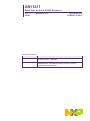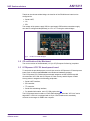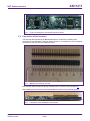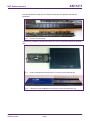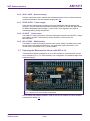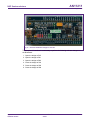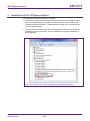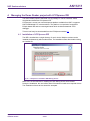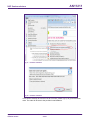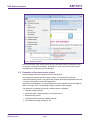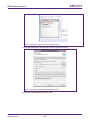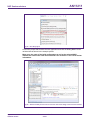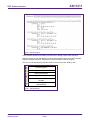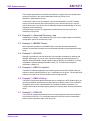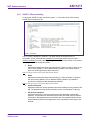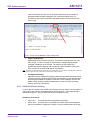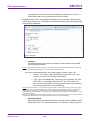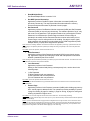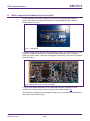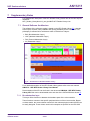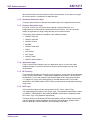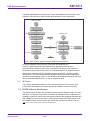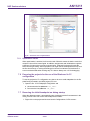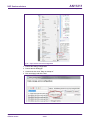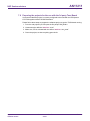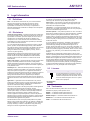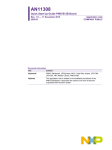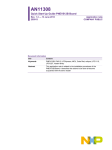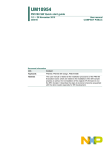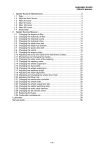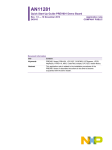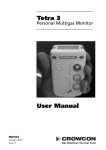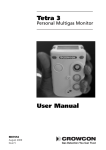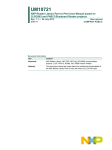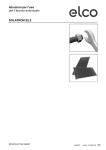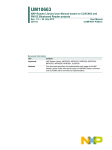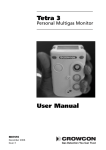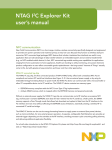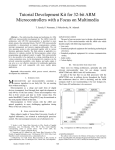Download AN11211 - NXP Semiconductors
Transcript
AN11211 Quick Start Up Guide RC663 Blueboard Rev. 2.1 — 11 November 2015 226221 Application note COMPANY PUBLIC Document information Info Content Keywords RC663, Blueboard, LPCXpresso, MCU, Code Red, eclipse, LPC1769, NFC Reader Library, CLEV663B Abstract This application note is related to the installation procedures of the RC663 Blueboard. It describes the actions to be done to become acquainted with the demo reader. AN11211 NXP Semiconductors Blueboard Quick Startup Guide Revision history Rev Date Description 2.1 Updated all relevant parts in respect to the NFC Reader Library update 20151111 Removed LPC1227 support 2.0 20150707 Changed chapter 2 based the Blueboard version 3.0. (version 2.1 removed) Changed chapter 4 installation LPCXpresso IDE Added chapter 5.4 ICODE Demo Project Added chapter 7.2 ICODE Software Architecture Chapter 8 – added new links related with ICODE 1.9 20141201 Added a note about RAM limitation of LPC1227 1.8 20140721 Updates in the description regarding the TUSA board. 1.7 20140519 Removed the note about the version of the LPCXpresso IDE. Some small corrections. Changed the description and pictures of the projects Polling and, Classic Changed the description of the P2P description due to a software update. Removed the description about the projects Ultralight and DESFire. All projects are now based on the NFC Reader Library version 3.010. Therefore all projects have been refactored. Added support for the development board LPCXpresso LPC1769 which is based on an ARM Cortex M3 microcontroller. The NXP Reader Library is now called NFC Reader Library 1.6 20131110 Added a note about the LPCXpresso IDE version in chapter 0 1.5 20130613 Added description about the P2P Snep Client 1.4 20130221 Added description of the P2P project. Added description of the I²C configuration for the Blueboard version 3.0 and above. Added information about the use of the projects in conjunction with the LPC1227 MCU. Added information about the documentation of the NFC Reader Library. Added information about the exemplary project of code size optimization of the NFC Reader Library. 1.3 20120913 Small corrections of the TUSA description 1.2 20120822 Insertion of the description for the 3rd party “Tusa” Board 1.1 20120704 Small text corrections 1.0 20120604 First release Contact information For more information, please visit: http://www.nxp.com AN11211 Application note COMPANY PUBLIC All information provided in this document is subject to legal disclaimers. Rev. 2.1 — 11 November 2015 226221 © NXP Semiconductors N.V. 20154. All rights reserved. 2 of 47 AN11211 NXP Semiconductors Blueboard Quick Startup Guide 1. Introduction This application note gives a detailed overview of the hardware for working with the RC663 contactless reader - we use the LPCXpresso LPC1769 and the Blueboard (Chapter 2) – the installation procedures of the Development Environment (Chapter 4.1) and the handling of the reader projects using the NFC Reader Library (Chapter 4.2). The projects used and explained in this documentation are: Table 1. Example projects Example projects delivered with the NFC Reader Library Example Description Example 1 – Basic Discovery Loop Explains how to poll for different technologies (Tag, P2P, HCE), detect and report them. Default configuration parameters are used. Example 2 – Explains how to poll for different technologies (Tag, P2P, HCE), detect and Advanced Discovery report them. All configuration parameters are used and explained. Loop Example 4 – MIFARE Classic Explains the usage of standard MIFARE commands. Example 5 – ISO15693 Explains the usage of this technology and provides an overview about the most common commands. Example 6 – EMVCo Application used for EMVCo Level 1 PCD certification. Loopback Example 7 – EMVCo Explains polling for EMVCo payment cards. Polling AN11211 Application note COMPANY PUBLIC Example 9 – NTAGI2C Explains NTAG-I2C specific commands. ICODE ILT/SLI Extensively explains the communication with ICODE ILT and ICODE SLI tags. This example is provided in a separate package. All information provided in this document is subject to legal disclaimers. Rev. 2.1 — 11 November 2015 226221 © NXP Semiconductors N.V. 2015. All rights reserved. 3 of 47 AN11211 NXP Semiconductors Blueboard Quick Startup Guide 2. Hardware overview of the Demo Reader The demo reader is made up of 2 separate boards: • A CLEV663B demo board (called Blueboard) provided by NXP. This is the primary platform for the RC663 reader chip and the current version is Blueboard v3.0 (see Fig 1). This board has connectors which are designed to exactly fit the ones of the companion, the LPCXpresso LPC 1769 development board. • A commercial LPCXpresso LPC 1769 development board (12NC: 935291912598, Type: OM13000+598) which can be provided by NXP or bought directly on the market. See Ref. [10]. Once the two boards are joined via the connectors, the demo reader is ready for use. 2.1 RC663 demo board (Blueboard) Fig 1. Picture of RC663 demo board The RC663 demo board embeds the contactless communication transceiver IC RC663 with all its elements needed for transmission: EMC filter, matching network and the antenna. The RC663 supports different kind of contactless communication methods and protocols at 13.56 MHz: • Reader/Writer mode supporting ISO/IEC14443A/MIFARE, • Reader/Writer mode supporting ISO/IEC14443B, • Reader/Writer mode supporting FeliCa scheme, • Passive initiator mode according to NFCIP-1 • Reader/writer supporting ISO/IEC 15693, • Reader/writer supporting ISO/IEC 18000-3 Mode 3, • Refer to the data sheet of this IC [2] for more details AN11211 Application note COMPANY PUBLIC All information provided in this document is subject to legal disclaimers. Rev. 2.1 — 11 November 2015 226221 © NXP Semiconductors N.V. 2015. All rights reserved. 4 of 47 AN11211 NXP Semiconductors Blueboard Quick Startup Guide Thanks to the relevant solder bridge, the host link of the RC663 demo board can be configured for: • Serial UART, • I2C, • SPI The voltage of the power supply VDD, the pad supply PDD and the transmitter supply can also be configured independently to 3.3 V or 5 V using the solder bridges. Fig 2. Picture of solder bridges 2.2 CE certification of the Blueboard The current version of the Blueboard (v.3.0) is CE (European Conformity) compliant. 2.3 LPCXpresso LPC1769 development board To work with the provided projects, one will also need an LPCXpresso LPC development board. Such a board is not included in the Blueboard hardware package. The LPCXpresso LPC1769 development board integrates an NXP ARM Cortex-M3 microcontroller LPC1769 with 512 Kbytes of Flash memory and 64 Kbytes of RAM. Among others it integrates the following peripherals: • Serial UART interface, • SPI controller, • I2C controller, • Serial Wire test/debug interface, • For detailed information, see LPC1769 product site [3] The LPCXpresso board contains a JTAG/ SWD debugger called the “LPC-Link” and a target MCU. LPC-Link is equipped with a 10-pin JTAG header and it seamlessly connects to the target via USB to the computer. AN11211 Application note COMPANY PUBLIC All information provided in this document is subject to legal disclaimers. Rev. 2.1 — 11 November 2015 226221 © NXP Semiconductors N.V. 2015. All rights reserved. 5 of 47 AN11211 NXP Semiconductors Blueboard Quick Startup Guide Fig 3. Picture of LPCXpresso LPC1769 development board 2.4 Preparation of the hardware The first step after unpacking the Blueboard and the LPCXpresso is soldering the connectors onto the boards in order to join them later. In our example we use a multipoint connector as one can see on the pictures below. Fig 4. Multipoint Connectors we used One may buy these connectors at any electronic store. Here are some examples [4]. After soldering the connectors connect the boards as shown on the following figures. Fig 5. AN11211 Application note COMPANY PUBLIC LPCXpresso with the Multipoint Connectors All information provided in this document is subject to legal disclaimers. Rev. 2.1 — 11 November 2015 226221 © NXP Semiconductors N.V. 2015. All rights reserved. 6 of 47 AN11211 NXP Semiconductors Blueboard Quick Startup Guide Now the hardware is ready for use. Please connect the LPCXpresso board to the Blueboard. Fig 6. Connect the two boards Note that it is possible to arrange the boards vice versa. The pictures below will illustrate that. AN11211 Application note COMPANY PUBLIC Fig 7. Picture of RC663 demo board with the connectors joined alternatively Fig 8. LPCXpresso with the Multipoint Connectors used in the alternative way All information provided in this document is subject to legal disclaimers. Rev. 2.1 — 11 November 2015 226221 © NXP Semiconductors N.V. 2015. All rights reserved. 7 of 47 AN11211 NXP Semiconductors Blueboard Quick Startup Guide Fig 9. Connect the two boards - the alternative way 2.5 Soldering the interrupt connection To get the interrupt working, please remove the 0 Ohm resistor from R35 and place it to the pads labeled with R34. 2.6 Interesting points of measurement The Blueboard is designed to do extended measurements and consists of test-points which could help during software and hardware development. These test-points are situated on the top of the Blueboard. The location is shown on the Fig 10. The description is given in the following subsections. For more details see the datasheet [2] Fig 10. Test-points location 2.6.1 SIGIN, SIGOUT - Contactless communication interface input, output An external circuit can be connected to these communication pins to modulate and demodulate the data. AN11211 Application note COMPANY PUBLIC All information provided in this document is subject to legal disclaimers. Rev. 2.1 — 11 November 2015 226221 © NXP Semiconductors N.V. 2015. All rights reserved. 8 of 47 AN11211 NXP Semiconductors Blueboard Quick Startup Guide 2.6.2 AUX1, AUX2 – Antenna design Auxiliary outputs are used to optimize the hardware antenna circuit to reduce noise and grow the performance (see the antenna design guide [16]. 2.6.3 DVDD, AVDD – Power supply There are two internal power regulators which are independent from the internal chip structure. They are separately connected to analogue output pin AVDD and digital output pin DVDD. Regulated output voltage is 1.8V for both. These regulators are used as extended powering during development. 2.6.4 CLKOUT – Clock output The reader IC is able to provide a clock with configurable frequency at CLKOUT in range from1 MHz to 24 MHz. This frequency can be served as a clock source to a Microcontroller. 2.6.5 SCL2, SDA2 – SAM interface The reader IC is able to provide a secure access module (SAM). The SAM can be used for high secure key storage and acts as a very performant crypto coprocessor. This module can be connected via I2C_2 serial interface. 2.7 Preparing the Blueboard for the use with SPI or I2C The Blueboard’s default configuration is set to SPI interface for communication with the micro controller (Fig 11). To use this board in I2C configuration it is needed change some hardware settings. Fig 11. Blueboard in delivered SPI configuration How to change the software projects in order to use the I2C interface for communication is described in section 7.6. AN11211 Application note COMPANY PUBLIC All information provided in this document is subject to legal disclaimers. Rev. 2.1 — 11 November 2015 226221 © NXP Semiconductors N.V. 2015. All rights reserved. 9 of 47 AN11211 NXP Semiconductors Blueboard Quick Startup Guide Fig 12. Relevant hardware changes to use I2C To set up the I²C interface it is necessary to perform the following relevant changes on the Blueboard: 1. Open the bridge at R15 2. Open the bridge at R21 3. Open the bridge at R26 4. Close the bridge at R16 5. Close the bridge at R20 6. Close the bridge at R29 AN11211 Application note COMPANY PUBLIC All information provided in this document is subject to legal disclaimers. Rev. 2.1 — 11 November 2015 226221 © NXP Semiconductors N.V. 2015. All rights reserved. 10 of 47 AN11211 NXP Semiconductors Blueboard Quick Startup Guide 3. Installation of the LPCXpresso Board The guidelines to install the reader are as follows: • Connect the LPCXpresso Board as well as the Blueboard to a real USB2.0 port of the PC (for speed reasons) using the mini-USB connector. The PC detects and installs the Board automatically. The Blueboard only needs to be connected to the PC out of power reasons. • Once the Board is installed, open the Device Manager of the PC to check that the installation has been successful. The item “USB Device with DFU Capabilities” is being displayed. Fig 13. Enumeration of the LPCXpresso Board in Device Manager Window AN11211 Application note COMPANY PUBLIC All information provided in this document is subject to legal disclaimers. Rev. 2.1 — 11 November 2015 226221 © NXP Semiconductors N.V. 2015. All rights reserved. 11 of 47 AN11211 NXP Semiconductors Blueboard Quick Startup Guide 4. Managing the Demo Reader project with LPCXpresso IDE The demo reader project is delivered in a zip package. It can be extracted, edited, compiled and linked with LPCXpresso IDE. LPCXpresso is a new, low-cost development platform available from NXP. It supports NXP's ARM-based LPC microcontrollers. The platform is comprised of a simplified Eclipse-based IDE and low-cost target boards which include an attached JTAG debugger. This tool can freely be downloaded from the LPCXpresso website [1]. 4.1 Installation of LPCXpresso IDE The IDE is installed into a single directory of one’s choice. Multiple versions can be installed simultaneously without side effects. The installation starts after double-clicking the installer file. Fig 14. LPCXpresso installation NXP Debug drivers Make sure, the checkboxes for installing the NXP Debug drivers are activated. During the installation, the user will be asked if he wants to install some required drivers. The installation of these drivers should be accepted. AN11211 Application note COMPANY PUBLIC All information provided in this document is subject to legal disclaimers. Rev. 2.1 — 11 November 2015 226221 © NXP Semiconductors N.V. 2015. All rights reserved. 12 of 47 AN11211 NXP Semiconductors Blueboard Quick Startup Guide Fig 15. Windows Security dialog After the setup wizard has finished one can launch the newly installed IDE. Fig 16. LPCXpresso IDE Directly after the first start of the Eclipse IDE one will see an info dialogue that this is only an unregistered copy of LPCXpresso IDE. Just confirm the dialog and follow the instructions on the Welcome Screen to get a registered version without the debug limit of 8k. The registration is free and can be done at the LPCware website. The Link is shown in the menu, Help Activate Create Serial number and register... AN11211 Application note COMPANY PUBLIC All information provided in this document is subject to legal disclaimers. Rev. 2.1 — 11 November 2015 226221 © NXP Semiconductors N.V. 2015. All rights reserved. 13 of 47 AN11211 NXP Semiconductors Blueboard Quick Startup Guide Fig 17. Product activation Fig 18. Product activation If one doesn’t already have an account at LPCware, please sign up to get an activation code. The code will be sent to the provided e-mail address. AN11211 Application note COMPANY PUBLIC All information provided in this document is subject to legal disclaimers. Rev. 2.1 — 11 November 2015 226221 © NXP Semiconductors N.V. 2015. All rights reserved. 14 of 47 AN11211 NXP Semiconductors Blueboard Quick Startup Guide Fig 19. Product activation Once the activation code arrives please open the activation window by pointing to Help Activate Activate (Free Edition), and enter the code. The success of the product activation will be confirmed by an info dialogue. 4.2 Extraction of the demo reader project All demo reader projects are divided into three sub projects. One project that contains the NFC Reader Library, one project that contains the FreeRTOS operating system, one project that contains all hardware dependent parts and one project that contains the example application. All projects are distributed in one zip package that can be imported into the LPCXpresso IDE in one single action. The following example is based on this package. The sequence of installing the reference reader projects is indicated: • Start the LPCXpresso IDE. • Select the option “Import project(s)” (see picture below). • Browse the zip archive. • LPCXpresso IDE unzips the software package. • The software package is ready for use. AN11211 Application note COMPANY PUBLIC All information provided in this document is subject to legal disclaimers. Rev. 2.1 — 11 November 2015 226221 © NXP Semiconductors N.V. 2015. All rights reserved. 15 of 47 AN11211 NXP Semiconductors Blueboard Quick Startup Guide Fig 20. Importing a project into the LPCXpresso IDE In the Quick Panel on the left hand side, choose “Import projects(s)”. Fig 21. Importing a project into the LPCXpresso IDE Browse the desired package and click “Next”. AN11211 Application note COMPANY PUBLIC All information provided in this document is subject to legal disclaimers. Rev. 2.1 — 11 November 2015 226221 © NXP Semiconductors N.V. 2015. All rights reserved. 16 of 47 AN11211 NXP Semiconductors Blueboard Quick Startup Guide Fig 22. Importing a project into the LPCXpresso IDE For a working demo project you need to import at least four sub projects. One example project, the NFC Reader Library, FreeRTOS and one MCU project. When the import process has finished one can start browsing the code. Before one can run the project, the LPCXpresso board containing the RC663 Blueboard needs to be connected to the computer. Wait until the adequate drivers have been installed. 4.3 Run the project Before running the project, please ensure that the LPCXpresso with the Blueboard is connected to the computer. Please also make sure that the correct microcontroller and the correct build configurations are chosen. Information about how to do this can be found in the sections 7.2 and 7.4. If one is using the projects with the Silica TUSA Board instead of the CLEV663B Blueboard, please find the needed modifications in the code at section 0. AN11211 Application note COMPANY PUBLIC All information provided in this document is subject to legal disclaimers. Rev. 2.1 — 11 November 2015 226221 © NXP Semiconductors N.V. 2015. All rights reserved. 17 of 47 AN11211 NXP Semiconductors Blueboard Quick Startup Guide Fig 23. Run the project Choose the project that contains the user application and click the Debug Button on the left hand side as shown in the example picture. Make sure, the name of the build configuration as well as the selected MCU matches the name of the used microcontroller. See sections 7.2 and 7.4 for further information. Fig 24. After the build process one can see the size of the image in the console window. AN11211 Application note COMPANY PUBLIC All information provided in this document is subject to legal disclaimers. Rev. 2.1 — 11 November 2015 226221 © NXP Semiconductors N.V. 2015. All rights reserved. 18 of 47 AN11211 NXP Semiconductors Blueboard Quick Startup Guide Fig 25. Run the project After the software upload, the execution of the project starts immediately, but might halt at the initial breakpoint. To resume execution, just click onto the resume button. Fig 26. Debugging controls AN11211 Application note COMPANY PUBLIC All information provided in this document is subject to legal disclaimers. Rev. 2.1 — 11 November 2015 226221 © NXP Semiconductors N.V. 2015. All rights reserved. 19 of 47 AN11211 NXP Semiconductors Blueboard Quick Startup Guide Fig 27. Run the project In the console window at the bottom one will see the debug output of the execution. After the execution has reached the end of the main function please click the Terminate button to stop the execution. Otherwise one won’t be able to rerun the project. One can now do the following with the buttons near the top of the “Debug” view: Run the program. Step over C/C++ line. Step into a function. Stop the debugger. Pause execution of the running program. Instruction stepping mode (disassembly). Fig 28. Debug Buttons AN11211 Application note COMPANY PUBLIC All information provided in this document is subject to legal disclaimers. Rev. 2.1 — 11 November 2015 226221 © NXP Semiconductors N.V. 2015. All rights reserved. 20 of 47 AN11211 NXP Semiconductors Blueboard Quick Startup Guide 5. Associated Projects All example projects are available for download at the product page of the CLEV663B [7] in the documents section and are being distributed in one single file. All projects are packaged into one installer file. After downloading the zip file please extract it and run the installer. The installer just copies everything you need to get started to your hard disk. 5.1 Example 1 – Basic Discovery Loop The Discovery Loop can be seen as the entry point when starting to communicate with an NFC tag or device. It scans the close environment for tags and devices of different technologies in range. In case something has been found, the Discovery Loop performs the anti-collision and identification. The obtained information are then passed back to the developer. Fig 29. Discovery Loop in Poll mode AN11211 Application note COMPANY PUBLIC All information provided in this document is subject to legal disclaimers. Rev. 2.1 — 11 November 2015 226221 © NXP Semiconductors N.V. 2015. All rights reserved. 21 of 47 AN11211 NXP Semiconductors Blueboard Quick Startup Guide The example application first initializes the hardware, configures the host interface and continues execution in the function BasicDiscoveryLoop_Demo() in file NfcrdlibEx1_BasicDiscoveryLoop.c. This function is the core of the example. It shows the initialization of the NFC Reader Library as well as the execution of the Discovery Loop. After the Discovery Loop has been executed, the user can see how to differently handle the detected tags or devices depending on the technology. In between each execution, the application puts the RC663 into Low Power Card Detection (LPCD) mode. 5.2 Example 2 – Advanced Discovery Loop Additionally to Example 1 the Advanced Discovery Loop example explains the different configuration options of the Discovery Loop. 5.3 Example 4 – MIFARE Classic Basic read/write operations on MIFARE Classic cards are demonstrated with this example. It shows the developer the most important operations to get started with these cards. 5.4 Example 5 – ISO15693 Example 5 provides an overview about the most important commands for working with ISO/IEC 15693 tags. For a much more extensive example demonstrating the use of ISO/IEC 15693 and ISE/IEC 18000-3 Mode 3 tags (ICODE SLI and ICODE ILT), please download the software package SW33561x from [17]. This advanced example is described in chapter 5.8. 5.5 Example 6 – EMVCo Loopback The EMVCo Loopback application is provided together with the NFC Reader Library to help the customer reaching EMVCo Level 1 certification for his device. The example itself produces no output in the console window of the LPCXpresso IDE. 5.6 Example 7 – EMVCo Polling The EMVCo Polling example demonstrates how to configure the NFC Reader Library as specified by EMVCo specification and starts polling for EMVCo cards. Once an EMVCo compatible card is found, it demonstrates the exchange of APDU commands. This example shall help the developer getting started more quickly when working with EMVCo cards. 5.7 Example 9 – NTAG-I2C The NTAG-I2C example demonstrates the use of special features which are needed to work with the NTAG-I2C. For more details about the NTAG-I2C and its functionalities please consult the product page of the same [18]. AN11211 Application note COMPANY PUBLIC All information provided in this document is subject to legal disclaimers. Rev. 2.1 — 11 November 2015 226221 © NXP Semiconductors N.V. 2015. All rights reserved. 22 of 47 AN11211 NXP Semiconductors Blueboard Quick Startup Guide 5.8 ICODE Demo Project The ICODE Demo package is a simple embedded software that shows how to perform basic operations with ICODE ILT, ICODE SLI, SLIX and SLIX2 tags. The application interacts with a user through user interface (UI) hosted in the console window of the LPCXpresso IDE. It is designed to get prompts from the user, giving him a possibility to customize the order of execution of commands. It can be downloaded from the documents section of the RC663 demo board page [17]. The package further includes: • Special version of the NFC Reader Library with content reduced to those modules which are necessary for support of ILT and SLI tags and library dependencies necessary for LPC1769-RC663 platform. The reduced version of the NFC Reader Library is closer described in the chapter 7.2. • LPC1769 with necessary sources for support of LPC1769 MCU. The LPC1769 MCU has sufficient amount of RAM (64kB) to host the ICODE Demo Project. The ICODE Demo Project is distributed in a standalone zip file. After downloading and installing, it needs to be imported as a new project into a separate workspace than the previous software packages (MIFARE, P2P) because it is not possible to have two different projects with the same name (NFC Reader Library) inside one workspace. To make the ICODE Demo Project package running follow these steps: 1. Create a new workspace 2. Import the project package zip file into the new created workspace. To do this, follow the instructions from the chapter 4.2 • Running the project Launch Debug configuration of the software (see section 4.3), then it by pressing the resume button. Click with mouse pointer anywhere inside the console window and follow the instructions. • How to control menu To choose a menu item, press the corresponding key on the keyboard and confirm with ENTER key. • How to customize the build configuration of the project In the configuration file icode_common.h are three configuration options providing the possibility to build the ICODE Demo project in different configurations to only handle certain type of tags – ILT, SLI without SLIX2, SLI and SLIX2. Build configuration defines: o NXPBUILD_SLI_TAG o NXPBUILD_SLIX_2_TAG enable SLIX2 tag handling o NXPBUILD_ILT_TAG enable SLI tag handling enable ILT tag handling Note: SLI is necessary prerequisite for SLIX2 – project cannot be configured only for SLIX2. To apply a particular build configuration, comment unwanted build configurations, compile and run the project. AN11211 Application note COMPANY PUBLIC All information provided in this document is subject to legal disclaimers. Rev. 2.1 — 11 November 2015 226221 © NXP Semiconductors N.V. 2015. All rights reserved. 23 of 47 AN11211 NXP Semiconductors Blueboard Quick Startup Guide 5.8.1 ICODE ILT Demo Handling To work with ICODE ILT tags, choose the option “1” in the main menu of the running ICODE Demo Project (Fig 30). Fig 30. ILT menu The ILT menu is divided to 2 sections. The upper section is focused on the ILT commands. These commands are possible to execute after performing one of the 2 inventory methods (Inventory and Single Tag Detection). The lower section is focused on inventory method and setting parameters. • Read Application performs the Read command (0xC2). There are read 12 bytes of the user memory (BANK 11) from address 0x00 by default. The content of these bytes can be changed by the Write command. Note: It is necessary to perform inventory before calling the Read command. • Write Application performs the Write command (0xC3). There are written 12 bytes to the user memory (BANK 11) from address 0x00 by default. It is possible to choose the content from two hardcoded possibilities. Note: It is necessary to perform inventory before calling the Write command. AN11211 Application note COMPANY PUBLIC • Access Password Application stores the access password into the according memory section of the tag. The password is used for the transition into the “secured state” of the tag. • Set Access Password Application stores the user access password to the application internal data structure. This password is used during the Access command (0xC6) execution. This helps to demonstrate the use-case when the user password doesn’t fit the access password stored in the tag and the secure operations on the tag are not allowed. All information provided in this document is subject to legal disclaimers. Rev. 2.1 — 11 November 2015 226221 © NXP Semiconductors N.V. 2015. All rights reserved. 24 of 47 AN11211 NXP Semiconductors Blueboard Quick Startup Guide • Lock Application locks and unlocks the user memory (BANK 11) for writing. Write is possible only if the locked tag is in “secured state”. Transition of the tag from “open state” to “secured state” need to be accomplished by using the Access command. Note 1: All commands of the tag (read, write, lock … etc.) are performed like commands sequence to transition the tag’s state from Ready, Arbitrate or Reply state to Open or Secured state (see the specification [13]). Within this sequence it is conditional calling the Access command. The condition if command is called or not is possible to set via the Access Password menu or via the Configuration setting. Note 2: In case verification of memory lock is needed, you can perform the following command sequence: “set Access Password” - 0x12345678, “Set Password” - 0x12345678, “Set Password” - set the usage the an access password to ON state, “Lock” - lock the user memory for writing, “Write” – something from menu - writing is possible, “Lock” - un-lock the user memory for writing, “Write” – something from menu -> write is not possible, because memory is locked without access. Note 3: Parameter of Access command calling is set by default to state OFF. • Inventory Application performs the inventory of all ILT tags which are placed in the RF field. After the inventory process the list of all found tags is printed out in the console window in the LPCXpresso IDE. The listed table consists of the stored CRC and whole PC/XC data packet. The PC/XC consists the UII (Fig 31) The maximum number of detected tags is limited by the power of the RF field of the RC663 Blueboard. Part of the inventory functionality is choosing a certain tag for further operations. Note: Choosing the tag feature: - The user is asked to choose the tag he wants to choose for further operations by typing the number which is written next to the tags UII in the listing after inventory. Entering ‘0’ means no tag chosen and the program goes back to the menu. Any non-number character is interpreted as zero. Only first 3 characters are taken as input. If just one tag is detected by Inventory, the tag is automatically chosen by the software. In case no tag is detected it is necessary to repeat the inventory. All later operations are performed with the chosen tag in masked mode. The whole UII is taken for mask usage. Fig 31. ILT Inventory • AN11211 Application note COMPANY PUBLIC Number of Tags Application performs inventory like the Inventory function from menu but in this All information provided in this document is subject to legal disclaimers. Rev. 2.1 — 11 November 2015 226221 © NXP Semiconductors N.V. 2015. All rights reserved. 25 of 47 AN11211 NXP Semiconductors Blueboard Quick Startup Guide case the inventory process runs in an endless loop and only the number of detected/inventoried tags is displayed. For ending the endless loop, it is necessary to press the LPCXpresso IDE restart button from the tool icon bar (see Fig 32) Fig 32. How to exit the Number of Tags endless loop • Single Tag Detection Application performs one tag inventory. This function is designed to work only with one tag. In case more tags are in the field the “Multiple tags detected” message is displayed in the console. The purpose of this method is to significantly speed up working with a single tag. Other operations (read, write, lock, access) can be performed without any limitation. Note: All operations are performed with the chosen tag in non-masked mode. UII is not stored for executing further commands. In case no tag or more than one tag are detected, it is necessary repeat the inventory. • Configuration Setting Application allows setting and changing parameters that affect detection of tags (inventory method) and accessing the tag. All parameters for the detection and accessing are handled as variables in the code. These variables are set to the default values during the software initialization or via this function by setting Default_SetConfig_18000p3m3. 5.8.2 ICODE SLIX Demo Handling To get to the SLI section of the ICODE Demo Project, the user needs to choose option ‘2’ in the main menu and then choosing between SLIX and SLIX2 – each representing a standalone submenu - group of SLIX and SLIX2 commands (Fig 33). Submenus in SLI menu: AN11211 Application note COMPANY PUBLIC • SLIX menu • SLIX2 menu provides all the commands of the SLIX menu and is extended with some operations supported by SLIX2. It is also possible handle SLIX tags provides operations supported by SLIX tags. All information provided in this document is subject to legal disclaimers. Rev. 2.1 — 11 November 2015 226221 © NXP Semiconductors N.V. 2015. All rights reserved. 26 of 47 AN11211 NXP Semiconductors Blueboard Quick Startup Guide using operations from the SLIX2 menu (supported by SLIX) and vice versa - to handle SLIX2 tags by using operations from the SLIX menu. Regardless of the choice, the software immediately runs the Inventory. With each entry to a particular submenu of ILT/SLIX/SLIX2, the software forgets (clears) all data gathered within previous Inventories. Fig 33. SLI menu • Inventory The method performs the Inventory command in order to find as much ICODE SLI(X)(2) tags as possible. Note 1: Internally the function operates recursively – when a collision occurs, the same method is called with the collided UID Mask Value and Mask bit length increased by 4. Inventory runs in 16 number slot mode. As a result it lists detected tags in the following pattern: Number | type | UID o Number – the number of the detected tag sorted by UID. From 1 to N, where N is number of successfully detected tags. o Type - type of the detected tag. Type can be one of following: SLI, SLIX, SLIX2, RFU. It is identified based on the 36th and 37th bit of the UID o UID - 64 bit unique identifier of the tag, gained from the response during the Inventory request from each individual tag. Note 3: Choosing the tag feature – The user is asked to type the number of the desired tag. Entering ‘0’ means no tag chosen and the program returns to the command menu. Any non-number character is interpreted as zero. Only first 3 characters are taken as input. If just one single tag is detected by the Inventory method, the tag is automatically chosen by software. All later operations are performed with the chosen tag, unless Non-addressed mode is selected for particular operation or until new Inventory command. If there is no specific tag chosen all later “addressed operations” fail. In such case it is recommended to re-Inventory or perform Non-addressed operation (Reset To Ready (one-shot), Reset To Ready Loop, Write Single Block). • AN11211 Application note COMPANY PUBLIC Read Single Block Application performs the Read Single Block command (0x20). By default it reads 4 bytes from block 0. To read another block it’s necessary to modify the value of All information provided in this document is subject to legal disclaimers. Rev. 2.1 — 11 November 2015 226221 © NXP Semiconductors N.V. 2015. All rights reserved. 27 of 47 AN11211 NXP Semiconductors Blueboard Quick Startup Guide the BLOCK_NUM_READ_SINGLE_BLOCK macro. The ICODE Demo Project provides this command only in Non-addressed mode. • Write Single Block Application performs the Write Single Block command (0x21). By default it writes 4 bytes to block 0. To write another block it is necessary to modify the value of the BLOCK_NUM_WRITE_SINGLE_BLOCK macro. User can choose whether to write “NXP_” or clear the block (write four zeros). This command is provided by the ICODE Demo Project in Addressed mode and Non-addressed mode as well. Note: Non-addressed mode (write to all tags) is provided even if there has been just one tag detected in previous Inventory. • Read multiple blocks Application performs The Read Multiple Blocks command (0x23). By default it reads blocks 0 and 1 (resulting in reading 8 bytes). To start reading form another block it is necessary to modify the value of the FIRST_BLOCK_NUM_READ_MULTIPLE_BLOCKS macro. Reading different length of tag memory is possible via changing the NUM_OF_BLOCKS_READ_MULTIPLE_BLOCKS macro. This command is provided by the ICODE Demo Project only in Non-addressed mode. Note: This command is not supported by SLI-L and SLI-S tags. When attempting to perform this command with those tag types, only a vague error message “ERROR – Read Multiple Blocks” is printed. • Stay Quiet Application performs Stay Quiet command (0x02) over the previously chosen tag. The tag in Quiet state cannot be detected by Inventory. The tag stays in Quiet state until power off (removed from RF field) or Reset To Ready or Broadcast Reset Loop is applied. Note: It is not possible to recognize whether requested tag has been really turned to the Quiet state or the command has not been caught by the tag (tag out of range of RF field) because the tag gives no response (and operation returns with success) in both of the situations. • Reset tag(s) to ready Application performs Reset To Ready command (0x26) once. This operation is provided by ICODE Demo Project in both, the Addressed and Non-addressed mode. All tags in Quiet (or Persistent Quiet SLIX-2) state requested by this command are transferred to Ready state and can be detected by Inventory again. • Broadcast reset loop Application performs Reset To Ready command (0x26) in loop for given amount of time (from 1 to 9 seconds). During that time nothing but transmission of Reset To Ready in Non-Addressed mode is executed – the operation is a blocker. The operation does not provide Addressed mode – the Reset to Ready commands are always transmitted to all the tags in the field. Note: During execution the application claims one OSAL timer. The timer is released as soon as the loop ends. 5.8.3 ICODE SLIX-2 Demo Handling AN11211 Application note COMPANY PUBLIC • Read Single Block See Read Single Block in section 5.8.2. • Write Single Block See Write Single Block in section 5.8.2. All information provided in this document is subject to legal disclaimers. Rev. 2.1 — 11 November 2015 226221 © NXP Semiconductors N.V. 2015. All rights reserved. 28 of 47 AN11211 NXP Semiconductors Blueboard Quick Startup Guide • Read Multiple Block See Read Multiple Blocks in section 5.8.2. • Get NXP System Information Application performs Get NXP System Information command (0xAB) on a previously chosen tag. The output provides information about the memory structure and protection status of particular L and H pages. • Set Password Application performs Get Random Number command (0xB2) and Set Password command (0xB3) on a previously chosen tag. The software provides “log in” only with read or write password. This operation needs to be executed prior to Write Password, Lock Password or Protect Page command. If Protect Page is intended to be called, the Set Password function must be called twice prior to Protect Page, once for writing and once for reading. If a page is read or (and) write protected, this operation must be called prior to Read Single Block (Read Multiple Blocks) or (and) Write Single Block operation. Note: Console error message “ERROR - Set Password command is not supported by chosen tag” is printed either when the requested tag is not capable to perform the operation (for example an SLI tag is requested) or also in case the password is incorrect. Precondition: Prior to this operation, Set Password needs to be run. • Write Password Application performs Write Password command (0xB4) on previously chosen tag. Application supports just changing of write and read password. Password identifier (read/write) has to be chosen Note: Choosing the Password identifier (read/write) is provided only by the Set Password command. The software uses for the Write Password command the same password identifier. • Lock Password Application performs Lock Password Setting a new Password and placing a subsequently Lock, can be done in the following steps: • 1) Set Password 2) Write Password with new password 3) Set Password with the new password 4) Lock Password with new password Precondition: Prior to this operation Set Password need to be run. Note: Choosing the Password identifier is only provided with Set Password. The software uses for Lock Password the same password identifier. • Protect Page Application performs Lock Password command (0xB6) while dividing tag memory into L and H page on address 0x0A. The operation provides possibility to protect L page for reading, H page for reading, L page for writing, H page for writing and clearing all protection flags at once. Preconditions: Prior to Protect Page the Set Password must be called twice – for both reading and writing. Note 1: Setting of more protection flags can be done only one by one, without necessity to call Set Password between particular page protection settings. Note 2: To prevent unintended transfer of page protection configuration from one tag to another, the user needs to be aware that the last page protection configuration stays stored in the software. Clear protect page clears the last setting stored in the software but, it also clears current page protection configuration on currently chosen tag (meaning, it is not possible to clear page protection configuration in the software without applying it to the chosen tag). AN11211 Application note COMPANY PUBLIC All information provided in this document is subject to legal disclaimers. Rev. 2.1 — 11 November 2015 226221 © NXP Semiconductors N.V. 2015. All rights reserved. 29 of 47 AN11211 NXP Semiconductors Blueboard Quick Startup Guide • Stay Quiet See Stay Quiet in section 5.8.2. • Stay Quiet Persistent Application performs Stay Quiet Persistent command (0xBC) on previously chosen tag. Tags in Stay Quiet Persistent state cannot be detected by Inventory. The tag stays in Persistent Quiet state until it is powered off (removed from RF field), persistent time is exceeded (tens of seconds depending on temperature) or Reset To Ready or Broadcast Reset Loop is applied. Note: It is not possible to recognize whether requested tag has been really turned to the Persistent Quiet state or the command has not been caught by the tag (tag out of range of RF field) because the tag gives no response in both situations. • Reset tag(s) to ready See Reset tag(s) to ready in section 5.8.2. • Broadcast reset loop See Broadcast reset loop in section 5.8.2. 5.8.4 ICODE SLI/SLIX-2 software and configurations There are a few #define values, that influence the behavior of the ICODE SLIX Demo software. • Macro input parameters for commands. In the icode_sli_ui.c there are defined macros, which are used as input values for some commands. o #define BLOCK_NUM_READ_SINGLE_BLOCK 0 Number of blocks from which the Read Single Block command reads 4 bytes. o #define BLOCK_NUM_WRITE_SINGLE_BLOCK 0 Number of blocks to which the Write Single Block command writes 4 bytes. o #define FIRST_BLOCK_NUM_READ_MULTIPLE_BLOCKS 0 Number of the first block from which the Read Multiple Blocks command starts reading. o #define NUM_OF_BLOCKS_READ_MULTIPLE_BLOCKS 2 Number of the block at which the Read Multiple Blocks command stops reading. These macros can be customized with respect to the memory boundaries of the tags to be handled. AN11211 Application note COMPANY PUBLIC • MAX_NUM_DETECTED_SLI_TAGS defines how many SLI tags the application can store. Although it is possible to detect more tags during inventory, this value limits the number of tags stored by the application. • SPRINTF_BUFFER_SIZE defines the number of bytes that are pre-buffered and printed in one frame during listing of the detected tags. If listing the inventoried tags causes a stack overflow, it is recommended to set the value of this macro to a lower value. All information provided in this document is subject to legal disclaimers. Rev. 2.1 — 11 November 2015 226221 © NXP Semiconductors N.V. 2015. All rights reserved. 30 of 47 AN11211 NXP Semiconductors Blueboard Quick Startup Guide 6. Other supported hardware by the projects It’s also possible to use the provided projects with the TUSA Board (Manufacturer: Silica). This board is a 3d party alternative to the CLEV663B Blueboard. It also the RC663 reader IC as well. Fig 34. TUSA Board To get this board to work with the LPC1769 controller boards, you will have to do a small hardware modification. Because the TUSA Board gets its power from the controller board, we need to solder a wire from the Capacitor C28 to the Pin 29 on the LPCXpresso Board. See figure: Fig 35. Modification on the LPCXpresso Board To get a more detailed description of the TUSA Board and the modifications in the LPCXpresso controller board, please visit the product website at Silica [6]. After doing the modifications the hardware is ready and one can put the boards together like shown on the following figure. AN11211 Application note COMPANY PUBLIC All information provided in this document is subject to legal disclaimers. Rev. 2.1 — 11 November 2015 226221 © NXP Semiconductors N.V. 2015. All rights reserved. 31 of 47 AN11211 NXP Semiconductors Blueboard Quick Startup Guide Fig 36. Combine the TUSA Board and the LPCXpresso Board For information about the needed changes in the projects to work with the TUSA board, please see section 0. AN11211 Application note COMPANY PUBLIC All information provided in this document is subject to legal disclaimers. Rev. 2.1 — 11 November 2015 226221 © NXP Semiconductors N.V. 2015. All rights reserved. 32 of 47 AN11211 NXP Semiconductors Blueboard Quick Startup Guide 7. Supplementary Notes Fore detailed API description of the NFC Reader Library please refer to the chm help file located at NFC_Reader_Library\docs\14_user_doc\NXP NFC Reader Library.chm. 7.1 General Software Architecture The software of the reference reader is based on the NFC Reader Library [5]. It intends to be simple, modular, easily readable and quickly portable by all the customers. This philosophy is reflected in its architecture which is divided into 4 layers: • BAL (Bus Abstraction Layer), • HAL (Hardware Abstraction Layer) • PAL (Protocol Abstraction Layer) • AL (Abstraction Layer) Fig 37. Architecture of the NFC Reader Library For a detailed description of the NFC Reader Library please refer to the user manual UM10721 - NXP NFC Reader Library User Manual. Documentation of the API can be found in the document UM10802 - NXP NFC Reader Library API. Both can be downloaded at the web site of the CLEV663B demo board [7]. 7.1.1 Bus abstraction layer This layer offers functions to abstract the hardware parts of the microcontroller. These functions connect to the specific peripheral drivers of the microcontroller. Based on these stacks, the communication routines for the relevant physical media I2C/SPI can be easily designed. These drivers used in this examples are specific for the LPC1XXX AN11211 Application note COMPANY PUBLIC All information provided in this document is subject to legal disclaimers. Rev. 2.1 — 11 November 2015 226221 © NXP Semiconductors N.V. 2015. All rights reserved. 33 of 47 AN11211 NXP Semiconductors Blueboard Quick Startup Guide family and therefore cannot be ported to other microcontrollers. If one want’s to change the microcontroller, he would have to adapt this layer. 7.1.2 Hardware abstraction layer This layer offers functions to abstract the hardware parts of the supported transceivers. 7.1.3 Protocol abstraction layer Every PAL function is a low level function realizing a single functionality. It is encapsulated in a module which is independent from the others. The user can easily design his application by doing a drag-and-drop of the relevant module. The following PAL modules are available in this software package: • ISO/IEC 14443-3A, • ISO/IEC 14443-3B, • ISO/IEC 14443-4, • MIFARE, • ISO/IEC 14443-4mC • FeliCa, • NFC Initiator • NFC Target • ISO/IEC 15693 • ISO/IEC 18000-3 Mode 3 7.1.4 Application layer Lying on the previous software layers, the application layer is on top of the reader software package. It combines elements of the previous three parts into high level functionalities. 7.1.5 NFC Activity This component provides the Discovery Loop component. It implements poll mode based on NFC Activity Specification 1.1 (backward compatibility with version 1.0) and EMVCo Specification 2.3.1a. Listen mode is implemented based on NFC Activity Specification 1.1. Support for Type V (ISO 15693) polling is included based on NFC Forum draft specification. ISO 18000-3 Mode 3 (EPC Gen2) is supported as a proprietary technology in poll mode. 7.1.6 HCE Layer This component implements the card emulation of NFC Forum Type 4A Tag. The implementation is based on NFC Forum Type 4 Tag Operation Specification version 2.0. SELECT, READ BINARY and UPDATE BINARY commands are supported as per NFC Forum Type 4 Tag Operation Specification. This layer follows a multi-threaded RTOS based design using one reader library thread and one application thread. Application thread along with application callback can be used for handling of UPDATE BINARY and proprietary commands. AN11211 Application note COMPANY PUBLIC All information provided in this document is subject to legal disclaimers. Rev. 2.1 — 11 November 2015 226221 © NXP Semiconductors N.V. 2015. All rights reserved. 34 of 47 AN11211 NXP Semiconductors Blueboard Quick Startup Guide A pictorial representation of reader library thread and application thread used for card emulation is shown below. Refer function documentation for more information. Fig 38. State machine diagram of the T4T HCE example application As UPDATE BINARY and proprietary commands are handled by the phceT4T_AppProcessCmd in application thread, application shall use some synchronization mechanism (like mutex or semaphore) as shown in the diagram to synchronize entry to and exit from phceT4T_Activate and phceT4T_AppProcessCmd. Waiting Time eXtension (WTX) is handled internally by phceT4T_Activate in reader library thread. The reader library thread should be of high priority than the application thread for proper handling of WTX. In non RTOS single threaded environment this layer can be used with limited features, i.e. with no support for WTX. 7.1.7 NFC Apps The example applications make use of the underlying functions. They provide entry points for the developers to get started with the NFC Reader Library more quickly. 7.2 ICODE Software Architecture The ICODE Demo software uses a limited version of the NFC Reader Library. The main difference is in the used components. The whole NFC Reader Library is reduced to the necessary modules in order to work with tags according to the standards ISO15693 and ISO 18000p3m3. Also the HAL layer is limited to only support the RC663 reader IC. All NFC Reader Library modules used in the ICODE Demo project are shown in Fig 39. Note: OSAL module is used due to timer usage in SLI handling feature. AN11211 Application note COMPANY PUBLIC All information provided in this document is subject to legal disclaimers. Rev. 2.1 — 11 November 2015 226221 © NXP Semiconductors N.V. 2015. All rights reserved. 35 of 47 AN11211 NXP Semiconductors Blueboard Quick Startup Guide Fig 39. ICODE - Architecture of the NFC Reader Library 7.2.1 Bus abstraction layer BAL is the bottommost layer of the NFC Reader Library. It provides communication with connected RC663 reader. The Stub module defines the interface while executive code of the Stub is placed in the MCU LPC1769 project. This second part implements dedicated LPC1769 drivers to handle the SPI and I2C peripherals of the microcontroller. Software runs reliably with SPI bitrate set to 5MHz. Testing has shown, I2C is too slow for reliable functionality of ILT part of the ICODE Demo project. 7.2.2 Hardware abstraction layer See 7.1.2. 7.2.3 Protocol abstraction layer The PAL layer of the ICODE Demo Project is the logical layer which represents rules specified by ISO15693. It contains only two modules from the original NFC Reader Library: • ISO/IEC 15693 • ISO/IEC 18000 3m3 7.2.4 Application layer The AL lies on top of the PAL and is on top of the NFC Reader Library. It combines elements of the previous three parts into high level functionalities. In the modules of this layer the particular ILT/SLI(X)/SLIX2 commands are provided in a very close way as defined in specifications [13] [14] [15]. AN11211 Application note COMPANY PUBLIC • SLI – SLIX 2 commands • 15693 – SLI and extended commands All information provided in this document is subject to legal disclaimers. Rev. 2.1 — 11 November 2015 226221 © NXP Semiconductors N.V. 2015. All rights reserved. 36 of 47 AN11211 NXP Semiconductors Blueboard Quick Startup Guide • ILT – ILT Access commands 7.3 Build configuration All the projects mentioned in Chapter 5 are available in debug and release configuration. • Debug configuration This configuration is mainly used when the target board is attached to the PC with the JTAG debugger. It allows the display of debug messages in the console window, which is useful in the early stage of the project. • Release configuration Once the project is debugged and mature, it might be interesting to use the release configuration, to use the hardware stand alone. No debug messages are displayed in the console window. Note, that only in Release Configuration one can flash the software onto the Blueboard and start it automatically, once power has been attached to the board. The build configuration can be selected as follows: • Click on the project in the project window of the LPCXpresso IDE, • Right click of the mouse Select Build Configuration, • Set active DebugLPC1769 build (or ReleaseLPC1769 build) for LPC 1769. Fig 40. Select the build configuration Note: When switching from one MCU to another, please take care to also switch to the correct MCU setting within the LPCXpresso IDE. See section 7.4. 7.4 Setting the MCU There are many LPC microcontrollers supported by the LPCXpresso IDE build in compiler. Before compiling a project, the correct MCU need to be set. • Right click the project choose properties (at the bottom) AN11211 Application note COMPANY PUBLIC All information provided in this document is subject to legal disclaimers. Rev. 2.1 — 11 November 2015 226221 © NXP Semiconductors N.V. 2015. All rights reserved. 37 of 47 AN11211 NXP Semiconductors Blueboard Quick Startup Guide • C/C++ build MCU settings expand desired LPC1xxx MCU group choose the correct microcontroller click OK Fig 41. Selection of the LPC1769 MCU 7.5 Level of compiler optimization When the code size at the current compiler level overloads the FLASH size of the target board, a higher compiler optimization level can be selected to reduce the code size of the project. The following steps can be followed to select a level of compiler optimization: • Click on the application project in the project window of the LPCXpresso IDE, • Right click of the mouse Select properties Select C/C++ build, • Select Settings Optimization, • Choose the desired level in the combo box. AN11211 Application note COMPANY PUBLIC All information provided in this document is subject to legal disclaimers. Rev. 2.1 — 11 November 2015 226221 © NXP Semiconductors N.V. 2015. All rights reserved. 38 of 47 AN11211 NXP Semiconductors Blueboard Quick Startup Guide Fig 42. Select the level of optimization 7.5.1 Optimization issues When optimization is enabled, it will reorder code. What this means is that the code from multiple C lines will be intermingled. In addition, assignments and initializations might be pulled out of loops so they are only executed once. Changes like these will make the code confusing to debug. Some symptoms one might see are breakpoints that only work the first time through, or seeing the debugger’s current line indicator fail to advance or even move backwards when clicking step. It is best to always use –O0 for debugging. 7.6 Preparing the projects for the use of the Blueboard in I²C configuration To use the projects in I²C configuration one has to do some small adaptations in the file phhwConfig.h located in the MCU project LPC1xxx. 1. Open the file ../LPC1769/phLpc1768_Build.h and a. Uncomment the line #define I2C_USED. b. Comment the line #define SPI_USED. 7.7 Removing the initial breakpoint on debug startup When the debugger starts, it automatically sets a breakpoint at the first statement in the main() function. One can remove this breakpoint as follows: 1. Right click on the project and choose Launch Configurations Edit current… AN11211 Application note COMPANY PUBLIC All information provided in this document is subject to legal disclaimers. Rev. 2.1 — 11 November 2015 226221 © NXP Semiconductors N.V. 2015. All rights reserved. 39 of 47 AN11211 NXP Semiconductors Blueboard Quick Startup Guide Fig 43. Open Current Launch Configuration 1. Choose the Debug configuration 2. Choose the tab Debugger 3. Uncheck the box near “Stop on startup at:” 4. Click onto Apply and then Close. AN11211 Application note COMPANY PUBLIC All information provided in this document is subject to legal disclaimers. Rev. 2.1 — 11 November 2015 226221 © NXP Semiconductors N.V. 2015. All rights reserved. 40 of 47 AN11211 NXP Semiconductors Blueboard Quick Startup Guide 7.8 Preparing the projects for the use with the 3d party Tusa Board It is assumed that the project is currently configured to be used with an LPCXpresso LPC1769 together with an RC663 Blueboard. Please follow these steps to prepare the software project to get the TUSA board running. 1. From the sub project Lpc1769 open the file phLpc1768_Build.h. 2. Uncomment the definition “#define TUSA” 3. Make sure, SPI is activated with the define “#define SPI_USED” 4. Clean the project, so that everything gets rebuilt. AN11211 Application note COMPANY PUBLIC All information provided in this document is subject to legal disclaimers. Rev. 2.1 — 11 November 2015 226221 © NXP Semiconductors N.V. 2015. All rights reserved. 41 of 47 AN11211 NXP Semiconductors Blueboard Quick Startup Guide 8. References [1] LPCXpresso website http://www.lpcware.com/lpcxpresso/download [2] RC663 data sheet http://www.nxp.com/documents/data_sheet/CLRC663.pdf [3] LPC176x/5x User manual http://www.nxp.com/documents/user_manual/UM10360.pdf [4] Multipoint Connectors we used: Grid Dimension: 2.54mm, at least 27 pins http://www.conrad.at/ce/de/product/741119/STIFTLEISTE and http://www.conrad.at/ce/de/product/736427/BUCHSENLEISTE-EINREIHIG [5] Direct link to the NFC Reader Library Not yet available [6] TUSA Board at the Silica website http://www.silica.com/products/highlight/product/silica-tusa-board.html [7] CLEV663B demo board site http://www.nxp.com/demoboard/CLEV663B.html [8] NXP NFC Reader Library User Manual http://www.nxp.com/documents/user_manual/UM10721.pdf [9] Technical Specification – Simple NDEF Exchange Protocol, NFCForum-TSSNEP_1.0 http://www.nfc-forum.org/specs/spec_license [10] LPCXpresso LPC1769 development board http://www.nxp.com/demoboard/OM13000.html [11] EMV – The table of card types and their matching AIDs are available on http://www.en.wikipedia.org/wiki/EMV [12] EXPLORE-NFC product page http://www.nxp.com/demoboard/PNEV512R.html#documentation [13] ISO/IEC 18000-3:2010(E) Information technology — Radio frequency identification for item management Part 3: Parameters for air interface communications at 13,56 MHz Third Edition 2010-11-15 [14] ISO/IEC 15693-3 Identification cards — Contactless integrated circuit cards — Vicinity cards Part 3: Anticollision and transmission protocol Second Edition 2009-04-15 [15] SLIX2 – datasheet with custom commands specification http://www.nxp.com/documents/data_sheet/SL2S2602.pdf [16] CLRC663 Antenna Design Guide http://www.nxp.com/documents/application_note/AN11019.pdf AN11211 Application note COMPANY PUBLIC All information provided in this document is subject to legal disclaimers. Rev. 2.1 — 11 November 2015 226221 © NXP Semiconductors N.V. 2015. All rights reserved. 42 of 47 AN11211 NXP Semiconductors Blueboard Quick Startup Guide [17] CLEV663B software and documents download http://www.nxp.com/board/CLEV663B.html#documentation [18] NTAG-I2C http://www.nxp.com/products/identification_and_security/nfc_and_reader_ics/conne cted_tag_solutions/series/NT3H1101_NT3H1201.html AN11211 Application note COMPANY PUBLIC All information provided in this document is subject to legal disclaimers. Rev. 2.1 — 11 November 2015 226221 © NXP Semiconductors N.V. 2015. All rights reserved. 43 of 47 AN11211 NXP Semiconductors Blueboard Quick Startup Guide 9. Legal information Semiconductors products in order to avoid a default of the applications and the products or of the application or use by customer’s third party customer(s). NXP does not accept any liability in this respect. 9.1 Definitions Draft — The document is a draft version only. The content is still under internal review and subject to formal approval, which may result in modifications or additions. NXP Semiconductors does not give any representations or warranties as to the accuracy or completeness of information included herein and shall have no liability for the consequences of use of such information. 9.2 Disclaimers Limited warranty and liability — Information in this document is believed to be accurate and reliable. However, NXP Semiconductors does not give any representations or warranties, expressed or implied, as to the accuracy or completeness of such information and shall have no liability for the consequences of use of such information. NXP Semiconductors takes no responsibility for the content in this document if provided by an information source outside of NXP Semiconductors. In no event shall NXP Semiconductors be liable for any indirect, incidental, punitive, special or consequential damages (including - without limitation lost profits, lost savings, business interruption, costs related to the removal or replacement of any products or rework charges) whether or not such damages are based on tort (including negligence), warranty, breach of contract or any other legal theory. Notwithstanding any damages that customer might incur for any reason whatsoever, NXP Semiconductors’ aggregate and cumulative liability towards customer for the products described herein shall be limited in accordance with the Terms and conditions of commercial sale of NXP Semiconductors. Right to make changes — NXP Semiconductors reserves the right to make changes to information published in this document, including without limitation specifications and product descriptions, at any time and without notice. This document supersedes and replaces all information supplied prior to the publication hereof. Suitability for use — NXP Semiconductors products are not designed, authorized or warranted to be suitable for use in life support, life-critical or safety-critical systems or equipment, nor in applications where failure or malfunction of an NXP Semiconductors product can reasonably be expected to result in personal injury, death or severe property or environmental damage. NXP Semiconductors and its suppliers accept no liability for inclusion and/or use of NXP Semiconductors products in such equipment or applications and therefore such inclusion and/or use is at the customer’s own risk. Applications — Applications that are described herein for any of these products are for illustrative purposes only. NXP Semiconductors makes no representation or warranty that such applications will be suitable for the specified use without further testing or modification. Customers are responsible for the design and operation of their applications and products using NXP Semiconductors products, and NXP Semiconductors accepts no liability for any assistance with applications or customer product design. It is customer’s sole responsibility to determine whether the NXP Semiconductors product is suitable and fit for the customer’s applications and products planned, as well as for the planned application and use of customer’s third party customer(s). Customers should provide appropriate design and operating safeguards to minimize the risks associated with their applications and products. NXP Semiconductors does not accept any liability related to any default, damage, costs or problem which is based on any weakness or default in the customer’s applications or products, or the application or use by customer’s third party customer(s). Customer is responsible for doing all necessary testing for the customer’s applications and products using NXP AN11211 Application note COMPANY PUBLIC Export control — This document as well as the item(s) described herein may be subject to export control regulations. Export might require a prior authorization from competent authorities. Translations — A non-English (translated) version of a document is for reference only. The English version shall prevail in case of any discrepancy between the translated and English versions. Evaluation products — This product is provided on an “as is” and “with all faults” basis for evaluation purposes only. NXP Semiconductors, its affiliates and their suppliers expressly disclaim all warranties, whether express, implied or statutory, including but not limited to the implied warranties of noninfringement, merchantability and fitness for a particular purpose. The entire risk as to the quality, or arising out of the use or performance, of this product remains with customer. In no event shall NXP Semiconductors, its affiliates or their suppliers be liable to customer for any special, indirect, consequential, punitive or incidental damages (including without limitation damages for loss of business, business interruption, loss of use, loss of data or information, and the like) arising out the use of or inability to use the product, whether or not based on tort (including negligence), strict liability, breach of contract, breach of warranty or any other theory, even if advised of the possibility of such damages. Notwithstanding any damages that customer might incur for any reason whatsoever (including without limitation, all damages referenced above and all direct or general damages), the entire liability of NXP Semiconductors, its affiliates and their suppliers and customer’s exclusive remedy for all of the foregoing shall be limited to actual damages incurred by customer based on reasonable reliance up to the greater of the amount actually paid by customer for the product or five dollars (US$5.00). The foregoing limitations, exclusions and disclaimers shall apply to the maximum extent permitted by applicable law, even if any remedy fails of its essential purpose. 9.3 Licenses Purchase of NXP ICs with ISO/IEC 14443 type B functionality This NXP Semiconductors IC is ISO/IEC 14443 Type B software enabled and is licensed under Innovatron’s Contactless Card patents license for ISO/IEC 14443 B. The license includes the right to use the IC in systems and/or end-user equipment. RATP/Innovatron Technology 9.4 Trademarks Notice: All referenced brands, product names, service names and trademarks are property of their respective owners. MIFARE — is a trademark of NXP Semiconductors N.V. DESFire — is a trademark of NXP Semiconductors N.V.. MIFARE Ultralight — is a trademark of NXP Semiconductors N.V.. MIFARE Plus — is a trademark of NXP Semiconductors N.V. ICODE — is a trademark of NXP Semiconductors N.V. All information provided in this document is subject to legal disclaimers. Rev. 2.1 — 11 November 2015 226221 © NXP Semiconductors N.V. 20154. All rights reserved. 44 of 47 AN11211 NXP Semiconductors Blueboard Quick Startup Guide 10. List of figures Fig 1. Fig 2. Fig 3. Fig 4. Fig 5. Fig 6. Fig 7. Fig 8. Fig 9. Fig 10. Fig 11. Fig 12. Fig 13. Fig 14. Fig 15. Fig 16. Fig 17. Fig 18. Fig 19. Fig 20. Fig 21. Fig 22. Fig 23. Fig 24. Fig 25. Fig 26. Fig 27. Fig 28. Fig 29. Fig 30. Fig 31. Fig 32. Fig 33. Fig 34. Fig 35. Fig 36. Fig 37. Picture of RC663 demo board........................... 4 Picture of solder bridges ................................... 5 Picture of LPCXpresso LPC1769 development board ................................................................. 6 Multipoint Connectors we used ......................... 6 LPCXpresso with the Multipoint Connectors ..... 6 Connect the two boards .................................... 7 Picture of RC663 demo board with the connectors joined alternatively .......................... 7 LPCXpresso with the Multipoint Connectors used in the alternative way................................ 7 Connect the two boards - the alternative way ... 8 Test-points location ........................................... 8 Blueboard in delivered SPI configuration .......... 9 Relevant hardware changes to use I2C .......... 10 Enumeration of the LPCXpresso Board in Device Manager Window ................................ 11 LPCXpresso installation NXP Debug drivers .. 12 Windows Security dialog ................................. 13 LPCXpresso IDE ............................................. 13 Product activation ........................................... 14 Product activation ........................................... 14 Product activation ........................................... 15 Importing a project into the LPCXpresso IDE.. 16 Importing a project into the LPCXpresso IDE.. 16 Importing a project into the LPCXpresso IDE.. 17 Run the project................................................ 18 After the build process one can see the size of the image in the console window. ................... 18 Run the project................................................ 19 Debugging controls ......................................... 19 Run the project................................................ 20 Debug Buttons ................................................ 20 Discovery Loop in Poll mode........................... 21 ILT menu ......................................................... 24 ILT Inventory ................................................... 25 How to exit the Number of Tags endless loop. 26 SLI menu......................................................... 27 TUSA Board .................................................... 31 Modification on the LPCXpresso Board .......... 31 Combine the TUSA Board and the LPCXpresso Board .............................................................. 32 Architecture of the NFC Reader Library .......... 33 AN11211 Application note COMPANY PUBLIC Fig 38. Fig 39. Fig 40. Fig 41. Fig 42. Fig 43. State machine diagram of the T4T HCE example application ........................................35 ICODE - Architecture of the NFC Reader Library .............................................................36 Select the build configuration ..........................37 Selection of the LPC1769 MCU ......................38 Select the level of optimization ........................39 Open Current Launch Configuration ...............40 All information provided in this document is subject to legal disclaimers. Rev. 2.1 — 11 November 2015 226221 © NXP Semiconductors N.V. 2015. All rights reserved. 45 of 47 AN11211 NXP Semiconductors Blueboard Quick Startup Guide 11. List of tables Table 1. Example projects .............................................. 3 AN11211 Application note COMPANY PUBLIC All information provided in this document is subject to legal disclaimers. Rev. 2.1 — 11 November 2015 226221 © NXP Semiconductors N.V. 2015. All rights reserved. 46 of 47 AN11211 NXP Semiconductors Blueboard Quick Startup Guide 12. Contents 1. 2. 2.1 2.2 2.3 2.4 2.5 2.6 2.6.1 2.6.2 2.6.3 2.6.4 2.6.5 2.7 3. 4. 4.1 4.2 4.3 5. 5.1 5.2 5.3 5.4 5.5 5.6 5.7 5.8 5.8.1 5.8.2 5.8.3 5.8.4 Introduction ......................................................... 3 Hardware overview of the Demo Reader ........... 4 RC663 demo board (Blueboard) ........................ 4 CE certification of the Blueboard ........................ 5 LPCXpresso LPC1769 development board ....... 5 Preparation of the hardware ............................... 6 Soldering the interrupt connection...................... 8 Interesting points of measurement ..................... 8 SIGIN, SIGOUT - Contactless communication interface input, output......................................... 8 AUX1, AUX2 – Antenna design.......................... 9 DVDD, AVDD – Power supply............................ 9 CLKOUT – Clock output..................................... 9 SCL2, SDA2 – SAM interface ............................ 9 Preparing the Blueboard for the use with SPI or I2C ...................................................................... 9 Installation of the LPCXpresso Board ............. 11 Managing the Demo Reader project with LPCXpresso IDE ................................................ 12 Installation of LPCXpresso IDE ........................ 12 Extraction of the demo reader project .............. 15 Run the project ................................................. 17 Associated Projects .......................................... 21 Example 1 – Basic Discovery Loop .................. 21 Example 2 – Advanced Discovery Loop ........... 22 Example 4 – MIFARE Classic .......................... 22 Example 5 – ISO15693 .................................... 22 Example 6 – EMVCo Loopback ....................... 22 Example 7 – EMVCo Polling ............................ 22 Example 9 – NTAG-I2C ................................... 22 ICODE Demo Project ....................................... 23 ICODE ILT Demo Handling .............................. 24 ICODE SLIX Demo Handling ........................... 26 ICODE SLIX-2 Demo Handling ........................ 28 ICODE SLI/SLIX-2 software and configurations ................................................... 30 6. 7. 7.1 7.1.1 7.1.2 7.1.3 7.1.4 7.1.5 7.1.6 7.1.7 7.2 7.2.1 7.2.2 7.2.3 7.2.4 7.3 7.4 7.5 7.5.1 7.6 7.7 7.8 8. 9. 9.1 9.2 9.3 9.4 10. 11. 12. Other supported hardware by the projects .....31 Supplementary Notes ........................................33 General Software Architecture .........................33 Bus abstraction layer ........................................33 Hardware abstraction layer...............................34 Protocol abstraction layer .................................34 Application layer ...............................................34 NFC Activity......................................................34 HCE Layer ........................................................34 NFC Apps .........................................................35 ICODE Software Architecture ...........................35 Bus abstraction layer ........................................36 Hardware abstraction layer...............................36 Protocol abstraction layer .................................36 Application layer ...............................................36 Build configuration ............................................37 Setting the MCU ...............................................37 Level of compiler optimization ..........................38 Optimization issues ..........................................39 Preparing the projects for the use of the Blueboard in I²C configuration ..........................39 Removing the initial breakpoint on debug startup ..............................................................39 Preparing the projects for the use with the 3d party Tusa Board ..............................................41 References .........................................................42 Legal information ..............................................44 Definitions.........................................................44 Disclaimers .......................................................44 Licenses ...........................................................44 Trademarks ......................................................44 List of figures .....................................................45 List of tables ......................................................46 Contents .............................................................47 Please be aware that important notices concerning this document and the product(s) described herein, have been included in the section 'Legal information'. © NXP Semiconductors N.V. 2015. All rights reserved. For more information, visit: http://www.nxp.com Date of release: 11 November 2015 226221 Document identifier: AN11211