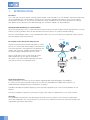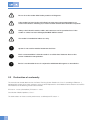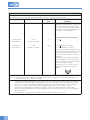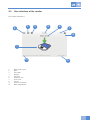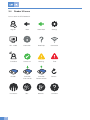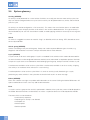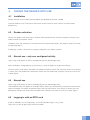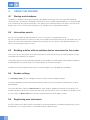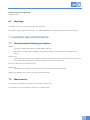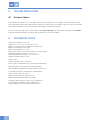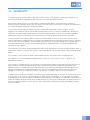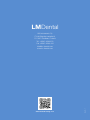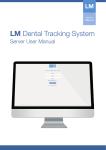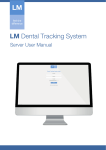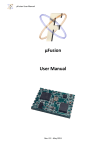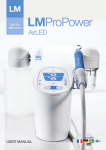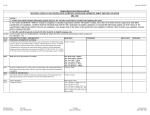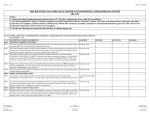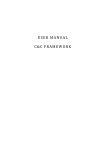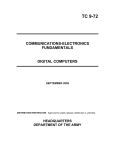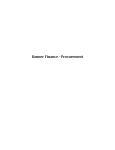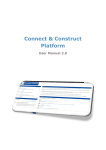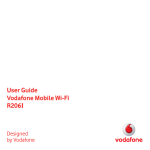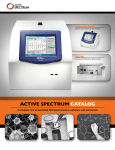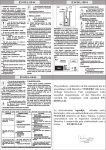Download LM DTS Reader User Manual copy
Transcript
LM Dental Tracking System Reader User Manual This manual is valid for: Dental Tracking System’s Reader This manual is connected to Dental Tracking System’s Server and it is recommended to read also Manual for Dental Tracking System’s Server Manufacturer, Marketing and Sales LM-Instruments Oy PL 88 (Norrbyn rantatie 8) FI-21601 Parainen, Finland Telephone: +358 2 4546 400 Fax: +358 2 4546 444 E-mail: [email protected] Internet: www.lm-dental.com, www.dentaltracking.com Copyright Copyright 2015 LM-Instruments Oy. All rights reserved. The contents of this manual may be changed without notice. No part of this manual may be reproduced in any form or by any means without permission in writing from LM-Instruments Oy. CONTENT 1. Introduction ............................................................................................................................................ 2. Safety instructions ................................................................................................................................. 2.1. Safety notices ............................................................................................................................... 2.2. General safety instructions for reader ......................................................................................... 2.3. Declaration of conformity ............................................................................................................. 2.4. EMC Guidance and manufacturer’s declaration ......................................................................... 4 5 5 5 6 7 3. Contents of delivery ............................................................................................................................... 9 3.1. Contents ....................................................................................................................................... 9 3.2. Reader ...........................................................................................................................................10 3.3. User Interface of the reader ......................................................................................................... 11 3.4. Reader UI icons ........................................................................................................................... 12 3.5. Activity icons ................................................................................................................................ 13 3.6. System glossary ........................................................................................................................... 14 4. Taking reader into use .......................................................................................................................... 17 4.1. Installation .................................................................................................................................... 17 4.2. Reader activation ......................................................................................................................... 17 4.3. Normal use - only one configured activation .............................................................................. 17 4.4. Normal use ................................................................................................................................... 17 4.5. Logging in with RFID card ........................................................................................................... 17 5. Using the reader .................................................................................................................................... 18 5.1. 5.2. 5.3. 5.4. 5.5. 5.6. Startup and shutdown ................................................................................................................. 18 Information search ....................................................................................................................... 18 Reading articles with an auxiliary device connected to the reader ........................................... 18 Reader settings ............................................................................................................................ 18 Registering a new article ............................................................................................................. 18 Reader HID mode use and registering new instruments through the server ............................ 19 6. Error situations ...................................................................................................................................... 20 6.1. Error description and resolution ...................................................................................................20 6.2. Warnings ....................................................................................................................................... 21 7. Cleaning and maintenance ................................................................................................................... 21 7.1. Recommended cleaning procedure ............................................................................................ 21 7.2. Maintenance ................................................................................................................................. 21 8. Troubleshooting ..................................................................................................................................... 22 8.1. Network failure ............................................................................................................................. 22 9. Technical data ........................................................................................................................................22 10. Warranty ................................................................................................................................................. 23 1. INTRODUCTION Foreword This is the user manual for Dental Tracking System Reader. Later referred as to “DTS Reader”. Read and understand this manual before you use the product. If there are any questions regarding the contents of this manual, please contact LM-Instruments Oy. Ensure this User Manual is easily available for all users (either printed or via internet). User Manual can be found on www.dentaltracking.com and latest updates can be found there. Intended and Prohibited uses of the Product Dental Tracking System, DTS, is used to record and track (chosen) activities made to articles registered in the system. Articles can be e.g. different kinds of tools like dental hand instruments or materials like dental fillings. Do not use DTS Reader where it is not intended to be used. If you are unsure about your operation, please contact your local dealer or place of purchase. END USERS Description of the Dental Tracking System The Dental Tracking System (later referred to as "DTS") consists of a server and several readers connected to it. The communication is encrypted (HTTPS) between the readers and the server. Readers record activities to the server and get configuration from the server. Users can be given access to the server to access web-based UI to e.g. view logs and configure the system. The communication between the server user and the server is encrypted (HTTPS). Dental Tracking System REPORTS, LOGS, TRACKING https:// SERVER USER General Requirements Special precautions are necessary to this product regarding EMC (Electro Magnetic Compatibility). It is necessary to install the product and put it into service as described in the EMC data in Section 2.4, "EMC Guidance and Manufacturer’s Declaration”, on page 7. Portable and mobile RF (Radio Frequency) communications equipment can have an unwanted effect on the product. Connect the product to electricity and network supply which meets the requirements in the Technical data. Servicing Only approved service persons are permitted to do servicing to this product. The maintenance procedures which are introduced in this manual are for the user. Users must obey the maintenance measures to keep safe and efficient operation of the product. 4 5 2. SAFETY INSTRUCTIONS 2.1 Safety notices The safety notices shown on this page are used to identify safety messages in these instructions: WARNING indicates a dangerous situation that, if not prevented, could cause death or injury. CAUTION indicates a dangerous situation that, if not prevented, could cause minor or moderate injury. NOTICE indicates a situation that, if not prevented, could result in material damage. 2.2 General safety instructions for the reader Metal surfaces may affect reader performance. No modification of this equipment is allowed. Do not open the cover plate of the reader. Use only approved power source, the technical data in section 9. Do not step on the reader. 5 Do not sit on the reader. Max load 5 pounds or 2 kilograms. If the reader has been in the cold, allow it to warm up at room temperature for at least 6 hours before switching on, in order to allow condensation formed to evaporate. Always check that the reader, cables and connectors are in operational use. If the reader or cables has been damaged, DO NOT USE the reader. The reader is intended for indoor use only. System is not used for medical treatment decisions. Basic recommendation is that the reader is on all the time. However the user has to turn it off before transportation. Device is not intended for use in conjunction with flammable agents or anaesthetics. 2.3 Declaration of conformity The manufacturer hereby declares that the Dental Tracking System Reader unit, Class II according to EN60601- 1 equipped with original accessories conforms to the essential requirements of the Medical Device Directive 93/42/EEC with reference to the following harmonised standards: IEC 60601-1: 2005 (third edition), EN 60601-1: 2006. Classification: Medical products, Class I. This device does not have essential performance, as defined per IEC 60601-1. 6 5 2.4. EMC Guidance and manufacturer’s declaration Guidance and manufacturer’s declaration - electromagnetic emissions The DTS Reader is intended for use in the electromagnetic environment specified below. The customer or the user of the DTS Reader should ensure that it is used in such an environment. Emission test Compliance RF emissions CISPR 11 Class B Harmonic emissions IEC 61000-3-2 Class A Voltage fluctuations/ flicker emissions IEC 61000-3-3 Complies Electromagnetic environment - guidance The DTS Reader is suitable for use in all establishments, including domestic establishments and those directly connected to the public low-voltage power supply network that supplies buildings used for domestic purposes. Guidance and manufacturer’s declaration - electromagnetic immunity The DTS Reader is intended for use in the electromagnetic environment specified below. The customer or the user of the DTS Reader should ensure that it is used in such an environment. Immunity test IEC 60601 test level Compliance level Electromagnetic environment guidance Floors should be wood, concrete or ceramic tile. If floors are covered with synthetic material, the relative humidity should be at least 30 percent. Electrostatic discharge (ESD) ±6 kV contact ±6 kV contact IEC 61000-4-2 ±8 kV air ±8 kV air Electrical fast transient/ burst ±2 kV for power supply lines ±2 kV for power supply lines IEC 61000-4-4 ±1 kV for input/output lines ±1 kV for input/output lines Surge ±1 kV line(s) to line(s) ±1 kV line to line IEC 61000-4-5 ±2 kV line(s) to earth Mains power quality should be that of a typical commercial or hospital environment. Voltage dips, short interruptions and voltage variations on power supply input lines <5 % UT (>95 % dip in UT) for 0.5 cycle <5 % UT (>95 % dip in UT) for 0.5 cycle 40 % UT (60 % dip in UT) for 5 cycles 40 % UT (60 % dip in UT) for 5 cycles IEC 61000-4-11 70 % UT (30 % dip in UT) for 25 cycles 70 % UT (30 % dip in UT) for 25 cycles Mains power quality should be that of a typical commercial or hospital environment. If the user of the DTS Reader requires continued operation during power mains interruption, it is recommended that the DTS Reader be powered from an uninterruptible power supply or battery. <5 % UT (>95 % dip in UT) for 5 sec <5 % UT (>95 % dip in UT) for 5 sec 3 A/m 3 A/m Power frequency (50/60 Hz) magnetic field Mains power quality should be that of a typical commercial or hospital environment. Power frequency magnetic fields should be at levels characteristic of a typical location in a typical commercial or hospital environment. IEC 61000-4-8 NOTE UT is the AC mains voltage prior to application of the test level. 5 7 Guidance and manufacturer’s declaration - electromagnetic immunity The DTS Reader is intended for use in the electromagnetic environment specified below. The customer or the user of the DTS Reader should ensure that it is used in such an environment. Immunity test IEC 60601 test level Compliance level Electromagnetic environment guidance Portable and mobile RF communications equipment should be used no closer to any part of the DTS Reader including cables, than the recommended separation distance calculated from the equation applicable to the frequency of the transmitter. Recommended separation distance: Conducted RF 3 Vrms IEC 61000-4-6 150 kHz to 80 MHz Radiated RF 3 V/m IEC 61000-4-3 80 MHz to 2.5 GHz 3V 3 V/m d = 1.2√P d = 1.2√P 80 MHz to 800 MHz d = 2.3√P 800 MHz to 2.5 GHZ where P is the maximum output power rating of the transmitter in watts (W) according to the transmitter manufacturer and d is the recommended separation distance in metres (m). Field strengths from fixed RF transmitters as determined by an electromagnetic site survey,a should be less than the compliance level in each frequency range b. Interference may occur in the vicinity of equipment marked with the following symbol: 8 NOTE 1 At 80 MHz and 800 MHz, the higher frequency range applies. NOTE 2 These guidelines may not apply in all situations. Electromagnetic propagation is affected by absorption and reflection from structures, objects and people. a Field strengths from fixed transmitters, such as base stations for radio (cellular/cordless) telephones and land mobile radios, amateur radio, AM and FM radio broadcast and TV broadcast cannot be predicted theoretically with accuracy. To assess the electromagnetic environment due to fixed RF transmitters, an electromagnetic site survey should be considered. If the measured field strength in the location in which the DTS is used exceeds the applicable RF compliance level above, the DTS should be observed to verify normal operation. If abnormal performance is observed additional measures may be necessary, such as reorienting or relocating the DTS. b Over the frequency range 150 kHz to 80 MHz, field strengths should be less than 3 V/m. 5 3. CONTENTS OF THE DELIVERY 3.1 Contents Here are the contents of the DTS Reader package. 3 2 4 1 1. 2. 3. 4. 5. Reader Silicone mat Ethernet cable (1,5 meter) Power supply (1,5 meter) Quick guide 5 INFO 5 9 3.2 Reader Left Right Front 1 Back 2 3 4 5 1. 2. 3. 4. 5. 10 Touch screen USB Host port HID port Power source and ethernet cable Type label at the bottom of the device 5 3.3 User interface of the reader User interface definitions: 3 2 4 5 6 7 8 1 10 1. 2. 3. 4. 5. 6. 7. 8. 9. 10. 12 9 Main content area Back HID mode Settings Info area Guidance area User name Log out System information Note and guidance 5 11 3.4 Reader UI icons Icons used in the DTS Reader UI: Log out Back Green Back Settings HID - mode Information Note/Help Connection Card User Successful Warning Error Animation Insert articles Animation Remove articles Reader Instruments 12 Sets Materials Refresh Unknown 5 3.5 Activity icons Examples of activities used with icons. Washing machine Autoclaving Maintenance Ultrasonic Check-in Check-out End of life Registering Sharpening Storage in Storage out Transpor t Rinse Clinical use Packing Overlay exit Example of exit overlay 513 3.6 System glossary Activity (SERVER) An activity can be performed on a set of articles. Activities are usually part of one or more activity cycles, but they can also be configured without a cycle. Such an activity can be performed on any article, and cannot be part of a cycle. An activity can also be configured as a "full set activity". This means that not all articles from a set need to be detected; the system will apply activities to all articles in the set of the detected article. This type of activity is recommended only for sets that are somehow sealed, to avoid applying activities that actually are missing from a set. Article An article is a taggable instrument or material. A tag is an identifier, which can be e.g. RFID, barcode or some other unique identifier. Article group (SERVER) Articles can belong to only one article group. Groups are used to separate different types of articles, e.g. diagnostic and restoration instruments. Groups themselves do not have attributes. Cycle (SERVER) A cycle can be set for each article group. A cycle is an ordered list of activities which need to be executed for an article. Activities can be configured to be executed only once and marked as required or optional. Activities not part of a cycle are thus not allowed for articles belonging to the group, except in activities without a cycle. A maintenance reminder can be set for a cycle. When a maintenance reminder is set for an activity, skipping that activity a set number of times will result in a user warning. A sterile expiration can be set for a cycle. When it is set for an activity (usually Autoclaving) in a cycle, performing any other activities in the cycle after the time limit will result in an error message. Editor (SERVER) Users with sufficient user rights may add or edit information on the server. Clicking the Add or Edit buttons will open an editor box on which users may add or edit information. Error If a cycle is set for a group and an activity is performed in violation of the cycle rules, errors will be displayed on the reader. Some of the errors can be forced, i.e. at least a supervisor-level user will be required to override. The errors which can be forced are: • Invalid activity sequence • Repeating of an activity is not allowed • Incomplete set • Article expired • Sterile expiration 14 5 If an error occurs in reading, the whole activity is discarded for all articles. List of all error codes: • Forbidden activity • Invalid sequence (cycle) • Incomplete set content • Invalid user • Invalid activity • Unknown item (not registered) • Repeating of activity not allowed • Current user is not allowed to force activity • Article disabled • Article already registered. • Article is not registered. • Incomplete template set content • Article expired • Sterile expiration HID mode When the reader is in HID (Hardware Interface Device) mode, it is connected to a computer. In HID mode, unknown instruments, such as those from a manufacturer other than LM Instruments, may be added to the system. Instrument An instrument is the most typical type of article. Instrument set (SERVER) An instrument set contains individual (tagged) instruments. Once set for an instrument, all activities must contain all instruments from a set. A cycle can disable the set enforcement for some (optional) activities. Example: A set can contain cutting and non-cutting instruments. The cycle for the cutting instruments includes a sharpening activity, which is not applicable to the non-cutting instruments. In this case, the set enforcement can be disabled for the sharpening activity, as it cannot be performed on all of the instruments in the set. The container (cassette) of a set can be tagged, in which case the cassette must also remain the same. This is optional. Material A material has the same attributes as an instrument, with quantity and expiry date as additional properties. Materials cannot be part of sets. Typical activities for Materials are check in/out, which would be without a cycle. Reader A reader is an UHF (Ultra High Frequency) RFID (Radio Frequency Indentification) (Gen2) reader device which communicates with a server. A reader needs to be configured for allowed activities which can be performed on it. Table and unit readers are available. A table reader is meant for multireading, while a unit reader is meant for reading one article at a time. 5 15 Reading transaction Reading transactions are stored centrally on a server. A reading transaction contains the following information: • Date and time of the reading • Activity • List of articles • Instrument set, is available • Information if the reading was forced by supervisor user • Reader • User • Force reasons (if reading was forced) • Warnings (if occurred in reading) Server Communicates with readers. Logs activities and e.g. verifies activity cycles. All communication is initiated by the reader, i.e. the server can only send information to the readers as responses to messages from the readers. Template set (SERVER) Defines a set of instruments, identified by the instrument code and quantity. A template set can be thought of as a "loose" set. Set enforcement disabling applies to template sets the same way as normal sets. A tagged container should be defined for a template set. Alternatively, the user can define one template set without tag. This means that then each reading must match the content of the defined set without a tag. Users Local user management is supported. User groups User Reader: Can perform normal activities. Server: Can view information. Users view: Can only edit own information, cannot change user group. Supervisor Reader: Can force certain cycle error codes. Server: Can edit information. Users view: Can only edit own information, cannot change user group. Administrator Reader: Can force certain cycle error codes. Server: Can edit and remove information. Warning There can also be warnings related to cycle activities. Warnings do not prevent the performing of an activity. View (SERVER) Server content is divided into different views that can be selected from the panel at the top of the display. The main views are Reports, Logs, Readers, Instruments, Materials and Settings. Extra menu displays additional views, which are Users, Instruments sets, Template sets, Article groups, Activities and Cycles. 16 5 4. TAKING THE READER INTO USE 4.1 Installation Reader software is pre-installed. Sofware updates are delivered by LM when needed. Place the reader on a flat surface away from metal surfaces, because metal surfaces may affect reader performance. 7 4.2 Reader activation Connect the reader to the network by an Ethernet cable (wired network). Connect the power connector to the reader and then to the power source. The device starts and establishes a connection with the network automatically. The reader is ready to use when the login page opens. Establishing a wireless connection may require configuration of a wireless network. 4.3 Normal use – only one configured activity Log in using a PIN code or an RFID card, depending on the selected login policy. When the reader is configured for only one activity, its name will appear at the top of the display. Place the articles to be read on the reader. The reader will read the articles and state their amount. If the amount is correct, press the Send button. Remove the articles from the reader when it prompts you to do so. Once this is done, log out. 4.4 Normal use Log in using a PIN code or an RFID card, depending on the selected login policy. The available activities will appear on the reader display. Select your desired activity and place the articles to be read on the reader. The reader will read the articles and state their amount. If the amount is correct, press the Send button. Remove the articles from the reader when it prompts you to do so. Once this is done, log out. 4.5 Logging in with an RFID card If RFID is selected as the only login policy, you will only be able to log in using a card. Log in to the system by placing the card on the reader. 5 17 5. USING THE READER 5.1 Startup and shutdown The device is started by connecting the power cable. Before connecting, check that the cable and power source are intact. The device is designed to always be on, but if it needs to be powered off, it is recommended to shut it down by pressing the Halt button in the settings menu. While the device shuts down, the color of the display varies. This is normal. When the display is off, the device can safely be disconnected. 7 5.2 Information search You can use the reader to find information on a set or instruments in the following manner: If there is multiple activities, first select an activity on the reader, otherwise place the set on the reader. Press the i button. The instrument information will appear on the display. You can access more detailed information on each instrument by pressing on its name. 5.3 Reading articles with an auxiliary device connected to the reader The system can also be used to track articles which do not have UHF RFID tags. An auxiliary device must be connected to the reader for this purpose. The auxiliary device may be a barcode reader/data matrix reader or an RFID reader using a different frequency. A USB keyboard may also be used as an auxiliary device for manually entering IDs. In order for the auxiliary device to be used as an external reader, it must be USB HID compatible. 5.4 Reader settings In the Settings menu, you can configure a wireless network. External adapter needed. An external keyboard can be connected to the device to fill in the necessary fields if the WLAN has not been preconfigured. Press the Info button to open the Device info box, which displays additional information on the device. This includes the device name, which comes from the server, and the HW ID, which is the device's individual ID. You can also check the Device info box to confirm whether the device's UHF region is correct. 5.5 Registering new instrument A new instrument with LM Instruments information may be registered with the reader by performing an activity permitted for it. This kind of activity is usually Maintenance or Autoclaving in. 18 When a new instrument is read by the reader for the first time, the counter will turn red. After completing the first activity, the instrument will be registered and follow cycles. You can check to see whether the instrument has been successfully registered by re-reading the instrument after completing the first activity. Press the i button to ensure that the instrument is no longer unknown. Once this is done, the counter will no longer turn red. Normally, the reader does not issue error notifications. It may, however, issue an error notification if the first activity is a 'Clinical use' type, as this kind of activity requires sterilised instruments. 5.6 Reader HID mode use and registering new instruments through the server When the reader is in HID mode, it is connected to a computer. In HID mode, unknown instruments, such as those from a manufacturer other than LM Instruments, may be added to the system. I the system through the server in the following manner: Select HID mode by pressing the HID icon found in the upper left-hand corner of the reader display. Also, ensure that the reader is connected to the computer. Log in to the server and go to the Instruments view. Click on the Add button. This will open the Edit instruments box. Activate the Tag ID field by clicking on it. Place the desired instrument(s) on the reader. The reader will display the number of instruments it recognises and the Tag IDs will appear in the Edit server box in the Tag ID field. Enter the required information in the other Edit box fields and then click on the Save button. This will close the Edit box and the server will return to the Instruments view. The added instruments will now appear in the instrument table. Once this is done, you can take the reader out of HID mode, log in to the reader and then select and perform activities in the normal manner. The USB HID device should be configured in such way that it sends a line break character after each read line. HID Mode on 5 19 6. ERROR SITUATIONS 6.1 Error description and resolution Activity error When the reader issues an activity error notification, you will see which instrument the error concerns in the reader Info view. 7 If you have administrator or supervisor level user rights, you can ignore minor errors by using forced reading. However, more serious errors cannot be ignored. Activity order error If there is an error in the activity order, the reader will issue an error notification. If you have administrator or supervisor level user rights, you can ignore the error notification by pressing the Force button. Article disabled Item is disabled: no further readings possible. Enable instrument again (if feasible). Article expired Article expired (for materials only currently). Article is not registered Not registered. Register manually; not recognized by the system (non-LM instrument). Current user is not allowed to force activity User with at least supervisor privileges needed to force. Invalid activity Invalid activity for the article. Invalid sequence (cycle) Previous activity does not allow this activity. Perform activity next in cycle. Invalid user Usually does not happen, can happen if e.g. a user is removed before being synced with the reader. Incomplete set content Read the full set. Incomplete template set content Read the correct template set. Repeating of activity not allowed Do not repeat. Sterile expiration Instrument sterile period has expired. Perform sterile activity. 20 Unknown item (not registered) Register article. 6.2 Warnings The reader may issue warning messages during activities. Warning messages appear on the display in a yellow-bordered box stating the reason for the error warning. 7. CLEANING AND MAINTENANCE 7.1 Recommended cleaning procedures Reader: Turn off the reader and remove all cables before cleaning. Clean with a soft cloth and if needed, use an ethanol-based surface disinfectant suitable for hard plastics. Silicone mat: All cleaning and maintenance procedures meant for LM hand instruments can be used with the silicone mat as well. For instructions for maintenance please visit www.lm-dental.com. Do not use disinfectants including amines! Before use: If needed, clean the reader and the silicone mat with above mentioned methods. Avoid using detergents near connectors, ok to clean the display. 7.2 Maintenance For maintenance related issues please contact LM-Instruments Oy. Please note if the seal is broken the warranty is no longer valid. 5 21 8. TROUBLESHOOTING 8.1 Network failure If the network connection is lost, the reader will notify you of the error. If this happens, record the content of the error notification and the error code and then contact the administrator. The administrator may ask for information on the error notification, as this information can be helpful in pinpointing the error. 7 On the server, the reader status will be listed as being disconnected. This information will appear under Status. The error will be displayed on the server after no more than a two-minute delay. 9. TECHNICAL DATA Power consumption: max 12 W Dimensions: 310 x 340 x 55 mm (W x D x H) Weight: 2.1 kg (with power supply and silicone mat) Mains input voltage: 90-264 VAC Mains input frequency: 47-63Hz Mains input current: 0.25 A @ 120 VAC; 0.15 A @ 240 VAC Storage temperature range: 0 °C to +50 °C Operating temperature range: +10 °C to +30 °C Relative humidity range: 10-85% Display size: 5” Display resolution: 800 x 480 pixels Touch screen: Capacitive touch screen with Gorilla® Glass RFID technology: EPC Gen2 UHF multi-tag reading RFID capability: ServoMAX tray (DIN13999 184 x 285 mm) In compliance with IEC standards for medical device Power supply safety: IEC 60601-1 EMC emission/immunity: IEC 60601-1-2 Medical device directive: MDD 93/42/EEC Protection against electric shock: Class II equipment Classification of applied parts: No applied parts Ingress protection: IP22; except back panel: IP20 22 5 10. WARRANTY The following warranty terms apply to the sale of LM-Instruments Oy’s products (hereinafter “Products”) to a purchasing company or individual by LM-Instruments Oy (hereinafter “Manufacturer”). Manufacturer hereby warrants that the Products will be free from defects arising from faulty materials or workmanship for a period of twenty four (24) months from the date of purchase by a customer from Manufacturer’s authorised dealer (hereinafter “Authorised Dealer”). 7 This warranty shall not apply to Products or parts thereof; which have been subject to abuse, misuse, negligence or accident or are not connected to proper power supply; to which any modification, alteration or attachment has been made without written consent of the Manufacturer; or which are installed or operated violating instructions for installation, use and maintenance; which are normally consumed in operation. The sole and exclusive remedy under this warranty shall be limited to correct or circumvent the errors or to repair or replacement of defective parts of Products by the Manufacturer, EXW Manufacturer’s factory, providing that a written claim of the defect is sent to the Manufacturer within the warranty period and the original part is returned to Manufacturer’s factory by the Authorised Dealer, and Manufacturer’s inspection establishes the existence of such a defect. The customer must contact the Authorised Dealer from whom the products were purchased to request repair or replacement under this warranty and a written claim of the defects and send the original Product the Authorised Dealer. This warranty is void if service or repair is performed by persons not authorised by the Manufacturer. Any Products not manufactured by the Manufacturer, carries only such warranty, if any, as given by any Manufacturer thereof. This warranty is the Manufacturer’s only warranty in respect of the Products and the Manufacturer disclaims all other warranties, whether of merchantability, fitness for particular purpose or otherwise, guarantees and liabilities, express or implied, arising by law or otherwise. In no event shall the Manufacturer be liable for any general, consequential or incidental damages, loss of use or loss of profits by reason of the manufacturer’s negligence or otherwise in connection with the sale, delivery, installation, repair or use of the Products. The Manufacturer shall have no liability whatsoever to the Authorised Dealer or customer or any other person for or on account of any injury, loss or damage of any kind or nature, sustained by, or any damages assessed or asserted against, or any other liability incurred by or imposed upon the handling, use, operation, maintenance or repairs of Products by anyone other than the Manufacturer. This exclusion of liability does not apply pursuant to the laws on product liability in case of personal injury and property damage to privately used objects resulting from the Products. 23 LMDental 7 www.dentaltracking.com 0615_1 LM-Instruments Oy PL 88 (Norrbyn rantatie 8) FI-21601 Parainen, Finland Tel. +358 2 4546 400 Fax +358 2 4546 444 [email protected] www.lm-dental.com