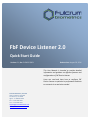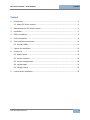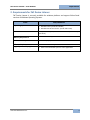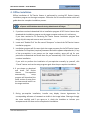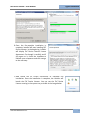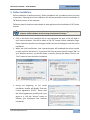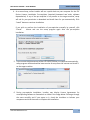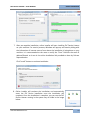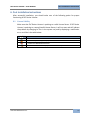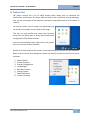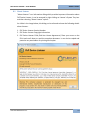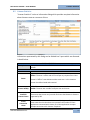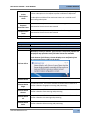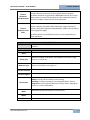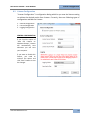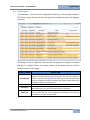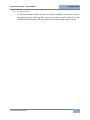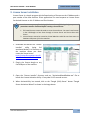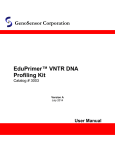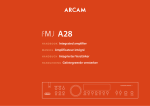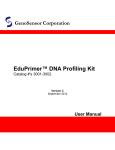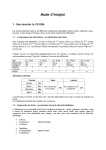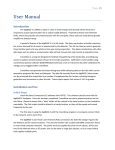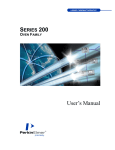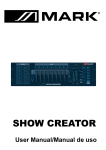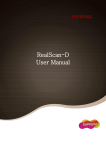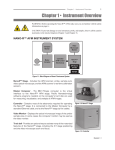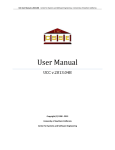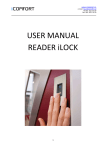Download FbF Device Listener 2
Transcript
FbF bioServer – Quick Start Guide FbF Device Listener 2.0 Quick Start Guide Version: 0.1, No: DLSNR20-QS01 Released on: August 26, 2011 This User Manual is intended to provide detailed information and guidance on different features and configurations of FbF Device Listener. Users can read and learn how to configure FbF Device Listener to optimize its performance and how to customize it as and when needed. Fulcrum Biometrics, LLC USA 1862, W. Bitters Road #10 San Antonio, TX 78248 Office: +1-800-430-4601 Intl: +1-210-348-3687 Fax: +1-210-348-3691 [email protected] www.fulcrumbiometrics.com Fulcrum Biometrics LLC 1 FbF Device Listener – User Manual Content Content 1. Introduction ............................................................................................................................. 3 1.1 About FbF Device Listener................................................................................................ 3 2. Requirements for FbF Device Listener .................................................................................... 4 3. Installation ............................................................................................................................... 5 4. Offline Installation ................................................................................................................... 6 5. Online Installation ................................................................................................................... 8 6. Post Installation Instructions ................................................................................................. 11 6.1 License Validity ............................................................................................................... 11 7. Listener Un-installation ......................................................................................................... 12 8. Feature List ............................................................................................................................ 13 8.1 About Listener ................................................................................................................ 14 8.2 Listener Statistics............................................................................................................ 15 8.3 Listener Configuration .................................................................................................... 18 8.4 Log Messages ................................................................................................................. 21 8.5 Closing Listener .............................................................................................................. 22 9. License Server Installation ..................................................................................................... 23 Fulcrum Biometrics LLC 2 FbF Device Listener – User Manual Introduction 1. Introduction This User Manual is intended to provide detailed information and guidance on different features and configurations of FbF Device Listener. Users can read and learn how to configure FbF Device Listener to optimize its performance and how to customize it as per their requirements as and when needed. To make this document short and easily accessible to users, only basic functionality and most common scenarios have been considered. Detailed information on other prospective of FbF Device Listener can be obtained from the following sources: 1. For information on how to develop client application using FbF Device Listener, refer to “FbF Device Listener- Developer’s Guide”. 2. For any other information, contact Fulcrum Biometrics Support Team at [email protected] 1.1 About FbF Device Listener FbF Device Listener is a client side application which handles all the complexity of interacting with biometrics devices on behalf of the client application. Its main objective is to keep track of all the biometrics devices connected with the host machine and listen to the client applications for below listed action requests. 1. Start\Stop capturing on a biometrics. 2. Return biometric images and templates back to client application on a successful capture. 3. List of all biometric sensors connected with machine and their capabilities. 4. Notifications whenever a biometric sensor is connected or removed from the machine. Fulcrum Biometrics LLC 3 FbF Device Listener – User Manual Requirements 2. Requirements for FbF Device Listener FbF Device Listener is currently available for windows platform and support follow listed versions of Windows Operating Systems: AREA Operating System REQUIREMENTS Windows 7 (32 Bit and 64 Bit) Windows Vista (32 Bit and 64 Bit) Windows XP Service Pack 3 (32 Bit and 64 Bit) Processor Intel® Pentium® III, 450MHz or faster processor (or equivalent) Memory Requirement 128MB of RAM or higher Installation Footprint 30 MB of empty space on Hard drive Software Requirements Logical ports used by application Microsoft .NET 4.0 or higher Fulcrum Biometrics LLC 943: For Silverlight Clients Certificate Exchange 4530: Communication port for client application 4 FbF Device Listener – User Manual Installation 3. Installation FbF Device Listener can be installed on computers in two modes. Depending on the installation model you have chosen, you can jump to the corresponding section to know more about the procedure. 1. Offline Installation: Using application installation wizard. 2. Online Installation: Using Click-Once installation link. Fulcrum Biometrics LLC 5 FbF Device Listener – User Manual Offline Installation 4. Offline Installation Offline installation of FbF Device listener is performed by running FbF Device Listener installation program on the target computer. Follow the list of instructions below which will guide about the complete installation process. Before starting the installation please make sure that you are logged in to your computer with a Windows Account having Administrative Privileges. 1. If you have received a download link to installation program of FbF Device Listener then download the installation program on the target computer and save it in a directory. If you have received a CD containing FbF Device listener installation program then simply skip this step and move to next instruction. 2. Locate and “Double Click” the file named “Setup.exe” to launch the FbF Device Listener installation program. 3. Installation program will first scan check the target computer for the FbF Device Listener Installation Pre-requisites (required framework and other software dependencies). If any of the pre-requisite is not present on the target machine, setup will ask for your permission to download and install them for you automatically. Click “Install” button to continue installation. If you wish to perform the installation of pre-requisites manually by yourself, click “Cancel” button and run the setup program again after the pre-requisite installation. 4. If you choose to download and install FbF Device Listener Pre-requisites automatically, setup program will download the latest version of setup from the internet and install it on the target machine. 5. During pre-requisite installation, installer may display License Agreements for corresponding software or framework as visible in the image below. Please go through the same carefully and if you agree to it, check the checkbox to indicate your acceptance and click then next to complete the installation. Fulcrum Biometrics LLC 6 FbF Device Listener – User Manual Offline Installation 6. Once the Pre-requisite installation in complete, installer will start installing FbF Device Listener. In the beginning, installer will display FbF Device Listener License Agreement. Go through it carefully and if you agree to it, check the checkbox to indicate your acceptance and click next go to the next step. 7. Now follow the on screen instructions to complete the installation. Once the installation is complete, the installer will launch the FbF Device Listener. You can see the FbF Device Listener running in the system tray as visible in the image below Fulcrum Biometrics LLC 7 FbF Device Listener – User Manual Online Installation 5. Online Installation Online installation of performed using “Online installation link” provided to you at the time of purchase. Opening the online installation link will automatically start the installation of FbF Device Listener on the computer. Follow the step by step instructions below in order perform online installation of FbF Device Listener. Before starting the installation please make sure that you are logged in to your computer with an Windows Account having Administrative Privileges. 1. Click on the Online Line installation link or copy and paste the same in the URL field of your internet browser. You will be taken to the FbF Listener Online Installation Page. Please read the instructions on the page carefully and act accordingly to start the online installation. 2. When you click install button, your internet browser will download the online installer on your machine and launch it. If you have UAC (User Account Control) turned “ON” on your Windows account, you will be shown a security warning like below. Click on the “Run” button to start the online installation. 3. During the beginning of the online installation, installer will display “End User License Agreement (EULA)”. Please read the license agreement carefully and if you agree to it, click the “Accept” button to indicate your acceptance and continue installation. Fulcrum Biometrics LLC 8 FbF Device Listener – User Manual Online Installation 4. As a second step, online installer will run a quick check on your computer for the FbF Device Listener Installation Pre-requisites (required framework and other software dependencies). If any of the pre-requisite is not present on the target machine, setup will ask for your permission to download and install them for you automatically. Click “Install” button to continue installation. If you wish to perform the installation of pre-requisites manually by yourself, click “Cancel” button and run the setup program again after the pre-requisite installation. 5. If you choose to download and install FbF Device Listener Pre-requisites automatically, setup program will download the latest version of setup from the internet and install it on the target machine. 6. During pre-requisite installation, installer may display License Agreements for corresponding software or framework as visible in the image below. Please go through the same carefully and if you agree to it, check the checkbox to indicate your acceptance and click then next to complete the installation. Fulcrum Biometrics LLC 9 FbF Device Listener – User Manual 1. Online Installation 2. 7. After pre-requisite installation, online installer will start installing FbF Device Listener on your machine. For security reasons, Windows will pop-up and security dialog with the information of internet source from where the installation is being done on your machine. It is recommended to the users to verify the “From” field has the same IP address\Domain as it was in the online installation link provided to them by Fulcrum Representative. Click “Install” button to continue installation. 8. Online installer will continue the installation and automatically starts the FbF Device installation once the installation will complete. Once the installation is complete, you can see the FbF Device Listener running in the system tray as visible in the image below Fulcrum Biometrics LLC 10 FbF Device Listener – User Manual Post Installation Instructions 6. Post Installation Instructions After successful installation, you should make sure of the following points for proper functioning of FbF Device Listener. 6.1 License Validity Make sure that FbF Device Listener is pointing to a valid License Server. If FbF Device Listener is pointing to a wrong\invalid License Server, it will not start and will indicate the problem by changing its icon in the system tray and by displaying a notification error as visible in the table below. ICON TYPE 3. Listener is Idle DESCRIPTION Listener is performing startup operation Listener has detected some error Listener has finished startup operation and is ready for interaction Fulcrum Biometrics LLC 11 FbF Device Listener – User Manual Listener Uninstallation 7. Listener Un-installation Follow the instructions listed below in order to un-install the FbF Device Listener from your machine. 1. Open the “Add\Remove Programs” option from the Control Panel and let it list all the programs installed on your machine. 2. Location and select the entry for FbF Device Listener with the name “FbF Device Listener” and click “Un-install” button to start the installation process. 3. Follow the on screen instruction to complete the process. Un-installation program may ask you to restart the machine at the end of the process. You are suggested to do so Select I order to complete the un-installation process. If you wish to restart later then choose the “Restart Later” option. Fulcrum Biometrics LLC 12 FbF Device Listener – User Manual Features 8. Feature List FbF Device Listener has a lot of useful feature which allows user to customize the functionality and behavior of Listener. With the help of user notification and log messages, user can see and analyze all the biometric operations being performed on his computer at runtime. FbF Device Listener runs as system tray application and can found in the system tray as visible in the image. This icon not only notifies user about the important events but also allows user to access other feature and configuration of FbF Device Listener. Users can either double click or right click on the system tray icon to access all these features. Details of all these features are present in the forthcoming sub-sections of this document. Below is the list of the same along with system tray menu from where most of them can be accessed. 1. 2. 3. 4. 5. 6. 7. 8. About Listener Listener Statistics Listener Configuration Log Messages Auto Start Feature Closing Listener Event Notification Listener Licensing Fulcrum Biometrics LLC 13 FbF Device Listener – User Manual About Listener 8.1 About Listener “About Listener” is an information dialog which provides important information about FbF Device Listener. It can be accessed by right clicking on Listener’s System Tray icon and then choosing “About Listener” option. As visible in the image below, this dialog can be referred to know the following details about Listener: 1. FbF Device Listener Version Number 2. FbF Device Lisntner Copyright Information 3. FbF Device Listener EULA (End User License Agreement). Place your curser on the EULA and scroll down to read the complete document. It can also be copied and pasted to any word editor for printing hard copies. Fulcrum Biometrics LLC 14 FbF Device Listener – User Manual Listener Statistics 8.2 Listener Statistics “Listener Statistics” is also an information dialog which provides complete information about Listeners state at a moment of time. Information represented by this dialog can be divided into 3 parts which are discussed in detail below. Description Counter Name Status GENERAL STATISTICS Displays the current value of below mentioned vital counter of FbF Device Listener COUNTER DETAILS Details Online: If Listener is online and ready for operations Offline: If Listener is offline and will not accept any requests from client Listener’s “Offline” state indicates either some error. In this situation Listener should be closed and restarted License Validity Valid: If Listener has successfully acquired one or more licenses Invalid: If Listener was not able to acquire even one license Available Scanner Count Number of Biometrics Scanner currently connected with the machine. Please note that Listener only consider and count the Biometrics Scanners supported by FBF. Active Connection Count Fulcrum Biometrics LLC Number of active client connections currently being served by Listener. Please note that this value does not represents the number of client applications connected with Listener as a client application can open multiple connections with Listener if required. 15 FbF Device Listener – User Manual Active Subscription Count Requests Received Count Response Sent Count Up Time Description License Name Listener Statistics Number of active client subscriptions Listener is currently responding to. A client subscription is the request to perform a Biometric Operation. A subscription could be of the continuous nature or it could be a self terminating subscription. Total number of requests received from the client applications ever connected to Listener since it was started. Total number of responses sent by Listener to the client applications ever connected to Listener since it was started. Time elapsed since the Listener was started LICENSE STATISTICS Displays the status of Licenses successfully acquired by FbF Listener. LICENSE DETAILS Details Mandatory License for Listener. If this License is not present, listener will not perform any operation even if all other licenses are available. In the absence of this license, Listener displays error notification from the system tray icon as visible in the image. Fulcrum Client Fulcrum Server Fulcrum Device Finger Fulcrum Device Camera Fulcrum Device Iris Fulcrum Device Palm Fulcrum Biometrics LLC This license is not required by Listener An optional license. This license activates all the Biometrics features of Listener related to Fingerprint scanning and processing. An optional license. This license activates all the Biometrics features of Listener related to Face scanning and processing. An optional license. This license activates all the Biometrics features of Listener related to Iris scanning and processing. An optional license. This license activates all the Biometrics features of Listener related to Palm scanning and processing. 16 FbF Device Listener – User Manual Fulcrum Biometrics Standard Fingers Fulcrum Biometrics Tools NFIQ Listener Statistics An optional license. This license activates all the Biometrics features of Listener related to conversion of one template format to another. By default templates are generated in MMStandard format. This license allows listener to convert the templates in other standard formats like NIST, ISO and ANSII if request by the client application. An optional license. This license activates all the Biometrics features of Listener related to calculation NFIQ of the finger images captured by Listener. NFIQ (NIST Fingerprint Image Quality) is used to rate the quality of the fingerprint images. By default NFIQ is not calculated by Listener unless requested by the client application. Description License Name Name Device Type Biometric Type Liveness Detection Live Scan Support Device State Make Model Serial Number Fulcrum Biometrics LLC DEVICE STATISTICS Displays the status of supported Biometric Devices connected with the machine. DEVICE PROPERTY DETAILS Details Name of the device Biometric modality of the device. For example: Face Scanner, Finger Scanner, Iris Scaner etc Define which type of Biometric features can be captured with the device. For example: Face, Finger, Iris Tell whether the Biometric device supports Livesness Detection or not. Tells whether the Biometrics device supports Live Scanning or not. Displays the current state of the Biometric device. Ready: Currently idle and ready to start scanning Scanning: Currently scanning for the requested biometric feature Stopped: Not scanning for any Biometrics feature. Either stopping the sensor or is in the paused states. Manufacturing detail defined by the manufacturer Model or Hardware Version of the Biometric Device Unique Hardware Serial Number of the Biometric Device 17 FbF Device Listener – User Manual Listener Configuration 8.3 Listener Configuration “Listener Configuration” is configuration dialog which let you tune the listener setting to achieve the desired results from Listener. Currently, there are following types of configuration available for Listener. 1. General Configuration 2. License Configuration 3. Logging Configuration GENERAL CONFIGURATION If you check the option of “Start FbF Listener on Windows Startup”, Listener will automatically start whenever you will start your computer. If you want to disable this feature, you need to uncheck this option and click “Save” button to save the changes. Fulcrum Biometrics LLC 18 FbF Device Listener – User Manual Listener Statistics LICENSE CONFIGURATION License configuration allows users to specify the details of license server from where Listener should acquire the license. It also allows to specify the mode of license acquisition. Read below for more details. PARAMETER NAME License Server Address License Server Port DETAILS IP Address of license server. If you have the license dongle connected to your machine then you should use “127.0.0.1”. Port number at which the license server service is running. Default value for this is “5000”. This parameter specifies the License acquisition mode which is used by Listener to acquire license from License Server. Normal: In this mode, Listener acquires all the required licenses at the time of startup and holds them (keep them engaged) until Listener is shut down. Listener releases all the acquired licenses during the shutdown process. Due to this “acquire and hold” behavior, these licenses cannot be used by any other application in the mode. License Acquire Mode Concurrent: In this mode, Listener does not acquire any license during startup operation. Licenses are acquired as and when they are needed and are released immediately after the work is complete. If the required license is not available then the corresponding operation will fail and the Listener will return a appropriate error to the client application. Due to this dynamic run time approach a concurrent license can be shared between multiple applications. IMPORTANT: in order to use concurrent mode, you should have concurrent licenses with you, which are different from the regular licenses. As concurrent licenses allow sharing between clients, they are costlier than then the regular license. Fulcrum Biometrics LLC 19 FbF Device Listener – User Manual Listener Statistics LOGGING CONFIGURATION Listener has a built in mechanism to log all the operation execution events as and when they happen if the logging is turned on. These logs are only useful to analyze and debug any issue or un-expected behavior observed with Listener. Logging is not a regular feature of Listener and consumes excessive system resources and may slow down other regular features of the Listener. Logging can be turned on in different modes depending on how details are required in the logs. “Logging Mode” allows user to choose the logging mode. Exceptions Only Important Events All Events Execution Trace Only the details of exceptions occurred during any process will be logged. Only the important events and exception details will be logged All events and exception details will be logged Complete execution trace will be logged “Log Cache Size” parameter defines the size of log buffer. If it is defined as 100 then only the last 100 log events will be kept in the memory. Any new event will overwrite the oldest log event in the memory to fit itself in the buffer size of 100. Fulcrum Biometrics LLC 20 FbF Device Listener – User Manual Log Messages 8.4 Log Messages “Log Messages” is an information dialog which allows you to see the logs created by FbF Device Listener. Please note that the logs will be created only when the logging is turned on. This dialog consists of a grid and a few controls. The purpose of the grid is to display the logs in a tabular fashion for analysis. Below are the details and use of other controls present on this dialog. CONTROL NAME Pause Display Clear Display Save Logs Auto Scroll Fulcrum Biometrics LLC DESCRIPTION Normally, the display keeps adding the new logs on the bottom of the display and keeps removing the old logs from the top of the display in order to maintain the Log Cache Size due to which display always keeps moving. Clicking this button will pause the display which allows easy reading a analysis of a particular log Clears all the log entries visible on the screen and in the memory Allows you to save the logs in CSV format which can be opened in Microsoft Excel or any other CSV Editor later for reference. As the new logs are added at the bottom of the screen, checking “Auto Scroll” button keep the screen scrolling to the bottom as the new logs are added in the table to keep visible. 21 FbF Device Listener – User Manual Closing Listener 8.5 Closing Listener To shut down listener, always use the “Exit” option available in the context menu of the system tray icon. Choosing “Exit” option to shut down Listener, allows it to close the all the Biometric Device and release all system memory being used by Listener. Fulcrum Biometrics LLC 22 FbF Device Listener – User Manual License Server Installation 9. License Server Installation License Server is a simple program which allows hosting of licenses on the IP Address and a port number of the host machine. Client applications can send requests to License Server for desired Licenses on this IP Address and Port Number. In order to ensure proper functioning of a License Server, following design aspects and precautions must be considered before creating a License Server. 1. File based Licenses cannot be used to create License Server. You must have licenses in the USB dongle to host them through a License Server and share them with clients. 2. License Servers cannot be created on Virtual Machines which do not have access to hardware USB ports of the host machine. 1. Download and extract the “License Installer” utility (using link mentioned below) in a directory on the machine where you want create the license server. https://backup.filesanywhere.com/fs/ v.aspx?v=8a6d6a86585e6fbeac6b 2. Plug-in the license dongle to any free USB port of the machine. 3. Open the “License Installer” directory and run “ActivationWizardDotNet.exe” file to launch the License Activation Utility. It may take 10~15 seconds to start. 4. When ActivateUtility has started, click on the “Dongle (VLM) Server” button “Dongle Server Activation Wizard” as shown in the image above. Fulcrum Biometrics LLC 23 FbF Device Listener – User Manual License Server Installation 5. Click Next and fill the different fields as visible in the image and again click next to move to the next step 6. Next screen will detect and read the USB dongle connected with your machine and will display all the licenses available in the dongle like visible in the image below. You license names and count may differ from what is visible in the image. Fulcrum Biometrics LLC 24 FbF Device Listener – User Manual License Server Installation 7. This screen will install the License Activation Service on the machine. Simply click “Install Activation Service” button to process. 8. Once the service installation in complete. You will a screen like this below. At this point your License server installation is complete and you can click “Finish” button to close the wizard. Fulcrum Biometrics LLC 25