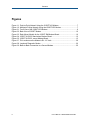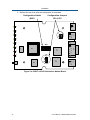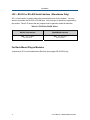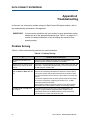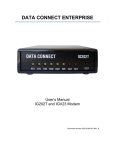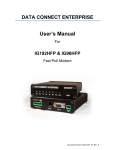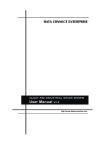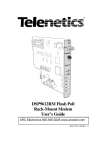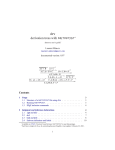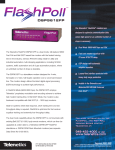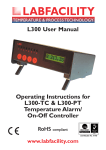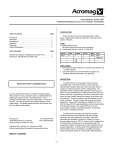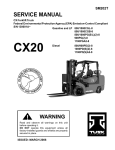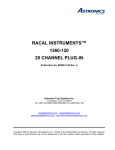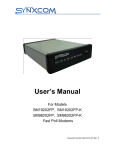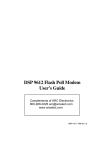Download DATA CONNECT ENTERPRISE
Transcript
DATA CONNECT ENTERPRISE User’s Manual IG202T and IGV23 Modem Document Number 520-01005-001 Rev. A DATA CONNECT Contents Contents .................................................................................................................. iii Figures..................................................................................................................... iv Chapter 1 Introduction ............................................................................................ 5 Features ...................................................................................................................... 6 Applications ................................................................................................................. 7 Chapter 2 Installation .............................................................................................. 8 Unpacking Your Hardware .......................................................................................... 8 Additional Items You Need to Complete Your Installation........................................... 8 Hardware Overview..................................................................................................... 9 Front View ................................................................................................................... 9 Back View.................................................................................................................... 9 Rack-Mount View ...................................................................................................... 10 Installation Summary................................................................................................. 10 Configuring the Modem ............................................................................................. 11 Setting the DIP Switches........................................................................................... 13 SW1-1 − Auto RTS .............................................................................................. 14 SW1-2 − RTS-CTS Delay (Bell 202 Mode Only) ................................................. 14 SW1-3 − Transmit Carrier Control ....................................................................... 14 SW1-4 – Soft Carrier Control............................................................................... 15 SW1-5 − Anti-streaming ...................................................................................... 15 SW1-6 − 2-Wire or 4-Wire Operation .................................................................. 15 SW1-7 − Transmitter Termination Impedance..................................................... 15 SW1-8 − Receiver Termination Impedance......................................................... 16 JP1 − Transmit Level........................................................................................... 16 JP2 − RS-232 or RS-485 Serial Interface (Standalone Only)............................. 17 For Rack-Mount Plug-in Modules ........................................................................ 17 Connecting to a Transmission Line ........................................................................... 18 Connecting to a Voltage Source................................................................................ 19 Connecting to an RS-232 Device .............................................................................. 20 Connecting to an RS-485 Device .............................................................................. 20 LEDs.......................................................................................................................... 21 Loopback Control Switch........................................................................................... 21 Problem Solving ........................................................................................................ 23 iii User’s Manual - SM202T/SMV23 Modem Contents Figures Figure 1-1. Point-to-Point Network Using the IG202T/V23 Modem ........................................ 7 Figure 1-2. Multipoint Polling Network Using the IG202T/V23 Modem ................................... 7 Figure 2-1. Front View of the IG202T/V23 Modem ................................................................. 9 Figure 2-2. Back View of IG202T Modem ............................................................................. 10 Figure 2-3. Rack-Mount Module for the IG202T-RM Modem Board ..................................... 10 Figure 2-4. IG202T & IGV23 Stand-alone Modem Board ..................................................... 12 Figure 2-5. IG202T & IGV23 -mount Modem Board ............................................................. 13 Figure 2-7. Pin Locations on the Modem’s RJ-11C Jack ...................................................... 20 Figure 2-8. Loopback Diagnostic Modes............................................................................... 22 Figure 2-9. Back-to-Back Connection to a Second Modem .................................................. 25 iv User’s Manual - SM202T/SMV23 Modem DATA CONNECT ENTERPRISE Chapter 1 Introduction Thank you for purchasing Data Connect IG202T and IGV23 leased line modem, the finest industrial-grade modem available. This manual will cover both the standalone IG202T, a Bell 202 compatible, and the standalone IGV23, an ITU-V23 compatible modems. The Data Connect IG202T/V23 modem is a 0 to1200 bps modem designed for 4wire, full-duplex or 2-wire, half-duplex operation over a voice-band leased line or private line. The modem is designed utilizing the stand FSK modulation technology to achieve high performance and low cost. The IG202T/V23 modem is ideally suited for multi-point communication systems that require fast response time, short training time, and low throughput delay. This User’s Guide describes the IG202T/V23 (AC-powered) and IG202T-DC/V23-DC (DCpowered) stand-alone modems, as well as the rack-mount IG202T-RM plug-in module for the Motorola/UDS RM16M. This manual is designed to get your modem “up and running” as quickly as possible. It contains all the information you need to configure and install your modem. It also contains troubleshooting information in the unlikely event you encounter a problem with your modem. 5 User’s Manual - SM202T/SMV23 Modem Introduction Features The IG202T/V23 modem is specifically designed for harsh environments typically associated in utility substations and industrial facilities. Though functionally similar to commercial modems, the IG202T/V23 provides the following unique features that make it well suited for utility and industrial applications. 6 y Packaged in a rugged, compact enclosure for industrial applications. y Leased-line interface protected with heavy-duty surge protection devices. y Built-in hardware watchdog timer for software lock-up prevention without requiring human intervention, making it ideal for unmanned locations. y Works within an extended temperature range of -40ºC to +85ºC. y Designed with coupling transformers for high-voltage isolation and common mode noise rejection in industrial and commercial environments. y Operate over voice-band conditioned or unconditioned leased-line and pilot wires. y Accepts power from a wide range of AC and DC power supplies: – IG202T/V23: 90 to 265 VAC or 100 to 400 VDC – IG202T/V23-DC: 10 to 60 VDC – IG202T/V23-RM: Plug-in module for the Motorola/UDS RM16M modem nest y Standard industrial connectors for data, analog, and power interfaces allow reliable interconnection to other industrial equipment. y Asynchronous data rates 0-1200 bps. y Easily accessible DIP switches for user configuration and option selection. y DB9-F connector for RS-232/V.24 interface, and RJ-11 for RS-485. y Local analog, local digital, and remote digital loopback diagnostics. User’s Manual - SM202T/SMV23 Modem Introduction Applications The IG202T/V23 modem is designed for point-to-point and multipoint data communications. Figure 1-1 shows a typical point-to-point configuration using the IG202T modem and Figure 1-2 shows a typical multipoint configuration using the IG202T modem. Modem Remote Terminal Modem Workstation Figure 1-1. Point-to-Point Network Using the IG202T/V23 Modem Modem Modem Modem Remote Terminal Modem Workstation Modem Modem Remote Terminal Figure 1-2. Multipoint Polling Network Using the IG202T/V23 Modem There are a number of factors that can affect the modem’s operation and performance. These include: 7 y Modem speed (i.e. bit error rate, transmission line distance) y 2-wire or 4-wire configuration y Transmission line characteristics, noise, and line impairments y Transmission cable length (pilot wire) y Network configuration (point-to-point or multipoint) User’s Manual - SM202T/SMV23 Modem DATA CONNECT ENTERPRISE Chapter 2 Installation This chapter describes how to configure and install the modem to maximize the performance and to match with your Data Terminal Equipment (DTE) or Remote Terminal Unit (RTU). Unpacking Your Hardware Your package should include: y At least one of the following IG202T or IGV23 modems: – Model IG202T or IGV23 for 90 to 265 VAC or 100 to 400 VDC – Model IG202T-DC or IGV23-DC for 10 to 60 VDC – Model IG202T-RM or IGV23-RM for RM16M plug-in module y A switching power supply module for 90-265VAC input (model IG202T or IGV23 only) y A leased-line cable with optional earth ground conductor (for stand-alone units only) y A DC power cable (model IG202T-DC or IGV23 modem only) y This User’s Manual or CD-ROM If your package contents are damaged or missing, contact your place of purchase. Additional Items You Need to Complete Your Installation To complete your installation and operate your modem, you need these additional items: 8 y Two- or four-wire transmission line or leased line y A DB-9 data cable for your RS-232 interface Data Terminal Equipment (DTE) port, or a RJ-11C data cable for your RS-485 DTE. y Power supply that provides either: – 90 to 265 Volts AC, 50 to 60 Hz, single phase or 100 to 400 VDC (if you have the model IG202T/V23 modem), or – 10 to 60 Volts DC (if you have the model IG202T-DC modem) User’s Manual - SM202T/SMV23 Modem Installation – For the IG202T-RM, consult the documentation for your Motorola/UDS RM16M Hardware Overview Front View Figure 2-1 shows the front view of the IG202T/V23 stand-alone modem. Starting from the left side, this view shows: y A set of eight LEDs for modem interface status (see Table 2-4 on page 21) y A loopback control push-button switch (see Loopback Control Switch on page 21) Figure 2-1. Front View of the IG202T/V23 Modem Back View Figure 2-2 shows the back view of the IG202T stand-alone modem. Starting from the left side, this view shows: 9 y A 4-wire/2-wire configuration block labeled LEASED LINE y An RJ-11 modular jack labeled RS-485 for connecting the modem to an RS-485 RTU y A female, 9-pin RS-232 connector labeled RS-232 for connecting the modem to a standard DTE (RTU) y A power connector labeled 10-48V DC User’s Manual - SM202T/SMV23 Modem Installation Figure 2-2. Back View of IG202T Modem Rack-Mount View Figure 2-3 shows the rack-mount plug-in module. Figure 2-3. Rack-Mount Module for the IG202T-RM Modem Board Installation Summary This section describes the steps for installing the modem. 10 User’s Manual - SM202T/SMV23 Modem Installation NOTE: It is important to follow the steps below to configure the modem’s DIP switches to match your DTE/RTU interface requirement and the transmission line characteristics. If you are not certain about your system’s parameters or the leased-line configuration, please contact your network administrator for assistance. 1. Configure the modem using the DIP switches and jumpers. See pages 13 . 2. Connect to a transmission line. See page 18. 3. Connect to a voltage source. See page 19. 4. Connect a DTE device. See page 20. Configuring the Modem You configure the modem using the 8-position DIP switch and two sets of configuration jumpers on the printed circuit board of the modem labeled S1, JP1 and JP2. Configuration DIP switches S1 for the stand-alone and rack-mount modems are identical. Their descriptions in this user’s manual apply to both modem versions. Configuration jumper JP1 for the standalone and rack-mount modem card is used to select transmit output level. It is important to follow the steps described below, in the order shown, to ensure that you configure your modem properly using the modem DIP switches: 1. Use DIP switch 1 (S1) to configure the modem for your host DTE interface and network topology. Using S1, you select the modem’s serial port to match your host computer or RTU devices, and other DTE specific operating parameters. 2. Use Jumper (JP1) to select the modem’s transmitter output level to match your specific leased line conditions. The JP2 is used only in the standalone modem for selecting either RS-232 or RS-485 interface. 3. After you change the DIP switch settings, recycle power to the modem to have the settings take effect. NOTE: The DIP switch settings will not take effect until you recycle power to the modem. To access the configuration DIP switches and jumpers on the stand-alone modem: 1. Ground yourself to discharge any ESD, which might cause damage to the sensitive devices on the modem board. 2. Use a small Philips screw driver to remove the two screws at the bottom of the enclosure and remove the top cover. The location of the DIP switches and jumpers for the stand-alone modem are shown in Figure 2-4. For DIP switches and jumpers on the rack-mount plug-in module, see Figure 2-5. 11 User’s Manual - SM202T/SMV23 Modem Installation 3. Replace the top cover after the configuration is completed. Configuration Switch (SW1) Configuration Jumpers JP1 & JP2 J4 D7 D8 JP2 5 2 1 J3 D9 6 D10 D11 SW1 D12 1 J2 U5 U1 8 OFF D13 T1 D14 JP1 2 7 8 T2 J1 S3 U2 1 Figure 2-4. IG202T & IGV23 Stand-alone Modem Board 12 User’s Manual - SM202T/SMV23 Modem Installation Configuration DIP Switches E3 J2 D25 GT3 Tx Level 1 Tx Level 2 Tx Level 3 Rcv Range Tx Equalizer Rx Equalizer Anti-Stream RTS-CTS Delay Option 1 Option 2 10 1 S2 D4 S1 D27 10 1 GT4 D3 D2 D1 Data Rate 1 Data Rate 2 Data Rate 3 Char Length Auto RTS Tx Carrier 4W/2W Tx Impedance RDLB Disable Factory only Configuration Jumper for Receiver Termination U10 U8 U12 U22 U19 D7 E2 D6 U3 D5 U21 D8 U6 U14 U1 U18 14 2 U15 U15 F1 E1 T1 F2 U17 D11 U2 U7 U5 GT1 3 D10 U9 600 ohm JP1 T2 GT2 1 Y2 Y1 U4 High-Z S3 F3 F4 13 D9 1 J1 Figure 2-5. IG202T & IGV23 -mount Modem Board Setting the DIP Switches SW1 is a 8-position DIP switches used to configure all the options and features of the modem. Table 2-3 shows the setting of the switches. NOTE: Switches SW1 are toggle switches. To configure the switches, use a small sharp pin to firmly press down on one end to open or to close each switch. Never leave any switch in half open and half close. Press down on the side of the switch labeled OPEN is referring to as OFF condition. When the switch is CLOSED, it is in the ON state. Table 2-1. Modem Switch Settings Switch Settings DIP Switches ON OFF (Default) DIP Switch S1 SW1-1: Auto RTS Enable Disable SW1-2: RTS-CTS Delay (Bell 202 mode only) 33 ms 10.0 ms (Bell 202T) 33 ms (V.23 mode) SW1-3: Transmit Carrier Control Constant ON Controlled by RTS SW1-4: Soft Carrier (Bell 202 mode only) Enable Disable SW1-5: Anti-streaming Enable (30 seconds) Disable SW1-6: 2- or 4-wire leased line 2-wire half duplex 4-wire full duplex SW1-7: Transmitter Termination Controlled by RTS 600 ohms SW1-8: Receiver Termination 600 ohms High (approx 20K) 13 User’s Manual - SM202T/SMV23 Modem Installation SW1-1 − Auto RTS y SW1-1 ON = Enable Auto RTS y SW1-1 OFF = Disable Auto RTS (default) For data terminals that do not provide hardware Request To Send (RTS), set switch SW1-1 to ON to enable auto RTS mode. In this mode, TXD is detected at the modem and an internal RTS signal is turned ON. After training completes, the TXD is transmitted to the remote modem. The transmitter turns itself off if no TXD is detected after a pre-determined length of idle time. SW1-2 − RTS-CTS Delay (Bell 202 Mode Only) y SW1-2 ON = 33.0 ms delay y SW1-2 OFF = 10.0 ms delay (default) Switches SW1-2 determines the duration of the RTS-CTS delay in Bell 202 mode. For V23 mode, the RTS-CTS delay is fixed at 33 ms. SW1-3 − Transmit Carrier Control y SW1-3 ON = Constant carrier y SW1-3 OFF = Controlled by RTS (default) Switch SW1-3 selects either constant or switched carrier. Constant carrier allows DTEs, such as asynchronous terminals or RTUs, to operate with modems, without requiring an input RTS signal. If you enable constant carrier (switch SW1-3 = ON), the modem forces the transmit carrier active and the RTS-CTS delay is shortened to less than 0.5 ms. You can use constant carrier in 4-wire point-to-point, or at the master unit of multi-point network applications to reduce modem training time. In switched-carrier mode (switch SW1-3 = OFF), the RTS-CTS delay is determined by SW12 setting. 14 User’s Manual - SM202T/SMV23 Modem Installation SW1-4 – Soft Carrier Control • SW1-4 ON = Soft Carrier is enabled • SW1-4 OFF = Soft Carrier is disabled In Bell 202T mode, when soft carrier mode is enabled, a carrier frequency of 900 Hz is transmitted at the end of a transmission in order to turn off the carrier detect (CD) at the receiving modem. This feature is only use for the Bell 202T modems. SW1-5 − Anti-streaming • SW1-5 ON = Anti-streaming is active • SW1-5 OFF = Anti-stream is inactive (default) Typically, anti-streaming is used in multi-point applications to prevent a malfunctioning slave data terminal or RTU from occupying the line indefinitely. When anti-streaming is active, the modem can transmit data for a maximum of 30 seconds before the transmitter turns off automatically. The modem then looks for an ON-to-OFF RTS transition before proceeding with normal operation. SW1-6 − 2-Wire or 4-Wire Operation y SW1-6 ON = 2-Wire, Half-Duplex Mode y SW1-6 OFF = 4-Wire, Full-Duplex Mode (default) Switch SW1-6 configures the modem for either 4-wire full-duplex or 2-wire half-duplex operation. SW1-7 − Transmitter Termination Impedance y SW1-7 ON = Switched by RTS y SW1-7 OFF = 600 Ω (default) Switch SW1-7 is used for multi-point configuration networks. When multiple modems are connected on the same metallic circuit: 15 y The transmitter termination should be of high impedance if the modem is not transmitting in order not put a load on the line. y The transmitter is only terminated with 600 ohms when RTS is asserted. User’s Manual - SM202T/SMV23 Modem Installation This configuration should be used for all slave modems to prevent the transmitting modem from being unnecessarily burdened. To select this configuration, set switch S1-7 ON for the slave modems. If you use the modem with transmission lines that are transformer-coupled or with an impedance-isolated network (such as a transformer bridge), set switch S1-7 OFF for proper operation. SW1-8 − Receiver Termination Impedance y SW1-8 ON = 600 Ω (default) y SW1-8 OFF = Modem receiver is in high input impedance (20K ohms) Switch SW1-8 is used for multi-point configuration networks. When multiple modems are connected on the same metallic circuit: In a point to multipoint network configuration, all except one of the slave modem’s receiver termination should be set to high impedance if the modems’ receivers are connected by the same circuit such that it will not load down the receiver signals. Only one receiving modem should be set to terminated at 600 ohms The master modem’s receiver is always terminated with 600 ohms JP1 − Transmit Level JP1-1 through JP1-8 adjust the modem’s transmit level. Table 2-3 2-2 shows the transmit levels you can select using a 2-position shunt to connect 2 pins from JP1. Table 2-2. Transmit Levels Transmit Level JP1 Jumper Settings 0 dBm Pin 1 to Pin 2 −4 dBm Pin 3 to Pin 4 −8 dBm Pin 5 to Pin 6 −12 dBm Pin 7 to Pin 8 . 16 User’s Manual - SM202T/SMV23 Modem Installation JP2 − RS-232 or RS-485 Serial Interface (Standalone Only) JP2, a 6-pin header, is used to select the communication port for the modem. You may select to use either the RS-232 or RS-485 port. Only one type of interface is supported by the modem. Table 2-33 shows the two jumpers must be placed to make the selection. Table 2-3. RS-232 or RS485 Select RS-232/ V.24 Interface RS485/RS422 Interface JP2: Pin 1 to Pin 3 Pin 2 to Pin 4 JP2: Pin 3 to Pin 5 Pin 4 to Pin 6 . For Rack-Mount Plug-in Modules Jumper block JP2 is not needed as the Rack will only support RS-232/V24 only. 17 User’s Manual - SM202T/SMV23 Modem Installation Connecting to a Transmission Line The modem has a transmission line interface (RS-11C) that can be configured for 2- or 4wire analog connection, where in 4- wire connection, one pair (Tx-A and Tx-B) is used to transmit data and the other pair (Rx-A and Rx-B) is used to receive data. The transmit pair and receive pair are non-polarized. Table 2-44 shows the pin numbers and corresponding signals for the modem. Error! Reference source not found. shows the transmission line interface. NOTE: For communication to occur, the Rx line of one modem must connect to the Tx line of the other modem. The modem’s Tx/Rx pair are non-polarized. NOTE: The modem does not support leased-line operation with DC shielding current. Leased-line connector pin assignments for the rack-mount module can be found in the documentation for your Motorola/UDS RM16M. Table 2-4. Transmission Line Connector Pin Assignments This Pin Number… Corresponds to This Signal… 1 Not Uesd 2 Rx 3 Tx (Tx/Rx) 4 Tx (Tx/Rx) 5 Rx 6 Not Used NOTE: When 2-wire half duplex is used, the center pair must be used for both transmit and receive. Pin #6 18 Pin #1 User’s Manual - SM202T/SMV23 Modem Installation Connecting to a Voltage Source The back panel of the modem provides a 2-position screw terminal power interface connector. For your convenience, the DC voltage of the input power is non-polarized. To meet your specific application, the modems can be powered from the following power sources: y Model IG202T (with AC-DC power converter): 90 to 265 Volts AC, 50 to 60 Hz, single phase or 100 to 400 VDC. The output of the converter is a 12 VDC source that will power the modem. y Model IG202T-DC (DC version): 10 to 60 Volts DC. The model IG202T-DC comes with a power cord for making this connection. Figure 2-2 on page 10 shows the connection to the Model IG202T’s power interface shows the connection to the Model IG202T-DC’s power interface. WARNING: Before you connect a voltage source, observe the following power supply voltage guidelines. Otherwise, you will void your warranty if the wrong voltage is applied. 19 y Be sure the voltage source is within the permitted ranges shown above. Otherwise, your modem and any attached devices may be damaged. y Customer-supplied cables must be suitable for the site environmental conditions. y Screw terminals on the power interface accept 24 to 16 AWG. However, surge protection is effective only if there is a solidly earthed ground connection greater than 18 AWG. y Be sure the power source is not controlled by a wall switch, which can be inadvertently turned off, shutting off power to the modem. User’s Manual - SM202T/SMV23 Modem Installation Connecting to an RS-232 Device The modem back panel provides a female, 9-pin RS-232 connector that accepts an attached RS-232 device (see Figure 2-2 on page 10). This connector accepts a standard connection to a DTE (RTU) that conforms to the pin assignments shown under “RS-232 (DTE) Interface” on page 26. Connecting to an RS-485 Device The modem rear panel provide an RJ-11C module jack connector for a 4-pin RS-485 or RS422 interface in the event that your DTE or RTU does not support the RS-232 interface (see Figure 2-2 on page 10 and Figure 2-6). The pin assignments for the RS-485 interface are listed in Table 2-3. Pin #6 Pin #1 Figure 2-6. Pin Locations on the Modem’s RJ-11C Jack Table 2-3. RJ-11C Modular Jack Pin Assignments 20 RJ-11 Pin Number… Corresponds to Signal Name Modem Input or Output 1 Not Used NA 2 RxD+ Output 3 RxD- Output 4 TxD+ Input 5 TxD- Input 6 Not Used NA User’s Manual - SM202T/SMV23 Modem Installation LEDs The front panel of the modem provides the LEDs shown in Table 2-3. Table 2-4. Modem LEDs LED Color Description RTS Yellow Request To Send CTS Yellow Clear To Send TD Yellow Transmit Data RD Yellow Receive Data CD Yellow Carrier Detect MR Yellow Modem Ready ALB Red* Local Analog Loopback DLB Red* Local Digital Loopback * When the modem is in remote loopback (V.54 Loop 2), both the ALB and DLB LEDs go ON. Loopback Control Switch The front panel of the modem has a push button for initiating the following loopback diagnostic tests: 21 y Local digital loopback ⎯ started by pressing the button one time. The DLB LED should be ON. When a DTE is connected to the RS-232 port of the modem, the transmit data is loop back to the DTE as receive data. This test will verify the modem’s RS-232 interface along with the cable attached. y Local analog loopback ⎯ started by pressing the button two times. The ALB LED should be ON. When a DTE is connected to the RS-232 port of the modem, the transmit data is loop back to the DTE as receive data. This test will verify the modem transmitter, receiver, and its RS-232 interface along with the connecting cable. y Remote digital loopback ⎯ Press the local modem’s diagnostics test button three times. Both the ALB and DLB LEDs should be ON. In this mode, the modem is performing a loop back to the remote modem (V.54 loop 2 configuration). The This test will verify both modems’ transmitters, receivers, and the leased line User’s Manual - SM202T/SMV23 Modem Installation Figure 2-7 shows these three loopback diagnostics. Transmitter Receiver Leased Line HOST Transmitter Receiver RTU Local (Host) Analog Loop Back Receiver Transmitter Leased Line HOST Receiver Transmitter RTU Local (Host) Digital Loop Back Receiver Transmitter Leased Line HOST Receiver Transmitter RTU Remote (RTU) Digital Loop Back Figure 2-7. Loopback Diagnostic Modes 22 User’s Manual - SM202T/SMV23 Modem DATA CONNECT ENTERPRISE Appendix A Troubleshooting In the event you encounter a problem using your Data Connect Enterprise modem, refer to the troubleshooting information in this appendix. IMPORTANT: If you encounter a problem with your modem, be sure the switches on the modem are set to the appropriate positions (see Table 2-1 on page 13). If a switch is halfway between an on and off setting, the modem will not operate properly. Problem Solving Table A-1 offers troubleshooting solutions for modem problems. Table A-1 Problem Solving If… Perform These Procedures… No LEDs are ON at the front panel Check the power supply source. Be sure the input power to the modem’s power connector is between 10 to 60VDC Modem does not respond to the attached DTE and the all LEDs are off. Check the connecting RS-232 or RS-485 cable between the DTE and the modem. The MR LED (Modem Ready) on the front panel should be ON when the modem is idle. Modem does not receive data, and the DCD and RxD LEDs are off. Check the DIP switches of both modems to make sure that the same data rate and operating parameters are identical on both modems. The receive line pair may be disconnected from the modem. Make sure the transmission line connection to the modem is accurate and secure. The receive signal level may be below the CD threshold. Set switch S1-5 ON to see whether configuring the modem for a −43 dBm threshold resolves the problem. If this problem remains unresolved, perform a local ALB loopback test to determine if the modem’s receiver is functioning correctly. The RTS, CTS, and TxD LEDs do not blink. The attached terminal or DTE may not be sending data to the modem. Verify that data is being transmitted. If data is being transmitted, make sure the RS-232 cable is sound and securely connected to the modem and terminal or DTE. 23 User’s Manual - SM202T/SMV23 Modem DATA CONNECT ENTERPRISE Appendix B Specifications General Specifications Data rate: 0-1200 bps Data format: Transparent to DTE DTE interface: EIA RS-232/V.24, or RS-485 compatible Line conditions: TELCO voice band 4- or 2-wire leased line, conditioned or unconditioned lines. Private metallic circuits Operating modes: 2-wire half-duplex or 4-wire full-duplex Modulation: FSK, Bell 202T or V.23 compatible • Mark = 1200 Hz (1300 Hz, V.23) • Space = 2200 Hz (2100 Hz, V.23) • Soft Carrier = 900 Hz (Bell 202T only) RTS-CTS Delay: 10 or 33 ms (Bell 202T) 33 ms (V.23) Receiver dynamic range: 0 to –43 dBm Operating temperature: -40°C to +85°C Power supply: Wide range switching power supply: • IG202T (AC version): 90 to 265 Volts AC, 50/60 Hz, single phase or 90 to 400 VDC • IG202T-DC (DC version):10 to 60 Volts DC Surge protection: Leased line, up to 15KV Carrier control: Constant or switched, DIP switch selectable Carrier loss recovery: Automatically Auto RTS: Support DTE without hardware RTS Anti-streaming: 30-second timer to prevent transmitter lock-up network Mechanical Specifications Enclosure: ABS with removable top cover Dimensions: 4.1” wide x 4.9” long x 1.40” high 24 User’s Manual - SM202T/SMV23 Modem Specifications Weight: 0.5 lbs without AC to DC power converter module Interface connectors Leased Line: Data Terminal Equipment: 4-position RJ-11C modular Jack DB-9 female connector (for RS-232) RJ-11C module jack (for RS-485) Interface Connector Pin Assignments Table B-1. Leased Line RJ-11C Pin Assignments This Pin Number… Corresponds to This Signal… 1 Not Uesd 2 Rx 3 Tx (Tx/Rx) 4 Tx (Tx/Rx) 5 Rx 6 Not Used NOTE: When 2-wire half-duplex is used, the TX pair must be used for both transmit and receive. Figure 2-8. Back-to-Back Connection to a Second Modem 25 User’s Manual - SM202T/SMV23 Modem Specifications RS-232 (DTE) Interface Table B-2. RS-232 (DTE) Interface Signal Name Modem Input/Output DB-9 Pin Description DCD Output 1 Data Carrier Detected RXD Output 2 Receive Data TXD Input 3 Transmit Data SG ⎯ 5 Signal Ground DSR Output 6 Data Set Ready (Modem Ready) RTS Input 7 Request To Send CTS Output 8 Clear To Send RS-485 (DTE) Interface Table B-3. RS-485 (DTE) Interface RJ-11 Pin Number… Corresponds to Signal Name Modem Input or Output 1 Not Used NA 2 RxD+ Output 3 RxD- Output 4 TxD+ Input 5 TxD- Input 6 Not Used NA Environmental Specifications Operating temperature: -40 to + 85o C Storage temperature: -40 to +125o C Operating humidity: 5 to 95 %, non-condensing Line isolation: 3750 V RMS Surge protection: Leased line up to 15K VA 26 User’s Manual - SM202T/SMV23 Modem