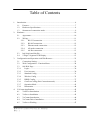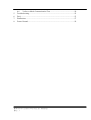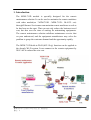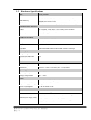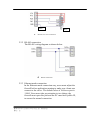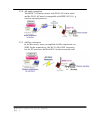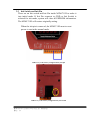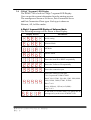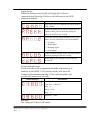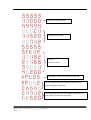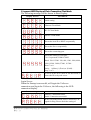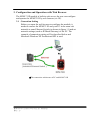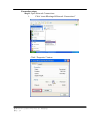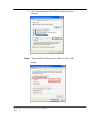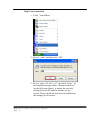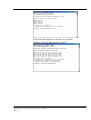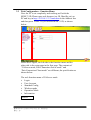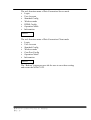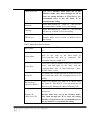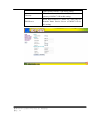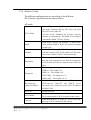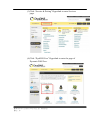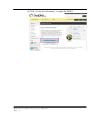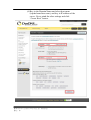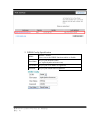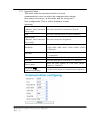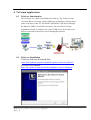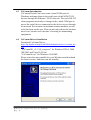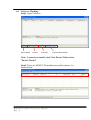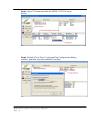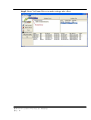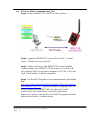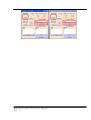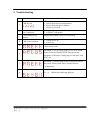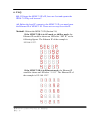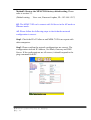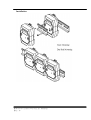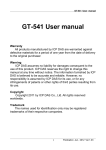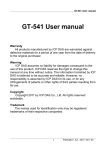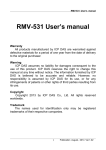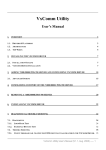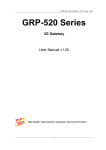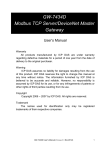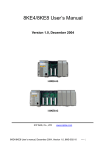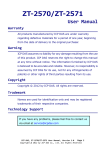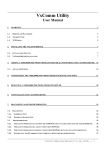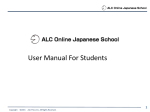Download m2m-711duser manual-env2.20
Transcript
TM M2M-711D User Manual Ver 2.20 2 Warranty All products manufactured by ICP DAS are under warranty regarding defective materials for a period of one year from the date of delivery to the original purchaser. Warning ICP DAS assumes no liability for damages resulting from the use of this product. ICP DAS reserves the right to change this manual at any time without notice. The information furnished by ICP DAS is believed to be accurate and reliable. However, no responsibility is assumed by ICP DAS for its use, or for any infringements of patents or other right of third parties resulting from its use. Copyright Copy right 2011 by ICP DAS. All rights are reserved. Trademark The names used for identification only may be registered trademarks of their respective companies. List of Revision Date Author Version Revision 2011/05/1 Bird 1.00 V1.00 2011/12/21 Bird 2.00 V2.00 M2M-711D user manual (Version 2.20, Mar/2012) PAGE: 1 Table of Contents 1. Introduction ............................................................................................................ 4 1.1 Features ...................................................................................................... 7 1.2 Hardware Specifications ............................................................................ 8 1.3 Statement of connection mode ................................................................... 9 2. Hardware .............................................................................................................. 10 2.1 Appearance .............................................................................................. 10 2.2 Wiring ...................................................................................................... 11 2.2.1 RS-232 connection ....................................................................... 11 2.2.2 2.2.3 2.2.4 3. 4. RS-485 connection ....................................................................... 12 Ethernet mode connection............................................................ 12 AP mode connection .................................................................... 13 2.2.5 Ad Hoc connection ...................................................................... 13 2.3 Init Switch and Init Pin ............................................................................ 14 2.4 5-Digit 7 Segment LED Display .............................................................. 15 Configuration and Operation with Web Browser ................................................ 23 3.1 3.2 3.3 3.3.1 Connection Setting ................................................................................... 23 Web Configuration – Function Menu ...................................................... 28 Sub Web Page .......................................................................................... 30 Login .................................................................................................... 30 3.3.2 3.3.3 User Account ....................................................................................... 30 Standard Config ................................................................................... 31 3.3.4 3.3.5 Wireless Config ................................................................................... 35 DDNS Config....................................................................................... 37 3.3.6 Com Port Config (Pair-Connection mode) .......................................... 42 3.3.7 Operation Mode ................................................................................... 43 3.3.8 Information .......................................................................................... 44 VxComm Applications ........................................................................................ 45 4.1 VxServer Introduction ............................................................................. 45 4.2 4.3 4.4 VxServer Installation ............................................................................... 45 VxComm Introduction ............................................................................. 46 VxComm Driver Installation ................................................................... 46 4.5 VxServer Working ................................................................................... 47 M2M-711D user manual (Version 2.20, Mar/2012) PAGE: 2 5. 4.6 VxServer Mode Communication Test ..................................................... 50 Troubleshooting ................................................................................................... 52 6. 7. 8. FAQ...................................................................................................................... 53 Dimensions .......................................................................................................... 57 Frame Ground ...................................................................................................... 59 M2M-711D user manual (Version 2.20, Mar/2012) PAGE: 3 1. Introduction The M2M-711D module is specially designed for the remote maintenance solution. It can be used to maintain the remote machines with other module(ex : M2M-710D、 M2M-711D、 M-4132…etc) through Ethernet. Servicemen can maintain remote machines as real as he has been on the spot. That can not only reduce the business travel cost, but also save the time of waiting for maintaining equipments. The remote maintenance solution redefines maintenance service that we pass understood, and the equipment manufacturer may solve the problem to grasp the customer demand and the opportunity rapidly. The M2M-711D built-in Wi-Fi(802.11b/g) function can be applied to the already Wi-Fi system. It can connect to the remote equipment by Wi-Fi AP to reduce the wire cost. M2M-711D user manual (Version 2.20, Mar/2012) PAGE: 4 Another feature, the M2M-711D has Ad Hoc mode that can extend RS-485 or RS-232 communication distance via wireless feature without any wireless AP. M2M-711D user manual (Version 2.20, Mar/2012) PAGE: 5 In addition, the M2M-711D has a Powerful Function, Pair Connection, to upgrade the original serial application to network application M2M-711D user manual (Version 2.20, Mar/2012) PAGE: 6 1.1 Features In the communication architecture of PC and M2M modules, it needs include one PC and multi M2M modules. The PC must have public IP (not applicable in Ad Hoc mode) and set the firewall suitably to make sure the normal communication. In the stable network communication, the M2M series can provide remote maintenance for the remote equipments easily. The features of the M2M-711D are as follows: Quick start Support VxServer software Built-in self-tuner ASIC chip for RS-485 port Provide pair connection (RS-232,RS-485) on network Support Server and Client communication mode Be applied with other M2M products (M2M-420-A, M2M-720-A, M2M-710D…) Support RS-232 or RS-485 serial communication ports Supply static IP/DHCP (Ad Hoc mode don’t support DHCP) Built-in self-tuner ASIC chip for RS-485 port Web-based administration Built-in MiniOS7 OS to keep off the computer virus Ethernet Protocol: TCP, UDP, IP, ICMP, ARP, RARP Supports IEEE 802.11 b/g for Wi-Fi mode Supports WEP-64,WEP-128, WPA-TKIP and WPA2-AES encryption for AP mode Supports WEP-64,WEP-128 encryption for Ad Hoc mode Provide dynamic DNS function 5-Digit 7 Segment LED Display EMI, RoHS compliance M2M-711D user manual (Version 2.20, Mar/2012) PAGE: 7 1.2 Hardware Specifications CPU 80186, 80 MHz SRAM 512 KB Flash Memory Flash ROM: 512 KB ; Erase unit is one sector (64 KB) ; 100,000 erase/write cycles EEPROM 16 KB; Data retention: 40 years; 1,000,000 erase/write cycles Communication Interface COM1 RS-232(RxD, TxD, RTS, CTS, GND); None-isolation COM2 RS-485(DATA+, DATA-); None-isolation Ethernet Port 10/100 Base-TX COM Port Formats Data Bit 7, 8: for COM1 and COM2 Parity None, Even, Odd Stop Bit 1,2: for COM1, COM2 Baud Rate 1200/2400/4800/9600/19200/38400/57600/115200 bps LED Display 5-Digit 7 Segment Yes System LED Indicator Yes Wi-Fi LED Indicator Yes Mechanism Flammability Fire Retardant Materials (UL94-V0 Level) Dimension 72 mm x 33 mm x 123 mm (W x L x H) Detail Operating Environment Operating Temperature -25 ~ +75 °C Storage Temperature -40 ~ +80 °C Power Protection Power Reverse Polarity Protection Required Supply Voltage Unregulated +10 VDC ~ +30 VDC Power Consumption 3.5 W for M2M-711D Wireless Module RF channels 1~13; AP mode support auto control channel. Receive sensitivity -87 dBm(IEEE 802.11b) / -72 dBm (IEEE 802.11g) Transmission range (LOS) 100M Transmit Power 12 dBm(IEEE 802.11b) / 14 dBm(IEEE 802.11g) Antenna 2.4GHz - 5dBi Omni-Directional antenna M2M-711D user manual (Version 2.20, Mar/2012) PAGE: 8 1.3 Statement of connection mode M2M-711D has two kinds of communication mode. They are VxServer and Pair-Connection and each of them has three kinds of transmission type, Ethernet, Wi-Fi and Ad Hoc modes, moreover, each type of them has three communication roles. Communication Mode: VxServer Mode: In this mode, users must install VxServer and VxComm Driver in the PC to use serial communication. Pair-Connection Mode: This mode requires two M2M modules cooperate with each other, one is Pair-Connection Server the other is Pair-Connection Client. Transmission Type: Ethernet: This mode use RJ-45 Ethernet cable to connect to the Internet and transmit data with others M2M devices. AP: This mode use Wi-Fi AP to connect to the Internet and transmit data Ad Hoc: In this mode, if the PC has Wi-Fi Wireless LAN Card, users can make the PC and M2M-711D transmit data without Wi-Fi AP and the transmission distances up to 100 meters. M2M-711D user manual (Version 2.20, Mar/2012) PAGE: 9 2. Hardware 2.1 Appearance M2M-711D pin assignment Pin Name Description 1 CTS1 Clear to Send 2 RTS1 Request to Send 3 RxD1 Receive Data 4 TxD1 Transmit Data 5 INIT Init Pin 6 DATA+ Data+ of RS-485 7 DATA- Data- of RS-485 8 Vs 9 GND Vs of Power Supply GND of Power Supply 8-PIN and RJ-45 socket pin assignment Pin Name Description 1 TX+ TX+ output 2 TX- TX- output 3 RX+ RX+ input 4 - N/A 5 - N/A 6 RX- 7 - N/A 8 - N/A RX- input M2M-711D user manual (Version 2.20, Mar/2012) PAGE: 10 2.2 Wiring The connection interfaces of the M2M-711D include RS-232, RS-485 and Ethernet. The connection wiring is illustrated in section 2.2.1, 2.2.2 and 2.2.3. (Warning: M2M-711D can’t be connected to the RS232 and RS485 at the same time) 2.2.1 RS-232 connection There are two types of RS-232 ports, one is DTE (Data Terminal Equipment, like PC, Serial Printers, PLC, and Video Cameras), the other is DCE (Data Circuit-Terminating Equipment, like modem). The M2M-711D module is a DTE and users can use “3-wire” RS-232 or “5-wire” RS-232 to connect. When connecting the M2M-711D to a DCE device, the user just needs to match the signal names. When connecting the M2M-711D to a DTE device, the user needs to use a crossover cable (TX crosses to RX, GND to GND), as shown below. DCE RS-232 Three-wire connection M2M-711D user manual (Version 2.20, Mar/2012) PAGE: 11 DTE DCE DTE RS-232 Five-wire connection 2.2.2 RS-485 connection The RS-485 wiring diagram as shown below. RS-485 connection 2.2.3 Ethernet mode connection In the Ethernet mode connection way, users must adjust the firewall before application running to make sure clients can connect to the server. The default value of VxServer port is 11000. Users must also pay attention to two things, the firewall must open this port and the PC must have public IP, to ensure the normal connection. M2M-711D user manual (Version 2.20, Mar/2012) PAGE: 12 2.2.4 AP mode connection The M2M-711D must connect with Wi-Fi AP in this mode, and the Wi-Fi AP must be compatible with IEEE 802.11b / g wireless network protocol. 2.2.5 Ad Hoc connection In Ad Hoc mode, users can establish Ad Hoc connection via SSID. In this connectivity, the Wi-Fi AP is NOT necessary, but the PC must have build-in Wi-Fi wireless network card. M2M-711D user manual (Version 2.20, Mar/2012) PAGE: 13 2.3 Init Switch and Init Pin There are an Init switch and Init Pin inside M2M-711D to make it into initial mode. If Init Pin connects to GND or Init Switch is selected for init mode, system will clear all EEPROM information. The M2M-711D will restore originally setting. When the init pin is removed, the M2M-711D must to reset power to run in the normal mode. ▲Recovery to the factory configuration by Init pin ▲Recovery to the factory configuration by Init switch M2M-711D user manual (Version 2.20, Mar/2012) PAGE: 14 2.4 5-Digit 7 Segment LED Display The M2M-711D is built-in 5-Digit 7 segment LED Display. User can get the system information from the starting process. The messages are shown as VxServer, Pair-Connection Server and Pair-Connection Client types. Each type is shown as Ethernet, AP, Ad Hoc modes. 5-Digit 7 Segment LED Display of VxServer Mode The following message will be shown in Boot Display: Display Process Information Initial setting Ethernet Mode AP Mode Ad Hoc Mode Shows the local IP or DHCP sequentially Shows the VxServer IP sequentially Shows the connection port Shows the setting of Com port C#:1/2 represents COM1/COM2 Baud: 300~115200. 300, 600, 1200, 2400, 4800, 9600, 19200, 38400, 57600, 115200。 Data: 7 or 8. Parity: 0(None), 1(Even) or 2(Odd)。 Stop: 1 or 2 In AP mode or Ad Hoc mode, it is shown the IP message set by web server of M2M-711D. M2M-711D user manual (Version 2.20, Mar/2012) PAGE: 15 Login Server: When the Startup is successful, will begin the VxServer connection, and login the VxServer, the following is the LED connection display. Server messages Information If the VxServer isn’t connected it will be shown with a flicker. In the AP/Ad Hoc mode, there is no Server’s IP signal for Ping. Please check the setting of Server IP and Wireless Config. Shows the wireless signal strength in Wi-Fi AP mode. It is not connected by the client module. 0:No signal 1:Weak signal 2:Middling signal 3:Good signal It can’t connect with AP in the AP mode, please check the setting of Wireless Config. It's the light for the setting of Web in AP/Ad Hoc mode. Serial communication: It will enter the serial communication mode, when the server connects to the M2M-711D, and the display will show the Comport information repeatedly. If the connection fails, the system will restart in 50 seconds. Serial messages Information Example Com Port:1(RS232) Date:8 Parity:none Stop:1 Baud rate:9600 Example: The setting of VxServer AP mode: M2M-711D user manual (Version 2.20, Mar/2012) PAGE: 16 Wi-Fi IP 192.168.1.118(DHCP) VxServer IP 192.168.1.113 Set IP 192.168.1.200 VxServer Connected port 11000 Baud rate 115200 Com Port 1(RS232) Date 7 Parity Even Stop bit 2 The shown messages would display sequentially as follows. The interval time between every message is 50 ms. In initial state VxServer AP mode Wi-Fi IP (DHCP) Server IP M2M-711D user manual (Version 2.20, Mar/2012) PAGE: 17 VxServer Connected Port Comport port setting SET IP (Web Server IP) The M2M-711D doesn’t connect to the AP. As not connected by the client site, shows the AP signal messages repeatedly. As connecting with the client module, shows the com port setting of client site repeatedly. M2M-711D user manual (Version 2.20, Mar/2012) PAGE: 18 7 Segment LED Display of Pair-Connection Server Mode Boot Display: Display Process Information Initial setting Ethernet Pair-Connection Server Mode AP Pair-Connection Server Mode Ad Hoc Pair-Connection Server Mode Shows the local IP or DHCP sequentially Monitor’s port Shows the setting of Com port C#:1/2 represents COM1/COM2 Baud: 300~115200. 300, 600, 1200, 2400, 4800, 9600, 19200, 38400, 57600, 115200。 Data: 7 or 8. Parity: 0(None), 1(Even) or 2(Odd)。 Stop: 1 or 2 In Wi-Fi or Ad Hoc mode, it is shown the IP message set by web server of M2M-711D. Monitor: The Login Display of Pair-Connection Server Information Monitoring The host name of the Pair-Connection Client is wrong. Please check the Client name of the Pair-Connection Server is the same as the Client’s 'Host name. It is not connected by the Client module in Ad Hoc mode. M2M-711D user manual (Version 2.20, Mar/2012) PAGE: 19 In AP mode, When the Wi-Fi has not yet connected, it shows the Wi-Fi signal strength (0~3). 0:No signal 1:Weak signal 2:Middling signal 3:Good signal The M2M-711D can’t connect to the AP in AP mode, please check the setting of Wireless Config. It shows when users enter the web setting interface in the Ap/Ad Hoc mode. Serial communication messages: When the M2M-711D is chosen to communicate by the server, the LED display shows comport messages repeatedly. Serial communication messages Information Example Com Port:1(RS232) Date:8 Parity:none Stop bit:1 Baud rate:9600 M2M-711D user manual (Version 2.20, Mar/2012) PAGE: 20 7 Segment LED Display of Pair-Connection Clint Mode The following message will be shown in Boot Display: Display Process Information Initial setting Ethernet Client Mode Wi-Fi Client Mode Ad Hoc Client Mode Shows the local IP or DHCP sequentially Shows the Server sequentially. Shows the connecting port. Shows the setting of Com port. C#:1/2 represents COM1/COM2 Baud: 300~115200. 300, 600, 1200, 2400, 4800, 9600, 19200, 38400, 57600, 115200。 Data: 7 or 8. Parity: 0(None), 1(Even) or 2(Odd)。 Stop: 1 or 2 If user is in the Wi-Fi mode or Ad Hoc mode, it shows the IP set by web server. Login Server: When the Startup is successful, will begin the VxServer connection, and login the VxServer, the following is the LED connection display. Server messages Information Flickery: Connection failed. Stable: Connection successful. In the AP/Ad Hoc mode, there is no Server’s IP signal for Ping. Please check the setting of M2M-711D user manual (Version 2.20, Mar/2012) PAGE: 21 Server IP and Wireless Config. Shows the wireless signal strength in AP mode. It is not connected by the client module. 0: No signal 1: Weak signal 2: Middling signal 3: Good signal It can’t connect with AP in the AP mode, please check the setting of Wireless Config. It's the light for the setting of Web in AP/Ad Hoc mode. M2M-711D user manual (Version 2.20, Mar/2012) PAGE: 22 3. Configuration and Operation with Web Browser The M2M-711D module is built-in web server, the user can configure and operate the M2M-711D by web browser (ex: IE). 3.1 Connection Setting Before you open the web browser to configure the module, it needs to connect the M2M-711D and your PC in the same sub network or same Ethernet Switch (as shown in figure 11) and set network settings (such as IP/Mask/Gateway) of the PC. The example of connection setting will be described below and Microsoft Windows XP Professional SP2 is used. ▲The connection architecture of PC and M2M-711D M2M-711D user manual (Version 2.20, Mar/2012) PAGE: 23 Connection steps: Step1: Open Network Connections 1. Click “start Settings Network Connections” Click “Properties” button M2M-711D user manual (Version 2.20, Mar/2012) PAGE: 24 2. Click Internet Protocol(TCP/IP) and then click the contents Step2:“Internet Protocol Properties” and then click “OK” button. M2M-711D user manual (Version 2.20, Mar/2012) PAGE: 25 Step3: test connection 1. Click“start Run...” 2. Key in “cmd” and then click “OK” 3. Key in “ping 192.168.1.217” and click “Enter”. If the response message shows “Request timed out” (as the following figure), it means the network settings between PC and the module are not correct. Please check the network is available and the settings are all correct. M2M-711D user manual (Version 2.20, Mar/2012) PAGE: 26 If the network settings are correct, it will show “Packets: Sent=4, Received=4, Lost=0” M2M-711D user manual (Version 2.20, Mar/2012) PAGE: 27 3.2 Web Configuration – Function Menu Now the PC is set completely and working well with the M2M-711D. Please open web browser (ex: IE, Mozilla, etc) on PC and key in http://192.168.1.217/main.htm in the Address line and then press “Enter” key to link the M2M-711D, as shown below. (1) (2) In the above figure, the left side is the function menu and the other side is the setup page in the first page. The contents of “VxServer mode, Pair-Connection Server mode” and “Pair-Connection Client mode” are different, the specification as shown below: The web function menu of VxServer mode Login User Account Standard Config Wireless mode Operation Mode Information Reboot M2M-711D user manual (Version 2.20, Mar/2012) PAGE: 28 The web function menu of Pair-Connection Server mode Login User Account Standard Config Wireless mode DDNS Config Operation Mode Information Reboot The web function menu of Pair-Connection Client mode Login User Account Standard Config Wireless mode Com Port Config Operation Mode Information Reboot The “Reboot” button can provide the user to save these setting and restart the M2M-711D. M2M-711D user manual (Version 2.20, Mar/2012) PAGE: 29 3.3 Sub Web Page Note: As changing these settings, the M2M-711D need to reset to become effective. 3.3.1 Login The user login interface: (Default setting – User: root, Password: icpdas ) 3.3.2 User Account After login to the web server, the user name and password can be edited in this page. M2M-711D user manual (Version 2.20, Mar/2012) PAGE: 30 3.3.3 Standard Config The different operation modes have the different setting. The description is as follows. Select Mode: There are three operation modes in M2M-711D. VxServer mode: M2M-711D connect with PC directly. (The PC have to install VxServer software and VxComm Driver beforehand.) System Pair-Connection Server mode: This mode can connect with the Pair-Connection Client of M2M device. Pair-Connection Client mode: This mode can connect with the Pair-Connection Server of M2M device. VxServer mode Host Name Station ID It can set the name of the module. User can use the clearer and simpler name to recognize. It can offer the identification to VxServer to recognize the different M2M devices, and the Station ID can’t be repeated during multiple M2M devices. This item set the connection with M2M-711D and Connect to Server VxServer according to VxServer’s IP or Domain by:IP / DNS Name。 Server IP Set the VxServer’s IP address. Communication Port Set the port number of VxServer. Default Value: 11000 Boot Protocol (Static IP /DHCP) M2M-711D supports two kinds of IP modes; they are “Static IP” and “DHCP”. Users can choose one of them to set the Ethernet IP address of M2M-711D. Ethernet IP Set the static IP of Ethernet. It is also the IP for the M2M-711D user manual (Version 2.20, Mar/2012) PAGE: 31 (Web Server IP) web server. Because when users are in the Wireless mode, they must through the IP to Netmask Gateway enter the setting interface of Web Server. We recommend users to use the Static IP to convenient the setting. When Boot Protocol is “Static IP”, the user can set subnet mask of M2M-711D in this setting. When Boot Protocol is “Static IP”, the user can set gateway of M2M-711D in this setting. When Boot Protocol is “Static IP”, users can set DNS Server Domain Name Service Server of M2M-711D in this setting. Pair-Connection Server mode Host Name The module name. The maximum character length is 15. It can set the module name, and the Client Name Client Name Listen Port Heart Bit Boot Protocol (Static IP /DHCP) must be the same as the Host name of Pair-Connection that will be connected. The maximum character length is 15. Users can set the port number of the Pair-Connection server, and that must be the same with the Communication Port of Pair-Connection Client. Default Value: 11000. Set whether the module transmit the heartbeat in the Pair-Connection mode. We recommend users to set Enable. M2M-711D supports two kinds of IP modes; they are “Static IP” and “DHCP”. User can choose one of them to set the Ethernet IP address of M2M-711D. Set the IP address of Ethernet. It is also the IP for the web server. Ethernet IP (Web Server IP) Because when users are in the Wireless mode, they must through the IP to enter the setting interface of Web Server. We recommend users to use the Static IP to convenient the setting. M2M-711D user manual (Version 2.20, Mar/2012) PAGE: 32 Netmask Gateway DNS Server When Boot Protocol is “Static IP”, the user can set subnet mask of M2M-711D in this setting. When Boot Protocol is “Static IP”, the user can set gateway of M2M-711D in this setting. When Boot Protocol is “Static IP”, users can set Domain Name Service Server of M2M-711D in this setting. Pair-Connection Client mode Host Name It can set the name of the module. User can use the clearer and simpler name to recognize. The name must be the same as the Client Name of Pair-Connection Server when the system is connecting with Pair-Connection Server. The maximum character length is 15. This item set the connection with Pair-Connection Connect to Server Server according to the IP of Pair-Connection by:IP / DNS Server or Domain Name。 Server Name Server IP Communication Port Boot Protocol (Static IP /DHCP) Users can set the Server Name of the server that the client wants to connect to. The maximum character length is 15. Users can set the IP address of the server that the client wants to connect to. Set the port number of the server that will be linked by clients, and its default value is 11000. M2M-711D supports two kinds of IP modes; they are “Static IP” and “DHCP”. Users can choose one of them to set the Ethernet IP address of M2M-711D. Set the IP address of Ethernet. It is also the IP for the web server. Ethernet IP Because when users are in the Wireless mode, (Web Server IP) they must through the IP to enter the setting interface of Web Server. We recommend users to use the Static IP to convenient the setting. When Boot Protocol is “Static IP”, users can set Netmask M2M-711D user manual (Version 2.20, Mar/2012) PAGE: 33 Gateway DNS Server subnet mask of M2M-711D in this setting. When Boot Protocol is “Static IP”, users can set gateway of M2M-711D in this setting. When Boot Protocol is “Static IP”, users can set Domain Name Service Server of M2M-711D in this setting. M2M-711D user manual (Version 2.20, Mar/2012) PAGE: 34 3.3.4 Wireless Config The different configurations are according to the different Wi-Fi modes. Specifications are shown below: AP mode: Wi-Fi Mode Disable: Transmit data by Ethernet NOT Wi-Fi. AP mode: Transmit data by 802.11b/g, and must have Wi-Fi AP in the site. Ad Hoc mode: Establish the Ad Hoc wireless network to communicate. The M2M-711D connects with another M2M-711D by Ad Hoc. SSID means "Service Set Identifier". It must be the SSID Channel same with the SSID of Wi-Fi AP, and its maximum length is 20. It’s the Wi-Fi channel, 2.4GHz. It must be the same with the Channel of Wi-Fi AP, and the AUTO mode can set the Channel of Wi-Fi AP automatically. Encryption The encryption of Wi-Fi. The Wi-Fi network must have the same encryption cause that the encryptions of Wi-Fi and Wi-Fi AP are must the same with each other. Passphrase The security key setting. WEP-64:The length is 10. WEP-128:The length is 26. WPA-TKIP:The length is 8~31. WPA2-AES:The length is 8~31. Boot Protocol (Static IP /DHCP) M2M-711D supports two kinds of IP modes for Wi-Fi; they are “Static IP” and “DHCP”. Users can choose one of them to set the Wi-Fi IP address of M2M-711D. Wi-Fi IP Set the Wi-Fi IP. Wi-Fi Mask When Boot Protocol is “Static IP”, Users can set the Wi-Fi subnet mask of Wi-Fi network in this setting. Gateway When Boot Protocol is “Static IP”, Users can set the gateway of Wi-Fi network in this setting. M2M-711D user manual (Version 2.20, Mar/2012) PAGE: 35 When Boot Protocol is “Static IP”, Users can set DNS Server Listen Port ( 只 支 援 DNS server of M2M-711D in this setting. Server mode) The listen port of server for the client module connecting in the AP mode. Default Value is 11000. Ad Hoc mode: Ethernet mode: Transmit data by Ethernet NOT Wi-Fi. AP mode: Transmit data by 802.11b/g, and must Wireless Mode have Wi-Fi AP in the site. Ad Hoc mode : Establish the Ad Hoc wireless network to communicate. The M2M-711D connects with another M2M-711D by Ad Hoc. SSID SSID means "Service Set Identifier". It must be the same with the SSID of Wi-Fi AP, and its maximum length is 20. It is the Ad Hoc channel, 2.4GHz. It must be the Channel same with the Channel of another M2M-711D. This mode doesn’t support AUTO function. The encryption of Ad Hoc must be the same with Encryption Passphrase the M2M-711D’s. This mode doesn’t support WPA-TKIP, WAP2-AES data encryption. The passphrase of encryption must be the same with the encryption setting of M2M-711D. WEP-64:The length is 10. WEP-128:The length is 26. Ad Hoc IP The IP address in Ad Hoc mode. Listen Port (Server mode) The listen port of server for the client module connectiong. The Default Value is 11000. M2M-711D user manual (Version 2.20, Mar/2012) PAGE: 36 3.3.5 DDNS Config When the M2M-711D plays the role of server and the Boot Protocol isn’t "Static IP", the client may not connect with the server. We provide a solution , DDNS, for solving this problem. When the IP address of server is changed, the server will register current IP to website thar provides DDNS service. The client can connect with the server by domain name that the user registers. NOTE: Different companies provide different DDNS service register way. In order to make it correctly work, we recommend users to use the DDNS service that provided by DynDNS Company. DynDNS website: http://www.dyndns.com/. 1. Create your Dynamic DNS account (1) Please open web browser (ex: IE, Mozilla, etc.) on PC and key in http://www.dyndns.com in the Address line and then press Enter. (2) Key in “User name” and “Password” and click “Login ” button. If the user has not created user account, please click “Create Account” Hyper link to create user account and then login your account. M2M-711D user manual (Version 2.20, Mar/2012) PAGE: 37 (3) Click “Service & Pricing” Hyperlink to enter Services page. (4) Click “DynDNS Free” Hyperlink to enter the page of Dynamic DNS Free. M2M-711D user manual (Version 2.20, Mar/2012) PAGE: 38 (5) Click “Create Free Hostname” to apply the DDNS. M2M-711D user manual (Version 2.20, Mar/2012) PAGE: 39 (6) Key in the Domain Name and select host name (icpdas.homelinux.com), and key in IP address of the server. Never mind the other settings and click “Create Host” button. M2M-711D user manual (Version 2.20, Mar/2012) PAGE: 40 2. DDNS Config Specification DDNS Host Name Disable / Enable Users can set the DDNS function enable or disable. Key in your Domain Name (ex: icpdas.dyndns-at-home.com) User Name Key in your User Name of registered. Password Key in your Password of registered. M2M-711D user manual (Version 2.20, Mar/2012) PAGE: 41 3.3.6 Com Port Config (Pair-Connection mode) The setting of Com Port is different between VxServer mode and Pair-Connection mode. In the VxServer mod, M2M-711D can set the Com Port in accordance with the opened Com Port in PC. In the Pair-Connection mode, users must set the Com Port Parameters on their own via web. Com Port Config provides users set Com Port communication settings between Pair-Connection Server and Pair-Connection Client. For example, when the settings between Pair-Connection Server and Pair-Connection Client are different, the system will set based on server-side in the data transmission. The setting will take effect after reboot. Port RS232 / RS485 Choose one of the M2M-711D Com Port communication ways from RS-232 or RS-485. Remote Port Set the corresponding com port of Client Baud Rate 1200 / 2400 / 4800 / 9600 / 19200 / 38400 / 57600 / 115200 bps Data Bits 7 / 8 data bits Parity None / Odd / Even Stop Bits 1 / 2 stop bits. If the value of Data bit is 7, the Stop Bits will be set 2. Flow Control None / Hardware / XonXoff M2M-711D user manual (Version 2.20, Mar/2012) PAGE: 42 3.3.7 Operation Mode This mode offer the operation interface of serial communication, users can select the communication settings they want to do at once via this mode, and the setting isn’t boot configuration. Thus it will be limited in current operation. Remote IP (Ethernet Pair-Connection Show the current Pair-Connection Client IP. Server only) Port Show the communication port (RS232/RS485). Remote Port (Ethernet Pair-Connection Show the remote Port assignment. Server only) Communication rate of Comport Baud Rate (1200 / 2400 / 4800 / 9600 / 19200 / 38400 / 57600 / 115200 bps) Data Bits The data length of Com Port communication. (7 / 8 data bits) Parity Show the Parity of Com Port (None / Odd / Even). Stop Bits Show the Stop Bits of Com Port (1 / 2 stop bits). Flow Control Show the flow control of Com Port. (None / Hardware / XonXoff) Get Status 按鈕 (Ethernet mode only) Get the current status of communication assignment. M2M-711D user manual (Version 2.20, Mar/2012) PAGE: 43 3.3.8 Information (1) OS version (2) XS Version (3) Firmware Version (4) Wi-Fi Firmware Version (5) IP : Show the current IP (6) Subnet Mask (7) Mac Address (8) Wi-Fi Mac Address (9) System state: Server Client “Listen”: The system is monitoring. “Communication”: Server is communicating with clients. “Initok": Finish system initial. “try to connect” : Clients try to connect with server. “Login”: Clients login successful. “Communication” : Server is M2M-711D user manual (Version 2.20, Mar/2012) PAGE: 44 4. VxComm Applications 4.1 VxServer Introduction The VxServer is a virtual com middleware software. The VxServer with VxComm Driver can create virtual COM ports in Windows and maps them to the serial ports of the GT-541/M2M-710D/M2M-711D devices through the Ethernet, GPRS, 3G and Wi-Fi network. The user's RS-232 client programs need only to change to the virtual COM port to access the serial devices connected to the device servers through the network. 4.2 VxServer Installation VxServer Software download link: http://ftp.icpdas.com/pub/cd/usbcd/napdos/vxserver/software/ VxServer user manual: http://ftp.icpdas.com/pub/cd/usbcd/napdos/vxserver/manual/ M2M-711D user manual (Version 2.20, Mar/2012) PAGE: 45 4.3 VxComm Introduction VxComm(Virtual Com) can create virtual COM ports in Windows and maps them to the serial ports of the M2M-711D devices through the Ethernet / Wi-Fi network. The user's RS-232 client programs need only to change to the virtual COM port to access the serial devices connected to the device servers through the network. Servicemen can maintain remote machines as real as he has been on the spot. That can not only reduce the business travel cost, but also save the time of waiting for maintaining equipments. 4.4 VxComm Driver Installation Download VxComm Driver: http://ftp.icpdas.com/pub/cd/8000cd/napdos/driver/vxcomm_dri ver/ "VxComm2K_v2.11.05_setup.exe" for Windows NT4.0, 2000 /XP/2003 and Vista32 (32-bit) "VxComm98.exe" for Windows 95/98/ME Please select the most suitable for your Windows and download the latest version. And then, run the installer. M2M-711D user manual (Version 2.20, Mar/2012) PAGE: 46 4.5 VxServer Working Step1: Open VxServer Server States Local IP Local Port VxComm Driver States Note: It means successful start if the Server States show “Server Started”. Step2: There are M2M-711D modules successful connect. As shown below: M2M-711D user manual (Version 2.20, Mar/2012) PAGE: 47 Step3: Open VxComm and add into M2M-711D VxComm Server Step4: Double-Click “Port1” and open Port Configuration dialog window, and then select the suitable Com Port. M2M-711D user manual (Version 2.20, Mar/2012) PAGE: 48 Step5: Reset VxComm Driver to make settings take effect. M2M-711D user manual (Version 2.20, Mar/2012) PAGE: 49 4.6 VxServer Mode Communication Test Step1: Connect M2M-711D with PC as shown below: Step2: Assign the M2M-711D’s Server Port1 to PC’s virtual Com 13. Please refer to section 4.5. Step3: Connect VxServer with M2M-711D: In the Standard Config setting web of M2M-711D, users have to set Server IP (For example, the IP in the above diagram is 192.168.1.219) and click “Save Setting” to finish connection. Step4: Use Send232 Program to test communication. (Download link: http://ftp.icpdas.com/pub/cd/8000cd/napdos/7188e/tcp/pcdiag/so urce/send232.vb6_2.0.1 ) Open two Send232 programs, one use Com1 (connect with M2M-711D), the other use Com12 (produced by VxComm driver). Press the Send button respectively and you can see the two Send232 programs send the data with each other. As shown below: M2M-711D user manual (Version 2.20, Mar/2012) PAGE: 50 M2M-711D user manual (Version 2.20, Mar/2012) PAGE: 51 5. Troubleshooting Item 1 Trouble State LED stay on Solution DNS Server error 1. Please check the net configuration 2. Please check the Server address 3. Please try to use IP 2 Client login, but it cannot Pair Connection 1. Inspects the line 2. Is M2M-711D online? 3 Continuously heavy starting Reboot both of RM711Ds server and client 4 LED Conn. twinkled Check the Client Name of Server and the Host Name of Client are the same. 5 The M2M-711D can’t ping to the server in AP mode. Please check the Channel, SSID, Encryption and 6. Passphrase of Wireless Config page are the same with Wi-Fi AP. The M2M-711D can’t ping to the server IP in AP/Ad Hoc mode. Please check Server IP and Wireless Configuration. 7. LED:State Code 8. 1. Check Server IP 2. Check net State Code:The code for rebooting. Ex:01, Enable the initializing function. M2M-711D user manual (Version 2.20, Mar/2012) PAGE: 52 6. FAQ Q1: If I forget the M2M-711D’s IP, how can I set and operate the M2M-711D by web browser? A1: Before the host PC connect to the M2M-711D, you must know the Ethernet IP of M2M-711D. There are two ways to set the IP: Method1: Reboot the M2M-711D (Section 2.4) If the M2M-711D is in AP mode or Ad Hoc mode, the Ethernet IP would be shown on LED after “SET IP” as the following figures. The Ethernet IP of the example is 192.168.1.217. If the M2M-711D is in Ethernet mode, the Ethernet IP would be shown on LED after “11111”. The Ethernet IP of the example is 192.168.1.217. M2M-711D user manual (Version 2.20, Mar/2012) PAGE: 53 Method2: Restore the M2M-711D factory default setting. Please refer to section 2.3. (Default setting – User: root, Password: icpdas, IP = 192.168.1.217) Q2: The M2M-711D can’t connect with VxServer in the AP mode or Ethernet mode. A2: Please follow the following steps to check that the network configuration is correct. Step1: Check the IP of VxServer and M2M-711D is no repeat with other computers. Step2: Please confirm the network configurations are correct. The configurations include IP Address, Net Mask, Gateway and DNS Server. If the configurations are all correct, it should respond to the ping command from PC. M2M-711D user manual (Version 2.20, Mar/2012) PAGE: 54 Step3: Please confirm that the following settings are correct. (1) “Server IP” of “Standard Config” web page is the same with VxServer’s IP. (2) The “Communication Port” of VxServer and M2M-711D are the same. (3) The “Operation Mode” is VxServer M2M-711D user manual (Version 2.20, Mar/2012) PAGE: 55 Q3: Server and Client can’t establish Com Port connection. A3: Please check following steps: Setp1: Check M2M-711D has finished the registration of VxServer, and the signal is green. Step2: Check the 5-Digit 7 Segment LED Display of M2M-711D shows correct Com Port setting. Step3: Check the connection wiring of M2M-711D and Com Port is correct. It has to take jumper connected method unless the Com Port connection is a DCE device. In other words, if the Com Port connection device is a DCE device it doesn’t have to use jumper connected. M2M-711D user manual (Version 2.20, Mar/2012) PAGE: 56 7. Dimensions M2M-711D user manual (Version 2.20, Mar/2012) PAGE: 57 Installation M2M-711D user manual (Version 2.20, Mar/2012) PAGE: 58 8. Frame Ground Electronic circuits are constantly vulnerable to Electro Static Discharge (ESD), which becomes worse in a continental climate area. M2M-711D module feature a new design for the frame ground, which provides a path for bypassing ESD, allowing enhanced static protection (ESD) capability and ensures that the module is more reliable. It is recommended that the Frame Ground of the M2M-711D module is corrected to the earth ground, such as the ground of an AC power supply, to provide better ESD protection for the module. The M2M-711D module is designed with two Frame Ground contact points, Frame-Ground-A and Frame-Ground-B, as shown in the figure below. When mounted to a DIN rail, Frame-Ground-B and the DIN rail are in contact. Thus, protection can be achieved by also connecting the DIN rail to earth ground. M2M-711D user manual (Version 2.20, Mar/2012) PAGE: 59