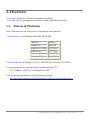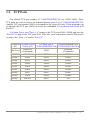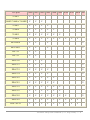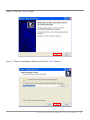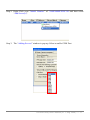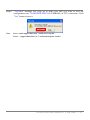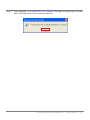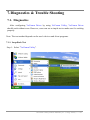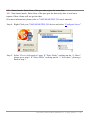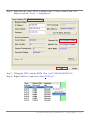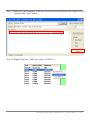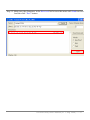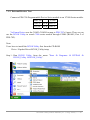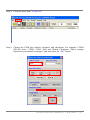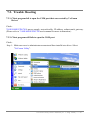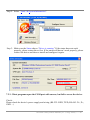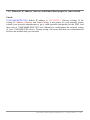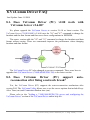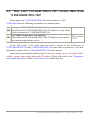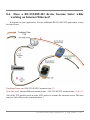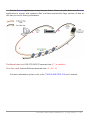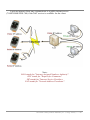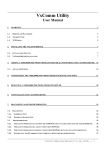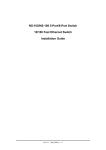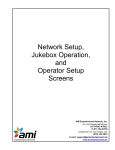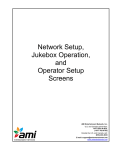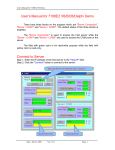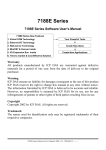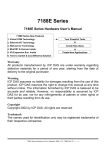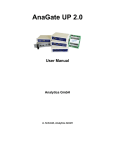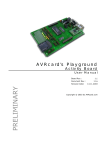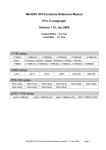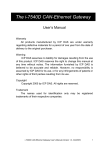Download PDS-700 server
Transcript
VxComm Utility User’s Manual 1. OVERVIEW 3 1.1. DRIVERS & PLATFORMS 3 1.2. ARCHITECTURE 4 1.3. TCP PORTS 5 2. INSTALLING THE VXCOMM DRIVER 7 2.1. INSTALLATION OUTLINE 7 2.2. VXCOMM DRIVER INSTALLATION 7 3. ADDING 7188E/8000E/PDS-700 SERVER AND CONFIGURING VXCOMM DRIVER 3.1. ADVANCED OPTIONS 10 15 4. CONFIGURING COM PORT OF THE 7188E/8000E/ PDS-700 SERVER 17 5. REMOVING A 7188E/8000E/PDS-700 SERVER 20 6. UNINSTALLING VXCOMM DRIVER 22 7. DIAGNOSTICS & TROUBLE SHOOTING 24 7.1. DIAGNOSTICS 24 7.1.1. LOOP-BACK TEST 24 7.1.2. EXTERNAL-DEVICES TEST 32 7.2. 7.2.1. TROUBLE SHOOTING 35 CLIENT PROGRAM FAIL TO OPEN THE COM PORT THAT WAS CREATED BY THE VXCOMM DRIVER. 35 VxComm Utility User’s Manual (V1.1, Aug. 2008) ----- 1 7.2.2. CLIENT PROGRAM STILL FAILS TO OPEN THE COM PORT. 35 7.2.3. CLIENT PROGRAMS OPEN THE COM PORT WITH SUCCESS, BUT FAIL TO ACCESS THE DEVICE. 36 7.2.4. MAKE SURE THE IP ADDRESS IS NOT CURRENTLY BEING USED BY OTHER DEVICES 37 7.2.5. MAKE SURE IP ADDRESS, GATEWAY AND SUBNET MASK PROPER FOR YOUR NETWORK. 40 8. VXCOMM DRIVER FAQ 41 8.1. DOES VXCOMM DRIVER (PC) V2.00 WORK WITH VXCOMM SERVER V2.6.00? 41 8.2. DOES VXCOMM DRIVER (PC) SUPPORT AUTO-RECONNECTION AFTER FIXING A NETWORK BREAK? 41 8.3. WHY CAN'T VXCOMM DRIVER (PC) RECEIVE DATA FROM 7188E/8000E/PDS-700? 42 8.4. DOES A RS-232/485/422 DEVICE BECOME FASTER WHILE WORKING ON INTERNET/ETHERNET? 43 8.5. WHY DOES THE 7188E/8000E/PDS-700 WORK FAILS ON (PUBLIC) INTERNET? 45 8.6. CAN SETCOMMSTATE ( ) API CHANGE THE BAUD RATE/DATA BITS/PARITY/STOP BITS? 47 8.7. HOW MANY PCS CAN BE CONNECTED TO ONE 7188E/8000E/ PDS-700 DEVICE? 47 VxComm Utility User’s Manual (V1.1, Aug. 2008) ----- 2 1. Overview “VxComm” stands for "Virtual Communications Ports". “VxComm Driver” package includes driver, utility and online help files. 1.1. Drivers & Platforms Note: You must use the correct driver depends on your platform. VxComm98.exe: for Windows 95/OSR2, 98/SE, ME Platform Windows 95 Windows 95 OSR2 Windows 98 Windows 98 SE Windows ME Version v4.00.950 v4.00.950 B v4.10.1998 v4.10.2222 A v4.90.3000 VxComm2K.exe: for Windows NT 4.0, 2000/XP/2003 and Vista32 (32-bit) You can get the driver (includes utility) in the enclosed CD: CD: \Napdos\7188e\Tcp\VxComm\Driver (PC). You can also get the newest version from our web site ftp://ftp.icpdas.com/pub/cd/8000cd/napdos/7188e/tcp/vxcomm/driver(pc)/ VxComm Utility User’s Manual (V1.1, Aug. 2008) ----- 3 1.2. Architecture VxComm Driver creates COM port(s) and maps them to Ethernet port(s) of 7188E/8000E/PDS-700. User's RS-232 client programs only need to change to the different COM port to access serial devices that are allocated on Internet or Ethernet network via 7188E/8000E/PDS-700. PC RS-232 Clients Serial Device COM_? COM_? COM_? COM_? COM_2 COM_1 PDS-700/8000E/7188E Port_? Port_3 Port_2 Port_1 VxComm Server Serial Driver VxComm Server Internet (TCP/IP) Layer Ethernet/Internet Internet (TCP/IP) Layer Ethernet/Internet Serial Device Hub VxComm Utility User’s Manual (V1.1, Aug. 2008) ----- 4 1.3. TCP Ports The default TCP port number of 7188E/8000E/PDS-700 are 10000~10008. These TCP ports are used to access the Ethernet/Internet ports 1~8 of 7188E/8000E/PDS-700. Another TCP port number (9999) is designed for the virtual I/O only. Client programs can go through this TCP port (9999) to access the embedded I/O expansion board with A/D and D/A VxComm Driver uses "Ports 1~8" to map to the TCP ports 10001~10008, and uses the "Port I/O" to map to the TCP port 9999. After this, users can choose virtual COM port(s) to map to the "Ports 1~8" and/or "Port I/O". COM Port VxComm Driver VxComm Server Ethnernet/Internet Port (PC) /Utility (PC) (7188E/8000E/PDS-700) (7188E/8000E/PDS-700) Reserved Reserved Not Used 10000 (Command) (Command) COM ? Port 1 10001 COM 1 COM ? Port 2 10002 COM 2 COM ? Port 3 10003 COM 3 COM ? Port 4 10004 COM 4 COM ? Port 5 10005 COM 5 COM ? Port 6 10006 COM 6 COM ? Port 7 10007 COM 7 COM ? Port 8 10008 COM 8 COM ? Port I/O 9999 I/O VxComm Utility User’s Manual (V1.1, Aug. 2008) ----- 5 TCP port 10000 10001 10002 10003 10004 10005 10006 10007 10008 9999 7188E1 V V 7188E2/7188EA/7188EX V V V 7188E3 V V V V 7188E4 V V V V V 7188E5 V V V V V V 7188E8 V V V V V V 8430/8830 V V V V 8431/8831 V V V V DS-712 V V DS-715 V V PDS-720 V V V PDS-721 V V V PDS-732 V V V V V PDS-734 V V V V V PDS-742 V V V V V PDS-743 V V V V V PDS-752 V V V V V V PDS-755 V V V V V V PDS-762 V V V V V V V PDS-782 V V V V V V V V V PDS-782-25 V V V V V V V V V V V V V V V VxComm Utility User’s Manual (V1.1, Aug. 2008) ----- 6 2. Installing the VxComm Driver 2.1. Installation Outline Windows NT/2000/XP/2003 and Vista32 (32-bit) 1. Install "VxComm Driver 2K". (VxComm2K.exe) 2. "VxComm Utility" will be automatically launched after the setup is completed. 3. Use it to configure VxComm Driver. 2.2. VxComm Driver Installation Windows NT/2000/XP/2003 and Vista32 (32-bit) Step 1: Find the VxComm2K.exe file (for Windows NT/2000/XP/2003/Vista32) in the enclosed CD or download in our web. Step 2: Double click VxComm2K.exe and star to install. Step 3: If your system is Vista32, then click the “ÆAllow” option. VxComm Utility User’s Manual (V1.1, Aug. 2008) ----- 7 Step 4: Click the "Next" button. Step 5: Choose a destination folder and click the "Next" button. VxComm Utility User’s Manual (V1.1, Aug. 2008) ----- 8 Step 6: Click the "Next" button. Step 7: Click the "Finish" button. Step 8: After the setup finished, VxComm Utility will ask you to configure the virtual COM port(s). Please refer to "Adding a 7188E/8000E/PDS-700 server and configuring VxComm Driver" section. VxComm Utility User’s Manual (V1.1, Aug. 2008) ----- 9 3. Adding a 7188E/8000E/PDS-700 Server and Configuring VxComm Driver VxComm Utility supports UDP Search feature from v2.9.0 and the feature can work correctly on VCOMM firmware v3.2.30 [11/30/2007] or latest. Now, we use a PDS-742 with IP address 10.0.9.247 to be our example. Step 1: Click the “Search Servers” button. And then VxComm Utility will search all 7188E/8000E/PDS-700 devices. VxComm Utility User’s Manual (V1.1, Aug. 2008) ----- 10 Step 2: Right-Click your “Model Number” of 7188E/8000E/PDS-700 and then select “Add Server(s)”. Step 3: The “Adding Servers” window is pop-up. Select a usable COM Port. VxComm Utility User’s Manual (V1.1, Aug. 2008) ----- 11 Step 4: If your 7188E/8000E/PDS-700 device has DI/DO port, mark the “Maps virtual COM ports to “Port I/O” on servers.” Note: Server Name: User can enable “Get name automatically” option to get 7188E/8000E/PDS-700 device name automatically. If user disables “Get name automatically” option, Server Name can be modified. The default server name is searched automatically by VxComm Utility. If user types another device server name, VxComm Utility can add it but its functions are the same with the device server which user types in the “Server Name”. If the server name isn’t any 7188E/8000E/PDS-700 device, the following window pops up. IP Range Start & IP Rang End: If user adds only one 7188E/8000E/PDS-700 device, IP address in the “IP Range Start” and “IP Range End” are the same. If user adds multi-device, initial IP of all devices must type in “IP Range Start” and last IP of all devices must type in “IP Range End”. VxComm Utility can add all devices in VxComm Servers. If there is no 7188E/8000E/PDS-700 device in the IP range, the following windows pops up. VxComm Utility User’s Manual (V1.1, Aug. 2008) ----- 12 Skip duplicated IP: Disable this option for checking that IP address is in VxComm servers or not. The setting default is skipping. If IP address is duplicated, the following window pops up. Includes the following special IP: User can enable the options “0[Net], 254[Gateway], 255[Broadcast]”. If enable them, VxComm Utility adds device IP which includes these special IP. COM Port: Select an available COM Port for port-1 of VxComm server. If 7188E/8000E/PDS700 device has I/O port, user can enable the option “Maps virtual COM ports to “Port I/O” on servers” to map it on servers. If user enables the option “Fixed baudrate, use current settings of servers”, it can avoid that multi-processes change baudrate cause the error happening. VxComm Utility User’s Manual (V1.1, Aug. 2008) ----- 13 Step 5: After all “IP Range” settings, click "OK" button. Note: If user needs to set advanced options, please refer to chapter 3.1. Step 6: Select “Tools Æ Restart Driver”. Step 7: Click “Restart Driver” to save the settings and then exit the VxComm Utility. VxComm Utility User’s Manual (V1.1, Aug. 2008) ----- 14 3.1. Advanced Options In the advanced options, user can set “Keep Alive Time”, “Connection Broken”, “Connect Timeout”, “Command Port” and “Virtual I/O Port”. Note: Keep Alive Time (s): After connecting to 7188E/8000E/PDS-700, VxComm Driver automatically and periodically sends commands to keep 7188E/8000E/PDS-700 alive. The timer is reset after each send/receive command/data success. The Keep-Alive mechanism doesn’t work until the next timeout. The default setting of Keep-Alive time is about 120s. Its recommended setting is (7188E/8000E/PDS-700's System Timeout * 1/3) or smaller value. Connection-Broken (s): If the connection is broken, VxComm Driver tries to re-connect. When the client sends a message to 7188E/8000E/PDS-700, the internet (TCP/IP) layer may respond with a "Disconnect" event to VxComm Driver if it fails to send the message after 20 seconds or more. Users can set a smaller Connection-Broken time [for example: 180 s] to force VxComm Driver to re-connect again and get a quicker response. If the connection has no sending/receiving signal before the Connection-Broken time has timed out, the connection will be marked as broken. VxComm Driver will also reconnect it again. Thus, the Keep-Alive Time should be smaller than the ConnectionBroken time to make the connection come on-line. VxComm Utility User’s Manual (V1.1, Aug. 2008) ----- 15 The default System Timeout (/STxxx) value of 7188E/8000E/PDS-700 is about 300 seconds. After client programs have connected to 7188E/8000E/PDS-700, clients have to send command to keep 7188E/8000E/PDS-700 alive before it times out, otherwise 7188E/8000E/PDS-700 will reset itself and clients will have to reconnect to 7188E/8000E/PDS-700 again. Users can set the Keep-Alive Time and Connection-Broken time to 0 to disable this mechanism. The System Timeout will have to be set to 0 to disable the reset mechanism. Connect Timeout (s): The timeout value will be passed into MS TCP/IP driver for reference when connecting and disconnecting. Command Port [TCP]: By default setting, 7188E/8000E/PDS-700 use TCP port 10000 as the Command/ Configuration port. If you change 7188E/8000E/PDS-700's setting, you must assign the correct one in the field. So VxComm Driver can connect to the right TCP port. This TCP port is used to configure the Baud rate, data format, CTS/RTS control mode and Break, etc. Virtual I/O Port [TCP]: By default setting, 7188E/8000E/PDS-700 use TCP port 9999 as the virtual I/O port. This TCP port is reserved. VxComm Utility User’s Manual (V1.1, Aug. 2008) ----- 16 4. Configuring COM port of the 7188E/8000E/ PDS-700 server Users can use this feature to configure the Baud rate, data format of the COM port of 7188E/8000E/PDS-700 server. These settings will be saved in 7188E/8000E/PDS-700's EEPROM, and will be loaded to configure the port each time 7188E/8000E/PDS-700 startup. Step 1: Launch VxComm Utility. Step 2: Double-click on the port that you want to configure. Step 3: After that "Port Configuration" window pops up, then select "Port Setting [Device]" page. VxComm Utility User’s Manual (V1.1, Aug. 2008) ----- 17 Step 4: In the "Port Setting [Device]" page VxComm Utility tries to connect to 7188E/8000E/PDS-700 server via TCP connection and gets the setting. If there is something wrong or error occurred, the baud rate field shows "N/A". In this case, you may not be able to configure it. If VxComm Utility gets the settings successful, the related fields show its setting value. Step 5: After changing the setting click "OK" button. VxComm Utility User’s Manual (V1.1, Aug. 2008) ----- 18 Step 6: “VxComm” message box pops up to make sure that you want to save the configuration into 7188E/8000E/PDS-700's EEPROM via TCP connection. Click “Yes” button to save it. Note: Port 1 and 2 support Data bits 7 and 8 and 1 stop bit. Port 3 ... support Data bits 5, 6, 7 and 8 and Stop bits 1 and 2. VxComm Utility User’s Manual (V1.1, Aug. 2008) ----- 19 5. Removing a 7188E/8000E/PDS-700 server Step 1: Select "VxComm Utility". Step 2: Right-Click the server name you want to remove and select “Remove Server”. VxComm Utility User’s Manual (V1.1, Aug. 2008) ----- 20 Step 3: The following window will pop up, please make sure of your choice and press the "Yes" button to remove it. Step 4: Select “Tools Æ Restart Driver”. Step 5: Click “Restart Driver” to save the settings. VxComm Utility User’s Manual (V1.1, Aug. 2008) ----- 21 6. Uninstalling VxComm Driver Step 1: Select “Uninstall VxComm Driver”. Step 2: “VxComm Driver 2K Unistall” message box pops up to make sure you want to uninstall. Click “Yes” button. VxComm Utility User’s Manual (V1.1, Aug. 2008) ----- 22 Step 3: After uninstall “VxComm Driver 2K Uninstall” message box pops up to tell you that VxComm driver is successfully removed. VxComm Utility User’s Manual (V1.1, Aug. 2008) ----- 23 7. Diagnostics & Trouble Shooting 7.1. Diagnostics After configuring VxComm Driver by using VxComm Utility, VxComm Driver should work without error. However, users can use a simple test to make sure it's working properly. Note: The test method depends on the user's devices and client programs. 7.1.1. Loop-Back Test Step 1: Select "VxComm Utility". VxComm Utility User’s Manual (V1.1, Aug. 2008) ----- 24 Step 2: Select your 7188E/8000E/PDS-700 device and click “Web Configuration” button. Step 3: On the web configuration select “COM Port Setting” and “M0 (Transparent Mode)”. Click “SET COM PORT” button. VxComm Utility User’s Manual (V1.1, Aug. 2008) ----- 25 /M0 : Shared mode. Each client of the port shares/gets the same data. /M1 : Non-shared mode. Each client of the port gets the data only after it send out a request. Other clients will not get the data. (For more information, please refer to 7188E/8000E/PDS-700 user's manual.) Step 4: Right-Click your 7188E/8000E/PDS-700 device and select “Configure Server”. Step 5: Select “Device Information” page. If “Share Mode” working on the “0, Share”, please go to step 6. If “Share Mode” working on the “1, Non-share”, please go back to step 3. VxComm Utility User’s Manual (V1.1, Aug. 2008) ----- 26 Step 6: Make sure the “Share Mode” working on the “0, Share” mode. Click “OK” button to exit the “Server Configuration”. Step 7: Wiring the TXD1 with the RXD1 (Port 1) of 7188E/8000E/PDS-700 Step 8: Right-Click Port 1 and select “Open TCP Port”. VxComm Utility User’s Manual (V1.1, Aug. 2008) ----- 27 Step 9: Select “IP Address” and “TCP/IP Port” settings and then click “Open TCP” button. Step 10: Type in some characters in the Send text box, and then click “Send” button. VxComm Utility User’s Manual (V1.1, Aug. 2008) ----- 28 Step 11: Make sure the characters in the Received list box are the same with Send text box. And the click “Exit” button. Step 12: Right-Click Port 1 and select “Open COM Port”. VxComm Utility User’s Manual (V1.1, Aug. 2008) ----- 29 Step 13: Select “COM Port”, “Baudrate”, “Data Bits”, “Parity Bit” and “Stop Bits” settings and then click “Open COM” button. Step 14: Type in some characters in the Send text box, and then click “Send” button. VxComm Utility User’s Manual (V1.1, Aug. 2008) ----- 30 Step 15: Make sure the characters in the Received list box are the same with Send text box. And the click “Exit” button. VxComm Utility User’s Manual (V1.1, Aug. 2008) ----- 31 7.1.2. External-Devices Test Connect a PDS-700 Programmable Device Series module to an I-7000 Series module. PDS-700 I-7000 DATA+ ÅÆ DATA+ DATA- ÅÆ DATA- VxComm Driver uses the COM3~COM10 to map to PDS-782's 8 ports. Thus, we can use the DCON Utility to search 7000 series module through COM4 (RS-485, Port 2 of PDS-782). Note: Users have to install the DCON Utility first from the CD-ROM Drive: \Napdos\Driver\DCON_Utility\setup Step 1: Run DCON Utility from the menu "Start Æ Programs Æ ICPDAS Æ DCON_Utility Æ DCON_Utility". VxComm Utility User’s Manual (V1.1, Aug. 2008) ----- 32 Step 2: Click the menu item "COM Port". Step 3: Choose the COM port number, baudrate, and checksum. For example: COM4 (RS-485 port), 115200, 19200, 9600 and Disable Checksum. (These settings depend on your module's settings.) And then press the "OK" button. VxComm Utility User’s Manual (V1.1, Aug. 2008) ----- 33 Note: When working with Ethernet/Internet, sometimes there may have a little delay in the network. So, that would be better to set the timeout value to a larger one. This setting is depends on your network loading. Step 4: Click the search icon. Step 5: If it shows the module name on the window VxComm Driver works well and the module(s) has been found. VxComm Utility User’s Manual (V1.1, Aug. 2008) ----- 34 7.2. Trouble Shooting 7.2.1. Client program fail to open the COM port that was created by VxComm Driver. Check: 7188E/8000E/PDS-700's power supply, network cable, IP address, subnet-mask, gateway. (Please refer to 7188E/8000E/PDS-700 user's manual for more information.) 7.2.2. Client program still fails to open the COM port. Check: Step 1: Make sure now is administrator account and then installs/sets driver. Select "VxComm Utility". VxComm Utility User’s Manual (V1.1, Aug. 2008) ----- 35 Step 2: Select “Tools Æ System Information”. Step 3: Make sure the Status shows “Driver is running.” If the status does not work properly, please restart driver first. If the status still doesn’t work properly, please remove the driver and then re-install and configure it again. 7.2.3. Client programs open the COM port with success, but fail to access the device. Check: Please check the device's power supply and wiring (RS-232: RXD, TXD; RS-485: D+, D- ; GND ...) VxComm Utility User’s Manual (V1.1, Aug. 2008) ----- 36 7.2.4. Make sure the IP address is not currently being used by other devices Check: PDS Offline PDS Online Ping OK. Timeout No IP address conflict with other (No reply) device. Ping Success (Replies) Failure! There is another device using the same IP address and causes IP conflict. Failure! The PDS does not work, Ethernet cable does not plug well or network has problem too. OK. The PDS is alive and gives reponses to Ethernet communication. Step 1: Remove (or power off) 7188E/8000E/PDS-700 from the network and ping the IP address of 7188E/8000E/PDS-700. The IP address is not being used by any devices if the "ping" program shows "Request timed out" message. VxComm Utility User’s Manual (V1.1, Aug. 2008) ----- 37 The IP address is being used by someone if it shows "Reply from ....." message. If the IP address is being used, please refer to 7188E/8000E/PDS-700 User's Manual to change 7188E/8000E/PDS-700's IP address to prevent future conflicts. Step 2: Make sure you connect 7188E/8000E/PDS-700 hardware to the network and use the "Ping" program to test it. Host failed to ping (connect) 7188E/8000E/PDS-700 if it shows "Request timed out". Please check the power, network cable, network settings (IP, Subnet Mask and Gateway...) and refer to 7188E/8000E/PDS-700 User's Manual. VxComm Utility User’s Manual (V1.1, Aug. 2008) ----- 38 OK!! We connect to 7188E/8000E/PDS-700 if the "Ping" program shows “Reply from .......” message. VxComm Utility User’s Manual (V1.1, Aug. 2008) ----- 39 7.2.5. Make sure IP Address, Gateway and Subnet Mask proper for your network. Check: 7188E/8000E/PDS-700's default IP address is 192.168.255.1 (Factory setting). If the setting (IP Address, Gateway and Subnet Mask) is not proper for your network, please contact your network administrator to get a valid network configuring for the PDS. And then refer to 7188E/8000E/PDS-700 User's Manual for configuration the network setting of your 7188/8000E/PDS device. Wrong setting will cause problems on communication between the module and your network. VxComm Utility User’s Manual (V1.1, Aug. 2008) ----- 40 8. VxComm Driver FAQ Last Update: June-11-2008 8.1. Does VxComm Driver (PC) v2.00 work with VxComm Server v2.6.00? No, please upgrade the VxComm Server to version 2.6.14 or latest version. The VxComm Server (7188E/8000E) v2.6.00 uses the "06" and "07" command to change the baudrate and the data format and then saves these configurations in EEPROM. The newer version adds the "02" and "03" command to change the baudrate and data format without saving. These two commands improve the performance when changing baudrate and data format. The VxComm Driver (PC) also changed to use new commands. Thus, users have to upgrade their VxComm Server (7188E/8000E/PDS-700) to the latest version. 8.2. Does VxComm Driver (PC) support reconnection after fixing a network break? auto- Yes, the VxComm Driver (PC) supports the auto-reconnection mechanism after version 2.00. The VxComm Utility allows user to set the server-options that include KeepAlive Time (ms) and Connection-Broken time (ms). Please refer to the "Adding a 7188E/8000E/PDS-700 server and configuring the VxComm Driver" section of the VxComm Driver online help file. VxComm Utility User’s Manual (V1.1, Aug. 2008) ----- 41 8.3. Why can't VxComm Driver (PC) receive data from 7188E/8000E/PDS-700? Please make sure 7188E/8000E/PDS-700 works in mode 0. (/m0) 7188E/8000E has the following two modes for communication: Transparent Mode (Multi-echo, shared). /M0 Echoes data from 7188E/8000E/PDS-700's COM ports to every client which is connected to 7188E/8000E/PDS-700. Slave Mode (Single-echo, Non-Shared). After version /M1 Echoes data from 7188E/8000E/PDS-700's COM ports to the specific 2.6.12 client which requested the service. In the /M1 mode, if the client does not send a request to the COM port of 7188E/8000E/PDS-700, then 7188E/8000E/PDS-700 won't return any data to it. For more information, please refer to 7188E/8000E/PDS-700 user's manual. Other reasons causing the problem may be: incorrect wiring, power, IP conflict, MAC conflict, wrong subnet-mask and invalid IP address. Please also refer to the "Diagnostics and Trouble Shooting" section of VxComm Driver online help file. VxComm Utility User’s Manual (V1.1, Aug. 2008) ----- 42 8.4. Does a RS-232/485/422 device become faster while working on Internet/Ethernet? It depends on your application. For the traditional RS-232/485/422 application, it may become slower. Traditional time used: RS-232/485/422 transmit time (C) New time used: Internet/Ethernet transmit time + RS-232/485/422 transmit time (A+B+C) (All of the TCP packets need an extra ACK packet to commit the transmit action. This also causes a little delay in the communication. ) VxComm Utility User’s Manual (V1.1, Aug. 2008) ----- 43 For the Xserver application, it may become faster. Users can write their own Xserver application to acquire and compress data, and then transmit this large amount of data at one time to receive better performance. Traditional time used: RS-232/485/422 transmit time (C * n modules) New time used: Internet/Ethernet transmit time (A + B + C) For more information, please refer to the 7188E/8000E/PDS-700 user's manual. VxComm Utility User’s Manual (V1.1, Aug. 2008) ----- 44 8.5. Why does the 7188E/8000E/PDS-700 work fails on (public) Internet? The default IP address of 7188E/8000E/PDS-700 is 192.168.255.1, which can be only used on a private internet. A private network packet would not be routed onto (public) Internet. That is the reason why 7188E/8000E/PDS-700 failed on the Internet. The IANA has reserved three address spaces for private internets (RFC1918). 10.0.0.0 - 10.255.255.255 (10/8 prefix) 172.16.0.0 - 172.31.255.255 (172.16/12 prefix) 192.168.0.0 - 192.168.255.255 (192.168/16 prefix) 7188E/8000E/PDS-700 can work on the Internet with a legal public IP address. That address can be obtained from your ISP or network administrator. VxComm Utility User’s Manual (V1.1, Aug. 2008) ----- 45 A private internet client may communicate to a public internet server (7188E/8000E/PDS-700) if the NAT service is available for the client. Note: IANA stands for "Internet Assigned Numbers Authority". RFC stands for "Request for Comments". ISP stands for "Internet Service Providers. NAT stands for "Network Address Translator". VxComm Utility User’s Manual (V1.1, Aug. 2008) ----- 46 8.6. Can SetCommState ( ) API change the baud rate/data bits/parity/stop bits? Yes. In Win32 environment, users should call the CreateFile( ) API to open the COM port(s) and then use the SetCommState( ) API to configure it. Third-party tools may provide an OpenCom( ) function for the easy opening of COM ports. In actuality, they must use the CreateFile( ) and SetCommState( ) APIs to implement these kinds of functions. 8.7. How many PCs can be connected to one 7188E/8000E/ PDS-700 device? It depends on how many serial ports on 7188E/8000E/PDS-700 and how many serial ports of 7188E/800E/PDS-700 that each PC connected on it. 7188E/8000E/PDS-700 has 32 sockets totally and it reserves some sockets for listening. 7188E/8000E/PDS-700 provides one command port for configuring all data (serial) ports. Thus, no matter how many data (serial) ports of 7188E/8000E/PDS-700 you used, you need one more socket connection for the command port to configure them. 7188E1 7188E2 7188EA/X 7188E3 7188E4 7188E5 7188E8 8430/8830 8431/8831 (A) (B) (C) Listening (D) Available CMD Data Sockets Sockets Ports Ports = (A) + (B) =Max. - (C) 1 1 2 32 - 2 = 30 Total PCs use all ports = (D) / (C) 30 / 2 = 15 Total PCs use 1 port = (D) / ( (A) +1 port) 30 / 2 = 15 1 2 3 32 - 3 = 29 29 / 3 = 9 29 / 2 = 14 1 1 1 1 3 4 5 8 4 5 6 9 32 - 4 = 28 32 - 5 = 27 32 - 6 = 26 32 - 9 = 23 28 / 4 = 7 27 / 5 = 5 26 / 6 = 4 23 / 9 = 2 1 2 3 32 - 3 = 29 29 / 3 = 9 29 / 2 = 14 28 / 2 = 14 27 / 2 = 13 26 / 2 = 13 23 / 2 = 11 Note: 1. CMD port = Command port (TCP port 10000) It's used to configure all data ports (TCP port 10001 ~ 10008) of a 7188E/8000E/PDS700, such as baudrate, data format ... etc. VxComm Utility User’s Manual (V1.1, Aug. 2008) ----- 47 2. Data port (TCP port 10001 ~ 10008 whichs are mapped to serial port 1 ~ 8 of 7188E/8000E / PDS-700), it's used to send/receive data only. 3. Listening Sockets (of 7188E/8000E/PDS-700) = Number of Data ports + 1 CMD port 4. Available Sockets (of 7188E/8000E/PDS-700) = Max. (32) sockets - Listening sockets 5. Number of PCs could be connected to one 7188E/8000E/PDS-700 with all data ports used = Available sockets / [Number of Data ports + 1 CMD port ] 6. Number of PCs could be connected to one 7188E/8000E/PDS-700 with 1 data port used = Available sockets / ( 1 Data port + 1 Command port ) = Left sockets / 2 7. Port7000 is disabled in VxComm Server by default. VxComm Utility User’s Manual (V1.1, Aug. 2008) ----- 48