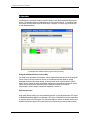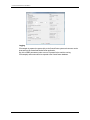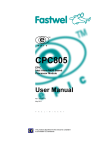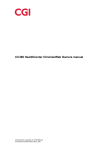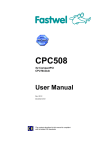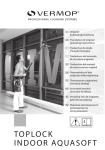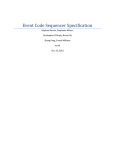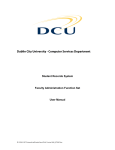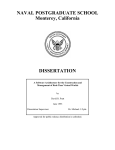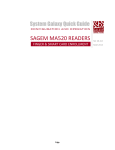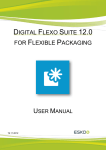Download ControlCenter Resampler
Transcript
CC Resampler Bitmap resolution change and fan-out scaling User Manual www.infralogic.dk CONTROLCENTER RESAMPLER USER MANUAL Copyright and Trademarks ControlCenter Resampler User Guide Version 1.6 June 2014 Part number: CCRERES 16 Copyright © 2014 by InfraLogic Aps. All Rights Reserved. No part of this publication may be reproduced, stored in a retrieval system, or transmitted, in any form or by any means, electronic, mechanical, photocopying, recording, or otherwise, without the prior written permission of InfraLogic ApS The information in this publication is provided for information only and is subject to change without notice. InfraLogic ApS and its affiliates assume no responsibility or liability for any loss or damage that may arise from the use of any information in this publication. The software described in this book is furnished under license and may only be used or copied in accordance with the terms of that license. PostScript are registered trademarks and PostScript 3 is a trademark of Adobe Systems Incorporated. Other brand or product names are the registered trademarks or trademarks of their respective holders. http://www.infralogic.dk InfraLogic ApS Lautruphøj 1-3 DK-2750 Ballerup Denmark Telephone +45 4420 98 75 INFRALOGIC APS 2 CONTROLCENTER RESAMPLER USER MANUAL 1 Introduction CCresampler is a stand-alone hot-folder based high performance bitmap resample engine. CCresampler is capable of changing resolution and scaling 1-bit ripped bitmaps (TIFF). The re-sampling engine uses moiré suppressing methods to kill artifacts usually generated by standard re-sampling (e.g. as in PhotoShop). CCresampler also allows anamorphic scaling of existing bitmap (X/Y direction independently scaled). Combined with the color name detection, CCresampler can be used as a ‘bruteforce’ fan-out compensator applying different scaling in one direction for each color. Color name can be detected from the file name or from the Imagedescription TIFF tag (written by ControlCenter applications), Because positions of visual bender marks are usually critical, CCresampler can keep areas unchanged when scaling for fan-out compensation. CCresampler Resolution changer ControlCenter or other bitmap workflow Output device Example of configuration for normalizing resolution of incoming bitmaps. CCresampler is capable of changing resolution up or down. ControlCenter or other bitmap producer CCresampler Color specific fan-out scaling Output device Example of configuration for fan-out compensation using Ccresampler as anamorphic scaling engine INFRALOGIC APS 3 CONTROLCENTER RESAMPLER USER MANUAL CCresampler will auto-start its folder scans upon loading so that the application can be put in the Startup folder for automatic launch. IMPORTANT NOTE: CCresampler utilizes the Pentium 4 SIMD2 (also called SSE2) instruction set. Older Pentiums (older than year 2001) may not have this instruction set. If you are not sure which CPU the PC is running execute the CPUID.exe program from a command prompt. The output should state YES to the feature _CPU_FEATURE_SSE2 INFRALOGIC APS 4 CONTROLCENTER RESAMPLER USER MANUAL 2 Operation CCResampler is extremely simple to operate. Simply launch the program and flip the startbutton. CCresampler will scan enabled folders in a round-robin fashion. To exclude a folder from search click the folder when the folder scan is stopped. A red stop sign will be shown on the disabled folder(s). Ccresampler main interface shows progress of file processing Using the additional Fanout Control utility For stand-alone operations CCresampler can be supplemented with the use of the program Fanout Control. Fanout Control sits in front of CCresampler and will decide of scaling parameters based on file name parsing, such as product name og press name in the file name. Fanout Control will watch a hot-folder and based on the parsed incoming file names Fanout Control will pick the associated fanout setting and will hand over this to CCresampler. Fanout Control is described separately in section 4. Performance notes High quality bitmap scaling is a very demanding process. On a high performance PC expect a standard broadsheet plate file to resample is 20-30 sec. Performance is mainly dependent on memory speed and CPU speed. For highest throughput, choose the fastest memory bus available and choose latest CPU model (memory bus speed is the most important criteria). INFRALOGIC APS 5 CONTROLCENTER RESAMPLER USER MANUAL 3 CCResampler configuration CCresampler is easily installed using the install program CCresamplerSetup.exe found on the installation CD. Folder configuration The configuration dialogs are accessed via the File->Configuration.. menu The Folder configuration dialog lists the currently defined folders in the list at the top. The current version of CCresampler allows 20 queues (hot-folders) to be defined. To change a current setup, highlight it in the list and press the Edit.. button (it will change to CCresampler (in setup Edit mode) is configured to do re-sampling and/or image scaling. In this example color specific scaling is performed in the x-direction. Apply when in edit-mode). To confirm changes press the Apply button. To add a new setup press the New.. button and confirm with Apply. Note that no data is saved until the OK button is pressed. Any changes will be most if the Cancel button is clicked. INFRALOGIC APS 6 CONTROLCENTER RESAMPLER USER MANUAL Click the Enable checkbox to use a specific hot-folder and enter input folder and output folder name. Check the archiving option if required. Note that files are deleted from the input folder. Scaling parameters In case of fan-out scaling enable the Color Specific scaling option and enter the scaling values. Take care to enter the scaling in the right direction. Usually if scaling is applied on a panorama plate file in ‘landscape mode’, the scaling must be in the X-direction. If the plate file comes in rotated with respect to the orientation on the press, apply the scaling in the Y-direction (see illustration) In order to ensure file size (pixels in X and Y direction) is maintained through the scaling process, enable the Keep total image size option. The resulting file will always have same dimensions as the incoming file. Any image area exceeding this size due to up-scaling will be cropped (centred crop). For downscaling additional margin will be applied (while centring the scaling image). Usually one color is a ‘reference-color’ not needing scaling. (x=100% y=100%) This will lift the overall performance because this color will just be passed though CCresampler unchanged. Scaling direction (Y) Scaling direction (X) Typical scaling direction depends on the orientation of the incoming file. Files sent to portrait imaging device must usually be scaling in the Y-direction to obtain fan-out compensation. INFRALOGIC APS 7 CONTROLCENTER RESAMPLER USER MANUAL Check the option Do not scale plate margins to avoid scaling of plate marks in the edges e.g. visual bending target marks and barcodes. This ensures registration between colors through the plate bending phase. Area being scaled Unchanged area Ccresampler can keep plate marks unaffected of the scaling operation by specifying ’margins’ to ignore. Note that CCresampler may modify the margin settings internally to center the scaled image on the plate. Scaling reference point For panorama plates the scaling reference will normally be the center of the plate – meaning the center of the paper. For broadsheet plates however, often it is required to have different reference points depending on the placement on the cylinder. Plates sitting on the left hand side may have to use a reference (zero) point on the right hand side on the plate (inner) and visa versa for the right plate. CCresampler has the ability to map cylinder zone names to different reference points (left or right). Alternatively the plate ‘side’ F and B from ControlCenter may be used to dictate left or right reference point for a given plate. INFRALOGIC APS 8 CONTROLCENTER RESAMPLER USER MANUAL Middle reference point Right ref. point Left ref. point Scaling direction (X) Scaling reference point (origin) may vary for panorama plates and broadsheet plates. The zone name (from the file name or from ControlCenter) helps automate left/right reference point Example showing how Front and Back notations from the plate imposition plan may control reference point position in CCResampler. INFRALOGIC APS 9 CONTROLCENTER RESAMPLER USER MANUAL Scaling values are sent from OutputCenter (in TIFF tag), allowing fan-out values to be set linked to press towers. The scaling values are configured in the Press Definition dialog in ControlCenter Getting scaling parameters from ControlCenter CCResampler can be given scaling parameters from ControlCenter so that fan-out can be set on a per-tower basis. Color detection Color name is required for color specific scaling (e.g. for fan-out compensation). The name of the color can be detected in three ways: INFRALOGIC APS - The actual scaling values can be extracted from a TIFF tag written by the OutputCenter application. This is the recommended way for ControlCenter integration. Scaling values are set in OutputCenter press definitions on a per-tower basis. - Colors are put in individual subfolders under the input folder. Subfolders must be named \C, \M, \Y, \K (example: c:\Input\C for cyan files) - Color can be extracted from the file name as a C,M,Y or K letter. To detect color from the file name, use a %C in the file name definition. See hint notes in the user interface. 10 CONTROLCENTER RESAMPLER USER MANUAL Example: %?-%?-%C-%?.%? will match input file name SomeName-5-C-1.TIF (Cyan color) In order to detect the color ID in more complicated cases an internal regular expression can be applied on the incoming filename. This can transform the name internally so a naming convention (described above) will match. Note that the file itself in not renamed – only the internal reference. For information about regular expressions see Appendix A of the ControlCenter User’s Manual. - Colors can be detected as a C,M,Y or K letter in the ImageDescription TIFF tag (tag number 270). Many RIPs and other TIFF generators use this tag for color information. - Scaling can be detected in the TIFF tag (tag number 270). If ControlCenter OutputCenter has generated the file, this mode is default for the resampler. - Scaling can be detected in INF job description files send along with the TIF file. The INF file is a small text file generated by Esko-Graphics FlowDrive RIPs, EskoNet and some Agfa Arkitex/NewsDrive systems. Merging with a background file After scaling has been performed, CCRresampler can merge in a background layer on the resulting bitmap image. The background file may hold plate register marks and other static information. For background file must be a 1-bit TIFF file (all baseline specification compressions are supported) General preferences A number of general settings can be adjusted in File->Preferences.. It is advisable to set the option ‘AutoStart on load’. Placing CCresampler in the Windows Startup folder will then enable automatic start upon machine restarts. The final TIFF file is created step-wise which may cause problems for the target system if created directly in the output folder. The default behavoir for CCresampler is to build up the file in a temporary folder (\tmp) as a sub-folder to the target folder. INFRALOGIC APS 11 CONTROLCENTER RESAMPLER USER MANUAL Logging CCresampler is prepared to report activity to the ControlCenter system so that errors can be observed from the centralized MonitorCenter application. Key in the ODBC parameters (make sure one is present for the machine running CCresampler) and eventcodes to be reported to the ControlCenter database. INFRALOGIC APS 12 CONTROLCENTER RESAMPLER USER MANUAL 4 FanoutControl Control Program Fanout Control can be used in environments without the ControlCenter workflow to control the fanout. Fanout Control sits in front of CCresampler and intercepts files and parses the file names. Based on the naming, Fanout Control can then apply a given fanout setting to the job and pass it on to CCresampler for physical processing Hotfolder Fanout Control Hotfolder CCresampler The setup of Fanout Control has two steps: Defining fanout sets and defining file name parsing Fanout sets: Go to File -> Fanout sets.. and add and name fanout scaling setup. The setup names should reflect the job’s characteristics, e.g. print method, press or paper weight. File name configuration: Go to File->Naming configuration.. and define the naming convention for the incoming files, by isolating the name f interest, e.g. the publication (product) name. Also set the (one) input folder where TIFF-files are entered and set the output folder to the input folder of CCresampler. INFRALOGIC APS 13 CONTROLCENTER RESAMPLER USER MANUAL On the right hand side, now associate different (publication) names with fanout sets. Ant unknown publication name will use the fanout set selected with ‘Default fanout set’ INFRALOGIC APS 14