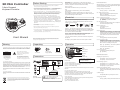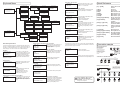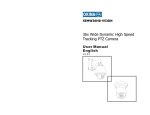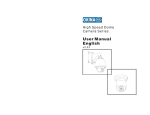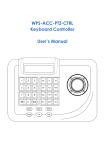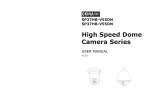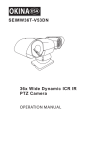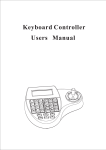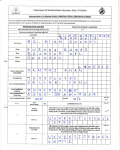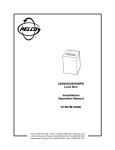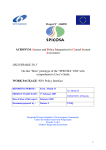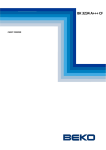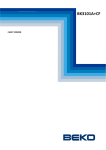Download User`s Manual 3D Mini Controller
Transcript
3D Mini Controller 3-Axis Compact Keyboard Controller Before Starting - Refer all work related to the installaion of this product to qualified service personnel or system installers. - Do not attemp to disassemble the keyboard To prevent electric shock, do not remove screws or cover. There are no user-serviceable parts inside. Contact qualified service personnel for maintenance - Handle the keyboard with care. Do not strike or shake, as this may damage the keyboard. It should be protected against extreme pressure, vibration and humidity during transportation, storage and operation. Damages caused by improper transportation avoid the warranty. - Do not operate the apliance beyond its specified temperature, humidity or power source ratings. Do not use the keyboard in an extreme environment where high temperature or high humidity exists. Use it within -5°C to +40°C(23°F to 140°F) and a humidity below 90%. The input power source is 12V DC, and requires at least 500mA. Make sure that - Read this user's manual carefully before operation. local electric safty standards are followed when using or installing the keyboard. RS-485 (A+/ B-) For connection to PTZ, Speed-Domes or other device which support telemetric controling with RS-485 interface. The max. Distance can be up to 1000 meter ( depends on cable and environmental condition). RS-422 (T+/T-/R+/R-) Rs422 Inteface for telemetric control, up to 1200 meters. RJ-45 Control interface forr matrix device(e.g. Pelco Cm6700,CM6800). DC Power Input Power supply for the keyboard, Voltage range is 9V to 12V in DC or AC without polarity( auto-sensing). When connecedt to the Matrix, the keyboard can be powered thourgh the RJ-45 Interface. Check list - Do not install this Product in a flammable and explosive environment. - Do not install or operate the keyboard near any high-voltage devices or high-voltage cable. The safety distance should remain at least 50 m. - This product should be operated indoor only. User's Manual Unpacking Warning A(+) B(+) R S -4 8 5 TX(+) TX(-) RX(+) RX(-) R S -4 2 2 TX(+) TX(-) RX(+) RX(-) Baud-Rate: The keyboard and the camera devices must have the same baud-rate setting, in order to establish the data exchange. Available settings are 2400, 4800 and 9600 Bps. For settings on the camera device, please refer to camera’s manual for further details. Protocol: Make sure that the keyboard and camera devices are set with the same protocol. Currently Pelco and B01/B02 are supported by the keyboard.please refer to camera’s manual for details. Technical specifications are subjects to change without prior notice. This Manual may contain printing or clerical errors. All trademarks mentioned belong to their respective owners. CAUTION: TO REDUCE THE RISK OF ELECTRIC SHOCK, DO NOT REMOVE COVER ( OR BACK). NO USER SERVICEABLE PARTS INSIDE. REFER SERVICING TO QUALIFIED SERVICE PERSONNEL This symbol indicates that there are important operating and maintenance instructions in the literature accompanying this unit. You need to enter the keyboard’s menu to setup the tour. Pleare refer to the later chapter for setup. Recall / activate Tour To start the tour, press [n] + [TOUR] N.. Number of the stored tour Setup 2-Points scan Scan between 2 pre-defined points. To define the points, move to the left end and press [SET]+[1] + [SCAN], and move to the right end and press [SET] +[2]+ [SCAN] to store the position. For changing the scan speed, you need to enter the PTZ’s OSD menu. Please refer to the users manual for details. [SET] + [n] + [PATTERN]. n....the number of pattern track. LCD Display Function Keys 1x User Manual To stop the pattern recording, press [SET] + [0] + [PATTERN] Activate recorded Pattern To activate the recorded pattern, press [N] + [PATTERN] Digit Keys Connection Camera Function keys I nitial Screen FCC COMPLIANCE STATEMENT Cam ID:001 Mon ID:001 Protocol: B01 Baudrate: 9600bps Cam ID: Current camera ID Mon ID: Current monitor ID, indicates the ouput setting on matrix. Protocol: Telemetric protocol setting. Baudrate: Baud-Rate setting FCC INFORMATION: THIS EQUIPMENT HAS BEEN TESTED AND FOUND TO COMPLY WITH THE LIMITS FOR A CLASS A DIGITAL DEVICE, PURSUANT TO PART 15 OF THE FCC RULES. THESE LIMITS ARE DESIGHEND TO PROVIDE REASONABLE PROTECTION AGAINST HAMRFUL INTERFERENCE WHEN THE EQUIPMENT IS OPERATED IN A COMMERCIAL ENVIRONMENT. THIS EQUIPMENT GENERATES, USES, AND CAN RADIATE RADIO FREQUENCY ENGERGY AND IF NOT INSTALLED AND USED IN ACCORDANCE WITH THE INSTRUCTION MANUAL, MAY CAUSE HARMFUL INTERFERENCE TO RADIO COMMUNICATIONS. OPERATION OF THIS EQUIPMENT IN A RESIDENTIAL AREA IS LIKELY TO CAUSE HARMFUL INTERFERENCE IN WHICH CASE THE USER WILL BE REQUIRED TO CORRECT THE INTERFERENCE AT HIS OWN EXPENSE. RS-422 Interface CAUTION: CHANGES OR MODIFICATIONS NOT EXPRESSLY APPROVED BY THE PARTY RESPONSIBLE FOR COMPLIANCE COULD VOID THE USERS‘S AUTHORITY TO OPERATE THE EQUIPMENT. CE COMPLIANCE STATEMENT Matrix Interface Power Input Matrix WARNING: THIS IS A CLASS A PRODUCT. IN A DOMESTIC ENVIRONMENT THIS PRODUCT MAY CAUSE RADIO INTERFERENCE IN WHICH CASE THE USER MAY BE REQUIRED TO TAKE ADEQUATE MEASURES. This Symbol indicates that this product should not be treated as household waste. When discarding this product, it must be sent to appropriate facilities for recycling or recovery. By separating this product from other household waste, you are helping to reduce the volume of waste incinerators and the natural resource will be conserved. Set Tour function (B01) Start / Stop Pattern recording The pattern function records user’s PTZ movement, and can be recalled when need. Depends on the camera device, the recording time and supported number of pattern tracks might differ. To start the recording procedure, press USER'S MANUAL 1 X Controller Move the PTZ to the desired position and press [SET]+ [n] + [PRESET] To store the current position as a preset n For settings of your keyboard. Please refer to later chapters for details Programmable Keyboard Controller AC-DC Power Supply (optional) Set / define a Preset position Start 2-Points Scan Press [1]+[SCAN] to start the scan procedure. 3 Axis Joystick This symbol indicates that dangerous voltage constituting a risk of electric shock is present within this unit. Press [n] + [CAM] : n.. ID of the camera Camera ID : Make sure that every connected PTZ device is assigned with an unique ID. Operation TO REDUCE THE RISK OF FIRE OR ELECTRIC SHOCK, DO NOT EXPOSE THIS PRODUCT TO RAIN OR MOISTURE. DO NOT INSERT ANY METALLIC OBJECTS THROUGH THE VENTILATION GRILLS OR OTHER OPENINGS ON THE EQUIPMENT. Change currently selected camera To recall the memorized preset position, press [n] + [PRESET] N.... The number of preset to be recalled. Cable Connection: Make sure that the RS485/422 cable are connected correctly to the camera devices. - Before installation and mentainence, make sure that the keyboard is disconnected from the power source. With the keyboard, you can activate or setup the integrated function of connected camera device. For the supported functions, please refer to camera’s manual for further details. Recall / activate Preset position Please make sure that the following chapters are set correctly: A(+) B(+) PTZ related functions RS-485 up to 32 Devices DO NOT CONNECT THE RJ-45 PORT TO ANY COMPUTER NETWORK INTERFACE, as this may cause serious damage to the keyboard. The LCD back-light will be turned off automatically after 15 seconds of idle time. PT Operation with Joystick Move the joystick up, down, left and right to perform pan or tilt operation. Depends on the angle of stick, the keyboard changes the speed of PT movement. On performing the PT action, the LCD will show the current movement with arrow signs Zoom operation The keyboard provides camera function keys with following function: Wide / Tele: Zoom-out and zoom-in Far / Near: Manual focus control Open / Close: Manual Iris control Matrix related functions Switching the input channel. Press [PREV] : switch to previous channel Press [NEXT] : switch to next channel Auto switching sequence Press [PREV] for 2 sec.: Sequence in rev. order Press [NEXT] for 2 sec.: Sequence to next channel. Press [STOP] to stop the sequencel. Open matrix configuration menu Press [SHIFT] + [SET] to enter the menu and show on main monitor. For the menu details, please refer to the users manual of the matrix. Confirm changes Press [ENTER] after every changes in the menu. Change target monitor Press [n] + [MON] to change the selected device in the matrix. Dome setup > set dome scan Keyboard Menu Keyboard setup Set KB Parameter 1、Set KB Parameter 1、Set KB ID: 2、About keyboard 2、Set baudrate Set baudrate Set KB ID 1、2400 bps 2、4800 bps 3、9600 bps 4、19200 bps Input KB ID: 3、Joy_calibrate 1、Keyboard setup 2、Dome setup About keyboard 3、Protocol select 1、Joy is free then Press PREV to back Press ENTER Dome setup Dome setup >Set dome pattern Set dome preset 1、Set dome preset 1、Save preset 2、Set dome scan 2、Show preset 3、Set dome pattern 3、Clear preset Preset num: 1. Pattern num:_ 2. Set pattern 3. Run pattern Press prev to back 4、Set dome tour Set dome scan Set left limit 1、Set left limit Set right limit Press enter sure Press enter sure Press prev to back Press prev to back 3、Run scan Set dome pattern Set pattern 1、Pattern num: 2、Set pattern 3、Run pattern Success! Insert preset Run tour Set dome tour Exit menu CamID:001 MonID:001 Protocol:Pelco-P Baudrate:9600 1、Tour num: 1、Preset num: 2、Insert preset 2、Speed: 3、Run tour 3、Dwell: Success! 1、Pelco matrix 2、Dome Success! 2、Pelco-P 3、Pelco-D 4、B02 Main Menu 1.Keyboard setup 2.Dome setup 3.Protocol select 4.Exit menu In main menu, you can select the items by pressing the digit key, or use joystick to navigate through the items. For returning to upper menu level, press [PREV] key. Use the [ENTER] key to confirm the changes. The display will show “SUCCESS” when changes are accepted. Keyboard Setup 1. Set KB Parameter 2. About keyboard Initial setup for the keyboard, such as keyboard ID, and baud-rate. Press digit key to enter. Keyboard Setup > Set KB Parameter Setup keyboards ID, Baud-rate and 1. Set KB ID calibrates the joystick. 2. Set baudrate Joystick up/down to select item 3. Joy_calibrate [ENTER] to enter the sub-menu [PREV] return to upper level. Keyboard Setup > Set KB Parameter> Set KB ID Use the digit keys to enter the ID, and Input KB ID: press [ENTER] to confirm. LCD will (1 - 64) show “SUCCESS” when accepted, or “ERROR” if the ID input exceeds the range. 1. Tour num:_ 2. Insert preset 3. Run tour 1: Press the digit and [ENTER] to select the tour number. 2: Add defined preset position to the tour 3: start the selected tour Dome setup >Set dome tour> Insert preset 1. Preset num:_ select the defined preset 1. Preset num:_ position ( 1 - 80) 2. Speed: 2. Speed: PTZ moving speed to this 3. Dwell: preset, 1 - 8 ( fastest) 3. Dwell: Stop time on this preset. Max. 60 seconds. Dome To enter the keyboard’s setup menu, keep the [SET]-Key pressed for 2 seconds, To navigate through the menu items, use the joystick with “up” and “down” to move between the items. Use “right” to enter the item or confirm changes. Use “left” to leave the item or discard changes” Dome setup >Set dome tour Success! 1、Factory Enter the keyboard menu Dome setup >Set dome pattern > Set pattern Press 1 to start the pattern recording. The Press 1 to start dome will now memorize your PTZ Press 0 to stop operation. When finished, press 0 to stop Press PREV to back the recording. Press [PREV] to exit the menu Pelco matrix Matrix Protocol select 1、Matrix Run pattern Press 1 to start Press 0 to stop Press prev to back 1: Press the digit and [ENTER] to select the pattern number. 2: Sub-menu for pattern setup. 3: start the selected pattern Run scan Success! 2、Set right limit Keyboard Setup > Set KB Parameter> set baudrate Available baud rate. Move joystick “up’ or 2400 bps “down” to select the setting and press 4800 bps [ENTER] to confirm. 9600 bps Press [PREV] to return to upper level. 19200 bps Use the digit keys to change the value on every option, and press [ENTER] to complete the insert action. The LCD will show “SUCCESS” to confirm the preset, and returns to upper menu level. 1. Matrix 2. Dome Select the connected device [TELE] Zoom-In [WIDE] Zoom-Out [FAR] Manual focus far [NEAR] Manual focus near [CLOSE] Manual iris close [OPEN] Manual iris open [SET]+[N]+[PRESET] Store current PTZ position as preset [N]+[PRESET] Recall stored preset position [SET]+[1]+[SCAN] Define current position as the left limit for scan [SET]+[2]+[SCAN] define current position as the right limit for scan [1]+[SCAN] Start the scan [SET]+[N]+[PATTERN] Start pattern recording [SET]+[0]+[PATTERN] Stop the pattern recording and store. [N]+[PATTERN] Start recorded pattern [N]+[TOUR] Start the defined tour. Connection sample Star-Connection with RS-Distributor Protocol select Keyboard Setup > Set KB Parameter> Joy_calibrate Release the joystick, and press [ENTER] Joystick is free to confirm the calibrate of zero-point . then Press [PREV] to return to upper level. Quick Reference [N] + [CAM] Dome setup >set dome scan> set left, right limit Move the Joystick to the desired position Press ENTER sure and press [ENTER] for confirmation. Joy_calibrate Version:1.00 KB ID:008 Protocol:Factory Baudrate:2400 4、Exit menu Setup the 2-Points scan, select 1. And 2. To define the left and right limit. Select option nr. 3. To run the scan 1. Set left limit 2. Set right limit 3. Run Scan 1. Matrix: Matrix Mode 2. Dome: Setup Dome Protocol press Enter Max. 32 devices (Keyboard and camera) can be connected to a RS-485 chain. E.g with 1 keyboard, you can max. Connect 31 Speed Domes. RS-485 Distributor Termination Activated on every dome Protocol select >Matix Keyboard Setup > About keyboard Information about current keyboard Version: 1.00 setting. Press[PREV] to return. KB ID: 001 Protocol: B01 Baudrate: 9600 bps 1. Pelco Matrix Currently only pelco protocol is supported in the matrix mode. Press [ENTER] to exit. Termination on RS-485 chain RS 485+ RS 485- Protocol > Dome Keyboard Dome setup 1. Set dome preset 2. Set dome scan 3. Set dome pattern 4. Set dome tour Configure and setup the PTZ related functions, such as preset, pattern... Etc. 1. Factory protocol 2. Pelco-P protocol 3. Pelco-D protocol 4. B02 Termination On Termination Off Termination Off Termination On Multiple device connection For a multiple connection, you can attach max. 4 keyboards to the network. Make sure that every keyboard has an unique ID. Dome setup > Set dome preset Save, recall and clear the preset points. Keyboard Keyboard 1. Save preset 2. Show preset 3. Clear preset Keyboard Dome setup > Set dome preset> Save, show or clear preset Enter the preset number with the digit key, Preset num: For saving preset, move the joystick and press [ENTER]. To show or clear the Press PREV to back preset, enter the preset number and press [ENTER], or press [PREV] to exit. DO NOT CONNECT THE RJ-45 PORT TO ANY COMPUTER NETWORK INTERFACE, as this may cause serious damage to the keyboard. Dome 1 Dome 2 Dome 3 Dome 4 Dome 5 Dome 6 Dome 7 Dome 8 Keyboard