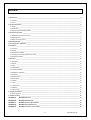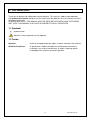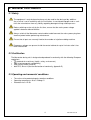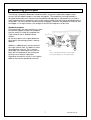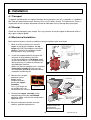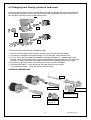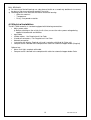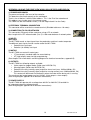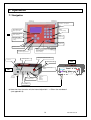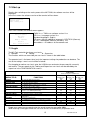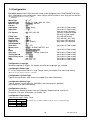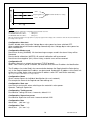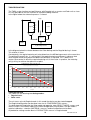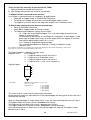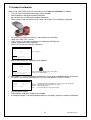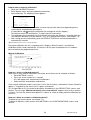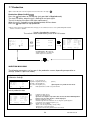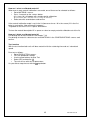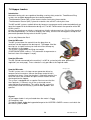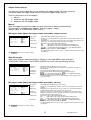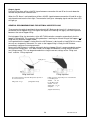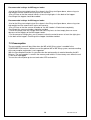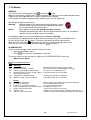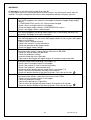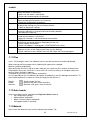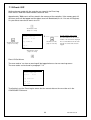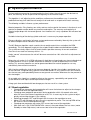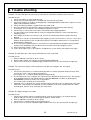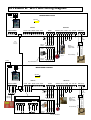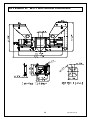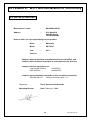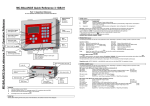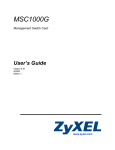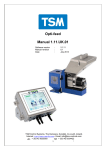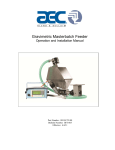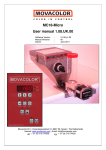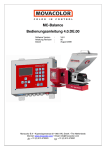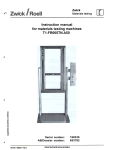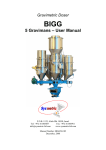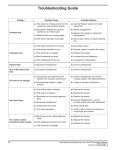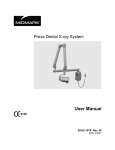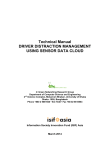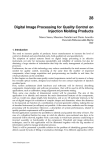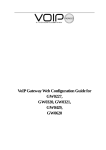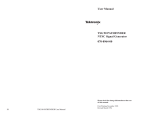Download MC-TWIN User Manual 1.4.UK.01
Transcript
MC-TWIN User Manual 1.4.UK.01 Software version Manual revision Date : : : V1.4 01 Maart 2008 1 MC-TWIN manual INDEX 1. Introduction ______________________________________________________________________________________________ 3 1.1 Symbols_______________________________________________________________________________________________ 3 1.2 Terms ________________________________________________________________________________________________ 3 2. General information________________________________________________________________________________________ 4 2.1 Safety ________________________________________________________________________________________________ 4 2.2 Certification ____________________________________________________________________________________________ 4 2.3 Operating environmental conditions _________________________________________________________________________ 4 3. Overview Dosing unit ______________________________________________________________________________________ 5 3.1 MC-Balance Component overview __________________________________________________________________________ 5 3.2 Weighing frame _________________________________________________________________________________________ 6 3.3 Motor and dosing system _________________________________________________________________________________ 6 4. Metering principle _________________________________________________________________________________________ 7 5. Dosing systems / Capacities ________________________________________________________________________________ 8 6. Installation ______________________________________________________________________________________________ 10 6.1 Transport _____________________________________________________________________________________________ 10 6.2 Receipt ______________________________________________________________________________________________ 10 6.3 Mechanical Installation __________________________________________________________________________________ 10 6.4 Changing from Dosing cylinder to feed screw_________________________________________________________________ 11 6.5 Electrical installation ____________________________________________________________________________________ 12 7. Operation _______________________________________________________________________________________________ 14 7.1 Navigation ____________________________________________________________________________________________ 14 7.2 Start up ______________________________________________________________________________________________ 15 7.3 Login ________________________________________________________________________________________________ 15 7.4 Configuration __________________________________________________________________________________________ 16 7.5 Loadcell calibration _____________________________________________________________________________________ 21 7.6 Material Pre-calibration __________________________________________________________________________________ 22 7.7 Production ____________________________________________________________________________________________ 24 7.8 Hopper loaders ________________________________________________________________________________________ 26 7.9 Consumption __________________________________________________________________________________________ 29 7.10 Alarms ______________________________________________________________________________________________ 30 7.11 Files________________________________________________________________________________________________ 32 7.12 Select mode _________________________________________________________________________________________ 32 7.13 Material _____________________________________________________________________________________________ 32 7.14 Event LOG___________________________________________________________________________________________ 33 8. System performance ______________________________________________________________________________________ 34 8.1 Reset regulation _______________________________________________________________________________________ 34 9. Trouble shooting _________________________________________________________________________________________ 35 APPENDIX A: MC-TWIN Print view _________________________________________________________________________ 36 APPENDIX B: MC-TWIN Wiring Diagram ____________________________________________________________________ 37 APPENDIX C: MC-TWIN Technical Specifications ____________________________________________________________ 38 APPENDIX D: MC-TWIN General Dimensions ________________________________________________________________ 39 APPENDIX E: MC-TWIN Declaration of Conformity ___________________________________________________________ 40 2 MC-TWIN manual 1. Introduction Thank you for purchasing a Movacolor metering device. This manual is addressed to operators and qualified technicians taking care of the metering of dry additives to ensure correct use of the Movacolor dosing unit. IMPORTANT NOTE: THIS MANUAL MUST BE READ BEFORE INSTALLING THE DOSING UNIT. KEEP THIS MANUAL IN A PLACE ACCESSIBLE FOR ALL OPERATORS. 1.1 Symbols Important note Attention; safety regulations for the operator 1.2 Terms Operator: A person charged to operate, adjust, maintain and clean the machine. Qualified Technician: A specialized, suitable trained person authorized to execute the installation, non-routine maintenance, or repairs requiring special knowledge of the machine and how it operates. 3 MC-TWIN manual 2. General information 2.1 Safety The equipment is only designed and may only be used for the dosing of dry additives. Any use that is not in conformity with the instructions is considered improper and as such frees the manufacturer from any liability regarding damage to things and/or persons. Before switching on the unit for the first time, ensure that the mains power voltage applied is between 80 and 260Vac. Always switch off the Movacolor control cabinet and disconnect the mains power plug from electrical power before performing maintenance. Ensure that all parts are securely fixed to the extruder or injection molding machine. Dangerous voltages are present inside the control cabinet for up to 2 minutes after it has been switched off. 2.2 Certification The Movacolor dosing unit is designed and produced in conformity with the following European regulations: • standards for machinery (health, safety, environment) • EMC (electromagnetic compatibility) • VEM (safety electric material) • 98/37/EC, Annex 1(See the declaration of conformity, Appendix E) 2.3 Operating environmental conditions • • • The unit must be protected against weather conditions Operating temperature -20 to +70 degr. C. Protection class: IP-50 4 MC-TWIN manual 3. Overview Dosing unit 3.1 MC-Balance Component overview 10 5 1 2 . 3 4 6 . 7 9 1 Stepper motor 2 Dosing system (Dosing cylinder) 3 Hopper 6 ltr 4 Curled knob Standard NST40 Neckpiece 5 Standard NST40 Neckpiece 6 Material discharge slide (in closed position) 7 MC-Balance Load frame 8 OPTIONAL Slide frame 8 9 Slide locking bolt (locking the slide-out position) Only supplied together with the optional slide mechanism 10 Slide locking bar (locking the slide-in position) Only supplied together with the optional slide mechanism 5 MC-TWIN manual 3.2 Weighing frame Transport protection Safety bolts (total of 4) Hopper loader tube support Balance frame The black part is the weighing frame. Do not touch this weighing frame (and dosing unit) while dosing. It will have influence on the dosing. Do not touch the safety bolts under the weighing platform. These are for overload protection. There must be some space between de safety bolts and the frame. 3.3 Motor and dosing system There are mainly two dosing systems, the dosing cylinder and the feed screw. (for more information see chapter 5) The serial number of the motor can be found on the backside of the motor. Motor axle: The motor shaft is equipped with one flat side which fits exact in shaft of the dosing cylinder. To connect the dosing cylinder just put it on the motor axle while turning it to find the flat side, than press the dosing cylinder completely backwards. 6 MC-TWIN manual 4. Metering principle The Dosing Cylinder® of Movacolor combined with a very precise adjustable stepper motor ensures that the additive output is accurate and regular. The neckpiece (a mixing chamber) is designed to blend the main material and the additive homogeneously. Movacolor has on stock a large range of machine neckpieces that usually make a prefect fit to the injection molding machine or extruder. The most common mounting of the neckpiece is between the production machine and the hopper. In the figure below a cut through of the NST40 neckpiece can be seen. Standard neckpiece During operation, the virgin material runs from the machine hopper through the neckpiece into the machine. Inside the neckpiece the Virgin material flow is divided into two streams by the cover plate. In the space below the cover plate, the rotating cylinder is dosing additive. 1 2 4 3 5 Additive is added directly into the center of the virgin material flow, just before it enters the production machine. This is a great advantage over metering devices that use batch pre-mixing because pre-mixing can actually cause material separation. Separation of materials results in an irregular additive flow into the production machine. 6 Fig. 3 1. Color 2. Virgin material 3. Neckpiece 4. Dosing cylinder 4. Cover plate 5. Mixing zone 6. To production machine 7 MC-TWIN manual 5. Dosing systems / Capacities Depending on the application a different dosing system might be needed. Use the following table to determine roughly the best system for the application. For more detailed information please contact your agent or Movacolor. Dosing system GLX GX HX A-20 Feed screw A-30 Feed screw *** Note * Note ** Note *** Granular materials YES YES NO YES Powder Materials YES YES YES YES Accuracy ++ + ++ +/- Dosing capacity Gram/sec. 0,02 to 1,6* 0,2 to 5,0* 0,01 to 1,6** 0,5 to 20* Dosing capacity Kg/hour 0,07 to 5,8* 0,72 to 18,0* 0,04 to 5,8** 1,8 to 72* YES YES +/- 2 to 50* 7,2 to 180* measured with normal granular masterbatch 0,8 kg/dm3. measured with free flowing powder 0,65 kg/dm3. only available with high torque (4,5 Amp) stepper motor Front side view GLX GX HX A20LT A20HT A30HT Back side view Which type of dosing system do I need with which neckpiece? TYPE GLX GX HX A20LT A20HT A30HT CODE FOR STANDARD NECKPIECE GLX GX HX A20 A20HT A30 CODE FOR WATERCOOLED NECKPIECE GLXC GXC HXC A20C A20HTC A30C 8 MC-TWIN manual All Movacolor dosing units are standard equipped with the stepper motor 2A (LT), in case of using the feed screw A30 the stepper motor 4,5A (HT) will be supplied. Also a screw A20 can be connected to the HT motor. Stepper motor 2A (LT) Stepper motor 4,5A (HT) Do not select the HT motor if LT motor is connected. This will damage the motor. If LT motor is selected and HT motor is connected there will be less motor torque and this can influence the dosing. The controller of the dosing unit makes a distinction between two groups of materials, normal granules and micro granules. To determine the kind of material in your application use the description below. Material types Normal Granules: (NG) ø L Ø< Micro / Mini Granules: (MG) 4 mm L < 4 mm * ø L The term Micro/Mini Granules also includes free flowing powder. Ø < ø2,5 mm L < 3 mm * * For other sizes contact Movacolor. The actual capacity of the dosing system depends on: • The volume weight of the material (bulk density) • The specific weight of the material (specific density) • The granular shape of the material • The granule size • The surface structure of the material Granular material can either be normal or micro. The granular material and powder material has to be free flowing, non-static and not sticky. 9 MC-TWIN manual 6. Installation 6.1 Transport To protect the Movacolor unit against damage during transport, the unit is packed in a cardboard box filled with polyurethane foam. Delivery terms are Ex-Works Sneek, The Netherlands. Buyer is responsible for the transport. Movacolor cannot be hold liable for any damage during transport. 6.2 Receipt Check the unit thoroughly upon receipt. Pass any remarks to the local agent or Movacolor within 8 days upon receipt of goods. 6.3 Mechanical Installation Most mechanical parts are pre-assembled, making installation quick and simple. 1. When installing a foreign main material hopper on top of the neckpiece, the top flange of the NST40 neckpiece need to be adapted. The lid of the neckpiece can be dismounted for easy machining. Dismountable top flange for easy machining. Take out the window in a 45° angle for easy cleaning. 2. -Install the neckpiece directly on top of the entrance of the production machine. -Install the neckpiece in a 90-degree angle to the machine barrel. This will optimize the dosing accuracy in relation to vibrations of the production machine. -Make sure that the complete unit is mounted horizontally leveled and fixed securely. -Assure proper grounding to control cabinet, neckpiece and dosing unit 3. Remove the transport protection (at the bottom of the loadframe) before placing the hopper assembly. Transport This is just the pin on protection the flexible chain, do not dismount the stainless steel plate! Curled knob Main material hopper Hopper assembly 4. Connect the hopper assembly to the neckpiece by turning the curled knob clockwise. Make sure that the curled knob is tightened firmly. Horizontally leveled (Water leveled) Barrel 5. Mount the controller vibration free and conform specified temperatures. 90° Install the neckpiece in a 90-degree angle to the machine barrel. As shown in the picture. 10 MC-TWIN manual 6.4 Changing from Dosing cylinder to feed screw In relation to the maximum capacity of the dosing cylinder it might be necessary to change from dosing cylinder to feed screw. As distinction from the dosing cylinder the feed screw system is consisting of a rotating screw in a non-rotating tube. 3 1 2 4 To install the feed screw perform to following steps: 1. Detach the motor quick release clamps and take out the motor from the hopper. 2. Dismount the neckpiece connection flange (1) by removing 4 socket-head screws. 3. For use with a dosing cylinder the neckpiece connection flange (1) is equipped with a ball bearing. When using a feed screw system the ball bearing must be taken out. The metal ring (2) which is fixed on the feed screw tube fits directly on the neckpiece connection flange. 4. Dismount the dosing cylinder (3) and mount the screw (4) with the M5 bolt. 5. Place back the motor + screw by closing the motor quick release clamps. For cleaning the motor + screw can be easily be taken out. POSSIBLE COMBINATIONS A20 GX / GLX / HX Art.nr:H000002 Art.nr:H000014 Included ball bearing G / GL / H Art.nr:H000010 Included seal 11 MC-TWIN manual BALL BEARING For cleaning of the ball bearing use a dry piece of textile or a smooth dry toothbrush to remove the dust or moisture and foreign particles that stick. Following points have effect on the lifetime of the ball bearing: o Abrasive materials o Temperature o Dusty / fine powder materials 6.5 Electrical installation The MC-TWIN controller is standard equipped with following connections: • Mains power cable Before switching on the unit for the first time, ensure the mains power voltage being applied is between 80 and 260Vac. • Input cable • 2 Motor cables, 1 for Regrind and 1 for Color • 2 Load cell connectors, 1 for Regrind and 1 for Color • Network connection • 1 controller with display (Regrind unit) and 1 controller with blind lid (Color unit) • Compressed air solenoid valve complete with cable for automatic hopper loader (Regrind) Optional are: • Alarm flash light, complete with cable • Compressed air solenoid valve complete with cable for automatic hopper loader Color 12 MC-TWIN manual APPENDIX A SHOWS THE PRINT VIEW WHICH WILL BE EXPLAINED BELOW 1) PROCESSOR BOARD The processor board is the heart of the controller. This board must be fixed securely on the mainboard. There’s also a label on it with the Mac-address. This is the ID of the networkcard. This address can also be seen in the startup screen. The TWIN has two main boards inside. (1 for the Regrind and 1 for the Color) 2) EXTERNAL TERMINAL CONNECTION This connector will be used for the remote terminal (Shielded cable max. 10 meter) 3) CONNECTION TO PC OR NETWORK This connection (Ethernet) will be used when using a PC or network. Max. length of the UTP network cable (Cat. 5) is 100 meter between 2 network points. 4) INPUTS Start input The MC-TWIN needs an input signal from the production machine in order to operate. Two different input signals can be used to control the MC-TWIN: • Potential free start input. • Potential (18-30Vdc) start input 5) MOTOR The MC-TWIN can control 2 motor types: • LT (low torque) standard motor for normal dosing • HT (high torque) motor for high output dosing (See chapter 5 for more details and wiring diagram for electrical connections, appendix B) 6) OUTPUTS The MC-TWIN has following outputs available: • Valve output for hopper loader (Solid state 24VDC/0.5 A) • Warning output (Solid state 24VDC/0.5 A) • Potential free relay (normally open) output for alarm level (max. 230Vac/30Vdc, 5A) • Potential free relay (normally open) output for running contact (max. 230Vac/30Vdc, 5A) This contact will be closed simultaneously when the motor of the dosing unit is running. The maximum total output power may be 12 Watt (Valve output + alarm output) (See wiring diagram appendix B for electrical connections) 7) POWER SUPPLY The MC-TWIN will operate with a voltage from 80 VAC to 260 VAC, 50 and 60 Hz by integrated automatic voltage selector. (See wiring diagram appendix B for electrical connections) 13 MC-TWIN manual 7. Operation 7.1 Navigation Alphanumerical buttons: Set values / descriptions Input LED is lighted: input signal is ON Enter: Confirm settings Alarm LED is lighted: alarm / warning Stop: Stop unit Arrow left / right: Scroll through menus / settings Start: Start unit Enter / scroll / exit MENU Arrow up / down: Scroll through parameters Start input cable Load cell Start LED blinking: motor is stand by / waiting for start signal Start LED lighted: motor is running Mains power switch: ON / OFF Mains power cable External communication / Network REGRIND UNIT RJ45 Crossed UTP cable COLOR UNIT Valve output for hopper loader Output for: -Alarm -Warning -Running Motor cable Note that from the color unit the internal dipswitch 1 = ON on the mainboard. (see appendix A) 14 MC-TWIN manual 7.2 Start up Directly after switching on the mains power of the MC-TWIN, the software versions will be displayed. In the first screen the software version of the terminal will be shown. Movacolor Terminal Version x.xx Date: January 2005 After a few seconds the second screen appears REGRIND MODE Color in Control Twin Vx.x DE-Vx.x MENU to continue BL Vx.x Mac-00:12:EC:xx:xx:xx TWIN Vx.x = TWIN user software version Vx.x DE-Vx.x = Language version Vx.x Standard language is English DE means that the additional language is DEUTSCH (German). BL Vx.x = bootloader software (firmware) Vx.x Mac address = ID address of the network card 7.3 Login The MC-Twin controller has three user levels: 1. Operator 2. Tooling 3. Supervisor The functions which are accessible per user level is shown in the table below. The operator level is the lowest level, only the important settings for production can be done. The rest of the settings / menu’s are invisible or locked. For changing to another user level, enter the LOGIN menu and enter the password (4 numerals) and confirm. The passwords for the Tooling and Supervisor user levels can be defined by the supervisor in the CONFIGURATION <menu>. USER LEVEL Can be changed in LOGIN menu. MENU TITLE: FUNCTION: [LOGIN] [CONFIGURATION] [PRODUCTION] To enter the different user levels. To configure the dosing system. To do the production settings. *In OPERATOR level materials are read only. To look for, rename or delete material curves To do the hopper loader settings, only visible when a hopper loader is selected. To make material calibrations, only visible when control mode is set to GRAVI (Gravimetric). To calibrate the load cell. To check the hopper or object weight. View of the total quantity of material dosed by the MC-Balance. View of the alarm history *In TOOLING level the alarm configuration is invisible. The history of events or settings will be logged in this menu. To select the Color- or Regrind dosing unit. To select a material curve. [FILES] [HOPPER LOADER] [CALIBRATION] [LOAD CELL] [WEIGHT CHECK] [CONSUMPTION] [ALARMS] [EVENT LOG] [SELECT MODE] [MATERIAL] SUPERVISOR Default code 2222 TOOLING Default code 1111 OPERATOR Default code 0000 YES YES YES YES NO NO YES YES YES* YES NO NO YES YES YES YES YES NO YES NO NO YES YES NO YES YES NO YES YES* NO YES NO NO YES YES NO YES YES NO Recommended to note the passwords! Forgot your supervisor password, enter the overall supervisor password 1689. When entering a wrong password the user level will be set automatically to operator level. 15 MC-TWIN manual 7.4 Configuration For initial setup the MC-TWIN controller needs to be configured in the CONFIGURATION menu once. Depending on the configuration, some settings will be invisible in case they are not relevant. Highlighted Parameters are factory settings. Motor type Cylinder type Material type Cal dev. Input mode Input filter : LT / HT : G / GL / H / A20 / A30 / GL / GLX : NORMAL / MICRO : 5,0 % : Timer / Relay : (1-32) Fill. System : NO / ME / MV/ GR Filling start Hopper empty Regrind HL Regrind lvl4 Deviationalarm Auto start Master reset IP Name Start user Tooling passw. Supervisor passw. Date Time : 800 gr. : 700 gr. : 2000 gr. : 20% (0-80%) : 25 % : NO / YES : NONE / ALARM / MATER / ALL : xxx . xxx . xxx . xxx : xxxxxxxxxxxxxx : Operator / Tooling / Supervisor : xxxx 1111 : xxxx 2222 : (dd / mm / yy) : (hh / mm / ss) (not visible in Color mode) (not visible in Color mode, only with relay selection) (GR only in Regrind mode) (MV only in Color mode) (only with ME or MV) (only with ME / MV / NO) (only when GR selected) (only when GR selected) (not visible in Color mode) (not visible in Color mode) (not visible in Color mode) (not visible in Color mode) (not visible in Color mode) (not visible in Color mode) (not visible in Color mode) Configuration: Language Standard language is English. On request also different languages are available. Configuration: Motor type LT is Low Torque motor and HT is High Torque motor (see chapter 5 for more information) Do not select HT motor if LT motor is connected. Configuration: Cylinder type Type of dosing cylinder / feed screw (see chapter 5 for more information) Configuration: Material type Type of material, normal granules (NORMAL) and micro granules (MICRO). (see chapter 5 for more information) Configuration: Cal dev. The maximum allowed deviation from the Calibration Setpoint can be set with this Parameter. (For more information see chapter 7.6) Configuration: Input mode Type of input signal. Relay, Timer timer relay INJ x x x GRAVI RPM Input mode is not visible in RPM prod. Mode. (Timer is used automatically) 16 MC-TWIN manual Input (start) signal The MC-TWIN needs an input signal from the production machine in order to operate. Three different input signals can be used to control the MC-TWIN. 1.) A potential free relay contact. Use the white and brown wire for the potential free contact. 2.) A relay signal up to 30 Volt DC. In case of a powered relay signal connect the white wire to +24 VDC and the yellow wire to the - side. To detect a start signal the MC-TWIN needs a minimum voltage of 18VDC. Configuration: Input filter After this number of cycles(1-32) the relay signal is steady. Standard the input filter is set to 3. Only visible in relay mode. Configuration: Fill. System Filling system, NO(None), ME, MV or GR (see chapter 7.7) Configuration: Filling start Function: When it is detected that the hopper is running empty the filling system will switch on. The filling system will start loading when the weight in the hopper is 800 grams (default) or less. The default value can be changed manual if necessary (depending on the material properties). Only visible when a filling system is selected. Configuration: Hopper empty The system will give an “Low hopper level” message if there is less then 700 (default) grams of material in the hopper. For this system to work correctly it is necessary that the load cell calibration is done with an empty hopper and the hopper lid in place. This system will always be active. The default value can be changed manual if necessary (depending on the material properties). Regrind HL High level of the Regrind hopper. This is the weight in the Regrind hopper when the hopper is maximum filled. (default is 2000gr.) Regrind lvl4 Maximum Regrind dosing percentage (Level 4 of the Regrind hopper). This value will be added to the Regrind % setting in Production screen. (default is 20%) Configuration: Deviationalarm Setting for the “Maximum deviation exceeded” message. The MC-Balance automatically adjusts his motor speed to the desired setpoint. The controller is able to detect and alarm when the setpoint is not reached within a set percentage. If after the normal performed speed adjustments the setpoint is consistently not reached, the controller will give an alarm signal and message in the display. If the setpoint it not reached within the set percentage this can be caused by: - Partial or complete blockage by sticky or hard flowing material. - Inaccurate dosing because material is not uniform in size. - Disturbance of the weight signal, for example by mechanical blocking of the MC-Balance loadframe. The Maximum deviation setting can be set in the CONFIGURATION menu: Deviationalarm: xx% (1-99%) 17 MC-TWIN manual Output [gram/sec] + limit : Setpoint [gram/sec.] maximum deviation % setting - limit : Time Example: The Deviationalarm setting in the configuration menu is default set to 25% The set point (color set) is set to : 1,000 gr/sec -the MAXIMUM limit value will be : 1,250 gr/sec -the MINIMUM limit value will be : 0,750 gr/sec When the maximum deviation message (Error 01, page 33) appears in the display of the controller it shows the measured deviation in percentage of the setpoint. Configuration: Auto start Enable / disable auto startup after Voltage dip or mains power has been switched OFF. When enabled the unit will continue dosing automatically after a Voltage dip or mains power has been switched OFF. Configuration: Master reset Reset alarm history (ALARMS). All alarm/warning messages saved in the alarm history will be Removed. Reset material calibrations (MATER.) All material calibrations will be removed. Reset these three together (ALL). Alarm history, material curves will be removed. Configuration: IP IP-address for use in a network environment (TCP/IP protocol). When a MC-TWIN is part of a network, the controller must have an IP-address for identification. The IP address has to be filled in for communication between the Regrind and the Color dosing unit. In the Regrind mode the IP-address can be entered. Standard the IP-address of the Color unit will be one number higher (after entering the IP-address switch OFF and ON the controller) Ask your network administrator for a unique address. Configuration: Name Give a name or figures for individual identification (for use in network). For example the name of the Regrind and Color dosing unit. Configuration: Start user User level to start up with, when switching on the controller’s mains power. Operator, Tooling or Supervisor. Configuration: Tooling passw. Password for Tooling user level, 4 numerals, default 1111 Configuration: Supervisor passw. Password for Supervisor user level 4 numerals default 2222 Configuration: Date Actual date (dd / mm / yy) Configuration: Time Actual time (hh / mm / ss) 18 MC-TWIN manual TWIN REGULATION The TWIN system functions as two Balances with Regrind unit as master and Color unit as slave. It is only possible to use the TWIN on an Injection molding machine. In the figure below the schematic process is viewed. Virgin 4 3 2 Regrind Color 1 0 Neckpiece Grinder Inj. Moulding machine In the diagram below the relation between the Color dosing and the Regrind dosing is shown. This relation is linear. Consequently, the regrind metering unit also determines the MB dosing amount at the same time. To regulate the overall mix, it is convenient if the regrind metering unit knows in advance how much regrind needs to be processed before the MB dose is adjusted. This is done via a master-slave control in which the regrind metering unit is the master. In practice, the metering unit(s) will try to achieve the optimum set point. % of Masterbatch to add to make 100% color in relation to % regrind to be added (on the basis that regrind contains same color % as final product) 3,0% 3,0% % of masterbatch added to make 100% color 2,7% 2,4% 2,5% 2,1% 2,0% 1,8% 1,5% 1,5% 1,2% 0,9% 1,0% 0,6% 0,5% 0,3% 0,0% 0% 10 % 90 % 80 % 70 % 60 % 50 % 40 % 30 % 20 % 10 0% 0,0% % of regrind TWIN OPERATION The TWIN has the following two dosing modes: • Regrind mode • Color mode The unit starts up in de Regrind mode. In this mode the dosing can be started/stopped. The Regrind configuration can be done here also in CONFIGURATION <menu>. To switch from the Regrind to the Color mode and opposite, enter SELECT MODE <menu> and select YES/NO. In the Color mode all the Color configurations can be done, also per mode a material calibration / selection (MATERIAL <menu>), load cell calibration can be done. All production settings can be done in PRODUCTION <menu> in Regrind mode. MC-TWIN manual 19 There are basically two ways to operate with the TWIN: 1. Without Grinder connected to the machine. 2. With Grinder connected to the machine (closed loop) *1 Without Grinder connected to the machine. If no Grinder is connected and use storage bins to load Regrind: • Select ME as hopper loader in CONFIGURATION menu. • The filling of the hopper will work like a normal ME hopper loader system. • The Regrind system will dose to the Regrind% Setpoint set in Production menu. *2 With Grinder connected to the machine (closed loop). • Go to CONFIGURATION menu • Select GR as hopper loader for Grinder settings • The following two additional settings will be visible: o HL = High level of the Regrind hopper. This is the total weight of material if the hopper is maximum filled. For example the bulk density of used Regrind = 0,6 kg/dm3 * 6 dm3 hopper = 3600 gram or go to weight check menu, reset the weight and fill the hopper to maximum and read the object weight and fill this in as HL. o Lvl4 = Maximum Regrind dosing percentage. This value will be added to the Regrind % setting in Production screen. (default is 20%) For example the Regrind % to be added is 20%, then the max Regrind% is 40% with the default value of Lvl4 is 20%. If this value is set to 0%, the maximum Regrind % will be 20% The Regrind hopper is divided in 5 weight levels: Regrind% level 0: 0% Regrind 1: % Regrind medium Level 0 and Level 2 2: % Regrind set in Production screen 3: % Regrind medium Level 2 and Level 4 4: % Regrind level 2 + Lvl4 (=max. Regrind %) Regrind hopper 4 3 Regrind 2 1 0 For example Regrind% set in Production screen is 20% Lvl4 is set to 20% Regrind% level 0: 0% Regrind 1: 10% Regrind 2: 20% Regrind 3: 30% Regrind 4: 40% Regrind The values of level 1 and 3 will be automatically calculated. Based upon the amount of regrind present in the regrind hopper the dosing level of the color unit is automatically adjusted. When the Regrind hopper is empty (below Level 1) only the Color will be dosed at the set Color%. The hopper loader will fill with intervals fill offtime 2 (fast filling). The Regrind unit starts dosing if the Level is between level 2 and 3. The hopper loader will fill now with intervals fill offtime 1 (normal operation) If the regrind weight comes above level 4, filling of the hopper will stop until the weight is again between level 2 and 3. 20 MC-TWIN manual 7.5 Loadcell calibration When using a MC-TWIN for the first time do an initial load cell calibration as follows: • The unit must be mounted horizontally (water leveled) • Avoid vibrations during the loadcell calibration. • Do not touch the unit during the loadcell calibration. • When using a slide the whole unit has to be slid in against the neckpiece and fixed. • • • • Be sure that the Balance load cell is connected to the controller Go to the LOAD CELL <menu> In this menu it is possible to calibrate the load cell of MC-Balance (500gr. Calibration weight required) Select YES to start the load cell calibration LOADCELL CALIBRATION [***] [***] = Progress Status Calibration busy. Please wait………….. • After a few minutes the following screen appears: LOADCELL CALIBRATION [***] Status Place weight, press START when ready. • • Place calibration weight (500 gr.) on the hopper and press the START button After approx. 1 minute the load cell calibration is ready, press the MENU button to continue. To check if the load cell calibration was OK, go to the WEIGHT CHECK <menu> WEIGHT CHECK Weight: Object: Zero: • • • gr. gr. NO/YES >< ><: Weight: Object: Zero: Standstill sign. When the vibrations are too big, this sign disappears! Actual weight on the weighing scale (gram) Object weight (gram) Zero YES / NO. Reset the object weight. Zero the object weight Place 500 gr. calibration weight on the Hopper If the object weight is not corresponding with the real weight, perform a load cell calibration. 21 MC-TWIN manual 7.6 Material Pre-calibration The MC-Balance mainly can be started in two ways: 1) Start the unit without pre-calibration of material. After pressing the START button the unit starts dosing on a speed that is based on default curves which are pre-programmed in the controller. After start up the unit continues with self calibrating to the Setpoint. 2) Start the unit with pre-calibration of material (OFF-LINE). After pressing the START button the unit starts dosing on a speed that is based on material calibrations made by the user which are stored in the controller. After start up the unit continues with fine tuning to the Setpoint. What is the function of a material Pre-calibration ? With a pre-calibration it is possible to calibrate the unit before production is started, in this way the time needed to come in spec. can be reduced. The MC-Balance is a gravimetric / loss in weight dosing unit. When starting up the dosing unit for a new production run there is no direct information available about the loss in weight. Of course you want the dosing unit to reach his setpoint with the matching speed of the motor (RPM) as quick as possible. Starting the unit with a speed that is already most near to the set point will achieve quick regulation. The correct RPM at the start of the dosing unit can be determined automatically with a pre-calibration. The pre-calibration can be done in two ways (see below) 1) Unit with option slide frame: Slide the frame with unit backwards till the “click” • • • 2) Unit without optional slide mechanism: Take out the dosing unit and put it on the frame like shown It is important that during calibration the dosing unit is mounted fixed and horizontally and also vibration free. Before starting a material calibration be sure the hopper is filled with material sufficient. Be sure that the loadcell cable is connected to the MC-Balance controller. Following parameters will be stored with a Material calibration, depending on the configuration: • CONFIGURATION parameters: Cylinder type : type of dosing cylinder or feed screw Material Type : Normal or micro-granules • PRODUCTION parameters: Shotwth. : Shot weight color% : Color amount (%) dos.time : Dosing time (sec) Ext. cap. : Extruder capacity (kg/h) • CALIBRATION parameters: Material name : Name of calibrated material 22 MC-TWIN manual How to make a material calibration? • Go to the CALIBRATION menu. • Enter Material name and your production parameters. • Start calibrating. The following screen appears: CALIBRATION [TESTING BUSY] [*****] Set : 1,000 gr/s Actual : 0,945 gr/s Stop & Store : YES/NO • • • The calibration will take minimal about 3 minutes but can take more time depending on the used material and production parameters. It is possible to stop during the calibration (for example to refill the hopper). To continue select YES and confirm. To stop select NO and confirm. The calibration will automatically be finished and saved after the Setpoint is reached within the set calibration deviation (Cal dev: default = 5%) set in configurations menu. (see chapter 7.4) After saving you will automatically go to the PRODUCTION menu and stored calibration is automatically selected. Stored material curves have a * after the filename. During the calibration the unit is regulating to his Setpoint. When this point is reached the calibration will be saved automatically. On the basis of this point a complete curve is made on bases of default pre-programmed curves. Material Calibration Single point calibration on basis of preprogrammed MOVA-curve How can I select a calibrated material? When one or more material calibrations are made, one of these can be selected as follows: • Go to MATERIAL <menu> • Press the <enter> button for 2 seconds A list will appear with stored material calibrations • Select one with arrow buttons and confirm If the material calibration made is not in the list fill in the first letter(s) and confirm. Now a filtered list appears. To go back to the main list fill in spaces and confirm. It is also possible to fill in the material description immediately in the PRODUCTION <menu> and confirm. The message “Material not found, select new material” appears when a false material is filled in. To clear the material description fill in spaces or select an empty material calibration out of the list. How can I delete or rename a calibrated material? To delete one or more material see chapter 7.11. To delete all Materials select master reset MATERIAL in the CONFIGURATIONS <menu> and confirm. 23 MC-TWIN manual 7.7 Production The rotation direction of the dosing at the front view must be to the right Production (Motor On/Off) Press the start button to start dosing. (only possible in Regrind mode) The start LED blinks when the unit is waiting for an input signal. The unit is dosing if the Start LED lights continuously. When the unit is started the actual production data will be shown. Press the stop button to stop production. Please notice that it is possible that the first dosing(s) are not sufficient, because of the cylinder filling with material. It takes some time to stabilize. 3 levels of production screens: The unit will switch automatically to the STATUS screen. PRODUCTION SETTINGS Color % : Regrind %: Shot wth.: Dos.time : Test : STATUS % % gr s NO/YES COLOR REGRIND x.xxx% x.xxx% CAL/OK CAL/OK Set: Act: Wth: Tim: RPM: Sts: PRODUCTION DATA REGRIND COLOR x.xxx x.xxx x.xxx ***** xxx>< xxx>< x.x x.x x.x *Std.by gr/s gr/s gr sec rpm Std.by* The status switches from “CAL” = CALIBRATING to “OK” when the deviation between set output and actual output is less than 10% (Menu Button) INJECTION MOULDING The following parameters can be seen in the production screen, depending on operation or settings (made in supervisor mode): Injection molding / Gravimetric mode Production Settings PRODUCTION SETTINGS Color % : % Regrind %: % Shot wth.: gr Dos.time : s Test : NO/YES Color % : Color amount (%) Regrind%: Regrind amount (%) (0-80%) Shot wth : Shot weight (gr.) Dos. time : Dosing time (sec.) Dosing time only visible in Timer mode Test: : initial production test with set speed and time Actual production data Set: Act: Wth: Tim: RPM: Sts: PRODUCTION DATA REGRIND COLOR x.xxx x.xxx gr/s x.xxx ***** gr/s xxx>< xxx>< gr x.x sec x.x x.x rpm *Std.by *Std.by Set. Act. Wth. >< Tim RPM Sts * : Calculated output (gr/sec) : Actual color output (gr/sec) actual color output is only visible after the first automatic RPM adjustment. If there’s not yet a value known *** will be displayed : Material weight in the hopper : Standstill sign. When the vibrations are too big, this sign disappears! : count down of the actual dosing time (sec) : Actual motor speed (RPM) : Status of the dosing, Standby / dosing / filling : Actual value is a theoretical value. Disappears after the first gravimetrical measurement 24 MC-TWIN manual How can I select a calibrated material? When one or more material calibrations are made, one of these can be selected as follows: • Go to MATERIAL <menu> • Press 2 seconds on the <enter> button A list (max 10 ) will appear with stored material calibrations (The materials with a * after their names are multi point calibrations) • Select one with arrow buttons and confirm If the material calibration made is not in the list (because of max. 10 in the screen) fill in the first letter(s) and confirm. Now a filtered list appears. To go back to the main list fill in spaces and confirm. To clear the material description fill in spaces or select an empty material calibration out of the list. How can I delete a calibrated material? For deleting one or more materials see chapter 7.10 For deleting all materials select master reset MATERIAL in the CONFIGURATIONS <menu> and confirm. Test function With the test function both units will dose material with the set dosing time and set / calculated speed. Do a test as follows: • Go to PRODUCTION <menu> • Fill in the production settings • Use the arrow buttons to go to Test • Select YES and confirm . • The unit will run with the set parameters. It is possible to stop the test with the stop button. 25 MC-TWIN manual 7.8 Hopper loaders Introduction Movacolor dosing units are capable of handling a variety of dry materials. Two different filling systems are available depending on the material properties. -The Movacolor Ejector (ME) system for dust-free or nearly dust-free materials -The Movacolor Vacuum (MV) system for materials that are NOT entirely dust free. The ME and MV systems are both driven by low-pressure compressed air and mounted directly on top of the hopper lid of the Movacolor dosing unit. The MC-TWIN controls the operation of the ME or MV systems. All parts are aluminum or stainless steel and are virtually maintenance-free. Only the filter needs to be cleaned periodically. To increase reliability and safety, there are no moving parts except for the pneumatic operated closing valve of the MV system. Use only Movacolor filters! ME hopper loader How the ME works The ME system blows the material from the bag, drum or container into the hopper of the dosing unit. The hopper lid of the housing has a simple and easy-to-clean dust filter to keep any dust particles in the hopper. The system is triggered by the filling start weight (CONFIGURATIONS <menu>). This parameter also generates a low-level alarm if the hopper is empty. How the GR works The GR (Grinder connected to the machine) is a ME 38 system but with other parameters / regulation (see next page). These selection is only possible at the Regrind mode. How the MV works The MV system uses a 3-stage vacuum generator driven by compressed air to create a vacuum that draws material into a chamber that closes. Once the chamber is filled with material, the cone that closes the chamber will open and the material will be discharged into the hopper. The system is equipped with a superior filter to ensure that the finest particles (> 5micron) stay in the system and are not released into the atmosphere. This makes the MV system the most practical and user-friendly system for both powders and granules. MV hopper loader General The hopper loader is only activated when the motor is On . Emergency stop. To stop the hopper loader during production go to the HOPPER LOADER <menu> and switch the ME or MV system to OFF. 26 MC-TWIN manual Hopper loader settings This part of the manual describes how to configure the hopper loader. For further technical information about the hopper loader consult the specific hopper loader manual. There are three ways to fill the hoppers: 1. Manual 2. Automatic with ME hopper loader 3. Automatic with MV hopper loader Manual Open the hopper lid and fill the hopper by hand. (filling will be detected automatically) The message “Low hopper level” appears when the hopper is empty. (default 700 gr. In CONFIGURATIONS <menu>) ME hopper loader (Movacolor hopper loader operated by compressed air) ME FILLING SYSTEM ME system : OFF/ON Fill time : 30 sec Alarm time : 31 sec Alarm mode : OFF/ON Manual fill: NO/YES ME system: Fill time: Alarm time: Alarm mode: Manual fill: Highlighted Parameters are factory settings. Switch ON / OFF the ME hopper loader system Fill time [sec.], during this time the system blows material into the hopper of the dosing unit. Fill Alarm [sec.], if the hopper weight is not above the 800gr. within this time, the alarm starts. The alarm time must be higher than the fill time. ME hopper loader is ON / OFF during fill alarm. ON = ME Hopper loader stays activated during a filling alarm. OFF = ME Hopper loader will be deactivated during a filling alarm. Yes = starting filling immediately; No = stop filling immediately Only visible with controller in STOP mode. The Manual filling function can be used for example to fill the hopper before start of production. With GR function When to the Injection molding machine an Grinder is connected, GR must be selected in CONFIGURATIONS menu. The HOPPER LOADER menu will show the following settings: FILLING Fill system Fill time Fill offtime1 Fill offtime2 Manual fill SYSTEM : OFF/ON : 20 sec : 300 sec : 60 sec : NO/YES Fill System: Fill time: Fill offtime1: Fill offtime2: Manual fill: Switch ON / OFF the ME hopper loader system Fill time [sec.], during this time the system blows material into the hopper of the dosing unit. Time interval between fillings during normal operation. Time interval between fillings during startup (with empty hopper) Yes = starting filling immediately; No = stop filling immediately Only visible with controller in STOP mode. The Manual filling function can be used for example to fill the hopper before start of production. MV hopper loader (Movacolor hopper loader operated by vacuum) MV FILLING SYSTEM MV system : OFF/ON Fill time : 20 sec Empty time : 05 sec Fill cycles : 3 x Alarm cycles: 10 x Alarm mode : OFF/ON Manual fill: NO/YES MV system: Fill time: Empty time: Fill cycles: Alarm cycles: Alarm mode: Manual fill: Switch ON / OFF the MV hopper loader system Fill time [sec.], during this time the MV system sucks material into the vacuum chamber. Empty time [sec.], during this time the cone that closes the chamber will open and material falls down into the hopper of the dosing unit. Number of extra fill cycles after the hopper weight is above the 800gr. again Number of idle fill cycles before fill alarm. The number of alarm cycles needs to be more than the number of Fill. cycles. MV hopper loader is ON / OFF during fill alarm. ON = ME Hopper loader stays activated during a filling alarm. OFF = ME Hopper loader will be deactivated during a filling alarm. Yes = starting filling immediately; No = stop filling immediately Only visible with controller in STOP mode. The Manual filling function can be used for example to fill the hopper before start of production. Highlighted Parameters are factory settings. 27 MC-TWIN manual Output signals During fill time there will be a 24VDC signal between connection 24 and 25 on the main board to activate the pneumatic solenoid valve. When the Fill Alarm is activated there will be a 24VDC signal between connection 22 and 23 on the main board to activate the flash light. The controller itself gives a beeping signal and the alarm LED will light up. GENERAL RECOMMENDATIONS FOR OPTIMAL HOPPER FILLING To guarantee the optimal working of the gravimetric MC-Balance dosing unit it is important to use the correct rate of hopper filling. The higher the output of the dosing unit (kg/h), the more important becomes the rate of hopper filling. During hopper filling, the electronics of the MC-TWIN controller recognize automatically that the hopper is being filled. This automatic filling detection is working for manual filling of the hopper and filling with an automatic hopper loader. In the period that the hopper is being filled, the MC-Balance is dosing with a fixed RPM, this means the unit runs temporarily volumetric. As soon as the hopper filling is ready, the MC-Balance immediately continues to work gravimetric. Because the MC-Balance is working volumetric during a hopper filling it is recommended to reduce the amount of filling cycles. Or in other words, to enlarge time between a filling moment and the next filling moment. This can be performed when using the correct settings of the “Filling start level” and the “Filling stop level”. Sight glasses Filling stop level Filling start level Filling stop level is depending on the entered fill time for the ME-system: Fill time : xxx sec The moment when the automatic filling starts depends on the entered start level: Filling start : xxx gr. (configuration menu) For the MV-system: Fill time : xxx sec Empty time : xx sec Fill cycles : …. x (hopper loader menu) 28 MC-TWIN manual Recommended settings for ME hopper loader: -Use for the filling start weight a level like shown in the filling start figure above, when using a to high weight level the amount of filling cycles will increase. -Use a fill time so that the material covers at least the sight glass in the back of the hopper. Overfilling of the hopper should be avoided Recommended settings for MV hopper loader -Use for the filling start weight a level like shown in the filling start figure above, when using a too high weight level the amount of fill cycles will increase. -Use a fill time so that the vacuum chamber of the MV-Loader is filled almost completely. Overfilling of the vacuum chamber should be avoided. - Use for the empty time not a longer time that necessary but a to short empty time can cause decrease of the capacity of the MV-hopper loader. - For the amount of filling cycles use an amount so that the material covers at least the sight glass in the back of the hopper. Overfilling of the hopper should be avoided 7.9 Consumption The consumption menu will be visible when the ME or MV filling system is enabled in the CONFIGURATION <menu>. Without use of the optional ME or MV filling system, accurate working of the consumption registration is not supported. With the Consumption function it is possible view the total quantity of material dosed by the MCBalance. The consumption is saved in the memory and remains in the memory even when the unit is shut off or unplugged. To reset the consumption go to reset and select YES and confirm. 29 MC-TWIN manual 7.10 Alarms GENERAL To reset an alarm / warning press Stop or the menu button. When an error occurs using the MC-TWIN, the display will indicate an error code and description. Together with the displayed error an output contact will be switched. The controller itself gives a beeping signal and the alarm LED will lighten up. We distinguish Warning and Alarm Warning: Warning output is ON, but the dosing unit continues running (24VDC contact, pin 22-23 of the main board will be active, for example to activate the flash light,) Alarm: Alarm output is ON and the dosing unit stops running (Potential free contact, pin 26-27 of the main board will be active, for example to stop the Injection molding machine or extruder) Free programmable errors can be configured to an Alarm or Warning. For setting the free programmable outputs into alarm or warning, enter the ALARMS menu. First the alarm history will be shown. The alarms and warnings will be stored inhere. When you press the menu button again you will enter the alarm configuration menu. and confirm. Here you can set the alarm- or warning output with ALARMHISTORY All alarms and warnings will be stored in the alarm history. • Go to the ALARMS <menu> • Press to scroll to the stored alarms (max.50). The alarm history can be reset by the supervisor in CONFIGURATION <menu> by • Master reset: Alarm We have the following Errors: Error Code 00 01 02 03 05 07 Warnings Low hopper level Maximum deviation exceeded Filling system unable to load material Maximum RPM exceeded, change dosing tool for higher capacity Calibration, no weight change Minimum motor speed < 0,1 RPM 08 09 10 11 13 14 15 Alarms Motor connection failure Parameters damaged Parameters set to factory defaults Load cell calibration set to factory defaults Load cell connection failure UDP link error Software version mismatch Material is below the hopper empty weight The deviation of the material output is too high Fill system is not working correct Calculated motor speed is too high No weight change while calibrating Calculated motor speed is too low Motor not connected / Motor or connection damaged Check configuration parameters Check all parameter settings Recalibrate the load cell Load cell connection is not correct No Ethernet connection between Regrind and Color unit Software versions of the Regrind and Color unit are different 30 MC-TWIN manual WARNINGS All warnings are self eliminating, except Error code 05. It is possible to cancel an warning, but when the error remains, the warning will return after 60 seconds. This gives the operator the time to solve the problem without having the alarm on. Error 00 Error 01 Error 02 Error 03 Error 05 Error 07 “Low hopper level” [free programmable] If this warning appears the material in the hopper is below the hopper empty weight (700 gr.) In CONFIGURATION <menu> this setting can be changed. - Check if there’s enough material in the hopper. - Check the hopper empty setting in CONFIGURATION <menu> - Check if the hopper loader is working right. “Maximum deviation exceeded” [free programmable] If this warning appears the dosing output (grams/sec) is consistently not within set percentage. See page 18 for more information. “Filling system unable to load material” If this warning appears the alarm time (ME hopper loader) or alarm cycles (MV hopper loader) are exceeded. - Check if there is enough material. - Check if the material is stuck somewhere. - Check the operation of the hopper loader. - Check the hopper loader settings. “Maximum RPM exceeded, change dosing tool for higher capacity” Calculated motor speed is higher than the maximum of 200 RPM - Check the material output on 200 RPM. - Check the production settings. - Increase the dosing time (if possible) - Take another dosing type with higher output, for example a feed screw A20 “Calibration, no weight change” No weight change while calibrating (see chapter 7.6) - Check if there’s enough material in the hopper. - Check if the material is stuck in the dosing cylinder. - Check if the load cell is connected correctly. - Check the weight data by doing a weight check (see chapter 7.5) - Check if there are no vibrations that may have influence. - Check the rotation direction of the dosing cylinder. Front view to the right “Minimum motor speed < 0,1 RPM” Calculated motor speed is lower than the minimum of 0,5 RPM - Check if there’s enough material in the hopper. - Check the production settings. - Decrease the dosing time (if possible) - Take an other dosing type with lower output, for example a GL-cylinder - Check the rotation direction of the dosing cylinder. Front view to the right 31 MC-TWIN manual ALARMS Error 08 Error 09 Error 10 Error 11 Error 13 Error 14 Error 15 “Motor connection failure” Motor connection is not correct. - Make sure the motor is connected. - Check cable and connectors for damage. “Parameters damaged” Some configuration parameters are incorrect. - Check the configuration parameters. “Parameters set to factory defaults” All parameter settings are reset to factory defaults. - Check all parameter settings. “Load cell calibration set to factory defaults” Load cell calibration is incorrect and reset to factory defaults. - Recalibrate the load cell ! “Loadcell connection failure” -Load cell connection is not correct. -Load cell connector is not connected to the controller. “UDP link error” No Ethernet connection between Regrind and Color unit - Check network connections - Check If IP-address is configured in CONFIGURATION screen “Software version mismatch” Software versions of the Regrind and Color unit are different. - Check software versions of both units with MC-Load / MC-Service program. 7.11 Files In this “File manager” menu, files (Material curves) can be searched, renamed and deleted. When entering the file manager menu, following file type can be selected: Material (material calibrations) After confirming, the file list will be shown. Now you can search for files, rename or delete them. If the Material curve you search for is not in the list fill in the first letter(s) or complete name and confirm. Now a filtered list appears. To go back to the main list fill in spaces and confirm. It is also possible to fill in the Material description immediately in the File Manager and confirm. To clear the description fill in spaces or select an empty file out of the list. Search: Delete: Rename: = Scroll through the files. = Delete a file, press enter to confirm. = Rename a file, press enter to confirm. 7.12 Select mode In this menu there can be switched from Regrind to Color mode to: • Do Configuration settings • Make load cell calibration • Make / Choose material calibration • Set hopper loader (if selected) 7.13 Material In this menu the Material curve can be selected (see chapter 7.6) 32 MC-TWIN manual 7.14 Event LOG Setting changes made with the controller are stored in the Event Log. Each event is filed with record number, date and time. Approximately 7000 events will be stored in the memory of the controller, if the memory gets full the latest event will be logged and the oldest event will be deleted (first in / first out shift register). It is possible to store these events to a PC. Show latest events (Steps of 1 event) EVENT LOG Record. number: 0000 of 0000 Rec nr: 0093/0093 01/01/06 Show previous events (steps of 10 events) The first number shows the record number of the event that is displayed. 20:53 Show latest events (steps of 10 events) Log: ALARM NR. Old: 8.0 The second number shows the total amount of records/events that are logged. New: 0.0 Show previous event (steps of 1 event) Event LOG of Alarms The error code of an alarm or warning will be logged when an alarm or warning occurs. The error codes can be found in paragraph 7.12 EVENT LOG Rec nr: 0078/0078 01/01/06 20:53 Log: COLOR PCT Old: 2.0% New: 1.8% To effectively use the Event Log be aware that the correct data an time must be set in the CONFIGURATION menu. 33 MC-TWIN manual 8. System performance System performance can be characterized by the time it takes the unit to reach the desired set point, the accuracy of the set point and the regularity of the material output. The algorithm is self-adjusting to the conditions and because the conditions vary, it cannot be predicted how long it will take the unit to adjust itself and reach a set point with certain accuracy. The following variables influence system performance: Material properties. Easy flowing, non-sticky and non-static material that comes in the form of small granules or powder can be dosed very accurate and regular. The accuracy and regularity of material output drops with increased granule size. However this is only a problem with extreme low outputs. Periodical cleaning of the dosing cylinder and seals is necessary for proper operation. Extreme vibrations and shocks influence system performance noticeably. Normally the system will be able to compensate for vibrations and shocks. The MC-Balance algorithm needs a certain time to weigh material loss and adjust the RPM accordingly. This time depends largely on the set point and the above mentioned two variables. The system constantly adjusts itself to reach the best possible accuracy for current conditions. Over time it can reach an accuracy within ± 1%. Under “normal” circumstances the unit will be more accurate than 10% after the first adjustment of the RPM. Before the unit makes its first RPM adjustment it might be running already very close to the desired set point because it uses a cylinder and material reference system to determine the first RPM setting. This accuracy however can not be guaranteed because material properties can vary substantially from material to material. With injection molding the shot to shot accuracy depends, besides the variables mentioned so far, on the shot time. If big and heavy granules have to be dosed in a very short time this will influence the shot accuracy and repeatability because one granule can make a difference of a few percent to the shot weight. An unstable relay signal has a negative effect on the accuracy, repeatability and speed of the system because it will adjust to these parameter changes. A long cycle time combined with low dosage per shot can result in a slow system. 8.1 Reset regulation • • • • • • Changing one parameter during production will cause the balance to adjust to the changes but it will not reset the regulation totally. Changing more production parameters during production within 10 seconds after each other will cause the Balance regulation to reset. This is necessary for the system to adjust quickly to these big changes in the settings. Switching the power OFF and ON again will also cause the regulation to reset. Motor OFF and ON again will only cause the regulation to pause. The start up RPM will be the same as the last RPM before the stop. Changing one parameter with motor OFF causes total reset of the regulation. With auto start = ON (CONFIGURATION <menu>) the motor follows the last status (motor Standby or motor Stop status) and causes total reset of the regulation. 34 MC-TWIN manual 9. Trouble shooting Problem : The MC-Twin does not come into specification or a Maximum deviation alarm occurred. Possible causes: 1. Check if all cables are connected correctly. 2. Check if the transport protection is removed from the load cell safety bolt. 3. Check if the hopper assembly is fixed tightly to the weighing platform and that the neckpiece is fixed tightly to the production machine. 4. Check if the dosing cylinder is tightly fixed to the motor shaft. 5. Excessive build up of material on the dosing cylinder may have impact on proper dosing. To avoid this, be sure that the seals and dosing cylinder are clean. 6. Check if there is no tension on the cables connected to the weighing platform. 7. Use the weight check function with the reference weight to determine the correct function of the weighing system. 8. If the weight check gives the correct result, check if the material flow into the cylinder has been blocked. 9. Another cause may be an obstruction to the weighing system. Check if there is at least ≈ 1mm space between all the pointed screws and the load cell frame or platform and that there is no material or dirt blocking the movement. 10. In case of a water cooled neckpiece, check if there is material build up around the dosing cylinder and the water cooled pipe that can obstruct the free movement of the weighing system. 11. Check if the input signal is stable. 12. If none of the above causes the problem, recalibrate the system and try the weight check again. Problem: The MC-Twin does come into specification but seems to be slow. Possible causes: 1. Extreme vibrations and shocks to the system. 2. Extreme low Setpoint. See Chapter 8: SYSTEM PERFORMANCE 3. Check in case of use of an automatic hopper loader if the hoses are connected in the right way. Problem : The input/start-signal is connected but the unit does not recognize this start signal. Possible causes: 1. Check if the correct wires are connected for potential free contact, potential contact or tacho. Also check if the + and – side are connected correctly. [See chapter 6.5 , 7.4 and the Wiring diagram in Appendix B.] 2. The first delivered series controllers has a different main board than the present ones. The changes in the wiring diagram for main boards with the code MVC000BA02 (version 2) regarding to the MVC000BA03 (version 3) can be seen in appendix C. The version code is printed on the main board. 3. Automatic fuse is activated, this can for example happen when there was a short-circuit at the input connection. To deactivate the automatic fuse the controller needs to be switched OFF for a while and ON again, but first check and repair the short-circuit. Problem: The hopper weight is not stable. Possible causes: 1. Check if the weighing signal is not influenced by external circumstances, for example that the loadcell cable passes near to electromagnetic fields or electro motors. 2. Extreme vibrations and shocks to the system. 3. Check if there is no obstruction to the weighing frame. 4. Check in case of use of an automatic hopper loader if the hoses are connected in the right way. 35 MC-TWIN manual APPENDIX A: MC-TWIN Print view INSIDE VIEW OF THE CABINET Flat cable connection between terminal and mainboard Terminal (display) Flat cable connection between mainboard and load cell board Load cell board 1) Processor board Incl. Mac-address Dipswitch 1 = ON For color unit 2) External terminal connection 3) Connection to PC or Network TCP/IP 4) Inputs 5) Motor 36 6) Outputs 7) Power supply MC-TWIN manual APPENDIX B: MC-TWIN Wiring Diagram AUX2 KEYBOARD MAINBOARD COLOR AUX1 slave Flat cable dipswitch ON OFF 1 2 3 4 INPUTS WEIGHT BOARD REMOTE TERMINAL 8 OUTPUTS TACHO START SENSOR SPARE SPARE 9 10 11 MOTOR 12 13 14 15 16 17 18 19 20 21 4 5 6 WARNING VALVE 7 ALARM RUN GND GND 22 23 24 25 26 27 28 29 30 31 MAIN SUPPLY 1 2 3 PE To Earth point 4 3 2 1 Yellow 3 2 White Brown White Green 4 Brown White connector (female) internal Western Europe optional Green connector (male) USA, Canada, Mexico Mid America, Japan, Taiwan White 1 Yellow / Green 2 Black 3 Blue Yellow 4 Main switch Brown Green connector (female) Brown White RJ45 Crossed UTP cable Brown To Earth point 1 Only with MC-Balance AUX2 KEYBOARD MAINBOARD REGRIND AUX1 Flat cable dipswitch ON OFF 1 2 3 4 INPUTS SENSOR SPARE SPARE Brown 6 7 MAIN SUPPLY 1 2 3 3 2 1 White Brown White 4 3 2 Brown Yellow connector (female) Green + Western Europe 1 Only with MC-Balance Green 4 Yellow / Green connector (male) USA, Canada, Mexico Mid America, Japan, Taiwan White 1 Black 2 Blue 3 Main switch Brown 4 Brown White Green GND GND 22 23 24 25 26 27 28 29 30 31 Brown Yellow connector (female) 12 13 14 15 - RUN To Earth point Green White START Yellow Brown White Green Yellow 12 13 14 15 5 ALARM To Earth point POTENTENTIAL 18-30Vdc START 4 WARNING VALVE PE INPUT / START SIGNAL POTENTENTAL FREE MOTOR White External (optional) Green Yellow 12 13 14 15 16 17 18 19 20 21 White Brown Yellow 9 10 11 Green 8 TACHO START White REMOTE TERMINAL OUTPUTS Brown WEIGHT BOARD APPENDIX C: MC-TWIN Technical Specifications Controls: Set and actual % setting for injection molding and extrusion Extrusion control by relay or tacho Injection molding control Automatic metering time synchronization or by manual timer Manual speed and time setting Speed: Manual setting from 0,1 to 200 RPM max, in increments of 0,1 RPM. Time: Manual settings from 0,1 to 99,9 sec in increments of 0,1 sec. 3 keyboard lock levels Integrated hopper loader controller Monitoring/System Information/External communication 128 x 84 full graphic LCD front display with integrated backlight. Man/Machine interface: Using full language command structure External Communication: PC link using TCP/IP internet protocol; optional RS232 or 485 available Alarm: 2 user alarm levels Specifications/Standards & Directives/ Technical data: Power supply: Operating power from 80 VAC to 260 VAC, 50 and 60 Hz by integrated automatic voltage selector Power consumption: 80 Watt maximum Stepper motor: (1,8degr/step) max 2A or 4A(high output) at 40 Volt. Operating Temperature: -20 to +70 degr. C. Load cell and electronics: 20 bits A/D resolution with a full digital filtering Input signal(s): Injection molding: Extrusion: Start/Stop trigger input, potential free or 24VDC* Start/Stop trigger input, potential free or 24VDC* * Note potential contact Guaranteed OFF: 0-8VDC Guaranteed ON: 18-30VDC Output(s): -Stepper motor max. output 2A or 4A(high output) at 40VDC -Solid state 24VDC/0.5 A output for valve hopper loader -Solid state 24VDC/0.5 A output for external warning -Relay for alarm level (max. 230Vac/30Vdc, 5A) -Relay for running contact (max. 230Vac/30Vdc, 5A) -Maximum total output power: 12 Watt (Valve output + alarm output) Standard Directives: Protection class: IP-50 According to CE standards: EN50081-2 (HF radiation industry) EN50082-2 (HF immunity industry) Safety • • In case of overload due to short-circuit or incorrect connection, the power supply automatically shuts down. Opto insulated start input for connection to production machine. Machine connection flange: Standard flange NSt40-neckpiece with cleaning opening. Inlet/outlet ø50mm/ 40mm, steel epoxy coated RAL 3002 Loadframe: - Balance frame: - Weighing frame: - Loadcell : Steel, epoxy coated RAL 3002 Aluminum, epoxy coated RAL 9005 Nominal Load: 20 kg. Temp. compensated Temp. range: -20…+60 gr. Celcius Protection level: IP63 EN60529 Optional parts • 12 liter hopper stainless steel. • Flange type NSt90 with cleaning opening and inlet/outlet Ø50mm/ 90mm, steel epoxy coated. • Water-cooled flange BH(A) inlet/outlet 50mm/50mm stainless steel ANSI 304. • Water-cooled flange PHA inlet/outlet 100mm/100mm • Hopper loader type ME • Hopper loader type MV • Mixers • External Alarm Flash light. • External Alarm Siren. 38 MC-TWIN manual APPENDIX D: MC-TWIN General Dimensions 39 MC-TWIN manual APPENDIX E: MC-TWIN Declaration of Conformity DECLARATION OF CONFORMITY (According to 98/37/EC, Annex 1) Manufacturer’s name : MOVACOLOR BV Address : P.O. Box 3016 8600 DA Sneek The Netherlands Declare under our sole responsibility that the product: Name : Movacolor Model : MC-TWIN Year : 200….. Serial nr. : ………………. - Complies with the definition of the Machine Directive (98/37/EC), and complies with the national legislation to enforcement of this directive; - complies with the requirements of: Low Voltage Directive EMC Directive - (73/23/EEC) (89/336/EEC) complies with the following standards or other normative documents: NEN-EN 292-1/2 Safety of machinery part 1 + 2 (Signature) Place: Sneek the Netherlands Managing Director Date: February 3, 2009 40 MC-TWIN manual