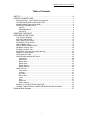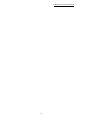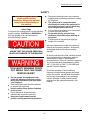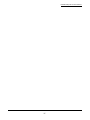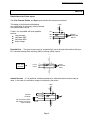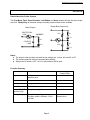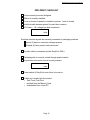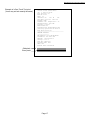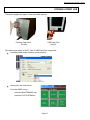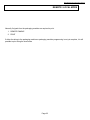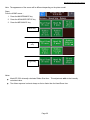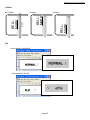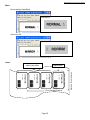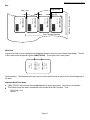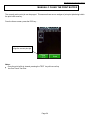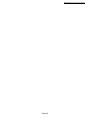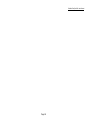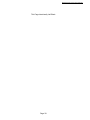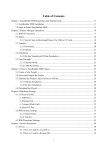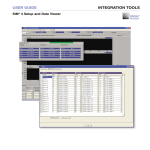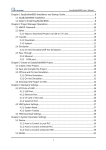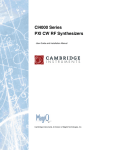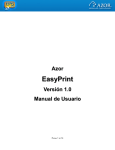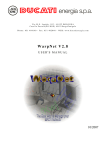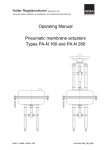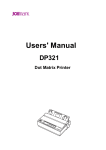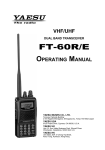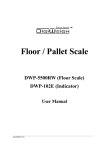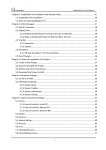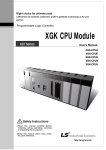Download Bell-Mark EasyPrint Manual
Transcript
USER'S MANUAL for EasyPrint S32 Printers December 1, 2010 Bell-Mark Sales Company 331 Changebridge Road Pine Brook, NJ 07058 Tel: 973.882-0202 Fax: 973.808-4616 MM1100 April 08, 2011 COPYRIGHT © BELL-MARK, INC 2011 Pine Brook, NJ 07058 Bell-Mark EasyPrint S32 User's Manual Table of Contents SAFETY .................................................................................................................. III PRINTER CONNECTIONS ...................................................................................... 1 EASYPRINT S32 - Typical System Configuration ............................................................. 1 AIR PRESSURE REGULATOR & SETTING .................................................................... 3 MAINS CONNECTION (AC POWER) ............................................................................... 4 INTERFACE CONNECTIONS ........................................................................................... 5 INPUTS ....................................................................................................................... 6 ENCODER INPUT ....................................................................................................... 8 OUTPUTS ................................................................................................................... 9 PRE-PRINT CHECKLIST ....................................................................................... 12 FEATURES & FUNCTIONS ................................................................................... 13 THE TOUCH-SCREEN .................................................................................................... 14 SETTING TIME & DATE .................................................................................................. 15 ONE-TOUCH TEST PRINT ............................................................................................. 16 ETHERNET TCP/IP SETUP ............................................................................................ 18 USB CONNECTION ........................................................................................................ 19 SERIAL RS232 CONNECTION ....................................................................................... 19 SENDING A PRINT JOB ................................................................................................. 20 STORING A PRINT JOB ................................................................................................. 21 RUN PRINT JOB (from Removable Memory) ................................................................. 22 REMOTE / LOCAL MODE ............................................................................................... 23 CONTRAST SETTING .................................................................................................... 24 PRINTER MECHANICS SETTINGS ............................................................................... 25 Print Speed ................................................................................................................ 25 Head Down ................................................................................................................ 25 Ribbon Start .............................................................................................................. 25 Ribbon Stop ............................................................................................................... 25 Ribbon Retract .......................................................................................................... 25 Ribbon Savings ......................................................................................................... 25 LABEL SETUP ................................................................................................................. 27 Label Offset ............................................................................................................... 27 X-Offset ..................................................................................................................... 27 Flip Label ................................................................................................................... 27 Mirror Label ............................................................................................................... 27 Lanes ......................................................................................................................... 27 Gap ............................................................................................................................ 27 Multi-Pack .................................................................................................................. 27 Ribbon Savings ......................................................................................................... 32 MANUALLY CLEAR THE PRINT BUFFER ..................................................................... 34 CONNECT AN EXTERNAL COMPUTER KEYBOARD OR SCANNER ......................... 35 Electrical Block Diagram ........................................................................................ 37 I Bell-Mark EasyPrint S32 User's Manual II Bell-Mark EasyPrint S32 User's Manual SAFETY Disconnect electrical power and pneumatic supplies before performing services or repairs on the printer. The printer and its component parts should only be used for the purposes for which they were sold, and for which they were designed and constructed. Do not wear loose clothing, such as neckties or shirts with loose sleeves. Do not wear jewelry such as rings, necklaces or bracelets when working on the printer. Pull back and tie long hair that might get caught in the machine. Before working on the printer, please read this section thoroughly. Always keep personal safety in mind while working on the machine. Safety Flags Throughout this manual we will use the following graphic symbols, CAUTION and WARNING to alert the operator to any and all known or perceived safety concerns. We have endeavored to make this instruction manual as accurate as possible. Illustrations, photographs and text have been carefully checked. THIS SAFETY WARNING POINTS OUT AREAS THAT CAN CAUSE PERSONAL INJURY OR DAMAGE TO THE MACHINE. All instructions should be read, carefully studied and understood before attempting operation, maintenance or repair of the equipment described herein. If there is a question regarding any of the information presented here, please call 717-292-5641 or FAX 717-292-5686 and request Technical Support. THIS SAFETY WARNING POINTS OUT AREAS THAT CAN CAUSE SERIOUS INJURY. Due to the variability of local conditions, customer procedures and operator skill levels, neither the authors, nor Bell-Mark Corporation assume any responsibility for any accidents, injuries, damages, or other losses incurred resulting from the material presented in this manual. Do not operate this equipment while under the influence of alcohol or while taking any medications that may impair your judgment. Only trained personnel should be allowed to operate this equipment. Use the safety covers that are installed on the printer. Do not attempt to defeat the safety switches and equipment interlocks. Keep your fingers away from the printer’s moving parts during operation. III Bell-Mark EasyPrint S32 User's Manual IV Bell-Mark EasyPrint S32 User's Manual PRINTER CONNECTIONS EASYPRINT S32 - Typical System Configuration General Configuration or Rear view Example: EP S32c on a packaging machine Page 1 Bell-Mark EasyPrint S32 User's Manual Whether the mlp, c, or i type printer - there are a minimum of 3 connections for operation: 1. Electrical umbilical (to the control box)... Use only the genuine Bell-Mark cables. Using another cable will risk permanent damage to the equipment and possibly fire. 2. Always turn off power to the control box when connecting or disconnecting cables. Air Supply... use 6 mm OD plastic air line. 6 mm EY1109 Cable 6 mm EY1034 Cable 3. AC Mains Supply... See details below. Page 2 Bell-Mark EasyPrint S32 User's Manual AIR PRESSURE REGULATOR & SETTING MLP printers have internal air regulators. C and I printers have external air regulators Adjuster Gauge Lock AIR IN Loosen the lock, adjust, retighten the lock. increase Typically, adjust pressure between 3 -to- 5 bars (0.3 – 0.4 MPa) Page 3 Bell-Mark EasyPrint S32 User's Manual MAINS CONNECTION (AC POWER) Power Requirements: 100-240 VAC 50/60Hz 1Ø with Earth 400 watts CAUTION Fuse: Internal, not user-serviceable. Use the power cord furnished with your BellMark printer. Connect the wires to the AC power terminals in your packaging machine. This system is not designed for connection to a polyphase power system. Packaging Machine Control Cabinet WRONG BRN L BLU GRN/YEL N WRONG Terminal block N OK Disclaimer: This is to be done in accordance with local and national electrical codes by a qualified technician. Note: Voltage selection by the EY3500/1 control box is automatic. Page 4 Bell-Mark EasyPrint S32 User's Manual INTERFACE CONNECTIONS Bell-Mark EY1269 Interface Cable attached to printer control box Packaging Machine connector Page 5 Bell-Mark EasyPrint S32 User's Manual INPUTS Details About the Printer Inputs The Print, Remote Enable, and Sync inputs all have the same input structure. This design is fault-tolerant withstanding any combination of mis-wiring, polarity reversal, or accidental short circuits. 2.2K +48V 24V VH Further, it is compatible with most possible sources: relay contacts solid-state PNP solid-state NPN direct voltage IN+ OPTO COUPLER INPUT 4.8K IN- 2.2K VL 0 Potential-Free - The opto-coupler circuit is "potential-free" can be directly driven without fear by a PLC controller having either sourcing (PNP) or sinking (NPN) outputs. 2.2K +48V 24V From host controller + OPTO COUPLER INPUT 4.8K 2.2K 12-24V INPUT 0 Isolated Contact - If it is preferred, isolated mechanical or solid-state switch contacts may be used. In this case, the excitation voltage is furnished by the printer. 2.2K +48V 24V VH No more than 24VDC will appear across the open contacts IN+ IN- 4.8K VL 2.2K Isolated Contacts 0 Page 6 Bell-Mark EasyPrint S32 User's Manual Remote Enable – You may connect a control signal from the packaging machine that provides a means of enabling or disabling the printer. Asserting the input establishes the “enable printer” condition. This signal must be constantly held to maintain the enabled state. Print Input - Connect a control signal from the packaging machine that signals the printer it must now print. Asserting the input pulse triggers the printer to print once. Sync Input – This input can have three uses: Reset the counter variable - For a print job that uses the counter variable, a control signal pulse from the packaging machine can indicate to the printer it must now reset the count to the beginning. Multi-Pack reset - For a print job that uses the Multi-Pack feature, a control signal from the packaging machine can indicate to the printer it must now reset the label to start printing the first package. Force printer reboot – to start the printer from a known condition including clearing any existing print job, a control signal from the packaging machine must hold this signal for 3 seconds or more. Page 7 Bell-Mark EasyPrint S32 User's Manual ENCODER INPUT Only for C-type (continuous) printers The printer supports encoders: 10 pulses per millimeter 12 pulses per millimeter *standard NPN Open-collector output Single or dual channel 5VDC, 12VDC, or 24VDC -powered ENCODER JACK 4 3 8 +5 +12 +5 3.3K ENCODER POWER +24 9 10K CH-A +5 0 1 CH-B 3.3K 7 10K Only CH-A is required for operation. However, dual-channel encoders may be connected. The voltage sources furnished by the printer as well as the common, are all protected by 0.6A automatically-resetting protection. Page 8 Bell-Mark EasyPrint S32 User's Manual OUTPUTS Details About the Printer Outputs The Print Mode, Fault, Guard-Cassette, Low Ribbon, and Home outputs all have the same output structure. Ready-Busy is the same except a normally-closed contact is also available. Ready-Busy Output only Most Outputs PROTECTION 1 AMP N.C. SNUBBER 10 0.1 CONTACT 1 AMP 10 0.1 N.O. 10 0.1 Notes: The printer’s relay contacts are rated for low-voltage use – below 48 volts AC or DC. The contact protection device is automatically-resetting. With printer AC power = OFF, all N.O. relay contacts will be open. Function Summary Output Condition Normally-Open Contact State closed-circuit Print Mode Print job is loaded/activated, printer is armed to print. Fault The printer has one or more faults closed-circuit Guard-Cassette The guard or cassette is closed closed-circuit Low Ribbon The ribbon is nearly finished closed-circuit Home (I & MLP printers only) The print carriage is home closed-circuit Ready-Busy The printer is printing open-circuit The print stroke is finished – OK to pull web closed-circuit Page 9 Bell-Mark EasyPrint S32 User's Manual Print Mode - Connect this control signal from the printer to indicate to the packaging machine that a print job has been loaded and the printer is in the print mode, without problems – regardless of idling or actively printing. A closed circuit indicates the printer is in the print mode. Fault - Connect this control signal from the printer to indicate to the packaging machine that the printer has a fault. A open circuit indicates the printer is free from problems. A closed circuit indicates the printer is experiencing a fault. Some possible problems are: ! Cover/Cassette open ! No air pressure ! Ribbon broken ! Invalid label Notes: The relay contacts open when the cassette (or cover) is opened. However, Bell-Mark recommends that Fault not be used to signal this condition. See Guard Output. It is possible for a host computer to read back the specific error code from the printer. See the RCMH statement in the BMPL (Bell-Mark Printer Language) Handbook. Guard-Cassette - Connect this control signal from the printer to indicate to the packaging machine that the printer’s cassette or cover is closed. A open circuit indicates the printer’s cassette (or cover) is open. A closed circuit indicates the printer’s cassette (or cover) is closed. Low Ribbon - Connect this control signal from the printer to indicate to the packaging machine that the printer’s ribbon is nearing the end. This is not considered a fault or a problem, only a warning. A closed circuit indicates the printer’s ribbon will soon end. Home - Connect this control signal from the printer to indicate to the packaging machine that the printer’s carriage is physically home (I-type and MLP-type printers). A closed circuit indicates the printer’s carriage is home. Note: The carriage being home does not indicate the printer is Ready. Page 10 Bell-Mark EasyPrint S32 User's Manual Ready-Busy - The meaning of this signal depends on which printer type is being used: MLP (for intermittent packaging machines) READY = the printhead is lifted and it's now OK to advance the web. But the carriage may not yet be home or able to accept the next print signal. See HOME OUTPUT below. I-type (for intermittent packaging machines) READY = the printhead is lifted and it's now OK to advance the web. But the carriage may not yet be home or able to accept the next print signal. See HOME OUTPUT below. C-type (for continuous packaging machines) READY = the printer is ready to accept the print signal. Notes: MLP & I-type - the relay contacts will close (Ready) while the carriage is returning home. The relay contact will open if a problem exists. However, Bell-Mark recommends that Busy/Ready not be used to signal a fault condition. See Fault Output. Page 11 Bell-Mark EasyPrint S32 User's Manual PRE-PRINT CHECKLIST Printer securely mounted & aligned. Ribbon is correctly installed. Cover is closed or cassette is installed in printer. Latch is closed. Umbilical cable between printer & control box is secure. AC Power – 1Φ voltage has been measured: volts Electrical interface signals are correctly connected to packaging machine. Inputs (3) have no excessive voltages present Outputs (6) have proper loads connected. Encoder cable is connected (model EasyPrint S32c) Packaging web is correctly routed through printer bracket. Air pressure is turned on and at correct pressure: bars Power switch of EasyPrint control box is turned on. A label job is loaded into the control: o One-Touch Test Print o recalled from the Memory Card o downloaded from a host PC Page 12 Bell-Mark EasyPrint S32 User's Manual FEATURES & FUNCTIONS Page 13 Bell-Mark EasyPrint S32 User's Manual THE TOUCH-SCREEN EY3501 EY3500 The Bell-Mark touch screen may be displayed either in landscape or portrait orientation depending upon the model. The ”Info" box Go to previous screen Help Recall a previouslystored label Activate/Reactivate the current label Access printer settings and diagnostics The "HOME" screen Page 14 Bell-Mark EasyPrint S32 User's Manual SETTING TIME & DATE Steps: From the Home screen… 1. Press the Maintenance key 2. Press the Advance Setup key 3. Press the Date/Time key Page 15 Bell-Mark EasyPrint S32 User's Manual ONE-TOUCH TEST PRINT Quickly demonstrates the ability of the printer to print. Generates a printed report listing the various parameters & settings of the printer. Upon installation, the user may have no functioning labels with which to prove that the printer was successfully installed. Bell-Mark provides a “built-in” label that can easily be called up. Steps: 1. From the Home screen… press the ESC key 2. Press the TEST LABEL key So long as all other print conditions are met, the printer will print a label upon getting a print signal from the packaging machine or by pressing the MANUAL PRINT key. Notes: If the electrical interface connections with the packaging machine have not yet been made, see the section on REMOTE/LOCAL Mode. If the “Test Label” key is not shown, another label is already be present. Press the Clear Label key to revert back to the built-in Test label. Page 16 Bell-Mark EasyPrint S32 User's Manual Example of a One-Touch Test print: (Yours may not look exactly the same) Bell-Mark 53 I/53 mm Version V1.56a (Build 0503) Jan 1 2011 12:47:42 Font Version 5.01 BOOT-SW V1.0d FPGA: 01 Odometers: H: 195 M: 195 Date/Time: 01:01:11 08:27:52 Trigger: Edge Darkness: 100 Temperature: 26 Headresistance: 1206 Ohm X-Offset: 0 pixel Multi-Index off Printspeed 250 Backwardspeed 450 Start/Stop Speed Frwd 25 Back 50 Ramp Frwd 25 Back 25 ------------------------------------NETWORK SETTINGS ================ MAC-Address: 00:07:4A:1B:BE:FF IP-Address: 192.168.0.128 Netmask: 255:255:255:0 Gateway: 0.0.0.0 Link Not Connected Transfer Mode: Auto DHCP: OFF Printer Name: LabelPrt01 Odd pixels Even pixels Page 17 Bell-Mark EasyPrint S32 User's Manual ETHERNET TCP/IP SETUP The EP S32 control may be configured for connection with an Ethernet LAN. Bell-Mark furnishes the EasyPrinter with a default IP address pre-programmed (Class C address): 192 . 168 . 0 . 128 private network address node address There is a good chance that this IP address, as-delivered, will not be compatible with your network. LAN Connection The IP-address of the Bell-Mark EasyPrint S32 system is easily reprogrammed using the touch screen. The following procedure explains how to reconfigure the IP address of the printer. It is not necessary that the control be connected either to the printer chassis or the Ethernet cable. Bell-Mark strongly recommends that configuring any device connected to your LAN be coordinated with your Network Administrator. From the HOME screen... 1. Press the MAINTENTANCE key 2. Press the ADVANCED SETUP key 3. Press the ETHERNET key Ethernet Settings Screen Page 18 Bell-Mark EasyPrint S32 User's Manual USB CONNECTION The EP S32 control may be connected as a USB printer. Your PC should automatically detect the printer. USB Connection If Windows "Found New Hardware" wizard opens, just close it. Actual printer configuration is done in the labelmaking software VersaStyle. SERIAL RS232 CONNECTION The EP S32 control may be connected a serial port. 9-pin D-Sub Socket Pin Signal 1 n/c 2 TX 3 RCV 4 n/c 5 GND 6 n/c 7 CTS 8 RTS 9 n/c Default Serial Parameters are: 57600 8 N 1 Page 19 Bell-Mark EasyPrint S32 User's Manual SENDING A PRINT JOB You can design labels on your PC using several different possible Windows software applications, for example, VersaStyle by Bell-Mark. Once you have designed a label format, send it to the printer. Once the printer receives the data, it will go into the Print Mode. Your label document name If you need to make printer adjustments, you may press the STOP key to suspend the job and make your adjustments. When you send the next print job, the existing one is automatically discarded and the new one becomes active. Page 20 Bell-Mark EasyPrint S32 User's Manual STORING A PRINT JOB The printer supports two types of local removable memory: Compact Flash Card Drive A: USB Flash Drive Drive U: Print jobs can be stored to the CF Card or USB Flash Drive using either: VersaStyle label design software (recommended) Directly from the touchscreen From the HOME screen… - press the MAINTENANCE key - press the FILE SYSTEM key Page 21 Bell-Mark EasyPrint S32 User's Manual RUN PRINT JOB (from Removable Memory) A label that was previously stored on the CF Card or USB Memory Stick can be recalled. Loading it will automatically activate the print job. From the HOME screen… press the SELECT A LABEL key So long as all other print conditions are met, the printer will print a label upon getting a print signal from the packaging machine. Note: If you already know the filename, it is also possible to directly enter the filename using: the on-screen alphanumeric keypad a standard computer keyboard a hand scanner Page 22 Bell-Mark EasyPrint S32 User's Manual REMOTE / LOCAL MODE Normally 2 signals from the packaging machine are required to print: 1. REMOTE ENABLE 2. PRINT If either the wiring to the packaging machine or packaging machine programming is not yet complete, it is still possible to print using the local mode. Page 23 Bell-Mark EasyPrint S32 User's Manual CONTRAST SETTING Purpose: To adjust the heating energy used by the thermal printhead. Steps: From the HOME screen… press the MAINTENANCE key Important Notes: Bell-Mark recommends for the longest thermal printhead life, use the lowest setting that produces printing that meets the printing goals. This typically is between 70 - 110. Print darkness can be affected by things other than the Contrast setting: packaging material dyne level, ribbon type, air pressure, and printhead mounting angle. For special applications, contact Bell-Mark to evaluate and advise the use of higher settings. Page 24 Bell-Mark EasyPrint S32 User's Manual PRINTER MECHANICS SETTINGS The action of the printer's carriage, printhead, and ribbon drive are adjustable. Usually these are determined at installation and do not have to be readjusted.: Item Parameters Description Print Carriage Print Speed How fast the carriage moves across the web material. This affects machine cycle rate and may affect print quality. Head (Print Head) Head Down How much time in advance of printing should the printhead be commanded to press down. This anticipation is needed to compensate for the time delays associated with the head pneumatics. Head Up How much time in advance of the end of printing should the printhead be commanded to lift up. This anticipation is needed to compensate for the time delays associated with the head pneumatics. Ribbon Start How much time in advance of printing should the ribbon be commanded to start. This anticipation is needed to compensate for the time delays associated with the ribbon pneumatics or the ribbon stepper motor. Ribbon Stop How much time in advance of printing should the ribbon be commanded to stop. This anticipation may be needed to compensate for the time delays associated with the ribbon pneumatics or the ribbon stepper motor. Ribbon Ribbon Retract C-type only – recovers unused ribbon between images. Ribbon Savings C-type only – reduces ribbon consumption during printing (continued on next page) Page 25 Bell-Mark EasyPrint S32 User's Manual Note: The appearance of the screen will be different depending on the printer model. Steps: From the HOME screen… 1. Press the MAINTENANCE key 2. Press the ADVANCED SETUP key 3. Press the MECHANICS key MLP-only C-type only I-type only Notes: Model EP S32c internally calculates Ribbon Start time. This adjustment adds to the internally calculated value. The ribbon response is almost always as fast or faster than the Head Down time. Page 26 Bell-Mark EasyPrint S32 User's Manual LABEL SETUP Placement of a label or labels can be controlled by using these parameters and features: Item Parameters Description label position Label Offset How far the carriage should travel before printing begins X-Offset label rotation Flip Label label mirroring Mirror Label step & repeat Lanes (MLP only) Gap multiple rows or label sequencing Multi-Pack How much to shift the image along the edge of the printhead Rotate (or not) the image 180° Use this if the image in printed on the inside of a clear package and must show through correctly. How many times to replicate the image How much distance between prints Enables sequential printing of the parts of a label that was designed in sections The above are described in more detail on the following pages. From the HOME screen… 1. Press the MAINTENANCE key 2. Press the LABEL SETUP key Page 27 Bell-Mark EasyPrint S32 User's Manual Label Offset Carriage (printhead) home position Label Offset ( mm ) VITAMINS LOT: 1KQ76 VITAMINS LOT: 1KQ76 VITAMINS LOT: 1KQ76 VITAMINS LOT: 1KQ76 VITAMINS LOT: 1KQ76 Page 28 VITAMINS LOT: 1KQ76 VITAMINS LOT: 1KQ76 VITAMINS LOT: 1KQ76 Print Carriage Direction Bell-Mark EasyPrint S32 User's Manual X-Offset Flip Source design (VersaStyle)... Actual print... …with printer set Flip ON... Actual print... Page 29 BELLMARK X-Offset - BELLMARK X-Offset + X-axis BELLMARK No X-Offset Bell-Mark EasyPrint S32 User's Manual Mirror Source design (VersaStyle)... Actual print... with mirror ON... Actual print... additional prints generated by the printer original label VITAMINS LOT: 1KQ76 VITAMINS LOT: 1KQ76 VITAMINS LOT: 1KQ76 VITAMINS LOT: 1KQ76 Print Carriage Direction Page 30 Machine (Web) direction Lanes Bell-Mark EasyPrint S32 User's Manual Gap VITAMINS LOT: 1KQ76 VITAMINS LOT: 1KQ76 VITAMINS LOT: 1KQ76 VITAMINS LOT: 1KQ76 Print Carriage Direction Machine (Web) direction original label Gap ( mm ) Multi-Pack THIRD LABEL #MULTIPACK SECOND LABEL #MULTIPACK FIRST LABEL A special text field is used to designate the separation between sections of a multi-pack label design. The text in this field must be the special keyword #MULTIPACK . This keyword will not be printed. Synchronization: The hardware input Sync can be used to reset the internal pointer to the overall beginning of the label. Important Multi-Pack Notes: "#MULTIPACK" text field must be a printer font and all upper case letters. Font size is not important. This feature cannot be used in combination with multiple lanes (MLP printers). Thus Multi-Pack = ON Lanes = 1 Page 31 Bell-Mark EasyPrint S32 User's Manual Ribbon Savings For EP S32 C models only Background Ribbon Saving refers to moving the ribbon at a rate slower than the packaging material. It is possible to achieve clearly readable images while using less ribbon. If the print quality of the image is acceptable, it's then possible to save some ink ribbon costs by using Ribbon Saving. Actual Print Normal ribbon usage Ribbon usage is 1:1 with printed image With 50% Ribbon Saving Ribbon usage is 1:2 with printed image To adjust ribbon savings, from the Home screen… 1. Press the Maintenance key 2. Press the Advance Setup key 3. Press the Mechanics key Page 32 Bell-Mark EasyPrint S32 User's Manual Notes: With small amounts of Ribbon Savings, print may actually be improved (appear darker). Very high settings for percentage Ribbon Saving may make the print appear grey. At some printing conditions (very high speeds), introducing Ribbon Saving may actually be necessary to maintain print quality. Ribbon Saving is not compatible with “sticky” web material. If Ribbon Saving is expected to be used, BellMark strongly recommends that a test be conducted first to determine if the material is compatible. Page 33 Bell-Mark EasyPrint S32 User's Manual MANUALLY CLEAR THE PRINT BUFFER The currently active print job can be purged. This assures there are no vestiges of prior print jobs being held in the print buffer memory. From the Home screen, press the ESC key… press Clear Label to purge the current print job Notes: Once the print buffer is cleared, pressing the TEST key will now call up the One-Touch Test Print Page 34 Bell-Mark EasyPrint S32 User's Manual CONNECT AN EXTERNAL COMPUTER KEYBOARD OR SCANNER For most cases, the touch screen allows the user to easily adjust settings, perform Memory Card functions, and provide “Operator Entry” variable data. However, Users may find it important to make these entries using a standard computer keyboard. Steps: 1. Plug the keyboard con-nector into the jack. Wait a few moments. 2. You may press CAPS LOCK or NUM LOCK and observe the keyboard indicators to confirm the keyboard is functioning. 3. If the external keyboard is for a nonUS country, see the following page to configure the printer to recognize this keyboard. These keys on the external keyboard are equivalent to the buttons on the printer touchscreen: Ext. Keyboard Key Printer ESC Enter ESC Enter -------- scroll keys -------→ ← ↑ ↓ F7 Start/ Stop Page 35 Bell-Mark EasyPrint S32 User's Manual Page 36 Bell-Mark EasyPrint S32 User's Manual PC INTERFACE USB SERIAL SERIAL PORT 0 USB MEM STICK USB DEVICE USB HOST +5V USB KEYBOARD OR BARCODE SCANNER DC-DC 3.3V Electrical Block Diagram NETWORK INTERFACE LAN NIC SH3 CPU BOARD EY1268 CF CARD SOCKET (1) USB HOST SERIAL PORT 1 USB HOST O/I SERIAL PORT 2 TPH DOVER T/S BOARD EY1261 PRINTER CHASSIS 1 3.3V/5V LEVEL TRANSLATORS +5VDC RS232 CONV SPARE RS232 CONV RS232 PORT RS485 BUS DATA1 & 2 CONTROL CONTROL DOVER 20 BOARD EY1259 TPH POWER ON BEEPER COVER/CASSETTE BUSY/READY PRESSURE SW LOW RIBBON FAULT HOME GUARD PRINT PUSHBUTTON TENSION PUSHBUTTON HEAD SOLENOID 1 HEAD SOLENOID 2 INPUT SIGNAL CONDITION PRINT REMOTE ENABLE SYNC ENCODER MUX/DEMUX (PIC uP) BROKEN RIBBON OUTPUT SIGNAL CONDITION PRINT MODE (JOB ACTIVE) DC-DC +48V Vtph THERMAL PRINT HEAD TEMP SENSOR DATA COVER/CASSETTE RIBBON SOLENOID 1 RIBBON SOLENOID 2 LOW RIBBON BROKEN RIBBON PRESSURE SW PRINT PUSHBUTTON TENSION PUSHBUTTON HEAD SOLENOID 1 DRIVERS +5VDC PWM MUX/DEMUX (PIC uP) LCD/TOUCH CONTROLLER RS485 BUS PRINTER INTERFACE SPARE RS485 BUS LOW RIBBON PACKING MACHINE INTERFACE PRINTER ID = 0 (J200-48 = 0V) DOVER 20 BOARD EY1260/EY1262 WAS SIGNAL RS485 PORT RS232 PORT LIQUID CRYSTAL COLOR GRAPHIC DISPLAY TOUCH PANEL OVERLAY OPERATOR INTERFACE USB MEM STICK KEYB'D, SCAN'R RIBBON SOLENOID 1 HOME SENSOR CARRIAGE HOME END SENSOR CARRIAGE END EN POWER SUPPLY 100-240VAC / 48VDC STEPPER MOTOR DRV STEPPER 1 DC-DC +48V +48V +48V +5V +12V +24V STEPPER 2 +48V Page 37 DC-DC +48V +48V +5V +24V STEPPER MOTOR Bell-Mark EasyPrint S32 User's Manual Page 38 Bell-Mark EasyPrint S32 User's Manual This Page Intentionally Left Blank Page 39 Bell-Mark EasyPrint S32 User's Manual Page 40