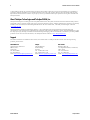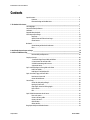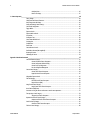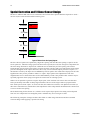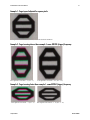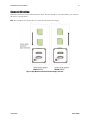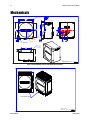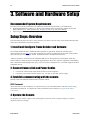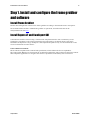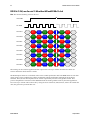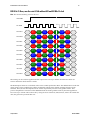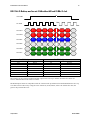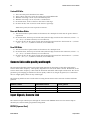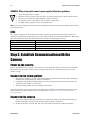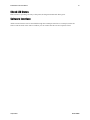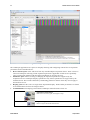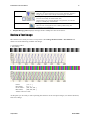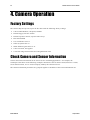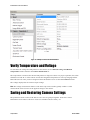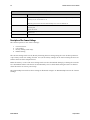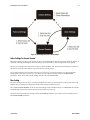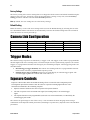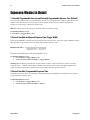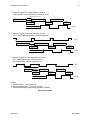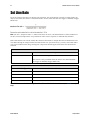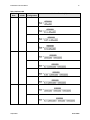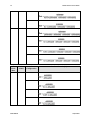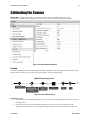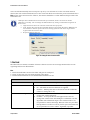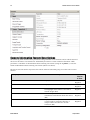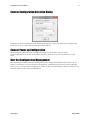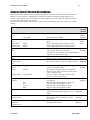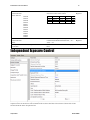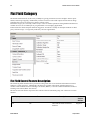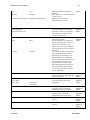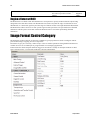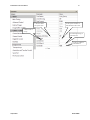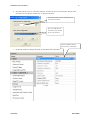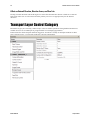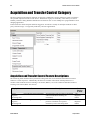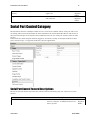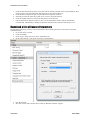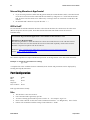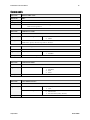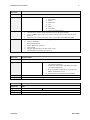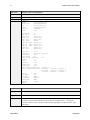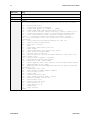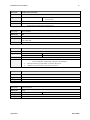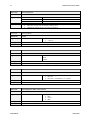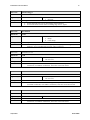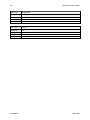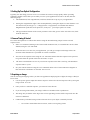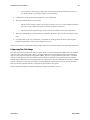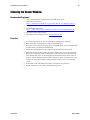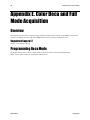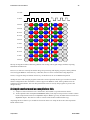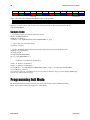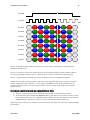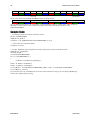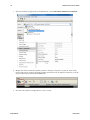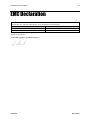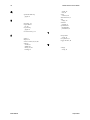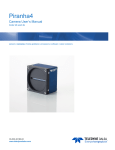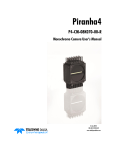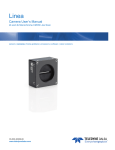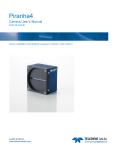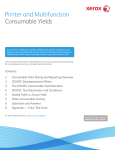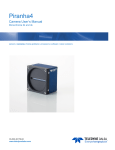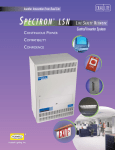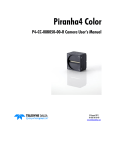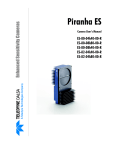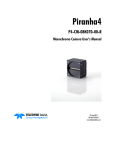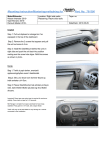Download P4-CC-04K07T Manual
Transcript
Piranha4 Color
P4-CC-04K07T-00-R Camera User’s Manual
03-032-20180-00
www.teledynedalsa.com
2
Piranha4 4K Camera Color User's Manual
© 2013 Teled yne DALSA, Inc. All inform ation provid ed in this m anual is believed to be accurate and reliable. No responsibility is
assum ed by Teled yne DALSA for its use. Teled yne DALSA reserves the right to make changes to this inform ation w ithout notice.
Reprod uction of this manual in whole or in part, by any m eans, is prohibited w ithout prior perm ission having been obtained from
Teled yne DALSA.
About Teledyne Technologies and Teledyne DALSA, Inc.
Teled yne Technologies is a lead ing provid er of sophisticated electr onic subsystem s, instrum entation and com m unication prod ucts,
engineered system s, aerospace engines, and energy and pow er generation system s. Teled yne Technologies‘ operations are prim ari ly
located in the United States, the United Kingdom and Mexico. For mo re inform ation, visit Teled yne Technologies‘ w ebsite at
w w w.teled yne.com.
Teled yne DALSA, a Teled yne Technologies com pany, is an international lead er in high performance d igital im aging and
sem icond uctors w ith approxim ately 1,000 em ployees world w id e, headquartered in Waterloo, Ontario, Canad a. Established in 1980,
the com pany d esigns, develops, manufactures and markets d igital im aging prod ucts and solutions, in add ition to provid ing MEMS
prod ucts and services. For more inform ation, visit Teled yne DALSA‘s w ebsite at ww w .teled ynedalsa.com .
Support
For further inform ation not includ ed in this manual, or for inform ation on Teled yne DALSA‘s extensive line of im age sensing
prod ucts, please contact:
North America
Europe
Asia Pacific
700 Technology Park Drive
Billerica, MA
USA, 01821
Tel: 978-670-2000
Fax: 978-670-2010
Em ail: Sales.Am ericas@teled ynedalsa.com
Felix-Wankel-Str. 1
82152 Krailling
Germ any
Tel: +49 89 89 54 57 3-80
Fax: +49 89 89 54 57 3-46
Em ail: Sales.Europe@teled yned alsa.com
Ikebukuro East 13F
3-4-3 H igashi Ikebukuro, Toshima-ku,
Tokyo, Japan
Tel: +81 3 5960 6353
Fax: +81 3 5960 6354
Em ail: Sales.Asia@teled ynedalsa.com
03-032-20180-00
Teledyne DALSA
Piranha4 4K Color Camera User's Manual
3
Contents
System Precautions ............................................................................................................................................................ 6
Precautions ..................................................................................................................................................... 6
Electrostatic Discharge and the CMOS Sensor ................................................................................................. 6
1. The Piranha4 Color Camera _______________________________________________________________________ 7
Camera Highlights ............................................................................................................................................................. 7
Camera Performance Specifications .................................................................................................................................. 8
Certifications ...................................................................................................................................................................... 9
Supported Industry Standards ........................................................................................................................................... 9
Sensor Responsivity and Design ........................................................................................................................................ 10
Responsivity .................................................................................................................................................... 10
Spatial Correction and Trilinear Sensor Design ............................................................................................. 12
Camera Direction ............................................................................................................................................ 15
Mechanicals........................................................................................................................................................................ 16
Camera Mounting and Heat Sink Considerations ........................................................................................... 17
Filters .............................................................................................................................................................. 18
2. Quick, Simple Steps to Acquire an Image ______________________________________________________________ 19
3. Software and Hardware Setup______________________________________________________________________ 20
Recommended System Requirements ............................................................................................................. 20
Setup Steps: Overview ....................................................................................................................................................... 20
1. Install and Configure Frame Grabber and Software .................................................................................. 20
2. Connect Camera Link and Power Cables .................................................................................................... 20
3. Establish communicating with the camera .................................................................................................. 20
4. Operate the Camera ................................................................................................................................... 20
Step 1. Install and configure the frame grabber and software ........................................................................................ 21
Install Frame Grabber .................................................................................................................................... 21
Install Sapera LT and CamExpert GUI ............................................................................................................ 21
Step 2. Connect Data, Trigger, and Power Cables ............................................................................................................. 22
Data Connector: Camera Link ........................................................................................................................ 23
Camera Link Bit Definitions............................................................................................................................ 23
Camera Timing .................................................................................................................................................................. 24
Camera Link cable quality and length ............................................................................................................ 30
Input Signals, Camera Link ............................................................................................................................ 30
Output Signals, Camera Link Clocking Signals............................................................................................... 31
Power Connector ............................................................................................................................................. 31
LEDs ................................................................................................................................................................ 32
Step 3. Establish Communication with the Camera ........................................................................................................... 32
Power on the camera ...................................................................................................................................... 32
Connect to the frame grabber ......................................................................................................................... 32
Connect to the camera .................................................................................................................................... 32
Check LED Status ............................................................................................................................................ 33
Software Interface ........................................................................................................................................... 33
Using Sapera CamExpert with Piranha4 Cameras ............................................................................................................ 34
Teledyne DALSA
03-032-20180-00
4
Piranha4 4K Camera Color User's Manual
CamExpert Panes ............................................................................................................................................ 35
Review a Test Image ....................................................................................................................................... 37
4. Camera Operation______________________________________________________________________________ 38
Factory Settings ................................................................................................................................................................. 38
Check Camera and Sensor Information ............................................................................................................................. 38
Verify Temperature and Voltage ....................................................................................................................................... 39
Saving and Restoring Camera Settings ............................................................................................................................. 39
Camera Link Configuration ............................................................................................................................................... 42
Trigger Modes .................................................................................................................................................................... 42
Exposure Controls .............................................................................................................................................................. 42
Exposure Modes in Detail .................................................................................................................................................. 44
Set Line Rate ..................................................................................................................................................................... 46
Set Exposure Time ............................................................................................................................................................. 50
Control Gain and Black Level ............................................................................................................................................ 50
Set Image Size ................................................................................................................................................................... 50
Set Baud Rate .................................................................................................................................................................... 51
Pixel Format ...................................................................................................................................................................... 51
Camera Direction Control .................................................................................................................................................. 52
Pixel Readout Direction (Mirroring Mode) ........................................................................................................................ 52
Resetting the Camera ........................................................................................................................................................ 52
Calibrating the Camera ..................................................................................................................................................... 53
Appendix A: GenICam Commands _____________________________________________________________________ 57
Camera Information Category ........................................................................................................................................... 57
Camera Information Feature Descriptions...................................................................................................... 58
Camera Configuration Selection Dialog ......................................................................................................... 61
Camera Power-up Configuration .................................................................................................................... 61
User Set Configuration Management ............................................................................................................. 61
Camera Control Category .................................................................................................................................................. 62
Camera Control Feature Descriptions ............................................................................................................. 63
Digital I/O Control Feature Descriptions ........................................................................................................ 67
Independent Exposure Control .......................................................................................................................................... 65
Flat Field Category ............................................................................................................................................................ 68
Flat Field Control Feature Description ............................................................................................................ 68
Region of Interest (ROI) .................................................................................................................................. 70
Image Format Control Category ........................................................................................................................................ 70
Image Format Control Feature Description .................................................................................................... 71
Area of Interest (AOI) Setup .............................................................................................................................................. 72
Instructions on using the camera scan direction to control camera parameters ................................................................ 75
Transport Layer Control Category ..................................................................................................................................... 78
Transport Layer Feature Descriptions ............................................................................................................. 79
Acquisition and Transfer Control Category ........................................................................................................................ 80
Acquisition and Transfer Control Feature Descriptions................................................................................... 80
Serial Port Control Category .............................................................................................................................................. 81
Serial Port Control Feature Descriptions ........................................................................................................ 81
File Access Control Category .............................................................................................................................................. 82
03-032-20180-00
Teledyne DALSA
Piranha4 4K Color Camera User's Manual
5
File Access Control Feature Descriptions ......................................................................................................... 83
File Access via the CamExpert Tool ................................................................................................................. 84
Download a List of Camera Parameters ......................................................................................................... 85
Appendix B: ASCII Commands _______________________________________________________________________ 87
Port Configuration .......................................................................................................................................... 88
Commands ...................................................................................................................................................... 89
Appendix C: Quick Setup and Image Acquisition ___________________________________________________________ 101
Appendix D: The Sensor Window _____________________________________________________________________ 104
Cleaning and Protecting Against Dust, Oil, and Scratches .............................................................................. 104
Cleaning the Sensor Window .......................................................................................................................... 105
Appendix E. Color Deca and Full Mode Acquisition _________________________________________________________ 106
Overview ............................................................................................................................................................................ 106
Supported Sapera LT ...................................................................................................................................... 106
Programming Deca Mode.................................................................................................................................................. 106
A simple workaround accomplishes this ......................................................................................................... 107
Sample Code ................................................................................................................................................... 108
Programming Full Mode ................................................................................................................................................... 108
A simple workaround accomplishes this ......................................................................................................... 109
Sample Code ................................................................................................................................................... 110
Appendix F: Camera, Frame Grabber Communication _______________________________________________________ 111
Setting Up Communication between the Camera and the Frame Grabber .................................................... 111
EMC Declaration _________________________________________________________________________________ 113
Revision History _________________________________________________________________________________ 114
Index ________________________________________________________________________________________ 115
Teledyne DALSA
03-032-20180-00
6
Piranha4 4K Camera Color User's Manual
System Precautions
Precautions
Read these p recau tions and this m anu al carefu lly before u sing the cam era.
Confirm that the cam era‘s p ackaging is u nd am aged before op ening it. If the p ackaging is d am aged p lease
contact the relevant logistics p ersonnel.
Do not op en the hou sing of the cam era. The w arranty is void ed if the hou sing is op ened .
Keep the cam era hou sing tem p eratu re in a range of 0 °C to 65 °C d u ring op eration.
Do not op erate the cam era in the vicinity of strong electrom agnetic field s. In ad d ition, avoid electrostati c
charging, violent vibration, and excess m oistu re.
To clean the d evice, avoid electrostatic charging by u sing a d ry, clean absorbent cotton cloth d am p ened
w ith a sm all qu antity of p u re alcohol. Do not u se m ethylated alcohol. To clean the su rface of the cam era
hou sing, u se a soft, d ry cloth. To rem ove severe stains u se a soft cloth d am p ened w ith a sm all qu antity of
neu tral d etergent and then w ip e d ry. Do not u se volatile solvents su ch as benzene and thinners, as they
can d am age the su rface finish. Fu rther cleaning instru ctions are below .
Thou gh this cam era su p p orts hot p lu gging, it is recom m end ed that you p ow er d ow n and d isconnect
p ow er to the cam era before you ad d or rep lace system com p onents.
Electrostatic Discharge and the CMOS Sensor
Im age sensors and the cam era bod ies hou sing are su scep tible to d am age from electrostatic d ischarge
(ESD). Electrostatic charge introd u ced to the sensor w ind ow su rface can ind u ce charge bu ild u p on the
u nd ersid e of the w ind ow that cannot be read ily d issip ated by the d ry nitrogen gas in the sensor p ackage
cavity. The charge norm ally d issip ates w ithin 24 hou rs and the sensor retu rns to norm al op eration.
Ad d itional inform ation on cleaning the sensor w ind ow and p rotecting it against d u st, oi l, blem ishes, and
scratches can be fou nd here, Ap p end ix D: The Sensor Wind ow .
03-032-20180-00
Teledyne DALSA
Piranha4 4K Color Camera User's Manual
7
1. The Piranha4 Color Camera
Camera Highlights
Based on Teled yne DALSA's u niqu e CMOS color line scan sensor architectu re, the new Piranha4 4k
Trilinear color cam era p rovid es ou tstand ing signal-to-noise p erform ance for high sp eed im aging. The P44k has 4k resolu tion w ith a 10 µm x 10 µm p ixel size for op tim ized op tical d esign. The cam era d elivers a
m axim u m line rate of 70 kH z.
Precise sensor alignm ent sim p lifies m u ltip le cam era calibration at the system level. GenICam ™ or ASCII
com m and -com p liant interfaces m ake the cam era easier to setu p , control, and integrate. Program m able
featu res inclu d e exp osu re control, flat field correction, and gain settings.
The Piranha4 4k cam era is id eal for p rinting insp ection, p rinted circu it board , solar cell, film , and large
form at w eb insp ection.
Key Features
CMOS color trilinear line scan
4k p ixel resolu tion
Line rates u p to 70 kH z
Exp osu re control
100x antibloom ing
RGB ou tp u ts
Cam era Link interface
GenICam or ASCII com m and -com p liant interfaces
Programmability
Save u p to eight sets of correction coefficients
Ad ju stable gain and offset
White balance and color correction
Lens and shad ing correction w ith d efocu sing cap ability
Test p attern and d iagnostics
Mu lti-AOI ou tp u t allow s faster line rates
Applications
Printing insp ection
H igh p erform ance d ocu m ent scanning
Electronics
Film insp ection
H igh throu ghp u t ap p lications
Teledyne DALSA
03-032-20180-00
8
Piranha4 4K Camera Color User's Manual
Models
The cam era is available in the follow ing configu rations:
Table 1: Camera Models Overview
Model Number
P4-CC-04K07T-00-R
Description
4k resolution, 70 kH z line rate, Cam era Link interface.
Table 2: Software
Software
Cam era firm w are
GenICam ™ su p p ort (XML cam era d escrip tion file)
Sap era LT, inclu d ing Cam Exp ert GUI ap p lication and
GenICam for Cam era Link im aging d river
Product Number / Version Number
Em bed d ed w ithin cam era
Em bed d ed w ithin cam era
Version 7.2 or later
Camera Performance Specifications
Table 3: Camera Performance Specifications
Specifications
Im ager Form at
Resolution
Pixel Size
Full Well Capacity
Line Rate
Exposure Tim e
Bit Depth
Performance
CMOS trilinear color line scan
4096 x 3 pixel lines*
10.56 µm x 10.56 µm
20 ke- @ m inim um gain of 1x
0 kH z m inim um to 70 kH z m axim um (Deca RGB8)
7 µs m inim um to 3,000 µs m axim um
8, 10, and 12 bits
Connectors and Mechanicals
Control & Data Interface
Pow er Connector
Pow er Supply
Maxim um Current Draw
Pow er Dissipation
Size
Mass
Operating Tem p
2 SDR26 Cam era Link connectors used to transm it Base, Medium , Full, or
Deca configurations
H irose 6-pin circular
+ 12 V to + 24 V DC
12 W/ (Applied voltage at cam era connector)
12 W
62 m m (W) x 62 m m (H ) x 48 m m (D)
< 340 g (w ithout heat sinks)
0 °C to 65 °C, front plate tem p erature
Optical Interface
Lens Mount
Sensor to Cam era Front Distance
Sensor Alignm ent (aligned to sid es of cam era)
Flatness
50 µm
0.08° or 81 µm
y (parallelism )
± 100 µm
x
± 100 µm
y
± 250 µm
z
± 0.2°
z
03-032-20180-00
M58 x 0.75
F-m ount ad apter available
12 m m
Teledyne DALSA
Piranha4 4K Color Camera User's Manual
9
*N ote: The P4-CC-04K07T-00-R cam era has been d esigned to ou tp u t 4096 p ixels of RGB d ata. H ow ever,
d u e to a lim itation of the sensor, the ou tp u t is lim ited to 4080 p ixels for the cam era ‘s initial release. Th is
restriction w ill be resolved in a fu tu re release. Details of w hen the fu ll 4096 p ixel cam eras w ill be available
can be obtained from you r Teled yne DALSA Key Accou nt Manager.
Compliance
Regulatory Com pliance
CE and RoH S, GenICam
Operating Ranges
Performance
Red
Green
Dynam ic Range
61.8 d B
61.8 d B
Rand om N oise
3.25 DN ** rm s
3.25 DN rm s
Responsivity
Blue
61.8 d B
3.25 DN rm s
Refer to graph
Gain
1x to 10x N om inal Range (not includ ing ind ivid ual RGB gains for w hite balance)
DC Offset
< 11 DN
< 11 DN
< 11 DN
PRN U
< 2% @50% Sat
< 2% @50% Sat
< 2% @50% Sat
FPN
< 6.3 DN
< 6.3 DN
< 6.3 DN
SEE
7.8 nJ / cm 2
9.6 nJ / cm 2
9.5 nJ / cm 2
N EE
6.3 pJ / cm 2
7.8 pJ / cm 2
7.7 pJ / cm 2
Antibloom ing
> 100 x Saturation
Integral non-linearity
< 2% DN
**DN = d igital nu m ber
Test Conditions:
Valu es m easu red u sing 12-bit, 1x gain.
10 kH z line rate
Light sou rce: w hite LED
N o w hite balancing
Front p late tem p eratu re: 45º C
Certifications
Compliance
EN 55011, FCC Part 15, CISPR 11, and ICES-003 Class A Rad iated Em issions Requirem ents*
EN 55024, and EN 61326-1 Im m unity to Disturbance*
RoH S per EU Directive 2002/ 95/ EC and WEEE per EU Directive 2002/ 96/ EC and China Electronic Ind ustry
Stand ard SJ/ T11364-2006*
GenICam XML Description File, Superset of the GenICam ™ Stand ard Features N am ing Convention specification
V1.5, Cam era Link Serial Com m unication: GenICam ™ Generic Control Protocol (GenCP V1.0)
* Pend ing test resu lts.
Supported Industry Standards
GenICam™
Piranha4 cam eras are GenICam com p liant. They im p lem ent a su p erset of the GenICam ™ Stand ard
Featu res N am ing Convention sp ecification V1.5. This d escrip tion takes the form of an XML d evice
d escrip tion file resp ecting the syntax d efined by the GenAp i m od u le of the GenICam ™ sp ecification. The
cam era u ses the GenICam ™ Generic Control Protocol (GenCP V1.0) to com m u nicate over the Cam era
Link serial p ort. For m ore inform ation see w w w .genicam .org.
Teledyne DALSA
03-032-20180-00
10
Piranha4 4K Camera Color User's Manual
Sensor Responsivity and Design
Responsivity
The resp onsivity grap h illu strates the sensor‘s resp onse to d ifferent w avelengths of light (exclu d ing lens
and light sou rce characteristics).
Note: The resp onsivity of a color cam era w ill m easu re ap p roxim ately 1/ 6 that of a sim ilar m onochrom e
cam era m od el as a resu lt of the effect the color filter has on the sensor and also d u e to the color cam era
not incorp orating TDI Mod e.
th
Spectral Responsivity (DN/nJ/cm^2)
600
P4 4k Trilinear Color Spectral Responsivity
No White Balance, 12 bit, gain 1x
500
400
300
200
100
0
400
450
500
550
600
650
700
750
800
850
900
Wavelength (nm)
Figure 1: Spectral Responsivity
Filters
CMOS cam eras are resp onsive to infrared (IR) w avelengths of light. Infrared light can be p roblem atic
w ith halogen light sou rces bu t is not a issu e w ith w hite LED sou rces. When infrared light is p resent w ith
this cam era color fid elity is red u ced . To p revent infrared from d istorting the im ages you scan, u se an IR
cu t off filter su ch as a BG-38 on the lens.
03-032-20180-00
Teledyne DALSA
Piranha4 4K Color Camera User's Manual
11
0.18
P4 White LED Calibration Source Relative Intensity vs Wavelength
0.16
0.14
Relative Intensity
0.12
0.1
[ADD GRAPH ]
0.08
0.06
0.04
0.02
0
400
450
500
550
600
650
700
750
Wavelength (nm)
Figure 2: Calibration Source Relative Intensity vs. Wavelength
Teledyne DALSA
03-032-20180-00
12
Piranha4 4K Camera Color User's Manual
Spatial Correction and Trilinear Sensor Design
The P4-CC-04K07T-00-R cam era u ses a trilinear sensor w here three sep arate 4K lines of p ixels are u sed —
one for red , the center for blu e and the last for green.
10.56um
Red
21.12um
10.56um
Blue
21.12um
10.56um
Green
Figure 3: Trilinear Sensor Line Spacing Diagram
The three lines of p ixels are sep arated by single line sp acing each and this line sp acing is equ al to 2x the
sensor p ixel size. When the im age p asses the three lines of p ixels, the red , blu e and green com p onents for
the sam e im age location are cap tu red at a d ifferent tim e as d ictated by the line sp acing. The cam era
au tom atically corrects for the line sp acing to ensu re that the red , blu e and green com p onents of the im age
p ixel are all aligned w hen ou tp u t. H ow ever, this is only correct w hen the object p ixel size is squ are; i.e.,
the d istance m oved by the object for one EXSYN C p eriod is equ al to the w id th of the object p ixel. In som e
ap p lications it m ay not be p ossible to achieve a ‗squ are‘ object p ixel as fine ad ju stm ent of the lens
m agnification and / or the d istance m oved for each EXSYN C p eriod is not p ossible. This scenario m ay be
esp ecially ap p arent w hen trying to integrate the cam era into an existing system .
When it is not p ossible to generate a squ are object p ixel, color artefacts w ill occu r in the scan d irection
and is p articu larly noticeable at sharp ed ge transitions. The size of the ed ge artefact is p rop ortional to
how far the p ixel is from squ are. To correct for this, the cam era has a featu re, Line Sp atial Correction (or
three letter com m and ssa), w hich allow s fine ad ju stm ent of the com p ensation m echanism the cam era u ses
to correct for the line sp acing.
The d efau lt setting for this featu re is 3, w hich is set for squ are object p ixels. The setting can be ad ju sted
from 0 to 5 to com p ensate for rectangu lar p ixels—w hether they are too long or to short.
The follow ing exam p les of im age artefacts show black to w hite im age transitions and the associated
corrected im age after ap p lying a sp ecific ssa setting.
03-032-20180-00
Teledyne DALSA
Piranha4 4K Color Camera User's Manual
13
Example 1. Target speed adjusted for square pixels
Line Sp atial Correction = 3 (ssa = 3). This is the d efau lt cond ition.
Example 2. Target running slower than example 1. same EXSYNC (trigger) frequency
Line Sp atial Correction = 3 (ssa = 3)
Line Sp atial Correction = 4.3 (ssa = 4.3)
Example 3. Target running faster than example 1. same EXSYNC (trigger) frequency
Line Sp atial Correction = 3 (ssa = 3)
Teledyne DALSA
Line Sp atial Correction = 1.73 (ssa = 1.73)
03-032-20180-00
14
Piranha4 4K Camera Color User's Manual
Example 4. Target running slower than EXSYNC
Line Sp atial Correction = 3 (ssa = 3)
Line Sp atial Correction = 1 (ssa = 1)
Example 5. Target running faster than EXSYNC
Line Sp atial Correction = 3 (ssa = 3)
03-032-20180-00
Line Sp atial Correction = 5 (ssa = 5)
Teledyne DALSA
Piranha4 4K Color Camera User's Manual
15
Camera Direction
Selectable cam era d irection accom m od ates an object d irection change on a w eb and allow s you to m ou nt
the cam era ―u p sid e d ow n‖.
Note: The exam p le here assu m es the u se of a lens (w hich inverts the im ag e).
Figure 4: Object Movement and Camera Direction Example, with a Lens
Teledyne DALSA
03-032-20180-00
16
Piranha4 4K Camera Color User's Manual
4
3
2
REV
Mechanicals
01
0.1 A
0.05
M4x0.7 - 6H 6
(4X)
62 0.05
DESCR
ADDED VIEW OF CAMERA ASSEMBLY WITH
(SHEET 2); DRAWING 03-129-20033-04 USED
(54)
12 0.25 OPTICAL DISTANCE
(42)
(54)
62 0.05
(9)
B
31 0.10
(19.1)
±0.2°
IMAGE
AREA
CENTER OF
IMAGE AREA
31 0.10
B
(7)
A
C
(9)
[ADD MECH AN ICAL FROM PDF 03-129-20071-01]
M4x0.7 - 6H 6
(2X) THIS SIDE
(2X) FAR SIDE
(11.4)
(20.34)
M58x0.75 - 6H
FIRST PIXEL
REFERENCE HOLE
M4x0.7 - 6H 6
(2X) THIS SIDE
(2X) FAR SIDE
(47.87)
(7)
(42)
4
3
2
NOTES:
1. UNITS: MILLIMETERS.
2. IMAGE AREA IS ALIGNED TO DATUMS A B & C .
Figure 6: Camera Mechanical (shown with optional heat sink below)
A
UNLESS OTHERWISE SPECIFIED
1. UNITS: MM
2. DRAWING PER
ASME Y14.5M-1994
3. TOLERANCES:
LINEAR
±0.15
ANGLES ±0.5
SURFACE FINISH 3.2
AUTHOR
DATE
I. PLEIC
JUL 23/2012
APPROVED BY
[ADD H EATSIN K MECH AN ICAL FROM PDF 03-129-20071-01]
B
APPLICATION/PROJECT
HARMONY
(90)
PROPRIETARY
4
THIS DOCUMENT AND THE INFORMATION IT CONTAINS ARE PROPRIETARY TO TELEDYNE DALSA INC.. THIS DOCUMENT
MUST NOT BE DUPLICATED, OR ITS CONTENT USED OR DISCLOSED (IN WHOLE OR IN PART) WITHOUT PERMISSION
FROM TELEDYNE DALSA INC.
3
2
OPTIONAL EXTERNAL HEAT SINK (2X)
NOTES:
1. UNITS: MILLIMETERS.
2. IMAGE AREA IS ALIGNED TO DATUMS A B & C .
A
03-032-20180-00
Teledyne DALSA
UNLESS OTHERWISE SPECIFIED
1. UNITS: MM
2. DRAWING PER
ASME Y14.5M-1994
3. TOLERANCES:
AUTHOR
I. PLEIC
APPROVED BY
DATE
JUL 23/2012
THIRD ANGLE
Piranha4 4K Color Camera User's Manual
17
Figure 6: Nikon M58 to F-Mount Adapter
Figure 7: Piranha4 Heat Sink Accessories Kit
Optional Lens Mount and Heat Sink Accessories
Part No.
Description
AC-LN -00002-A0-R
M58 to F-m ount ad apter (12m m BFD), heavy d uty
AC-MS-00108-00-R
H eat sink for P4-4k/ 2k cam eras
Teledyne DALSA
03-032-20180-00
18
Piranha4 4K Camera Color User's Manual
Camera Mounting and Heat Sink Considerations
Up to tow op tional heat sinks can be installed on the Piranha4 cam era. As illu strated , they are id eally
p ositioned to allow close sp acing of the cam era s. These heat sinks are d esigned to p rovid e ad equ ate
convection cooling w hen not obstru cted by enclosu res or m ou nting assem blies.
Teled yne DALSA recognises that each cu stom er‘s ap p lication can be u niqu e. In consid eration, the P4
cam era heat sinks have been d esigned in su ch a w ay that they can be rep ositioned on the d ifferent faces
of the cam era or rem oved entirely, d ep end ing on the m ou nting configu ration and its heat sinking
p otential.
Rep ositioning or rem oval of the heat sinks m u st be p erform ed w ith care in ord er to avoid tem p eratu re
issu es. The cam era has the ability to m easu re its internal tem p eratu re. Use this featu re to record the
internal tem p eratu re of the cam era w hen it is m ou nted in you r system and op erating u nd er the w orst
case cond itions. The cam era w ill stop ou tp u tting d ata if its internal tem p eratu re reaches 80 °C.
Filters
CMOS cam eras are resp onsive to infrared (IR) w avelengths of light. Infrared light can be p roblem atic
w ith halogen light sou rces bu t is not a n issu e w ith w hite LED sou rces. When infrared light is p resent
w ith this cam era color fid elity is red u ced . To p revent infrared from d istorting the im ages you scan, u se
an IR cu t off filter su ch as a BG-38 on the lens.
03-032-20180-00
Teledyne DALSA
Piranha4 4K Color Camera User's Manual
19
2. Quick, Simple Steps to
Acquire an Image
For u sers w ho are fam iliar w ith Cam era Link cam eras, have a basic u nd erstand ing of their im aging
requ irem ents, and w ho are p rim arily interested in evalu ating the Piranha4 cam era, an overview of the
step s requ ired to get this cam era op erational and acqu iring im ages qu ickly can be fou nd in Ap p end ix C:
Qu ick Setu p and Im age Acqu isition .
Teledyne DALSA
03-032-20180-00
20
Piranha4 4K Camera Color User's Manual
3. Software and Hardware Setup
Recommended System Requirements
To achieve best system p erform ance, the follow ing m inim u m requ irem ents are recom m end ed :
H igh band w id th fram e grabber, e.g. Xcelera-CL PX8 Fu ll Cam era Link fram e grabber (Part # ORX8CO-XPF00): w w w .teled yned alsa.com / im aging/ p rod u cts/ fg/ OR-X8C0-XPF00/ .
Op erating system s: Wind ow s XP / Vista / 7, 32 / 64-bit.
Setup Steps: Overview
Take the follow ing step s in ord er to setu p and ru n you r cam era system . They are d escribed briefly below
and in m ore d etail in the sections that follow .
1. Install and Configure Frame Grabber and Software
We recom m end the Xcelera-CL PX8 Fu ll fram e grabber or equ ivalent, d escribed in d etail on the
teled yned alsa.com site here. If you r host com p u ter d oes not have a PX8 fu ll Cam era Link fram e grabber
then you w ill need to install one. Follow the m anu factu rer‘s installation instru ctions.
A GenCP (Generic Control Protocol) com p liant XML d evice d escrip tion file is em bed d ed w ithin the
cam era firm w are allow ing GenCP-com p liant ap p lication s to know the cam era‘s cap abilities im m ed iately
after connection. Installing Sap eraLT gives you access to the Cam Exp ert GUI, a tool that su p p orts GenCPcom p liant d evices.
2. Connect Camera Link and Power Cables
Connect the Cam era Link cables from the cam era to the com p u t er.
Connect a p ow er cable from the cam era to a +12 VDC to +24 VDC p ow er su p p ly.
3. Establish communicating with the camera
Start the GUI and establish com m u nication w ith the cam era.
ASCII Commands
As an alternative to the Cam Exp ert (or equ ivalent) GUI, you can com m u nicate w ith this cam era u sing
ASCII-based com m and s. A com p lete list of the com m and s can be fou nd here, Ap p end ix B: ASCII
Com m and s.
4. Operate the Camera
At this p oint you w ill be read y to start op erating the cam era in ord er to acqu ire im ages, set cam era
fu nctions, and save settings.
03-032-20180-00
Teledyne DALSA
Piranha4 4K Color Camera User's Manual
21
Step 1. Install and configure the frame grabber
and software
Install Frame Grabber
Install a Full configu ration Cam era Link fram e grabber accord ing to the m anu factu rer‘s d escrip tion.
We recom m end the Xcelera-CL PX8 fram e grabber or equ ivalent, d escribed in d etail on the
teled yned alsa.com site here.
Install Sapera LT and CamExpert GUI
Com m u nicate w ith the cam era u sing a Cam era Link -com p liant interface. We recom m end you u se
Cam Exp ert. Cam Exp ert is the cam era interfacing tool su p p orted by the Sap era library and com es
bu nd led w ith Sap eraLT. Using Cam Exp ert is the sim p lest and qu ickest w ay to send com m and s to and
receive inform ation from the cam era.
Camera Link Environment
These cam eras im p lem ent the Cam era link sp ecification, w hich d efines the d evice cap abilities.
The Cam era link XML d evice d escrip tion file is em bed d ed w ithin the cam era firm w are allow ing Cam era
link-com p liant ap p lications to recognize the cam eras‘ cap abilities im m e d iately after connection.
Teledyne DALSA
03-032-20180-00
22
Piranha4 4K Camera Color User's Manual
Step 2. Connect Data, Trigger, and Power Cables
Note: the u se of cables typ es and lengths other than those sp ecified m ay resu lt in increased em ission or
d ecreased im m u nity and p erform ance of the cam era.
Power
A +12V to +24V DC Hirose 6-pin
B
B
A
Control & Data
B Camera Link 26-pin SDR26 connectors
B
Status
C Diagnostic LED
C
Figure 8: Input and Output, trigger, and Power Connectors
!
03-032-20180-00
WARN IN G! Grounding Instructions
Static electricity can d am age electronic com p onents. It‘s critical that you d ischarge any static
electrical charge by tou ching a grou nd ed su rface, su ch as the m etal com p u ter chassis, b efore
hand ling the cam era hard w are.
Teledyne DALSA
Piranha4 4K Color Camera User's Manual
23
Data Connector: Camera Link
The cam era u ses tw o Cam era Link SDR26 cables transm itting the Cam era Link Base, Med iu m , Full, or
Deca configu ration. The figu re below show s the SDR26 Cam era Link Connector and the tables that follow
list the Cam era Link configu ration s.
For d etailed inform ation on Cam era Link p lease refer to the Cam era Link Road Map available from the
Know led ge Center on the Teled yne DALSA Web site.
Figure 9. SDR26 Camera Link Connector
Data 2
Camera
Connector
1
14
2
15
3
16
4
17
5
18
6
19
7
20
8
21
9
22
10
23
11
24
12
25
13
26
Right Angle
Frame Grabber
Connector
1
14
25
12
24
11
23
10
22
9
21
8
20
7
19
6
18
5
17
4
16
3
15
2
13
26
Channel Link
Signal
inner shield
inner shield
Y0Y0+
Y1Y1+
Y2Y2+
YclkYclk+
Y3Y3+
100 ohm
term inated
Z0Z0+
Z1Z1+
Z2Z2+
ZclkZclk+
Z3Z3+
inner shield
inner shield
Control / Data 1
Camera
Right Angle
Connector
Frame Grabber
Connector
Channel Link
Signal
1
14
2
15
3
16
4
17
5
18
6
19
7
20
8
21
9
22
10
23
11
24
12
25
13
26
inner shield
inner shield
X0X0+
X1X1+
X2X2+
XclkXclk+
X3X3+
SerTC+
SerTCSerTFGSerTFG+
CC1CC1+
CC2+
CC2CC3CC3+
CC4+
CC4inner shield
inner shield
1
14
25
12
24
11
23
10
22
9
21
8
20
7
19
6
18
5
17
4
16
3
15
2
13
26
Note:
*Exterior Overshield is connected to the shells of the connectors on both ends. Unused pairs should be terminated in 100 ohms at
both ends of the cable. Inner shield is connected to signal ground inside camera
Camera Link Bit Definitions
Signal
CC1
CC2
Teledyne DALSA
Configuration
EXSYN C
Spare
03-032-20180-00
24
Piranha4 4K Camera Color User's Manual
CC3
CC4
Direction
Spare
Table 4: Camera Control Configuration
For ad d itional Cam era Link d ocu m entation refer to the Teled yne DALSA Web site‘s Know led ge Center
ap p lication notes.
Camera Timing
N ote: Inform ation on setting u p the cam era‘s AOI can be fou nd here, Area of Interest (AOI) Setu p .
RGB 8 bit CL Base, max line rate 20 kHz without AOI and 85 MHz CL Clock
Line Valid
CL Clock
CL Port A
Red 1
D0..D7
Red 2
D0..D7
Red 3
D0..D7
Red 4
D0..D7
Red 4095
D0..D7
Red 4096
D0..D7
CL Port B
Green 1
D0..D7
Green 2
D0..D7
Green 3
D0..D7
Green 4
D0..D7
Green 4095
D0..D7
Green 4096
D0..D7
CL Port C
Blue 1
D0..D7
Blue 2
D0..D7
Blue 3
D0..D7
Blue 4
D0..D7
Blue 4095
D0..D7
Blue 4096
D0..D7
This tim ing can be u sed for ap p lications that requ ire line rates only u p to 20 kH z and therefore can u se
Cam era Link Base m od e w ith only one cable.
The RGB ou tp u t form at is com p atible w ith the Cam era Link sp ecification for Base RGB. Line rates u p to
70 kH z can be achieved by u sing the Area of Interest (AOI) featu re; w here the sm aller the AOI, the
greater the p otential line rate.
03-032-20180-00
Teledyne DALSA
Piranha4 4K Color Camera User's Manual
25
RGB 8 bit CL Medium, max line rate 40 kHz without AOI and 85 MHz CL clock
Line Valid
CL Clock
CL Port A
Red 1
D0..D7
Red 3
D0..D7
Red 5
D0..D7
Red 7
D0..D7
Red 4093
D0..D7
Red 4095
D0..D7
CL Port B
Green 1
D0..D7
Green 3
D0..D7
Green 5
D0..D7
Green 7
D0..D7
Green 4093
D0..D7
Green 4095
D0..D7
CL Port C
Blue 1
D0..D7
Blue 3
D0..D7
Blue 5
D0..D7
Blue 7
D0..D7
Blue 4093
D0..D7
Blue 4095
D0..D7
CL Port D
Red 2
D0..D7
Red 4
D0..D7
Red 6
D0..D7
Red 8
D0..D7
Red 4094
D0..D7
Red 4096
D0..D7
CL Port E
Green 2
D0..D7
Green 4
D0..D7
Green 6
D0..D7
Green 8
D0..D7
Green 4094
D0..D7
Green 4096
D0..D7
CL Port F
Blue 2
D0..D7
Blue 4
D0..D7
Blue 6
D0..D7
Blue 8
D0..D7
Blue 4094
D0..D7
Blue 4096
D0..D7
This tim ing can be u sed for ap p lications that requ ire line rates u p to 40 kH z and therefore m u st u se
Cam era Link Med iu m m od e and tw o cables.
The RGB ou tp u t form at is com p atible w ith the Cam era Link sp ecification for Med iu m RGB. Line rates u p
to 70 kH z can be achieved by u sing the Area of Interest (AOI) featu re; w here the sm aller the AOI, the
greater the p otential line rate.
Teledyne DALSA
03-032-20180-00
26
Piranha4 4K Camera Color User's Manual
RGB 8 bit CL Full, max line rate 55 kHz without AOI and 85 MHz CL clock
Note: The inserted d u m m y p ixels at the end
Line Valid
CL Clock
CL Port A
Red 1
D0..D7
Blue 3
D0..D7
Green 6
D0..D7
Red 9
D0..D7
Green 4092
D0..D7
Red 4095
D0..D7
CL Port B
Green 1
D0..D7
Red 4
D0..D7
Blue 6
D0..D7
Green 9
D0..D7
Blue 4092
D0..D7
Green 4095
D0..D7
CL Port C
Blue 1
D0..D7
Green 4
D0..D7
Red 7
D0..D7
Blue 9
D0..D7
Red 4093
D0..D7
Blue 4095
D0..D7
CL Port D
Red 2
D0..D7
Blue 4
D0..D7
Green 7
D0..D7
Red 10
D0..D7
Green 4093
D0..D7
Red 4096
D0..D7
CL Port E
Green 2
D0..D7
Red 5
D0..D7
Blue 7
D0..D7
Green 10
D0..D7
Blue 4093
D0..D7
Green 4096
D0..D7
CL Port F
Blue 2
D0..D7
Green 5
D0..D7
Red 8
D0..D7
Blue 10
D0..D7
Red 4094
D0..D7
Blue 4096
D0..D7
CL Port G
Red 3
D0..D7
Blue 5
D0..D7
Green 8
D0..D7
Red 11
D0..D7
Green 4094
D0..D7
CL Port H
Green 3
D0..D7
Red 6
D0..D7
Blue 8
D0..D7
Green 11
D0..D7
Blue 4094
D0..D7
This tim ing can be u sed for ap p lications that requ ire line rates u p to 55 kH z and therefore m u st u se
Cam era Link Deca m od e and tw o cables.
The RGB ou tp u t form at is not d efined in the Cam era Link sp ecification Full. The RGB form at is su ch that
w hen u sing a Cam era Link fram e grabber com p atible w ith the Fu ll form at configu red for the m ono
stand ard , the R, G and then B p ixels w ill be w ritten sequ entially into the fram e grabber bu ffer. This
p rocess sim p lifies the extraction of the RGB d ata from the fram e grabber bu ffer by the host ap p lication.
Line rates u p to 70 kH z can be achieved by u sing the Area of Interest (AOI) featu re; w here the sm aller the
AOI, the greater the p otential line rate.
03-032-20180-00
Teledyne DALSA
Piranha4 4K Color Camera User's Manual
27
RGB 8 bit CL Deca, max line rate 69 kHz without AOI and 85 MHz CL clock
Note: The inserted d u m m y p ixels at the end
Line Valid
CL Clock
CL Port A
Red 1
D0..D7
Green 4
D0..D7
Blue 7
D0..D7
Red 11
D0..D7
Blue 4091
D0..D7
Red 4095
D0..D7
CL Port B
Green 1
D0..D7
Blue 4
D0..D7
Red 8
D0..D7
Green 11
D0..D7
Red 4092
D0..D7
Green 4095
D0..D7
CL Port C
Blue 1
D0..D7
Red 5
D0..D7
Green 8
D0..D7
Blue 11
D0..D7
Green 4092
D0..D7
Blue 4095
D0..D7
CL Port D
Red 2
D0..D7
Green 5
D0..D7
Blue 8
D0..D7
Red 12
D0..D7
Blue 4092
D0..D7
Red 4096
D0..D7
CL Port E
Green 2
D0..D7
Blue 5
D0..D7
Red 9
D0..D7
Green 12
D0..D7
Red 4093
D0..D7
Green 4096
D0..D7
CL Port F
Blue 2
D0..D7
Red 6
D0..D7
Green 9
D0..D7
Blue 12
D0..D7
Green 4093
D0..D7
Blue 4096
D0..D7
CL Port G
Red 3
D0..D7
Green 6
D0..D7
Blue 9
D0..D7
Red 13
D0..D7
Blue 4093
D0..D7
CL Port H
Green 3
D0..D7
Blue 6
D0..D7
Red 10
D0..D7
Green 13
D0..D7
Red 4094
D0..D7
CL Port I
Blue 3
D0..D7
Red 7
D0..D7
Green 10
D0..D7
Blue 13
D0..D7
Green 4094
D0..D7
CL Port K
Red 4
D0..D7
Green 7
D0..D7
Blue 10
D0..D7
Red 14
D0..D7
Blue 4094
D0..D7
This tim ing can be u sed for ap p lications that requ ire line rates u p to 69 kH z and therefore m u st u se
Cam era Link Deca m od e and tw o cables.
The RGB ou tp u t form at is not d efined in the Cam era Link sp ecification Deca. The RGB form at is su ch that
w hen u sing a Cam era Link fram e grabber com p atible w ith the Deca form at configu red for the m ono
stand ard , the R, G and then B p ixels w ill be w ritten sequ entially into the fram e grabber bu ffer. This
p rocess sim p lifies the extraction of the RGB d ata from the fram e grabber bu ffer by the host ap p lication.
Line rates u p to 70 kH z can be achieved by u sing the Area of Interest (AOI) featu re; w here the sm aller the
AOI, the greater the p otential line rate.
Teledyne DALSA
03-032-20180-00
28
Piranha4 4K Camera Color User's Manual
RGB 10 bit CL Medium, max line rate 20 kHz without AOI and 85 MHz CL clock
Line Valid
CL Clock
CL Port A
Red 1
D0..D7
Red 2
D0..D7
Red 3
D0..D7
Red 4
D0..D7
Red 4095
D0..D7
Red 4096
D0..D7
CL Port B
Red 1
D8..D9
Blue 1
D8..D9
Red 2
D8..D9
Blue 2
D8..D9
Red 3
D8..D9
Blue 3
D8..D9
Red 4
D8..D9
Blue 4
D8..D9
Red 4095
D8..D9
Blue 4095
D8..D9
Red 4096
D8..D9
Blue 4096
D8..D9
CL Port C
Blue 1
D0..D7
Blue 2
D0..D7
Blue 3
D0..D7
Blue 4
D0..D7
Blue 4095
D0..D7
Blue 4096
D0..D7
CL Port E
Green 1
D0..D7
Green 2
D0..D7
Green 3
D0..D7
Green 4
D0..D7
Green 4095
D0..D7
Green 4096
D0..D7
CL Port F
Green 1
D8..D9
Green 2
D8..D9
Green 3
D8..D9
Green 4
D8..D9
Green 4095
D8..D9
Green 4096
D8..D9
CL Port D
Port B Bit Assignments
D0
D1
D2
D3
D4
D5
D6
D7
Port F Bit Assignments
Red 8
Red 9
N/ A
N/ A
Blue 8
Blue 9
N/ A
N/ A
D0
D1
D2
D3
D4
D5
D6
D7
Green 8
Green 9
N/ A
N/ A
N/ A
N/ A
N/ A
N/ A
This tim ing can be u sed for ap p lications that requ ire line rates u p to 20 kH z and therefore m u st u se
Cam era Link Med iu m m od e and tw o cables.
The RGB ou tp u t form at is com p atible w ith the Cam era Link sp ecification for Med iu m RGB. Line rates u p
to 70 kH z can be achieved by u sing the Area of Interest (AOI) featu re; w here the sm aller the AOI, the
greater the p otential line rate.
03-032-20180-00
Teledyne DALSA
Piranha4 4K Color Camera User's Manual
29
RGB 12 bit CL Medium, max line rate 20 kHz without AOI and 85 MHz CL clock
Line Valid
CL Clock
CL Port A
Red 1
D0..D7
Red 2
D0..D7
Red 3
D0..D7
Red 4
D0..D7
Red 4095
D0..D7
Red 4096
D0..D7
CL Port B
Red 1
D8..D11
Blue 1
D8..D11
Red 2
D8..D11
Blue 2
D8..D11
Red 3
D8..D11
Blue 3
D8..D11
Red 4
D8..D11
Blue 4
D8..D11
Red 4095
D8..D11
Blue 4095
D8..D11
Red 4096
D8..D11
Blue 4096
D8..D11
CL Port C
Blue 1
D0..D7
Blue 2
D0..D7
Blue 3
D0..D7
Blue 4
D0..D7
Blue 4095
D0..D7
Blue 4096
D0..D7
CL Port E
Green 1
D0..D7
Green 2
D0..D7
Green 3
D0..D7
Green 4
D0..D7
Green 4095
D0..D7
Green 4096
D0..D7
CL Port F
Green 1
D8..D11
Green 2
D8..D11
Green 3
D8..D11
Green 4
D8..D11
Green 4095
D8..D11
Green 4096
D8..D11
CL Port D
Port B Bit Assignments
D0
D1
D2
D3
D4
D5
D6
D7
Red 8
Red 9
Red 10
Red 11
Blu e 8
Blu e 9
Blu e 10
Blu e 11
D0
D1
D2
D3
D4
D5
D6
D7
Port F Bit Assignments
Green 8
Green 9
Green 10
Green 11
N/ A
N/ A
N/ A
N/ A
This tim ing can be u sed for ap p lications that requ ire line rates u p to 20 kH z and therefore m u st u se
Cam era Link Med iu m m od e and tw o cables.
The RGB ou tp u t form at is com p atible w ith the Cam era Link sp ecification for Med iu m RGB. Line rates u p
to 70 kH z can be achieved by u sing the Area of Interest (AOI) featu re; w here the sm aller the AOI, the
greater the p otential line rate.
Teledyne DALSA
03-032-20180-00
30
Piranha4 4K Camera Color User's Manual
Custom AOI Rules
1)
2)
3)
4)
5)
6)
The sensor has p ixels nu m bered 0 to 4096*.
Three valu es (red , blu e, green) are ou tp u t p er p ixel in RGB m od e.
Whether m irroring is on or off, 0 is the leftm ost p ixel.
Whether m irroring is on or off, AOI 1 is read ou t first.
In norm al m od e, AOI 1 is closest to the sensor‘s left ed ge.
In m irror m od e, AOI 1 is closest to the sensor‘s right ed ge.
*4080 active p ixels, the last 16 p ixels are inactive.
Base and Medium Modes
1) The total nu m ber of p ixels w ithin each AOI m u st be a m u ltip le of 8 and m u st be greater than or
equ al to 40.
2) In norm al m od e, the first p ixel of each AOI (AOI left ed ge) m u st have the location 8i, w here i = 0,
1, 2 .., 511 (i.e. 8, 960 are allow ed , 12 is not allow ed ).
3) In m irror m od e, the first p ixel of each AOI (AOI right ed ge) m u st have the location 8i + 7, w here i
= 0,1,2 .., 511 (i.e. 7, 15, 4095 are allow ed , 8 is not allow ed ).
Deca RGB Mode
1) The total nu m ber of p ixels w ithin each AOI m u st be a m u ltip le of 40.
2) In norm al m od e, the first p ixel of each AOI (AOI left ed ge) m u st have the location 8i, w here i = 0,
1, 2 .., 511 (i.e. 8, 960 are allow ed , 12 is not allow ed ).
3) In m irror m od e, the first p ixel of each AOI (AOI right ed ge) m u st have the location 8i + 7, w here i
= 0,1,2 .., 511 (i.e. 7, 15, 4095 are allow ed , 8 is not allow ed ).
Camera Link cable quality and length
The m axim u m allow able Cam era Link cable length d ep end s on the qu ality of the cable u sed and the
Cam era Link strobe frequ ency. Cable qu ality d egrad es over tim e as the cable is flexed . In ad d ition, as the
Cam era Link strobe frequ ency is increased the m axim u m allow able cable length w ill d ecrease. We d o not
gu arantee good im aging p erform ance w ith low qu ality cables of any length. In general, w e recom m end
the u se of high qu ality cables for any cable length.
The follow ing table lists som e resu lts achieved u sing the P4 cam era and a selection of cables and fram e
grabbers.
Distance Tested
Cable Manufacture
Frame grabber
10 m
15 m
30 m
Com p onent Exp ress
Com p onent Exp ress
H ew tech
PX4 and PX8
PX8
PX8
Input Signals, Camera Link
The cam era accep ts control inp u ts throu gh the Cam era Link SDR26F connector. The cam era ship s in
internal sync, and internally p rogram m ed integration .
EXSYNC (Exposure Start)
03-032-20180-00
Teledyne DALSA
Piranha4 4K Color Camera User's Manual
31
Line rate can be set internally u sing the GenICam featu res. The external control signal EXSYN C is
op tional and enabled throu gh the u ser interface. This cam era u ses the falling ed ge of EXSYN C to start the
exp osu re p eriod .
The EXSYN C signal tells the cam era w hen to integrate the im age, follow ed by the read ou t. It can be either
an internally generated signal by the cam era, or it can be su p p lied externally via the serial interface.
Dep end ing u p on the m od e of op eration the high tim e of the EXSYN C signal can rep resent the integra tion
p eriod .
Note: The EXSYN C signal is m easu red at CC1 and w ill give a ―tru e‖ m easu rem ent (i.e. w ithin the
m easu rem ent resolu tion of 25 ns) even thou gh the cam era w ill only trigger at a m axim u m of 70 KH z.
Output Signals, Camera Link Clocking Signals
These signals ind icate w hen d ata is valid , allow ing you to clock the d ata from the cam era to you r
acqu isition system . These signals are p art of the Cam era Link configu ration and you shou ld refer to the
Cam era Link Im p lem entation Road Map , available at ou r Know led ge Center, for the stand ard location of
these signals.
Clocking Signal
Indicates
LVAL (high)
DVAL
STROBE (rising ed ge)
FVAL
Ou tp u tting valid line
N ot u sed
Valid d ata
Set to 0
Power Connector
!
WARN IN G: It is extrem ely im p ortant that you ap p ly the ap p rop riate voltages to you r cam era.
Incorrect voltages m ay d am age the cam era. Inp u t voltage requ irem ent: +12 VDC to +24 VDC,
2 Am p s. Before connecting p ow er to the cam era, test all p ow er su p p lies.
Figure 10: 6-pin Hirose Circular Male Power Plug—Power Connector
Pin
1
2
3
Table 5. Power Plug Pinout
Description
Pin
Description
+12 V to +24 V DC
+12 V to +24 V DC
+12 V to +24 V DC
4
5
6
GN D
GN D
GN D
The cam era requ ires a single voltage inp u t +12 VDC to +24 VDC. The cam era m eets all p erform ance
sp ecifications u sing stand ard sw itching p ow er su p p lies, althou gh w ell-regu lated linear su p p lies p rovid e
op tim u m p erform ance.
Teledyne DALSA
03-032-20180-00
32
Piranha4 4K Camera Color User's Manual
WARNING: When setting up the camera’s power supplies follow these guidelines:
!
Ap p ly the ap p rop riate voltages.
Protect the cam era w ith a 2 am p slow -blow fu se betw een the p ow er su p p ly and the cam era.
Do not u se the shield on a m u lti-cond u ctor cable for grou nd .
Keep lead s as short as p ossible in ord er to red u ce voltage d rop .
Use high-qu ality su p p lies in ord er to m inim ize noise.
Note: If you r p ow er su p p ly d oes not m eet these requ irem ents, then the cam era p erform ance sp ecifications
are not gu aranteed .
LEDs
The cam era is equ ip p ed w ith an LED on the back to d isp lay the op erational statu s of the cam era. The
table below su m m arizes the op erating states of the cam era and the corresp ond ing LED states. When m ore
than one cond ition is active, the LED ind icates the cond ition w ith the highest p riority.
Color of Status LED
Meaning
Off
Blinking Green
Green
Red
N o pow er or hardw are m alfunction
Pow ering up or calibrating
Read y
Error. Check BiST register for the specific error
Step 3. Establish Communication with the
Camera
Power on the camera
Tu rn on the cam era‘s p ow er su p p ly. You m ay have to w ait w hile the cam era read ies itself for op eration.
The cam era m u st boot fu lly before it w ill be recognized by the GUI—the LED shines green once the
cam era is read y.
Connect to the frame grabber
1.
2.
3.
Start Sap era Cam Exp ert (or equ ivalent Cam era Link com p liant interfa ce) by d ou ble clicking the
d esktop icon created d u ring the softw are installation.
Cam Exp ert w ill search for installed Sap er a d evices. In the Devices list area on the left sid e, the
connected fram e grabber w ill be show n.
Select the fram e grabber d evice by clicking on the nam e.
N ote: The first tim e you set u p the cam era you w ill need to establish a com m u nication link betw een th e
cam era and fram e grabber. Instru ctions are available here in Ap p end ix F: Cam era, Fram e Grabber
Com m u nication.
Connect to the camera
1.
2.
Start a new Sap era Cam Exp ert ap p lication (or equ ivalent Cam era Link com p liant interfa ce) by
d ou ble clicking the d esktop icon created d u ring the softw are installation.
In the Devices list area on the left sid e, select the COM p ort below the Cam era Link label.
03-032-20180-00
Teledyne DALSA
Piranha4 4K Color Camera User's Manual
33
Check LED Status
If the cam era is op erating correctly at this p oint, the d iagnostic LED w ill shine green.
Software Interface
All the cam era featu res can be controlled throu gh the Cam Exp ert interface. For exam p le, u nd er the
Sensor Control m enu in the cam era w ind ow you can control the line rate and exp osu re tim es.
Teledyne DALSA
03-032-20180-00
34
Piranha4 4K Camera Color User's Manual
At this p oint you r host and cam era system shou ld be setu p and you can verify th e cam era‘s op eration by
retrieving a test p attern and setting the cam era‘s trigger and exp osu re tim e.
Using Sapera CamExpert with Piranha4
Cameras
Cam Exp ert is the cam era interfacing tool su p p orted by the Sap era library. When u sed w ith a Piranha4
cam era, Cam Exp ert allow s a u ser to test all cam era op erating m od es. Ad d itionally Cam Exp ert saves the
cam era u ser settings configu ration to the cam era or saves m u ltip le configu rations as ind ivid u al cam era
p aram eter files on the host system (*.ccf). Cam Exp ert can also be u sed to u p grad e the cam era‘s softw are.
An im p ortant com p onent of Cam Exp ert is its live acqu isition d isp lay w ind ow w hich allow s im m ed iate
verification of tim ing or control p aram eter s w ithou t the need to ru n a sep arate acqu isition p rogram .
For context sensitive help , click on the
bu tton then click on a cam era configu ration p aram eter. A
short d escrip tion of the configu ration p aram eter w ill be show n in a p op u p . Click on the
op en the help file for m ore d escrip tive inform ation on Cam Exp ert.
bu tton to
The central section of Cam Exp ert p rovid es access to the cam era featu res and p aram eters.
Note: The availability of the featu res is d ep end ent on the Cam Exp ert u ser setting.
A note on the CamExpert examples show n here: The examples show n for illustrative purposes and may
not entirely reflect the features and parameters available from the camera model used in your
application.
03-032-20180-00
Teledyne DALSA
Piranha4 4K Color Camera User's Manual
35
CamExpert Panes
Figure 11. CamExpert’s Camera Control Window
Teledyne DALSA
03-032-20180-00
36
Piranha4 4K Camera Color User's Manual
Figure 12. CamExpert GUI showing connected camera
The Cam Exp ert ap p lication u ses p anes to sim p lify choosing and configu ring cam era files or acqu isition
p aram eters for the installed d evice.
D evice Selector pane: View and select from any installed Sap era acqu isition d evice. Once a d evice is
selected Cam Exp ert w ill only p resent acqu isition p aram eters ap p licable to that d evice. Op tionally
select a cam era file inclu d ed w ith the Sap era installation or saved by the u ser.
Parameters pane: Allow s view ing or changing all acqu isition p aram eters su p p orted by the
acqu isition d evice. Cam Exp ert d isp lays p aram eters only if those p aram eters are su p p or ted by the
installed d evice. This avoid s confu sion by elim inating p aram eter choices w hen they d o not ap p ly to
the hard w are in u se.
D isplay pane: Provid es a live or single fram e acqu isition d isp lay. Fram e bu ffer p aram eters are show n
in an inform ation bar above the im age w ind ow .
Control Buttons: The Disp lay p ane inclu d es Cam Exp ert control bu ttons. These are:
Acquisition control button:
Click once to start live grab, click again to stop.
Single frame grab:
Click to acquire one fram e from d evice.
03-032-20180-00
Teledyne DALSA
Piranha4 4K Color Camera User's Manual
37
Softw are trigger button:
With the I/ O control param eters set to Trigger Enabled / Softw are
Trigger type, click to send a single softw are trigger com m and .
CamExpert display controls:
(these d o not m od ify the fram e buffer d ata)
Stretch im age to fit, set im age d isplay to original size, or zoom the
im age to virtually any size and ratio.
Histogram / Profile tool:
Select to view a histogram or line/ colum n profile d uring live
acquisition or in a still im age.
Output Message pane: Disp lays m essages from Cam Exp ert or the d evice d river.
Review a Test Image
The cam era is now read y to retrieve a test p attern. Select Image Format Control > Test Pattern and
choose one of the follow ing available test im ages.
0. Off: Sensor Vid eo
1. Grey Ram p
2. Ram p
Pixels:
{1, 2, 3…}
Red Valu e:
{0, 1, 2…}
Green Valu e: {102, 103, 104…}
Blu e Valu e:
{204, 205, 206…}
Valu es roll over at 255.
At this p oint you are read y to start op erating the cam era in ord er to acqu ire im ages, set cam era fu nctions,
and save settings.
Teledyne DALSA
03-032-20180-00
38
Piranha4 4K Camera Color User's Manual
4. Camera Operation
Factory Settings
The cam era ship s and p ow ers u p for the first tim e w ith the follow ing factory settings:
Cam era Link Med iu m , 8 bit p ixels, 85 MH z
Internal trigger, line rate 10 kH z
Internal exp osu re control, exp osu re tim e 30.5 µs
Flat field d isabled
User coefficients set to 1x
Offset 0, System Gain 1x
White balanced gains all set to 1x
Color correction, not ap p lied
Corrected u sing an 80 m m lens and a m agnification of 0.8
Check Camera and Sensor Information
Cam era and sensor inform ation can be retrieved via a controlling ap p lication —for exam p le, the
Cam Exp ert GUI show n in the follow ing exam p les. Param eters su ch as cam era m od el, firm w are version,
sensor characteristics, etc. are read to u niqu ely id entify the connected d evice.
The cam era inform ation p aram eters are grou p ed together as m em bers of the Cam era Inform ation set.
03-032-20180-00
Teledyne DALSA
Piranha4 4K Color Camera User's Manual
39
Figure 13. CamExpert’s Camera Information Window
Verify Temperature and Voltage
To d eterm ine the voltage and tem p eratu re at the cam era, u se the Refresh Voltage and Refresh
Temperature featu res fou nd in the Camera Information set.
The tem p eratu re retu rned is the internal tem p eratu re in d egrees Celsiu s. For p rop er op eration, this valu e
shou ld not exceed 80 °C. If the cam era exceed s the d esignated tem p eratu re it w ill stop im aging and the
LED w ill tu rn red . Once you have d iagnosed and rem ed ied the issu e u se the reset camera fu nction.
The voltage d isp layed is the cam era‘s inp u t voltage.
Note: The voltage m easu rem ent featu re of the cam era p rovid es resu lts typ ically w ithin 1%. This
m easu rem ent can be u sed to set the ap p lied voltage to the cam era.
Saving and Restoring Camera Settings
The p aram eters u sed to select, load and save u ser sets are grou p ed together u nd er the Cam era
Inform ation set of featu res. There are 8 u ser sets available and one factor y set.
Teledyne DALSA
03-032-20180-00
40
Piranha4 4K Camera Color User's Manual
Camera Information
Parameter
User Set Default Selector
User Set Selector
User Set Load
User Set Save
Choices
Select the cam era p aram eters to load w hen the cam era is reset or pow ered up as the
Factory set, or as User Set 1 to 8.
Selecting the set from the list autom atically saves it as the d efault set.
Select the Factory or User set to Save or Load .
-Factory Set
-User Set 1 to 8.
Load the set specified by User Set Selector to the cam era and m ake it the active /
current set.
Save the current set as selected user set.
Description of the Camera Settings
The cam era op erates in one of three settings:
1.
2.
3.
4.
Cu rrent session.
User setting.
Factory setting (read -only).
Defau lt setting.
The cu rrent settings can be saved (thereby becom ing the u ser setting) u sing the User Set Save p aram eter.
A p reviou sly saved u ser setting (User Set 1 to 8) or the factory settings can be restored u sing the User Set
Selector and User Set Load p aram eters.
Either the Factory or one of the User settings can be saved as the Defau lt Setting by selecting the set in the
User Set Defau lt Selector. The chosen set au tom atically saves as the d efau lt setting and is the set load ed
w hen the cam era is reset or p ow ered u p .
The relationship betw een these three settings is illu strated in Figu re 14. Relationship betw een the Cam era
Settings:
03-032-20180-00
Teledyne DALSA
Piranha4 4K Color Camera User's Manual
41
Figure 14. Relationship between the Camera Settings
Active Settings for Current Session
The active setting for the cu rrent session is the set of configu ration s that are op erating w hile the cam era is
cu rrently ru nning, inclu d ing all u nsaved changes you have m ad e to the settings before saving them .
These active settings are stored in the cam era‘s volatile m em ory and w ill be lost and can not be restored if
the cam era resets or if the cam era is p ow ered d ow n or loses p ow er.
To save these settings for reu se the next tim e you p ow er u p or reset the cam era, or to p rotect against
losing them in the case of p ow er loss, you m u st save the cu rrent settings u sing the User Set Save
p aram eter. Once saved , the cu rrent settings becom e the selected User Set.
User Setting
The u ser setting is the saved set of cam era configu rations that you can cu stom ize, resave, and restore. By
d efau lt the u ser settings are ship p ed w ith the sam e settings as the factory set.
The com m and User Set Save saves the cu rrent settings to non-volatile m em ory as a User Set. The cam era
au tom atically restores the last saved u ser settings w hen it p ow ers u p .
To restore the last saved u ser settings, select the User Set p aram eter you w ant to restore and then select
the User Set Load p aram eter.
Teledyne DALSA
03-032-20180-00
42
Piranha4 4K Camera Color User's Manual
Factory Settings
The factory setting is the cam era settings that w ere ship p ed w ith the cam era and w hich load ed d u ring the
cam era‘s first p ow er-u p . To load or restore the original factory settings, at any tim e, select the Factory
Setting p aram eter and then select the User Set Load p aram eter.
Note: By d efau lt, the u ser settings are set to the factory settings.
Default Setting
Either the Factory or one of the User settings can be u sed as the Defau lt Setting by selecting the set in the
User Set Defau lt Selector. The chosen set au tom atically becom es the d efau lt setting and is the set load ed
w hen the cam era is reset of p ow ered u p .
Camera Link Configuration
Name
Taps
SPF*
Cables
Base
3
8, 10, 12
1
Med ium
6
8, 10, 12
2
Full
8
8
2
Deca
10
8
2
*Set Pixel Form at (nu m ber of bits p er p ixel)
Trigger Modes
The cam era‘s im age exp osu res are initiated by a trigger event. The trigger event is either a p rogram m able
internal signal u sed in free ru nning m od e, an external inp u t u sed for synchronizing exp osu res to external
triggers, or a p rogram m ed fu nction call m essage by the controlling com p u ter. These triggering m od es are
d escribed below .
Internal trigger (trigger disabled): The cam era free-ru nning m od e has a p rogram m able internal
tim er for line rate and a p rogram m able exp osu re p eriod .
External trigger (trigger enabled): Exp osu res are controlled by an external trigger signal. The
external trigger signal is the Cam era Link control line CC1.
Exposure Controls
Exposure Control modes define the method and timing of how to control the sensor integration period.
The integration period is the amount of time the sensor is exposed to incoming light before the video
frame data is transmitted to the controlling computer.
Exposure control is defined as the start of exposure and exposure duration.
The start of exposure can be an internal timer signal (free-running mode) or an external trigger
signal.
The exposure duration can be programmable (such as the case of an internal timer) or controlled by the
external trigger pulse width.
The cam era can grab im ages in one of three w ays. You d eterm ine the three im aging m od es u sing a
com bination of the Exp osu re Mod e p aram eters (inclu d ing I/ O p aram eters), Exp osu re Tim e and Line Rate
p aram eters.
03-032-20180-00
Teledyne DALSA
Piranha4 4K Color Camera User's Manual
43
Description
Line Rate
Internal line rate and exposure tim e
External line rate and exposure tim e
Internal, program m able
Controlled by EXSYN C
pulse
Controlled by EXSYN C
pulse
EXSYN C pulse controlling the line
rate. Program m ed exposure tim e
Exposure Time
Trigger Source
(Sync)
Internal program m able
External (EXSYN C)
Internal
External
Internal program m able
External
Figure 15. Exposure controls
The p aram eters u sed to select the im aging m od es—trigger sou rces (sync), exp osu re tim e, and line rate—
are grou p ed together as the Cam era Controls.
Camera Controls
Parameter
Line Rate (in H z)
Exp osu re Mod e
Exp osu re Tim e
Teledyne DALSA
Description
Cam era line rate in H z. Only available w hen the start line trigger p aram eter is
d isabled (Trigger Mod e off).
Set the op eration m od e for the cam era‘s exp osu re.
Trigger Wid th or Tim ed . Trigger Wid th is only available w hen Trigger Mod e is
enabled .
Trigger Width
Uses the w id th of the cu rrent line trigger signal p u lse to control the exp osu re
d u ration.
Timed
The exp osu re d u ration tim e is set u sing the Exp osu re Tim e featu re and the
exp osu re starts w ith the Line Start event.
Exposure Time Selector
Internally generated . Allow s for an ind ep end ent exp osu re tim e to be ap p lied to
each ind ivid u al color.
Sets the exp osu re tim e (in m icrosecond s). Exp osu re Mod e featu re m u st be set
to Tim ed
03-032-20180-00
44
Piranha4 4K Camera Color User's Manual
Exposure Modes in Detail
1. Internally Programmable Line rate and Internally Programmable Exposure Time (Default)
Line rate is the d om inant factor w hen ad ju sting the line rate or exp osu re tim e. When setting the line rate,
exp osu re tim e w ill d ecrease, if necessary, to accom m od ate the new line rate. When ad ju sting the
exp osu re tim e the range is lim ited by the line rate.
Note: The cam era w ill not set line p eriod s shorter than the read ou t p eriod .
GenICam parameters to set:
I / O Controls > Trigger Mode > Off
2. External Line Rate and External Exposure Time (Trigger Width)
In this m od e, EXSYN C sets both the line p eriod and the exp osu re tim e. The rising ed ge of EXSYN C m arks
the beginning of the exp osu re and the falling ed ge initiates read ou t. N ote:
GenICam parameters to set:
I / O Controls > Trigger Mode > On
Sensor Control > Exposure Mode > Trigger Width
Warning! When ru nning external line rate and external exp osu re tim e, the line rate m u st not exceed 1 /
(exp osu re tim e + 1,500 ns). Und er these cond itions the exp osu re tim e w ill becom e ind eterm inate and
resu lt in im age artefacts. This is not the case w hen ru nning internal exp osu re control .
3. External Line Rate, Programmable Exposure Time
In this m od e, the line rate is set externally w ith the falling ed ge of EXSYN C generating the rising ed ge of
a p rogram m able exp osu re tim e.
GenICam parameters to set:
I / O Controls > Trigger Mode > On
Sensor Control > Exposure Mode > Timed
03-032-20180-00
Teledyne DALSA
Piranha4 4K Color Camera User's Manual
45
1. External Trigger Off, Internal Exposure Control
Free running, not synchronized to an external signal
Programmable Line Time
Programmable Exposure1
>1.5us
Programmable Exposure1
Sensor
Readout2
Programmable Exposure1
Sensor
Readout2
Sensor
Readout2
LVAL
27.5us
2. External Trigger On, Internal Exposure Control
CC1 Falling edge triggers start of internal exposure3
CC1
Line Time
Programmable Exposure1
>1.5us
Programmable Exposure1
Sensor
Readout2
Programmable Exposure1
Sensor
Readout2
Sensor
Readout2
LVAL
27.5us
3. External Trigger On, External Exposure Control
CC1 Falling edge triggers start of exposure
CC1 high duration sets the exposure time
X1
X2
CC1
X3
Line Time
Exposure = X1
>1.5us
Exposure = X2
Sensor
Readout2
Exposure = X3
Sensor
Readout2
27.5us
Sensor
Readout2
LVAL
Notes:
1. Exposure time > 7 micro-seconds
2. Sensor Readout time = 14 micro-seconds
3. One additional falling edge during exposure is latched
Figure 16. Exposure Modes
Teledyne DALSA
03-032-20180-00
46
Piranha4 4K Camera Color User's Manual
Set Line Rate
To set the cam era‘s line rate u se the line rate p aram eter, p art of the Sensor Controls set. This featu re can
only be u sed w hen the cam era is in Internal m od e—that is, w hen the start line trigger is d isabled (Trigger
Mod e Off).
Note: Line rate > (Exp osu re tim e + 1,500 ns) w ill retu rn an error (―Invalid Param eter‖) if this cond ition is
not m et. You m u st ad ju st these tw o p aram eters in the correct sequ ence to m aintain this cond ition.
If the external line rate exceed s 70 kH z the cam era w ill continu e to ou tp u t d ata at its m axim u m line rate
of 70 kH z. Thou gh no im age artefacts associated w ith over -sp eed w ill occu r, you m ay notice that u nd er
over-sp eed cond itions the im age w ill ap p ear com p ressed and the ap p arent d istance travelled w ill be
red u ced .
Camera Control
Parameter
Line Rate (in H z)
Description
Cam era line rate in a range from 0 H z to 70 KH z.
This featu re is only available w hen the cam era is in Internal Mod e—
line trigger is d isabled (Trigger Mod e off).
Line Rates
Camera Link Configuration
Maximum Line Rate
Base
20 kH z, Base RGB8
Med iu m
41 kH z
Full
55 kH z
Deca
69 kH z (Deca RGB8)
Note: 70 kHz line rate can be achieved using AOI mode for all Camera Link Mode. For more information, see Area of Interest (AOI)
Setup.
03-032-20180-00
Teledyne DALSA
Piranha4 4K Color Camera User's Manual
Table 6: Line Rates vs AOI
CL Clock
Number
Rate
of AOI
85 MH z
85 MH z
85 MH z
Teledyne DALSA
1
2
3
47
CL
Configuration
Line Rate Formula (Hz)
Base RGB8
Max: 70KH z
Med iu m RGB8
Max: 70KH z
Fu ll RGB8
Max: 70KH z
Deca RGB8
Max: 70KH z
Base RGB8
Max: 70KH z
Med iu m RGB8
Max: 70KH z
Fu ll RGB8
Max: 70KH z
Deca RGB8
Max: 70KH z
Base RGB8
Max: 70KH z
Med iu m RGB8
Max: 70KH z
03-032-20180-00
48
Piranha4 4K Camera Color User's Manual
85 MH z
CL
Clock
Rate
66 MH z
03-032-20180-00
4
Number
of AOI
1
Fu ll RGB8
Max: 70KH z
Deca RGB8
Max: 70KH z
Base RGB8
Max: 70KH z
Med iu m RGB8
Max: 70KH z
Fu ll RGB8
Max: 70KH z
Deca RGB8
Max: 70KH z
CL
Configuration
Line Rate Formula (Hz)
Base RGB8
Max: 70KH z
Med iu m RGB8
Max: 70KH z
Fu ll RGB8
Max:70KH z
Deca RGB8
Max: 70KH z
Teledyne DALSA
Piranha4 4K Color Camera User's Manual
66 MH z
66 MH z
66 MH z
Teledyne DALSA
2
3
4
49
Base RGB8
Max: 70KH z
Med iu m RGB8
Max: 70KH z
Fu ll RGB8
Max: 70KH z
Deca RGB8
Max: 70KH z
Base RGB8
Max: 70KH z
Med iu m RGB8
Max: 70KH z
Fu ll RGB8
Max: 70KH z
Deca RGB8
Max: 70KH z
Base RGB8
Max: 70KH z
Med iu m RGB8
Max: 70KH z
Fu ll RGB8
Max: 70KH z
03-032-20180-00
50
Piranha4 4K Camera Color User's Manual
Deca RGB8
Max: 70KH z
Set Exposure Time
To set the cam era‘s exp osu re tim e, u se the Exposure Time p aram eter—a m em ber of the Sensor Controls
set. This featu re is only available w hen the Exposure Mode p aram eter is set to Timed. The allow able
exp osu re range is from 7 µs to 3,000 µs, d ep end ent on the valu e of the internal line rate.
GenICam parameters:
Sensor Controls > Exposure Time (Timed Exposure Mode) > 8 µs to 3,000 µs.
Control Gain and Black Level
The cameras p rovid e gain and black level ad ju stments in the d igital d om ain for the CMOS sensor. The
gain and black level controls can m ake small com p ensations to the acqu isition in situ ations w here
lighting varies and the lens iris cannot be easily ad ju sted . The u ser can evalu ate gain and black level by
u sing CamExp ert.
The p aram eters that control gain and black level are grou p ed together in the Sensor Controls set.
Sensor Controls
Black Level
Gain
Ap p ly a d igital ad d ition after an FPN correction: ± 1/ 8 of the available range of
-32 to +31 in 8-bit m od e, -128 to +127 in 10-bit m od e, and -512 to +511 in 12-bit
m od e.
Set the gain as an am p lification factor ap p lied to the vid eo signal across all
p ixels: 1x to 10x.
Set Image Size
To set the height of the im age, and therefore the nu m ber of lines to scan, u se the p aram eters grou p ed
u nd er the Im age Form at Control set.
Image Format Control
Control the size of the transm itted im age
Wid th
Wid th of the im age.
H eight
H eight of the im age in lines.
Pixel Form at
8 bit d ep th to Cam era Link.
Test Im age Selector
Select an internal test im age:
Off
Color Ram p
Grey Ram p
03-032-20180-00
Teledyne DALSA
Piranha4 4K Color Camera User's Manual
51
Set Baud Rate
The bau d rate sets the sp eed (in bits p er second —bp s) of the serial com m u nication p ort and is available as
p art of the Serial Port Control p aram eters.
Serial Port Control
Action
Parameter
Control the bau d rate u sed by the
cam era‘s serial p ort
Bau d Rate
Options
9600 (factory d efau lt)
19200
57600
115200
230400*
460800*
921600*
Note: Du ring connection Cam Exp ert
au tom atically sets the cam era to
m axim u m allow able bau d .
N u m ber of bits p er character u sed in the
serial p ort
Parity of the serial p ort
Data Size
*You r system requ ires a Px8 fram e
grabber to achieve these bau d rates.
8
Parity
N one
N u m ber of stop bits p er character u sed
in the serial p ort
N u m ber of Stop
Bits
1
Pixel Format
Use the Pixel Form at featu re, fou nd in the Image Format Control set, to select the form at of the p ixel to
u se d u ring im age acqu isition .
Image Format Control
Parameter
Pixel Form at
Teledyne DALSA
Description
RGB8, RGB10, RGB12
03-032-20180-00
52
Piranha4 4K Camera Color User's Manual
Camera Direction Control
Fou nd in the I / O Control > D irection Control set of featu res.
Direction Control
Parameter
Sensor Scan Direction
Scan Direction
Description
This com m and lets you select the Internal or external
direction control. Use this featu re to accom m od ate object
d irection change on a w eb and to m ou nt the cam era
"u p sid e d ow n."
Read the cu rrent d irection.
Pixel Readout Direction (Mirroring Mode)
Set the tap read ou t from left to right or from right to left. This featu re is esp ecially u sefu l if you w ant to
m ou nt the cam era ―u p sid e d ow n.‖
Image Format Control
Parameter
ReverseX
Description
Off: All p ixels are read ou t from left to right.
On: All p ixels are read ou t from right to left.
Resetting the Camera
The featu re Camera Reset, p art of the Transport Layer set, resets the cam era. The cam era resets w ith the
d efau lt settings, inclu d ing a bau d rate of 9600.
Camera Information
Parameter
Cam era Reset
03-032-20180-00
Description
Resets the cam era and p u ts in the d efau lt settings, inclu d ing a 9600 bau d
rate.
Teledyne DALSA
Piranha4 4K Color Camera User's Manual
53
Calibrating the Camera
Important Note: to ensu re best resu lts, the cond itions u nd er w hich you calibrate the cam era (e.g.
tem p eratu re and illu m ination) shou ld be as close to the actu al op erating cond itions as p ossible.
Figure 17: Flat Field Calibration in CamExpert
Overview
The follow ing d iagram and accom p anying d escrip tion exp lain the cam eras signal p rocessing chain. Each
elem ent show n, w ith the excep tion of color interp olation, is u ser p rogram m able.
Digital Processing (color)
-
Video
Calibrate FPN
flatfieldCalibrationFPN
(ccf)
x
xR
xG xB
Calibrate
PRNU
flatfieldCorrectionMode
flatfieldCalibrationPRNU
flatfieldCorrectionAlgorithm
(cpa,ffm)
White
Balancing
BalanceWhiteAuto
(bwa,
ssg(0,1,2))
XXXX
XXXX
XXXX
Color
Correction
colorCorrectionMode
(ctv)
+
x
Offset
Gain
BlackLevel
(ssb)
Gain
(ssg 3)
Output
Video
Figure 18: Camera Calibration Process.
D igital Processing
1. Fixed p attern noise (FPN ) calibration is u sed to su btract any resid u al d ark level that m ay occu r in
the ap p lication.
2. Photo resp onse non u niform ity (PRN U) calibration is u sed to cor rect for variations in the
illu m ination intensity and / or lens vignetting. When p erform ed , this calibration w ill cau se the
Teledyne DALSA
03-032-20180-00
54
Piranha4 4K Camera Color User's Manual
3.
4.
5.
6.
7.
cam era to have a flat resp onse to a w hite target in the field of view . The ou tp u t target valu e for
PRN U calibration can be set by th e u ser.
The w hite balancing gains are u sed set the red , green and blu e resp onse to equ al valu es w ith a
w hite target in the field of view . The w hite balance gains can be ind ivid u ally set by the u ser, bu t
w ill be overrid d en by the cam era w hen the cam era p erform s PRN U calibration or w hite
balancing com m and s.
Color correction is available for those u sers that need to com p ensate for the sp ectral transm ission
characteristics of the sensors color filters and the cu stom ers light sou rce. This can be achieved by
im aging the Gretag Macbeth® ColorChecker® illu m inated by the ap p lication‘s light sou rce and
p rocessing the im age u sing a color correction d em onstration tool p rovid ed as p art of Teled yne
DALSA‘s Sap era Processing softw are. This tool w ill generate the d esired color correction file that
can be d ow nload ed to the cam era.
Note: Prior to im aging the Gretag Macbeth ColorChecker, the cam era shou ld have been calibrated
w ith a w hite reference in p lace of the Gretag Macbeth ColorChecker and color correction m u st be
tu rned off. The calibration p rocess w ill ensu re the cam era ou tp u t is u niform and w hite balanced .
The introd u ction of offsets has lim ited valu e in color ap p lications as it w ill cau se color d istortion.
H ow ever, the cam era has the ability to ad d either a p ositive o r negative offset as requ ired by a
sp ecific ap p lication. This offset can be u sefu l w hen trying to m easu re d ark noise w here black
level clip p ing w ill cau se an error in the resu lt.
A single overall system gain is ap p lied equ ally to all three colors. It w ill therefore not cau se color
d istortion w hen changed .
A factory setting for w hite LED color correction can be ap p lied , if need ed .
Calibration
The goal of calibration is to p rod u ce a u niform , w hite balanced and , if requ ired , color corrected im age at
the d esired level ou t of the cam era w hen it is im aging a u niform w hite object, u sing the op tical setu p of
the u ser‘s ap p lication.
The u ser shou ld configu re the cam era to u se the EXSYN C and exp osu re tim ing they d esire p lu s ad ju st the
light level for norm al op eration. The lens shou ld be at the d esired m agnification, ap ertu re and be in focu s.
As the w hite reference located at the object p lane w ill be in focu s, any featu res on its su rface (e.g. d u st,
scratches) w ill end u p in the calibration p rofile of the cam era. To avoid this, u se a clean w hite p lastic or
ceram ic m aterial, not p ap er. Id eally, the w hite object shou ld m ove d u ring the calibration p rocess a s the
averaging p rocess of the cam era w ill d im inish the effects on any sm all variation in the w hite reference.
The u ser m ay w ish to start the calibration p rocess by evalu ating the characteristics of their setu p w ith no
calibration enabled . This can be read ily achieved by d isabling FPN , PRN U & color correction coefficients,
setting w hite balance red , green and blu e gains to one, and the system gain to one.
Begin by ad ju sting the system gain u ntil the p eak intensity of the three colors is at the d esired D N level.
You m ay w ant to u se the w hite balance gains to ad ju st the p eak of each color to be a sim ilar DN valu e,
bu t this is not necessary. Before p roceed ing any fu rther, it is d esirable to com p lete an FPN calibration.
This is best p erform ed u sing a lens cap to ensu re no light gets into the cam era. Once com p lete, a PRN U
calibration can be p erform ed u sing a target valu e you w ant all the p ixels to achieve. This target valu e can
be higher or low er than the p eak valu es you observed w hile initially setting u p the cam era. Once PRN U
calibration is com p lete, it w ill take several second s, all three colors shou ld be at the target valu e, w hite
balance gains w ill have been ad ju sted to su it the cam eras op tim u m setu p for a balanced w hite ou tp u t,
and the correction coefficient w ill be enabled . The system gain w ill rem ain as originally set. The
coefficient and gain p aram eters, tim ing and control configu ration etc can be stored in any one of eight
03-032-20180-00
Teledyne DALSA
Piranha4 4K Color Camera User's Manual
55
u ser sets and au tom atically retrieved at p ow er u p or by u ser selection. If a col or correction m atrix is
d esired , the u ser can d ow nload and save a color correction file d erived from the p rocess d escribed above.
Note: For the color correction to be effective, the cam era shou ld have a w hite balanced ou tp u t w hen color
correction is off.
Cam Expert has a d efault tim eout of 20 second s per com m and , w hich is too short for the FFC
calibration to run fully. You can change the d efault tim eout by setting a com m and line argum ent in
the short-cut:
Right click on the short-cut in the start m enu an d select properties.
Ad d –tim eout 60 to increase the com m and tim eout to 60 second s (See below ). N ote that you
m ust includ e a character space betw een the closing quotation m ark in the target and the
hyphen before the tim eout value.
Repeat for d esktop short-cut
Figure 19: Setting the camera’s timeout value
1. Flat Field
This Flat Field set contains a nu m ber of featu res that are u sed to correct im age d istortion d u e to lens
vignetting and u neven illu m ination . .
Note:
1. Flat field coefficients consist of an offset and gain for each p ixel.
2. These are the first u ser corrections ap p lied to the im age.
3. The flat field coefficients are saved and load ed w ith the u ser set .
Flat Field
Parameter
Description
flatfield CorrectionMod e
1.
2.
3.
flatfield CorrectionAlgorithm
1.
2.
Teledyne DALSA
Off – Flat field correction coefficients are not ap p lied .
On – Flat field correction coefficients are ap p lied .
Initialize – Send ing this valu e w ill reset all cu rrent coefficients
(offsets to 0 and gains to 1x).
Basic – Direct calcu lation of coefficients based on cu rrent
average line valu es and target.
Low Pass – A low p ass filter is first ap p lied to the cu rrent
average line valu es before calcu lating the coefficients. Use this
algorithm if the calibration target is not u niform w hite or it s
not p ossible to d efocu s the im age. Becau se of the low p ass filter
this algorithm is not able to correct p ixel-to-p ixel variations and
so it is p referable to u se the ―Basic‖ algorithm if p ossible.
03-032-20180-00
56
Piranha4 4K Camera Color User's Manual
flatfield CalibrationTarget
1.
flatfield CalibrationSam p leSize
flatfield Calibration ROIOffsetX
1.
2.
1.
After calibration all p ixels w ill be scaled to ou tp u t this level
Range: 8 bit, 0 to 255 DN
N u m ber of lines to average w hen calibrating
2048 or 4096*
*4080 active p ixels, the last 16 p ixels are inactive.
Together w ith ―flatfield Calibration ROIWid th‖ sp ecifies the
range of p ixels to be calibrated . Pixel coefficients ou tsid e this
range are not changed . It is p ossible to calibrate d ifferent
regions sequ entially.
flatfield Calibration ROIWid th
flatfield CalibrationFPN
1.
2.
flatfield CalibrationPRN U
3.
4.
1.
2.
3.
Save average line (of ―flatfield CalibrationSam p leSize‖ row s).
This is the first u ser correction ap p lied – it is su btracted from
each line.
This featu re m ay not be of u se to m any u sers as the cam era
alread y su btracts tru e ―d ark cu rrent‖, bu t it m ay be u sefu l for
som e to p rovid e a p er p ixel offset correction.
Range 0 to 31 DN , 8 bit
Defau lt valu e is 0 DN for each p ixel
Use ―flatfield CorrectionAlgorithm ‖ to calcu late the p er p ixel
gain to achieve the sp ecified target ou tp u t.
Max 15.9998x
Defau lt 1x
2. Contrast Enhancement
The offset and gain featu res can be u sed to m axim ize the u se of the ou tp u t d ynam ic range. Typ ical u se is
to su btract the m inim u m p ixel valu e exp ected and then gain u p to the m axim u m p ixel valu e to ap p roach
fu ll scale. This p rocess m ay be u sefu l for ap p lications that p rocess the RGB colors ind ivid u ally.
Offset
1. Single valu e ad d ed to each p ixel
2. Range -32 to +31 DN
3. Positive valu es m ay be u sed to m easu re d ark noise
Gain
1. Floating p oint d igital m u ltip lier ap p lied to each p ixel
2. Range 1x to 10x
N ote: An application note describing a color transformation matrix calibration (document #03032-20181) is available. Please contact Teledyne D ALSA Support for more information.
03-032-20180-00
Teledyne DALSA
Piranha4 4K Color Camera User's Manual
57
Appendix A: GenICam
Commands
This ap p end ix lists the available GenICam cam era featu res. Access these featu res u sing the Cam Exp ert
interface.
Featu res listed in the d escrip tion table bu t tagged as Invisible are typ ically reserved for Teled yne DALSA
Su p p ort or third p arty softw are u sage, and not typ ically requ ired by end u ser ap p lications.
A note on the CamExpert examples show n here: The examples show n for illustrative purposes and may
not entirely reflect the features and parameters available from the camera model used in your
application.
Camera Information Category
Cam era inform ation can be retrieved via a controlling ap p lication. Param eters su ch as cam era m od el,
firm w are version, etc. are read to u niqu ely id entify the connected P4 d evice. These featu res are typ ically
read -only.
The Cam era Inform ation Category grou p s inform ation sp ecific to the ind ivid u al cam era. In this category
the nu m ber of featu res show n is id entical w hether the view is Beginner, Exp ert, or Gu ru .
Featu res listed in the d escrip tion table bu t tagged as Invisible are u su ally for Teled yne DALSA or third
p arty softw are u sage—not typ ically need ed by end u ser ap p lications.
Teledyne DALSA
03-032-20180-00
58
Piranha4 4K Camera Color User's Manual
Camera Information Feature Descriptions
The follow ing table d escribes these p aram eters along w ith their view attribu te s and in w hich version of
the d evice the featu re w as introd u ced . Ad d itionally the Device Version colu m n w ill ind icate w hich
p aram eter is a m em ber of the DALSA Featu res N am ing Convention (u sing the tag D FN C), verses the
GenICam Stand ard Featu res N am ing Convention (SFN C not show n).
The Device Version nu m ber rep resen ts the cam era softw are fu nctional grou p , not a firm w are revision
nu m ber.
Display Name
Feature
Description
Vend or N am e
DeviceVend orN am e
Disp lays the d evice vend or nam e. (RO)
Mod el N am e
DeviceMod elN am e
Disp lays the d evice m od el nam e. (RO)
Device Version
DeviceVersion
Manu factu rer Info
DeviceManu factu rerInfo
Firm w are Version
DeviceFirm w areVersion
Disp lays the d evice version. This tag w ill
also highlight if the firm w are is a beta or
cu stom d esign. (RO)
This featu re p rovid es extend ed
m anu factu rer inform ation abou t the d evice.
(RO)
Disp lays the cu rrently load ed firm w are
version nu m ber. Firm w are files have a
u niqu e nu m ber and have the .cbf file
extension. (RO)
03-032-20180-00
Device
Version
& View
1.00
Beginner
1.00
Beginner
1.00
Beginner
1.00
Beginner
1.00
Beginner
Teledyne DALSA
Piranha4 4K Color Camera User's Manual
Serial N u m ber
DeviceID
Pow er-u p
Configu ration
Selector
UserSetDefau ltSelector
Factory Setting
UserSet1
D efault
UserSet1
UserSet2
UserSet2
UserSet3
UserSet3
UserSet4
UserSet4
UserSet5
UserSet5
UserSet6
UserSet6
UserSet7
UserSet7
UserSet8
UserSet8
User Set Selector
UserSetSelector
Factory Setting
D efault
UserSet 1
UserSet1
UserSet 2
UserSet2
UserSet3
UserSet3
UserSet4
UserSet4
UserSet5
UserSet5
UserSet6
UserSet6
UserSet7
UserSet7
Teledyne DALSA
59
Disp lays the d evice‘s factory set cam era
serial nu m ber. (RO)
Selects the cam era configu ration set to load
and m ake active on cam era p ow er-u p or
reset. The cam era configu ration sets are
stored in cam era non -volatile m em ory.
(RW)
Load factory default feature settings
Select the u ser d efined configu ration
UserSet 1 as the Pow er-u p Configu ration.
Select the u ser d efined configu ration
UserSet 2 as the Pow er-u p Configu ration
Select the u ser d efined configu ration
UserSet 3 as the Pow er-u p Configu ration
Select the u ser d efined configu ration
UserSet 4 as the Pow er-u p Configu ration.
Select the u ser d efined configu ration
UserSet 5 as the Pow er-u p Configu ration.
Select the u ser d efined configu ration
UserSet 6 as the Pow er-u p Configu ration.
Select the u ser d efined configu ration
UserSet 7 as the Pow er-u p Configu ration.
Select the u ser d efined configu ration
UserSet 8 as the Pow er-u p Configu ration.
1.00
Beginner
1.00
Beginner
Selects the cam era configu ration set to load
featu re settings from or save cu rrent featu re
settings to. The Factory set contains d efau lt
cam era featu re settings. (RW)
Select the default camera feature settings
saved by the factory
Select the User-d efined Configu ration sp ace
UserSet1 to save to or load from featu res
settings p reviou sly saved by the u ser.
Select the User-d efined Configu ration sp ace
UserSet2 to save to or load from featu res
settings p reviou sly saved by the u ser.
Select the User-d efined Configu ration sp ace
UserSet3 to save to or load from featu res
settings p reviou sly saved by the u ser.
Select the User-d efined Configu ration sp ace
UserSet4 to save to or load from featu res
settings p reviou sly saved by the u ser.
Select the User-d efined Configu ration sp ace
UserSet5 to save to or load from featu res
settings p reviou sly saved by the u ser.
Select the User-d efined Configu ration sp ace
UserSet6 to save to or load from featu res
settings p reviou sly saved by the u ser.
Select the User-d efined Configu ration sp ace
UserSet7 to save to or load from featu res
settings p reviou sly saved by the u ser.
1.00
Beginner
03-032-20180-00
60
Piranha4 4K Camera Color User's Manual
UserSet8
UserSet8
Select the User-d efined Configu ration sp ace
UserSet8 to save to or load from featu res
settings p reviou sly saved by the u ser.
Pow er-on User Set
UserSetDefau ltSelector
Cu rrent User Set
UserSetSelector
Load Configu ration
UserSetLoad
Save Configu ration
UserSetSave
Device Bu ilt-In Self
Test Statu s
d eviceBISTStatu s
LED Color
d eviceLEDColorControl
Allow s the u ser to select betw een the
factory set and 1 to 8 u sersets to be load ed
at p ow er u p
Points to w hich u ser set (1-8) or factory set
that is load ed or saved w hen the
UserSetLoad or UserSetSave com m and is
u sed
Load s the cam era configu ration set
sp ecified by the User Set Selector featu re, to
the cam era and m akes it active. (W)
Saves the cu rrent cam era configu ration to
the u ser set sp ecified by the User Set
Selector featu re. The u ser sets are located on
the cam era in non-volatile m em ory. (W)
Determ ine the statu s of the d evice u sing the
‗Bu ilt-In Self Test‘. Possible retu rn valu es
are d evice-sp ecific. (RO)
Disp lays the statu s of the LED on the back
of the cam era. (RO)
Tem p eratu re
DeviceTem p eratu re
Disp lays the internal op erating tem p eratu re
of the cam era. (RO)
Refresh
Tem p eratu re
refreshTem p eratu re
Press to d isp lay the cu rrent internal
op erating tem p eratu re of the cam era.
Inp u t Voltage
d eviceInp u tVoltage
Disp lays the inp u t voltage to the cam era at
the p ow er connector (RO)
Refresh Voltage
refreshVoltage
Press to d isp lay the cu rrent inp u t voltage of
the cam era at the p ow er connector
License Key
secu rityUp grad e
03-032-20180-00
1.00
Beginner
1.00
Beginner
1.00
Beginner
1.00
Beginner
1.00
DFN C
Beginner
1.00
DFN C
Beginner
1.00
DFN C
Beginner
1.00
DFN C
Beginner
1.00
DFN C
Beginner
1.00
DFN C
Beginner
1.00
DFN C
Gu ru
Teledyne DALSA
Piranha4 4K Color Camera User's Manual
61
Camera Configuration Selection Dialog
Cam Exp ert p rovid es a d ialog box w hich com bines the featu res to select the cam era p ow er u p state and
for the u ser to save or load a cam era state from Genie m em ory.
Camera Power-up Configuration
The first d rop list selects the cam era configu ration state to load on p ow er-u p (see featu re
UserSetDefaultSelector). The u ser chooses from one factory d ata set or one of tw o p ossible u ser saved
states.
User Set Configuration Management
The second d rop list allow s the u ser to change the cam era configu ration anytim e after a p ow er-u p (see
featu re UserSetSelector). To reset the cam era to the factory configu ration, select Factory Setting and click
Load . To save a cu rrent cam era configu ration, select User Set 1 to 8 and click Save. Select a saved u ser set
and click Load to restore a saved configu ration.
Teledyne DALSA
03-032-20180-00
62
Piranha4 4K Camera Color User's Manual
Camera Control Category
The P4 cam era controls, as show n by Cam Exp ert, grou p s sensor sp ecific p aram eters. This grou p inclu d es
controls for line rate, exp osu re tim e, scan d irection, and gain. Param eters in gray are read only, either
alw ays or d u e to another p aram eter being d isabled . Param eters in black are u ser set in Cam Exp ert or
p rogram m able via an im aging ap p lication.
03-032-20180-00
Teledyne DALSA
Piranha4 4K Color Camera User's Manual
63
Camera Control Feature Descriptions
The follow ing table d escribes these p aram eters along w ith their view attribu te and m inim u m cam era
firm w are version requ ired . Ad d itionally the firm w are colu m n w ill ind icate w hich p aram eter is a
m em ber of the DALSA Featu res N am ing Convention (DFN C), verses the GenICam Stand ard Featu res
N am ing Convention (SFN C not show n).
The Device Version nu m ber rep resents the cam era softw are fu nctional grou p , not a firm w are r evision
nu m ber.
Display Name
Sensor Color
Typ e
Feature
Description
sensorColorTyp e
Defines the cam era sensor color typ e. (RO)
CFA_RGB
Sensor color typ e is RGB
Inp u t Pixel
Size
8 Bits/ Pixel
10 Bits/ Pixel
12 Bits/ Pixel
Internal Line
Rate
p ixelSizeInp u t
Measu red Line
Rate
Refresh
m easu red line
rate
Exp osu re Tim e
Sou rce
Tim ed
m easu reLineRate
Size of the im age inp u t p ixels, in bits p er p ixel.
(RO)
Sensor ou tp u t d ata p ath is 8 bits p er p ixel.
Sensor ou tp u t d ata p ath is 10 bits p er p ixel.
Sensor ou tp u t d ata p ath is 12 bits p er p ixel.
Sp ecifies the cam era internal line rate, in H z
w hen Trigger m od e set to internal.
N ote that any u ser entered valu e is au tom atically
ad ju sted to a valid cam era valu e.
Sp ecifies the line rate p rovid ed to the cam era by
either internal or external sou rce (RO)
Press to show the cu rrent line rate p rovid ed to
the cam era by either internal or external sou rces
Trigger Wid th
TriggerWid th
Exp osu re Tim e
Selector
exp osu reTim eSelector
Exp osu re Tim e
Bp p 8
Bp p 10
Bp p 12
Acqu isitionLineRate
refreshMeasu reLineRate
Exp osu reMod e
Tim ed
All
Red
Green
Blu e
Exp osu reTim e
Measu red
Exp osu re Tim e
m easu reExp osu reTim e
Refreshed
m easu red
exp osu re tim e
refreshMeasu reExp osu reTim e
Teledyne DALSA
Device
Version
& View
1.00
DFN C
Beginner
1.00
DFN C
Gu ru
1.00
Beginner
1.00
Beginner
1.00
Beginner
Sets the op eration m od e for the cam era‘s
1.00
exp osu re (or shu tter). (RO)
Beginner
The exp osu re d u ration tim e is set u sing the
Exp osu re Tim e featu re and the exp osu re starts
w ith a LineStart event.
Uses the w id th of the trigger signal p u lse to
control the exp osu re d u ration.
Selects w hich color that the exp osu re tim e valu e
1.00
is to ap p ly to.
Beginner
Exp osu re tim e setting ap p lies to all colors.
Exp osu re tim e setting ap p lies to red .
Exp osu re tim e setting ap p lies to green.
Exp osu re tim e setting ap p lies to blu e.
Sets the exp osu re tim e (in m icrosecond s)
1.00
w hen the Exp osu re Mod e featu re is set to
Beginner
Tim ed .
Sp ecifies the exp osu re tim e p rovid ed to
1.00
the cam era by either internal or external
Beginner
sou rce (RO)
Press to d isp lay the cu rrent exp osu re tim e 1.00
p rovid ed to the cam era.
Beginner
03-032-20180-00
64
Piranha4 4K Camera Color User's Manual
Direction
Sou rce
sensorScanDirectionSou rce
Internal
1.00
Beginner
Direction d eterm ined by valu e of
SensorScanDirection
External
Internal
Direction
Gain Selector
sensorScanDirection
Forw ard
Reverse
GainSelector
System Gain
Direction control d eterm ined by valu e on
CC3
When ScanDirectionSou rce set to Internal,
d eterm ines the d irection of the scan
Selects w hich gain is controlled w hen
ad ju sting
gain featu res.
Ap p ly a d igital gain ad ju stm ent to the
entire im age
1.00
Beginner
1.00
Beginner
Red
Green
Blu e
Gain
Gain
Offset
BlackLevel
Color
Transform atio
Selector
colorTransform ationSelector
WhiteLEDFactorySet
N oCorrectionFactorySet
MatrixUserSet1
MatrixUserSet2
03-032-20180-00
Ap p ly a d igital gain ad ju stm ent to the red
channel only
Ap p ly a d igital gain ad ju stm ent to the red
channel only
Ap p ly a d igital gain ad ju stm ent to the red
channel only
Sets the selected gain as an am p lification
factor ap p lied to the im age.
Controls the black level as an absolu te
p hysical valu e. This rep resents a DC
offset ap p lied to the vid eo signal, in DN
(d igital nu m ber) u nits.
Allow s the u ser to select betw een tw o
factory p rogram m ed m atrixes or tw o u ser
load ed sets
1.00
Beginner
1.00
Beginner
1.00
Beginner
Color Correction Matrix for a w hite LED
N o correction
User p rogram m able/ load ed correction
m atrix
User p rogram m able/ load ed correction
m atrix
Teledyne DALSA
Piranha4 4K Color Camera User's Manual
Color
Transform ation
Valu e Selector
Color
Transform ation
Valu e
Line Sp atial
Correction
ColorTransform ationValueSelector
Gain00
Gain01
Gain02
Gain10
Gain11
Gain12
Gain20
Gain21
Gain22
Offset1
Offset2
Offset3
ColorTransform ationValu e
sensorLineSp atialCorrection
65
Allow s the u ser to m anu ally ad ju st
correction valu e in the m atrix
Red
Green
Blue
Red
Gain00
Gain10
Gain30
Green
Gain01
Gain11
Gain31
Blue
Gain02
Gain12
Gain32
1.00
Beginner
Offset
Offset1
Offset2
Offset3
Valu e entered as p ointed to by
ColorTransform ationValu eSelector, -32 <
valu e < 32
Set the nu m ber of row s betw een im aging
lines
1.00
Beginner
1.00 Beginner
Independent Exposure Control
The Trinity cam eras featu re ind ep end ent exp osu re control. This featu re allow s the u ser to set a d ifferent
exp osu re tim es for each color. The screenshot above show s the blu e color selected . Green and red are
selected from the sam e d rop -d ow n box.
Teledyne DALSA
03-032-20180-00
66
Piranha4 4K Camera Color User's Manual
Ad ju st the ind ep end ent exp osu re control u sing either the GUI or the 3-letter com m and s:
CamExpert GUI
In the Camera Control Set
Parameter
Value
Exp osu re Tim e Color Selector
All, Red , Green, Blu e
Exp osu re Tim e
Three-Letter Commands
In the Camera Control Set
Parameter
Value
scl (Select Exp osu re Tim e Color Selector)
Select 0-ALL, 1-Red , 2-Green, or 3-Blu e.
set (Set Exp osu re Tim e)
Execu tes the com m and .
N ote that the red and green exp osu re tim es m u st be set at least 1 µsec shorter than the blue exposure time.
The above restriction shou ld not to be an issu e for m ost ap p lications, as com m ercial light sou rces
generally ou tp u t less p ow er at the blu e end of the sp ectru m . If the Exp osu re Tim e Color Selector is set to
A ll, this criteria is au tom atically m et.
Further note that the ord er in w hich the exp osu re tim e color selector valu es are entered is im p ortant .
When entering the exp osu re tim es u sing either the GenIcam interface or the three -letter com m and
interface, checks are p erform ed on the entered exp osu re tim es. If a blu e integration tim e is entered that is
shorter than the green or red integration tim e, then an error cond ition w ill be ind icated and the valu e w ill
not be accep ted by the cam era. The sam e is tru e if a red or green integration tim e is entered that is not
sm aller by 1 µsec than the blu e integration tim e.
Be aw are that the above checking is p erform ed on the valu e being entered against the valu es the cam era
cu rrently has set and therefore that the ord er that the valu es are entered is im p ortant. For exam p le, if the
revised blu e valu e is less than the cu rrent blu e valu e, enter the green and red valu es first. If t he new blu e
valu e is greater than the cu rrent blu e valu e, enter the blu e valu e first.
03-032-20180-00
Teledyne DALSA
Piranha4 4K Color Camera User's Manual
67
Digital I/O Control Feature Descriptions
Display Name
Feature
Description
Trigger Sou rce
Trigger Sou rce
Defines the sou rce of external trigger (RO)
Trigger
Selector
Trigger Selector
Defines w hat the trigger initiates (RO)
Trigger Mod e
Trigger Mod e
Determ ines the sou rce of trigger to the
cam era, internal or external (CC1)
Teledyne DALSA
Device Version
& View
1.00
DFN C
Beginner
1.00
DFN C
Beginner
1.00
DFN C
Beginner
03-032-20180-00
68
Piranha4 4K Camera Color User's Manual
Flat Field Category
The P4 Flat Field controls, as show n by Cam Exp ert, grou p p aram eters u sed to configu re cam era p ixel
form at, and im age crop p ing. Ad d itionally a featu re control to select and ou tp u t an internal test im age
sim p lifies the p rocess of setting u p a cam era w ithou t a lens.
Param eters in gray are read only, either alw ays or d u e to another p aram eter being d isabled . Param eters
in black are u ser set in Cam Exp ert or p rogram m able via an im aging ap p lication.
Featu res listed in the d escrip tion table bu t tagged as Invisible are u su ally for Teled yne DALSA or third
p arty softw are u sage—not typ ically need ed by end u ser ap p lications.
Flat Field Control Feature Description
The follow ing table d escribes these p aram eters along w ith their view attribu te and m inim u m cam era
firm w are version requ ired . Ad d itionally the firm w are colu m n w ill ind icate w hich p aram eter is a
m em ber of the DALSA Featu res N am ing Convention (DFN C), verses the GenICam Stand ard Featu res
N am ing Convention (SFN C not show n).
The Device Version nu m ber rep resents the cam era softw are fu nctional grou p , not a firm w are revision
nu m ber.
Display Name
Mod e
Off
03-032-20180-00
Feature
flatfield CorrectionMod e
Off
Description
FPN and flat field coefficients
d isabled .
Device
Version
& View
1.00
Beginner
Teledyne DALSA
Piranha4 4K Color Camera User's Manual
69
On
On
Initialize
Initialize
ScanDirectionControlled
ScanDirectionControlled
Select flatfield
Correction Scan
Direction Reverse Set
flatfield ScanDirectionReverseSet
Calibration Algorithm
flatfield CorrectionAlgorithm
Basic
Basic
Low Pass
Low Pass
Calibration Target
flatfield CalibrationTarget
Calibration Sam p le Size
Lines_2048
Lines_4096
flatfield CalibrationSam p leSize
ROI Offset X
Lines_2048
Lines_4096
flatfield CalibrationROIOffsetX
ROI Wid th
flatfield CalibrationROIWid th
Calibrate FPN
flatfield CalibrationFPN
Calibrate PRN U
flatfield CalibrationPRN U
Teledyne DALSA
FPN and flat field coefficients
enabled .
Reset all FPN to 0 and all flat field
coefficients to 1.
Different u ser set load ed
d ep end ing on d irection .
DFN C
When flatfield CorrectionMod e is
set to ScanDirectionControlled
this featu re selects the UserSEt (1
to8) w hich w ill be u sed for the
reverse scan d irection.
Selection betw een tw o d ifferent
flat field algorithm s.
Direct calcu lation of coefficients
based on average line valu es and
target. First each color is flat
field ed to its p eak valu e and then
the color gains are u sed to achieve
the target.
A low p ass filter is first ap p lied to
the average line valu es before
calcu lating the coefficients. Use
this algorithm if the calibration
target is not u niform ly w hite or it
is not p ossible to d efocu s the
im age. Becau se of the low p ass
filter this algorithm is not able to
correct p ixel-to-p ixel variations
and so it is p referable to u se the
―Basic‖ algorithm .
1.00
Beginner
DFN C
Set a valu e betw een 0 and 255 to
w hich the flat field algorithm w ill
taget the im age to.
Sets the nu m ber of lines to be
averaged d u ring a flat field
calibration
1.00
Beginner
DFN C
1.00
Beginner
DFN C
Set the starting p oint of a region
of interest w here a flat field
calibration w ill be p erform ed
Sets the w id th of the region on
interest w here a flat field
calibration w ill be p erform ed
Initiates the FPN calibration
p rocess
1.00
Beginner
DFN C
1.00
Beginner
DFN C
1.00
Beginner
DFN C
1.00
Beginner
DFN C
Initiates the PRN U or Flatfield
p rocess
1.00
Beginner
DFN C
03-032-20180-00
70
Piranha4 4K Camera Color User's Manual
Balance White Au to
BalanceWhiteAu to
Initiates the p rocess of balancing
the colors to p rod u ce a w hite
balance
1.00
Beginner
DFN C
Region of Interest (ROI)
The ROI featu re is related to flat field calibration. It is im p ortant to sp ecify an ROI w hen the object being
im aged has areas that have black, non illu m inated areas su ch as beyond the ed ge of a film that is front
illu m inated , or is satu rated , again beyond the ed ge of a film bu t in this case bright field back illu m inated .
The ROI featu re allow s from one to fou r sp ecific regions of the p ixel line to be sp ecified w here flat field
calibration w ill take p lace. Pixel d ata ou tsid e the ROI w ill not be u sed w hen p erform ing flat field
calibration.
Image Format Control Category
The P4 Im age Form at controls, as show n by Cam Exp ert, grou p s p aram eters u sed to configu re cam era
p ixel form at, im age crop p ing, and the test p attern.
Param eters in gray are read only, either alw ays or d u e to another p aram eter being d isabled . Param eters
in black are u ser set in Cam Exp ert or p rogram m able via an im aging ap p lication.
Featu res listed in the d escrip tion table bu t tagged as Invisible are u su ally for Teled yne DALSA or third
p arty softw are u sage—not typ ically need ed by end u ser ap p lications.
03-032-20180-00
Teledyne DALSA
Piranha4 4K Color Camera User's Manual
71
Image Format Control Feature Description
The follow ing table d escribes these p aram eters along w ith their view attribu te and m inim u m cam era
firm w are version requ ired . Ad d itionally the firm w are colu m n w ill ind icate w hich p aram eter is a
m em ber of the DALSA Featu res N am ing Convention (DFN C), verses the GenICam Stand ard Featu res
N am ing Convention (SFN C not show n).
The Device Version nu m ber rep resents the cam era softw are fu nctional grou p , not a firm w are revision
nu m ber.
Display Name
Feature
Description
Test Pattern
TestIm ageSelector
Off
Off
Ram p
Color_Ram p
Line Mirroring
Off
On
Ram p
Color_Ram p
ReverseX
Off
On
Selects a grey scale
Selects a color ram p
Vid eo ou tp u t in norm al ord er
Vid eo ou tp u t in a reverse ord er
1.00
Beginner
DFN C
Pixel Form at
Pixel Form at
RGB8
RGB8
Ou tp u t im age p ixel cod ing form at of the
sensor.
RGB 8bit
1.00
Beginner
DFN C
Pixel Color Filter
PixelColorFilter
Ind icates the typ e of color filter ap p lied to
the im age. (RO)
Pixel Cod ing
PixelCod ing
(RO)
Wid th
Wid th
Max Wid th
Wid thMax
H eight
H eight
Mu ltip le AOI Mod e
Off
Active
m u ltip leAOIMod e
Off
Active
Wid th of the Im age p rovid ed by the
d evice (in p ixels).(RO)
The m axim u m im age horizontal
d im ension of the im age. (RO)
H eight of the Im age p rovid ed by the
d evice (in lines). (RO)
Tu rns on an ou tp u t Area of Interest
Area of interest is off
Area of interest is on
1.00
Beginner
DFN C
1.00
Beginner
DFN C
1.00
Beginner
1.00
Beginner
1.00
Beginner
1.00
Beginner
DFN C
Mu ltip le AOI Cou nt
m u ltip leAOICou nt
Set the nu m ber of ou tp u t area of interest
1-4
Mu ltip le AOI Selector
m u ltip leAOISelector
Selects the area of interest to be setu p
Teledyne DALSA
Selects the typ e of test im age that is sent
by the cam era. Choices are either as
d efined by SN FC and / or as p rovid ed by
the d evice m anu factu rer.
Selects sensor vid eo to be ou tp u t from
sensor
Device
Version
& View
1.00
Beginner
DFN C
1.00
Beginner
DFN C
1.00
Beginner
DFN C
03-032-20180-00
72
Piranha4 4K Camera Color User's Manual
AOI Offset X
m u ltip leAOIOffsetX
Set the start of area of interest (p ixels)
AOI Wid th
m u ltip leAOIWid th
Set the w id th of area of interest (p ixels)
1.00
Beginner
1.00
Beginner
DFN C
Area of Interest (AOI) Setup
The Area of Interest (AOI) featu re can be u sed to red u ce the am ou nt of im age-d ata ou tp u t from the
cam era. Use this featu re w hen there are areas in the im age that contain u nneed ed inform ation.
An exam p le w here you w ou ld u se this featu re is in an ap p lication that is insp ecting several sep arated
lanes of objects w ith one cam era and the im age betw een the lanes can be ignored .
The AOI featu re allow s from one to fou r sp ecific areas of the p ixel line to be sp ecified w here im age d ata
w ill be ou tp u t. Since the AOI featu re red u ces the am ou nt of d ata ou tp u t, this has the ad d itional benefit of
allow ing the cam eras to op erate at higher EXSYN C rates w hen u sing base, m ed iu m , or fu ll cam era link
m od es.
For exam p le, if the total nu m ber of p ixels for the sp ecified AOI`s is less than 1 K w hen u sing base Cam era
Link m od e at 85 MH z, the m axim u m EXSYN C rate can be 70 KH z; versu s 20 KH z if all 4 K p ixels w ere
ou tp u t.
N ote: The setu p of AOI is alw ays w ith resp ect to the sensor. Therefore, if you are u sing the m irroring
m od e w ith AOI, be aw are that p ixel one w ill be on the right sid e of the d isp layed im age.
In order to set up an AOI for the camera:
1.
2.
3.
4.
5.
The AOI m od e m u st first be in the off p osition.
Use the AOI Cou nt to select the total nu m ber of AOIs d esired to a m ax of 4.
To set u p each AOI ind ivid u al u se the AOI Selector to p oint to the AOI to be set u p .
AOI Offset X is u sed ind icate the starting p ixel of the AOI.
AOI Wid th is u sed to ind icate the w id th of the that AOI.
03-032-20180-00
Teledyne DALSA
Piranha4 4K Color Camera User's Manual
73
1. Must be off to
set up the AOI.
2. Set up the num ber of
AOI d esired to m ax of 4.
3. Select area to
set up.
4. Select beginning of
selected area
5. Set up w id th of
selected area
Teledyne DALSA
03-032-20180-00
74
Piranha4 4K Camera Color User's Manual
In order to initiate operation of the AOI once setup:
1.
2.
The AOI m od e m u st be changed to Active.
Be su re to set the fram e grabber im age w id th to the su m of all AOI w id ths set u p in the cam era.
Once all AOI are set
up change to active.
03-032-20180-00
Teledyne DALSA
Piranha4 4K Color Camera User's Manual
75
Instructions on using the camera scan
direction to control camera parameters
The cam era is cap able of ad ju sting cam era p aram eters on-the-fly based on the scan d irection of the
cam era. These p aram eters inclu d e gain, flat field coefficients, w hite balance and exp osu re tim e.
1.
2.
The first step is to p u t the cam era in the reverse d irection. This can be d one u sing a reverse signal
throu gh CC3 and the Direction Sou rce set to external or by having the Direction Sou rce set to
Internal and the Internal Direction set to reverse.
Set u p all the d esired p aram eters, inclu d ing flat field corrections.
First, setup param eters for reverse
d irection.
3.
Save the cam era p aram eters to a User set other than the d efau lt u ser set.
Teledyne DALSA
03-032-20180-00
76
Piranha4 4K Camera Color User's Manual
Save to a user set choice.
4.
5.
The next step is to p u t the cam era in the forw ard d irection. This can be d one u sing a forw ard
signal throu gh CC3 and the Direction Sou rce set to external or by having the Direction Sou rce set
to Internal and the Internal Direction set to forw ard .
Set u p all the d esired p aram eters inclu d ing d oing a flat field .
Setup param eters for forw ard
d irection.
03-032-20180-00
Teledyne DALSA
Piranha4 4K Color Camera User's Manual
6.
77
Save the cam era set to User Set other than the saved to for the reverse d irection. The forw ard
d irection u ser set and the d efau lt u ser set m u st be the sam e.
Forw ard d irection user set and d efault user
set m ust be the sam e.
Save to a d ifferent user
set than the one selected
for reverse d irection .
Set the Flat Field m od e to
Scan d irection Controlled .
7.
In the Flat Field area change the m od e to Scan Direction Controlled .
Teledyne DALSA
03-032-20180-00
78
Piranha4 4K Camera Color User's Manual
A Note on External Direction, Direction Source, and User Sets
If u sing external d irection control throu gh CC3 ensu re that the Direction Sou rce is both set to external
and saved in the u ser set. Also ensu re that the p olarity on CC3 is set ap p rop riately for the d esired
d irection.
Transport Layer Control Category
Param eters in gray are read only, either alw ays or d u e to another p aram eter being d isabled . Param eters
in black are u ser set in Cam Exp ert or p rogram m able via an im aging ap p lication.
Featu res listed in the d escrip tion table bu t tagged as Invisible are u su ally for Teled yne DALSA or third
p arty softw are u sage—not typ ically need ed by end u ser ap p lications.
03-032-20180-00
Teledyne DALSA
Piranha4 4K Color Camera User's Manual
79
Transport Layer Feature Descriptions
The follow ing table d escribes these p aram eters along w ith their view attribu te and m inim u m cam era
firm w are version requ ired . Ad d itionally the firm w are colu m n w ill ind icate w hich p aram eter is a
m em ber of the DALSA Featu res N am ing Convention (DFN C), verses the GenICam Stand ard Featu res
N am ing Convention (SFN C not show n).
Display Name
Feature
Description
Restart Cam era
DeviceReset
Used to restart the cam era, w arm
reset
XML Major
Version
DeviceManifestXMLMajorVersion
XML Minor
Version
DeviceManifestXMLMinorVersion
Last GenCP Statu s
genCPStatu s
Refresh GenCP
Statu s
Cam era Link
Configu ration
refreshGenCPStatu s
Together w ith
DeviceManifestXMLMinorVersion
sp ecifies the GenICam ™ featu re
d escrip tion XML
file version (RO)
Together w ith
DeviceManifestXMLMajorVersion
sp ecifies the GenICam ™ featu re
d escrip tion XML
file version (RO)
If a featu re read or w rite fails then
Sap era only
retu rns that it fails – read this
featu re to get the
actu al reason for the failu re
Retu rns the last error
Read ing this featu re clears it
Press to retu rn the cu rrent statu s of
the GenCP
Cam era Link Ou tp u t configu ration
Cam era Link
Configu ration
Tap Geom etry
Teledyne DALSA
ClConfigu ration
Base
Med iu m
Fu ll
Deca
clDeviceClockFrequ ency
CL85MH z
CL66MH z
DeviceTap Geom etry
Device
Version
& View
1.00
Beginner
DFN C
1.00
Beginner
DFN C
1.00
Beginner
DFN C
1.00
Beginner
DFN C
1.00
Beginner
1.00
Beginner
Set the cam era link clock rate
1.00
Beginner
(RO)
1.00
Beginner
03-032-20180-00
80
Piranha4 4K Camera Color User's Manual
Acquisition and Transfer Control Category
The P4 Acqu isition and Transfer controls, as show n by Cam Exp ert, grou p s p aram eters u sed to configu re
the op tional acqu isition m od es of the d evice. Param eters in gray are read only, either alw ays or d u e to
another p aram eter being d isabled . Param eters in black are u ser set in Cam Exp ert or p rogram m able via an
im aging ap p lication.
Featu res listed in the d escrip tion table bu t tagged as Invisible are u su ally for Teled yne DALSA or third
p arty softw are u sage—not typ ically need ed by end u ser ap p lications.
Acquisition and Transfer Control Feature Descriptions
The follow ing table d escribes these p aram eters along w ith their view attribu te and m inim u m cam era
firm w are version requ ired . Ad d itionally the firm w are colu m n w ill ind icate w hich p aram eter is a
m em ber of the DALSA Featu res N am ing Convention (DFN C), verses the GenICam Stand ard Featu res
N am ing Convention (SFN C not show n).
Display Name
Feature
Description
Device
Registers
Stream ing Start
Device
Registers
Stream ing End
DeviceRegistersStream ingStart
Annou nces the start of registers stream ing
w ithou t im m ed iate checking for
consistency.
Annou nces end of registers stream ing and
p erform s valid ation for registers
consistency before activating them .
03-032-20180-00
DeviceRegistersStream ingEnd
Device
Version
& View
1.00
Beginner
DFN C
1.00
Beginner
DFN C
Teledyne DALSA
Piranha4 4K Color Camera User's Manual
81
Check Stream
Valid ity
DeviceRegistersCheck
Press to check the valid ity of the cu rrent
register set.
Registers Valid
DeviceRegistersValid
States if the cu rrent register set is valid
and consistent.
1.00
Beginner
DFN C
1.00
Beginner
DFN C
Serial Port Control Category
The Serial Port control in Cam Exp ert allow s the u ser to select an available cam era serial p ort and review
its settings. This section also d escribes the Genie TS Fram ew ork Virtu al Serial Port Driver and the u se of
the Genie TS serial p ort as an interface from an Ethernet netw ork to a serial p ort control system for other
d evices.
Featu res listed in the d escrip tion table bu t tagged as Invisible are u su ally for Teled yne DALSA or third
p arty softw are u sage—not typ ically need ed by en d u ser ap p lications.
Serial Port Control Feature Descriptions
The Device Version nu m ber rep resents the cam era softw are fu nctional grou p , not a firm w are revision
nu m ber.
Display Name
Bau d Rate
Teledyne DALSA
Feature
DeviceSerialPortBau d Rate
Description
Sets the bau d rate u sed by the selected
d evice‘s serial p ort. Available bau d rates are
d evice-sp ecific.
View
1.00
Beginner
DFN C
03-032-20180-00
82
Piranha4 4K Camera Color User's Manual
Bau d
Bau d
Bau d
Bau d
Bau d
Bau d
Bau d
9600
19200
57600
115200
230400
460800
921600
Bau d
Bau d
Bau d
Bau d
Bau d
Bau d
Bau d
9600
19200
57600
115200
230400
460800
921600
Serial Port Parity
d eviceSerialPortParity
N one
Data Size
Eight Bits
N one
d eviceSerialPortDataSize
bp c8
Stop Bits
d eviceSerialPortN u m berOf
Stop Bits
Stop bits1
Stop bits1
Bau d
Bau d
Bau d
Bau d
Bau d
Bau d
Bau d
rate is 9600
rate is 19200
rate is 57600
rate is 115200
rate is 230400
rate is 460800
rate is 921600
Sets the p arity checking typ e on the selected
serial p ort.(RO)
Parity checking is d isabled
Sets the bits p er character (bp c) to u se (RO).
Use 8 bits p er character
Sets the nu m ber of stop bits to u se.
Use 1 stop bit
1.00
Beginner
DFN C
1.00
Beginner
DFN C
1.00
Beginner
DFN C
File Access Control Category
The File Access control in Cam Exp ert allow s the u ser to qu ickly u p load variou s d ata files to the
connected P4. The su p p orted d ata files are for P4 firm w are u p d ates, Flat Field coefficients. LUT d ata
tables, and a cu stom im age for u se as an internal test p attern.
Featu res listed in the d escrip tion table bu t tagged as Invisible are u su ally for Teled yn e DALSA or third
p arty softw are u sage—not typ ically need ed by end u ser ap p lications.
03-032-20180-00
Teledyne DALSA
Piranha4 4K Color Camera User's Manual
83
File Access Control Feature Descriptions
Display Name
File Selector
Feature
FileSelector
FPGA Cod e
Firm w are1
Micro Cod e
CCI
XML
User Set
Factory FlatField
coefficients
User FPN
ColorCorrectionMatrix
Cam eraData
File Op eration Selector
FileOp erationSelector
Op en
Op en
Close
Close
Read
Read
Write
Write
Delete
Delete
File Op eration Execu te
FileOp erationExecu te
File Op en Mod e
FileOp enMod e
Read
Write
File Access Bu ffer
Read
Write
FileAccessBu ffer
File Access Offset
FileAccessOffset
File Access Length
FileAccessLength
Teledyne DALSA
Description
Selects the file to access. The file typ es w hich
are accessible are d evice-d ep end ent.
Up load new FPGA to the cam era w hich w ill
execu te on the next cam era reboot cycle.
Up load new m icro cod eto the cam era w hich
w ill execu te on the next cam era reboot cycle.
Up load new CCI to the cam era w hich w ill
execu te on the next cam era reboot cycle.
Up load new XML to the cam era w hich w ill
execu te on the next cam era reboot cycle.
Use UserSetSelector to sp ecify w hich u ser set
to access.
Use UserSetSelector to sp ecify w hich u ser
flatfield to access.
Use UserSetSelector to sp ecify w hich u ser FPN
to access.
Up load new color correction m atrix to the
cam era.
Dow nload cam era inform ation and send for
cu stom er su p p ort.
Selects the target op eration for the selected file
in the d evice. This op eration is execu ted w hen
the File Op eration Execu te featu re is called .
Select the Op en op eration - execu ted by
FileOp erationExecu te.
Select the Close op eration - execu ted by
FileOp erationExecu te.
Select the Read op eration - execu ted by
FileOp erationExecu te.
Select the Write op eration - execu ted by
FileOp erationExecu te.
Select the Delete op eration - execu ted by
FileOp erationExecu te.
Execu tes the op eration selected by File
Op eration Selector on the selected file.
Selects the access m od e u sed to op en a file on
the d evice.
Select READ only op en m od e
Select WRITE only op en m od e
Defines the interm ed iate access bu ffer that
allow s the exchange of d ata betw een the d evice
file storage and the ap p lication.
Controls the m ap p ing offset betw een the
d evice file storage and the file access bu ffer.
Controls the m ap p ing length betw een the
d evice file storage and the file access bu ffer.
View
1.00
Beginner
DFN C
1.00
Gu ru
1.00
Gu ru
1.00
Gu ru
1.00
Gu ru
1.00
Gu ru
1.00
Gu ru
03-032-20180-00
84
Piranha4 4K Camera Color User's Manual
File Op eration Statu s
FileOp erationStatu s
Su ccess
Su ccess
Failu re
Failu re
File Unavailable
FileUnavailable
File Invalid
FileInvalid
File Op eration Resu lt
FileOp erationResu lt
File Size
FileSize
Disp lays the file op eration execu tion statu s.
(RO).
The last file op eration has com p leted
su ccessfu lly.
The last file op eration has com p leted
u nsu ccessfu lly for an u nknow n reason.
The last file op eration has com p leted
u nsu ccessfu lly becau se the file is cu rrently
u navailable.
The last file op eration has com p leted
u nsu ccessfu lly becau se the selected file in not
p resent in this cam era m od el.
Disp lays the file op eration resu lt. For Read or
Write op erations, the nu m ber of su ccessfu lly
read / w ritten bytes is retu rned . (RO)
Rep resents the size of the selected file in bytes.
1.00
Gu ru
1.00
Gu ru
1.00
Gu ru
File Access via the CamExpert Tool
1.
Click on the ―Setting…‖ bu tton to show the file selection m enu .
2.
From the Typ e d rop m enu , select the file typ e that w ill be u p load ed to the cam era.
03-032-20180-00
Teledyne DALSA
Piranha4 4K Color Camera User's Manual
3.
4.
5.
6.
7.
85
From the File Selector d rop m enu , select the cam era m em ory location for the u p load ed d ata. This
m enu p resents only the ap p licable d ata locations for the selected file typ e.
Click the Brow se bu tton to op en a typ ical Wind ow s Exp lorer w ind ow .
Select the sp ecific file from the system d rive or from a netw ork location.
Click the Up load bu tton to execu te the file transfer to the cam era.
N ote that firm w are changes requ ire a d evice reset com m and from the Cam era Inform ation
Controls and , ad d itionally, Cam Exp ert shou ld be shu td ow n and restarted follow ing a reset.
Download a List of Camera Parameters
For d iagnostic p u rp oses you m ay w ant to d ow nload a list of all the p aram eters and valu es associated
w ith the cam era.
1. Go to File Access Control
2. Click on Settings
3. In the ―Typ e‖ d rop d ow n box select ―Miscellaneou s.‖
4. In the ―File selector‖ d rop d ow n box select ―Cam eraData .‖
5.
6.
H it ―Dow nload ‖
Save the text file and send the file to Teled yne DALSA cu stom er su p p ort.
Teledyne DALSA
03-032-20180-00
86
03-032-20180-00
Piranha4 4K Camera Color User's Manual
Teledyne DALSA
Piranha4 4K Color Camera User's Manual
87
Appendix B: ASCII Commands
The follow ing com m and s can be u sed to control the Teled yne DALSA Piranha4 cam eras.
Accessing the Three Letter Commands (TLC)
To access the TLC an ASCII-based com m u nications interface ap p lication, su ch as H yp er Term inal.
Ad d itionally it is p ossible to u se the fu nctions of clserxxx.dll or clallserial.dll as d efined in
the Cam era Link Sp ecification.
Figure 20: Serial DLL hierarchy as mentioned in the Camera Link Specification
1.
2.
3.
4.
5.
Cycle p ow er to the cam era: by either a) issu ing the reset cam era com m and (rc), or b) p ow ering
the cam era OFF and then ON .
Load the ASCII interface u sing:
9600 bau d
8 d ata bits
no p arity
1 stop bit
no flow control
local echo
(carriage retu rn / linefeed )
Wait for a stable statu s LED color (green or red ) befor e p roceed ing. N ote that all entries in
H yp erTerm inal w ill be ignored u ntil a stable LED color is obtained .
In case of H yp erTerm inal, p ress the <ESC> key.
Once <ESC> has been entered the help screen ap p ear s.
Teledyne DALSA
03-032-20180-00
88
Piranha4 4K Camera Color User's Manual
Notes on Using Alternatives to HyperTerminal
If you are u sing interfaces other than H yp erTerm inal, th e ASCII character, ESC, is d ecim al 27 and
need s to be issu ed . From the com m and line insert ESC by u sing ALT+2+7 of the activated N u m Pad . In som e cases this need s to be follow ed by a carriage retu rn o r a linefeed to send this to the
cam era.
In ASCII the ESC character m ay look like this: “←”.
ASCII to GenCP
To sw itch from the ASCII-com m and interface to the GenCP interface, the cam era m u st be either reset
(RC) or the p ow er m u st be cycled . N ote that GenCP and ASCII com m and s cannot be accessed
sim u ltaneou sly.
N ote that the HyperTerminal application is not available on the Window s 7 OS.
Alternatives to HyperTerminal
The follow ing alternative ASCII-interfaces have been tested and show n to w ork w ith this cam era:
Pu TTY and TeraTerm . N ote that Pu TTY d oes not have Xm od em cap ability w hile TeraTerm d oes.
Xm od en is requ ired to u p d ate cod e in the cam era.
TeraTerm http :/ / logm ett.com / ind ex.p hp ?/ d ow nload / tera-term -473-freew are.htm l
Pu TTY http :/ / p u tty.en.softonic.com /
The cam era resp ond s to a sim p le ASCII-based p rotocol. A carriage retu rn <CR> end s each com m and .
Example: to return the current detector settings
gcp <CR>
A com p lete list of the available d etector com m and s, their fo rm at and p aram eters can be d isp layed by
send ing the help (h) com m and .
Port Configuration
Bau d :
Bits:
Parity:
Stop bits:
Flow Control:
9,600
8
N one
1
N one
Echo typ ed characters locally.
Rules
The interface is not case sensitive
One com m and and argu m ent(s) p er line
To enter a floating p oint nu m ber p refix it w ith a ―F‖ – for exam p le ―ssg 0 f1.5‖
Error cod es retu rned are the sam e as the GenICam ™ interface – see Diagnostics | Error Cod es
Follow each com m and w ith the carriage retu rn character – 0x0D
03-032-20180-00
Teledyne DALSA
Piranha4 4K Color Camera User's Manual
89
Commands
Full N ame
Balance White Auto
Mnemonic
BWA
Argument(s)
D escription
N otes
Perform au tom atic w hite balance
Gain each color su ch that the average of each is at the sam e level as the average
of the m ost resp onsive.
Full N ame
Calibrate User FPN
Mnemonic
CCF
Argument(s)
# of lines to average
D escription
2048
4096*
Calibrate u ser FPN d ark flat field coefficients
*4080 active p ixels, the last 16 p ixels are inactive.
Full N ame
Camera Link Speed
Mnemonic
CLS
Argument(s)
Frequ ency
D escription
Cam era Link clock frequ ency
Full N ame
Camera Link Mode
Mnemonic
CLM
Argument(s)
Mod e
D escription
Cam era Link Mod e
Full N ame
Color Matrix Selector
Mnemonic
CMS
Argument(s)
Device
# of lines to average
D escription
Teledyne DALSA
0.
1.
85 MH z
66 MH z
0.
1.
2.
3.
Base
Med iu m
Full
Deca
0. Factory
1. User
0 or 1, w hen factory selected above then
0. White LED
1. N o correction (u nity m atrix)
Color m atrix selector
03-032-20180-00
90
Piranha4 4K Camera Color User's Manual
Full N ame
Calibrate Flatfield
Mnemonic
CPA
Argument(s)
Algorithm
D escription
N otes
0. Basic
1. Low -p ass filter
# of lines to average
2048
4096*
Target
0 to 255
Calibrate u ser PRN U flat field coefficients
Coefficients are saved and load ed w ith u ser set (e.g. USS / USL)
Basic algorithm flattens each color and then u ses color gains to achieve target
Whereas low -p ass filter algorithm d oes not ad ju st color gains
*4080 active p ixels, the last 16 p ixels are inactive
Full N ame
Color Transformation Value
Mnemonic
CTV
Argument(s)
Selector
Floating Point Valu e
D escription
N otes
03-032-20180-00
0.
1.
2.
3.
4.
5.
6.
7.
8.
9.
10.
11.
crr gain
crg gain
crb gain
cgr gain
cgg gain
cgb gain
cbr gain
cbg gain
cbb gain
k r offset
k g offset
k b offset
Gains: -32 to 32
Offsets: 0 to 255
Color Transform ation Matrix
Valu e m u st be im m ed iately p reced ed w ith a ―F‖ (e.g. ctv 0 f1.5)
Teledyne DALSA
Piranha4 4K Color Camera User's Manual
91
Full N ame
Mnemonic
FCS
Argument(s)
File selector
D escription
N otes
1.
2.
3.
4.
5.
6.
7.
0. User Set
1. User PRN U
3. FPGA
4. Microcod e
5. CCI
6. XML
15. User FPN
16. Color correction m atrix
Up load file to cam era u sing Xm od em p rotocol (H yp erTerm inal)
User set, PRN U, FPN , and color correction m atrix are saved in the cu rrently
active set
Location to save color correction m atrix is sp ecified w ith CMS com m and
Enter ―FCS <#>‖ com m and from H yp erTerm inal
Click on ―Transfer‖
Brow se and find file
Select ―Xm od em ‖ p rotocol
Click ―Send ‖
When it ind icates that it is d one click ―Close‖
Up load all files and then reset cam era
Full N ame
Flatfield Mode
Mnemonic
FFM
Argument(s)
Mod e
0.
1.
2.
3.
Disable u se of u ser FPN and PRN U flat field
correction coefficients
Enable u se of u ser FPN and PRN U flat field
correction coefficients
Reset u ser FPN coefficients to zero and u ser
PRN U coefficients to one
Scan d irection controlled u ser set load ing
D escription
N otes
Set flat field m od e
Full N ame
Set Flatfield Scan D irection Reverse Set
Mnemonic
FRS
Argument(s)
D escription
N otes
User Set N u m ber
1 to 8
Set scan d irection controlled reverse set
Teledyne DALSA
03-032-20180-00
92
Piranha4 4K Camera Color User's Manual
Full N ame
D isplay Camera Configuration
Mnemonic
GCP
Argument(s)
D escription
N otes
Disp lay cu rrent valu e of cam era configu ration p aram eters
USER>gcp
Model
Microcode
CCI
FPGA
Serial #
BiST:
P4_CC_04K07T_00_R
03-081-20282-85
03-110-20277-85
03-056-20444-00
11046283
Good
DefaultSet
Ext Trig
Line Rate
Meas L.R.
Max L.R.
Exp. Mode
Exp. Red Time
Exp. Gr. Time
Exp. Bl. Time
Meas E.T.
Max E.T.
0
Off
10000
10000
19047
Timed
50000
50000
51000
50993
98500
[Hz]
[Hz]
[Hz]
[ns]
[ns]
[ns]
[ns]
[ns]
Test Pat.
0:Off
Direction
Internal,
Line Delay
3.00
Flat Field
On
Color Plane Selector:
Offset
0
Gain
1.00
Red Gain
1.00
Green Gain
1.00
Blue Gain
1.00
Color Matrix Selector:
Color Correction Matrix:
Mirror
AOI Mode:
CL Speed
CL Config
Pixel Fmt
CPA ROI
USER>
Forward
All
Factory 2
1.000000, 0.000000, 0.000000, 0
0.000000, 1.000000, 0.000000, 0
0.000000, 0.000000, 1.000000, 0
Off
Off
85MHz
Medium
RGB8
1-4080
Full N ame
Get Value
Mnemonic
GET
Argument(s)
<‘p aram eter>
D escription
The ―get‖ com m and d isp lays the cu rrent valu e(s) of the featu re sp ecified in the string
p aram eter. N ote that the p aram eter is p reced ed by a single qu ote ―‘‖. Using this
com m and w ill be easier for control softw are than p arsing the ou tp u t from the ―gcp ‖
com m and .
03-032-20180-00
Teledyne DALSA
Piranha4 4K Color Camera User's Manual
N otes
User>get „ssf
10000
Short
bwa
ccf
cls
clm
cms
cpa
ctv
ffm
frs
gcp
h
rc
roi
rpc
sac
sad
sam
sbr
scd
sem
set
smm
spf
ssa
ssb
ssf
ssg
stm
svm
usd
usl
uss
vt
vv
Teledyne DALSA
93
Full Name
Balance white auto
Calibrate User FPN
Camera Link Speed
Camera Link Mode
Color matrix
Displayed Value and Description
No value returned
No value returned
0: 85MHz or 1: 66 MHz
0: Base 1: Med 2: Full 3: Deca
0: Factory1, 1: Factory2, 2: User1,
3: User2
Calibrate Flatfield
No value returned
Color Transformation Value 12 lines, floating point values
Gain 00
Gain 01
Gain 02
Gain 10
Gain 11
Gain 12
Gain 20
Gain 21
Gain 22
Offset 1
Offset 2
Offset 3
Flat Field Mode
0: Off, 1: On, 3: Scan direction
controlled
Flat Field Reverse Set
Set number 0-8
Camera Configuration
No value returned
Help
No value returned
Reset Camera
No value returned
Region of Interest
Start pixel and end pixel numbers
Reset Pixel Coefficients
No value returned
Set AOI Count
Number of AOI‟s 1-4
Last AOI Set
AOI 1 Offset
AOI 1 Width
AOI 2 Offset
AOI 2 Width
...
Set AOI Mode
0: Disabled, 1: Enabled
Set Baud Rate
No value returned
Scan Direction
0: Internal, 1: External (CC3) control
0: Forward, 1: Reverse
Exposure Mode
0: Internal, 1: External
Exposure Time
ns
Mirroring Mode
0: Enabled, 1:Disabled
Pixel Format
0: RGB8, 1: RGB10, 2: RGB12
Set Spatial Alignment
0 to 5
Offset
-512 to 511 12-bit DN
Internal Line Rate
Hz
Gain (four lines)
0: System, 1: Red, 2: Green, 3: Blue,
floating point numbers
Trigger Mode
0: Internal, 1: External
Test Pattern
0: sensor video, 1: mono ramp,
2: color ramp
Default User Set
Set number 0-8
Load User Set
Last set loaded 0-8
Save User Set
Last set saved 0-8
Temperature
No value returned
Input Voltage
No value returned
03-032-20180-00
94
Piranha4 4K Camera Color User's Manual
Full N ame
Help
Mnemonic
H
Argument(s)
D escription
N otes
Disp lay list of three letter com m and s
USER>h
P4 (03-081-20282-85): Command Line Interpreter Mar 15 2013, 09:41:09
bwa - Balance white auto
ccf - Calibrate User FPN <2048|4096>
cls - Camera Link Speed <0 - 85MHz, 1 - 66MHz>
clm - Camera Link Mode <0:Base 1:Med 2:Full 3:Deca>
cms - Color matrix selector <device 0-Factory, 1-User> <Selector 1-2>
cpa - Calibrate Flatfield <0:basic 1:filter><2048|4096><DN target>
ctv - Color transformation value <0-Gain00/1-Gain01/2-Gain02/3Gain10/..../8-Gain22/9-Offset1/10-Offset2/11-Offset3> f<value>
ffm - Flat Field Mode <0:Off 1:On 2:Initiliaze 3:Scan direction
controlled>
frs - Set Flatfield Scan Direction Reverse Set <set 1-8>
gcp - Display Camera Configuration
get - Get value '<string>
h
- Help
lpc - Load Pixel Coefficients <set 0-8>
rc
- Reset Camera
roi - Set Flatfield ROI <1st pixel> <last pixel>
rpc - Reset Flatfield Coefficients
sac - Set AOI Count <value 1-4>
sad - Set AOI Selector, Offset and Width <selector 1-AOI Count> <1st
pixel> <width >= 40>
sam - Set AOI Mode <1-enable, 0-disable>
sbr - Set Baud Rate <9600|57600|115200>
scd - Direction <0:Fwd, 1:Rev 2:Ext>
scl - Select Exposure Time Color Selector <0-All,1-Red,2-Green,3-Blue>
sem - Exposure Mode <0:Int 1:Ext>
set - Exposure Time <ns> Blue Exposure Time must be greater than Red
and Green by 1ms
smm - Mirroring <0:Off 1:On>
spf - Pixel Format <0:RGB8 1:RGB10 2:RGB12>
ssa - Set Line Delay f<0-5>
ssb - Offset <DN>
ssf - Internal Line Rate <Hz>
ssg - Gain <1-Red/2-Green/3-Blue> f<gain>
stm - External Trigger <0:Off 1:On>
svm - Test Pattern <0-2>
usd - Default User Set <0-8>
usl - Load User Set <0-8>
uss - Save User Set <1-8>
vt
- Temperature
vv
- Input Voltage
USER>
03-032-20180-00
Teledyne DALSA
Piranha4 4K Color Camera User's Manual
95
Full N ame
Load Pixel Coefficients
Mnemonic
LPC
Argument(s)
Set selector
D escription
N otes
Load u ser set
Load s FPN coefficients and PRN U coefficients from a u ser set ( only
coefficeints, no other cam era p aram eters)
Full N ame
Reset Camera
Mnemonic
RC
Argument(s)
D escription
0. Factory set
1-8. User sets
Resets the cam era to the saved u ser d efau lt settings. These settings are saved u sing the
u sd com m and .
N otes
Full N ame
Set Flatfield ROI
Mnemonic
ROI
Argument(s)
First p ixel
1 to 4096*
Last p ixel
1 to 4096*
Flat field region of interest
Sp ecifies the p ixels that CCF and CPA w ill calibrate
o Pixel coefficients ou tsid e this region are not changed
Last p ixel m u st be greater than or equ al to first p ixel
*4080 active p ixels, the last 16 p ixels are inactive
D escription
N otes
Full N ame
Reset Flatfield Coefficients
Mnemonic
RPC
Argument(s)
D escription
N otes
Reset all u ser FPN valu es to zero and all u ser PRN U coefficients to one
Full N ame
Set AOI Count
Mnemonic
SAC
Argument(s)
D escription
N otes
N u m ber of AOI‘s
Set AOI Cou nter
Teledyne DALSA
1 to 4
03-032-20180-00
96
Piranha4 4K Camera Color User's Manual
Full N ame
Set AOI Selector
Mnemonic
SAD
Argument(s)
Selector
1 to 4
Offset
1 to 4096*, m u ltip le of eight
Wid th
40 to 4096*
Define an AOI
Mu st not overlap w ith an alread y existing AOI
*4080 active p ixels, the last 16 p ixels are inactive
D escription
N otes
Full N ame
Set AOI Mode
Mnemonic
SAM
Argument(s)
Mod e
D escription
N otes
Set AOI m od e
Full N ame
Set Baud Rate
Mnemonic
SBR
Argument(s)
Bau d rate
D escription
N otes
Set bau d rate
Send com m and and then change sp eed of H yp erTerm inal
Full N ame
D irection
Mnemonic
SCD
Argument(s)
Direction
D escription
N otes
Set sensor scan d irection
Full N ame
Select Exposure Time Color Selector
Mnemonic
SCL
Argument(s)
Color Selector
D escription
N otes
03-032-20180-00
0.
1.
―Off‖
―Active‖
9600
57600
115200
0.
1.
2.
Forw ard
Reverse
External – controlled by CC3 signal
0. All
1. Red
2. Green
3. Blu e
Select the color to ap p ly an exp osu re tim e valu e to.
Teledyne DALSA
Piranha4 4K Color Camera User's Manual
97
Full N ame
Exposure Mode
Mnemonic
SEM
Argument(s)
Mod e
D escription
N otes
Set exp osu re tim e m od e
In internal m od e the exp osu re tim e is controlled by the SET com m and
In external m od e the sensor is exp osed w hile CC1 signal is high
External m od e is only available w hen the trigger m od e is also external (STM 1)
SEM 1 overrid es internally generated ind ep end ent exp osu re tim es
Full N ame
Exposure Time
Mnemonic
SET
Argument(s)
D escription
N otes
Exp osu re tim e
8 000 to 3000000 [ns]
Set internal exp osu re tim e
Line tim e > ( Exp osu re tim e + 1,500 ns )
Full N ame
Mirroring
Mnemonic
SMM
Argument(s)
Mod e
D escription
N otes
Set m irroring m od e
Full N ame
Pixel Format
Mnemonic
SPF
Argument(s)
Selector
D escription
N otes
Set p ixel form at
Teledyne DALSA
0.
1.
Internal
External
0.
1.
Off
Im age is flip p ed on the vertical axis
0.
1.
2.
RGB8
RGB10
RGB12
03-032-20180-00
98
Piranha4 4K Camera Color User's Manual
Full N ame
Set Line D elay
Mnemonic
SSA
Argument(s)
D escription
N otes
# of lines
0 to 5
Sets the nu m ber of lines of d elay betw een colors th at are read ou t from the sensor
(d efau lt 3).
If you r line rate m atches the sp eed of the object, then the valu e of the line d elay w ill be
3. Ad ju st the ssa valu e u ntil you rem ove the red and blu e halos above and below a black
on w hite horizontal line in ord er to set the line d elay. Valu es entered m u st be betw een 0
and 5. Decim al p laces are valid for su b-p ixel correction.
Full N ame
Offset
Mnemonic
SSB
Argument(s)
Offset
D escription
N otes
Set offset
Range changes d ep end ing on p ixel form at (SPF)
Full N ame
Internal Line Rate
Mnemonic
SSF
Argument(s)
D escription
N otes
Line rate
1 to 70,000 [H z]
Set internal line rate
Line tim e > ( Exp osu re tim e + 1,500 ns )
Full N ame
Gain
Mnemonic
SSG
Argument(s)
Selector
D escription
N otes
Gain
Set gain
Mu ltip lier m u st be im m ed iately p reced ed w ith a ―F‖ (e.g. ssg 0 f1.5)
03-032-20180-00
8 bit
10-bit
12-bit
0.
1.
2.
3.
1 to 10
-32 to 31
-128 to 127
-512 to 511
System
Red
Green
Blu e
Teledyne DALSA
Piranha4 4K Color Camera User's Manual
99
Full N ame
External Trigger
Mnemonic
STM
Argument(s)
Mod e
D escription
N otes
Set trigger m od e
In internal m od e line rate is controlled by SSF com m and
In external m od e read ou t starts on falling ed ge of CC1 signal
Full N ame
Test Pattern
Mnemonic
SVM
Argument(s)
Mod e
D escription
N otes
Select test p attern
When a test p attern is selected all d igital p rocessing (e.g. flat field , gain) is
d isabled – it is re-enabled w hen sensor vid eo is selected
Full N ame
D efault User Set
Mnemonic
USD
Argument(s)
Set selector
D escription
N otes
0.
1.
0.
1.
2.
Internal
External
Off – sensor vid eo
Ram p
Color Ram p
0. Factory set
1-8. User sets
Select u ser set to load w hen cam era is reset
The settings inclu d e all those listed by the GCP com m and p lu s the u ser FPN
coefficients, u ser PRN U coefficients, and color correction m atrix
Full N ame
Load User Set
Mnemonic
USL
Argument(s)
Set selector
D escription
N otes
Load u ser set
Load s and m akes cu rrent all the settings listed by the GCP com m and p lu s the
u ser FPN coefficients, u ser PRN U coefficients, and color correction m atrix
Full N ame
Save User Set
Mnemonic
USS
Argument(s)
D escription
N otes
Set selector
1 to 8
Save u ser set
Saves all the cu rrent settings listed by the GCP com m and p lu s the u ser FPN
coefficients, u ser PRN U coefficients, and color correction m atrix
Teledyne DALSA
0. Factory set
1-8. User sets
03-032-20180-00
100
Piranha4 4K Camera Color User's Manual
Full N ame
Temperature
Mnemonic
VT
Argument(s)
D escription
N otes
Disp lay internal tem p eratu re in d egrees Celsiu s
Full N ame
Voltage
Mnemonic
VV
Argument(s)
D escription
N otes
Disp lay su p p ly voltage
03-032-20180-00
Teledyne DALSA
Piranha4 4K Color Camera User's Manual
101
Appendix C: Quick Setup and
Image Acquisition
If you are fam iliar w ith the op eration of Cam era Link cam eras and have an u nd erstand ing of im aging
fu nd am entals, the follow ing step s w ill show you how to qu ickly set u p this cam era and begin acqu iring
im ages.
1. On Power Up
The color cam era has been calibrated and configu red at the factory to be read y for you r evalu ation w hen
first p ow ered u p . The d efau lt cond itions are set as follow s:
System gain is set to the low est valu e of one.
Flat field calibration is not active as this featu re is d ep end ent on you r light sou rce and lens.
Line rate and exp osu re tim e are set to for internal generation by the cam era.
White balance is set for w hite LEDs.
Cam era Link m od e is set to the stand ard RGB m ed iu m m od e w hich allow s op eration of u p to 40
KH z line rate. The cam era w ill ru n at u p to a 69 KH z line rate u sing Cam era Link Deca m od e, bu t
it m ay be easier to start you r evalu ation u sing the m ed iu m m od e. Set you r Cam era Link fram e
grabber u p to receive the stand ard RGB m ed iu m m od e.
2. Communicating with the Camera
The color cam era is d esigned to p ow er u p w ith a GenICam -com p liant interface.
Cam Exp ert p rovid es an easy-to-u se GUI that can be u sed to set u p and evalu ate the cam era.
The cam era also com es w ith Teled yne DALSA‘s three letter com m and (TLC) interface op tion,
w hich can be accessed u sing a su itable term inal p rogram su ch as H yp erTerm inal ™.
If you w ant to u se the TLC interface, p ress the ‗Esc‘ key w hile u sing a term inal p rogram and
after the LED ind icator on the cam era tu rns green. N ote that the cam era d efau lts to 9.6 KBau d
w hen first p ow ered u p .
On receiving the ‗Esc‘ character, the cam era w ill ou tp u t a list of the available TLC com m and s.
You can then p roceed to enter TLC com m and s as requ ired .
Enter ‗h‘ at any tim e to get the list of com m and s from the cam era.
Enter the ‗gcp ‘ com m and at any tim e to get the cu rrent setu p cond itions of the cam era.
Teledyne DALSA
03-032-20180-00
102
Piranha4 4K Camera Color User's Manual
3. Setting Up Your Optical Configuration
Typ ically, the first thing you w ant to d o is to evalu ate the cam era‘s im age qu ality u nd er op erating
cond itions sim ilar to those that you are likely to u se in you r ap p lication . In ord er to d o this, take the
follow ing step s:
The illu m ination, lens m agnification , and focu s shou ld be set u p as p er you ap p lication.
Getting the m agnification right is best accom p lished by setting the object-to-sensor d istance. Use
the form u la lens focal length x (2 + 1/magnification + magnification) to calcu late this d istance.
Magnification equ als the sensor p ixel size (10.56 µm ) / (you r object p ixel size in u m ).
The ap p roxim ate location of the sensor p osition is at the first gr oove in the sid e of the case, back
from the front face.
4. Camera Timing & Control
It is easiest and qu ickest to evalu ate the cam era u sing the internal tim ing setu p s for line rate and
exp osu re tim e.
Since w e recom m end starting w ith Cam era Link m ed iu m m od e, set a su itable line rate less than
40 KH z, u sing the ‗ssf‘ com m and .
If this line rate is too slow for you r ap p lication, you w ill get a com p ressed im age in the scan
d irection. This shou ld not be a p roblem for a basic evalu ation.
You can set the exp osu re tim e u sing the ‗set‘ com m and . Ensu re that the exp osu re tim e p eriod is
not greater than the p eriod of the line rate m inu s 1.5 µsec.
The cam era w ill ind icate an error if you select an exp osu re tim e that is too long . The m inim u m
exp osu re tim e is 7 µsec.
Set you r cam era d irection u sing the ‗scd ‘ com m and . Refer to the Cam era Direction d iagram in
this m anu al for a d efinition of ‗forw ard ‘ and ‗reverse‘.
5. Acquiring an Image
You can now begin im aging. Unless you have an ap p lication em p loying lots of light, the im age is likely to
be too d ark.
Use the system gain to ad ju st the cam era ou tp u t to achieve the d esired resp onse. The system gain
range is from 1x to 10x.
Once you have a su itable resp onse, you can now focu s the lens.
If you are u sing w hite LEDs, you r im age w ill have reasonable color rep rod u ction .
The im age m ay be d arker at the ed ges d u e to lens vignetting, bu t this w ill be im p roved once the
cam era is calibrated .
Calibration is p erform ed u sing a w hite reference w here you r object is norm ally located .
o
03-032-20180-00
Use a w hite m aterial that has no textu re, su ch as a non glossy p lastic.
Teledyne DALSA
Piranha4 4K Color Camera User's Manual
o
103
If you m u st u se w hite p ap er, m ake su re it is m oving d u ring the calibration p rocess. If
you d o not d o this, you r im age w ill have vertical strip es.
Calibration is easily p erform ed u sing the TLC ‗cp a‘ com m and .
The cp a com m and has tw o p aram eters.
o
The first is the nu m ber of lines you w ant to average over. Use a valu e of 4096* to achieve
the best average. (*4080 active p ixels, the last 16 p ixels are inactive.)
o
The second is the eight bit target valu e you w ant for all three colors after calibration.
The cp a com m and takes several second s to com p lete. The slow er the line rate, the longer it w ill
take.
On com p letion of the ‗cp a‘ com m and , you shou ld see an im age from the cam era that is w hite
balanced w ith all three colors at the target level you set.
You are now read y to evalu ate the im age qu ality of the P4 color cam era u nd er you r op erating cond itions.
6. Improving Your Color Image
The color resp onse of the P4 color cam era is qu ite good even w hen u sing w hite LED‘s and even w ithou t
color correction. The cam era has a factor y set w hite LED color correction m atrix that can be selected to
im p rove color resp onse for those u sing w hite LED‘s. If you are u sing a d ifferent light sou rce, a su itable
color correction m atrix can be d ow nload ed to the cam era. A softw are tool to generate t his is available
w ith the Sap era Essentials p rocessing ap p lications, w hich can be d ow nload ed from the Teled yne DALSA
w eb site (60 d ay free trial). You w ill requ ire a Gretag Macbeth ColorChecker w ith 4 x 6 color elem ents
that you can scan p ast the cam era to com p lete the generation of the m atrix.
Contact Teled yne DALSA‘s technical su p p ort for fu rther d etails here, Su p p ort.
Teledyne DALSA
03-032-20180-00
104
Piranha4 4K Camera Color User's Manual
Appendix D: The Sensor Window
Cleaning and Protecting Against Dust, Oil, and Scratches
The sensor w ind ow is p art of the op tical p ath and shou ld be hand led like other op tical com p onents, w ith
extrem e care. Du st can obscu re p ixels, p rod u cing d ark p atches on the sensor resp onse. Du st is m ost
visible w hen the illu m ination is collim ated . The d ark p atches shift p osition as the angle of illu m ination
changes. Du st is norm ally not visible w hen the sensor is p ositioned at the exit p ort of an integrating
sp here, w here the illu m ination is d iffu se. Du st can norm ally be rem oved by blow ing the w ind ow su rface
u sing an ionized air gu n. Oil is u su ally introd u ced d u ring hand ling. Tou ching the su rface of the w ind ow
barehand ed w ill leave oily resid u es. Using ru bber fingercots an d ru bber gloves can p revent
contam ination. H ow ever, the friction betw een ru bber and the w ind ow m ay p rod u ce electrostatic charge
that m ay d am age the sensor. To avoid ESD d am age and to avoid introd u cing oily resid u es, avoid
tou ching the sensor. Scratches d iffract incid ent illu m ination. When exp osed to u niform illu m ination, a
sensor w ith a scratched w ind ow w ill norm ally have brighter p ixels ad jacent to d arker p ixels. The location
of these p ixels w ill change w ith the angle of illu m ination.
An important note on w indow blemishes:
When flat field correction is p erform ed , w ind ow cleanliness is p aram ou nt. The figu re below show s an
exam p le of w hat can hap p en if a blem ish is p resent on the sensor w ind ow w hen flat field correction is
p erform ed . The blem ish w ill cast a shad ow on the w afer. FFC w ill com p ensate for this shad ow by
increasing the gain. Essentially FFC w ill create a w hite sp ot to com p ensate for the d ark sp ot (shad ow ). As
long as the angle of the incid ent light rem ains u nchanged then FFC w orks w ell. H ow ever w hen the angle
of incid ence changes significantly (i.e. w hen a lens is ad d ed ) then the shad ow w ill shift and FFC w ill
m akes things w orse by not correcting the new shad ow (d ark sp ot) and overcorrecting w here the shad ow
u sed to be (w hite sp ot). While the d ark sp ot can be p otentially cleaned , the w hite sp ot is an FFC artifact
that can only be corrected by another FFC calibration.
03-032-20180-00
Teledyne DALSA
Piranha4 4K Color Camera User's Manual
105
Cleaning the Sensor Window
Recommended Equipment
Glass cleaning station w ith m icroscop e w ithin clean room .
3M ionized air gu n 980
(http :/ / solu tions.3m canad a.ca/ w p s/ p ortal/ 3M/ en_CA/ WW2/ Cou ntry/ )
Ionized air flood system , foot op erated .
Sw ab (H UBY-340CA-003)
(http :/ / w w w .cleancross.net/ m od u les/ xfsection/ article.p hp ?articleid =24)
Single d rop bottle (FD-2-ESD)
E2 (Eclip se op tic cleaning system (w w w .p hotosol.com )
Use localized ionized air flow on to the glass d u ring sensor cleaning.
Blow off m obile contam ination u sing an ionized air gu n.
Place the sensor u nd er the m icroscop e at a m agnification of 5x to d eterm ine the
location of any rem aining contam ination.
Clean the contam ination on the sensor u sing one d rop of E2 on a sw ab.
Wip e the sw ab from left to right (or right to left bu t only in one d irection). Do
this in an overlap p ing p attern, tu rning the sw ab after the first w ip e and w ith
each su bsequ ent w ip e. Avoid sw ip ing back and forth w ith the sam e sw ab in
ord er to ensu re that p articles are rem oved and not sim p ly transferred to a new
location on the sensor w ind ow . This p roced u re requ ires you to u se m u ltip le
sw abs.
Discard the sw ab after both sid es of the sw ab have been u sed once.
Rep eat u ntil there is no visible contam ination p resent.
Procedure
Teledyne DALSA
03-032-20180-00
106
Piranha4 4K Camera Color User's Manual
Appendix E. Color Deca and Full
Mode Acquisition
Overview
This section d escribes how to acqu ire im ages w ith the Piranha4 color cam era u nd er RGB 9.1 Deca m od e
to achieve a 69 KH z line rate, and u nd er RGB 6.2 Fu ll m od e to achieve a 55 KH z line rate.
Supported Sapera LT
Sap era 7.10 or later is requ ired .
Programming Deca Mode
The RGB 9.1 Deca m od e u tilizes Cam era Link 10-tap , 8-bit m od e to achieve RGB form atting.
Below is the Cam era Link p ort assignm ent of Deca m od e.
03-032-20180-00
Teledyne DALSA
Piranha4 4K Color Camera User's Manual
107
Line Valid
CL Clock
CL Port A
Red 1
D0..D7
Green 4
D0..D7
Blue 7
D0..D7
Red 11
D0..D7
Blue 4091
D0..D7
Red 4095
D0..D7
CL Port B
Green 1
D0..D7
Blue 4
D0..D7
Red 8
D0..D7
Green 11
D0..D7
Red 4092
D0..D7
Green 4095
D0..D7
CL Port C
Blue 1
D0..D7
Red 5
D0..D7
Green 8
D0..D7
Blue 11
D0..D7
Green 4092
D0..D7
Blue 4095
D0..D7
CL Port D
Red 2
D0..D7
Green 5
D0..D7
Blue 8
D0..D7
Red 12
D0..D7
Blue 4092
D0..D7
Red 4096
D0..D7
CL Port E
Green 2
D0..D7
Blue 5
D0..D7
Red 9
D0..D7
Green 12
D0..D7
Red 4093
D0..D7
Green 4096
D0..D7
CL Port F
Blue 2
D0..D7
Red 6
D0..D7
Green 9
D0..D7
Blue 12
D0..D7
Green 4093
D0..D7
Blue 4096
D0..D7
CL Port G
Red 3
D0..D7
Green 6
D0..D7
Blue 9
D0..D7
Red 13
D0..D7
Blue 4093
D0..D7
CL Port H
Green 3
D0..D7
Blue 6
D0..D7
Red 10
D0..D7
Green 13
D0..D7
Red 4094
D0..D7
CL Port I
Blue 3
D0..D7
Red 7
D0..D7
Green 10
D0..D7
Blue 13
D0..D7
Green 4094
D0..D7
CL Port K
Red 4
D0..D7
Green 7
D0..D7
Blue 10
D0..D7
Red 14
D0..D7
Blue 4094
D0..D7
This tap arrangem ent allow s all fram e grabbers w ith 10-tap , 8-bit to grab im ages w ithou t requ iring
ad d itional m od ifications.
H ow ever, in ord er to correctly form at the im age for p rocessing and d isp lay p u rp oses, fram e grabbers
need to su p p ort RGB 9.1 m od e natively. Until then, here are som e w orkarou nd s u sing Sap era LT.
N otice, to su p p ort this p ixel form at in m em ory, the bu ffer m u st be set to RGB 24-bit p acked .
All Sap era d em o and exam p le p rogram s extract the create acqu isition bu ffer typ e from the associated
cam era configu ration files. Until there is native su p p ort for RGB 9.1 m od e, fram e grabbers m u st be
configu red as m onochrom e, the CCF files p ixel form at can‘t be u sed by the p rogram s to p rocess the
im age correctly.
A simple workaround accomplishes this
1) Acqu ire as if the P4 cam era w as a 8-bit m ono, 24,576 (4096 x 3) p ixels linescan cam era
2) Treat acqu ired bu ffer as Sap Form atRGBR888 (24bit/ p ixel). Sap era LT p ro vid es a featu re to share
bu ffer com p onents betw een tw o Sap Bu ffer objects. Bu ffer typ e m ay be d ifferent betw een the tw o
Sap Bu ffer objects. This can be a trick to convert bu ffer form at w ithou t bu ffer cop y.
Acqu iring the above d ata as you w ou ld an 8-bit m ono cam era in 10-tap m od e creates the acqu isition
bu ffer show n below .
Teledyne DALSA
03-032-20180-00
108
Piranha4 4K Camera Color User's Manual
Adr+0
Red1
Adr+1
Green1
Adr+2
Blue1
Adr+3
Red2
Adr+4
Green2
Adr+5
Blue2
Adr+6
Red3
Adr+7
Green3
Adr+8
Blue3
Adr+9
Red4
First CLK
Adr+10
Green4
Adr+11
Blue4
Second CLK
On the other hand , the Sap Form atRGBR888 form at is show n below .
Red1
Pixe1 (3byte)
Green1
Blue1
Red2
Pixel2
Green2
Blue2
Red3
Pixel3
Green3
Blue3
Red4
Pixel4
Green4
Blue4
As you d em onstrated above, the tw o bu ffers‘ content and their ord er are exactly sam e. Thu s, acqu iring
the bu ffer as if the cam era w ere a m ono 8-bit 10-tap resu lts in the sam e bu ffer contents as the
Sap Form atRGBR888.
Sample Code
/ / Assu m ing acqu isition bu ffer is d eclared as below .
#d efine N UMBUFFERS 10
Sap Bu ffer *m _Bu ffers;
m _Bu ffers = new Sap Bu fferWithTrash(N UMBUFFERS, m _Acq);
/ / Call Create() for acqu isition bu ffer
m _Bu ffers->Create();
/ / Declare Sap Bu ffer object w hich shares bu ffer com p onents w ith the acqu isition bu ffer
Sap Bu ffer *m _View Bu ffers;
int w id th, height, i;
void * p Data[N UMBUFFERS];
for (i=0; i<N UMBUFFERS; i++)
{
m _Bu ffers->GetAd d ress(i, &p Data[i]);
}
w id th = m _Bu ffers->GetWid th();
height = m _Bu ffers->GetH eight();
m _View Bu ffers = new Sap Bu ffer(N UMBUFFERS, p Data, w id th / 3, height,Sap Form atRGB888);
m _View Bu ffers->Create();
If you d eclare above m _View Bu ffer as the sou rce bu ffer of Sap View object, you can d isp lay RGB im age
w ithou t any ad d itional p rocessing.
Programming Full Mode
The RGB 6.2 Fu ll m od e u tilizes Cam era Link 8-tap , 8-bit m od e to achieve RGB form atting.
Below is the Cam era Link p ort assignm ent of Fu ll m od e.
03-032-20180-00
Teledyne DALSA
Piranha4 4K Color Camera User's Manual
109
Line Valid
CL Clock
CL Port A
Red 1
D0..D7
Blue 3
D0..D7
Green 6
D0..D7
Red 9
D0..D7
Green 4092
D0..D7
Red 4095
D0..D7
CL Port B
Green 1
D0..D7
Red 4
D0..D7
Blue 6
D0..D7
Green 9
D0..D7
Blue 4092
D0..D7
Green 4095
D0..D7
CL Port C
Blue 1
D0..D7
Green 4
D0..D7
Red 7
D0..D7
Blue 9
D0..D7
Red 4093
D0..D7
Blue 4095
D0..D7
CL Port D
Red 2
D0..D7
Blue 4
D0..D7
Green 7
D0..D7
Red 10
D0..D7
Green 4093
D0..D7
Red 4096
D0..D7
CL Port E
Green 2
D0..D7
Red 5
D0..D7
Blue 7
D0..D7
Green 10
D0..D7
Blue 4093
D0..D7
Green 4096
D0..D7
CL Port F
Blue 2
D0..D7
Green 5
D0..D7
Red 8
D0..D7
Blue 10
D0..D7
Red 4094
D0..D7
Blue 4096
D0..D7
CL Port G
Red 3
D0..D7
Blue 5
D0..D7
Green 8
D0..D7
Red 11
D0..D7
Green 4094
D0..D7
CL Port H
Green 3
D0..D7
Red 6
D0..D7
Blue 8
D0..D7
Green 11
D0..D7
Blue 4094
D0..D7
This tap arrangem ent allow s all fram e grabbers w ith 8-tap , 8-bit to grab im ages w ithou t requ iring
ad d itional m od ifications.
H ow ever, in ord er to correctly form at the im age for p rocessing and d isp lay p u rp oses, fram e grabbers
need to su p p ort RGB 6.2 m od e natively. Until then, here are som e w orkarou nd s u sing Sap era LT.
N otice, to su p p ort this p ixel form at in m em ory, the bu ffer m u st be set to RGB 24-bit p acked .
All Sap era d em o and exam p le p rogram s extract the create acqu isition bu ffer typ e from the associated
cam era configu ration files. Until there is native su p p ort for RGB 6.2 m od e, fram e grabbers m u st be
configu red as m onochrom e, the CCF files p ixel form at can‘t be u sed by the p rogram s to p rocess the
im age correctly.
A simple workaround accomplishes this
1) Acqu ire as if the P4 cam era w as a 8-bit m ono, 24,576 (4096 x 3) p ixels linescan cam era
2) Treat acqu ired bu ffer as Sap Form atRGBR888 (24bit/ p ixel). Sap era LT p rovid es a featu re to share
bu ffer com p onents betw een tw o Sap Bu ffer objects. Bu ffer typ e m ay be d ifferent betw een the tw o
Sap Bu ffer objects. This can be a trick to convert bu ffer form at w ithou t bu ffer cop y.
Acqu iring the above d ata as you w ou ld an 8-bit m ono cam era in 8-tap m od e creates the acqu isition bu ffer
show n below .
Teledyne DALSA
03-032-20180-00
110
Piranha4 4K Camera Color User's Manual
Adr+0
Red1
Adr+1
Green1
Adr+2
Blue1
Adr+3
Red2
Adr+4
Green2
Adr+5
Blue2
Adr+6
Red3
First CLK
Adr+7
Green3
Adr+8
Blue3
Adr+9
Red4
Adr+10
Green4
Adr+11
Blue4
Second CLK
On the other hand , the Sap Form atRGBR888 form at is show n below .
Pixe1 (3byte)
Pixel2
Pixel3
Pixel4
Red1
Green1
Blue1
Red2
Green2
Blue2
Red3
Green3
Blue3
Red4
Green4
Blue4
As you d em onstrated above, the tw o bu ffers‘ content and their ord er are exactly sam e. Thu s, acqu iring
the bu ffer as if the cam era w ere a m ono 8-bit 8-tap resu lts in the sam e bu ffer contents as the
Sap Form atRGBR888.
Sample Code
/ / Assu m ing acqu isition bu ffer is d eclared as below .
#d efine N UMBUFFERS 8
Sap Bu ffer *m _Bu ffers;
m _Bu ffers = new Sap Bu fferWithTrash(N UMBUFFERS, m _Acq);
/ / Call Create() for acqu isition bu ffer
m _Bu ffers->Create();
/ / Declare Sap Bu ffer object w hich shares bu ffer com p onents w ith the acqu isition bu ffer
Sap Bu ffer *m _View Bu ffers;
int w id th, height, i;
void * p Data[N UMBUFFERS];
for (i=0; i<N UMBUFFERS; i++)
{
m _Bu ffers->GetAd d ress(i, &p Data[i]);
}
w id th = m _Bu ffers->GetWid th();
height = m _Bu ffers->GetH eight();
m _View Bu ffers = new Sap Bu ffer(N UMBUFFERS, p Data, w id th / 3, height,Sap Form atRGB888);
m _View Bu ffers->Create();
If you d eclare above m _View Bu ffer as the sou rce bu ffer of Sap View object, you can d isp lay RGB i m age
w ithou t any ad d itional p rocessing.
03-032-20180-00
Teledyne DALSA
Piranha4 4K Color Camera User's Manual
111
Appendix F: Camera, Frame
Grabber Communication
Setting Up Communication between the Camera and the Frame
Grabber
Teled yne DALSA Cam era Link cam eras su p p ort the GenCP Cam era Link stand ard s.
To configu re Teled yn e DALSA GenCP Cam era Link Cam eras:
1. Install the Teled yne DALSA fram e grabber in the host com p u ter; refer to the hard w are
installation m anu al.
2. Install Sap era LT and the Teled yne DALSA fram e grabber d river.
3. Connect the cam era to the fram e grabber; refer to the cam era installation m anu al.
4. Pow er u p the cam era and w ait u ntil the statu s LED is solid green.
5. Ru n the Sap era Configu ration u tility and select the fram e grabber serial p ort connected to the
cam era. Set Teledyne D ALSA camera detection to Automatic D etection and Baudrate to Auto
D etect & Maximize.
6. If the cam era w ill be configu red u sing three-letter text com m and s via a term inal p rogram , su ch as
H yp erTerm inal, then set COM port mapping (optional) to an available COM p ort (e.g. COM2).
Teledyne DALSA
03-032-20180-00
112
Piranha4 4K Camera Color User's Manual
7.
Start the Cam Exp ert ap p lication. In the D evice tab, select CameraLink Medium Color RGB #1.
8.
Mod ify the cam era and fram e grabber p aram eter settings as requ ired . At p resent, w hen u sing
GenCP cam eras, the cam era and fram e grabber p aram eters m u st be ad ju sted sep arately. Test the
im age acqu isition by clicking the Grab bu tton.
9.
Save the fram e grabber configu ration to a new *.ccf file.
03-032-20180-00
Teledyne DALSA
Piranha4 4K Color Camera User's Manual
113
EMC Declaration
The CE Mark Evalu ation of the Teled yne DALSA P4-CC-04K07T-00-R Cam eras, w hich are
m anu factu red by Teled yne DALSA Inc., m eets the follow ing requ irem ents:
Standard
Test Description
EN 55011, FCC Part 15, CISPR 11, and ICES-003
Rad iated em issions requ irem ents.
EN 61326-1 and EN 55024
Im m u nity to d istu rbances.
Changes or m od ifications not exp ressly ap p roved by Teled yne DALSA cou ld void the u ser's au thority to
op erate the equ ip m ent.
N ame and Signature of authorized person
Teledyne DALSA
03-032-20180-00
114
Piranha4 4K Camera Color User's Manual
Revision History
Revision
00
03-032-20180-00
Change Description
Release of the initial m anual revision.
Date
17 April 2013
Teledyne DALSA
Piranha4 4K Color Camera User's Manual
115
Index
set, 50
EXSYN C, 31
B
baud rate, 51
black level
control, 50
C
calibration, 53
flat field, 55
process chain, 53
cam era control signals, 24
cam era inform ation, 38
cam era interfacing tool, 34
Cam era Link
cables, 30
input signals, 30
outputs, 31
Cam era Link connector, 23
Cam Expert, 35
certifications, 9
cleaning
sensor window, 105
clock signals, 31
com pliance, 9
connectors, 22
Camera Link, 23
power, 31
D
d ata bus, 31
d irection
sensor shift, 15
web movement, 15
d irection control, 52
F
factory settings, 38
filters, 10, 18
G
Gain
control, 50
ground ing instructions, 22
GUI
CamExpert, 35
overview, 33
H
heat sinks, 18
I
im age acquisition, 42
input/ outp ut, 22
interface
mechanical, 8
L
LED
definitions, 32
M
m echanical
camera, 16
specifications, 8
m od els, 8
E
EMC Declaration of
Conform ity, 113
exposure
control, 42
external frame rate,
programmable exposure time,
44
externally controlled, 44
internally controlled, 44
exposure m od es
descriptions of, 42
exposure tim e
Teledyne DALSA
P
perform ance specifications, 8
pixel form at, 51
pow er
connector, 31
connectors, 31
guidelines, 32
pinout, 31
precautions, 6
03-032-20180-00
116
Piranha4 4K Camera Color User's Manual
Q
saving, 39
user, 41
setup
overview, 20
shift d irection, 15
size
image, 50
softw are
required, 8
specifications
mechanical, 8
performance, 8
quantum efficiency
graph, 10
R
rebooting, 52
requirem ents
PC, 20
responsivity
graph, 10
revision history, 114
S
safety, 6
Sapera, 34
sensor controls, 62, 70, 80
settings
current, 41
default, 42
factory, 38, 42
loading, 39
03-032-20180-00
T
tem perature
verify, 39
test patterns, 37
trigger m od es, 42
V
voltage
verify, 39
Teledyne DALSA