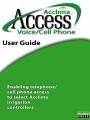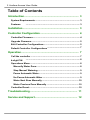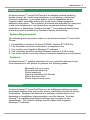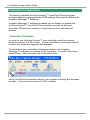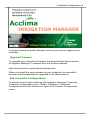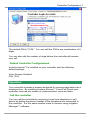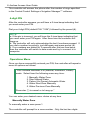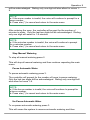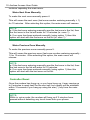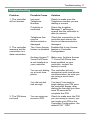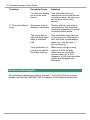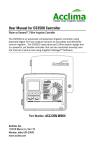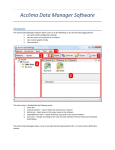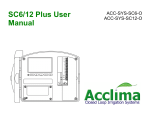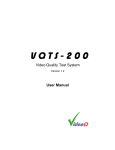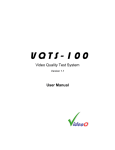Download Acclima Access User Manual
Transcript
HelpAndManual_unregistered_evaluation_copy 2 Acclima Access User Guide Table of Contents ....................................................................................... 3 Introduction ...................................................................................... 3 System Requirements Features ...................................................................................... 3 ....................................................................................... 3 Installation ....................................................................................... 4 Controller Configuration ...................................................................................... 4 Controller Firmware ...................................................................................... 5 Upgrade Firmware 5 Edit Controller...................................................................................... Configurations ...................................................................................... 7 Default Controller Configurations ....................................................................................... 7 Operation ...................................................................................... 7 Call the controller 4-digit PIN ...................................................................................... 8 ...................................................................................... 8 Operations Menu Manually .............................................................................................. Water Zone 8 Stop Manual .............................................................................................. Watering 9 Pause .............................................................................................. Automatic Water 9 Un-Pause .............................................................................................. Automatic Water 9 Water.............................................................................................. Next Zone Manually 10 Water.............................................................................................. Previous Zone Manually 10 ...................................................................................... 10 Controller Reset ....................................................................................... 11 Troubleshooting ....................................................................................... 12 Service and Support Introduction 3 Introduction Acclima Access™ Voice/Cell Phone is a software module enabling limited control, by touch-tone telephone or cell phone, of selected Acclima controllers. It provides similar control capabilities as an irrigation radio controller without the need to purchase expensive adapters and radios. The controller functions are activated by using any touch-tone telephone or cell phone from anywhere without range restrictions or limitations. Acclima Access™ is purchased directly from the factory and is installed by Acclima's factory technicians. System Requirements The following are required in order to use Acclima Access™ Voice/Cell Phone: 1. Compatible controllers: Acclima CS3500, Nelson 8710 EZ Pro 2. The controller must be connected to a telephone line 3. You need to use Irrigation Manager™ software 4. The controller must be running firmware version 0.4.28 or later 5. You must call the controller using a tone-tone telephone or cell phone Features Acclima Access™ enables operation of your controller with any touchtone telephone or cell phone to perform the following tasks: Manually turn on a zone Stop manual watering Pause watering Resume watering (Un-Pause) Water the next zone Water the previous zone Installation Acclima Access™ Voice/Cell Phone is an additional software module purchased directly from the factory and is installed by Acclima's factory technicians. Because the feature is a software module there is no hardware or installation requirements to use the feature. Acclima Access™ is installed with default settings and is ready for use immediately. The default settings can be edited with Irrigation Manager™ software. 4 Acclima Access User Guide Controller Configuration The factory installed Acclima Access™ Voice/Cell Phone program contains default configuration and PIN settings that can be edited with Irrigation Manager™ software. Irrigation Manager™ software enables you to disable or enable the Acclima Access™ Voice/Cell Phone feature as well as edit your controller PIN and the number of rings before your controller will answer. Controller Firmware In order to use Acclima Access™ your controller must be running firmware version 0.4.28 or later. If your controller is running an earlier version you must first upgrade the firmware. To determine your controller's firmware version use Irrigation Manager™ software to connect to the controller. From the file menu select Help > About to open the Information Box. Here you will find information about your system including the firmware version. You must use version 0.4.28 or higher Controller Configuration 5 If you are running an earlier firmware version you need to upgrade your controller. Upgrade Firmware To upgrade your controller's firmware first download the latest version of Irrigation Manager™ software from the Acclima website. http://www.acclima.com/products/software.htm When you install the new software on your computer the controller's firmware will automatically be upgraded to the latest version. Edit Controller Configurations To edit the Voice Access settings with Irrigation Manager™ open the Controller Configuration menu. Select Configure > Controller Configuration from the file menu to open the Controller Configuration menu. 6 Acclima Access User Guide In the Controller Configuration menu select the Central Control Settings tab along the top of the window. The Default setting disables the Voice Access feature; however if Acclima Access™ has been installed on your controller the feature will be enabled. To disable/enable the feature check or uncheck the Voice Access box on the Central Control Settings tab. Controller Configuration 7 The default PIN is "1234." You can edit the PIN to any combination of 4 digits. You can also edit the number of rings before the controller will answer your call. Default Controller Configurations Acclima Access™ is installed on your controller with the following default settings: Voice Access: Enabled PIN: 1234 Operation Your controller includes a modem designed to communicate data over a telephone line. By installing Acclima Access™ Voice/Cell Phone your controller now has two modes of communication voice and data. Call the controller You can call the controller by using any touch-tone telephone or cell phone by dialing the phone number of the telephone line connected to the controller. It is the same number used to connect using Irrigation Manager™ software. 8 Acclima Access User Guide The controller will answer the phone after the number of rings specified in the Central Control Settings of Irrigation Manager™ software. 4-digit PIN After the controller answers you will hear a 2-tone beep indicating that you must enter your PIN. Dial your 4-digit PIN (default PIN: "1234") followed by the pound (#). NOTE: a. If the pin is incorrect, you will hear the 2-tone beep indicating that you must enter your PIN again. After three tries the controller will hang up. b. The controller will only acknowledge the last 4 numbers pressed. If you dial a number incorrectly, just dial again and press pound (#). c. If no numbers are dialed for 3 seconds after the two-tone beep, then the controller will switch to data mode and try to connect to a computer. Operations Menu Once you have successfully entered you PIN, the controller will repeat a menu of options as follows: "Your Acclima controller is in (Manual, Automatic, Pause) mode. Select from the following menu any time: 1. Manually Water Zone 2. Stop Manual Water 3. Pause (Un-Pause) Automatic Water 4. Water Next Zone Manually 5. Water Previous Zone Manually Press star (*) to cancel or to hang up." You can enter your desired menu choice at any time. Manually Water Zone To manually water a zone press 1. The controller will prompt for a zone number. Only the last two digits Operation 9 will be acknowledged. Dialing only one digit will also allow for zones 19. NOTE: a. If the zone number is invalid, the voice will continue to prompt for a zone number. b. Press star (*) to cancel and return to the main menu After entering the zone, the controller will prompt for the number of minutes to water. Only the last two digits will be acknowledged. Dialing only one digit will water for 1-9 minutes. NOTE: a. If the minutes number is invalid, the voice will continue to prompt for a minutes number. b. Press star (*) to cancel and return to the main menu Stop Manual Watering To stop all manual watering press 2. This will stop all manual watering and then continue repeating the main menu. Pause Automatic Water To pause automatic watering press 3. The controller will prompt for the number of hours to pause watering. Only the last two digits will be acknowledged. Dialing only one digit will also allow for hours 1-9. NOTE: a. If the hours number is invalid, the voice will continue to prompt for a hours number. b. Press star (*) to cancel and return to the main menu. Un-Pause Automatic Water To un-pause automatic watering press 3. This will cause the system to resume automatic watering and then 10 Acclima Access User Guide continue repeating the main menu. Water Next Zone Manually To water the next zone manually press 4. This will cause the next zone (last zone number watering manually + 1) for 10 minutes. After selecting this option, the main menu will resume. NOTE: a. If the last zone watering manually was the last zone in the list, then the first zone in the list will water for 10 minutes (ie. zone 1). b. If no zone has been watered manually (using option 1) then this option will start with the first zone on the list (ie. zone 1). Water Previous Zone Manually To water the previous zone manually press 5. This will cause the previous zone (last zone number watering manually 1) for 10 minutes. After selecting this option, the main menu will resume. NOTE: a. If the last zone watering manually was the first zone in the list, then the last zone in the list will water for 10 minutes. b. If no zone has been watered manually (using option 1) then this option will start with the last zone on the list. Controller Reset Once the modem has hung up, or you have hung up, it may require up to 2 minutes to reset itself for the next call, but usually will be available within 10 seconds if you hang up using the star (*) key from the main menu. NOTE: While in voice mode, the modem will hang up if 2 minutes have passed without detecting any touch tones from your phone. Troubleshooting 11 Troubleshooting Problem Possible Cause Solution 1. The controller will not answer Incorrect Telephone Number Check to make sure the Telephone number you are dialling is correct Controller is restricted Check the Irrigation Manager™ settings to ensure that the controller is able to connect Telephone line may be disconnected or damaged Check the connection on the controller and ensure the line is not disconnected or damaged 2. The controller answers but the connection is a data connection The Voice Access Enabled the Voice Access feature is disabled feature in Controller Configuration Acclima Access™ Voice/Cell Phone is not installed on your controller Make sure Acclima Access ™ Voice/Cell Phone has been installed on your controller, contact the factory to verify You are not dialing The controller will only on a touch-tone recognize touch-tone phone phone communication, be sure you are using a touch tone phone 3. The PIN does not work You did not dial fast enough You have 3 seconds to begin dialing your PIN once the controller beeps, after dialing the first digit you then have 30 seconds to complete the PIN You are using an incorrect PIN Check to make sure the PIN you are using is correct, you can locate your PIN in the Controller Configuration, the default PIN: "1234" 12 Acclima Access User Guide Problem Possible Cause Solution You are not dialing The controller will only on a touch-tone recognize touch-tone phone phone communication, be sure you are using a touch tone phone 4. The controller is busy Someone else is Ensure that no one else is already connected connected to the controller using the telephone or serial communication ports The controller is still resetting itself after a previous call The controller may take up to 2 minutes to reset after a call, this time is decreased when you use the star (*) key to hang up Your controller is running an earlier firmware version Make sure you are using version 0.4.28 or later, otherwise the controller cannot hang up, if this happens, cycle the controller power and upgrade the firmware Service and Support For questions regarding Acclima Access™ Voice/Cell Phone module please call toll free: 866-887-1470 to speak to an Acclima technician. HelpAndManual_unregistered_evaluation_copy 10/3/2006