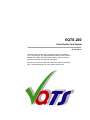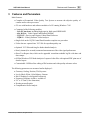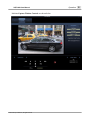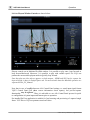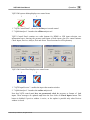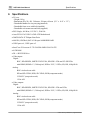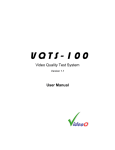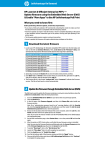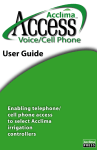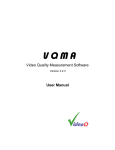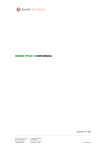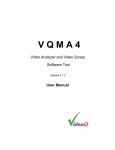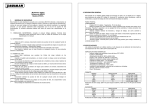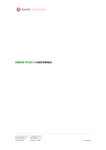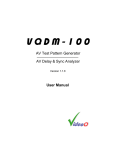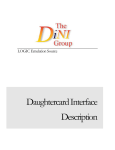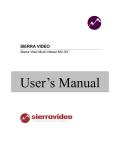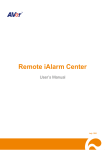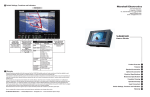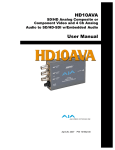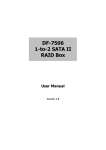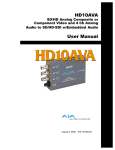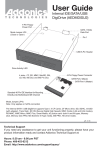Download VQTS-200 User Manual, version 1.2 March 2012
Transcript
HelpAndManual_unregistered_evaluation_copy VQTS-200 Video Quality Test System Version 1.2 User Manual HelpAndManual_unregistered_evaluation_copy VQTS-200 Video Quality Test System by VideoQ Inc Complete self-contained unit combining hardware and software tools. Comprised of Test Signal Generator Module, Video Capture Module and VQMA - fully automated Software Video Analyzer to measure the quality of composite video signal. Ideal tool for composite video link facilities and video development labs, instantly revealing your video system performance. HelpAndManual_unregistered_evaluation_copy VQTS-200 User Manual © 2010-2012 by VideoQ Inc, all rights reserved All rights reserved. No parts of this work may be reproduced in any form or by any means - graphic, electronic, or mechanical, including photocopying, recording, taping, or information storage and retrieval systems - without the written permission of the publisher. Products that are referred to in this document may be either trademarks and/or registered trademarks of the respective owners. The publisher and the author make no claim to these trademarks. While every precaution has been taken in the preparation of this document, the publisher and the author assume no responsibility for errors or omissions, or for damages resulting from the use of information contained in this document or from the use of programs and source code that may accompany it. In no event shall the publisher and the author be liable for any loss of profit or any other commercial damage caused or alleged to have been caused directly or indirectly by this document. Author: Victor Steinberg Printed: November 2012 in Santa Clara, California, USA Revision History Revision Date Description 1.1 2010, June Release 1.2 2012, March Release VQTS-200 User Manual Table of Contents 1 Introduction .............................................................................................................. 2 and Overview 2 Hardware .............................................................................................................. 4 and Software Installation 3 Features .............................................................................................................. 6 and Parameters 4 Operation .............................................................................................................. 7 5 Configuration .............................................................................................................. 12 and Customization 6 Specifications .............................................................................................................. 13 © 2010-2012 by VideoQ Inc, all rights reserved VQTS-200 User Manual 1 Introduction and Overview 2 Introduction and Overview VQTS-200 is an advanced Video Quality Test System that consists of a calibrated test signal generator, high precision video capture device and sophisticated video performance analyzer. VQTS-200 is housed in the 2U case combining hardware and software modules of a PC running Windows 7 64 OS. This case can be rack-mounted or used as a stand-alone pedestal unit. VQTS-200 is equipped with AJA KONA LHi card providing for HDMI v1.3a and 3G-SDI video inputs and HDMI/3G-SDI video outputs. VideoQ VQTS/VQMA capture and analysis software supports in on-line mode only two two resolutions - 1920x1080 and 1280x720, for a variety of frame rates, progressive and interlaced. It also supports the corresponding DVI formats, via suitable HDMI-to-DVI adapters . In off-line mode VQMA analyzer supports YUV and BMP formats in a wide range of resolutions. AJA KONA LHi card also support input and output analog formats, such as YPrPb, RGB, Y/C and CVBS. These formats, however are not supported by VideoQ VQTS/VQMA capture and analysis software, so they are suitable only for DVR record and play functions. VQTS-200 contains "Machina" (pronounced: mock´-en-uh) - AJA’s standalone capture/playback application that includes basic DVR functionality plus full external VTR machine control. VQTS-200 is suitable for testing both simple single stage SDI-to-SDI links and much more complex multi-stage video links, which may include cameras, video processors and/or digital codecs. It is a quite robust system allowing for significant distortions of the incoming signal, such as wrong video levels, wrong timing positions of the test signal components or high levels of noise and/or interferences. VQTS-200 automated measurement capabilities rely on advanced algorithms of built-in VQMA3 software analyzer. More details about VQMA Video Quality Measurement Software can be found in a separate 'VQMA User Manual'. If necessary, the built-in VQMA3 tool can be used for off-line analysis of uncompressed YUV/BMP video files containing proprietary VQMA-C matrix test pattern. Captured .YUV files are created automatically by VQTS system itself. Alternatively, YUV/BMP files can be imported from the outside, e.g. received via LAN/WAN FTP transfer from another VQTS system or even from third party video capture system, decoder, hardware or software processor. VQTS-200 system relies on the unique VQMA-C Test Matrix Pattern. This test signal is not permanently present on VQTS-200 video outputs. However it can be played out via Machina to feed the device or system under the test. For this purpose the corresponding sequence of video frames should be permanently played out in a loop mode. Alternatively the VQMA-C reflectance chart or VQMA-C transparency should be positioned before video camera, thus feeding the test pattern into the System Under Test. © 2010-2012 by VideoQ Inc, all rights reserved 3 VQTS-200 User Manual Introduction and Overview In any case the output of the device or system under the test should be routed to the VQTS-200 HDMI/DVI or SDI video input. VQMA-C Test pattern, shown below, consists of 6 large bands, dedicated to measurements of different parameters: VQMA-C contains 6 relatively large bands, so it remains suitable for accurate measurements even after low bitrate coding and severe position and/or scaling errors, e.g. zoom-out down to 50% or overscan up to 105% Dynamic version of VQMA-C test pattern includes also the spinning clock handle in the upper left part of the test pattern video image (it replaces the oblique frequency burst). Clock handle advances one dial division every video frame and dial center flashes green every second. This provides useful visual hint indicating that the video link is not broken (i.e. image is not frozen). This component of the test pattern does not affect any video quality measurement procedures or measurements results. © 2010-2012 by VideoQ Inc, all rights reserved VQTS-200 User Manual 2 Hardware and Software Installation 4 Hardware and Software Installation The VQTS-200 is a turn-key system, supplied complete with pre-installed hardware and software modules. No additional software installation is required for normal VQTS-200 system operation. Install the VQTS-200 either stand-alone or on the 19'' rack shelf. Installation of additional hardware or software modules (others than supplied explicitly by VideoQ) is permitted, but VideoQ will not take any responsibility for possible hardware/software failures or conflicts as a result of thereof, thus potentially inhibiting normal VQTS-200 system operation. Connect power feed and all standard PC I/O devices: display, keyboard, mouse. If necessary, connect network cable (optional). Install VQTS-200 copy-protection dongle into any available USB slot. VQMA3 is a copy protected program using uniquely encrypted USB dongle, matched with the copy of your executable as installed. This dongle must be inserted into USB port of the VQTS PC where VQMA3 is installed whenever the VQMA3.EXE is running. In case of loss or damage of this USB dongle, VideoQ reserve the right to revoke the license. Please note that when the dongle is not connected, the protected application will stop running. If you purchased several VQTS-200 systems or several VQMA3 licenses the dongles and VQTS-200 cases are mutually interchangeable within the user's premises. The VQTS dongles will not work with the VQMA software executables purchased separately from VQTS-200 systems. VQTS dongles installation on networked computer system (LAN or WAN) is not possible. © 2010-2012 by VideoQ Inc, all rights reserved 5 VQTS-200 User Manual Hardware and Software Installation System is now ready for powering-on. Connect video and audio cables as needed (typically only mini HDMI and/or SDI connectors): For more details about video/audio connections, please refer to AJA KONA User Guide. Switch on power by momentarily pressing on power button. Note that keeping this button pressed for few seconds initiates system shut-down. If VQTS-200 remote operation controls via network are required, then please install, enable and use ubiquitous software tools, such as Microsoft Windows Remote Desktop or similar. It is recommended to use only local controls and local hard drive folders; it is desirable to limit network operations to copying/archiving the resulting files after their creation. © 2010-2012 by VideoQ Inc, all rights reserved VQTS-200 User Manual 3 Features and Parameters 6 Features and Parameters Main Features: · Complete self-contained Video Quality Test System to measure the objective quality of cameras and/or video processors · 2U case with hardware and software modules of a PC running Windows 7 OS · Comprised of the following modules: - Core PC hardware, including high-capacity, high-speed HDD RAID - AJA KONA - Video Capture and Playback Module - VQTS CP - Preview and Capture Control Panel Software - VQMA3 - VideoQ Software Video Analyzer · Single click on the VQTS Control Panel launches complete test procedure · Video data are captured into .YUV file for expedient quality test · Optional .YUV files archiving for further detailed analysis · Nearly instant (few seconds) automated measurement of the video signal performance · Short Test Report data, which can be appended to machine-readable log file with time and date stamps · Off-line Windows GUI Mode Analysis of captured video files with optional PDF print-out of detailed report. · Customizable .INI files allow editing of file locations and video quality tolerance values The following parameters are measured and/or displayed : · · · · · · · Geometry: Scaling, Position, Tilt, Keystone Levels: Black, White, Color Balance, Gamma H & V Shading (Levels Spatial Uniformity) Frequency Response: in dB vs. scalable tvl UV vs. Y Gain (Color Saturation) K-rating on needle pulse Comprehensive Noise Analysis © 2010-2012 by VideoQ Inc, all rights reserved 7 4 VQTS-200 User Manual Operation Operation There are five major modes of VQTS-200 system software operation: · VQTS Preview (running AJA Direct Show filters in the background mode) · VQMA Automated Measurement - using YUV file captured on-line · VQMA Off-line Analysis - without any interaction with any other application · AJA Control Panel - manual configuration of inputs and formats · Machina DVR - capture or play-back of video/audio files stored on RAID HDD The VQTS-200 system modules can be launched at any moment in any one of these modes. Moreover, some modes can be used in combination, e.g. VQMA automated measurement function can be performed whilst examining with another instance of VQMA executable YUV files created earlier ; or Machina DVR can play-out video frames sequence, whilst VQMA is doing off-line analysis. Note that, due to hardware limitations, VQMA-C test pattern play-out via Machina can not be combined with VQTS/VQMA capture and consequent automated analysis. Thus, whilst running VQTS/VQMA online the Machina application should always be on stop On top of Machina application window there are three self-explanatory tabs: Play, Capture, and Setup. To provide full compatibility with VQMA analyzer it is highly recommended to use only UYVY 422 8 bit .YUV frame sequence format for Machina capture and playback. Thus, folders containing multiple .YUV frames can be used both for playback and for VQMA analysis. Uninterrupted Capture and Playback without drop/freeze is possible only on RAID HDD (drive D:). The D:\video folder and corresponding sub-folders are allocated for the storage of .YUV file sequences. This folder also contain VQL - pre-installed library of VideoQ Test Patterns. Play-out of uncompressed VQL files via Machina allows usage of VQTS200 system as a powerful real time Test Pattern Generator. Significant advantage of uncompressed YUV format is that any playout frame rate could be easily selected via Machina Setup/Playout tab. For more details about the VQL Test Patterns see separate VQL Presentations. © 2010-2012 by VideoQ Inc, all rights reserved VQTS-200 User Manual Machina Capture Window Controls are shown below: © 2010-2012 by VideoQ Inc, all rights reserved Operation 8 9 VQTS-200 User Manual Operation Machina Playout Window Controls are shown below: Playout controls are in Machina Play/Edit window. It is possible to play once, loop forward or loop forward-backward. Moreover, it is possible to play with variable speed. For VQL test patterns the most suitable playout mode is typically loop forward. Note that play-out video always appears on both outputs - HDMI and SDI, but for capture the input selection is done via Setup/Capture tab. For more details about the Machina operation see separate KONA_PC_Manual. Note that in case of conflict between AJA Control Panel settings vs. actual input signal format VQTS Control Panel will show correct information about input(s), but preview/capture functionality may be affected. Thus, it is advisable to use AJA Control Panel presets for quick re-configuration of system inputs and formats prior to operation. Pre-installed XnView application is suitable for fast browsing and previewing of captured single frame .YUV files or VQL test patterns stored on D drive. © 2010-2012 by VideoQ Inc, all rights reserved VQTS-200 User Manual Operation 10 VQTS-200 system desktop displays two control icons: 1 2 1. "VQTS Control Panel" - serves for on-line preview and control 2. "VQMA Analyzer" - launches the off-line analysis tool VQTS Control Panel contains two radio buttons for HDMI or SDI input selection, two information boxes, showing the presence and format of both inputs, plus five control buttons: Check Inputs, Preview, Analyze, Exit and About. These functions are self-explanatory VQTS-200 Control Panel displays two control icons: 1 2 1. "VQTS Input Preview" - enables the input video monitor window 2. "VQMA Analyzer" - launches the on-line analysis tool Note that VQTS control panel does not permanently check the presence or formats of both inputs. These messages are updated only when the user clicks on Check Inputs button. This button is disabled if preview window is active, so the update is possible only when Preview window is closed. © 2010-2012 by VideoQ Inc, all rights reserved 11 VQTS-200 User Manual Operation VQTS Preview Window It shows full size (unscaled) real time input video from the selected input. Preview mode is especially useful for checking the input signal and rough input quality estimation, e.g. during camera adjustment, video link set-up or maintenance works. Input Preview and Automated Measurements modes presume the presence of test pattern signal at least on one of two VQTS-200 system inputs, which is normally the case. In both inputs are not present, the Preview and Analyse buttons are disabled and grayed out. VQTS/VQMA Auto Measurement · Launch automated test by clicking on VQTS Control Panel Analyse button. The Preview Window showing input signal should appear for few seconds. Results of the automated test are available in approximately 2-3 seconds. VQMA3 analyzer GUI window will be open - always on the results summary page. PASS or FAIL on this page means that the signal quality does or does not match all target tolerances specified in VQMA3.INI file. Mismatch of just one parameter, e.g. white level, results in FAIL result. In this mode it is possible to view more details about particular test results and produce detailed report documents with waveform diagrams, noise spectrum diagram, etc. The multi-page report can be printed on any standard printer installed in Windows Control Panel; it is recommended to use pre-installed 'PDF Factory' printer to produce reports in PDF format. For more details about the VQMA Analyzer operation, .YUV files formats and editing of .INI files see separate 'VQMA User Manual'. In some cases VQTS system can not complete the test procedure, for example if input signal is very unstable or any one of video cables is disconnected. In such case the corresponding warning text message will be displayed. VQMA Off-line Analyzer VQMA icon on the desktop serves for off-line analysis of .YUV files captured earlier; for off-line VQMA mode the AJA Control Panel settings, Machina status and/or input signal presence are irrelevant. © 2010-2012 by VideoQ Inc, all rights reserved VQTS-200 User Manual 5 Configuration and Customization 12 Configuration and Customization VQMA3 INI Files Customizable .INI files allow editing of file locations, system parameters and the tolerance values used. There is only one main VQMA3.INI file located in the "C:\VQTS" folder, together with all executables. Configuration management of the whole VQTS-200 system is performed via direct editing of the .INI files. The files can be edited using any text editor, such as Notepad., but this should be done with caution and by advanced users only. Improper editing of these files may result in complete system failure; it is advisable to keep a backup copy of the edited INI files. VQMA3.INI file contains all tolerance (target) values used by VQMA3 analyzer to do quality check decisions, i.e. raising the "pass/fail" flags for particular video parameters. VQMA automatically detects 1080 or 720 format of the .YUV video file, but always uses the same .INI file. The VQMA3.INI file must be present in the program folder, it is editable, so the user can input customized tolerance values for any parameter. If the .INI file is not found in the program folder, then it is created automatically by VQMA3.EXE with the default tolerance values. VQMA3.INI file name is reserved and cannot be modified. The content of the .INI files can be edited using any text editor (like Notepad) to apply the tolerance values more appropriate for the particular device or system under test. It should be done with caution because the list of parameters and units of measurement codes should not be modified. Only actual numerical values, e.g. frequency response drop for some particular frequency can be amended. For example, the MIN tolerance for 300 tvl burst can be changed from -1 dB (default) to -3 dB. It is recommended to store customized .INI files under the names which are different from the reserved ones, e.g. MY_1080.INI. To use these customized .INI file simply rename a copy of the selected file MY_1080.INI to VQMA3.INI, overwriting the default file. It is also advisable to keep a backup copies of the original files, thus allowing to revert to the default values if necessary. The process of replacement of the .INI files can be automated by usage of conventional batch files or scripts. For more details about the .INI files see "VQMA User Manual". © 2010-2012 by VideoQ Inc, all rights reserved 13 6 VQTS-200 User Manual Specifications Specifications · 2U case: - Weight: 10 kg - Dimensions (D x W x H): 560 mm x 430 mm x 89 mm (22." x 16.9" x 3.5 ") - Detachable handles for easy carrying (installed) - Detachable front cover with lock (installed) - Detachable rack mount ears and rails (supplied) · PSU: Single, 460 Watt, 115-230 V, 50/60 Hz · Asus P55 SATA3 USB 3.0 GbE ATX Motherboard · 500GB SATA II 7200rpm Boot Drive · 600 GB (150GB x4) SATA2 10k rpm 16MB HDD RAID · USB2 ports x 6, USB3 ports x 2 · Intel Core i5 Processor i5-750 2.66GHz 8MB LGA1156 CPU · 4 GB RAM · DL +/-RW DVD Drive · Video inputs: Digital: BNC, HD-SDI/SDI, SMPTE-259/292/296, HD-SDI 1.5Gbs and 3G-SDI 3Gbs mini HDMI, HDMI v1.3, 30 bits/pixel, RGB or YUV, 2.25Gbs, SD, HD, 1080p50/60 Analog: BNCs via break-out cable HD and SD: YPbPr, RGB, SD: YPbPr, RGB (component mode) CVBS/YC (composite mode) 12-bit A/D · Video outputs: Digital: BNC, HD-SDI/SDI, SMPTE-259/292/296, HD-SDI 1.5Gbs and 3Gbs mini HDMI, HDMI v1.3, 30 bits/pixel, RGB or YUV, 2.25Gbs, SD, HD, 1080p50/60 Analog: BNCs via break-out cable HD and SD: YPbPr, RGB, SD: YPbPr, RGB (component mode) CVBS/YC (composite mode) 12-bit A/D © 2010-2012 by VideoQ Inc, all rights reserved VQTS-200 User Manual Specifications · Audio inputs, XLRs via break-out cable: Digital: 2-channel 16/24/32-bit AES/EBU, 48 kHz sample rate Synchronous or Non-synchronous (Internal sample rate conversion) 16/24/32-bit SMPTE-259 SDI embedded audio, 8-Ch, 48 kHz synchronous Analog: 2-channel balanced input, +24dbu Full-scale Digital (0dbFS) 16/24/32-bit A/D, 48 kHz sample rate +/- 0.2db 20 to 20 kHz Frequency Response · Audio outputs, XLRs via break-out cable: Digital: 2-channel 16/24/32-bit AES/EBU, 48 kHz sample rate 16/24/32-bit SMPTE-259 SDI embedded audio, 8-Ch, 48 kHz synchronous Analog: 2-channel balanced input, +24dbu Full-scale Digital (0dbFS) 16/24/32-bit D/A, 48 kHz sample rate +/- 0.2db 20 to 20 kHz Frequency Response · Video Formats SD: 525i 29.97, 625i 25 HD: 720p 23.976, 24, 25, 29.97, 30, 50, 59.94, 60 1080i 25, 29.97, 30 1080psf 23.976, 24, 25, 29.97, 30 1080p 23.976, 24, 25, 29.97, 30, 50, 59.94, 60 © 2010-2012 by VideoQ Inc, all rights reserved 14 HelpAndManual_unregistered_evaluation_copy VideoQ Inc