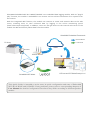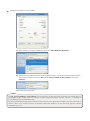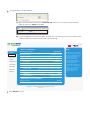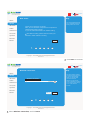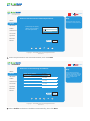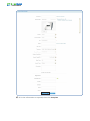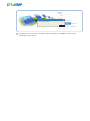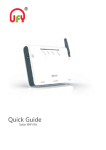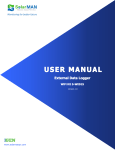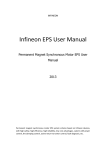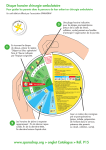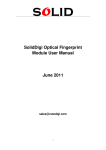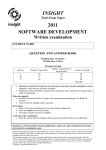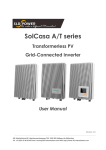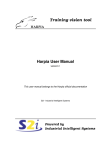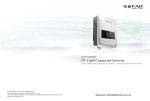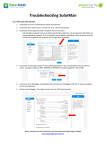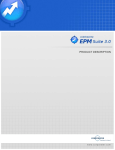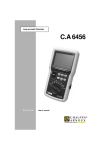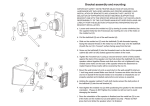Download Solarman WIFI monitoring guide
Transcript
Embedded WiFi Kit Quick Guide From this page SolarMAN Embedded WiFi Kit S-W02E/S-W02ES is an embedded data logging module. With its "plug & play" function, the module is embedded in an inverter and can collect information of PV systems from the inverter. With the integrated WiFi function, the module can connect to router and transmit data to the web server, enabling users to view collected data by logging in the online monitoring portal (www.solarmanpv.com/portal). In addition, users can also get access to the internal web server of the module via WiFi and directly obtain data from the module. SolarMAN Embedded Framework Remote Mode Local Mode PV Array www Inverter Wirless Router SolarMAN WiFi Mode LED screen/PC/Tablet/Smartphone This Quick Guide is intended to assist users in quick configuration and start of Embedded WiFi Kit S-W02E and S-W02ES. If any problems, please refer to corresponding chapters of User Manual for details.Configuration interfaces may differ according to different product models. A: Network setting The data logging module is embedded in the inverter. Users can start setting the network of the module once powering on the inverter. Notice The setting hereinafter is operated with Window XP for reference only. If other operating systems are used, please follow the corresponding procedures. 1). Prepare a computer or device, e.g. tablet PC and smartphone, that enables WiFi. 2). Obtain an IP address automatically. 1 Open Wireless Network Connection Properties, double click Internet Protocol (TCP/IP) 2 Select Obtain an IP address automatically, and click OK 3 Set WiFi connection to the module a). Open wireless network connection and click View Wireless Networks b). Select wireless network of the data logging module, no passwords required as default. The network name consists of AP and the serial number of the product. Then click Connect. c). Connection successful Notice If AP_(serial number of product) is not available in the wireless network list, there may be problems in the connection or setting of data logging module. Please refer to 5. Debug of User Manual for troubleshooting. Before troubleshooting, please check with your inverter provider whether you are allowed to remove the cover on the inverter to trouble shoot the module. If not allowed, please contact customer service. 4 Set parameters of WiFi module a). Open a web browser, and enter 10.10.100.254, then fill in username and password, both of which are admin as default. admin admin b). In the configuration interface of WiFi module, you can view general information of the module.Follow the setup wizard to start quick setting. 中文 -Device information Staus Device serial number Wizard Firmware version Wireless AP mode Cable Advanced Account Update Restart Reset Help 9000000001 S-WO1E V2.0.6F SSID AP-9000000001 IP address 10.10.100.245 MAC address AC:CF:23:0F:5F:78 STA mode Router SSID AP_SOLAR_PORTAL_M2M_20120615 Signal Quality 0% IP address MAC address 0.0.0.0 AC:CF:23:0F:5F:79 -Remote server information Remote server A Copyright 2012 IGEN Tech Inc.All Rights Reserved. Ver.4.01.4 1 Click Wizard to start English Default The device can be used as a wireless access point(AP mode) to facilitate users to confgure the device. or it can also be used as a wireless informarion terminal(STA mode) to connect the remote server via wireless router.. If AP mode is tumed off, or AP mode is on while STA mode is off, the device can only be connected to remote server through cable network.. 中文 Dear users: English Help Staus The setup wizard will assist you to complete the device setting within one minute. Wizard Wireless Cable Advanced Account Update Thank you for choosing our device. Next, you can follow the setup wizard to complete the network setting step by steep; or you can select the left menu for detailed setting. Note: Before setting, please make sure that your wireless or cable network is working. Restart Reset Start 1 2 3 4 5 6 Copyright 2012 IGEN Tech Inc.All Rights Reserved. Ver.4.01.4 2 Click Start to continue 中文 Network connection: English Help Staus The STA mode of wireless connection will be tumed off by system automatically when you choose cable network connection. Wizard Wireless Cable Wireless connection Wireless Enabled Cable connection Advanced Account Update Restart Reset Back 1 2 3 4 5 Next 6 Copyright 2012 IGEN Tech Inc.All Rights Reserved. Ver.4.01.4 3 Select Wireless connection, and click Next Whether to keep the AP mode of wireless connection or not can be set by tuming on or off the wireless function. If you wish to use cable connection, please refer to User Guide for Cable Connection. 中文 Network connection: English Help Staus The STA mode of wireless connection will be tumed off by system automatically when you choose cable network connection. Wizard Wireless Cable Wireless connection Whether to keep the AP mode of wireless connection or not can be set by tuming on or off the wireless function. Wireless Enabled Enabled Disabled Cable connection Advanced Account Update Restart Reset Back 1 2 3 4 5 Next 6 Copyright 2012 IGEN Tech Inc.All Rights Reserved. Ver.4.01.4 中文 Please select your current wireless network: Help Staus This step will help to connect the device to your desired WLAN. If you do not find your wireless router on the left list, please refresh several times or add it manually. Wizard Wireless Cable Refresh Advanced Account Add wireless network manually: Update Network name(SSID) (Note: case sensitive) AP_SOLAR_PORTAL Restart Disable Reset Back 1 2 3 4 5 Next 6 Copyright 2012 IGEN Tech Inc.All Rights Reserved. Ver.4.01.4 4 English Click Refresh to search available wireless networks, or add it manually Please check your wireless router for the right encryption method and encryption algorihm. 中文 Please select your current wireless network: Staus Wizard Wireless Cable Advanced Account Update Restart CMCC-AUIO CMCC CMCC CMCC-AUIO CMCC-AUIO CMCC d5studio anklam dalai365 SOLARMAN_AP yingzhendlink keysense CMCC-AUIO 10% 10% 76% 10% 70% 10% 15% 70% 29% 100% 96% 5% 5% 5e:ac:0a:2c:bc:3f 4e:ac:0a:2c:bc:3b 4c:ac:0a:2b:04:9f 5e:ac:0a:26:8b:fe 5e:ac:0a:2b:04:9f 4c:ac:0a:26:8b:fe e0:05:c5:b2:7b:5a 90:94:e4:3c:61:1c 00:21:27:46:c5:98 ac:cf:23:ff:02:9c ec:6c:9f:04:b3:2c 00:21:27:5c:06:98 5e:ac:0a:26:8b:f7 English Help 1 1 1 1 1 1 2 2 3 3 6 6 6 This step will help to connect the device to your desired WLAN. If you do not find your wireless router on the left list, please refresh several times or add it manually. Please check your wireless router for the right encryption method and encryption algorihm. Reset Refresh Add wireless network manually: Network name(SSID) (Note: case sensitive) yingzhendlink Encryption method WPA2PSK Encryption algorithm TKIP Back 1 2 3 4 5 Next 6 Copyright 2012 IGEN Tech Inc.All Rights Reserved. Ver.4.01.4 5 Select the wireless network you need to connect, then click Next Notice If the signal strength (RSSI) of the selected network is <10%, which means unstable connection, please adjust the antenna of the router, or use a repeater to enhance the signal. 中文 Please enter the wireless network password: Staus Cable Advanced Help Please make sure you have entered the correct password. Wizard Wireless English Password(1-32 bytes) (Note: case sensitive) Re-enter password Show Password Account Update Restart Reset Back 1 2 3 5 4 Next 6 Copyright 2012 IGEN Tech Inc.All Rights Reserved. Ver.4.01.4 6 Enter the password for the selected network, then click Next 中文 Please fill in the following information: Help Staus Wizard Obtain an IP address automatically Enable IP address 0.0.0.0 Advanced Subnet mask 0.0.0.0 Account Gateway address 0.0.0.0 Update DNS server address Wireless Cable Most systems support the function of DHCP to obtain IP address automatically. Please add it manually if your router does not support such function. Restart Reset Back 1 2 3 4 5 Next 6 Copyright 2012 IGEN Tech Inc.All Rights Reserved. Ver.4.01.4 7 English Select Enable to obtain an IP address automatically, then click Next 中文 Help Congratulations, setting successful! Staus Wizard English After clicking “OK”, the system will restart automatically. Wireless Please log in our management portal to register. and start monitoring and managing your PV system. Cable After clicking the “ok” button,the system will restart. Please wait for a while during restart. Advanced Account Update Restart Reset Back 1 2 3 4 5 OK 6 Copyright 2012 IGEN Tech Inc.All Rights Reserved. Ver.4.01.4 8 If setting is successful, the above page will display. Click OK to restart. 中文 Rebooting successful! Staus Wizard Wireless Help After clicking “OK”, the system will restart automatically. You can manually close this page; or reconnect the network of the device and re-login the configuration interface. Cable Advanced Account Update Restart Reset Copyright 2012 IGEN Tech Inc.All Rights Reserved. Ver.4.01.4 9 English If restart is successful, the above page will display. Please wait for a while during restart. B: Register on SolarMAN Portal Open a web browser and visit the portal website: http://www.solarmanpv.com/portal . Supported browsers: Internet Explorer 8+, Google Chrome 10+, Firefox 9+, Safari 4+ 1 2 Fill in your email address and password, then click Next Click Register Now 3 Fill in the information as required, then click Complete Successful registration OK 4 If registration is successful, the above page will display. Click OK to return to the homepage of the portal. C: Log in SolarMAN Portal to manage power station After successful registration, open the login page of SolarMAN Portal, and input your E-mail and password to access the monitoring system and start monitoring and management of power plants. Notice If users access the monitoring system for the first time within ten minutes after successful registration, please check the "Real Time" interface . If there are data shown in the Real Time interface, network setting of data logger and other connection are deemed successful. D: Trouble shootings Please refer to User Manual 5.3. E: Trouble shootings If any technical problems, please contact us, with the following information in hand: Device model Serial number of product IGEN Tech. Co., Ltd. Add: A1-405, Tian’an iPark, No.228 Linghu Avenue, Wuxi, Jiangsu Province, P.R.China 214028 Tel: +86-510-8181 6208 Fax: +86-510-8181 6208 E-mail: [email protected] QG-W02E/W02ES-V1.0-1212-EN www.solarmanpv.com