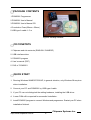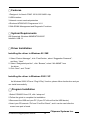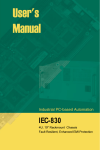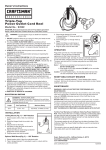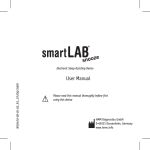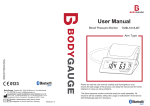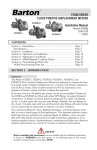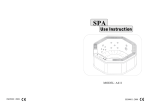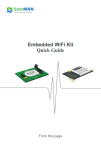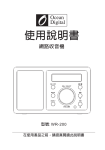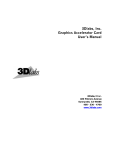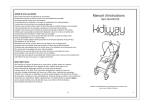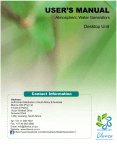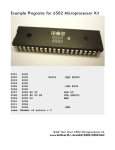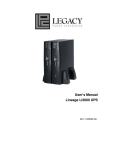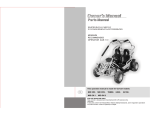Download PGM2051 USER`S MANUAL(pdf file)
Transcript
CHIPWARE SYSTEMS INC PGM2051 USER’S MANUAL Figure1: PGM2051 PROGRAMMER Read this guide thoroughtly and follow the installation and opertaion procedrues carefully to avoid any damage to the uni and/or any devices that connect to it. Chipware Systems Inc. http://www.chipware.com.tw PGM2051 USER’S MANUAL Warranty Congratulation for having pruchased our product. All products manufactured by Chipware Systems Inc are warranted against defective materials for a period of onr year from the date of delivery to the original purchaser. You can return this product without reason after 30 days trial period. And refund you in a week when we get the return product. Please contact us by E-Mail if you request for repair or technical support. After service e-mail: [email protected] Technical support e-mail: [email protected] IMPORTANT NOTICE Chipware Systems Inc reserve the right to make corrections, modifications, enhancements, improvements, and other changes to its products at any time and to discontinue any product without notice. Customers should obtain the latest relevant informarion before placiing orders and should verify that such information is current and complete. Chipware Systems Inc. E-mail:[email protected] 2 PACKAGE CONTENTS 1.PGM2051 Programmer 2.PGM2051 User’s Manual 3.PGM2051 User’s Manual CD 4.Conductive Foam(50mm x 50mm) 5.USB type A cable: 1.5 m Figure 2 : Package Contents CD CONETNTS 1. Chipware web site contents (ENGLISH/ CHINESE) 2. USB interface driver 3. PGM2051 program 4. User’s manual (PDF) 5. FAQ of PGM2051 QUICK START 1. Running Windows 98/ME/NT/200/XP, in general situation, only Windows 98 requires driver installation. 2. Connect your PC and PGM2051 by USB type A cable 3. If your PC can not distinguish the adding hardware, installing the USB driver 4. A new COM will be reported for successful installation. 5. Install PGM2051 program to connect Windows and programmer. Restart your PC when installation finished. Chipware Systems Inc. http://www.chipware.com.tw 3 Features 1.Designed for Atmel AT89C 1051U/2051/4051 chip 2.USB interface 3.Internal current overload protection 4.Enclosed AT89CX051 Programmer V1.0 5.With SRAM Management and Diagnostic Functions System Requirements OS Supported: Windows 98/ME/NT/2000/XP Interface: USB 1.1 Driver Installation Installing the driver in Windows 98 / ME 1. Select “Device Mamager”, click “Fresh”button, select “Suggestion Research”, and then “Next” 2. Select “Designated position”, click “Browse”, select “Win 98/ME” from the driver 3. Click “Next”, and “Finish” Installing the driver in Windows 2000 / XP As Windows 2000/ XP have “Plug & Play” function, please follow its direction and you can install successfully. Program Installation 1.Select PGM2051 from CD, click “setup.exe” 2.Follow the guide to complete the installation 3.Reconnect the USB and your PC (If your PC did not find the USB device) 4.Insert your CD,execute “Flie”and “ComPort Check”, and it can be used after the correct com port is found. Chipware Systems Inc. E-mail:[email protected] 4 How to use the porgrammer 1. Be aware of the direction of IC, there will be four pins left on the up side. 2. If you put your IC in the wrong position, the IC will damage seriously. PIN1→ Figure 3 : Correct IC Position. Caution! Incorrect IC Position might cause IC damage. Five Main Function List 1.Files List Load: load Binary file (.tsk) into SRAM Save: save the data from SRAM to PC, the file type is Binary format ComPort check: reconncet the programmer and PC Exit: quit the program 2. IC List Signature: check the brand and NO. of IC Blank Check: check if the content is all FFH Erase Chip: erase the Chip conetnt into FFH Programming: program the date from SRAM to IC Lock bit: protect the data in the IC, and it can not be read Read: save the content of IC into SRAM Verify: check if the data in IC and SRAM are the same Express: multiple operations as Load, Erase, Program, Verify, and Lock bit at one time Chipware Systems Inc. http://www.chipware.com.tw 5 Figure of PGM2051 Program Files Load,Save,ComPort check,Exit Function IC Signatur,Blank Check,Erase, Programming,Lock bit,Read,Verify, Express Function Programmer SRAM Clear,SRAM Fill,SRAM Dump, SRAM Checksum Function Diagnostic Test 8K SRAM,Test LED,Test Buzzer,Test Vpp at 12V,Test Vpp ,Firmware Version Function Select Chip type Select 2051 /4051 / 1051 File Directory Here will show the latest file’s name and specific directory you had loaded Chipware Systems Inc. E-mail:[email protected] 6 Main Message Window To show the programmer’s present action Minor Message Window To show some warning and hint messages Fill Data to SRAM Enter 2digits in Hex, and the contents of SRAM will be replaced by what you enter Data Dump Enter 4 digits in Hex for starting address, and SRAM can show you 48 Bytes’ content from the starting address Express This is the main function button you will use, and it’s also a powerful button to help you complete your chip program Chipware Systems Inc. http://www.chipware.com.tw 7 3. Programmer List SRAM Clear To clear SRAM into 00H SRAM Fill Fill 2 digits in Hex to fill Data under the SRAM Function, and then enter GO. All the contents of SRAM will be replaced by the numbers you fill. If you click SRAM Fill directly, the numbers will become preset number “FFH.” SRAM Dump Fill in 4 Digits in Hex to Data Dump, and this number is what you want to know about the starting address at temporary area. Click “Go” the data will be shown on the message window, but it just shows 64 Bytes data only. SRAM Checksum Adding up all data of SRAM, you will get a Hexcode. Every time when you load the program, the number will be different. 4.Diagnostic Test 8K SRAM: test the read and write function on SRAM Test LED: let the LED light Test Buzzer: let the Buzzer make sounds Test Vpp at 12V: generate a 12V Voltage at RST Pin Test Vpp at High: generate a logic high at RST Pin Test Vpp at Low: generate a logic low at RST Pin Firmware Version: show the version of the Programmer 5.About Version: show the edition of the Programmer Chipware Systems Inc. E-mail:[email protected] 8 Type, Read, Program Type: select chip type Read: read Data from chip Program: program this chip If programming succeeds, LED will show “Ok”or it will flash and have big sound to warn you. Figure 4 : The outside appearance of PGM2051 Figure 5 : The chip you will use. They are 2051, 4051, 1051U, and their memory size are 2K, 4K, and 1K Bytes. (Right to Left) Chipware Systems Inc. http://www.chipware.com.tw 9 FAQ Q: Is there any other relative information about PGM251? A:For more information, please visit our web site at www.chipware.com.tw Q: Why can’t I program AT89C2051? How to check if the Chip is damaged or not? A: Generally speaking, AT89C2051 is not so easy to damaged, unless you plug it in the wrong direction, or it is supplied by voltage over +5V. Please use the Signature Function to check the chip is damaged or not, and then you can fill in 00H into SRAM. Program it and test it, if everything is correct, it means the IC is almost undamaged! Next, please write a small program for your AT89C2051, only let a IO bit does ON/ OFF, and then plug your IC on your control board; use the actual hardware to test if the action is correct or incorrect. If the bit does not do any action, it means your IC is truly damaged. Q: When installing programming program PGM2051, there are some wrong messages, what’s the main problem? (Figure 5) A: It’s because the different versions of .DLL of Windows System. Skip this message, and you can install it successfully, and it won’t cause any unusual programming operation. If you still have any other problem about this, please E-Mail to [email protected]. Figure 6 : Skip this error Chipware Systems Inc. E-mail:[email protected] 10 Figure 7 : Choose Yes to continue Q: How to shorten the programming time? A: Please fill in FFH to SRAM, and then download your 8051 control program. By this way, the chip will be Erase first when the programmer starts, and the content of FLASH will become FFH. After that, the system will be programmed automatically Byte by Byte. When the programmer find that the data if FFH, it will skip this Byte programming; therefore, it will shorten the programming time. Q: What is Binary format file? And what’sthe different between it and HEX? A: Beginner always confuses with Binary format and HEX file. The contents of Binary format file are all Binary format, and these data can be used by programmer without any transfer. It also can not be read by any Edit Program. When 8051 Assembler links to output, you can select the data into .TSK directly. If the length of program is 100 Bytes, the file length of the data is actually 100 Bytes. The contents of HEX are all ASCII. It will tell you where the data and addresses are. Q: Won’t it damage AT89C2051, if it plugs in the wrong direction? A: It won’t be damage for a period of short time because our programmer has the protection of short circuit function, and it will be started again when the over-current condition is clear. Theoretically, the chip will not be damaged by plugging in the wrong direction because we have tested those problems when we develop PGM2051. There is a resetable fuse in the internal circuit of PGM2051, and at the same time, when the USB interface detect that there is a short circuit, the system will shutdown immediately to protect IC. Please spend a few seconds to check the correct direction of IC before you program it, and it can therefor prevent IC from damaging. Chipware Systems Inc. http://www.chipware.com.tw 11