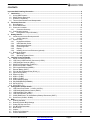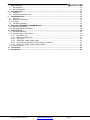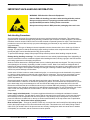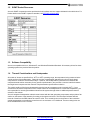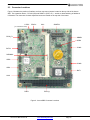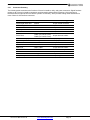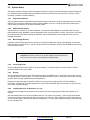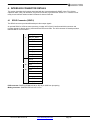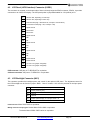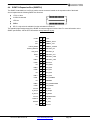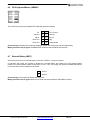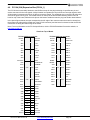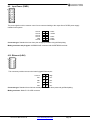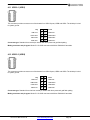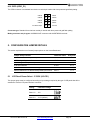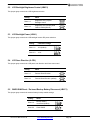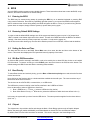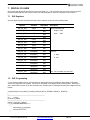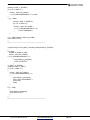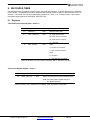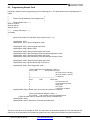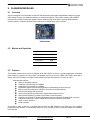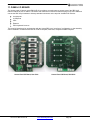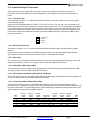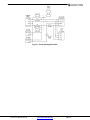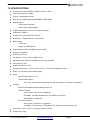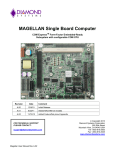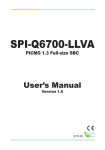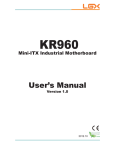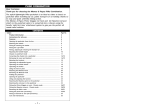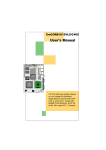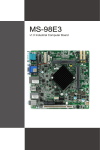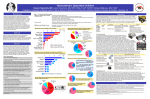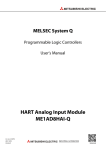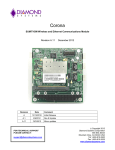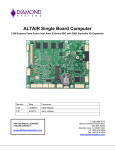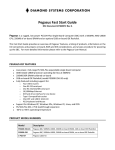Download Aurora SBC User Manual - Diamond Systems Corporation
Transcript
AURORA Single Board Computer PC/104TM Single Board Computer with Atom Z-Series CPU and SUMITTM Expansion Revision Date Comment A5 1/16/2012 Minor updates A6 2/24/2012 Added new Z510 models FOR TECHNICAL SUPPORT PLEASE CONTACT: [email protected] Copyright 2012 Diamond Systems Corporation 555 Ellis Street Mountain View, CA 94043 USA Tel 1-650-810-2500 Fax 1-650-810-2525 www.diamondsystems.com CONTENTS Important Safe-Handling Information .....................................................................................................................4 1. Introduction .......................................................................................................................................................5 1.1 Aurora SBC Features ....................................................................................................................................6 1.2 SUMIT Socket Resources .............................................................................................................................7 1.3 Software Compatibility ...................................................................................................................................7 1.4 Thermal Considerations and Heatspreader ..................................................................................................7 2. Functional Overview .........................................................................................................................................8 2.1 Block Diagram ...............................................................................................................................................8 2.2 Aurora Dimensions ........................................................................................................................................9 2.3 Connector Locations ................................................................................................................................... 10 2.3.1 Connector Summary .......................................................................................................................... 11 2.4 Configuration Jumpers ............................................................................................................................... 12 2.4.1 Configuration Jumper Summary ........................................................................................................ 13 3. Getting Started ............................................................................................................................................... 13 3.1 Introducing the Aurora Development Kit .................................................................................................... 14 3.1.1 Aurora Cable Kit ................................................................................................................................. 15 3.2 System Setup ............................................................................................................................................. 16 3.2.1 Keyboard and Mouse ......................................................................................................................... 16 3.2.2 USB Flashdisk Socket ....................................................................................................................... 16 3.2.3 Mass Storage Devices ....................................................................................................................... 16 3.2.4 Connecting Power .............................................................................................................................. 16 3.2.5 Display ............................................................................................................................................... 16 3.2.6 Installing Aurora in an Enclosure (optional) ....................................................................................... 16 3.3 Booting the System .................................................................................................................................... 17 3.3.1 BIOS Setup ........................................................................................................................................ 17 3.3.2 Operating System Drivers .................................................................................................................. 17 4. Interface Connector Details .......................................................................................................................... 18 4.1 SDVO Connector (SDVO1) ........................................................................................................................ 18 4.2 LCD Panel (LVDS Interface) Connector (LVDS1) ...................................................................................... 19 4.3 LCD Backlight Connector (INV1) ................................................................................................................ 19 4.4 SUMIT-A Expansion Bus (SUMITA1) ......................................................................................................... 20 4.5 Serial Ports (COM1, COM2) ....................................................................................................................... 21 4.6 PS/2 Keyboard/Mouse (KBMS1) ................................................................................................................ 22 4.7 External Battery (BAT1) .............................................................................................................................. 22 4.8 PC/104 (ISA) Expansion Bus (PC104_1) ................................................................................................... 23 4.9 Input Power (PWR1) ................................................................................................................................... 24 4.10 Ethernet (LAN1) .......................................................................................................................................... 24 4.11 USB 0-1 (USB1) ......................................................................................................................................... 25 4.12 USB 2-3 (USB2) ......................................................................................................................................... 25 4.13 USB Flashdisk (USB3) ............................................................................................................................... 26 4.14 SO-DIMM DRAM (SODIMM1) .................................................................................................................... 26 4.15 SATA (SATA1)............................................................................................................................................ 26 4.16 GPIO (GPIO_P1) ........................................................................................................................................ 27 5. Configuration Jumper Details ...................................................................................................................... 27 5.1 LCD Panel Power Select - 3.3V/5V (JVLCD1) ........................................................................................... 27 5.2 LCD Backlight Brightness Control (JBKC1) ............................................................................................... 28 5.3 LCD Backlight Power (JINV1) .................................................................................................................... 28 5.4 LCD Scan Direction (JLCD1) ...................................................................................................................... 28 5.5 CMOS RAM Reset / On-board Backup Battery Disconnect (JBAT1) ........................................................ 28 5.6 Serial Ports (JCOM3, JCOM4) ................................................................................................................... 29 6. BIOS ................................................................................................................................................................ 30 6.1 Entering the BIOS ....................................................................................................................................... 30 6.2 Restoring Default BIOS Settings ................................................................................................................ 30 6.3 Setting the Date and Time .......................................................................................................................... 30 6.4 ISA Bus IRQ Reservation ........................................................................................................................... 30 6.5 Boot Priority ................................................................................................................................................ 30 6.6 Chipset ........................................................................................................................................................ 30 6.7 Super I/O Configuration .............................................................................................................................. 31 6.8 Console Redirection ................................................................................................................................... 31 Aurora User Manual Rev A6 www.diamondsystems.com Page 2 7. Digital I/O Lines .............................................................................................................................................. 32 7.1 DIO Registers ............................................................................................................................................. 32 7.2 DIO Programming ....................................................................................................................................... 32 8. Watchdog Timer ............................................................................................................................................. 35 8.1 Registers ..................................................................................................................................................... 35 8.2 Programming Sample Code ....................................................................................................................... 36 9. FlashDisk Modules ........................................................................................................................................ 37 9.1 Overview ..................................................................................................................................................... 37 9.2 Models and Capacities ............................................................................................................................... 37 9.3 Features ...................................................................................................................................................... 37 9.4 Flashdisk Installation .................................................................................................................................. 38 10. Ruggedized RSODIMM™ SO-DIMM Modules.............................................................................................. 38 10.1 Models and Capacities ............................................................................................................................... 38 10.2 SO-DIMM Memory Installation ................................................................................................................... 38 11. Panel I/O Board .............................................................................................................................................. 39 11.1 Mechanical Drawing ................................................................................................................................... 40 11.2 Outside Facing I/O Connectors .................................................................................................................. 41 11.2.1 Input Power (J1) ................................................................................................................................. 41 11.2.2 Ethernet (J23 Ethernet)...................................................................................................................... 41 11.2.3 VGA (VGA) ........................................................................................................................................ 41 11.2.4 USB (USB1, USB2, USB3, USB4) .................................................................................................... 41 11.2.5 PS/2 Keyboard and Mouse (J25 Keyboard, J26 Mouse) .................................................................. 41 11.2.6 Serial Ports (COM1, COM2, COM3, COM4) ..................................................................................... 41 11.3 Power Routing ............................................................................................................................................ 42 12. Thermal Pad ................................................................................................................................................... 44 13. Specifications................................................................................................................................................. 45 Aurora User Manual Rev A6 www.diamondsystems.com Page 3 IMPORTANT SAFE-HANDLING INFORMATION WARNING: ESD-Sensitive Electronic Equipment! Observe ESD-safe handling procedures when working with this product. Always use this product in a properly grounded work area and wear appropriate ESD-preventive clothing and/or accessories. Always store this product in ESD-protective packaging when not in use. Safe Handling Precautions Aurora contains numerous I/O connectors that connect to sensitive electronic components. This creates many opportunities for accidental damage during handling, installation and connection to other equipment. The list here describes common causes of failure found on boards returned to Diamond Systems for repair. This information is provided as a source of advice to help you prevent damaging your Diamond (or any vendor’s) embedded computer boards. ESD damage – This type of damage is almost impossible to detect, because there is no visual sign of failure or damage. The symptom is that the board simply stops working, because some component becomes defective. Usually the failure can be identified and the chip can be replaced. To prevent ESD damage, always follow proper ESD-prevention practices when handling computer boards. Damage during handling or storage – On some boards we have noticed physical damage from mishandling. A common observation is that a screwdriver slipped while installing the board, causing a gouge in the PCB surface and cutting signal traces or damaging components. Another common observation is damaged board corners, indicating the board was dropped. This may or may not cause damage to the circuitry, depending on what is near the corner. Most of our boards are designed with at least 25 mils clearance between the board edge and any component pad, and ground / power planes are at least 20 mils from the edge to avoid possible shorting from this type of damage. However these design rules are not sufficient to prevent damage in all situations. A third cause of failure is when a metal screwdriver tip slips, or a screw drops onto the board while it is powered on, causing a short between a power pin and a signal pin on a component. This can cause overvoltage / power supply problems described below. To avoid this type of failure, only perform assembly operations when the system is powered off. Sometimes boards are stored in racks with slots that grip the edge of the board. This is a common practice for board manufacturers. However our boards are generally very dense, and if the board has components very close to the board edge, they can be damaged or even knocked off the board when the board tilts back in the rack. Diamond recommends that all our boards be stored only in individual ESD-safe packaging. If multiple boards are stored together, they should be contained in bins with dividers between boards. Do not pile boards on top of each other or cram too many boards into a small location. This can cause damage to connector pins or fragile components. Power supply wired backwards – Our power supplies and boards are not designed to withstand a reverse power supply connection. This will destroy each IC that is connected to the power supply. In this case the board will most likely will be unrepairable and must be replaced. A chip destroyed by reverse power or by excessive power will often have a visible hole on the top or show some deformation on the top surface due to vaporization inside the package. Check twice before applying power! Bent connector pins – This type of problem is often only a cosmetic issue and is easily fixed by bending the pins back to their proper shape one at a time with needle-nose pliers. This situation can occur when pulling a ribbon cable off of a pin header. Note: If the pins are bent too severely, bending them back can cause them to weaken unacceptably or even break, and the connector must be replaced. Aurora User Manual Rev A6 www.diamondsystems.com Page 4 1. INTRODUCTION Aurora is a high performance, highly integrated single board computer in the PC/104 form-factor incorporating a wealth of standard PC-style I/O plus on-board digital I/O. It accepts both SUMIT-A and PC/104 (ISA) add-on I/O modules. An integrated, bottom-mounted heatspreader dissipates heat efficiently to the system enclosure. This configuration leaves the SBC’s top side free for easy access to memory, on-board I/O, and expansion sockets. Key feature highlights include: Compact, low-power, high-performance, stackable SBC Intel Atom Z530 CPU at 1.6GHz or Z510 at 1.1GHz Up to 2GB ruggedized RSODIMM™ DDR2 SDRAM Comprehensive set of I/O interfaces Optional on-board USB flashdisk PC/104 form-factor PC/104 (ISA) and SUMIT-A (PCIe) stackable expansion -40°C to +80°C (-40°F to +176°F) operating temperature at heatspreader surface Aurora’s features are summarized on the next page. Figure 1: Edge View of the Aurora SBC Aurora Models Processor Type Processor Clock SO-DIMM RAM AUR-Z530-16-0G Intel Atom Z530P 1.6GHz 0GB SDRAM AUR-Z530-16-1G Intel Atom Z530P 1.6GHz 1GB SDRAM AUR-Z530-16-2G Intel Atom Z530P 1.6GHz 2GB SDRAM AUR-Z510-11-0G Intel Atom Z510 1.1GHz 0GB SDRAM AUR-Z510-11-1G Intel Atom Z510 1.1GHz 1GB SDRAM PC/104™ is a trademark of the PC/104 Embedded Consortium. SUMIT™ is a trademark of the SFF-SIG. Aurora User Manual Rev A6 www.diamondsystems.com Page 5 All other trademarks are the property of their respective owners. 1.1 Aurora SBC Features Aurora is a rugged, single board computer (SBC) based on the 1.6GHz Intel Atom Z-Series CPU and conforming to the compact, PC/104 form-factor (90 x 96mm). It provides multiple expansion options by means of PC/104 (ISA) modules and SUMIT-A modules. Functions Processor: Intel Atom Z530P at 1.6GHz or Z510 at 1.1GHz Cooling: Heatspreader, fanless Memory: Up to 2GB ruggedized RSODIMM™ DDR2 DRAM Display options: - LVDS flat panel interface Diamond supports Sharp LQ121S1LG41 and LQ121S1LG42 flat panels - SDVO (optional VGA adapter accessory available) LVDS backlight power: +5V or +12V jumper selectable USB ports: 4 USB 2.0 Serial ports: 2 RS-232/422/485, 2 RS-232 Networking: 1 Gigabit Ethernet – Intel 82574IT Mass storage: - 1 SATA port - Support for up to 8GB USB flashdisk Keyboard/Mouse: PS/2 with BIOS support for USB Digital I/O: 8 digital I/O lines Watchdog Timer: Yes PCI Express: 1 PCIe x1 lane to SUMIT-A bus Expansion buses: - SUMIT-A stackable - PC/104 (ISA) stackable Input power: 5V ±5% Power consumption: 5.4W Operating temp.: -40°C to +80°C (-40°F to +176°F) at heatspreader surface Dimensions: 3.55" x 3.775" x 0.9” (90mm x 96mm x 23mm) Weight: 7.5oz / 212g RoHS Compliant Operating System Support Linux 2.6 Windows XP and XPe Aurora User Manual Rev A6 www.diamondsystems.com Page 6 1.2 SUMIT Socket Resources Aurora’s SUMIT-A expansion socket provides the host interface resource support indicated in the table below. For further details on the SUMIT expansion standard, visit SFF-SIG.org/sumit.html. 1.3 Software Compatibility Aurora is compatible with Linux, Windows XP, and Windows Embedded Standard. All necessary drivers for these operating systems are provided with the product. 1.4 Thermal Considerations and Heatspreader o o All models of Aurora are specified for a -40 C to +80 C operating range, the temperature being measured at the outside surface of the heatspreader. Diamond provides a heatspreader attached to the Aurora single board computer as a conductive cooled thermal layer. However, this heatspreader by itself does not constitute the complete thermal solution necessary for any specific implementation, but provides a common interface between the single board computer and the customer’s implementation-specific thermal solution. o The outside surface of the Aurora heatspreader must be kept at a temperature not to exceed +80 C. If your environment causes the temperature on the outside surface of the heatspreader to exceed this temperature, you are responsible for removing the additional heat from the system through either an additional passive thermal solution or fan solution. Aurora’s integrated heatspreader makes thermal contact with the heat generating components and provides a flat surface on the bottom of the assembly for mating to the system enclosure. This technique facilitates efficient removal of heat from the SBC without the need for a fan. Four mounting holes on the bottom of the conduction cooled heatspreader are provided to mount Aurora in an enclosure or to a bulkhead. These mounting holes are #6-32 threaded holes on 2.8" centers. Aurora User Manual Rev A6 www.diamondsystems.com Page 7 2. FUNCTIONAL OVERVIEW 2.1 Block Diagram Figure 2 shows Aurora’s functional blocks. Figure 2: Aurora Functional Block Diagram Aurora User Manual Rev A6 www.diamondsystems.com Page 8 2.2 Aurora Dimensions Figure 3 shows the overall dimensions of the Aurora SBC. Figure 3: Aurora Dimensions Aurora User Manual Rev A6 www.diamondsystems.com Page 9 2.3 Connector Locations Figure 4 illustrates the position of interface and bus connectors jumpers located on the top side of the Aurora SBC. Two expansion buses – PC/104 (ISA) and SUMIT-A (PCIe, etc.) – enable on-board stacking of additional I/O boards. The connectors for both expansion buses are located on the top side of the board. LVDS1 (on underside of board) SDVO1 INV1 SUMITA1 GPIO_P1 KBMS1 USB3 COM1 SATA1 SODIMM1 USB2 COM2 USB1 BAT1 LAN1 PWR1 PC104_1 Figure 4: Aurora SBC Connector Locations Aurora User Manual Rev A6 www.diamondsystems.com Page 10 2.3.1 Connector Summary The following table summarizes the functions of Aurora’s interface, utility, and power connectors. Signal functions relating to all of Aurora’s interface connectors are discussed in greater detail in Section 4 of this document. Diamond offers an optional Aurora Cable Kit (number C-AUR-KIT), which provides mating cable assemblies for most of Aurora’s I/O interface connectors. Connector Function Serial Digital Video Out LCD Backlight SUMIT-A Bus PS/2 Keyboard Mouse On-board USB flashdisk Serial Ports External Battery Input PC/104 Expansion Bus Input Power Ethernet USB Ports SO-DIMM DRAM SATA GPIO LCD (LVDS) Panel Aurora User Manual Rev A6 Silkscreen Label Connector Type SDVO1 INV1 SUMITA1 KBMS1 USB3 COM1 (for Port1 & Port2) COM2 (for Port3 & Port4) 20-pin vertical connector 6-pin header 52-pin female socket 10-pin dual-row header 10-pin dual-row header BAT1 PC104_1 PWR1 LAN1 USB1, USB2 SODIMM1 SATA1 GPIO_P1 LVDS1 2-pin plug 104-pin quad-row socket 12-pin dual-row header 10-pin dual-row header 10-pin dual-row header SO-DIMM memory socket 7-pin standard SATA interface connector 10-pin dual-row header 20-pin single-row header www.diamondsystems.com 20-pin dual-row header Page 11 2.4 Configuration Jumpers Figure 5 shows the configuration jumper groups that are located on the topside of the Aurora SBC. Refer to Section 5 for details on the functions and configuration options associated with each jumper group. JVLCD1 JBKC1 JINV1 JLCD1 JCOM3 JCOM4 JBAT1 Figure 5: Aurora SBC Configuration Jumper Groups Aurora User Manual Rev A6 www.diamondsystems.com Page 12 2.4.1 Configuration Jumper Summary Aurora’s configuration jumpers are listed below. Refer to Section 5 of this document for details regarding the configuration of these jumper groups. Jumper Group Function Silkscreen Label LCD Panel Power Select (3.3V/5V) JVLCD1 Array Size 1x3 LCD Backlight Brightness Control JBKC1 2x2 LCD Backlight Power ( 5V/12V) JINV1 1x3 LCD Scan Direction JLCD1 2x2 Serial Ports 3 and 4 RS-422/485 configuration JCOM3, JCOM4 2x5 CMOS RAM Reset / On-Board Backup Battery Disconnect JBAT1 1x3 3. GETTING STARTED First-time Aurora users normally receive the product as part of Diamond’s Aurora Development Kit, which provides everything needed to ensure rapid application development. This section of the Aurora User Manual covers basic hardware setup, power connection, system boot-up, and initial software configuration. After Aurora is up and running, refer to the later sections of this manual for the detailed hardware and software reference information needed to adapt the product to specific applications. Important Safe-Handling Information WARNING: ESD-Sensitive Electronic Equipment! Observe ESD-safe handling procedures when working with this product. Always use this product in a properly grounded work area and wear appropriate ESD-preventive clothing and/or accessories. Always store this product in ESD-protective packaging when not in use. Please refer to page 4 of this manual (“Important Safe-Handling Information”) for further details. Aurora User Manual Rev A6 www.diamondsystems.com Page 13 3.1 Introducing the Aurora Development Kit The Aurora Development Kit (DK-AUR-01) provides everything required for Aurora-based rapid application development. The table below lists the boards, cables, and other items included. Item Diamond P/N Description 1 AUR-Z530-16-1G Aurora PC/104 SBC, 1.6GHz Atom Z530, 1GB SDRAM 2 ACC-VGA-03 VGA Accessory Kit for Aurora 3 8890300 4GB USB flashdisk with Linux pre-loaded 4 PS-5V-04 AC Power Adapter, +5VDC 5 7460610 Quickstart Guide for Aurora SBC 6 C-AUR-KIT Aurora Cable Kit for on-board I/O 7 DOC-PKG Documentation Package 8 6981037 PS-5V-04 to Aurora power cable Aurora User Manual Rev A6 www.diamondsystems.com Page 14 3.1.1 Aurora Cable Kit The Aurora Cable Kit (number C-AUR-KIT) provides convenient access to most of Aurora’s I/O features. The kit’s cable assemblies are shown in the photo below, and identified in the table that follows. Note: On each interface cable, the end of the cable connector that has a red wire going to it should be oriented toward the end of the board connector that is labeled “pin 1” (typically the pin with a square pad on the PCB). Qty 1 1 Ethernet cable, 2x5 2mm 6981080 LAN1 2 2 Dual Serial port cable, 2x20 2mm 6981081 COM1, COM2 3 2 Dual USB cable, 2x5 2mm 6981082 USB1, USB2 4 1 PS/2 Keyboard Mouse, 2x5 2mm 6981301 KBMS1 5 1 Digital I/O cable, 2x5 2mm 6981302 GPIO_P1 6 1 Power input cable, 2x6 2mm 6981303 PWR1 Aurora User Manual Rev A6 Description Diamond P/N Connects to… Item www.diamondsystems.com Page 15 3.2 System Setup This section outlines a simple process for preparing Aurora for first-time operation using the Aurora Development Kit. Additional details regarding Aurora’s interface functions and connections may be found in Section 4 of this document (“Interface Connector Details”). 3.2.1 Keyboard and Mouse Aurora supports operation using PS/2-based keyboard and mouse devices. Plug the keyboard and mouse cable, 6981301, from the Aurora Cable Kit into the connector KBMS1 on Aurora. Then plug the keyboard and mouse into the mating connectors on the Aurora interface cables. 3.2.2 USB Flashdisk Socket Aurora provides a location for on-board installation of an optional USB flashdisk on connector USB3. Plug the USB flashdisk module, 8890300, in the Development Kit into connector USB3 on Aurora. Remove the screw from the mounting stand-off before installing the flashdisk. Secure the flashdisk to Aurora with the screw once the flashdisk is installed. 3.2.3 Mass Storage Devices If desired, connect SATA hard drives to Aurora by connecting a USB cable, part number 6981082, to connector USB1 and then to the SATA drive. Aurora can operate with a combination of SATA and CD-ROM drives, and can boot from either of them. Caution! Be sure the PS-5V-01 AC power adapter is disconnected from its AC power source prior to performing the following step… 3.2.4 Connecting Power Connect cable 6981037 to the PS-5V-01 AC power adapter. Connect the other end of the 6981037 cable to connector PWR1 on the Aurora SBC. 3.2.5 Display Aurora provides interfaces for both LVDS flat panel displays and SDVO output. VGA CRTs can also be used via an external SDVO to VGA converter. This quick-start process assumes you are using the external VGA converter (number ACC-VGA-03) supplied with the development kit. Install the I/O board provided in the ACC-VGA-03 kit on top of Aurora, aligning the PC/104 and SUMIT-A connectors. Connect the VGA cable supplied in the ACC-VGA-03 between the VGA connector on the I/O board and a VGA-compatible display. 3.2.6 Installing Aurora in an Enclosure (optional) Install the Aurora single board computer in an enclosure that has an appropriate mounting-hole pattern (2.8” square). Aurora’s heatspreader has four #6-32 threaded holes on 2.8” centers for mounting. Select four #6-32 threaded screws of the proper length and head type to work with your enclosure. Allow a minimum of 0.25” and maximum of 0.40” screw length for insertion into Aurora’s heatspreader. The total screw length will depend on the thickness of your enclosure wall. Aurora User Manual Rev A6 www.diamondsystems.com Page 16 3.3 Booting the System Power-up the VGA video monitor. Then plug the PS-5V-01 AC power adapter to an AC outlet. Aurora should begin its boot-up sequence immediately, as evidenced by BIOS messages on the connected VGA display. You can run the BIOS Setup utility and proceed to install an operating system on the boot drive just as you would on a normal desktop PC. 3.3.1 BIOS Setup Aurora’s BIOS provides a wide range of configuration options. When you power up Aurora for the first time, you should immediately enter the BIOS “Setup” utility in order to adjust BIOS settings to match your system’s peripheral devices and other requirements, and to configure various other hardware and software parameters. Options configurable via Setup typically include: Number and type of mass storage devices Boot device priority Video display type and resolution IDA, SATA, serial, and parallel interface modes and protocols PCI and PnP configuration Power management setup Automatic power-up after LAN connection, RTC alarm, power resumption, etc. System monitoring and security functions 3.3.2 Operating System Drivers Aurora will boot and run a Linux 2.6 operating system from the USB flashdisk. Aurora should now be fully operational. If you desire to run a different operating system, depending on the operating system to be installed, it may be necessary to install software drivers for on-board interface controllers. Drivers for Windows XP, XPe, and Linux 2.6, if required, are included on the Software and Documentation CD that is included in the Aurora Development Kit. This software is also available for download from the Aurora page at Diamond’s website, www.diamondsystems.com/products/aurora. Aurora User Manual Rev A6 www.diamondsystems.com Page 17 4. INTERFACE CONNECTOR DETAILS This section describes the functions associated with the Aurora baseboard’s SUMIT-A bus, PCI-104 bus expansion stack, utility, I/O interfaces, and power connectors in greater detail. Section 3.1.1 contains a list of ready-to-use interface cables included in Diamond’s Aurora Cable Kit. 4.1 SDVO Connector (SDVO1) The SDVO connector provides differential pair video output signals. An optional SDVO to VGA converter accessory, number ACC-VGA-03, interfaces with this connector and provides signals for directly driving VGA-interfaced CRTs and LCDs. The VGA converter I/O board provides a standard DE-15 VGA connector. 1 SDVO_B_BLUE# 2 BUF_PLT_RST# 3 SDVO_B_BLUE 4 Ground 5 Ground 6 SDVO_B_GREEN# 7 SDVO_CTRLCLK 8 SDVO_B_GREEN 9 SDVO_CTRLDATA 10 Ground 11 Ground 12 SDVO_B_CLK_N 13 +3.3V 14 SDVO_B_CLK_P 15 +3.3V 16 Ground 17 +5V 18 SDVO_B_RED# 19 +5V 20 SDVO_B_RED PCB connector: SAMTEC ERM8-010-08.0-L-DV 20 pin 0,800 mm pin spacing Mating connector: SAMTEC ERF8-010-07.0-L-DV Aurora User Manual Rev A6 www.diamondsystems.com Page 18 4.2 LCD Panel (LVDS Interface) Connector (LVDS1) This connector is mounted on the bottom side of Aurora, directly below the SDVO connector, SDVO1. It provides connection to an LVDS LCD display. The LCD panel power is jumpeRSelectable for 3.3V (default) or 5V. 1 Ground / D3+, depending on video chip 2 Ground / D3-, depending on video chip 3 Scan Direction (High = Reverse Scan, Low/open = Normal Scan) 4 Frame Rate Control (High = On, Low/open = Off) 5 Signal Ground 6 Pixel Clock + 7 Pixel Clock - 8 Signal Ground 9 D2+ 10 D2- 11 Signal Ground 12 D1+ 13 D1- 14 Signal Ground 15 D0+ 16 D0- 17 Power Ground 18 Power Ground 19 Vcc 3.3V / 5V (jumper configured) 20 Vcc 3.3V / 5V (jumper configured) PCB connector: JAE part no. FI-SE20P-HFE or equivalent Cable-mount socket: JAE part no. FI-SE20S-2-L or equivalent 4.3 LCD Backlight Connector (INV1) This connector provides the backlight power and control for the optional LCD panel. The brightness control for the LCD backlight can be found on jumper JBKC1. Note: If needed, +12V must be provided on the input power connector. 1 Power +5V/+12V, jumper selectable 2 Power (same as pin 1) 3 Ground 4 Ground 5 Enable (GPIO output), 0 = off, open circuit = on 6 Brightness, 0-5VDC variable; 0V = max, 5V = min PCB connector: Molex 53047-0610 or equivalent Mating connector and pin types: Socket: Molex 51021-0600 or equivalent Terminals: Molex 50058 / 50079 series or equivalent Aurora User Manual Rev A6 www.diamondsystems.com Page 19 4.4 SUMIT-A Expansion Bus (SUMITA1) The SUMIT-A stackable bus is a 52-pin surface mount connector located on the expansion side of the board. Aurora implements the following SUMIT bus functions: 1 PCIe x1 lane 3 USB 2.0 channels LPC bus SMBus SPI, if a chip select is available from the embedded controller IC The standard signal assignments of the SUMIT-A connector appear in below. Note: For more information on the SUMIT specification, visit the SFF-SIG website at http://www.sff-sig.org. Aurora User Manual Rev A6 +5VSB 1 2 +12V 3.3V 3 4 SMB/I2C_DATA 3.3V 5 6 SMB/I2C_CLK EXPCD_REQ# 7 8 SMB/I2C_ALERT# EXPCD_PRSNT# 9 10 SPI/uWire_DO USB_OC# 11 12 SPI/uWire_DI RSVD 13 14 SPI/uWire_CLK +5V 15 16 SPI/uWire_CS0# USB3+ 17 18 SPI/uWire_CS1# USB3- 19 20 Reserved +5V 21 22 LPC_DRQ USB2+ 23 24 LPC_AD0 USB2- 25 26 LPC_AD1 +5V 27 28 LPC_AD2 USB1+ 29 30 LPC_AD3 USB1- 31 32 LPC_FRAME# +5V 33 34 SERIRQ# USB0+ 35 36 LPC_PRSNT#/GND USB0- 37 38 CLK_33MHz Ground 39 40 Ground A_PETp0 41 42 A_PERp0 A_PETn0 43 44 A_PERn0 Ground 45 46 APRSNT#/GND PERST# 47 48 A_CLKp WAKE# 49 50 A_CLKn +5V 51 52 Ground www.diamondsystems.com Page 20 4.5 Serial Ports (COM1, COM2) These connectors provide access to the board's four serial ports. COM1 provides access to Port1 and Port2. COM2 provides access to Port3 and Port4. Ports 1 and 2 are fixed for RS-232 only, while ports 3 and 4 may be jumper-configured for RS-232, RS-422, or RS-485 protocols. The connector pinout changes depending on the selected protocol. Aurora can be customordered preconfigured for a selected protocol; it is also possible to order a fixed configuration with soldered-on zero ohm resistors, so no jumpers are used. RS-232 Configuration Port 1 Port 2 Port 3 Port 4 RS-422 Configuration RS-485 Configuration DCD 1 1 2 DSR 1 1 2 1 2 RXD 1 3 4 RTS 1 3 4 3 4 TXD 1 5 6 CTS 1 5 6 5 6 DTR 1 7 8 RI 1 7 8 7 8 Ground 9 10 NC 9 10 9 10 DCD 2 11 12 DSR 2 11 12 11 12 RXD 2 13 14 RTS 2 13 14 13 14 TXD 2 15 16 CTS 2 15 16 15 16 DTR 2 17 18 RI 2 17 18 17 18 Ground 19 20 NC 19 20 19 20 DCD 3 1 22 DSR 3 NC 21 22 RXD- 3 NC 21 22 NC RXD 3 3 24 RTS 3 RXD+ 3 23 24 TXD- 3 NC 23 24 TXD/RXD- 3 TXD 3 5 26 CTS 3 TXD+ 3 25 26 NC TXD/RXD+ 3 25 26 NC DTR 3 7 28 RI 3 NC 27 28 NC NC 27 28 NC Ground 9 30 NC Ground 29 30 NC Ground 29 30 NC DCD 4 11 32 DSR 4 NC 31 32 RXD- 4 NC 31 32 NC RXD 4 13 34 RTS 4 RXD+ 4 33 34 TXD- 4 NC 33 34 TXD/RXD- 4 TXD 4 15 36 CTS 4 TXD+ 4 35 36 NC TXD/RXD+ 4 35 36 NC DTR 4 17 38 RI 4 NC 37 38 NC NC 37 38 NC Ground 19 40 NC Ground 39 40 NC Ground 39 40 NC Connector type: Standard 2mm dual row straight pin header with 4mm posts and gold flash plating Mating connector and pin types: Molex 51110-2050 connector with Molex 50394-8100 terminals Aurora User Manual Rev A6 www.diamondsystems.com Page 21 4.6 PS/2 Keyboard/Mouse (KBMS1) This connector provides the standard PS/2 keyboard and mouse signals. +5V 1 2 No connection KB Data 3 4 MS Data KB Clk 5 6 MS Clk KB Ground 7 8 Key KB Ground 9 10 RESET BTN# Connector type: Standard 2mm dual row straight pin header with 4mm posts and gold flash plating Mating connector and pin types: A2005H02 2x5P connector with A2005T0P-00 terminals 4.7 External Battery (BAT1) Aurora has provision for an external battery connection via BAT1, a two-pin connector. A connector and jumper are provided to disable the on-board battery and enable use of an external battery instead. The external battery voltage requirement is 3.3V +/-10%. The jumper also clears the CMOS RAM when it is removed and no external battery is connected. 1 Ground 2 Battery+ Connector type: Shrouded 2mm header with key notch Mating connector and pin types: Molex 51021-0200 connector with Molex 50079-8000 contacts Aurora User Manual Rev A6 www.diamondsystems.com Page 22 4.8 PC/104 (ISA) Expansion Bus (PC104_1) The PC/104 bus is essentially identical to the ISA Bus except for the physical design. It specifies two pin and socket connectors for the bus signals. A 64-pin header incorporates the 62-pin 8-bit bus connector signals, and a 40-pin header incorporates the 36-pin 16-bit bus connector signals. The additional pins on the PC/104 connectors are used as ground or key pins. The female sockets on the top of the board enable stacking another PC/104 board on top of the board, while the male pins on the bottom enable the board to plug into another board below it. In the pinout figures below, the tops correspond to the left edge of the connector when the board is viewed from the primary side (side with the female end of the PC/104 connector) and the board is oriented so that the PC/104 connectors are along the bottom edge of the board. Note: For more information on the PC/104 specification, visit the PC/104 Embedded Consortium website, at http://www.pc104.org. View from Top of Board PC/104 8-bit bus connector IOCHK- A1 B1 SD7 A2 B2 SD6 A3 B3 SD5 A4 B4 SD4 A5 B5 SD3 A6 B6 SD2 A7 B7 SD1 A8 B8 SD0 A9 IOCHRDY PC/104 16-bit bus connector Ground C0 D0 Ground SBHE- C1 D1 MEMCS16- LA23 C2 D2 IOCS16- LA22 C3 D3 IRQ10 LA21 C4 D4 IRQ11 LA20 C5 D5 IRQ12 -12V LA19 C6 D6 IRQ15 OWS- LA18 C7 D7 IRQ14 B9 +12V LA17 C8 D8 DACK0- A10 B10 KEY MEMR- C9 D9 DRQ0 AEN A11 B11 SMEMW-W MEMW- C10 D10 DACK5- SA19 A12 B12 SMEMR- SD8 C11 D11 DRQ5 SA18 A13 B13 IOW- SD9 C12 D12 DACK6- SA17 A14 B14 IOR- SD10 C13 D13 DRQ6 SA16 A15 B15 DACK3- SD11 C14 D14 DACK7- SA15 A16 B16 DRQ3 SD12 C15 D15 DRQ7 SA14 A17 B17 DACK1- SD13 C16 D16 +5V SA13 A18 B18 DRQ1 SD14 C17 D17 MASTER- SA12 A19 B19 SD15 C18 D18 Ground SA11 A20 B20 SYSCLK KEY C19 D19 Ground SA10 A21 B21 IRQ7 SA9 A22 B22 IRQ6 SA8 A23 B23 IRQ5 SA7 A24 B24 IRQ4 SA6 A25 B25 IRQ3 SA5 A26 B26 DACK2- SA4 A27 B27 TC SA3 A28 B28 BALE SA2 A29 B29 +5V SA1 A30 B30 OSC SA0 A31 B31 Ground Ground A32 B32 Ground Aurora User Manual Rev A6 Ground RESET +5V IRQ9 -5V DRQ2 REFRESH- www.diamondsystems.com Page 23 4.9 Input Power (PWR1) The power signals on this connector come from a connector leading to the output from a DC/DC power supply installed in the system. Ground Ground Ground Ground Key Ground 1 3 5 7 9 11 2 4 6 8 10 12 +5VDC +12VDC +5VDC +5VDC Ext Bat1 Connector type: Standard dual row 2mm pitch straight pin header with gold flash plating Mating connector and pin types: A2005H02 2x6P connector with A2005T0B-00 terminals 4.10 Ethernet (LAN1) This connector provides access to the board's gigabit Ethernet port. Common 1 2 Key DA+ 3 4 DA- DB+ 5 6 DB- DC+ 7 8 DC- DD+ 9 10 DD- Connector type: Standard 2mm dual row vertical pin header with 4mm posts and gold flash plating Mating connector: Molex 51110-1050 connector Aurora User Manual Rev A6 www.diamondsystems.com Page 24 4.11 USB 0-1 (USB1) This connector provides access to two of the board's four USB 2.0 ports, USB0 and USB1. The shield pin is tied to system ground. Key 1 2 Shield USB1 Pwr- 3 4 USB0 Pwr- USB1 Data+ 5 6 USB0 Data+ USB1 Data- 7 8 USB0 Data- USB1 Pwr+ 9 10 USB0 Pwr+ Connector type: Standard 2mm vertical pin header with 4mm posts and gold flash plating Mating connector and pin types: Molex 51110-1050 connector with Molex 50394-8100 terminals 4.12 USB 2-3 (USB2) This connector provides access to two of the board's four USB 2.0 ports, USB2 and USB3. The shield pin is tied to system ground. Key 1 2 Shield USB3 Pwr- 3 4 USB2 Pwr- USB3 Data+ 5 6 USB2 Data+ USB3 Data- 7 8 USB2 Data- USB3 Pwr+ 9 10 USB2 Pwr+ Connector type: Standard 2mm dual row vertical pin header with 4mm posts and gold flash plating Mating connector and pin types: Molex 51110-1050 connector with Molex 50394-8100 terminals Aurora User Manual Rev A6 www.diamondsystems.com Page 25 4.13 USB Flashdisk (USB3) This connector is used for the USB on-board flashdisk interface. This is a dedicated USB port. An accessory cable, C-FDU-01, is available that connects the USB flashdisk to any USB port. This simplifies programming the flashdisk, or downloading data from it, by providing a direct connection between the flashdisk and a host PC. USB7 Pwr+ 1 2 NC USB7 Data- 3 4 NC USB7 Data+ 5 6 NC USB7 Pwr- 7 8 NC Key 9 10 NC Connector type: Standard 2mm dual straight pin header with 4mm posts and gold flash plating 4.14 SO-DIMM DRAM (SODIMM1) A standard SO-DIMM DDR2 DRAM connector is provided for system memory. 4.15 SATA (SATA1) The SATA connector is an industry-standard connector. 1 Ground 2 Transmit+ 3 Transmit- 4 Ground 5 Receive- 6 Receive+ 7 Ground Connector type: Industry-standard horizontal SATA connector, SATA 7P female with lock Aurora User Manual Rev A6 www.diamondsystems.com Page 26 4.16 GPIO (GPIO_P1) The GPIO connector is a standard 2mm dual row vertical pin header with 4mm posts and gold flash plating. GPIO0 1 2 GPIO1 GPIO2 3 4 GPIO3 GPIO4 5 6 GPIO5 GPIO6 7 8 GPIO7 Ext. Reset Input 9 10 Ground Connector type: Standard 2mm dual row vertical pin header with 4mm posts and gold flash plating Mating connector and pin types: A2005H02 2x5P connector with A2005T0B-00 terminals 5. CONFIGURATION JUMPER DETAILS This section explains the use of several jumper options on the Aurora Baseboard. 5.1 Jumper Group Function Silkscreen Label Array Size LCD Panel Power Select (3.3V/5V) JVLCD1 1x3 LCD Backlight Brightness Control JBKC1 2x2 LCD Backlight Power ( 5V/12V) JINV1 1x3 LCD Scan Direction JLCD1 2x2 Serial Ports 3 and 4 RS-422/485 configuration JCOM3, JCOM4 2x5 CMOS RAM Reset / On-Board Backup Battery Disconnect JBAT1 1x3 LCD Panel Power Select - 3.3V/5V (JVLCD1) This jumper group must be configured according to input voltage required by the type of LCD panel that will be attached to Aurora’s LCD panel interface connector. Aurora User Manual Rev A6 Setting LCD Panel Voltage Short 1-2 +5V Short 2-3 +3.3V (default) www.diamondsystems.com Page 27 5.2 LCD Backlight Brightness Control (JBKC1) This jumper group controls the LCD brightness selection. 5.3 Setting Mode Short 1-2 Brightness set by chipset Backlight control Short 3-4 Brightness set by Display Data Channel PWM (default) LCD Backlight Power (JINV1) This jumper group controls the LCD backlight inverter DC power selection. 5.4 Setting LCD Panel Voltage Short 1-2 +5V (default) Short 2-3 +12V LCD Scan Direction (JLCD1) This jumper group controls the LCD panel scan direction and frame rate control. 5.5 Setting Mode Short 1-2 Reverse Scan Direction Short 3-4 Forward Scan Direction (default) CMOS RAM Reset / On-board Backup Battery Disconnect (JBAT1) This jumper group controls the external battery backup enable settings. Aurora User Manual Rev A6 Setting Mode Short 1-2 Backup battery connected (default) Short 2-3 Clear CMOS www.diamondsystems.com Page 28 5.6 Serial Ports (JCOM3, JCOM4) Following is the Aurora multi-protocol jumper selection for COM3 and COM4. Port COM3 is associated with jumper block JCOM3, and COM4 is associated with JCOM4. Aurora User Manual Rev A6 www.diamondsystems.com Page 29 6. BIOS Aurora’s BIOS provides access to many valuable features. These instructions show how to enter the BIOS, set up features, and restore the BIOS to its default settings. 6.1 Entering the BIOS The BIOS may be entered during startup by pressing the DEL key on an attached keyboard or pressing F4 if using console redirection. Press the key repeatedly right after power-on or reset until the BIOS screen appears. After a certain amount of time during startup, the BIOS will ignore the DEL or F4 key. If you wait too long and the system does not respond, simply reset the system (or power down) and try again. 6.2 Restoring Default BIOS Settings In order to load the default BIOS settings, turn off the system and install a jumper on pins 2-3 of jumper block JBAT1, located on the bottom right corner of the board. This will clear CMOS and reset the BIOS to the default settings. After three seconds put the jumper back to position 1-2 and turn the system on. On the first screen after booting up, the user will be asked to press F1 to run SETUP, or F2 to load the defaults. 6.3 Setting the Date and Time The date and time are set in the BIOS. Select Main menu, then enter the date and time at the bottom of the screen. This screen also displays the CPU speed and memory capacity of the board. 6.4 ISA Bus IRQ Reservation An ISA bus IRQ must be reserved in the BIOS in order to be used by the on-board ISA bus circuits or an installed PC/104 module. To reserve an IRQ, go to the PCIPnP menu and scroll down to the IRQ list at the bottom. The default settings are IRQ15 reserved with the remaining IRQs available. 6.5 Boot Priority To select Boot devices and set their priority, go to the Boot -> Boot device priority menu and select the first boot device from the list. Upon clicking on the first boot device, a window with the available devices will open. The user can select any of the devices as the first boot device. The devices can be a SATA HDD, a network drive, or a USB device. The USB device present in this list is the first Drive defined in the “USB Drives” Menu. Here are the steps to select a USB drive to boot from: st 1. Boot-> USB Drives -> 1 Drive -> ( select a USB device from the list) st 2. Boot->Boot Device Priority-> 1 Boot device ( select the USB device which has been defines in line 1) In this way, the system will try to boot from the USB device. The same procedure applies for other boot devices (2nd, 3rd,…). 6.6 Chipset The chipset menu is provided to define and change the North / South Bridge options such as Graphic Adapter Modes, flat panel type (default is 800x600), and enable/disable on-board PCI3 line and Ethernet adapter. By default, both PCIe and LAN controllers are enabled. This can be changed in the South Bridge menu. Aurora User Manual Rev A6 www.diamondsystems.com Page 30 6.7 Super I/O Configuration This is to set the address/IRQ of the four serial ports. COM3 and COM4 are capable of RS-232/422/485 protocols; whereas COM1 and COM2 can only be set to RS-232. 6.8 Console Redirection In the advanced menu, the user can select any of the serial ports for console redirection with different speeds ranging from 115200bps to 9600bps as follows. Advanced - Remote Access Configuration - Disabled (Default) When set to Enabled, the console re-direction is activated on COM1 by default at 115200,n,8,1 communication settings. The remote access configuration can be enabled on any of the four COM ports. Baud rates supported are 115200 (default when enabled), 57600, 38400, 19200 and 9600. When set to Enabled, the BIOS can be accessed by pressing F4 on the remote keyboard. BBS POPUP can be accessed by pressing F3 on that remote keyboard. Aurora User Manual Rev A6 www.diamondsystems.com Page 31 7. DIGITAL I/O LINES Aurora has eight digital I/O lines found on connector GPIO_P1. This connector has one pin for each line plus an External Reset Input and Ground line. Please note that the digital I/O lines on Aurora are not 5V tolerant. 7.1 DIO Registers Aurora’s digital I/O lines are associated with a set of registers as shown in the following table. 7.2 Register EC RAM Read/Write Description DIO_P0_DIR 1658h R/W DIO_P1_DIR 1659h R/W Output: 0x40 DIO_P2_DIR 165Ah R/W Input: DIO_P3_DIR 165Bh R/W DIO_P4_DIR 165Ch R/W DIO_P5_DIR 1614h R/W DIO_P6_DIR 1615h R/W DIO_P7_DIR 1616h R/W DIO_P0_LVL 160Ah[bit0] R/W DIO_P1_LVL 160Ah[bit1] R/W 1: High DIO_P2_LVL 160Ah[bit2] R/W 0: Low DIO_P3_LVL 160Ah[bit3] R/W DIO_P4_LVL 160Ah[bit4] R/W DIO_P5_LVL 1601h[bit4] R/W DIO_P6_LVL 1601h[bit5] R/W DIO_P7_LVL 1601h[bit6] R/W DIO port direction bits: 0x80 DIO level: Note: Do not modify any other bits DIO Programming To use Aurora’s digital I/O lines, first configure the desired directions by writing the appropriate configuration value to the digital I/O lines’ register. Then read or write data on the digital I/O lines’ level register. All I/O lines are in read mode on power-up or after a board reset. Sample code for reading and writing to the digital I/O lines follows. unsigned long Process_686C_Command_Write(ULONG m_ECCMD, ULONG m_ECDATA) { //-------------------------------------------------------------------------Int i,temp; ULONG m_OutBuf; //-------------------------------------------------------------------------dscInp ( 0x6C, &m_OutBuf ); if ( ( m_OutBuf&0x00000003) > 0 ) { temp=Read_io_port(0x68); return 0xFFFFFFFF; } Aurora User Manual Rev A6 www.diamondsystems.com Page 32 dscOutp ( 0x6C, m_ECCMD ); for ( i=0; i<=4000; i++ ) { dscInp ( 0x6C, &m_OutBuf ); if ( ( m_OutBuf&0x00000002) == 0 ) break; } if ( i < 3999 ) { dscOutp ( 0x68, m_ECDATA ); for ( i=0; i<=4000; i++ ) { dscInp ( 0x6C, &m_OutBuf ); if ( ( m_OutBuf&0x00000002) == 0 ) { return 0x00000000; } } } if ( i > 3999 ) dscInp ( 0x68, &m_OutBuf ); return 0xFFFFFFFF; } //--------------------------------------------------------------------------- unsigned long Process_686C_Command_Read(ULONG m_ECCMD ) { int i,temp; ULONG m_OutBuf,m_InBuf; dscInp ( 0x6C, &m_OutBuf ); if ( ( m_OutBuf&0x00000003) > 0 ) { temp=Read_io_port(0x68); return 0xFFFFFFFF; } m_InBuf = m_ECCMD; dscOutp ( 0x6C, m_InBuf ); for ( i=0; i<=3500; i++ ) { dscInp ( 0x6C, &m_OutBuf ); if ( ( m_OutBuf&0x00000001) > 0 ) { temp=Read_io_port(0x68); temp= (temp & 0x000000FF ) ; return temp; break; } } if ( i > 3499 ) { temp=Read_io_port(0x68); return 0xFFFFFFFF; } } //---------------------------------------------------------------------------- Aurora User Manual Rev A6 www.diamondsystems.com Page 33 unsigned long ECU_Read_686C_RAM_BYTE( ULONG ECUMemAddr ) { ULONG uDATA1,uDATA2,ECRamAddrH,ECRamAddrL; ECRamAddrL=ECUMemAddr%256; ECRamAddrH=ECUMemAddr/256; // uDATA1=Process_686C_Command_Write(0x000000A3, ECRamAddrH ); if ( uDATA1==0xFFFFFFFF ) { return 0xFFFFFFFF; } // uDATA1=Process_686C_Command_Write(0x000000A2, ECRamAddrL ); if ( uDATA1==0xFFFFFFFF ) { return 0xFFFFFFFF; } // uDATA1=Process_686C_Command_Read( 0x000000A4 ); if ( uDATA1 > 0x000000FF ) { return 0xFFFFFFFF; } uDATA2=Process_686C_Command_Read( 0x000000A4 ); if ( uDATA2 > 0x000000FF ) { return 0xFFFFFFFF; } if (uDATA1==uDATA2) return uDATA1; else return 0xFFFFFFFF; } //---------------------------------------------------------------------------- unsigned long ECU_Write_686C_RAM_BYTE( ULONG ECUMemAddr,ULONG ECUMemData ) { ULONG uDATA, RD_DATA, ECRamAddrH, ECRamAddrL; ECRamAddrL=ECUMemAddr%256; ECRamAddrH=ECUMemAddr/256; // uDATA=Process_686C_Command_Write(0x000000A3, ECRamAddrH ); if ( uDATA==0xFFFFFFFF ) { return 0xFFFFFFFF;} // uDATA=Process_686C_Command_Write(0x000000A2, ECRamAddrL ); if ( uDATA==0xFFFFFFFF ) { return 0xFFFFFFFF;} // uDATA=Process_686C_Command_Write(0x000000A5, ECUMemData ); if ( uDATA==0xFFFFFFFF ) { return 0xFFFFFFFF;} // return 0x00000000; } //---------------------------------------------------------------------------- Aurora User Manual Rev A6 www.diamondsystems.com Page 34 8. WATCHDOG TIMER One watchdog timer is provided for system control with a WDTOUT# signal. The base address for the watchdog timer is 0x300. The watchdog timer has a default hardware setting defined at power on which sets the timer to 10 seconds. The interval also can be programmed by registers for a 10ms, 1s or 1 minute timeout. Upon timeout, the timeout trigger pulls the tri-state signal, WDTOUT#, low. 8.1 Registers Timer Status and Control Register – Base + 0 Bit Register Read/Write Description 7:3 Reserved R/W Return 0 when read 2:1 WDT_UNIT[1:0] R/W 00: timer unit is 10ms 01: timer unit is 1 second 10: timer unit is 1 minute 11: reserved 0 WDT_EVENT R/W Read 0: no time out occurred 1: time out has occurred Write 0: no action 1: clear the time out status Power-on default [7:0] = 0x02 when DTR3#/PS_WDT is pulled-up, else 0x0. Timer Count Number Register – Base + 1 Bit Register 7:0 WDT_CNT[7:0] Read/Write R/W Description Read: the current count of the watchdog timer Write: the same value to enable the timer 0 to disable the timer Power-on default [7:0] = 0x0Ah when DTR3#/PS_WDT is pulled-up, else 0x00h. Aurora User Manual Rev A6 www.diamondsystems.com Page 35 8.2 Programming Sample Code Following is sample code for programming Aurora’s watchdog timer. The base address for the watchdog timer is 0x300. /* */ /* Fintek F81216D Watchdog Timer sample code */ /* */ /*----- Include Header Area -----*/ #include "math.h" #include "stdio.h" #include "dos.h" /*----- routing, sub-routing -----*/ void main() { printf(" i0158-Fintek F81216D WDT Utility Program Ver:0.2 \n"); outportb(0x2e, 0x77); outportb(0x2e, 0x77); //Entry configuration mode outportb(0x2e, 0x07); //Select register index 0x07 outportb(0x2f, 0x08); //Select LDN 8 outportb(0x2e, 0x60); //Select LDN 8 register index 0x60 outportb(0x2f, 0x03); //Set Watch Dog timer base address high byte to 0x03 outportb(0x2e, 0x61); //Select LDN 8 register index 0x61 outportb(0x2f, 0x00); //Set Watch Dog Timer base address low byte to 0x00 outportb(0x2e, 0x30); //Select LDN 8 register index 0x30 outportb(0x2f, 0x01); //Enable Watch Dog Timer Device outportb(0x2e, 0xaa); //Exit configuration mode //Timer Status and control Register - Base + 0 //bit 2:1 R/W 00:Timer Unit is 10 ms // 01:Timer Unit is 1 Second // 10:Timer Unite is 1 minute. // 11:reserved //-------------------------------------------------//bit 0 R/W When read // 0:no time out occur. // 1:time out has occurred. // When write // 0:no action // 1:clear time out status outportb(0x300, 0x03); //Select unit to one second and clear time out status //Timer Count Number Register - Base + 1 //bit 7:0 R/W Ther number of count for watchdog timer. // Write the same value to enable the timer, write 0 to disable timer. outportb(0x301, 0x05); outportb(0x301, 0x05); //Set timer to 5 second and enable timer } The demo code above is an example for DOS. The same demo code has been ported for Linux and Windows XP OS and can be downloaded from the Diamond Systems web-site at www.diamondsystems.com/products/aurora. Aurora User Manual Rev A6 www.diamondsystems.com Page 36 9. FLASHDISK MODULES 9.1 Overview Aurora is designed to accommodate an optional wide-temperature solid-state USB flashdisk module for rugged mass storage in place of a notebook hard drive or commercial flashdisk. This module contains 1GB to 8GB of solid-state non-volatile memory that operates like any USB hard disk drive without requiring additional driver software support. It features automatic wear leveling and 1,000,000 write cycles minimum. USB Flashdisk 9.2 9.3 Models and Capacities Model Capacity FDU-1G-XT 1GB FDU-2G-XT 2GB FDU-4G-XT 4GB FDU-8G-XT 8GB Features The flashdisk module works just like a USB disk drive and requires no drivers. It provides high-speed nonvolatile mass storage in capacities of 1GB to 8GB. The flashdisk mounts on connector USB3 and is held in place with a spacer and screw (included). It includes a write protection jumper and operates over -40ºC to +85ºC. USB flashdisk features: USB 2.0 compatible interface Sustained read performance of 30MB/s Sustained write performance of 20MB/s Implements dynamic wear-leveling algorithms to substantially increase longevity BCH (6/12 bit) Error Detection Code/Error Correction Code (EDC/ECC0) Intrinsic data integrity after power loss Wear leveling algorithm provides more reliable data storage over time Write protection setting by jumper for prevention of data overwrites Supports boot function for Windows Embedded Standard, Windows Embedded CE, and Linux Low power consumption, typical 110mA when active and 0.45mA in sleep mode -40ºC to +85ºC operation RoHS compliant An accessory cable, C-FDU-01, is available that connects the USB flashdisk to any USB port. This simplifies programming the flashdisk, or downloading data from it, by providing a direct connection between the flashdisk and a host PC. Aurora User Manual Rev A6 www.diamondsystems.com Page 37 9.4 Flashdisk Installation Installing a USB flashdisk module on Aurora is straightforward using the following steps. 1. Ensure power is disconnected from Aurora. 2. Remove the screw from the standoff located between the flashdisk connector, USB3, and the PC/104 connector. 3. Align the flashdisk so that its female connector aligns with the pins on connector USB3 and the mounting hole aligns above the standoff. 4. Press the flashdisk downward onto connector USB3. 5. Reinstall the screw, securing the flashdisk module to Aurora. 10. RUGGEDIZED RSODIMM™ SO-DIMM MODULES Aurora comes with ruggedized RSODIMM™ SO-DIMM SDRAM modules for improved performance in high shock and vibration environments. These modules securely affix to the Aurora single board computer through a pair of standoffs and screws. This innovative design ensures that the SO-DIMM module remains fixed in place and cannot back out of its socket. These ruggedized SO-DIMM modules are identical in function to the standard SO-DIMMs, but have an extended PCB with two mounting holes that attach to Aurora as can be seen below. Ruggedized RSODIMM™ Module 10.1 Models and Capacities Model Capacity MEM-1024R-05 1GB MEM-2048R-05 2GB 10.2 SO-DIMM Memory Installation Installing a SO-DIMM memory module on Aurora is straightforward using the following steps. These steps assume you are installing a rugged memory SO-DIMM from Diamond Systems. If no, please disregard steps 2 and 6. 1. Ensure power is disconnected from Aurora. 2. Remove the two screws from the two standoffs located between the SO-DIMM connector and the edge of the board. 3. Insert the SO-DIMM module into the socket at a slight angle, approximately 30 degrees. The socket and module are both keyed, which means the module can be installed one way only. 4. To seat the module into the socket, apply firm, even pressure to each end of the module until you feel it slip down into the socket. 5. With the module properly seated in the socket, rotate the module downward. Continue pressing downward until the clips at each end of the socket lock into position. 6. Reinstall the two screws into the standoffs, securing the SO-DIMM to Aurora. Aurora User Manual Rev A6 www.diamondsystems.com Page 38 11. PANEL I/O BOARD The Aurora panel I/O board, model PNL-AUR-01, provides a convenient way to access most of the SBC’s I/O features without the use of cables. The bottom side contains 2mm female sockets that plug on top of the SBC and convert the SBC I/O pin headers to industry-standard connectors on the top side. Available I/O includes: 4 serial ports 4 USB ports VGA Ethernet PS/2 Keyboard & mouse The panel I/O board may be used together with the Aurora SBC in an “open frame” configuration, or the assembly can be installed in a Pandora enclosure to create a complete, cable-free, compact industrial computer. Aurora Panel I/O Board, User Side Aurora User Manual Rev A6 Aurora Panel I/O Board, SBC Side www.diamondsystems.com Page 39 11.1 Mechanical Drawing Figure 6 shows the panel I/O board connector layout. This drawing shows both the top side and bottom side connectors in one drawing to show the relative locations. The connectors located on the bottom of the panel I/O board are the five alternate power connectors at the bottom of the drawing below: JMM OUT (J2), JMM IN (J6), JMM IN (J5), REG5V (J3), and 12V/VIN (J4), from left to right looking from the top. Figure 6: Aurora Panel I/O Board Connectors Aurora User Manual Rev A6 www.diamondsystems.com Page 40 11.2 Outside Facing I/O Connectors These connectors are on the top side of the board. They face out through the enclosure front panel. All connectors must be compatible with the specified distance of 7mm between the top panel and the panel I/O board. 11.2.1 Input Power (J1) The input power connector, J1, is Molex part number 39-30-2045 or equivalent. Each pin has a 6A or greater current carrying capacity. Input power may be supplied either as +5VDC, +5V/+12V DC or as Vin. The +5V and +12V are intended to be switched directly to the PC/104 bus power pins via the external power switch. The Vin is intended to be switched to an auxiliary connector on the back side of the board which is used to connect to a DC/DC power supply. The output of the DC/DC power supply is then fed either to the PC/104 bus power pins (if the power supply is on the PC/104 bus) or back to the panel board and then to the Aurora SBC through the +5V pins on the SBC mating power input connector. 1 2 3 4 +12V or Vin Ground Ground +5V In 11.2.2 Ethernet (J23 Ethernet) The Ethernet connector, J23, is a vertical metal-shielded RJ-45 jack with industry standard pinout for gigabit Ethernet. Proper isolation must be maintained on all Ethernet signal routing to meet industry standard signal isolation specifications. No ground or power plane should be above or underneath these signals. 11.2.3 VGA (VGA) The VGA connector is standard vertical DD15 female connector with industry standard VGA pinout. It has 4-40 thread inserts and hex screwlocks. The signals come from the SBC mating VGA connector. 11.2.4 USB (USB1, USB2, USB3, USB4) The USB connectors are four vertical metal shrouded type A connectors with industry standard pinout for USB. The signals come from the two SBC mating USB connectors. 11.2.5 PS/2 Keyboard and Mouse (J25 Keyboard, J26 Mouse) The PS/2 connectors are two vertical Mini-DIN-6 connectors with industry standard pinout for PS/2 keyboard and mouse. The signals come from the SBC mating PS/2 connector. 11.2.6 Serial Ports (COM1, COM2, COM3, COM4) The serial port connectors are four vertical DB9 male connectors. They have 4-40 thread inserts and hex screwlocks. Ports 1-4 signals come from the two 20-pin SBC serial port connectors and each port connector uses the pinout shown below. To prevent EMI problems, ferrite bead packs are installed on the panel I/O board on the signal and ground connections to the DB9 connectors. DB9 Pin 1 2 3 4 5 RS-485 Signal Name NC NC TXD/RXD+ NC GND Aurora User Manual Rev A6 RS-422 Signal Name NC RXD+ TXD+ NC GND RS-232 Signal Name DCD RXD TXD DTR GND Serial Port Connector 1 2 3 4 5 6 7 8 9 10 RS-232 Signal Name DSR RTS CTS RI NC www.diamondsystems.com RS-422 Signal Name RXDTXDNC NC NC RS-485 Signal Name NC TXD/RXDNC NC NC Page 41 DB9 Pin 6 7 8 9 11.3 Power Routing There are two paths for input power. A +5VDC source, a +5V/12V source, or a variable input voltage source can be connected to the Aurora SBC power connector, or it can be connected to an external power supply source that provides +5V and +12V power to the PC/104 bus in the stack. The panel I/O board also provides a path for optional +12VDC output from a power supply to the Aurora SBC through the pin socket. The panel I/O board contains two green LEDs which are connected to the +5VDC and +12V/VIN signals to indicate power status. There is also a 3.5V lithium battery mounted on the board to provide standby voltage to the CMOS/RTC unit on Aurora. The battery is a LTC-7PN or equivalent type with 4 pins and is soldered on the panel board without a socket for rugged-environment applications. The schematic in Figure 7 indicates the power routing between the input power connector and Aurora through the panel I/O board. Power may be provided in several methods: 1. +5V (and +12V) in from the input power connector directly to the panel I/O board, using either the front panel switch or a direct connection, and then to the Aurora SBC through the input connector (PWR1). 2. Vin (+8-30VDC) from the input power connector to a connector leading to an internal DC/DC power supply, whose output is driven directly onto the PC/104 bus using the PC/104 bus connectors on the DC/DC power supply. The Vin may be routed to the power supply connector either through the front panel switch or through a direct connection. The +5V source is connected to the board by a 1x4 0.200” locking connector, routed through a 1x2 0.156” pitch friction lock connector for a front panel switch and then to a pin socket on the bottom side that mates with Aurora. If +12V is also needed it is connected to the board by the same 1x4 connector, routed through a separate 1x2 0.156” friction lock connector for a front panel switch and then to the same pin socket on the bottom side that mates with Aurora. In this case the switch would be DPDT type instead of the SPDT type used by 5V or 12V only. The switch connectors can be bypassed with jumpers if desired. The variable input voltage source is routed through another 1x2 .1” pitch friction lock connector for a front panel switch and then to a separate 1x2 0.156” pitch or 1x2 0.100” pitch friction lock connector for connection to a DC/DC power supply mounted inside the enclosure. The +5VDC output of this DC/DC power supply then has two paths to Aurora: (1) It can connect directly to the PC/104 bus of the system, if the power supply is mounted on the bus; or (2) it can be routed back to the panel I/O board with another connector and then to Aurora through the panel I/O board’s pin socket connection. The switch bypass jumpers are 0-ohm ¼ watt T/H resistors. To use the panel power switch, the resistor is cut away, opening the circuit. The +12 input option jumper is used to enable +12V to be supplied through the Vin pin on the front panel connector. In this case both +5V and +12V would be supplied through the front panel connector. This jumper is a 0-ohm ¼ watt T/H resistor. Aurora User Manual Rev A6 www.diamondsystems.com Page 42 Figure 7: Power Routing Schematic Aurora User Manual Rev A6 www.diamondsystems.com Page 43 12. THERMAL PAD A thermal pad is included with every Aurora. It is the same size as the heatspreader and attaches to the bottom of the heatspreader, but is shipped loose with the product. Customers can choose to affix the thermal pad or not depending on their needs. The specifications for the thermal pad are as follows. Material: 3M 5590H Color: Light Grey Thickness: 0.5/1.0 mm Thermal Conductivity: 3.0 W/m-K To affix the thermal pad: Remove the clear plastic film from the adhesive side of thermal pad Align the thermal pad above the heatspreader so all four edges are flush with the heatspreader edges and the adhesive side is facing the heatspreader Press to attach as shown in the photo below Thermal pad on heatspreader Thermal pad Aurora User Manual Rev A6 www.diamondsystems.com Page 44 13. SPECIFICATIONS Processor: Intel Atom Z530P at 1.6GHz or Z510 at 1.1GHz Front side bus speed: 533MHz Cooling : Heatspreader, fanless Memory: Up to 2GB ruggedized RSODIMM™ DDR2 DRAM Display options: o LVDS flat panel interface o SDVO (optional VGA adapter) LVDS backlight power: +5V or +12V jumper selectable USB ports: 4 USB 2.0 Serial ports: 2 RS-232/422/485, 2 RS-232 Networking: 1 Gigabit Ethernet – Intel 82574IT Mass storage: o 1 SATA port o Support for USB flashdisk Keyboard/Mouse PS/2, with BIOS support for USB Digital I/O: 8 digital I/O Watchdog Timer Yes PCI Express: 1 PCIe x1 lane to SUMIT-A bus Expansion buses: SUMIT-A stackable, PC/104 (ISA) stackable Input power: 5V ±5% Power consumption: 5.4W Operating temperature : -40°C to +80°C (-40°F to +176°F) at headspreader surface MTBF: 211,720 hours (Aurora Z530 models) Shock: MIL-STD-202G Table 213-1 J Half-Sine Wave Shock 30 G, 11ms: 3 time shocks at both directions per axis: Vertical / Transverse / Longitudinal Vibration MIL-STD-202G Method 204, Modified Condition I A Random Vibration Axes: Vertical / Transverse / Longitudinal 2 20-2000Hz: 20-100Hz at 6dB/octave, 100-1000Hz at 0.04G /Hz, 1000-2000Hz at -6dB/octave Sine Sweep Vibration Axes: Vertical / Transverse / Longitudinal 10-2000Hz: 10-57Hz at 0.6", 57-2000Hz at 10G, sweep rate 20 minutes per cycle Dimensions: 3.55" x 3.775" x 0.9” (90mm x 96mm x 23mm) Weight:7.5oz / 212g Aurora User Manual Rev A6 www.diamondsystems.com Page 45