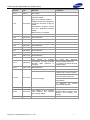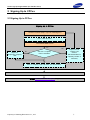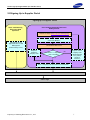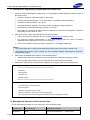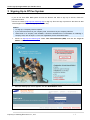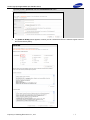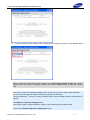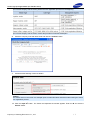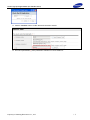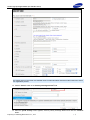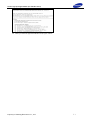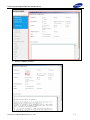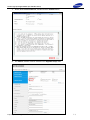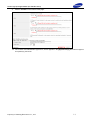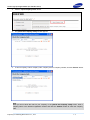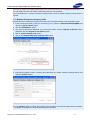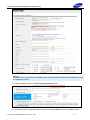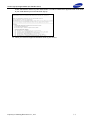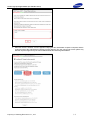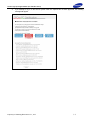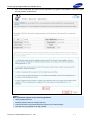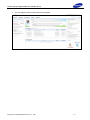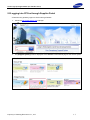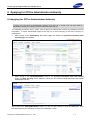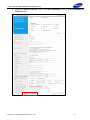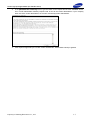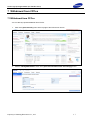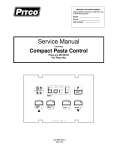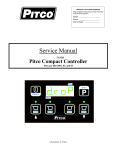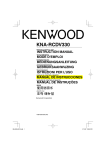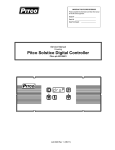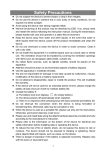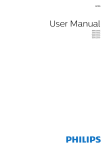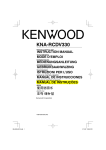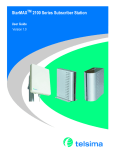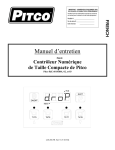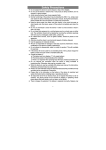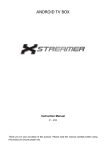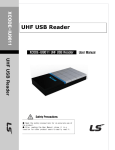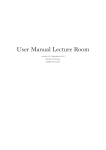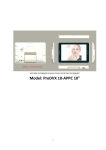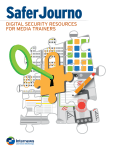Download 2 Signing Up to CPCex
Transcript
CPCex Sign Up/로그인 매뉴얼(협력업체용) CPCex Sign Up/Login Manual for Vendor Users Information Infrastructure Group Corporate Technology Operations CPCex Sign Up/Login Manual (for Vendor Users) Copyright Notice This manual is the intellectual property of Samsung Electronics Co., Ltd. and may not be reproduced in part or in whole, or distributed or used in any form without the written permission of the Technical Information Management Division. Copyright © 2012 Samsung Electronics Co, Ltd. All Rights Reserved. Though every care has been taken to ensure the accuracy of this document, Samsung Electronics Co, Ltd. cannot accept responsibility for any errors or omissions or for any loss occurred to any person, whether legal or natural, from acting, or refraining from action, as a result of the information contained herein. Information in this document is subject to change at any time without obligation to notify any person of such changes. Samsung Electronics Co, Ltd. may have patents or patent pending applications, trademarks copyrights or other intellectual property rights covering subject matter in this document. The furnishing of this document does not give the recipient or reader any license to these patents, trademarks copyrights or other intellectual property rights. No part of this document may be communicated, distributed, reproduced or transmitted in any form or by any means, electronic or mechanical or otherwise, for any purpose, without the prior written permission of Samsung Electronics Co, Ltd. The document is subject to revision without further notice. All brand names and product names mentioned in this document are trademarks or registered trademarks of their respective owners. Property of Samsung Electronics Co., Ltd. 1 CPCex Sign Up/Login Manual (for Vendor Users) Manual Overview Definition This manual is CPCex (Collaborative product Commerce Exchange) user manual for vendor users that describes procedures to sign up to CPCex to use the CPCex system. Manual Layout Chapter Description 1. CPCex Overview Presents CPCex system overview. 2. Signing Up to CPCex Presents CPCex sign up procedures with figures. 3 Signing Up to CPCex in Supplier Portal Describes how to sign up to CPCex system in the Supplier Portal. 4. Signing Up in the CPCex System Describes how to sign up in CPCex when the user has no SEC B2B system ID such as Glonets ID. 5. Logging in CPCex Describes how to log into the CPCex system after sign up. 6. Describes how to request administrator authority for a normal CPCex user. Requesting CPCex Administrator Authority 7. Withdrawing from CPCex Describes how to withdraw user account from the CPCex system. Notations Notation Example [Menu Name] [Menu Name] [Screen Name] [PREFERENCE] Information View] Description [Personal [Personal Work] window, Personal Work] screen [Register “Registration complete.” Press the “Register” button. Select either „Create‟ or „Share‟ and then Create Data “ “ „ „ Bold The menu path or name on the system The screen or window name Messages or the button name displayed on the screen Data displayed on the screen Emphasized letters Note Indicates items or issues to read carefully. Caution Indicates items or issues that require extra caution. Revision History Version Date Revision V3.7 2005.07.29 Initial Version V3.8 2005.09.30 No change. V3.9 2005.12.02 No change. V3.10 2006.01.20 Memo function. V3.11 2006.03.30 No change. V3.12 2006.06.30 DreamSecurity security program deleted. V3.13 2006.09.29 System menu changed. Property of Samsung Electronics Co., Ltd. Comments and design 2 CPCex Sign Up/Login Manual (for Vendor Users) Version Date Revision V3.14 2006.11. No change. V4.0 2007.03.05 The table of contents of this manual modified. Sign up procedures modified. Register as Korean/ Register as not Korean functions for sign up added. Administrator authority request and user withdrawal functions added. Entire screen UI changed. V4.1 2007.04.27 User PC Authorization V4.2 2007.07.27 No Modification V4.3 2007.10.26 No Modification V4.4 2007.12.21 No Modification V4.5 2008.02.01 No Modification V4.6 2008.05.31 No Modification V4.7 2008.08.02 No Modification V4.8 2008.09.27 No Modification V4.9 2008.11.29 No Modification V4.10 2008.12.31 No Modification V4.11 2009.05.29 The method of member subscription and login changed because B2B systemUI is changed V4.12 2009.11.06 No Modification Comments 4.1 Users with Samsung Electronics B2B System ID 5.2 Logging into CPCex through Supplier Portal Screen UI changed 3 Signing Up in CPCex System V4.13.2 2010.10.01 4.2 Users without Samsung Electronics B2B System ID Function changed 5.1.1 Connected Authorization PC 6.1 Applying for CPCex Administrator Authority V5.0.0 2012.01 Screen UI changed All V5.3.0 2012.04.30 The method of new company code issuance and company info. change added 2 Signing Up to CPCex -> Method of New Company Code Issuance and Company Info. Change V5.3.3 2012.07.02 B2B screen UI changed All Property of Samsung Electronics Co., Ltd. 3 CPCex Login Manual (for Vendor Users) Contents 1 2 3 4 5 6 7 CPCex Overview ..................................................................................................... 5 1.1 CPCex System Overview ...................................................................................... 5 Signing Up to CPCex ................................................................................................ 6 2.1 Signing Up in CPCex ............................................................................................ 6 2.2 Signing Up in Supplier Portal .................................................................................. 7 [Note] Method of New Company Code Issuance and Company Info. Change ................................. 8 I. Procedure of Changing Regular Material Vendor Info. .................................................... 8 II. Procedure of Registering Irregular Material Vendor Info. .............................................. 10 III. Management System for Each Vendor Type ............................................................. 10 Signing Up in CPCex System .................................................................................. 12 Signing Up in Supplier Portal .................................................................................. 22 4.1 Users with Samsung Electronics B2B System ID ....................................................... 22 4.2 Users without Samsung Electronics B2B System ID ................................................... 27 Logging into CPCex .............................................................................................. 36 5.1 Logging into CPCex Directly ................................................................................ 36 5.1.1 Connected PC Authorization .......................................................................... 37 5.2 Logging into CPCex through Supplier Portal ............................................................. 43 Applying for CPCex Administrator Authority .............................................................. 44 6.1 Applying for CPCex Administrator Authority.............................................................. 44 Withdrawal from CPCex ......................................................................................... 47 7.1 Withdrawal from CPCex ..................................................................................... 47 Property of Samsung Electronics Co., Ltd. 4 CPCex Sign Up/Login Manual (for Vendor Users) 1 CPCex Overview 1.1 CPCex System Overview CPCex (Collaborative Product Commerce Exchange) is a system for supporting development information sharing and collaboration between Samsung Electronics and vendors. Exchange: Design Information Sharing (drawings, specifications, approval request sheets, BOMs, Engineering Change information, and software). Development: Outsourcing, Mock-Up Manufacture, Transmission of mold drawings and collaborations for PCB design and manufacturing, Manual Collaboration. Design: Design Service Outsourcing, Design Mock-Up. Research: Research, Tech. Cooperation. Property of Samsung Electronics Co., Ltd. 5 CPCex Sign Up/Login Manual (for Vendor Users) 2 Signing Up to CPCex 2.1 Signing Up in CPCex Signing Up in CPCex Connect to CPCex (http://cpc.sec.samsung.net) Click “New Member” The SIGN UP NOW screen Yes Request a temporary company code No Check if a company code is available No Request official company code issuance (Recommended for a primary vendor or customer) Enter a company code and other user information Connected PC Authorization CPCex(http://cpc.sec.samsung.net) Login Property of Samsung Electronics Co., Ltd. 6 CPCex Sign Up/Login Manual (for Vendor Users) 2.2 Signing Up in Supplier Portal Signing Up in Supplier Portal Users without Samsung Electronics B2B System ID Users with Samsung Electronics B2B System ID Connect to CPCex (http://cpc.sec.samsung.net) Click “New Member” Add CPCex to the Approved Sites of the B2B system (www.secbuy.co.kr) The SIGN UP NOW Screen Request a temporary company code No Check if a company code is available No Yes Request official company code (Recommended for a primary vendor or customer) Enter a company code and other user information Connected PC Authorization CPCex login Property of Samsung Electronics Co., Ltd. 7 CPCex Sign Up/Login Manual (for Vendor Users) [Note] Method of New Company Code Issuance and Company Info. Change CPCex/B2B integrated certification system does not support the registration/change of company info. Thus, To issue a new company code and change company info., see the following process. The flow of issuing a new company code and changing company info. is described as follows: Only company codes registered in the B2B integrated certification system can be used for a company code of CPCex system. To number a code of a company for payment, registration should be performed with the procedure of registering a company. Caution Temporary company code for CPCex (CPC00XXXX) is used only for sending/receiving doc. in the CPCex system. Regular material vendor: New registration should be requested to the Purchase owner of GBM of SEC. Irregular material vendor: G-ERP company registration should be requested to an employee handling administration of the corresponding dept. I. Procedure of Changing Regular Material Vendor Info. For regular material vendor, his/her company can change info. through the Supplier Portal system. 1. Log into http://www.secbuy.co.kr and click “SSeMS (Samsung Supplier e-Management System)” among system links. Property of Samsung Electronics Co., Ltd. 8 CPCex Sign Up/Login Manual (for Vendor Users) 2. Click [Supplier Info. Amendment]→[General Info.]. Info. can be modified without additional approval. 3. Click [Supplier Info. Amendment]→[Change Info.]. Info. is changed after Purchase Strategy team approves the change after the approval is submitted by GBM Purchase owner. Note The company info. before SSeMS is introduced in 2005, conduct the procedure of registering a potential company code. In case of the companies registered in the SSeMS system. their company name is managed according to the national code of the corresponding company based on G-ERP code. (If the company is not operated in Korea, its company name cannot be changed to Korean one.) Property of Samsung Electronics Co., Ltd. 9 CPCex Sign Up/Login Manual (for Vendor Users) II. Procedure of Registering Irregular Material Vendor Info. 1. 2. Company users should prepare the following doc. for requesting the relation of B2B, and submit the doc. to the Contact owner. Business registration certificate (Copied) - One sheet Goods Payments Memorandum - One sheet (Seal of Certificate of Seal Impression) Certificate of Seal Impression - One sheet Corporate Bankbook (Copied) - One sheet (Seal of Certificate of Seal Impression) Identification Card of Representative (Copied) - One sheet If the seal in the certificate of seal impression is different from the seal of the bankbook, submit the legal pledge on the seal to be used. When a tax invoice is issue, the following items should be checked: A tax invoice issued in Websites other than http://www.docubil.com cannot be used. The employee handling administration of each dept should request the check of company registration before issuing a tax invoice to a company. Tax invoice should be issued only after its request doc. is completed mandatorily. Caution The owner trading with a company should frequently check whether a tax invoice is issued or not. 3. 4. After receiving a tax invoice, send a request doc. to the employee handling administration of each dept. to request the process. When issuing an authenticated certificate, see the following items: Authenticated certificate is issued from the Korea Electronic Certification Authority website. After completing all procedure, sign up www.docubill.com and issue the certificate. Contact SEC employees should request the registration of a company code with the following form: Request for Company Code Registration ========================================================= Requestor: Request Date: Company Info.: Request Reason : ========================================================= ※ G-ERP Company Registration and Approval Result Attachment ※ For approval line, see the following: Draft / Requestor Approval / Requestor's Dept. Leader Consent / SooMi Lee / Electronics ICTO Strategy Group Noti. / Daesung Lee /Principal Engineer/Samsung Electronics Management Group III. Management System for Each Vendor Type For the management system for each vendor type, see the following table: Vendor Type Account Group Management System Distribution 0005 CIS (Code Registration) → G-ERP (Use) Property of Samsung Electronics Co., Ltd. 10 CPCex Sign Up/Login Manual (for Vendor Users) Vendor Regular Material LIEF Vendor SSeMS (Company Approval) → CIS (Code Registration) → G-ERP (Use), SSeMS (Use) Irregular LIF2 Material Vendor G-ERP (Code Registration) Vendor between SECS, SEC2, SAMS, SAM2, G-ERP (Code Registration) Corporates 2000 Expense Vendor Generals & Others for FCST, SVCV, AGPM, 6000, G-ERP (Code Registration) 9999, etc. Helpdesk for systems other than CPCex: 1577-6114 Property of Samsung Electronics Co., Ltd. 11 CPCex Sign Up/Login Manual (for Vendor Users) 3 Signing Up in CPCex System If you do not have SEC B2B system ID such as Glonets and wish to sign up to CPCex, follow the procedures below. Connect to CPCex (http://cpc.sec.samsung.net) for sign up. Since the sign up screen is the same as that of the Supplier Portal, you can sign up in a similar way. Caution For sign up, a Company Code is required. If you cannot sure if there is your company code, check if there is your company code first. When there is no company code available, it should be obtained first. For information on obtaining a company code, refer to steps 1-7 in the user registration process information below. 1. Connect to http://cpc.sec.samsung.net. Select “Biz. Partner/Affiliated (B2B)” and click the “Login to CPCex” button. 2. When the following login screen appears, click the “New Member” button. Note Property of Samsung Electronics Co., Ltd. 12 CPCex Sign Up/Login Manual (for Vendor Users) If you lost your ID or password, click the "Find ID/Password" menu. 3. The [SIGN UP NOW] screen appears, in which you can confirm that CPCex is selected. Agree Terms of Service and Privacy Policy. Property of Samsung Electronics Co., Ltd. 13 CPCex Sign Up/Login Manual (for Vendor Users) 4. If you are Korean citizen, click the “Register as Korean” button. Otherwise, click the “Register as not Korean” button. 5. Click the “Input Company Code” button. 6. The Check the Company Code window appears. Property of Samsung Electronics Co., Ltd. 14 CPCex Sign Up/Login Manual (for Vendor Users) 7. To find a company, enter a company code, company name or company number, and click “Search” button. Note When you do not know the code for your company, in the [Check the Company Code] screen, enter a company name or the business registration number and click the “Search” button to check the company code. Caution For a sign up, if there is no registered Company Code, you have to have your company code issued first. You can request an issue of an official or temporary company code as follows. st It is recommended for 1 vendor or customer company users to issue an official company code because it is required. 1. To Request a Temporary Company Code In the CPCex system, request a temporary company code by following the procedures below: 1) Click on the “Request temporary company code” button Property of Samsung Electronics Co., Ltd. 15 CPCex Sign Up/Login Manual (for Vendor Users) 2) Enter items including Location, Company name, Business reg. number, Primary exchange division, and click the “Confirm” button. 3) If the “Confirm” button is clicked, the Company code, Company name and Company name (en) fields in the [SIGN UP NOW] screen are filled with temporary information. th This is the 9 step in the user registration process. Proceed with the rest of the user registration process by going to step 10 on page 18. 4) To approve a user, the administrator will replace it with a temporary company code that is issued for the user‟s company. 2. To Request an Official Company Code 1) Click the following link to the GBM contact information to get the company code. GBM contact info.: http://cpc.sec.samsung.net/popup/ContactUs.jsp Property of Samsung Electronics Co., Ltd. 16 CPCex Sign Up/Login Manual (for Vendor Users) 2) If a formal company code is issued, perform the user registration process from the beginning. 3) If a formal company code is issued, conduct the procedure of member subscription. 8. Check the company code and name found and click the “Confirm” button. 9. Confirm that the following 3 items are filled in. Caution The entries shown in the screen are example inputs. Actual information should be entered during the actual user registration process. 10. Click the „Input ID‟ button. The Check the Duplicated ID window appears. Enter an ID and click the “Search” button. Property of Samsung Electronics Co., Ltd. 17 CPCex Sign Up/Login Manual (for Vendor Users) 11. Click the “Confirm” button. Confirm that the ID has been entered. 12. Fill in all required fields (+) from 'password' to 'Whether or not use CAD tool.' Property of Samsung Electronics Co., Ltd. 18 CPCex Sign Up/Login Manual (for Vendor Users) Caution The entries shown in the screen are example inputs. Actual information should be entered during the actual user registration process. 13. Click the “Select” button in the „Primary exchange division‟ field. 14. When the [Code search] screen appears, select a primary exchange division and click the “Confirm” button. Property of Samsung Electronics Co., Ltd. 19 CPCex Sign Up/Login Manual (for Vendor Users) 15. Enter the info. entered for primary exchange division. Enter the SEC person in charge or GBM manager. Note For the info. on the SEC person in charge, see http://cpc.sec.samsung.net/popup/ContactUs.jsp. 16. To apply for vendor CPCex system administrator authority, select „I request to have the authority of a partner administrator in the CPCex system (I‟ll enter a reason in the following field)‟ option and enter your reason. 17. Check if all required fields have been filled in and click the “Confirm” button. 18. If your sign up application is complete, the contact information of the corresponding vendor and SEC administrators. Your application is to be approved by the corresponding vendor administrator and then by SEC administrator. You will be notified of the approval result via an email to your email address you have entered for sign up. Property of Samsung Electronics Co., Ltd. 20 CPCex Sign Up/Login Manual (for Vendor Users) 19. When you receive an approval notification email, log into CPCex. Property of Samsung Electronics Co., Ltd. 21 CPCex Sign Up/Login Manual (for Vendor Users) 4 Signing Up in Supplier Portal 4.1 Users with Samsung Electronics B2B System ID If you have a Samsung Electronics B2B System ID, you have to add CPCex in the personal information of CPCex. Please follow the procedures below. 1. Login to the B2B system. (The following figure shows the screen http://www.secbuy.com, one of the B2B systems.) 2. The [Supplier System] screen is displayed. Click "SseMS (Samsung Supplier e-Management System)” or “V-GLONETS” to click the personal info. modification menu of each system. Property of Samsung Electronics Co., Ltd. 22 CPCex Sign Up/Login Manual (for Vendor Users) 3. If the [Checking Password] screen is displayed, enter your password and click the “Confirm” button. (From now on, its procedure is the same as all B2B system.) 4. The following page will show up. Click the 'Add' on the 'Appliable site(s)' field. 5. [Global Partner Family Site(s)] page will pop up. Property of Samsung Electronics Co., Ltd. 23 CPCex Sign Up/Login Manual (for Vendor Users) 6. Select the 'CPCex' checkbox. Property of Samsung Electronics Co., Ltd. 24 CPCex Sign Up/Login Manual (for Vendor Users) 7. Please, Read 'Terms of Service', and then click the 'Confirm' button. 8. The 'CPCex' checkbox must be checked on the 'Appliable site(s)' field. Property of Samsung Electronics Co., Ltd. 25 CPCex Sign Up/Login Manual (for Vendor Users) 9. Click the 'Confirm' on the bottom of this page. 10. If the CPCex user administrator approves it, CPCex appears in the [Applied Site(s)] field. After the approval is completed, log into CPCex. Property of Samsung Electronics Co., Ltd. 26 CPCex Sign Up/Login Manual (for Vendor Users) 4.2 Users without Samsung Electronics B2B System ID Caution Users without SEC B2B system ID need a Company Code for sign up. If you cannot sure if there is your company code, check if there is your company code first. When there is no company code available, it should be obtained first. For information on obtaining a company code, refer to the caution note in step 6 of the user registration process below. If a Company Code available, the user can sign up to CPCex in Supplier Portal. Please follow the procedures below. 1. Connect to the Supplier Portal (http://www.secbuy.com) and click the „New Member‟ button. 2. The [SIGN UP NOW] screen appears. CPCex is checked by default. Agree Terms of Service and Privacy Policy. Property of Samsung Electronics Co., Ltd. 27 CPCex Sign Up/Login Manual (for Vendor Users) 3. Click the “Register as Korean” or “Register as non Korean” button and the following screen will appear. Property of Samsung Electronics Co., Ltd. 28 CPCex Sign Up/Login Manual (for Vendor Users) 4. Click the “Input Company Code” button. 5. The [Check the Company Code] window appears. 6. To find a company, enter a company code, company name or company number, and click “Search” button. Note When you do not know the code for your company, in the [Check the Company Code] screen, enter a company name or the business registration number and click the “Search” button to check the company code. Caution Property of Samsung Electronics Co., Ltd. 29 CPCex Sign Up/Login Manual (for Vendor Users) For a sign up, if there is no registered Company Code, you have to have your company code issued first. You can request an issue of an official or temporary company code as follows. st It is recommended for 1 vendor or customer company users to issue an official company code because it is required. 1. To Request A Temporary Company Code Request an issue of a temporary company code in the CPCex system referring to the descriptions below. 1) In the CPCex login screen (<http://cpc.sec.samsung.net/>), select the „Biz.Partner/Affiliated(B2B)‟ and click the “Login to CPCex” button. 2) Click the “New Member” button. 3) The Terms of Service are displayed. If you are Korean citizen, click the “Register as Korean” button. Otherwise, click the “Register as not Korean” button. 4) Click on “Input Company Code” button 5) Click on the “Request temporary company code” button 6) Enter items including Location, Company name, Business reg. number, Primary exchange division, and click the “Confirm” button. 7) If the “Confirm” button is clicked, the Company code, Company name and Company name (en) fields in the [SIGN UP NOW] screen are filled with temporary information. Property of Samsung Electronics Co., Ltd. 30 CPCex Sign Up/Login Manual (for Vendor Users) th This is the 8 step in the user registration process. Proceed with the rest of the user registration process by going to step 9. 8) The administrator changes the temporary company code “CPC000000” to the actual company code before approving the request. 2. To Request an Official Company Code 1) Click the following link to the GBM contact information to get the company code. GBM contact info.: http://cpc.sec.samsung.net/popup/ContactUs.jsp 2) If a formal company code is issued, perform the user registration process from the beginning. 3) If a formal company code is issued, conduct the procedure of member subscription. 7. Check the company code and name found and click the “Confirm” button. 8. Confirm that the following 3 items are filled in. Property of Samsung Electronics Co., Ltd. 31 CPCex Sign Up/Login Manual (for Vendor Users) Caution The entries shown in the screen are example inputs. Actual information should be entered during the actual user registration process. 9. Click the “Input ID” button. The Check the Duplicated ID window appears. Enter an ID and click the “Search” button. 10. Click the „Confirm‟ button. Confirm that the ID has been entered. Fill in all required fields (+) from 'password' to 'Whether or not use CAD tool.' Property of Samsung Electronics Co., Ltd. 32 CPCex Sign Up/Login Manual (for Vendor Users) Caution The entries shown in the screen are example inputs. Actual information should be entered during the actual user registration process. 11. Click the “Select” button in the „Primary exchange division‟ field. 12. A window appears for selecting a GBM. Select your counterpart GBM and click the “Confirm” button. Property of Samsung Electronics Co., Ltd. 33 CPCex Sign Up/Login Manual (for Vendor Users) 13. Enter the info. entered for primary exchange division. Enter the SEC person in charge or GBM manager. Note For the info. on the SEC person in charge, see http://cpc.sec.samsung.net/popup/ContactUs.jsp. Caution The input values in this screen is examples. Thus, when using this screen, enter the info. for a user. 14. To apply for vendor CPCex system administrator authority, select „I request to have the authority of a partner administrator in the CPCex system (I‟ll enter a reason in the following field)‟ option and enter your reason. 15. Check if all required fields have been filled in and click the “Confirm” button. 16. If you click the “Confirm” button and your sign up application is complete, the contact information of the corresponding vendor and SEC administrators. Your application is to be approved by the corresponding Property of Samsung Electronics Co., Ltd. 34 CPCex Sign Up/Login Manual (for Vendor Users) vendor administrator and then by SEC administrator. You will be notified of the approval result via an email to your email address you have entered for sign up. 17. When you receive an approval notification email, log into CPCex. Property of Samsung Electronics Co., Ltd. 35 CPCex Sign Up/Login Manual (for Vendor Users) 5 Logging into CPCex 5.1 Logging into CPCex Directly 1. Enter CPCex address (http://cpc.sec.samsung.net) in the Address input box of Internet Explorer. The following screen appears. 2. Select „Biz.Partner/Affiliated (B2B)‟ and click the “Login to CPCex” button. 3. The following B2B login screen appears. 4. Enter your Username and Password and click the “Login” button. Property of Samsung Electronics Co., Ltd. 36 CPCex Sign Up/Login Manual (for Vendor Users) 5.1.1 Connected PC Authorization The connected PC authorization procedures of CPCex are given below. 1. The CPCex PC Certification screen appears as below: The following screen appears only for the first PC authorization. 2. Click “Yes” to connect to the CPCex system. Click “No” to go to the CPCex portal screen. Note Authorization for Vendor‟s connected PC function: Authorize PC by using the particular key of vendor's PC which is located in vendor‟s workplace. So, Only a PC authorized can access the CPCex. 3. If a user who has PC authorization information registered in the user information logs in from a PC with different PC information, the following message will appear. 4. Enter a reason and click “Yes” to complete PC authorization. Property of Samsung Electronics Co., Ltd. 37 CPCex Sign Up/Login Manual (for Vendor Users) 5. When the reason is entered, a screen appears notifying that the authorization request is complete, and the current process of the Authorized PC Change process appears. The user can log into CPCex system only after the request is approved by the Vendor Administrator and Samsung Administrator. Property of Samsung Electronics Co., Ltd. 38 CPCex Sign Up/Login Manual (for Vendor Users) 6. If you attempt to log in to the CPCex system when the request has not been approved, the following message will appear. Property of Samsung Electronics Co., Ltd. 39 CPCex Sign Up/Login Manual (for Vendor Users) 7. If the request is waiting for the approval of Samsung Administrator, the following screen appears . Property of Samsung Electronics Co., Ltd. 40 CPCex Sign Up/Login Manual (for Vendor Users) 8. Once a PC is authorized, the Online Security Agreement may appear. If this happens, check the I Agree box and press the Confirm button. Caution Who is required to sign the on-line security agreement? Newly registered persons Business partners with user-manager authority Persons who have not accessed the CPCex system for more than 90 days First login every year based on the sign-up date Property of Samsung Electronics Co., Ltd. 41 CPCex Sign Up/Login Manual (for Vendor Users) 9. You are logged in and the CPCex start screen appears. Property of Samsung Electronics Co., Ltd. 42 CPCex Sign Up/Login Manual (for Vendor Users) 5.2 Logging into CPCex through Supplier Portal A Glonets user, generally, logs into CPCex through Glonets. 1. Connect to http://www.secbuy.com and login. 2. The [Supplier System] screen is displayed. Click "CPCex" to automatically log into the CPCex system. Property of Samsung Electronics Co., Ltd. 43 CPCex Sign Up/Login Manual (for Vendor Users) 6 Applying for CPCex Administrator Authority 6.1 Applying for CPCex Administrator Authority Note A vendor user can apply for administrator authority when sign up. A vendor user can also apply for administrator authority by modifying Personal Information after sign up. The following procedures are for vendor users to apply for administrator authority by modifying Personal Information. A vendor administrator approves the sign up of users belonging to the same company by judging them. 1. When clicking on the "ID|Company” Menu after logging into CPCex, the [Personal Information View and Change] screen appears. 2. When clicking on the “Modify/Withdrawal” button in the [Personal Information View and Change] screen, the [Edit Account] screen appears in which you can modify Personal Information and request administrator authority. When clicking the "Modify/Withdrawal" button, if a user has the authority of VA of the B2Bsystem, enter the password and OTP to display the user info. modification screen. Property of Samsung Electronics Co., Ltd. 44 CPCex Sign Up/Login Manual (for Vendor Users) 3. Clicking the “Request Authority” button in the [EDIT ACCOUNT] screen shows the [REQUEST OF LEVELUP] screen. Property of Samsung Electronics Co., Ltd. 45 CPCex Sign Up/Login Manual (for Vendor Users) 4. In the [REQUEST OF LEVELUP] screen, type the reason for the request and click the “Confirm” button. Then „vendor administrator authority request email‟ is sent to the vendor administrator. If your company does not have a vendor administrator, the e-mail is sent directly to SEC administrator. 5. If the request is approved by the vendor or SEC administrator, administrator authority is granted. Property of Samsung Electronics Co., Ltd. 46 CPCex Sign Up/Login Manual (for Vendor Users) 7 Withdrawal from CPCex 7.1 Withdrawal from CPCex You can directly request withdrawal from CPCex. 1. Click on the [Personal Info.] menu at the top right of the CPCex main screen. 2. Click the “Modify/Withdrawal” button in the [Personal Information View and Change] screen. Property of Samsung Electronics Co., Ltd. 47 CPCex Sign Up/Login Manual (for Vendor Users) 3. Enter your password in the [CHECK PASSWORD] screen and click the “Confirm” button. 4. The [Edit Account] screen appears as follows. 5. When clicking the “Withdrawal” button at the bottom of the screen, the following message box appears. Click the “OK” button. Property of Samsung Electronics Co., Ltd. 48 CPCex Sign Up/Login Manual © 2012 Samsung Electronics Co, Ltd. All Rights Reserved. This manual is the technical property of Samsung Electronics Co., Ltd. and may not be reproduced, distributed or used without the permission of the Technical Information Management Division.