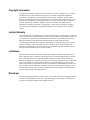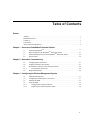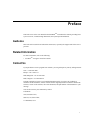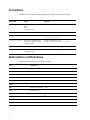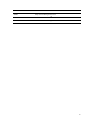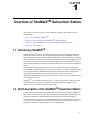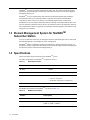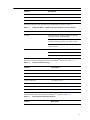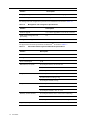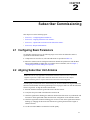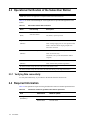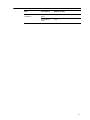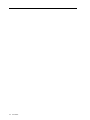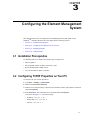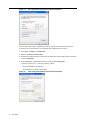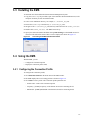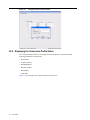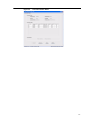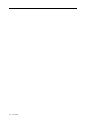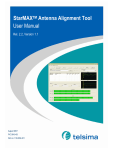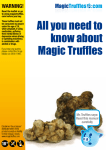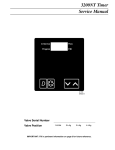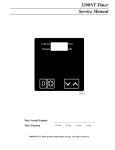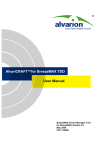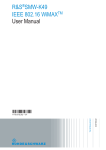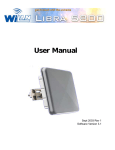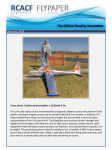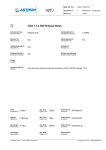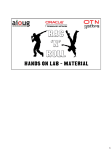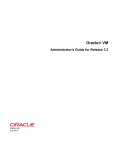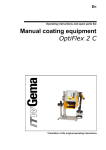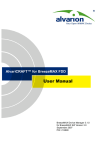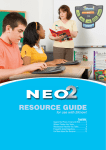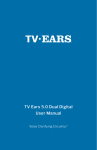Download StarMAX 2100 Series Subscriber Station
Transcript
StarMAXTM 2100 Series Subscriber Station User Guide Version 1.0 StarMAXTM 2100 Version 2.0 User Guide November 2006 Draft Revised on December 22, 2006 Copyright Information Copyright 2006, Telsima Corporation 3945 Freedom Circle Suite 130 Santa Clara, CA, 95054, All Rights Reserved. This document is the property of Telsima, and contains information protected by copyright laws. The information in this document is subject to change without notice. The information in this document is believed to be accurate and reliable. However, users must take full responsibility for their applications of any products specified in this document. Telsima, Telsima logo, StarMAX, TRUFLE, TelsiNex, TelsiView and OptiFlow are the trademarks of Telsima Corporation. Copyright 2004 – 2006 Telsima Corporation. All rights reserved. All other trademarks and registered trademarks are the property of their respective owners. Limited Warranty “Above and beyond” is the standard we set ourselves for customer service at Telsima. It’s all part of our commitment to Customer Satisfaction. All Telsima products are warranted and tested to be free from defects in material and workmanship and to conform to the published specifications. During the warranty period should this Telsima product fail under normal use in the recommended environment due to improper workmanship or materials, Telsima will repair the product or replace it with a comparable one. This warranty is subject to the conditions and limitations set forth herein and is superseded by any contractual terms and conditions you may have agreed with Telsima as part of a service contract. Limitations Telsima will not be liable for damages resulting from improper installation, alteration, acts of nature, improper usage, or problems with electrical power. Telsima products must be used with devices that confirm to the recommended industry standards. Telsima will not be liable for damages resulting from a third party device that causes the Telsima product to fail. Telsima shall in no event be liable for any consequential, indirect, or incidental damages, lost profits, lost business investments, lost goodwill, or interference with business relationships as a result of lost data. Telsima is also not responsible for damage or failure of any third party equipment, even if Telsima has been advised of the possibility. This limitation does not apply to the extent that is illegal or unenforceable under applicable law. Disclaimer The foregoing limited warranty is exclusive. There are no other warranties, including any implied warranty of merchantability or fitness for a particular purpose. This warranty is not affected in any part by Telsima providing technical support or advice. Table of Contents Preface Audience . . . . . . . . . . . . . . . . . . . . . . . . . . . . . . . . . . . . . . . . . . . . . . . . . . . . . . . . . . . . . . . . . . . . . v Related Information . . . . . . . . . . . . . . . . . . . . . . . . . . . . . . . . . . . . . . . . . . . . . . . . . . . . . . . . . . . . v Contact Us . . . . . . . . . . . . . . . . . . . . . . . . . . . . . . . . . . . . . . . . . . . . . . . . . . . . . . . . . . . . . . . . . . . v Conventions . . . . . . . . . . . . . . . . . . . . . . . . . . . . . . . . . . . . . . . . . . . . . . . . . . . . . . . . . . . . . . . . . . v Abbreviations and Definitions . . . . . . . . . . . . . . . . . . . . . . . . . . . . . . . . . . . . . . . . . . . . . . . . . . . vi Chapter 1 Overview of StarMAXTM Subscriber Station 1.1 1.2 1.3 1.4 Introducing StarMAXTM . . . . . . . . . . . . . . . . . . . . . . . . . . . . . . . . . . . . . . . . . . . . . . . . . . . . . . . . . . . . 1-1 Brief description of the StarMAXTM Subscriber Station . . . . . . . . . . . . . . . . . . . . . . 1-1 Element Management System for StarMAXTM Subscriber Station . . . . . . . . . . . . . . 1-2 Specifications. . . . . . . . . . . . . . . . . . . . . . . . . . . . . . . . . . . . . . . . . . . . . . . . . . . . . . . . 1-2 Chapter 2 Subscriber Commissioning 2.1 2.2 2.3 2.3.1 2.4 Configuring Basic Parameters . . . . . . . . . . . . . . . . . . . . . . . . . . . . . . . . . . . . . . . . . . . Aligning Subscriber Unit Antenna . . . . . . . . . . . . . . . . . . . . . . . . . . . . . . . . . . . . . . . Operational Verification of the Subscriber Station . . . . . . . . . . . . . . . . . . . . . . . . . . . Verifying Data connectivity . . . . . . . . . . . . . . . . . . . . . . . . . . . . . . . . . . . . . . . . . Required Information . . . . . . . . . . . . . . . . . . . . . . . . . . . . . . . . . . . . . . . . . . . . . . . . . 2-1 2-1 2-2 2-2 2-2 Chapter 3 Configuring the Element Management System 3.1 3.2 3.3 3.4 3.4.1 3.4.2 Installation Prerequisites . . . . . . . . . . . . . . . . . . . . . . . . . . . . . . . . . . . . . . . . . . . . . . . Configuring TCP/IP Properties on Your PC . . . . . . . . . . . . . . . . . . . . . . . . . . . . . . . . Installing the EMS . . . . . . . . . . . . . . . . . . . . . . . . . . . . . . . . . . . . . . . . . . . . . . . . . . . . Using the EMS. . . . . . . . . . . . . . . . . . . . . . . . . . . . . . . . . . . . . . . . . . . . . . . . . . . . . . . Configuring the Connection Profile . . . . . . . . . . . . . . . . . . . . . . . . . . . . . . . . . . . Displaying the Connection Profile Status . . . . . . . . . . . . . . . . . . . . . . . . . . . . . . . 3-1 3-1 3-3 3-3 3-3 3-4 iii iv Preface This book serves as the user manual for the StarMAXTM 2100 subscriber station, providing basic system overview, commissioning information, and system operational details. Audience This book will be useful for all subscriber station users, especially the support staff of the service provider. Related Information For more information, refer to the following: • StarMAXTM 2100 Quick Installation Guide. Contact Us If you purchased a service program from Telsima, you can get help at any time by calling Telsima: USA: +1-408-625-3600 Europe: +386 1 5887 373 India, Bangalore: +91-80-30573901 India, Gurgaon: +91-124-4300338 Telsima would like to know if you found the document useful. If you have any feedback or comments on this document, send us email at [email protected]. Please mention the software, version of the software, title of the document, and part number of the document in your message. You can also send us your comments by mail at: Telsima Inc. 3945, Freedom Circle, Suite No, 130, Santa Clara, CA 95044444, USA. v Conventions The following conventions are used in the document to help you identify special terms. Convention Usage Example Bold The following screen elements: Button List Drop-down menu Click OK. Italic Book titles and emphasis Refer to Concepts Guide for more information. monospace Code samples and commands To run the installer, enter the following command: C:\runinstaller.bat monospace italic Variable in a command or code that you may replace with other values, as required To make a new directory, enter: prompt> mkdir new_directory_name [ ] Optional parameters C:\runinstaller.bat [-p] | Mutually exclusive choices in a command or code C:\runinstaller.bat [-p | -r] Abbreviations and Definitions The following abbreviations are used in the document. Item Definition BE Best Effort Base Station IDU plus one or two ODUs CIR Committed Information Rate CINR Carrier-to-Interference plus Noise Ratio CLI Command Line Interface EMS Element Management System IDU InDoor Unit, StarMAXTM 4100 MAC Medium Access Nrt-PS Non Real Time Polling Services ODU OutDoor Unit, StarMAXTM 4100 POST Power On Self Test RSSI Received Signal Strength Indication RoHS Restriction of Hazardous Substance vi Item Definition SNMP Simple Network Management Protocol Subscriber Station Subscriber Station StarMAXTM 2100 WEEE Waste Electronic Electric Equipment vii viii CHAPTER 1 Overview of StarMAXTM Subscriber Station This chapter gives you an overview of the StarMAXTM 2100 range. This chapter covers the following topics: • Section 1.1, “Introducing StarMAXTM” • Section 1.2, “Brief description of the StarMAXTM Subscriber Station” • Section 1.3, “Element Management System for StarMAXTM Subscriber Station” • Section 1.4, “Specifications” 1.1 Introducing StarMAXTM Telsima's StarMAXTM 2100 series of Subscriber Stations (SS) are fully compliant and certified with the 802.16-2004 standards. They are matched to the frequencies and WiMAX-enhanced features supported by Telsima StarMAXTM Base Station (BS) system. When deployed in networks based on the StarMAXTM BS, they provide optimal performance in line-of-sight (LOS), near lineof-sight (NrLOS) as well as non-line-of-sight (NLOS) applications. The StarMAXTM SS offers market leading performance through the use of intelligent antenna systems and advanced WiMAX features. The system uses OFDM radio technology, which is robust in adverse channel conditions and enables NLOS operation. This helps in easy installation, improves coverage, and maintains a high level of spectral efficiency. Modulation and coding can be adapted per burst, helping achieve a balance between robustness and efficiency, based on the prevailing link conditions. StarMAXTM 2100 subscriber station supports a wide range of network services, including Internet Access and Voice over IP. StarMAXTM 2100 is currently available in the 2.6, 3.3 and 3.5 GHz frequency bands. The actual operating frequencies used by the system can be configured according to applicable radio regulations, license conditions, and specific deployment. 1.2 Brief description of the StarMAXTM Subscriber Station The Subscriber Station installed at the customer premises provides data connectivity through the base station. The Subscriber station provides the data bridging functionality, traffic shaping, and classification through the 10/100BaseT Ethernet port that connects to the data equipment. The Subscriber station equipment provides high reliability and provides a platform for wide range of services. The system also acts as an access device for IP-based communication, providing a throughput of maximum 10 Mbps operation over a 3.5 MHz channel. 1-1 StarMAXTM 2140 has an outdoor antenna and an indoor unit. The indoor unit and the outdoor antenna are connected through a coaxial cable. The Indoor unit connects to the data equipment through the Ethernet port. StarMAXTM 2130 is complete Indoor unit which has an integrated dynamically switching 4 sector antenna. This type of subscriber station is typically used in dense urban/suburban environments where cell sizes are smaller to accommodate higher density of subscribers. StarMAXTM 2150 is an Outdoor Subscriber Station consisting of the modem and antenna in one unit. The customer equipment connects directly via an Ethernet cable to the Subscriber station for data communication. Power is supplied to the Subscriber station through the same Ethernet cable using power-over-ethernet. 1.3 Element Management System for StarMAXTM Subscriber Station You can use IP based connectivity to manage the subscriber station through a remote Java-based Element Management system (EMS) for remote configuration. StarMAXTM EMS is a standalone management application to manage Subscriber stations; it is designed to manage a single subscriber station. It provides all the required tools for managing the the subscriber station on the element-management layer. 1.4 Specifications This section details the specifications of the StarMAXTM system. The radio specifications for StarMAXTM are shown in Table 1.1. Table 1.1 Radio Specifications Feature Description RF PHY OFDM Frequency bands 3.3-3.4 GHz, 3.4-3.6 GHz, 2.5-2.69 GHz Channel Size 3/3.5/6/7 MHz • Software configurable • Bandwidth configurable in 250 KHz steps Duplex Method TDD The WiMax specifications for StarMAXTM are shown in Table 1.2. Table 1.2 1-2 User Guide WiMAX specifications Feature Description WiMAX specification IEEE 802.16-2004 Adaptive modulation 64QAM ¾, 64QAM 2/3, 16QAM ¾, 16QAM ½, QPSK ¾, QPSK ½, BPSK ½ Tx Power Maximum +20 dBm Feature Description Rx Sensitivity -100 dBm Uplink subchannelization Support No Configurable Cyclic Prefix 1/4, 1/8, 1/16, 1/32 The antenna and indoor unit specifications for StarMAXTM are shown in Table 1.3. Table 1.3 Subscriber Station - Outdoor Antenna and Indoor Unit specification Feature Description Antenna Subscriber Station (Complete Indoor) 12 dBi gain integrated 4 sector switched antenna Subscriber Station (Semi Outdoor) 15 dBi external (outdoor) antenna (optionally for 21 dBi or other) Subscriber Station (Complete Outdoor) 18 dBi gain outdoor antenna Connector for External antenna Subscriber Station (Complete Indoor) NO Subscriber Station (Semi Outdoor) YES Subscriber Station (Complete Outdoor) NO The services and provisioning specifications for StarMAXTM are shown in Table 1.4. Table 1.4 Services and Provisioning Feature Description Service flows Up to 6 service flows per Subscriber station QOS priorities Up to 4 classifiers per Subscriber Station Classes of service BE, nrt-PS Access control lists Yes (up to layer 4) Data rate control CIR, data rate limiting Portability and Mobility Yes, TRUFLETM enabled Security Data: DES, AES, 3DES The data communication specifications for StarMAXTM are shown in Table 1.5. Table 1.5 Data Communication Specifications Feature Description IP Protocol IPv4 1-3 Feature Description Bridging/Routing Transparent L2 switch, Bridging Packet handling 802.1Q VLAN The management and configuration specifications for StarMAXTM are shown in Table 1.6. Table 1.6 Management and Configuration Specifications Feature Description Software upgrade Yes, software upgradable "over the air", Fail safe NMS remote management and provisioning Yes Configuration Management - GUI Java-based EMS The physical and electrical specifications for StarMAXTM are shown in Table 1.7. Table 1.7 Subscriber Station Physical and Electrical Specifications Feature Description User Interface 10/100 BaseT on RJ-45 Voltage 110-240V AC, 6V DC Power Consumption 10 W Dimensions (h-w-d)/mm SS (Complete Indoor) 190 X 90 X 200 SS (Semi Outdoor) 30 X 190 X 200 SS (Complete Outdoor) 320 X 320 X 80 Weight (indoor/outdoor) SS (Complete Indoor) 0.8 Kg/SS (Semi Outdoor) 0.60 kg/1.0 kg SS (Complete Outdoor) 2.9 Kg Temperature (indoor/ outdoor) SS (Complete Indoor) 0 C to + 55 C SS (Semi Outdoor)0 C to + 55 C / -40 C to 55 C SS (Complete Outdoor) -40 C to +55 C Humidity (indoor/outdoor) SS (Complete Indoor) 10% to -90% (Non Condensing) SS (Semi Outdoor) SS (Complete Outdoor) 0% - 100% (Condensing) Regulatory compliances 1-4 User Guide CE mark, RoHS/WEEE CHAPTER 2 Subscriber Commissioning This chapter covers the following topics: • Section 2.1, “Configuring Basic Parameters” • Section 2.2, “Aligning Subscriber Unit Antenna” • Section 2.3, “Operational Verification of the Subscriber Station” • Section 2.4, “Required Information” 2.1 Configuring Basic Parameters On subscriber station power up, the following stages occur before the Subscriber station is synchronized with the Base station: 1. Complete Power On Self Test. (The LED indications are provided in Table 2.1) 2. Subscriber station scans the configured connection channel and synchronizes with the Base station with best RSSI or CINR value. To configure the new channels, refer to Chapter 3, ”Configuring the Element Management System”. 2.2 Aligning Subscriber Unit Antenna Note: This section is only applicable to Semi Outdoor Subscriber Station unit. There is no antenna alignment required for Complete Indoor Subscriber Station unit. Please refer to the Complete Outdoor installation guide for complete Outdoor Subscriber Station antenna alignment. The link quality measurement can be obtained using the Java-based EMS. The Signal LED on the subscriber station flashes when the registration process is in progress and is on when the subscriber station is registered. To align the outdoor antenna unit: 1. Point the antenna towards the general direction of the base station. 2. Verify that the power LED of the Subscriber station is on. 3. Check the signal LED is flashing; this indicates that the subscriber station is synchronized with base station. If the signal LED is off, check the basic configuration of the subscriber station. 4. Check the Signal LED is on after flashing green for few seconds. If the signal LED continues flashing, try changing the direction of the antenna or by placing the antenna at a higher or alternate location. 5. Use the Java-based EMS to ascertain the best link quality. 2-1 2.3 Operational Verification of the Subscriber Station Note: This section is not applicable to Complete Outdoor Subscriber Station unit. Table 2.1 is useful in understanding the visual signals that are provided through LEDs on the station. Table 2.1 Subscriber Station LED verification Name Functionality Description Power LED Power indicator for the Subscriber Station OFF - No Power RF Indicator OFF - RF Inactive (RED) Signal LED (GREEN) ON (Stable) - System powered Flash - During ranging (For ever if no signal is found) Stable - Subscriber station ranging complete and Subscriber connected Link LED IP connectivity indicator (GREEN) OFF - No IP connection initiated yet Flash - IP Network entry ON(Stable) - SS is provisioned (DHCP IP address assigned) Data LED Data flow indicator (GREEN) OFF - No data passed Flash - Ethernet data passed through station All LEDs will blink except the Power LED in the POST failed scenario All LEDs will blink except the Link LED in the Subscriber Station provisioning failed scenario 2.3.1 Verifying Data connectivity To verify data connectivity, try to connect to the Internet from the end-user's PC. 2.4 Required Information Table 2.2 lists parameters required to bring the Subscriber station to minimal operational state. Table 2.2 2-2 User Guide Information needed to get Subscriber Station operational Item Parameters What to update Management Port (mandatory) IP Address 192.168.1.1 Subnet Mask 255.255.255.0 Item Parameters What to update RF Interface (mandatory) Frequency (in KHz) Sample 3350000, 3360000 Bandwidth (in KHz) 3500 2-3 2-4 User Guide CHAPTER 3 Configuring the Element Management System This chapter describes how to configure the Element Management System (EMS) for the StarMAXTM Subscriber Station 2100. This chapter has the following sections: • Section 3.1, “Installation Prerequisites” • Section 3.2, “Configuring TCP/IP Properties on Your PC” • Section 3.3, “Installing the EMS” • Section 3.4, “Using the EMS” 3.1 Installation Prerequisites To install the EMS on a computer successfully, the pre-requisites are: • JRE 5.0 Update 6 • Recommended monitor resolution: 1024x768 or more • Recommended RAM: 512MB or more • Any OS with JRE 5.0 update 6 available 3.2 Configuring TCP/IP Properties on Your PC To configure the your network parameters: 1. Click Start > Settings > Control Panel. 2. Double-click Network Connections. 3. Find the LAN connection that is connected to the Subscriber Station, right-click the connection and select Properties. 4. In the General tab, select Internet Protocol (TCP/IP) and click Properties. As shown in the Figure 3.1, enter the following: - IP address: 192.168.1.10 - Subnet mask: 255.255.255.0 - Gateway: 192.168.1.1 3-1 Figure 3.1 Pre-configuration Network Connections IP Properties Once the Subscriber station configuration is done from the PC and the Subscriber Station is provisioned, access the Internet by re-configuring the TCP/IP properties.To do so: 1. Click Start > Settings > Control Panel. 2. Double-click Network Connections. 3. Find the LAN connection that is connected to the Subscriber Station, right-click the connection and select Properties. 4. In the General tab, select Internet Protocol (TCP/IP) and click Properties. As shown in the Figure 3.2, select the following options: - Obtain an IP address automatically - Obtain DNS server address automatically Figure 3.2 3-2 User Guide Post-configuration Network Connections IP Properties 3.3 Installing the EMS To install the Java-based Subscriber Station Element Management System: 1. Copy the ssems.zip file provided as part of the Subscriber Station Installation CD, to the computer on which you wish to install the EMS. 2. Create a new installation directory, for example, C:\Telsima_SS_EMS. 3. Extract the ssems.zip to the directory C:\Telsima_SS_EMS. 4. Navigate to the C:\Telsima_SS_EMS directory and look for the file ssems_run.bat. 5. Double-click ssems_run.bat. The EMS GUI starts up. 6. Specify the Subscriber Station IP address through File>Settings to which EMS needs to be connected. The Subscriber station connect screen is displayed as shown in Figure 3.3. Figure 3.3 Connecting from EMS to Subscriber Station 3.4 Using the EMS With the EMS, you can: • Configure the Connection profile • Display the connection profile status 3.4.1 Configuring the Connection Profile To configure the connection profile, 1. Click Subscriber Station on the main menu of the EMS window. 2. The EMS displays the list of existing profiles as shown in Figure 3.4. 3. Click Add to create a profile. The Connection profile parameters are: - Profile Name - Name of the Connection profile - Frequency - [In KHz] Frequency of the channel selected for connecting the SS - Bandwidth - [In KHz] Bandwidth of the channel selected for connecting the SS 3-3 Figure 3.4 Configuring the Connection Profile 3.4.2 Displaying the Connection Profile Status The Connection Profile Status for all configured connection profiles are provided with the following information for each profile: • Profile Name • Frequency [KHz] • Bandwidth [KHz] • BS MAC Address • RSSI [dBm] • CINR [dB] Figure 3.5 is an example of the Connection Profile Status screen. 3-4 User Guide Figure 3.5 Connection Profile Status 3-5 3-6 User Guide