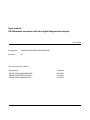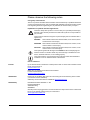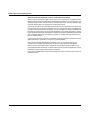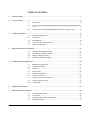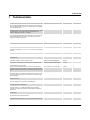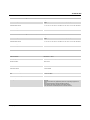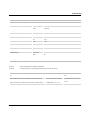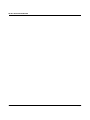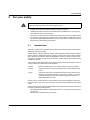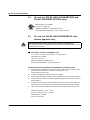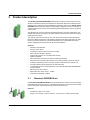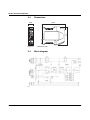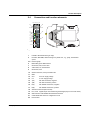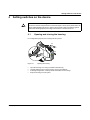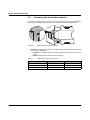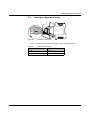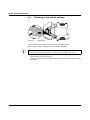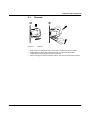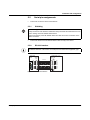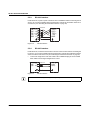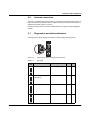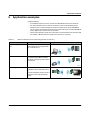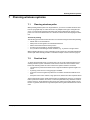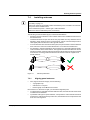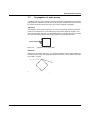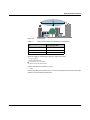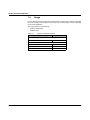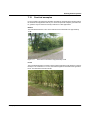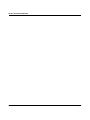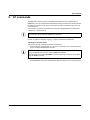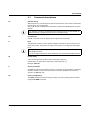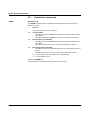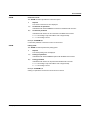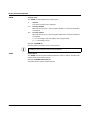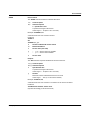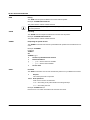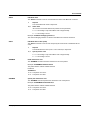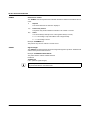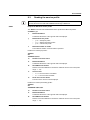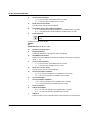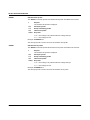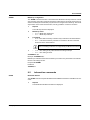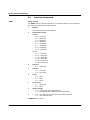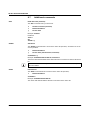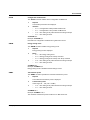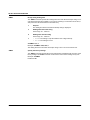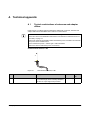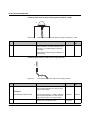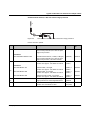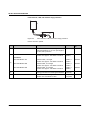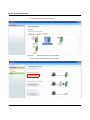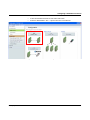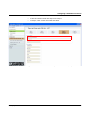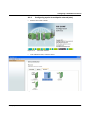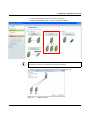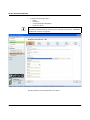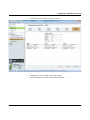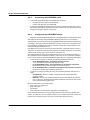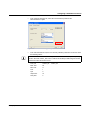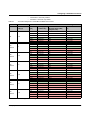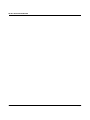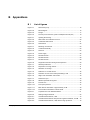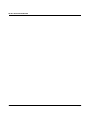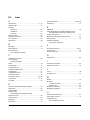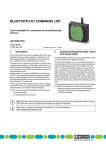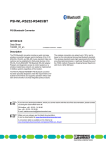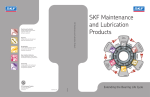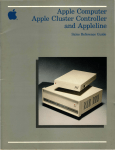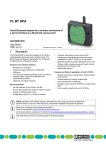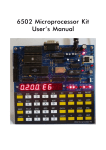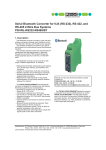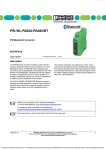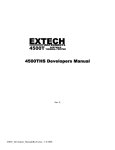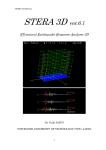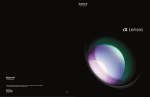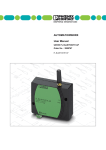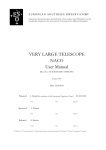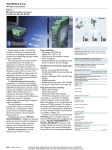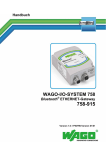Download UM EN PSI-WL-RS232-RS485/BT/2DO - Digi-Key
Transcript
PSI Bluetooth converter User manual User manual PSI Bluetooth converter with two digital diagnostics outputs 2014-07-09 Designation: UM EN PSI-WL-RS232-RS485/BT/2DO Revision: 00 This user manual is valid for: Designation: Order No. PSI-WL-RS232-RS485/BT/2DO 2313805 PSI-WL-PROFIB/BT-SET/2DO 2313876 PSI-WL-RS232-RS485/BT/HL 2313795 PHOENIX CONTACT 105820_en_00 Please observe the following notes User group of this manual The use of products described in this manual is oriented exclusively to qualified electricians or persons instructed by them, who are familiar with applicable standards and other regulations regarding electrical engineering and, in particular, the relevant safety concepts. Explanation of symbols used and signal words This is the safety alert symbol. It is used to alert you to potential personal injury hazards. Obey all safety measures that follow this symbol to avoid possible injury or death. There are three different categories of personal injury that are indicated with a signal word. DANGER This indicates a hazardous situation which, if not avoided, will result in death or serious injury. WARNING This indicates a hazardous situation which, if not avoided, could result in death or serious injury. CAUTION This indicates a hazardous situation which, if not avoided, could result in minor or moderate injury. This symbol together with the signal word NOTE and the accompanying text alert the reader to a situation which may cause damage or malfunction to the device, hardware/software, or surrounding property. This symbol and the accompanying text provide the reader with additional information or refer to detailed sources of information. How to contact us Internet Up-to-date information on Phoenix Contact products and our Terms and Conditions can be found on the Internet at: phoenixcontact.com Make sure you always use the latest documentation. It can be downloaded at: phoenixcontact.net/products Subsidiaries If there are any problems that cannot be solved using the documentation, please contact your Phoenix Contact subsidiary. Subsidiary contact information is available at phoenixcontact.com. Published by PHOENIX CONTACT GmbH & Co. KG Flachsmarktstraße 8 32825 Blomberg GERMANY Should you have any suggestions or recommendations for improvement of the contents and layout of our manuals, please send your comments to: [email protected] PHOENIX CONTACT Please observe the following notes General terms and conditions of use for technical documentation Phoenix Contact reserves the right to alter, correct, and/or improve the technical documentation and the products described in the technical documentation at its own discretion and without giving prior notice, insofar as this is reasonable for the user. The same applies to any technical changes that serve the purpose of technical progress. The receipt of technical documentation (in particular user documentation) does not constitute any further duty on the part of Phoenix Contact to furnish information on modifications to products and/or technical documentation. You are responsible to verify the suitability and intended use of the products in your specific application, in particular with regard to observing the applicable standards and regulations. All information made available in the technical data is supplied without any accompanying guarantee, whether expressly mentioned, implied or tacitly assumed. In general, the provisions of the current standard Terms and Conditions of Phoenix Contact apply exclusively, in particular as concerns any warranty liability. This manual, including all illustrations contained herein, is copyright protected. Any changes to the contents or the publication of extracts of this document is prohibited. Phoenix Contact reserves the right to register its own intellectual property rights for the product identifications of Phoenix Contact products that are used here. Registration of such intellectual property rights by third parties is prohibited. Other product identifications may be afforded legal protection, even where they may not be indicated as such. PHOENIX CONTACT Table of contents 1 Technical data ...........................................................................................................................7 2 For your safety .........................................................................................................................13 3 4 5 2.1 Intended use........................................................................................................ 13 2.2 UL note (for PSI-WL-RS232-RS485/BT/2DO and PSI-WL-PROFIB/BT-SET/2DO only)..................................................................................................................... 14 2.3 UL note (for PSI-WL-RS232-RS485/BT/HL with HazLoc approval only) ............. 14 Product description ..................................................................................................................15 3.1 Bluetooth PROFIBUS set .................................................................................... 15 3.2 Dimensions.......................................................................................................... 16 3.3 Block diagram...................................................................................................... 16 3.4 Connection and function elements ...................................................................... 17 3.5 System configuration ........................................................................................... 18 Setting switches on the device .................................................................................................19 4.1 Opening and closing the housing ........................................................................ 19 4.2 Activating the termination network....................................................................... 20 4.3 Setting configuration mode.................................................................................. 21 4.4 Resetting to the default settings........................................................................... 22 Installation and configuration ...................................................................................................23 5.1 Mounting as single device ................................................................................... 23 5.2 Combined assembly............................................................................................ 24 5.3 Removal .............................................................................................................. 25 5.4 Power supply ....................................................................................................... 26 5.5 Serial pin assignments ........................................................................................ 27 5.6 Antenna connection............................................................................................. 29 5.7 Diagnostics and status indicators ........................................................................ 29 5.8 Digital diagnostics outputs................................................................................... 30 5.9 Configuration ....................................................................................................... 31 6 Application examples ...............................................................................................................33 7 Planning wireless systems .......................................................................................................35 105820_en_00 7.1 Planning wireless paths ....................................................................................... 35 7.2 Practical test ........................................................................................................ 35 7.3 Selecting antenna cables and antennas .............................................................. 36 7.4 Installing antennas............................................................................................... 37 PHOENIX CONTACT 5 PSI-WL-RS232-RS485/BT/2DO 8 7.5 Level and attenuation of the Bluetooth converter and accessories ...................... 38 7.6 Free space path loss ........................................................................................... 40 7.7 Propagation of radio waves ................................................................................. 41 7.8 Fresnel zone........................................................................................................ 44 7.9 Range.................................................................................................................. 46 7.10 Equivalent isotropically radiated power (EIRP) .................................................... 47 7.11 System calculation in free space ......................................................................... 47 7.12 Practical examples .............................................................................................. 49 Detecting and removing errors .................................................................................................51 8.1 9 A B 6 Loopback test during serial data transmission..................................................... 51 AT commands ..........................................................................................................................53 9.1 Command descriptions........................................................................................ 55 9.2 Connection commands........................................................................................ 56 9.3 Reading the service profile .................................................................................. 63 9.4 Data mode........................................................................................................... 65 9.5 Information commands ........................................................................................ 69 9.6 Interface commands ............................................................................................ 70 9.7 Additional commands .......................................................................................... 72 Technical appendix...................................................................................................................75 A1 Typical combinations of antennas and adapter cables ........................................ 75 A2 Configuring a PROFIBUS connection.................................................................. 79 Appendixes...............................................................................................................................97 PHOENIX CONTACT B1 List of figures ....................................................................................................... 97 B2 List of tables ........................................................................................................ 99 B3 Index.................................................................................................................. 101 105820_en_00 Technical data 1 Technical data Description Type Order No. Pcs. / Pkt. Bluetooth converter, wireless transmission: RS-232/RS-422/RS-485 2-wire, mounting on EN DIN rails, MCX connection for external antenna, integrated path diagnostics: bar graph + two digital outputs, cross-wiring of 24 V DC and RS-485 2-wire PSI-WL-RS232-RS485/BT/2DO 2313805 1 Bluetooth PROFIBUS SET, pre-configured: PROFIBUS point-to-point, PROFIBUS baud rate: 187.5 kbps, integrated path diagnostics: bar graph + two digital outputs, cross-wiring of 24 V DC and RS-485 2-wire, contents: 2 x Bluetooth converter + 2 x antenna PSI-WL-PROFIB/BT-SET/2DO 2313876 1 Bluetooth convertor, wireless transmission: RS-232/RS-422/RS-485 2-wire, mounting on EN DIN rails, MCX connection for external antenna, integrated path diagnostics: bar graph, cross-wiring of 24 V DC and RS-485 2-wire, UL-HazLoc approval PSI-WL-RS232-RS485/BT/HL 2313795 1 Accessories Type Order No. Pcs. / Pkt. RS-232 cable, D-SUB 9 socket to D-SUB 9 socket, 9-wire, 1:1 PSM-KA9SUB9/BB/0,5METER 2708520 1 RS-232 cable, D-SUB 9 socket to D-SUB 9 socket, 9-wire, 1:1 PSM-KA9SUB9/BB/2METER 2799474 1 D-SUB connector, 9-pos. socket, one cable entry < 35°, universal type for SUBCON 9/F-SH all systems, pin assignment: 1, 2, 3, 4, 5, 6, 7, 8, 9 to screw connection terminal block 2761499 1 RS-232 null modem connector PSM-AD-D9-NULLMODEM 2708753 1 USB 2.0 cable, USB A connector to Mini-USB B socket, length: 1 m PSI-CA-USB A/MINI B/1METER 2313575 1 USB connecting cable: USB connector type A to USB connector type Mini-B; length: 3 m CABLE-USB/MINI-USB-3,0M 2986135 1 D-SUB 9 data cable to USB, with adapter D-SUB 9 to D-SUB 25 CM-KBL-RS232/USB 2881078 1 RS-232 cable, D-SUB 9 socket to D-SUB 25 socket PSM-KA 9 SUB 25/BB/2METER 2761059 1 Adapter cable to connect the IB IL RS232 and IB IL RS232-PRO Inline communication terminals to the interface converter, e.g., modem, Com server, Bluetooth or fiber optics. PSM-KAD-IL RS232/9SUB/B/0,8M 2319200 1 DIN rail connector for DIN rail mounting. Universal for T-BUS housing. Gold-plated contacts, 5-pos. Header, nominal current: 8 A, product with gold-plated contacts, bus connectors for connecting with electronic housings ME 17,5 TBUS 1,5/ 5-ST-3,81 GN 2709561 10 DIN rail connector for DIN rail mounting. Universal for T-BUS housing. Gold-plated contacts, 5-pos. Header, nominal current: 8 A, pitch: 3.81 mm, product with gold-plated contacts, bus connectors for connecting with electronic housings ME 22,5 TBUS 1,5/ 5-ST-3,81 GN 2707437 50 DIN rail power supply unit, primary switched, slim design, output: 24 V DC/1.5 A MINI-SYS-PS-100-240AC/24DC/1.5 2866983 1 Omnidirectional antenna, 2.4 GHz, 2 dBi, linear vertical, 1.5 m cable, MCX (male), IP65 degree of protection, 50 Ω impedance RAD-ISM-2400-ANT-OMNI-2-1 2867461 1 Bluetooth USB adapter for direct installation on USB type A ports and wire- PSI-WL-PLUG-USB/BT less transmission from USB interfaces 2313083 1 Omnidirectional antenna with protection against vandalism, 2.4 GHz, 3 dBi gain, IP55 protection, 1.5 m cable length, MCX (male) connection, h/v 360°/85° apex angle. Appropriate mounting material is available for wall mounting. RAD-ISM-2400-ANT-VAN- 3-1-MCX 2885702 1 Omnidirectional antenna, 2.4 GHz, 6 dBi, linear vertical, N (female), IP55, 50 Ω impedance RAD-ISM-2400-ANT-OMNI-6-0 2885919 1 Omnidirectional antenna, 2.4 GHz, 6 dBi, linear vertical, h/v 360°/20° apex angle, N (female), IP65, salt water resistant RAD-2400-ANT-OMNI-6-0-SW 2903219 1 Panel antenna, 2.4/5GHz, 9 dBi, linear vertical, N (female), IP67, incl. mounting bracket and mast clips for 25 - 85 mm diameter, stainless steel ANT-DIR-2459-01 2701186 1 105820_en_00 PHOENIX CONTACT 7 PSI-WL-RS232-RS485/BT/2DO Accessories [...] Type Order No. Pcs. / Pkt. Panel antenna, IP55 protection, 8 dBi gain, linear vertical, SMA (female), 50 Ω impedance, h/v 75°/70° apex angle RAD-ISM-2400-ANT-PAN- 8-0 2867610 1 Antenna cable, 3 m length; SMA (male) -> SMA (male), attenuation approx. 0.93 dB/m at 2.4 GHz; 50 Ω impedance RAD-CAB-EF142-3M 2884512 1 Antenna cable, 5 m length; SMA (male) -> SMA (male), attenuation approx. 0.93 dB/m at 2.4 GHz; 50 Ω impedance RAD-CAB-EF142-5M 2884525 1 Antenna cable, 3 m length; N (male) -> N (male), attenuation approx. 0.45 dB/m at 2.4 GHz; 50 Ω impedance RAD-CAB-EF393- 3M 2867649 1 Antenna cable, 5 m length; N (male) -> N (male), attenuation approx. 0.45 dB/m at 2.4 GHz; 50 Ω impedance RAD-CAB-EF393- 5M 2867652 1 Antenna cable, 10 m length; N (male) -> N (male), attenuation approx. 0.45 dB/m at 2.4 GHz; 50 Ω impedance RAD-CAB-EF393-10M 2867665 1 Antenna extension cable, 15 m length; N (male) -> N (male), attenuation approx. 0.45 dB/m at 2.4 GHz; 50 Ω impedance RAD-CAB-EF393-15M 2885634 1 Vulcanizing sealing tape for external protection of adapters, cable connections, etc. against the effects of weather, roll length: 3 m RAD-TAPE-SV-19-3 2903182 1 Adapter cable, pigtail 100 cm MCX (male) -> SMA (male), insertion loss 1.5 dB at 2.4 GHz; 50 Ω impedance RAD-PIG-EF316-MCX-SMA 2867678 1 Adapter cable, pigtail 50 cm MCX (male) -> N (male), insertion loss 1.5 dB at 2.4 GHz; 50 Ω impedance RAD-PIG-EF316-MCX-N 2867681 1 Adapter cable, pigtail 30 cm N (female) -> SMA (male), insertion loss 1.5 dB at 2.4 GHz; 50 Ω impedance RAD-PIG-EF316-N-SMA 2867694 1 Adapter cable, pigtail 50 cm N (female) -> N (female), insertion loss 1.5 dB at 2.4 GHz; 50 Ω impedance RAD-PIG-EF316-N-N 2867704 1 Attachment plug with LAMBDA/4 technology as surge protection for coaxial signal interfaces. Connection: N connectors (socket/socket) CN-LAMBDA/4-5.9-BB 2838490 1 Adapter, SMA (female) -> SMA (female); insertion loss <0.3 dB at 2.4 GHz RAD-ADP-SMA/F-SMA/F 2884541 1 Adapter, N (male) -> SMA (female); insertion loss <0.3 dB at 2.4 GHz 2917036 1 RAD-ADP-N/M-SMA/F Supply Supply voltage range 10 V DC ... 30 V DC (via COMBICON plug-in screw terminal block) 19 V AC ... 29 V AC (50/60 Hz) Nominal supply voltage 24 V DC ±20% (alternative or redundant, via backplane bus contact and system power supply) Typical current consumption ≤ 100 mA (24 V DC) Electrical isolation VCC // Bluetooth, RS-232, RS-422, RS-485, USB Test voltage data interface/power supply 1.5 kV AC (50 Hz, 1 min) RS-232 interface, according to ITU-T V.28, EIA/TIA-232, DIN 66259-1 Connection method D-SUB 9 connector Data format/coding Serial asynchronous UART/NRZ, 8 data, 1/2 stop, 1 parity, 10/11-bit character length Serial transmission speed 1.2; 2.4; 4.8; 7.2; 9.6; 19.2; 31.25; 38.4; 57.6; 75; 93.75; 115.2 kbps Transmission length ≤ 15 m Data flow control/protocols Software handshake, Xon/Xoff, hardware handshake RTS/CTS, 3964R-compatible, Pin assignment DCE (Data Communication Equipment) The RS-232 interface and the USB interface cannot be used simultaneously. 8 PHOENIX CONTACT 105820_en_00 Technical data RS-422 interface, according to ITU-T V.11, EIA/TIA-422, DIN 66348-1 Connection method Plug-in screw connection Data format/coding Serial asynchronous UART/NRZ, 8 data, 1/2 stop, 1 parity, 10/11-bit character length Termination resistor 390 Ω - 180 Ω - 390 Ω, can be configured Serial transmission speed 1.2; 2.4; 4.8; 7.2; 9.6; 19.2; 31.25; 38.4; 57.6; 75; 93.75; 115.2; 136; 187.5 kbps Transmission length ≤ 1200 m Data flow control/protocols Automatic control RS-485 interface, according to EIA/TIA-485, DIN 66259-4/RS-485 2-wire Connection method Plug-in screw connection Data format/coding Serial asynchronous UART/NRZ, 8 data, 1/2 stop, 1 parity, 10/11-bit character length Termination resistor 390 Ω - 180 Ω - 390 Ω, can be configured Serial transmission speed 1.2; 2.4; 4.8; 7.2; 9.6; 19.2; 31.25; 38.4; 57.6; 75; 93.75; 115.2; 136; 187.5 kbps Transmission length ≤ 1200 m Data flow control/protocols Automatic control USB 2.0 Connection method Mini-USB B, socket Wireless interface Interface description Bluetooth 2.1 + EDR Frequency range 2.402 GHz ... 2.48 GHz (ISM band) Antenna External Connection method MCX socket Channel distance 1 MHz Bandwidth 79 MHz Number of channels 79 Transmission method 1.6 kHz (FHSS) Minimum transmission power -28 dBm (can be set via software) Maximum transmission power 14 dBm (can be set via software) Range ≤ 150 m (14 dBm) Minimum receiver sensitivity -91 dBm Bluetooth multipoint master/slave 1/7 Operating mode GAP: Generic Access Profile (method for authentication and connection establishment) SDAP: Service Discovery Application (method for requesting supported services) SPP: Serial Port Profile (COM port emulation method) DUN: Dial-Up Networking Profile (modem dialing method) LAP: LAN Access Point Profile (network connection method) 105820_en_00 PHOENIX CONTACT 9 PSI-WL-RS232-RS485/BT/2DO General data Degree of protection IP20 Dimensions (W/H/D) 22.5 mm x 99 mm x 116 mm Weight 120 g Housing material PA 6.6-FR, green Free fall according to IEC 60068-2-32 1m Vibration resistance according to EN 60068-2-6/IEC 60068-2-6 5g, 150 Hz, 2.5 h, in XYZ direction Shock according to EN 60068-2-27/IEC 60068-2-27 15g, 11 ms period, half-sine shock pulse MTTF (Mean Time To Failure) SN 29500 standard, temperature 25°C, operating cycle 21% (5 days per week, 8 hours per day) 2115 years MTTF (Mean Time To Failure) SN 29500 standard, temperature 40 °C, operating cycle 34.25% (5 days per week, 12 hours per day) 850 years MTTF (Mean Time To Failure) SN 29500 standard, temperature 40 °C, operating cycle 100% (7 days per week, 24 hours per day) 346 years Noise emission according to EN 55011 Noise immunity according to EN 61000-6-2:2005 Electromagnetic compatibility Conformance with R&TTE directive 1999/5/EC Ambient conditions Ambient temperature (operation) -20°C ... 60°C Ambient temperature (storage/transport) -40°C ... 85°C Permissible humidity (operation) 10% ... 95% (non-condensing) Permissible humidity (storage/transport) 5% ... 95% (non-condensing) Approvals Conformance CE-compliant Free from substances that would hinder coating with paint or varnish According to P-VW 3.10.7 57 65 0 VW-AUDI-Seat central standard UL, USA/Canada cULus listed UL 508 Standards/regulations FCC Part 15.247/ISC RSS 210 10 PHOENIX CONTACT 105820_en_00 Technical data Conformance with R&TTE directive 1999/5/EC Noise immunity according to EN 61000-6-2 Electrostatic discharge EN 61000-4-2 Electromagnetic HF field Contact discharge ± 6 kV Air discharge ± 8 kV Remark Criterion B EN 61000-4-3 Frequency range Fast transients (burst) 80 MHz ... 3 GHz Field strength 10 V/m Remark Criterion A EN 61000-4-4 Surge current loads (surge) Conducted influence Input ± 2 kV Signal ± 2 kV Remark Criterion B EN 61000-4-5 Input ± 2 kV Signal ± 1 kV Remark Criterion B EN 61000-4-6 Voltage 10 V Remark Criterion A Noise emission according to EN 61000-6-4 Emission EN 55022 Criterion A Normal operating behavior within the specified limits Criterion B Temporary impairment to operating behavior that is corrected by the device itself R&TTE directive 1999/5/EC EMC - immunity to interference (electromagnetic compatibility of wireless sys- EN 61000-6-2 tems) Safety - protection of personnel with regard to electrical safety EN 60950-1 Health - limitation of exposure of the population to electromagnetic fields Gazette of the European Communities 1999/519/EC Wireless communication - effective use of the frequency spectrum and prevention of wireless communication interference ETSI EN 300328: V1.4.1, V1.2.1 105820_en_00 Generic standard for the industrial sector Recommendation of the Council of the European Community from July 12, 1999 PHOENIX CONTACT 11 PSI-WL-RS232-RS485/BT/2DO 12 PHOENIX CONTACT 105820_en_00 For your safety 2 For your safety WARNING: Observe the following safety notes when using the device. • • • • Only qualified specialist personnel may install, start up, and operate the device. National safety and accident prevention regulations must be observed. Installation should be carried out as described in the installation notes. Access to circuits within the device is not permitted. The device is maintenance-free. Repairs may only be carried out by the manufacturer. The device is only intended for operation in the control cabinet and with SELV according to IEC 60950/EN 60950/VDE 0805. The device may only be connected to devices, which meet the requirements of EN 60950. 2.1 Intended use This device is licensed for operation with a maximum transmission power of 100 mW (20 dBm) in the following countries: Austria, Belarus*, Belgium, Bulgaria, Cyprus, Czech Republic, Denmark, Estonia, Finland, France, Germany, Great Britain, Greece, Hungary, Iceland, Italy, Ireland, Latvia, Liechtenstein, Lithuania, Luxembourg, Malta, the Netherlands, Norway*, Poland, Portugal, Romania, Sweden, Slovakia, Slovenia, Spain, Switzerland, Turkey* (approvals for other countries available on request). *This device complies with R&TTE device class 2, with the following restrictions on use according to ERC recommendation 70-03/April 2004: Belarus Maximum transmission power outside buildings of 25 mW (14 dBm) Norway The device must not be operated within 20 km of the Ny Ålesund town center. Turkey The device must only be operated with Phoenix Contact antennas (see “Wireless accessories” data sheet, document no. 101580) - according to the “Short Range Radio Devices (SRD) Regulations” Gazette No. 26464 dated March 16, 2007. Operation of the wireless system is only permitted if accessories available from Phoenix Contact are used. The use of other accessory components may invalidate the operating license. Please observe that the maximum permissible transmission power of the device can be exceeded in combination with antennas. – RAD-ISM-2400-ANT-PAN-8-0 and ANT-DIR-2459-01: set the transmission power via the software. Hungary: this combination may not be used! 105820_en_00 PHOENIX CONTACT 13 PSI-WL-RS232-RS485/BT/2DO 2.2 UL note (for PSI-WL-RS232-RS485/BT/2DO and PSI-WL-PROFIB/BT-SET/2DO only) Wire Range: 30-12 AWG Torque: 5-7 (Lbs-Ins) "Maximum Ambient Temperature 60°C" Environmental designation: "Open Type Device" 2.3 UL note (for PSI-WL-RS232-RS485/BT/HL with HazLoc approval only) WARNING: Explosion hazard when used in potentially explosive areas Only use digital outputs DO1 and DO2 in the safe area. They are not suitable for use in potentially explosive areas. INDUSTRIAL CONTROL EQUIPMENT 11AE 10 ... 30 V DC <170 mA, 24 V AC ±20 % <110 mA, Class 2 Wire Range: 30-12 AWG Torque: 5-7 (Lbs-Ins) Maximum Ambient Temperature 60°C Environmental designation: "Open Type Device" PROCESS CONTROL EQUIPMENT FOR HAZARDOUS LOCATIONS 31ZN 14 PHOENIX CONTACT A This equipment is suitable for use in Class I, Zone 2, AEx nA IIC T6; Class I, Zone 2, Ex nA IIC T6 Gc X and Class I, Division 2, Groups A, B, C, D or non-hazardous locations only. B Conductor temperature rating must be 65°C or higher. C Product must be installed in Class I, Zone 2 certified and at least an IP54 enclosure. D Product must be used in no more than a pollution degree 2 environment as defined by IEC 60664-1. E Provisions must be made to provide transient protection to the product so that voltage levels do not exceed 40% of the rated voltage at the power supply terminals. F The product has to be installed in an enclosure with tool removable cover or door. Ambient temperature: -20°C ... +60°C 24 V AC <100 mA, 24 V DC <170 mA Wire Range: 30-12 AWG Torque: 5-7 (Lbs-Ins) 105820_en_00 Product description 3 Product description The PSI-WL-RS232-RS485/BT/2DO PSI Bluetooth converter provides a quick and easy wireless connection between serial interfaces of the RS-232, RS-422, and RS-485 2-wire standard. Data connections can be established to third-party devices or the PSI-WL-PLUGRS232/BT Bluetooth RS-232 adapter. Programming or diagnostic access to controllers or a wireless master/slave network can easily be implemented in fieldbus systems regardless of the location. The PSI Bluetooth converter has been specially designed to meet the requirements of industrial environments and supports operation without software drivers, thanks to its fully integrated protocol stacks. The wireless connection can extend up to 150 meters and is based on the international, license-free Bluetooth standard. This wireless standard meets high requirements for interference-free data transmission, in particular through the use of the FHSS method (Frequency Hopping Spread Spectrum) with the 2.4 GHz ISM band. Features – – – – – – – – – – – – – – Mounted on EN DIN rails 24 V DC or AC supply Transmission speed can be set up to 187.5 kbps Either RS-232, RS-422 or RS-485 Supports all common 10/11-bit UART data formats 3964R-compatible External antenna connection for optimum antenna positioning Bluetooth access protected by password, fixed device pairing or device access list Scalable transmission power for specific, spatial containment of the wireless cell Integrated Bluetooth path diagnostics via LED bar graph Two digital diagnostics outputs (not in the case of the PSI-WL-RS232-RS485/BT/HL product version) R&TTE device class: Class 2 Bluetooth device class: Class 1, 14 dBm 79 channels, bandwidth: 79 MHz 3.1 Bluetooth PROFIBUS set The PSI-WL-PROFIB/BT-SET/2DO Bluetooth PROFIBUS set consists of two permanently paired Bluetooth converters and two omnidirectional antennas. The devices are preconfigured for an invisible, password-protected point-to-point connection. Features – – 105820_en_00 Transmission speed: 187.5 kbps Ready to use: unpack, connect, switch on - and you have a working wireless path PHOENIX CONTACT 15 PSI-WL-RS232-RS485/BT/2DO 3.2 Dimensions 22,5 114,5 PSI-WL-RS232RS485/BT/2DO Ord.-No. 23 13 805 VCC ANT 99 TD RD USB DO1 SER ERR RS 232 Figure 3-1 3.3 Figure 3-2 16 PHOENIX CONTACT Dimensions [mm] Block diagram Block diagram 105820_en_00 Product description 3.4 Connection and function elements 12 13 14 15 11 16 10 17 PSI-WL-RS232RS485/BT/2DO Ord.-No. 23 13 805 9 8 18 VCC TD 7 6 5 4 3 2 20 ANT RD USB 19 DO1 DO2 SER ERR 22 RS 232 1 21 61451001 Figure 3-3 105820_en_00 Design 1 D-SUB-9: RS-232 interface (pin strip) 2 Red LED, SER ERR, flashes during every serial error, e.g., parity, transmission speed 3-5 LED bar graph 6 Mini-USB type B: USB interface 7 Green LED, RD, receive data 8 Yellow LED, TD, transmit data 9 Green LED, VCC 10 Shield connection, same potential as FE 11 GND 12 24 V 24 V DC supply voltage 13 0V 0 V DC supply voltage 14 T(A) RS-422 connection, negative 15 T(B) RS-422 connection, positive 16 D(A) RS-422/485 connection, negative 17 D(B) RS-422/485 connection, positive 18 Antenna connection (MCX socket) 19 DO1, DO2 Digital output of the wireless signal strength (only for use in safe areas) 20 Slide switch for RS-422/RS-485 termination network 21 CONF/RUN slide switch for configuration mode 22 Reset button PHOENIX CONTACT 17 PSI-WL-RS232-RS485/BT/2DO 3.5 System configuration Point to Point M M S S Figure 3-4 Star S S S S Point-to-point connection, point-to-multipoint network (star) A point-to-multipoint network must only consist of a master and up to seven slaves. This network structure is characterized by each slave that is directly connected to the master. The more devices are connected to the master, the higher the delay time of the wireless network. The Bluetooth converter can perform the following functions: – Master The master Bluetooth converter is the central point in the network. It coordinates initialization and network-specific functions. Wireless connections cannot be established without the master. The master in a wireless network is usually located at a central point, e.g., in the control center. The master PLC is connected to the master Bluetooth converter and is responsible for transmission management of the serial data. There may only be one master PLC in the network. Multi-master systems are not permitted. – Slave Slaves are always an end point in the network and not able to transmit data to other devices. The slaves of the PLC are connected to the slave Bluetooth converters. A slave Bluetooth converter only has subordinate rights. Server roles or client roles can be assigned for a master or a slave. This is required for mobile applications, for example, if a slave is to connect to different masters. – Server The Bluetooth server accepts the connection that was initiated by a Bluetooth client. After successful connection establishment, it is not important which device is the server and which device is the client. Data transmission is transparent. – Client The Bluetooth client initiates the connection to a Bluetooth server. After successful connection establishment, it is not important which device is the server and which device is the client. Data transmission is transparent. The client/server settings are important if several devices are installed in the immediate vicinity, e.g., in a control cabinet. A client establishes the connection to a server and increases the transmission power for this connection establishment. The transmission power is then reduced again automatically. If several clients are installed directly next to one another, crosstalk may occur for a short time. This may lead to interferences or even a failure of the wireless connection. To avoid this, only servers must be installed next to one another. 18 PHOENIX CONTACT 105820_en_00 Setting switches on the device 4 Setting switches on the device NOTE: Electrostatic discharge The device contains components that can be damaged or destroyed by electrostatic discharge. When handling the device, observe the necessary safety precautions against electrostatic discharge (ESD) according to EN 61340-5-1 and IEC 61340-5-1. 4.1 Opening and closing the housing For configuration purposes, the housing must be opened. A SE RE RR 2S23OER5 5 V 80 L-RT/2D ER132/482 I-W5/BS M 23 42 45 PS 48O S C So.232/ 13 R FLrdI.-N R o. 23 O UN .-N Ord C VCL U TD A RD FD 0 10 TDR E SED R Figure 4-1 • • • • 105820_en_00 B T AN US B 1 DO 2 DO RR Opening the housing Open the housing cover using a suitable screwdriver (A) Carefully pull the PCB out of the housing as far as possible (B). Following configuration, carefully reinsert the PCB as far as it will go. Snap the housing cover into place. PHOENIX CONTACT 19 PSI-WL-RS232-RS485/BT/2DO 4.2 Activating the termination network The device can be operated on a 2-wire or 4-wire bus line as required. Switchable termination resistors are integrated into the device to terminate the RS-422/RS-485 bus line. Figure 4-2 • Depending on the position of the device on the bus line, the termination resistors must be activated or deactivated. – RS-485: The termination resistors at the two furthest ends of the bus must be activated. – RS-422: All termination resistors must be activated. Table 4-1 20 PHOENIX CONTACT Slide switch for termination network Slide switch for termination network Device Switch position Termination resistors RS-422 Left On RS-485 termination device Left On RS-485 device Right Off 105820_en_00 Setting switches on the device 4.3 Figure 4-3 • CONF/RUN slide switch Prior to configuration, set the CONF/RUN slide switch to the CONF position. Table 4-2 105820_en_00 Setting configuration mode CONF/RUN slide switch Operating mode Switch position CONF Left RUN (default setting) Right PHOENIX CONTACT 21 PSI-WL-RS232-RS485/BT/2DO 4.4 Figure 4-4 Resetting to the default settings Reset button The reset button can be used to reset the device to the default settings. Delivery state: 9.6 kbps, no parity, 1 stop bit, hardware handshake Prior to reset, set the CONF/RUN slide switch to the RUN position. Do not reset the device during operation, as otherwise configuration data is lost. • • 22 PHOENIX CONTACT Switch the supply voltage off and open the housing as described in Section “Opening and closing the housing” on page 19. Hold the reset button down for approximately three seconds while switching on the supply voltage. 105820_en_00 Installation and configuration 5 Installation and configuration CAUTION: Electrical voltage The device is only intended for operation in the control cabinet and with SELV according to IEC 60950/EN 60950/VDE 0805. The device may only be connected to devices which meet the requirements of EN 60950. NOTE: Malfunction Establish an electrically conductive connection between the DIN rail and protective earth ground using a grounding terminal block. The device is grounded when it is snapped onto the DIN rail (installation according to PELV). Make a low-resistance connection to protective earth ground. 5.1 Figure 5-1 • • • • 105820_en_00 Mounting as single device Mounting on a DIN rail To avoid contact resistance, only use clean, corrosion-free 35 mm DIN rails according to DIN EN 60715. Install an end bracket next to the left-hand device to prevent the devices from slipping. Place the device onto the DIN rail from above. Push the device from the front toward the mounting surface until it engages with a click. PHOENIX CONTACT 23 PSI-WL-RS232-RS485/BT/2DO 5.2 Combined assembly A B C Figure 5-2 Combined assembly For the modular electronics housing of the ME.../TBUS series, DIN rail connectors of various widths are required in a connection station. The DIN rail connector is used to bridge the power supply and communication. When using the device in a connection station, use a 22.5 mm wide DIN rail bus connector (Order No. 2707437). Configure two 17.5 mm DIN rail bus connectors for the system power supply unit (e.g., MINI-SYS-PS-100-240AC/24DC/1.5, Order No. 2866983). NOTE: Device damage The maximum current load in a connection station must not exceed 2 A. A connection station must not consist of more than 20 devices. The snap-in direction of the device and DIN rail connector must be observed: snap-on foot on the bottom and connector on the left. The device is mechanically secured only via the DIN rail. • • • • 24 PHOENIX CONTACT To form a connection station, connect the DIN rail connectors (TBUS) together. Push the connected DIN rail connectors onto the DIN rail. Place the device onto the DIN rail from above. Push the device from the front toward the mounting surface until it engages with a click. 105820_en_00 Installation and configuration 5.3 Removal E D Figure 5-3 • • • • 105820_en_00 Removal Push down the locking latch using a screwdriver, needle-nose pliers or similar. Slightly pull the bottom edge of the device away from the mounting surface. Pull the device diagonally upwards from the DIN rail. When removing a complete connection station, also remove the DIN rail connectors. PHOENIX CONTACT 25 PSI-WL-RS232-RS485/BT/2DO 5.4 Power supply 24V 0V T(A) T(B) ) (B ) T T(A 0V V 24 GN D D(B ) D(A ) ET DN Figure 5-4 Power supply The device is operated using a 24 V DC SELV. Operation as a single device • Supply voltage to the device via the (24 V) and (0 V) terminals. Operation in a connection station NOTE: Device damage The maximum current load in a connection station must not exceed 2 A. A connection station must not consist of more than twenty devices. When the devices are operated in a connection station, the supply voltage must only be supplied to the first device in the station. The remaining devices are supplied via the DIN rail connector. A second power supply unit can be used to create a redundant supply concept. Using the system power supply unit Alternatively, the connection station can be connected to a system power supply unit. • Connect the MINI-SYS-PS 100-240AC/24DC/1.5 system power supply unit (Order No. 2866983) using two DIN rail connectors (Order No. 2709561) to the left of the device. 26 PHOENIX CONTACT 105820_en_00 Installation and configuration 5.5 • Serial pin assignments Connect the I/O device via the serial interface. 5.5.1 Shielding NOTE: Damage to the interface Faulty connection of the shield in combination with permanent external interference can lead to damage of the RS-422/RS-485 interface. Observe the polarity of the RS-422/RS-485 2-wire cable and correct connection of the shield connection. • Connect the shield of the RS-422/RS-485 bus line correctly to the device. 5.5.2 RS-232 interface The RS-232 interface of the device as a DCE (Data Communication Equipment) type. PSI-WL-RS232RS485/BT/2DO SUB-D-9 male RS-232 PSI-WL-RS232RS485/BT/2DO Ord.-No. 23 13 805 VCC TD ANT RD Peripherals side, e.g. PC SUB-D-,, male 9 25 max. 15 m TxD 3 3 2 TxD RxD 2 2 3 RxD CTS 8 8 5 CTS RTS 7 7 4 RTS DTR 4 4 20 DTR DSR 6 6 6 DSR GND 5 5 7 GND USB DO1 DO2 SER ERR RS 232 61451001 Figure 5-5 105820_en_00 Shd Shd RS-232 interface PHOENIX CONTACT 27 PSI-WL-RS232-RS485/BT/2DO 5.5.3 RS-422 interface In RS-422 mode, a point-to-point connection can be established. When connecting the I/O device, use a common shielded twisted-pair bus line. Activate the termination resistors on each device (see “Activating the termination network” on page 20). COMBICON D(B) + 17 D(A) - 16 T(B) + 15 T(A) - 14 GND 11 D(B) + D(A) T(B) + T(A) GND Shield Figure 5-6 5.5.4 RS-422 interface RS-485 interface In RS-485 mode, a network with several I/O devices can be created. When connecting the I/O device, use a common shielded twisted-pair bus line. Activate the termination resistors at the two furthest ends of the bus (see “Activating the termination network” on page 20). • Connect the single wires of the data cable to the COMBICON plug-in screw terminal block. Make sure the signal assignment is correct. COMBICON D(B) + D(A) - D(B) + 17 D(A) - 16 Shield Figure 5-7 RS-485 interface In a connection station, D(A) and D(B) are output in parallel via the DIN rail connectors. 28 PHOENIX CONTACT 105820_en_00 Installation and configuration 5.6 Antenna connection The device is equipped with an MCX socket for connecting an external antenna. A wide selection of antennas and antenna cables can be found in Section “Typical combinations of antennas and adapter cables” on page 75. Please also observe the notes under “Installing antennas” on page 37 when installing the antenna. 5.7 Diagnostics and status indicators A 3-stage LED bar graph displays the wireless reception quality during operation. PSI-WL-RS232RS485/BT/2DO Ord.-No. 23 13 805 VCC TD ANT RD USB DO1 DO2 SER ERR RS 232 Figure 5-8 Diagnostics indicators during normal operation Table 5-1 Bar graph Bar graph 105820_en_00 LEDs Receive signal DO1 DO2 All LEDs light up Wireless signal very good 1 1 Yellow LED and 1 green LED light up Wireless signal good 1 0 Yellow LED lights up Wireless signal available 0 1 Off Not connected 0 0 PHOENIX CONTACT 29 PSI-WL-RS232-RS485/BT/2DO 5.8 Digital diagnostics outputs Note for the PSI-WL-RS232-RS485/BT/HL product version with HazLoc approval: WARNING: Explosion hazard when used in potentially explosive areas Only use digital outputs DO1 and DO2 in the safe area. They are not suitable for use in potentially explosive areas. In addition, the current signal quality can be read via digital outputs DO1/DO2. A coded status of the bar graph LEDs is output here and can be processed externally. The 24 V supply voltage is output via an optocoupler with a maximum current carrying capacity of 120 mA. Diagnostics outputs Connection MINI COMBICON connector, 2-pos., 1.5 mm 2, maximum Function Digital output of current Bluetooth receive quality, output of the supply voltage via optocoupler Maximum current carrying capacity 120 mA Separate potential levels VCC // logic Test voltage 1.5 kV AC, 50 Hz, 1 minute between all potential levels according to EN 50178 and EN 61131-2 For PSI-WL-RS232-RS485/BT/2DO and PSI-WL-PROFIB/BT-SET/2DO only: A 2-pos. MINI COMBICON connector (Order No. 1803578) for outputs DO1/DO2 is supplied as standard. 30 PHOENIX CONTACT 105820_en_00 Installation and configuration 5.9 Configuration System requirements Windows operating system, Windows XP or later Configuration interface USB, RS-232 or Bluetooth For configuration, the following is required: – Serial programming cable PSM-KA9SUB9/BB/2METER, Order No. 2799474 – USB cable PSI-CA-USB A/MINI B/1METER, Order No. 2313575 Configure the device with the PSI-CONF configuration software via the RS-232 or USB interface. Either configure the directly connected device or the device that is connected via Bluetooth. Delivery state: 9.6 kbps, no parity, 1 stop bit, hardware handshake • Download the latest PSI-CONF software from the Internet at phoenixcontact.net/products. • Install the software on your computer. • Prior to configuration, set the CONF/RUN slide switch to the CONF position (see “Setting configuration mode” on page 21). 105820_en_00 PHOENIX CONTACT 31 PSI-WL-RS232-RS485/BT/2DO 32 PHOENIX CONTACT 105820_en_00 Application examples 6 Application examples System limitations: – A PROFIBUS network must only contain one PROFIBUS master at the maximum. – No other PROFIBUS devices must be connected to the local PROFIBUS master. – Deactivate the “Commissioning/Test operation” function when using a PROFIBUS CPU as a slave. If this function is activated, the interface becomes an active PROFIBUS device. Multi-master systems are not permitted. – Observe the following for multi-drop connections: The transmission time increases with the number of Bluetooth devices. Reduce the data rate, if necessary. Table 6-1 Without termination device addressing (RS-232, RS-422, etc.) Example Description Programming device and PLC Direct programming connection between a laptop and a programmable logic controller (PLC) PDA and PLC Data links between a third-party device with integrated Bluetooth interface (PDA or cell phone) and an industrial controller Image 7065B006 PLC and operator interface Connection between a mobile operator interface and an industrial controller No other PROFIBUS devices must be connected to the local PROFIBUS master. 105820_en_00 7065B007 PHOENIX CONTACT 33 PSI-WL-RS232-RS485/BT/2DO Table 6-2 With termination device addressing (RS-485, 2-wire) Example Description RS-485 2-wire bus system Integration of a bus device into an existing bus system, e.g., Modbus or PROFIBUS Image Maximum PROFIBUS data rate: 187.5 kbps PROFIBUS parameters: see Section “Configuring a PROFIBUS connection” on page 79 7065B009 Table 6-3 Multi-drop connection Example Description 1 Bluetooth master/ up to 7 Bluetooth slaves Networking of automation components. Up to seven Bluetooth slaves can be connected to a Bluetooth master. Image Multi-master systems are not permitted. PSI-WL-RS232RS485/BT Ord.No. 27 08 517 VCC TD RD ANT RES BT SIGNAL SER ERR RS 232 34 PHOENIX CONTACT 7065B008 105820_en_00 Planning wireless systems 7 Planning wireless systems 7.1 Planning wireless paths When planning wireless paths over large distances, you need to consider elevation variations. A topographic map or a GPS device are very helpful in this regard. Using GPS devices, you can indicate variations in elevation and measure distances by means of way points. You can use the GPS devices as a direction indicator when later aligning the antennas. Theoretical planning The following questions should be taken into account when doing the theoretical planning: – Which data is to be transmitted? – What points are the signals to be transmitted between? – What is the distance between these points? – Are there any topographic or structural obstacles? – Are you able to circumnavigate these obstacles, e.g., by means of a higher mast? When evaluating the data, a system calculation can be carried out to determine whether the wireless path is theoretically possible. A calculation example can be found from page 47. 7.2 Practical test To check the theoretical results, you should carry out an on-site practical test before purchasing a wireless system. Check the location for the master and slave modules on the basis of the following criteria in order to achieve the optimum wireless connection: – The antenna is positioned such that a line of sight and sufficient signal strength is ensured. – A primary power source for energy supply is available. – Protection of devices against any influences of weather and extreme ambient conditions – Adequate access to the antenna, surge protection, interface and other required cables These requirements can be quickly assessed in most applications. However, it is often difficult to position the antenna. Of course, a connection path without any obstacles would be perfect. However, small obstacles in the Fresnel zone will not necessarily disturb communication. In general, obstacles on long wireless paths have a greater influence than on short ones. 105820_en_00 PHOENIX CONTACT 35 PSI-WL-RS232-RS485/BT/2DO 7.3 Selecting antenna cables and antennas Antenna cable When installing a wireless system, it is very important that you use low-loss coaxial cables. Using an unsuitable cable may lead to considerable loss in performance which can neither be compensated by a high antenna gain nor by high transmission power. For every 3 dB of coaxial cable loss, half the transmission power will be lost before reaching the antenna. The received signal will also be reduced. Consider the following factors when selecting the cable: – Cable length to the antenna – Acceptable signal loss – Options for routing the cables Antenna Table 7-1 Antenna selection Application Antenna Short range and direct line of sight without any obstacles Small omnidirectional antenna Medium range Large omnidirectional antenna (observe the vertical apex angle) Wide range Panel antenna (observe the small horizontal apex angle) For additional information on omnidirectional and panel antennas, please refer to the DB EN WIRELESS ACCESSORIES data sheet. The latest documentation can be downloaded under the product at phoenixcontact.net/products. 36 PHOENIX CONTACT 105820_en_00 Planning wireless systems 7.4 Installing antennas Please also observe the installation instructions for the antenna as well as Section “For your safety” on page 13. Observe the maximum permissible emitted transmission power of 20 dBm. The transmission power can be calculated from: device transmission power + antenna gain - cable attenuation Reduce the device transmission power, if necessary. The following recommendations apply to all antenna installations: – Mount the antenna outside the control cabinet. Observe the installation instructions for the antenna used. – Install the antenna in an open area as far away as possible from any obstacles such as buildings, dense deciduous forest or metal objects. Choose a location that provides a clear signal path in the direction of the opposite antenna. – If several antennas are located in the same place, they should have a distance between them of at least 0.6 m in the vertical direction and 1 m in the horizontal direction. – Pay attention to antenna polarization. Most systems use a vertically polarized omnidirectional antenna at the master station. The opposite antennas must therefore also be polarized vertically. Vertical polarization means that the elements are aligned vertically to the horizon. Crossing polarization between the stations results in a signal loss of 20 dB, minimum. Figure 7-1 7.4.1 • Antenna polarization Aligning panel antennas First, align the antennas roughly. Use the following: – Topographic map – GPS device or compass – LED bar graph on the Bluetooth converter Even if there is no direct line of sight, you can find the alignment point. • You always have to align both antennas with each other, because the radio waves need to radiate into the antennas. • In particular with regard to panel antennas, it is important to ensure that the antenna is properly fixed. If the antenna sways in the wind, the transmission or reception beam can move out of its target area. 105820_en_00 PHOENIX CONTACT 37 PSI-WL-RS232-RS485/BT/2DO 7.5 Level and attenuation of the Bluetooth converter and accessories Keep the connection between the Bluetooth converter and the antenna as short as possible. Every extension or adapter cable (pigtail) will cause higher attenuation. A 10 m long RAD-CAB-EF393-10M extension cable results in a loss of 5 dB. The connectors have a typical attenuation of 0.2 dB, i.e., the attenuation value is 0.4 dB + cable length per extension or adapter cable. You can calculate the levels and attenuation of the Bluetooth converter and accessories using the following table: Table 7-2 Level Wireless technology Bluetooth converter Connection Max. power: level at the antenna connection Can be set to Bluetooth PSI-WL-... MCX (f) 16 dBm 28 ... 14 dBm (in steps of 1 dB) Table 7-3 Attenuation of accessories Adapter/cable Connection Order No. Attenuation Length Pigtail/adapter - EF316 RAD-PIG-EF316-MCX-SMA MCX(m) - SMA(m) 2867678 1.9 dB 1m RAD-PIG-EF316-MCX-N MCX(m) - N(m) 2867681 0.95 dB 0.5 m RAD-PIG-EF316-N-SMA N(f) - SMA(m) 2867694 0.57 dB 0.3 m RAD-PIG-EF316-N-N N(f) - N(m) 2867704 0.95 dB 0.5 m RAD-PIG-EF316-SMA-SMA SMA(m) - SMA(m) 2885618 0.95 dB 0.5 m N(m) 1.9 dB 3m Antenna cable - EF393 RAD-CAB-EF393-3M 2867649 RAD-CAB-EF393-5M N(m) 2867652 2.9 dB 5m RAD-CAB-EF393-10M N(m) 2867665 5.4 dB 10 m RAD-CAB-EF393-15M N(m) 2885634 7.9 dB 15 m Adapter RAD-ADP-SMA/F-SMA/F SMA(f) - SMA(f) 2884541 0.3 dB - RAD-ADP-N/M-SMA/F SMA(f) - N(m) 2917036 0.3 dB - RAD-ADP-N/F-N/F N(f) - N(f) 2867843 0.3 dB - N(f) - N(f) 2838490 0.15 dB - Surge protection CN-LAMBDA/4-5.9-BB 38 PHOENIX CONTACT 105820_en_00 Planning wireless systems Table 7-4 Antenna gain Antenna Connection Order No. Gain Remark RAD-ISM-2400-ANT-OMNI-2-1- RSMA(m) RSMA 2701362 0 dBi 2.1 dBi - 2.1 dB (1.5 m cable) RAD-ISM-2400-ANT-VAN-3-1MCX MCX(m) 2885702 1.5 dBi 3 dBi - 1.5 dB (1.5 m cable) RAD-ISM-2400-ANT-PAN-8-0 SMA(f) 2867610 8 dBi RAD-ISM-2400-ANT-CIR-8-0 SMA(f) 2864936 8 dBi - ANT-DIR-2459-01 N(f) 2701186 9 dBi - RAD-ISM-2459-ANT-FOOD-6-0 N(f) 2692526 6 dBi - RAD-ISM-2400-ANT-OMNI-6-0 N(f) 2885919 6 dBi - RAD-ISM-2400-ANT-OMNI-6-0- N(f) SW 2903219 6 dBi - RAD-ISM-2400-ANT-OMNI-9-0 2867623 9 dBi - Omnidirectional antenna Panel antenna 105820_en_00 N(f) PHOENIX CONTACT 39 PSI-WL-RS232-RS485/BT/2DO 7.6 Free space path loss When using wireless transmission technology, the signal between transmitter and receiver is attenuated by the air. The following table lists attenuation values for different distances with a free Fresnel zone and 2.4 GHz. Table 7-5 Free space path loss Distance Attenuation 5m 54 dB 10 m 60 dB 20 m 66 dB 30 m 69.5 dB 50 m 74 dB 100 m 80 dB 110 m 80.8 dB 120 m 81.6 dB 150 m 83.5 dB 200 m 86 dB 250 m 88 dB 300 m 89.5 dB 350 m 90.9 dB 400 m 92 dB 450 m 93.1 dB 500 m 94 dB 550 m 94.8 dB 600 m 95.6 dB 650 m 96.3 dB 700 m 96.9 dB 750 m 97.5 dB 800 m 98.1 dB 850 m 98.6 dB 900 m 99.1 dB 950 m 99.6 dB 1000 m 100 dB General formula: free space path loss [dB] = 32.4 + 20 x log(f) + 20 x log(d) Formula at 2.4 GHz: free space loss path [dB] = 100 + 20 x log(d) f = transmission frequency in MHz d = distance between the antennas in km The free space path loss is later included in the system calculation (see Section “Equivalent isotropically radiated power (EIRP)” on page 47). 40 PHOENIX CONTACT 105820_en_00 Planning wireless systems 7.7 Propagation of radio waves In addition to the free space path loss, there are other factors which influence the wireless path. Dispersion, diffraction, and reflection represent types of interference that occur when the wireless signal encounters obstacles. They result in multipath propagation. Dispersion The dispersion of the wireless signal (e.g., at a tree) means that the wireless signal is dispersed in several directions. A tree without any leaves virtually allows all signals to completely pass through, whereas a tree with foliage results in a considerable degree of dispersion. The leaf surfaces disperse the wireless signal in many different directions. Figure 7-2 Dispersion on a rough surface Diffraction Diffraction of the wireless signal, e.g., on edges and obstacles, involves the signal being refracted around the edge. The signal then changes its direction. This is similar to the refraction of light in a crystal. Figure 7-3 105820_en_00 Diffraction on an edge PHOENIX CONTACT 41 PSI-WL-RS232-RS485/BT/2DO Reflection Reflection on a smooth metal surface involves virtually the entire wireless signal being reflected at the same angle. In certain applications, the reflection may have a positive effect (e.g., if there is no line of sight). Reflections mainly occur in buildings. Figure 7-4 Reflection on a metal surface Penetration The type of wall encountered also influences the attenuation of the wireless signal. The following constructions adversely affect the wireless signal, for example: – Hollow lightweight walls with aluminum-lined insulation – False ceilings with metal or carbon fiber panels – Lead glass – Insulation glass (Thermopen) – Glass with a metal coating – Steel objects – Fire walls – Elevator shafts and staircases Each material has a different degree of attenuation. However, the following typical values provide a rough orientation. Table 7-6 Obstacle Typical attenuation at 2.4 GHz [dB] Thin wall 2 ... 5 Wooden wall 5 Brick wall 6 ... 12 Concrete wall 10 ... 20 Concrete ceiling 20 Elevator 20 ... 30 Figure 7-5 42 PHOENIX CONTACT Attenuation with regard to different materials Reduction of radio waves when penetrating a wall 105820_en_00 Planning wireless systems Also observe the angle between transmitter and receiver. Depending on the angle, the radio waves have to penetrate more or less material. +24 V 0 V RSSI+ RSSI- SPORT 0 1 RAD-ID Dat RAD-2400-IFS ANT Pwr Reset Err RX TX D(A) D(B) RX TX GND CO1 CO2 NC1 +24 V 0 V RSSI+ RSSI- SPORT 0 1 RAD-ID Dat RAD-2400-IFS ANT Pwr Err Reset +24 V 0 V RSSI+ RSSI- SPORT RAD-2400-IFS ANT RX TX Pwr Dat 0 1 RAD-ID D(A) D(B) RX TX GND CO1 CO2 NC1 Reset Err RX TX D(A) D(B) RX TX GND CO1 CO2 NC1 Figure 7-6 Angle of the transmitter and receiver Radio dead spot Radio dead spots are caused by impenetrable obstacles in the wireless path. The radio dead spot can be compared to the shadow cast by the sun. If the receiver is located in a radio dead spot, no direct radio waves can reach it, but it can only receive reflections or diffracted waves. +24 V 0 V RSSI+ RSSI- SPORT 0 1 RAD-ID Dat RAD-2400-IFS ANT Pwr Reset Err RX TX D(A) D(B) RX TX GND CO1 CO2 NC1 +24 V 0 V RSSI+ RSSI- SPORT 0 1 RAD-ID Dat RAD-2400-IFS ANT Pwr Reset Err RX TX D(A) D(B) RX TX GND CO1 CO2 NC1 Figure 7-7 105820_en_00 Radio dead spot PHOENIX CONTACT 43 PSI-WL-RS232-RS485/BT/2DO Weather influences Snow, rain or hail only have a small effect on the wireless signal in the 2.4 GHz range. Heavy rain, for example, only has a minimal effect on the wireless signal. With a rainfall of 50 liters per square meter, i.e., a cloudburst, attenuation of around 0.02 dB/km occurs at a frequency of 2.4 GHz. Strong wind does not influence the wireless signal, however, it places high requirements on the secure fixing of the antenna. In particular when using panel antennas with a small apex angle, you should ensure that the antenna cannot be shifted by the wind. If the antenna is moved by just 1 cm from its original position, this may result in a partial loss of the wireless signal, especially in the case of a long transmission path. Figure 7-8 7.8 Wireless path with strong wind Fresnel zone A certain area between the transmitting and receiving antennas on the wireless path is referred to as the Fresnel zone. There should be a line of sight, especially in the event of longer distances, between the antennas. To adhere to the Fresnel zone, it might be required to install the antennas at a height of a few meters. This area should also be free from any other obstacles. The ideal wireless path with a direct line of sight between transmitter and receiver is not always possible. In applications, obstacles that affect the wireless channel often have to be taken into account. The wireless path may also work if obstacles (house, tree, etc.) are within the Fresnel zone. The decisive factor is the number of obstacles and the area they occupy in the Fresnel zone. In this case, test measurements should be carried out. Inside buildings, e.g., in conventional automation environments, there is a predominance of reflections. They contribute to a good wireless connection even if the Fresnel zone is not free from obstacles. The following figure shows the Fresnel zone between two antennas. The required mounting height for the antennas depends on the radius of the Fresnel zone. 44 PHOENIX CONTACT 105820_en_00 Planning wireless systems d r Figure 7-9 Fresnel zone Table 7-7 Radius of the Fresnel zone depending on the distance Wireless path distance (d) Radius of the Fresnel zone (r) at 2.4 GHz 50 m 1.3 m 100 m 1.8 m 150 m 2.2 m General formula for calculating the diameter of the Fresnel zone: r = radius of the Fresnel zone = wavelength (0.125 m at 2.4 GHz) d = distance between the antennas in km Radius of the Fresnel zone with d = 100 m: r = 1.8 m Result: The radius of the Fresnel zone is 1.8 m at a wavelength of 0.125 m (2.4 GHz) and a distance of 100 m between the antennas. 105820_en_00 PHOENIX CONTACT 45 PSI-WL-RS232-RS485/BT/2DO 7.9 Range It is very difficult to specify a range due to the influence of various factors. Based on practical tests, it is possible to provide guide values. They may be clearly higher or lower depending on the actual application: The range depends on the following: – Antenna cable length – Antenna used Table 7-8 Ranges for different antennas Antenna Range [m] Inside buildings 2 dBi omnidirectional antenna < 50 Outside buildings, with a free line of sight 46 PHOENIX CONTACT 2 dBi omnidirectional antenna < 50 6 dBi omnidirectional antenna < 150 8 dBi or 9 dBi panel antenna < 150 105820_en_00 Planning wireless systems 7.10 Equivalent isotropically radiated power (EIRP) The equivalent isotropically radiated power (EIRP) is a gauge of the radiation power of an antenna. The EIRP value is the sum of the transmission power in dBm and the antenna gain in dBi. Example: – Transmission power = 14 dBm – Antenna gain = 8 dBi – Attenuation by a 3 m long cable = 2.85 dB – 7.11 EIRP = 14 + 8 - 2.85 dBm = 19.15 dBm System calculation in free space +24 V 0 V Figure 7-10 +24 V 0 V Free space path loss Antenna gain per antenna: 8 dBi Transmission power per Bluetooth converter: 14 dBm Cable attenuation per cable (3 m EF 142): 2.85 dB Free space path loss 150 m: 83.5 dB 105820_en_00 PHOENIX CONTACT 47 PSI-WL-RS232-RS485/BT/2DO Example calculation with optimum free space – – – Wireless technology: Bluetooth Wireless path length: 150 m Device transmission power + antenna gain - cable attenuation (EIRP): ≤20 dBm (20 dBm must not be exceeded for legal reasons; adapt the cable, adapter or transmission power, if required) EIRP [dBm] = transmitter power [dBm] + gain of transmitting antennas [dBi] - losses of the transmitter cable [dB] Incoming power for the receiver [dBm] = transmitter power [dBm] - losses of the transmitter cable [dB] + gain of the transmitting antenna [dBi] - free space path loss [dB] + gain of the receiving antenna [dBi] - attenuation of the antenna cable at the receiver [dBm] System reserve = receiver sensitivity [dBm] - incoming power for the receiver [dBm] (recommended system reserve >10 dB) EIRP = 19.15 dBm Free space path loss [dB] = 32.4 + 20 log(f[MHz]) + 20 log(R[km]) = 32.4 + 20 log(2400) + 20 log(0.2) = 83.5 dB Incoming power for the receiver = -67.7 dBm Receiver sensitivity = -91 dB System reserve = 91 dB - 67.7 dB = 23.3 dB 48 PHOENIX CONTACT 105820_en_00 Planning wireless systems 7.12 Practical examples It is not possible to provide basic calculation principles for obstacles in the wireless path as the obstacles and applications will vary too much. The practical examples given below are for guidance only and cannot be directly transferred to other applications. Bushes The bush illustrated below is two meters wide and has an attenuation of approximately 15 dB. Figure 7-11 Bush with an attenuation of approximately 15 dB Forest The forest illustrated below consists of dense undergrowth with a trunk diameter of approximately 5 to 20 centimeters. In our test, the wireless signal was transmitted through a 25 m forest. The attenuation was about 40 dB. Figure 7-12 105820_en_00 Forest with an attenuation of about 40 dB PHOENIX CONTACT 49 PSI-WL-RS232-RS485/BT/2DO 50 PHOENIX CONTACT 105820_en_00 Detecting and removing errors 8 Detecting and removing errors If your wireless system does not function properly, proceed as follows: • First, ensure that you have a good wireless signal with two green bar graph LEDs. Avoid contact between the antennas of two Bluetooth converters, otherwise the receiver might become overloaded. Ground loops are caused by grounding of the antenna via the antenna fixing unit, grounding of the power supply, or grounding of the serial interface. To avoid ground loops, connect these components to a single ground point. 8.1 Loopback test during serial data transmission With an RS-232 interface, you can use the loopback test to check the data path from the master to the slave and back again. To do so, short-circuit two terminal points of the RS-232 interface on the slave Bluetooth converter. It is then possible to transmit characters to the master Bluetooth converter using a terminal program (e.g., HyperTerminal). The characters are echoed back to the terminal program. Note for Windows 7 users: HyperTerminal is no longer available in Windows 7. Instead you can use any other terminal program. To carry out a loopback test, proceed as follows: • Close all programs on your PC, including the PSI-CONF software. • Connect the PC to the master Bluetooth converter and start HyperTerminal via “Start, All Programs, Accessories, Communication, HyperTerminal”. The COM port settings on the PC must correspond to the interface settings on the master Bluetooth converter. • Insert a loopback test connector onto the RS-232 interface of the slave Bluetooth converter. Figure 8-1 105820_en_00 Loopback test on an RS-232 interface PHOENIX CONTACT 51 PSI-WL-RS232-RS485/BT/2DO • • • Connect both Bluetooth converters to the power supply. Check the wireless connection via the LED bar graph. Enter several characters of your choice. HyperTerminal transmits these characters over the wireless path. On the slave side, the characters are output and immediately read again using the bridge. This returns the already transmitted characters and they appear twice on the HyperTerminal screen. – The screen remains blank if the check was not successful. Monitor the TX and RX LEDs on every Bluetooth converter. You can thereby determine the point up to which data has been transmitted. – In case the characters only appear once, check the HyperTerminal settings for hidden outgoing characters. The following options must be enabled under “File, Properties, Settings, ASCII Setup”: “Echo typed characters locally” and “Append line feeds to incoming line ends” Figure 8-2 52 PHOENIX CONTACT Settings in HyperTerminal 105820_en_00 AT commands 9 AT commands The Bluetooth converter stores its operating characteristics in a non-volatile memory (EEPROM). You can overwrite these characteristics using commands and can thus modify the method of operation of the device. The device executes commands as long as it is in command mode. You can enter commands for the Bluetooth converter using appropriate communication software (e.g., HyperTerminal). Make sure that the baud rate setting for the COM port in your communication software corresponds to the set speed of the Bluetooth converter. If the CONF/RUN slide switch is in the “CONF” position, the interface is always set to RS-232, 57.6 kbps, 8 data bits, no parity, 1 stop bit, and hardware handshake. Switching to command mode The device is directly in data mode when it is switched on. • Enter the Escape string (default: +++) to access command mode. Command mode is used to configure the Bluetooth converter. An interval of at least one second must be observed before and after sending the Escape string. The Escape string must be entered within one second. Intervals can be set using the AT*AMET command. The Escape string can be modified using the ATS2 command. • 105820_en_00 Enter AT*ADDM to return to data mode once configuration is complete and confirm by pressing ENTER. The device only transmits data to the partner once it is in data mode. PHOENIX CONTACT 53 PSI-WL-RS232-RS485/BT/2DO Command structure All commands transmitted to the Bluetooth converter must start with AT and must be confirmed by pressing ENTER. The commands can be entered in upper case or lower case, however, not in a combination of both. Unlike a modem, several commands cannot be written in one command line. AT deletes the last command line executed by your Bluetooth converter (if present) and prepares your device for the new command line. Correcting a typing error When entering a wrong command character, it can be corrected using the backspace key. Pressing the backspace key deletes the character entered last. However, AT at the start of the command line will not be deleted. 54 PHOENIX CONTACT 105820_en_00 AT commands 9.1 AT Command descriptions Attention string AT is the prefix of a command line and must be entered at the start of each command line (except for the +++ Escape string). Entry of AT without a subsequent command line is confirmed by the Bluetooth converter with OK. If you attempt to execute a command line that is unknown or does not start with AT, an ERROR message is generated (except for the +++ Escape string). AT* Command list The AT* command is used to display a list of supported AT commands. E Echo The Bluetooth converter is set by default to display commands on the PC screen in command mode (echo). This feature can only be used if your PC is configured for full duplex mode. Most systems operate in full duplex mode. In this case, you can activate the echo function using the E1 command. If you are working in half duplex mode, disable the echo function with the E0 command. S2 Escape string This command specifies the ASCII value of the Escape character. Default setting: 43 (This value corresponds to ASCII character “+”). Example: ATS2=43 Z Dummy command The ATZ command has no function. However, it is used by some controllers to determine whether a modem is connected to the interface. Therefore, the Bluetooth converter responds to an ATZ with “OK”. &F Factory configuration The AT&F command restores the factory settings. The factory settings can be modified using the AT*AMSF command. 105820_en_00 PHOENIX CONTACT 55 PSI-WL-RS232-RS485/BT/2DO 9.2 *AGDM Connection commands Detection mode The *AGDM command permits or prohibits other Bluetooth devices from finding your Bluetooth converter. ? Request The current detection mode is displayed. 1,x Undiscoverable – Other Bluetooth devices cannot find the Bluetooth converter when performing a search. – Other Bluetooth devices cannot be connected to the Bluetooth converter. 2,x Discoverable but connectable – Other Bluetooth devices cannot find the Bluetooth converter when performing a search. – Other Bluetooth devices can be connected to the Bluetooth converter. 3,x Discoverable and connectable – Other Bluetooth devices can find the Bluetooth converter when performing a search. – Other Bluetooth devices can be connected to the Bluetooth converter. x = 0 -> The setting is only valid until the next voltage interrupt. x = 1 -> The setting is stored. Example: AT*AGDM=3,1 “Discoverable and connectable” detection mode is set and stored. 56 PHOENIX CONTACT 105820_en_00 AT commands *AGCM Connection mode The *AGCM command specifies the connection option. ? Request The current connection mode is displayed. 1,x Connection not permitted 2,x Connection permitted Other Bluetooth devices cannot be connected to the Bluetooth converter. Other Bluetooth devices can be connected to the Bluetooth converter. x = 0 -> The setting is only valid until the next voltage interrupt. x = 1 -> The setting is stored. Example: AT*AGCM=2,1 “Connection permitted” connection mode is set and stored. *AGPM Pairing mode The *AGPM command specifies the pairing option. ? Request The current pairing mode is displayed. 1,x Pairing not permitted Other Bluetooth devices cannot be paired with the Bluetooth converter. 2,x Pairing permitted Other Bluetooth devices can be paired with the Bluetooth converter. x = 0 -> The setting is only valid until the next voltage interrupt. x = 1 -> The setting is stored. Example: AT*AGPM=1,0 “Pairing not permitted” connection mode is set but not stored. 105820_en_00 PHOENIX CONTACT 57 PSI-WL-RS232-RS485/BT/2DO *AGSM Security mode The *AGSM command specifies the security option. ? Request The current security mode is displayed. 1,x Security disabled Bluetooth security mode 1: data encryption disabled, no connection authentication required. 2,x Security enabled Bluetooth security mode 3: data encryption enabled and connection authentication required. x = 0 -> The setting is only valid until the next voltage interrupt. x = 1 -> The setting is stored. Example: AT*AGSM=2,1 “Security enabled” connection mode is set and stored. Pairing and an identical password for the relevant Bluetooth devices are essential in order to establish a data connection when security is enabled. *AGND Name request The *AGND command requests the Bluetooth device name of a partner. The Bluetooth address of the partner must be known. Example: AT*AGND=0080371DA128 The partner has the address: 0080371DA128 58 PHOENIX CONTACT 105820_en_00 AT commands *AGDD Device search The *AGDD command searches for Bluetooth devices. 1,x 2,x Limited request Standard request x = specification time x specifies the length of the search. Value range: 8 ... 48 (times 1.28 = seconds) Example: AT*AGDD=2,10 A standard search of 12.8 seconds is started. Feedback: *AGDD:a OK *AGDDE:w, x, y, z *AGI a Number of Bluetooth devices found w Bluetooth address x Device class (see COD) y – – z Device name y = 0 -> Device name not available y = 1 -> Device name available Request The *AGI command requests the Bluetooth devices in the area. 1,x,y Limited request 2,x,y Standard request x Specification time x specifies the length of the search. Value range: 8 ... 48 (times 1.28 = seconds) y Number Maximum number of Bluetooth devices to be found Value range: 1 ... 255 (0 = no limit to the number) Example: AT*AGI=2,10,5 A standard search of 12.8 seconds for a maximum of five devices is started. Feedback: *AGI:Bluetooth address, device class (repeated accordingly for all devices found) 105820_en_00 PHOENIX CONTACT 59 PSI-WL-RS232-RS485/BT/2DO *AGB Pairing The *AGB command pairs the Bluetooth converter with the partner. Example: AT*AGB=0080371DA128 The partner has the address: 0080371DA128 The partner must accept pairing (see *AGPM pairing mode) and both devices must have the same password. *AGUB Unpairing The *AGUB command unpairs the Bluetooth converter from the partner. Example: AT*AGUB=0080371DA128 The partner has the address: 0080371DA128 *AGBD? Requesting the paired devices The *AGBD? command reads the list of paired Bluetooth partners from the Bluetooth converter. Example: AT*AGBD? Feedback: *AGBD:a OK *AGBDE:x, y, z *AGFP a Number of paired Bluetooth devices x Bluetooth address y – – z Device name y = 0 -> Device name not available y = 1 -> Device name available Password The *AGFP command is used to read and write the password of your Bluetooth converter. ? Request The current password is requested. PW,x Write password “PW” must not exceed 16 characters. x = 0 -> The setting is only valid until the next voltage interrupt. x = 1 -> The setting is stored. Example: AT*AGFP=4711,1 Password “4711” is written to the Bluetooth converter and stored. 60 PHOENIX CONTACT 105820_en_00 AT commands *AGLN Individual name The *AGLN command is used to read and write the name of the Bluetooth converter. ? Request The current Bluetooth name is requested. N,x Write name “N” must not exceed 240 characters (umlauts are not permitted). x = 0 -> The setting is only valid until the next voltage interrupt. x = 1 -> The setting is stored. Example: AT*AGLN=Packaging machine,1 The name “Packaging machine” is written to the Bluetooth converter and stored. *AGLC Individual device class (COD) The *AGLC command is used to read and specify the device class of the Bluetooth converter. ? Request The individual device class (COD - Code of Device) is requested. C,x Specify device class x = 0 -> The setting is only valid until the next voltage interrupt. x = 1 -> The setting is stored. *AGGMSR Read client/server role The *AGGMSR command reads the client/server role of the partner. Example: AT*AGGMSR=0080371DA128 The partner has the address: 0080371DA128 Feedback: *AGGMSR:x x = 0 The partner is a server. x = 1 The partner is a client. *AGCMSR Specify the client/server role The *AGCMSR command specifies the client/server role of the partner. Example: AT*AGCMSR=0080371DA128,x The partner has the address: 0080371DA128 x = 0 The partner is a server. x = 1 The partner is a client. 105820_en_00 PHOENIX CONTACT 61 PSI-WL-RS232-RS485/BT/2DO *AGMSP Client/server method The *AGMSP command specifies the individual client/server method of the Bluetooth converter. ? Request 1,x Partner may choose The current client/server method is displayed. The partner may decide whether it would like to be a client or a server. 0,x Client Your device always attempts to be a client (partner always a server). x = 0 -> The setting is only valid until the next voltage interrupt. x = 1 -> The setting is stored. Example: AT*AGMSP=1,1 The “partner may choose” method is set and stored. *AGRSS Signal strength The *AGRSS command requests the received signal strength from a partner. The Bluetooth address of the partner must be known. Example: AT*AGRSS=0080371DA128 The partner has the address: 0080371DA128 Feedback: *AGRSS:128 (128 = optimum signal strength) For this request, the Bluetooth converter must have already established a data link with the partner but still be in command mode. 62 PHOENIX CONTACT 105820_en_00 AT commands 9.3 Reading the service profile The service profile does not have to be read in “normal” applications. This section is therefore only aimed at users with well-established knowledge of Bluetooth. j *ARSS Request the Bluetooth service profile The *ARSS command reads the Bluetooth service profile of the Bluetooth partner. AT*ARSS=x,y,z x Bluetooth address The Bluetooth address of the opposite station is displayed. y Bluetooth service profile – y = 0 -> Serial port profile – y = 1 -> Dial-up networking profile – y = 2 -> LAN access profile z Maximum number of results The maximum number of search results is specified. Feedback for “Serial port profile”: *ARSS:N OK *ARSRSP:A,B,C,D N Number of services found A Bluetooth address The Bluetooth address of the opposite station is displayed. B RFCOMM server channel Number of the RFCOMM server channel on which the service was found (value range: 1 ... 30) C Service name – C = 0 -> Service name not available – C = 1 -> Service name available D Name of the service found The name of the service found is displayed. Feedback for “Dial-up networking profile”: *ARSS:N OK *ARSRDUN:A,B,C,D,E,F N Number of services found A Bluetooth address The Bluetooth address of the opposite station is displayed. B RFCOMM server channel Number of the RFCOMM server channel on which the service was found (value range: 1 ... 30) 105820_en_00 PHOENIX CONTACT 63 PSI-WL-RS232-RS485/BT/2DO C Service name available? – C = 0 -> Service name not available and “D” is invalid. – C = 1 -> Service name available and “D” is valid. D Name of the service found E Information about audio feedback available? – E = 0 -> Information about audio feedback is not available and “F” is invalid. – E = 1 -> Information about audio feedback is available and “F” is valid. F Audio feedback The name of the service found is displayed. The “Audio feedback” function is not supported by the Bluetooth converter. Feedback for “LAN access profile”: *ARSS:N OK *ARSRLAN:A,B, C, D, G, H, I, J, K, L N Number of services found A Bluetooth address The Bluetooth address of the opposite station is displayed. B RFCOMM server channel Number of the RFCOMM server channel on which the service was found (value range: 1 ... 30) C Service name available? – C = 0 -> Service name not available and “D” is invalid. – C = 1 -> Service name available and “D” is valid. D Name of the service found G Service description available? – G = 0 -> A service description is not available and “H” is invalid. – G = 1 -> A service description is available and “H” is valid. The name of the service found is displayed. H Service description I Service parameter available? – I = 0 -> A service parameter is not available and “J” is invalid. – I = 1 -> A service parameter is available and “J” is valid. J Service parameter K Subnet IP available? – K = 0 -> A subnet IP address is not available and “L” is invalid. – K = 1 -> A subnet IP address is available and “L” is valid. L Subnet IP Subnet IP address, under which the partner can be reached in the LAN network. 64 PHOENIX CONTACT 105820_en_00 AT commands 9.4 *ADDM Data mode Data mode The *ADDM command switches the Bluetooth converter from command to data mode. *ADCP Establish a serial data connection The *ADCP command establishes a serial data connection to the partner. AT*ADCP=A,x,y,z A Bluetooth address x Bluetooth service profile – x = 0 -> Serial port profile – x = 1 -> Dial-up networking profile – x = 2 -> LAN access profile y RFCOMM server channel The Bluetooth address of the partner is displayed. “0” can be entered for automatic selection. Experienced users can select a channel between 1 and 30. z – – z = 0 -> The partner decides whether it is a client or a server. z = 1 -> The Bluetooth converter becomes the client. Feedback: AT*ADCP:K K Connection ID ID of the current connection. This ID is required to interrupt the connection using the *ADCC command. *ADCC Interrupt the serial data connection The *ADCC command interrupts a serial data connection to the partner. AT*ADCC=K K Connection ID The ID of the connection to be interrupted. This ID was displayed when the connection was established (*ADCP). If there is only one connection, this is displayed as “1”. 105820_en_00 PHOENIX CONTACT 65 PSI-WL-RS232-RS485/BT/2DO *ADDCP Standard client profile The *ADDCP command specifies the standard client profile of the Bluetooth converter. ? Request The standard client profile is displayed. =0,x Serial port profile =1,x Dial-up networking profile =2,x LAN access profile =255,x No profile x = 0 -> The setting is only valid until the next voltage interrupt. x = 1 -> The setting is stored. Example: AT*ADDCP=0,1 The serial port profile is set and stored as the standard client profile. *ADDSP Standard server profile The *ADDSP command specifies the standard server profile of the Bluetooth converter. ? Request The standard client profile is displayed. =0,x Serial port profile =1,x Dial-up networking profile =2,x LAN access profile =255,x No profile x = 0 -> The setting is only valid until the next voltage interrupt. x = 1 -> The setting is stored. Example: AT*ADDSP=0,1 The serial port profile is set and stored as the standard server profile. 66 PHOENIX CONTACT 105820_en_00 AT commands *ADMRP Maximum number of partners The *ADMRP command requests the maximum possible number of partners of the Bluetooth converter. ? Request The maximum number of partners is displayed. Feedback: *ADMRP:7 The Bluetooth converter can communicate with a maximum of seven slaves. *ADNRP Number of partners The *ADNRP command specifies the number of partners. If your device is not to act as the master, enter “0”. ? Request =a,x a = Number of partners The maximum number of partners is displayed. x = 0 -> The setting is only valid until the next voltage interrupt. x = 1 -> The setting is stored. Example: AT*ADNRP=2,1 Two partners are set and stored. The number of partners (*ADMRP) must not exceed the maximum number of partners (*ADNRP). 105820_en_00 PHOENIX CONTACT 67 PSI-WL-RS232-RS485/BT/2DO *ADWDRP Standard partner The *ADWDRP command specifies the standard partners. a Partner ID “a” is between “0” and “Number of partners - 1” b Bluetooth address c Connection scheme – c = 1 -> The connection to the partner is established in the event of data traffic. – c = 2 -> The connection is established as soon as your device is in data mode. – c = 3 -> The connection to the partner is established in the event of data traffic or as soon as the device is in data mode. d Partner update – d = 0 -> The partner is not updated automatically. – d = 1 -> A new device that connects to your device is automatically added and stored in the address list. This function is only available for a partner. e,x Device name The Bluetooth device name is displayed (240 characters, maximum). – – x = 0 -> The setting is only valid until the next voltage interrupt. x = 1 -> The setting is stored. Partner specification: AT*ADWDRP=a, b, c, d, e, x Partner request: Example: AT*ADRDRP=a Feedback: *ADRDRP:b, c, d, e *ADIT Inactivity timer The *ADIT command determines the automatic shutdown time in the event of inactive data traffic. ? Request =a,x a = shutdown time in minutes (255, maximum) – a = 0 -> No automatic shutdown The shutdown time is displayed. – – x = 0 -> The setting is only valid until the next voltage interrupt. x = 1 -> The setting is stored. Example: AT*ADIT=10,1 If there is no data flow after ten minutes, the connection is interrupted. This setting is stored. 68 PHOENIX CONTACT 105820_en_00 AT commands *ADWM Multi-drop configuration The *ADWM command activates or deactivates the “Wireless multi-drop” function. In multidrop operation, the master sends its serial data to all the slaves. The multi-drop function on slaves must always be deactivated (only the master is configured for multi-drop). If the multidrop function of the master is deactivated, it is only possible to connect to one slave. ? Request The multi-drop function is displayed. a Multi-drop active – a = 0 -> Multi-drop deactivated – a = 1 -> Multi-drop activated b Forwarding – b = 0 -> The data received by a master is only forwarded to the serial interface. – b = 1 -> The data received by a master is forwarded to all other connected slaves and to the serial interface. The “Forwarding” function is not supported by the Bluetooth converter. x – – x = 0 -> The setting is only valid until the next voltage interrupt. x = 1 -> The setting is stored. AT*ADWM=a, b, x Example: AT*ADWM=1,0,1 Multi-drop is activated and the data received by a master is only forwarded to the serial interface. This setting is stored. Request: AT*ADWM? Feedback: *ADWM:a, b 9.5 *AILBA Information commands Bluetooth address The *AILBA command requests the individual local Bluetooth address of the Bluetooth converter. ? Request The individual local Bluetooth address is displayed. 105820_en_00 PHOENIX CONTACT 69 PSI-WL-RS232-RS485/BT/2DO 9.6 *AMRS Interface commands RS-232 settings The *AMRS command sets the parameters of your RS-232 interface. These settings are also used for the RS-485 and RS-422 interfaces. ? Request The interface parameters are displayed. a Transmission speed Standard – a = 2 -> 1200 bps – a = 3 -> 2400 bps – a = 4 -> 4800 bps – a = 5 -> 9600 bps – a = 6 -> 19200 bps – a = 7 -> 38400 bps – a = 8 -> 57600 bps – a = 9-> 115200 bps Special – a = 17 -> 7200 bps – a = 18 -> 31250 bps – a = 19 -> 75000 bps – a = 20 -> 93750 bps – a = 21 -> 136000 bps – a = 22 -> 187500 bps b Data bits – b = 1 -> 8 data bits c Stop bits – c = 1 -> 1 stop bit – c = 2 -> 2 stop bits d Parity – d = 1 -> None – d = 2 -> Odd – d = 3 -> Even e Flow control – e = 1 -> RTS/CTS – e = 2 -> None f Update settings – f = 0 -> Following the next voltage interrupt – f = 1 -> Immediately (after confirming by pressing ENTER) x – – x = 0 -> The setting is only valid until the next voltage interrupt. x = 1 -> The setting is stored. AT*AMRS=a, b, c, d, e, f, x 70 PHOENIX CONTACT 105820_en_00 AT commands Example: AT*AMRS=5,1,1,3,1,1,1 The interface is set to 9.6 kbps, 8 data bits, 1 stop bit, even parity, and RTS/CTS flow control. This setting is accepted and stored immediately. Request: AT*AMRS? Feedback: *AMRS:a, b, c, d, e *AMSIT Interface type The *AMSIT command specifies your interface type (RS-232, RS-485 or RS-422). ? Request a Interface – a = 1 -> RS-232 – a = 2 -> RS-422 – a = 3 -> RS-485 x – – The interface parameters are displayed. x = 0 -> The setting is only valid until the next voltage interrupt. x = 1 -> The setting is stored. AT*AMSIT=a, x Example: AT*AMSIT=1,1 The interface is set to RS-232 and stored. Request: AT*AMSIT? Feedback: *AMSIT:a 105820_en_00 PHOENIX CONTACT 71 PSI-WL-RS232-RS485/BT/2DO 9.7 *ACF Additional commands Read device list (favorites) The *ACF command reads your device list. a Number of devices (favorites) x Bluetooth address y Device name Example: AT*ACF? Feedback: *ACF:a OK *ACFD:x, y *ACACF Add device The *ACACF command adds a device to the device list (favorites). A maximum of ten devices is permitted. x Bluetooth address y Device name (240 characters, maximum) AT*ACACF=x, y Example: AT*ACACF=0080371DA11E, Converter5 The device with address 0080371DA11E and the name “Converter5” is added to the device list. If the Bluetooth address already exists in the device list under another name, only the name is modified. *ACDF Delete device The *ACDF command deletes a device from the device list (favorites). x Bluetooth address AT*ACDF=x Example: AT*ACDF=0080371DA11E The device with address 0080371DA11E is removed from the device list. 72 PHOENIX CONTACT 105820_en_00 AT commands *ACCB Configuration via Bluetooth The *ACCB command enables device configuration via Bluetooth. ? Request The interface parameters are displayed. a Interface – a = 0 -> Configuration is not possible via Bluetooth. – a = 1 -> Configuration is also possible via Bluetooth. x – – x = 0 -> The setting is only valid until the next voltage interrupt. x = 1 -> The setting is stored. AT*ACCB=a, x Example: AT*ACCB=1,1 Permission for configuration via Bluetooth is granted and stored. *AMPM Energy-saving mode The *AMPM command enables energy-saving mode. ? Request Energy-saving mode is displayed. a Mode – a = 1 -> No energy-saving mode – a = 2 -> Energy-saving mode: “Sleep” activated – a = 3 -> Energy-saving mode: “Sleep” and “Stop” activated x – – x = 0 -> The setting is only valid until the next voltage interrupt. x = 1 -> The setting is stored. AT*AMAP=a, x Example: AT*AMSIT=1,1 Energy-saving mode is disabled and this setting is stored. *AMMP Transmission power The *AMMP command specifies the maximum transmission power. ? Request The maximum transmission power is displayed. a Transmission power Value range: 98 ... 158 (128 -> 0 dBm) x – – x = 0 -> The setting is only valid until the next voltage interrupt. x = 1 -> The setting is stored. AT*AMMP=a, x Example: AT*AMSIT=138,1 The maximum transmission power is limited to 10 dBm and stored. 105820_en_00 PHOENIX CONTACT 73 PSI-WL-RS232-RS485/BT/2DO *AMET Escape string waiting time The *AMET command specifies the waiting time before and after the Escape string. To ensure that the Escape string (default: +++) entry for switching to command mode is valid, a data pause must be observed before and after entry. ? Request The waiting time before and after the Escape string is displayed. a Waiting time before the string Value range: 50 ... 2000 ms b Waiting time after the string Value range: 50 ... 2000 ms x – – x = 0 -> The setting is only valid until the next voltage interrupt. x = 1 -> The setting is stored. AT*AMET=a, b, x Example: AT*AMET=1000,1000,1 The waiting time before and after the Escape string is set to one second and stored. *AMSF Specify the factory settings The *AMSF command specifies the current configuration of the Bluetooth converter as the factory settings. The AT&F command can be used to restore these settings at any time. Example: AT*AMSF Feedback: OK 74 PHOENIX CONTACT 105820_en_00 A Technical appendix A1 Typical combinations of antennas and adapter cables In this section, you will find typical combinations of Bluetooth converters, antennas and adapter cables for the installation with or without a control cabinet. Install the antenna outside the control cabinet or building. Please also observe the installation instructions for the antenna as well as Section “For your safety” on page 13. Observe the maximum permissible emitted transmission power of 20 dBm. The transmission power can be calculated from: device transmission power + antenna gain - cable attenuation Reduce the device transmission power, if necessary. Omnidirectional antenna, 2 dBi 1 Figure A-1 Omnidirectional antenna, 2 dBi Item Product Description Connection Order No. 1 RAD-ISM-2400-ANT-OMNI-2-1 Omnidirectional antenna, 2.4 GHz, 2 dBi gain, 1.5 m cable length, linear vertical polarization, h/v 360°/75° apex angle, IP65 protection MCX (male) 2867461 105820_en_00 PHOENIX CONTACT 75 PSI-WL-RS232-RS485/BT/2DO Omnidirectional antenna with protection against vandalism, 2.5 dBi 1 Figure A-2 Omnidirectional antenna with protection against vandalism, 2.5 dBi Item Product Description Connection Order No. 1 RAD-ISM-2400-ANT-VAN-3-1-MCX Omnidirectional antenna with protection against vandalism, 2.4 GHz, 3 dBi gain, IP55 protection, 1.5 m cable length, h/v 360°/85° apex angle. MCX (male) 2885702 Appropriate mounting material is available for wall mounting. Omnidirectional antenna, 6 dBi, without surge protection 1 2 Figure A-3 Item 1 2 76 Omnidirectional antenna, 6 dBi, without surge protection Product Description Connection Order No. RAD-ISM-2400-ANT-OMNI-6-0 Omnidirectional antenna, 2.4 GHz, 6 dBi gain, linear vertical polarization, h/v 360°/30° apex angle, IP55 protection N (female) 2885919 RAD-2400-ANT-OMNI-6-0-SW Omnidirectional antenna, 2.4 GHz, 6 dBi gain, linear vertical polarization, h/v 360°/20° apex angle, IP65 protection, salt water resistant N (female) 2903219 RAD-PIG-EF316-MCX-N Antenna cable, 0.5 m length, insertion loss: 0.95 dB at 2.4 GHz MCX (male) N (male) 2867681 Alternative: PHOENIX CONTACT 105820_en_00 Typical combinations of antennas and adapter cables Omnidirectional antenna, 6 dBi, with outdoor surge protection 1 2 3 4 Figure A-4 Omnidirectional antenna, 6 dBi, with outdoor surge protection Items 2 and 3 are optional. Item 1 Product Description Connection Order No. RAD-ISM-2400-ANT-OMNI-6-0 Omnidirectional antenna, 2.4 GHz, 6 dBi gain, linear vertical polarization, h/v 360°/30° apex angle, IP55 protection N (female) 2885919 RAD-2400-ANT-OMNI-6-0-SW Omnidirectional antenna, 2.4 GHz, 6 dBi gain, linear vertical polarization, h/v 360°/20° apex angle, IP65 protection, salt water resistant N (female) 2903219 RAD-CAB-EF393- 3M Antenna cable, 3 m length, insertion loss: approx. 0.45 dB/m at 2.4 GHz N (male) N (male) 2867649 RAD-CAB-EF393- 5M Antenna cable, 5 m length, insertion loss: approx. 0.45 dB/m at 2.4 GHz N (male) N (male) 2867652 RAD-CAB-EF393-10M Antenna cable, 10 m length, insertion loss: approx. 0.45 dB/m at 2.4 GHz N (male) N (male) 2867665 RAD-CAB-EF393-15M Antenna extension cable, 15 m length, insertion loss: approx. 0.45 dB/m at 2.4 GHz N (male) N (male) 2885634 CN-LAMBDA/4-5.9-BB Attachment plug with Lambda/4 technology as surge protection for coaxial signal interfaces N (female) N (female 2838490 RAD-PIG-EF316-MCX-N Antenna cable, 0.5 m length, insertion loss: 0.95 dB at 2.4 GHz MCX (male) N (male) 2867681 Alternative: Alternative: 2 (opt.) 3 (opt.) 4 105820_en_00 PHOENIX CONTACT 77 PSI-WL-RS232-RS485/BT/2DO Panel antenna, 9 dBi, with outdoor surge protection 1 2 3 4 Figure A-5 Panel antenna, 9 dBi, with outdoor surge protection Items 2 and 3 are optional. Item Product Description Connection Order No. ANT-DIR-2459-01 Panel antenna, 2.4/5 GHz, 9 dBi gain, linear vertical polarization, h/v 75°/70° apex angle at 2.4 GHz, IP67 protection N (female) 2701186 RAD-CAB-EF393- 3M Antenna cable, 3 m length, insertion loss: approx. 0.45 dB/m at 2.4 GHz N (male) N (male) 2867649 RAD-CAB-EF393- 5M Antenna cable, 5 m length, insertion loss: approx. 0.45 dB/m at 2.4 GHz N (male) N (male) 2867652 RAD-CAB-EF393-10M Antenna cable, 10 m length, insertion loss: approx. 0.45 dB/m at 2.4 GHz N (male) N (male) 2867665 RAD-CAB-EF393-15M Antenna cable, 15 m length, insertion loss: approx. 0.45 dB/m at 2.4 GHz N (male) N (male) 2885634 CN-LAMBDA/4-5.9-BB Attachment plug with LAMBDA/4 technology N (female) as surge protection for coaxial signal interfaces N (female) 2838490 RAD-PIG-EF316-MCX-N Antenna cable, 0.5 m length, insertion loss: 0.95 dB at 2.4 GHz 2867681 1 Alternative: 2 (opt.) 3 (opt.) 4 78 PHOENIX CONTACT MCX (male) N (male) 105820_en_00 Configuring a PROFIBUS connection A2 Configuring a PROFIBUS connection In order to configure a point-to-point connection or point-to-multipoint network for PROFIBUS transmission, proceed as follows: • Download the latest PSI-CONF software from the Internet at phoenixcontact.net/products. • Install the software on your computer. • Prior to configuration, set the CONF/RUN slide switch to the CONF position (see “Setting configuration mode” on page 21). For configuration, the following is required: – Serial programming cable PSM-KA9SUB9/BB/2METER, Order No. 2799474 – USB cable PSI-CA-USB A/MINI B/1METER, Order No. 2313575 A 2.1 • Start the PSI-CONF software. Figure A-6 105820_en_00 Configuring a point-to-point connection PSI-CONF software PHOENIX CONTACT 79 PSI-WL-RS232-RS485/BT/2DO • In the “Wireless” folder, select the device. Figure A-7 • Select “Configuration Mode, Local configuration”. Figure A-8 80 PHOENIX CONTACT PSI-CONF software: Device selection PSI-CONF software: Local configuration 105820_en_00 Configuring a PROFIBUS connection • • Follow the installation instructions and confirm with “Next”. Select the “With PSI/WL.../BT/...” option in the Point to Point Wizard. Figure A-9 105820_en_00 PSI-CONF software: Configuration PHOENIX CONTACT 81 PSI-WL-RS232-RS485/BT/2DO • • • Enter a name and a password. Select the “PROFIBUS” connection profile and set a baud rate of “187500”. Confirm with “Next”. The set parameters are now transmitted to the device. Figure A-10 82 PHOENIX CONTACT PSI-CONF software: Point-to-point with PSI-WL.../BT, step 1 105820_en_00 Configuring a PROFIBUS connection • • Follow the software wizard with “Step 2” and “Step 3”. In “Step 4”, enter a name and confirm with “Next”. Figure A-11 105820_en_00 PSI-CONF software: Point-to-point with PSI-WL.../BT, step 4 PHOENIX CONTACT 83 PSI-WL-RS232-RS485/BT/2DO • • Configuration is now complete. Confirm with “Finish”. Exit the software via “File, Exit” and follow the instructions. Figure A-12 84 PHOENIX CONTACT PSI-CONF software: Point-to-point with PSI-WL.../BT, step 5 105820_en_00 Configuring a PROFIBUS connection A 2.2 • Start the PSI-CONF software. Figure A-13 • PSI-CONF software In the “Wireless” folder, select the device. Figure A-14 105820_en_00 Configuring a point-to-multipoint network (star) PSI-CONF software: Device selection PHOENIX CONTACT 85 PSI-WL-RS232-RS485/BT/2DO • Select “Configuration Mode, Local configuration”. Figure A-15 86 PHOENIX CONTACT PSI-CONF software: Local configuration 105820_en_00 Configuring a PROFIBUS connection • • Follow the installation instructions and confirm with “Next”. Select the “With PSI/WL.../BT/...” option in the Multipoint Wizard. Figure A-16 PSI-CONF software: Configuration Selecting the “Multipoint” network type increases the delay time. The delay time depends on the number of slaves in the network. • Enter the number of slaves and select the master role (see page 18). Figure A-17 105820_en_00 Multipoint options PHOENIX CONTACT 87 PSI-WL-RS232-RS485/BT/2DO • Configure the following in step 1: – Name – Password – Connection profile: PROFIBUS – Baud rate: 93750 The baud rate depends on the number of slaves in the network. The more devices in the network the lower the baud rate must be set (see “Theoretical delay times - PROFIBUS via Bluetooth converter” on page 95). Figure A-18 PSI-CONF software: Multipoint with PSI-WL.../BT, step 1 The set parameters are now transmitted to the device. 88 PHOENIX CONTACT 105820_en_00 Configuring a PROFIBUS connection • Follow the software wizard from “Step 2” to “Step 7”. Figure A-19 • • 105820_en_00 PSI-CONF software: Multipoint with PSI-WL.../BT, step 8 Configuration is now complete. Confirm with “Finish”. Exit the software via “File, Exit” and follow the instructions. PHOENIX CONTACT 89 PSI-WL-RS232-RS485/BT/2DO A 2.3 • • Connect the PROFIBUS cable to both Bluetooth converters: – Negative data wire (green) to terminal D(A) – Positive data wire (red) to terminal D(B) Activate bus termination if the Bluetooth converter is located at the start or the end of the electrical PROFIBUS segment. Set the slide switch to the “ON” position (see “Activating the termination network” on page 20). A 2.4 • Connecting the PROFIBUS cable Configuring the PROFIBUS master Adjust the timing in the PROFIBUS master to the signal runtime over the wireless path. This setting is shown here using the SIMATIC Manager, Version 5.x, as an example. The Bluetooth converters do not modify the PROFIBUS telegram (transparent transmission, “Tunneling”). They only modify the PROFIBUS cycle time. In the case of an optimum wireless connection, the Bluetooth converters will cause a delay time of approximately 50 ms, unidirectionally approximately 25 ms. If the Bluetooth converter is connected in series with other components that also cause a delay time, the delay times must be added together. Remember to take into account long cables, repeaters, fiber optics, other wireless components, etc. The additional delay time may be increased in the event of a poor wireless connection, or the connection may be terminated completely. In the case of a poor connection, the Bluetooth converter would not discard PROFIBUS telegrams but try to repeatedly transmit them. • For the wireless connection, consider the following PROFIBUS situations: – In the PROFIBUS master - minimum delay time of 50 ms Tslot_Init parameter (maximum wait time for receipt) – In the PROFIBUS master - short interruption of the wireless connection Retrylimit parameter (maximum number of connection retries) – In the PROFIBUS slave - permanent interruption of the wireless connection Response monitoring time (watchdog) parameter • You have two options for setting the Tslot_Init parameter (maximum wait time for receipt): – Automatically - Enter the number of repeaters and the cable length under “Options, Cables”. – Manually - Directly enter the bus parameters under “User-defined, Bus Parameters”. In this case, deactivate the automatic calculation, otherwise the sum of automatic and manual entry will be used. We recommend that you use manual entry: – Entry: Tslot_Init > 13000 t_bit – Entry: Retry limit > 3 – Recalculate – Entry: Response monitoring time, depending on the application Under certain circumstances, it may be required that the Tslot_Init value is greater than 13000 t_bit. This may occur, for example, if there is a poor wireless connection or if the components are connected in series. The value of 50 ms will increase by factor x. 90 PHOENIX CONTACT 105820_en_00 Configuring a PROFIBUS connection The Tslot_Init parameter is expressed in t_bit. The maximum value for a Siemens S7 PLC is 16383 t_bit (S5: 9999 t_bit). The maximum wait time for receipt is therefore 187.5 kbps = 87 ms. In this case, value 13000 t_bit corresponds to a value of 69 ms (minimum delay time of the Bluetooth converter + reserve). • Start the SIMATIC Manager and open you user project. Select “Options, Configure Network” from the pull-down menu. Figure A-20 • In the “NetPro” window, right-click the PROFIBUS line. In the context menu, open “Object Properties”. Figure A-21 105820_en_00 SIMATIC Manager “NetPro” window PHOENIX CONTACT 91 PSI-WL-RS232-RS485/BT/2DO • • In the “Network Settings” tab, select a transmission speed of 187.5 kbps. Click on “Options”. Figure A-22 • In the “Cables” tab, deactivate the “Take into account the following cable configuration” checkbox. Confirm with “OK”. Figure A-23 92 PHOENIX CONTACT “Network Settings” tab, transmission speed “Cables” tab 105820_en_00 Configuring a PROFIBUS connection • In the “Network Settings” tab, select the “User-Defined” profile and the “Bus Parameters” option. Figure A-24 • “Network Settings” tab, profile In the “Bus Parameters” tab, the most recently valid bus parameters are shown. Enter the following values: The value for the Tslot time and the telegram runtime of PROFIBUS depend on your application. Start with 13000 t_bit in order to achieve the smallest possible telegram runtime. Increase the value if bus errors occur. Tslot_Init 105820_en_00 13000 t_bit ... 16383 t_bit Max. Tsdr 60 Min. Tsdr 11 Tset 1 Tqui 0 Gap Factor 10 Retry limit 5 PHOENIX CONTACT 93 PSI-WL-RS232-RS485/BT/2DO • Confirm the entry with “Recalculate”. Figure A-25 • Recalculating the bus parameters also modifies the response monitoring (watchdog) value. Enter 187500 t_bit here to achieve a response monitoring (watchdog) time of 1 second for the PROFIBUS slave. Confirm with “OK”. Figure A-26 • • • “Bus Parameters” tab “Bus Parameters” tab, watchdog Go back to the “NetPro” view. Save and compile the changes. Transfer all settings to the PROFIBUS master. Test whether the PROFIBUS devices are available via the wireless path. Evaluating PROFIBUS errors If the wireless connection is interrupted for a longer period, a PROFIBUS error is triggered. This may stop the CPU or the PLC. If you set up the OB86 in STEP7 and program the handling of PROFIBUS errors in it, you can bypass the stop state. In addition, the errors can be evaluated in this way. 94 PHOENIX CONTACT 105820_en_00 Configuring a PROFIBUS connection – – Table A-1 Green fields = data rate possible Red fields = data rate not possible Theoretical delay times - PROFIBUS via Bluetooth converter Bluetooth Bidirectional delay [s] PtP Data rate [bps] Bit time [s] (=1/data rate) Min. TBit in relation to the Bluetooth delay [TBit] (delay/bit time) Max. TBit1 x bit time [s] 9600 0.000104167 480 1.706562500 19200 0.000052083 960 0.853281250 93750 0.000010667 4688 0.174752000 187500 0.000005333 9375 0.087376000 500000 0.000002000 25000 0.032766000 1500000 0.000000667 75000 0.010922000 9600 0.000104167 960 1.706562500 19200 0.000052083 1920 0.853281250 93750 0.000010667 9375 0.174752000 187500 0.000005333 18750 0.087376000 500000 0.000002000 50000 0.032766000 9600 0.000104167 1440 1.706562500 19200 0.000052083 2880 0.853281250 93750 0.000010667 14063 0.174752000 187500 0.000005333 28125 0.087376000 500000 0.000002000 75000 0.032766000 9600 0.000104167 1920 1.706562500 19200 0.000052083 3840 0.853281250 93750 0.000010667 18750 0.174752000 187500 0.000005333 37500 0.087376000 500000 0.000002000 100000 0.032766000 9600 0.000104167 2400 1.706562500 19200 0.000052083 4800 0.853281250 93750 0.000010667 23438 0.174752000 187500 0.000005333 46875 0.087376000 500000 0.000002000 125000 0.032766000 9600 0.000104167 2880 1.706562500 19200 0.000052083 5760 0.853281250 93750 0.000010667 28125 0.174752000 187500 0.000005333 56250 0.087376000 500000 0.000002000 150000 0.032766000 9600 0.000104167 3360 1.706562500 19200 0.000052083 6720 0.853281250 93750 0.000010667 32813 0.174752000 187500 0.000005333 65625 0.087376000 500000 0.000002000 175000 0.032766000 0.05 MIP 2 slaves MIP 3 slaves MIP 4 slaves MIP 5 slaves MIP 6 slaves MIP 7 slaves 1 PROFIBUS 0.1 0.15 0.2 0.25 0.3 0.35 Max TBit according to Simatic Manager = 16383 105820_en_00 PHOENIX CONTACT 95 PSI-WL-RS232-RS485/BT/2DO 96 PHOENIX CONTACT 105820_en_00 B Appendixes B1 105820_en_00 List of figures Figure 3-1: Dimensions [mm] ................................................................................ 16 Figure 3-2: Block diagram ..................................................................................... 16 Figure 3-3: Design ................................................................................................ 17 Figure 3-4: Point-to-point connection, point-to-multipoint network (star) ............... 18 Figure 4-1: Opening the housing ........................................................................... 19 Figure 4-2: Slide switch for termination network .................................................... 20 Figure 4-3: CONF/RUN slide switch ..................................................................... 21 Figure 4-4: Reset button ....................................................................................... 22 Figure 5-1: Mounting on a DIN rail ........................................................................ 23 Figure 5-2: Combined assembly ........................................................................... 24 Figure 5-3: Removal ............................................................................................. 25 Figure 5-4: Power supply ...................................................................................... 26 Figure 5-5: RS-232 interface ................................................................................. 27 Figure 5-6: RS-422 interface ................................................................................. 28 Figure 5-7: RS-485 interface ................................................................................. 28 Figure 5-8: Diagnostics indicators during normal operation .................................. 29 Figure 7-1: Antenna polarization ........................................................................... 37 Figure 7-2: Dispersion on a rough surface ............................................................ 41 Figure 7-3: Diffraction on an edge ......................................................................... 41 Figure 7-4: Reflection on a metal surface .............................................................. 42 Figure 7-5: Reduction of radio waves when penetrating a wall ............................. 42 Figure 7-6: Angle of the transmitter and receiver .................................................. 43 Figure 7-7: Radio dead spot ................................................................................. 43 Figure 7-8: Wireless path with strong wind ........................................................... 44 Figure 7-9: Fresnel zone ....................................................................................... 45 Figure 7-10: Free space path loss ........................................................................... 47 Figure 7-11: Bush with an attenuation of approximately 15 dB ............................... 49 Figure 7-12: Forest with an attenuation of about 40 dB ........................................... 49 Figure 8-1: Loopback test on an RS-232 interface ................................................ 51 Figure 8-2: Settings in HyperTerminal ................................................................... 52 Figure A-1: Omnidirectional antenna, 2 dBi ........................................................... 75 Figure A-2: Omnidirectional antenna with protection against vandalism, 2.5 dBi .. 76 Figure A-3: Omnidirectional antenna, 6 dBi, without surge protection ................... 76 PHOENIX CONTACT 97 PSI-WL-RS232-RS485/BT/2DO 98 PHOENIX CONTACT Figure A-4: Omnidirectional antenna, 6 dBi, with outdoor surge protection ........... 77 Figure A-5: Panel antenna, 9 dBi, with outdoor surge protection ........................... 78 Figure A-6: PSI-CONF software ............................................................................ 79 Figure A-7: PSI-CONF software: Device selection ................................................ 80 Figure A-8: PSI-CONF software: Local configuration ............................................ 80 Figure A-9: PSI-CONF software: Configuration ..................................................... 81 Figure A-10: PSI-CONF software: Point-to-point with PSI-WL.../BT, step 1 ............ 82 Figure A-11: PSI-CONF software: Point-to-point with PSI-WL.../BT, step 4 ............ 83 Figure A-12: PSI-CONF software: Point-to-point with PSI-WL.../BT, step 5 ............ 84 Figure A-13: PSI-CONF software ............................................................................ 85 Figure A-14: PSI-CONF software: Device selection ................................................ 85 Figure A-15: PSI-CONF software: Local configuration ............................................ 86 Figure A-16: PSI-CONF software: Configuration ..................................................... 87 Figure A-17: Multipoint options ................................................................................ 87 Figure A-18: PSI-CONF software: Multipoint with PSI-WL.../BT, step 1 .................. 88 Figure A-19: PSI-CONF software: Multipoint with PSI-WL.../BT, step 8 .................. 89 Figure A-20: SIMATIC Manager .............................................................................. 91 Figure A-21: “NetPro” window ................................................................................. 91 Figure A-22: “Network Settings” tab, transmission speed ....................................... 92 Figure A-23: “Cables” tab ........................................................................................ 92 Figure A-24: “Network Settings” tab, profile ............................................................. 93 Figure A-25: “Bus Parameters” tab .......................................................................... 94 Figure A-26: “Bus Parameters” tab, watchdog ........................................................ 94 105820_en_00 B2 105820_en_00 List of tables Table 4-1: Slide switch for termination network .................................................... 20 Table 4-2: CONF/RUN slide switch ...................................................................... 21 Table 5-1: Bar graph............................................................................................. 29 Table 6-1: Without termination device addressing (RS-232, RS-422, etc.)........... 33 Table 6-2: With termination device addressing (RS-485, 2-wire).......................... 34 Table 6-3: Multi-drop connection .......................................................................... 34 Table 7-1: Antenna selection ................................................................................ 36 Table 7-2: Level.................................................................................................... 38 Table 7-3: Attenuation of accessories................................................................... 38 Table 7-4: Antenna gain ....................................................................................... 39 Table 7-5: Free space path loss ........................................................................... 40 Table 7-6: Attenuation with regard to different materials....................................... 42 Table 7-7: Radius of the Fresnel zone depending on the distance ....................... 45 Table 7-8: Ranges for different antennas.............................................................. 46 Table A-1: Theoretical delay times - PROFIBUS via Bluetooth converter ............. 95 PHOENIX CONTACT 99 PSI-WL-RS232-RS485/BT/2DO 100 PHOENIX CONTACT 105820_en_00 B3 Index A Accessories ............................................................ 7, 75 Adapter cable.............................................................. 75 Antenna Alignment .............................................................. 37 Installation ............................................................. 37 Selection ............................................................... 36 Antenna cable ............................................................. 36 Antenna connection .................................................... 29 AT command............................................................... 53 Attenuation.................................................................. 38 DIN rail connector ........................................... 24, 25, 26 Dispersion................................................................... 41 E EEPROM .................................................................... EIRP (Equivalent Isotropically Radiated Power) See Equivalent isotropically radiated power Energy-saving mode ................................................... Equivalent isotropically radiated power....................... Escape string .............................................................. Example calculation See System calculation 53 73 47 53 B Bar graph .................................................................... 29 Block diagram ............................................................. 16 Bus termination See Termination resistors F Free space path loss............................................. 40, 47 Fresnel zone ............................................................... 44 Function elements....................................................... 17 C G Checking the location.................................................. 35 Circuit diagram See Block diagram Client........................................................................... 18 Coaxial cable .............................................................. 36 Command mode ......................................................... 53 CONF/RUN slide switch.............................................. 21 Configuration............................................................... 31 Configuration mode..................................................... 21 Connection mode........................................................ 57 Connection station ................................................ 24, 26 Connections.......................................................... 17, 27 Crosstalk ..................................................................... 18 GPS device ................................................................. 35 D Data Communication Equipment (DCE)...................... Data mode .................................................................. Default setting ............................................................. Delivery state See Resetting to the default settings Detection mode........................................................... Device search ............................................................. Diffraction.................................................................... Dimensions ................................................................. 105820_en_00 27 65 22 I Information command ................................................. 69 Interface command ..................................................... 70 L Level ........................................................................... 38 Loopback test ............................................................. 51 M Master......................................................................... Mounting Connection station ................................................ Single device......................................................... Multi-drop connection ................................................. Multipath propagation ................................................. 18 24 23 34 41 O 56 59 41 16 Omnidirectional antenna ............................................. 36 Opening the housing................................................... 19 Operating mode See Configuration mode PHOENIX CONTACT 101 PSI-WL-RS232-RS485/BT/2DO Ordering data ................................................................ 7 P Pairing......................................................................... 60 Pairing mode............................................................... 57 Penetration.................................................................. 42 Pigtail .......................................................................... 38 Pin assignment............................................................ 27 Planning of wireless systems ...................................... 35 Point-to-multipoint network.................................... 18, 85 Point-to-point connection ................................ 18, 33, 79 Power supply See Supply voltage Practical test ............................................................... 35 Product description ..................................................... 15 PROFIBUS.................................................................. 79 PROFIBUS cable ........................................................ 90 PROFIBUS master ...................................................... 90 PROFIBUS network .................................................... 33 Programming connection ............................................ 33 R Radiated power See Equivalent isotropically radiated power Radio dead spot.......................................................... 43 Radio waves ............................................................... 41 Rain ............................................................................ 44 Range ......................................................................... 46 Redundant power supply ............................................ 26 Reflection.................................................................... 42 Removal...................................................................... 25 Removing errors ......................................................... 51 Reset button................................................................ 22 Resetting to the default settings ............................ 22, 55 RS-232 interface ......................................................... 27 RS-422 interface ......................................................... 28 RS-485 interface ......................................................... 28 Shielding ..................................................................... 27 Signal strength ...................................................... 29, 62 SIMATIC Manager ...................................................... 91 Single device .............................................................. 23 Slave........................................................................... 18 Slide switch........................................................... 20, 21 Star See Point-to-multipoint network Supply voltage ............................................................ 26 System calculation ...................................................... 47 System configuration .................................................. 18 System power supply.................................................. 26 T TBUS See DIN rail connector Technical data .............................................................. 7 Termination network See Termination resistors Termination resistors .................................................. 20 Transmission power See Equivalent isotropically radiated power Troubleshooting .......................................................... 51 Typing error................................................................. 54 U UL note ....................................................................... 11 W Weather influences ..................................................... 44 Wind ........................................................................... 44 Wireless performance diagnostics .............................. 29 S Safety notes ................................................................ Security mode ............................................................. Serial data mode ......................................................... Serial interface ............................................................ Server ......................................................................... Service profile ............................................................. 102 PHOENIX CONTACT 13 58 33 27 18 63 105820_en_00