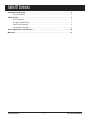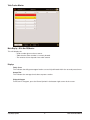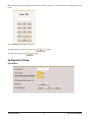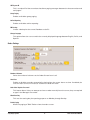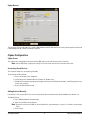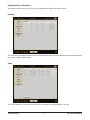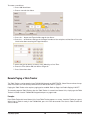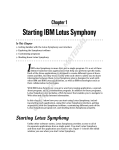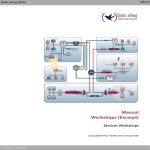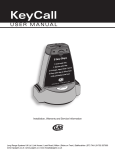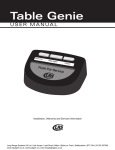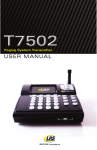Download Table Tracker
Transcript
Table Tracker U S E R M A N UA L Installation, Warranty and Service Information Long Range Systems, Inc. 4550 Excel Parkway, Suite 200 Addison, TX 75001 800.437.4996 • www.pager.net Table Of Contents Installation and Setup . . . . . . . . . . . . . . . . . . . . . . . . . . . . . . . . . . . . . . . . . . . . 2 Basic Installation . . . . . . . . . . . . . . . . . . . . . . . . . . . . . . . . . . . . . . . . . . . . . . . . . . . . . 2 Table Tracker . . . . . . . . . . . . . . . . . . . . . . . . . . . . . . . . . . . . . . . . . . . . . . . . . . . 3 Basic Operation . . . . . . . . . . . . . . . . . . . . . . . . . . . . . . . . . . . . . . . . . . . . . . . . . . . . . . 3 Using the Table Tracker . . . . . . . . . . . . . . . . . . . . . . . . . . . . . . . . . . . . . . . . . . . . . . . . 3 Table Tracker Monitor . . . . . . . . . . . . . . . . . . . . . . . . . . . . . . . . . . . . . . . . . . . . . . . . . 4 Configuration Settings . . . . . . . . . . . . . . . . . . . . . . . . . . . . . . . . . . . . . . . . . . . . . . . . . 5 Service Questions and Answers . . . . . . . . . . . . . . . . . . . . . . . . . . . . . . . . . . . . . 10 Warranty . . . . . . . . . . . . . . . . . . . . . . . . . . . . . . . . . . . . . . . . . . . . . . . . . . . . . . . 11 Long Range Systems 1 Table Tracker User Manual INSTALLATION AND SETUP Basic Installation 1. Unpackage all system components. - All-in-one PC - 2.4GHz USB Antenna - Table Trackers - Table Tracker Charger(s) - Starter Unit(s) - Clearing Unit(s) 2. Setup All-In-One PC Monitor in the expeditor area 3. Plug the 2.4 GHz USB Antenna into a USB Port on the All-In-One PC 4. Power on PC - using the surge protector provided 5. Plug in the Table Tracker Charger(s) (usually placed by the cash register) 6. Place Table Trackers on Charger Status LED Charge Pin Number Heartbeat LED Table Tracker Stacked Charging 7. Place Starter Unit(s) by the cash register 8. Place Clearing Unit(s) by the food expedite area Long Range Systems 2 Table Tracker User Manual Table Tracker Basic Operation 1. The Cashier taking orders should ALWAYS place each Table Tracker on the Starter Unit before handing them out to ensure the timer is started on the touch screen PC. This will ensure the accuracy of your reports. When handing the unit to the customer, the cashier must explain to the customer that the Table Tracker units must be placed on the table where they will be sitting. 2. The customer takes the Table Tracker and lays it on any available table. 3. The Table number appears next to the order number on the touch-screen monitor. 4. When the food order is ready, the runner takes the order to the table on the screen. 5. The runner picks up the Table Tracker, returns to the food service area, and places it on the Clearing Unit to clear the order from the touch-screen PC and complete the cycle. 6. Table Trackers are taken back to the cashier throughout the shift Using the Table Tracker Starter Unit The Starter Unit is located near the cashier or starting point of a transaction. After an order is placed, the Table Tracker is held over the Starter Unit. The status LED will flash green for 2 seconds, and then the timer will start on the all in one PC monitor. The customer will head for a table. Clearing Unit When the order has been delivered, hold the Table Tracker over the Clearing Unit. The status LED will flash green for 2 seconds and then the timer will clear from the all in one PC monitor. RFID Tags and Mats RFID Tags and Mats, available from LRS, are programmed with the appropriate Table Number so when a guest sits down with their order number, the Table Tracker will detect a RFID Tag under the table (ex:10) and the Table Number will appear with the order number on the screen. Long Range Systems 3 Table Tracker User Manual Table Tracker Monitor Main Display - All in One PC/Monitor This will display the • Order number given to the customer. • Table that the Order number is currently located. • The amount of time elapsed since order started. Displays Today’s Score This indicates the daily percentage of orders successfully delivered within the secured preset timers. Average Time This indicates the average time it takes to process orders. Exiting the Program To Exit the PC Program, press the Power Symbol in the bottom right corner of the screen. Long Range Systems 4 Table Tracker User Manual When switching to the Configuration or Reports Menus, the user is required to enter a Managers Access Code. The standard access code is 5-6-7-8-9. To Cancel access at any time, press the To edit an entry, press the button. button. Configuration Settings System Menu Long Range Systems 5 Table Tracker User Manual UHF System ID This is a unique ID of the transmitter that allows paging messages between the host transmitter and staff pagers. Group Paging Enables or disables group paging. Online Reporting Enables or disables online reporting. DB Backup Creates a backup for the current Database on the PC. Change Language This option allows the user to switch the currently displayed language between English, Polish, and Spanish. Orders Settings Number of Columns Varies the number of columns on the Orders Screen from 1 to 5 Auto Clear Enables or disables an order automatically clearing from the screen after a set time. If enabled, the user can enter a time (in minutes) to set when the order will clear. Order Clear Requires Password This feature allows if the user attempts to clear an order manually from the screen, they are required to type in the Manager’s Password. Week Start Day This sets the starting day for reporting purposes as Monday through Sunday. Enable Paging Allows for paging of Table Trackers from the orders screen. Long Range Systems 6 Table Tracker User Manual Interval Timing Interval Time is the time that is considered acceptable for order deliveries. Using the 1st Warning Time and 2nd Warning Times, the Table Tracker Monitor can display how long an order is up before the time elapsed is considered unacceptable for its delivery. The Interval Times are set in seconds (180 = 180 seconds) Any time under the Interval Time will appear white on the monitor. After the 1st Warning Time but before the 2nd Warning time, the Order will change to yellow on monitor. After the 2nd Warning Time but before the 3rd Warning time, the Order will change to yellow on monitor. When the Last Warning time passes, the Order will change to Red and the system will text a cell phone stating that the order is late. The user can set the Last Warning to notify the Manager Pager when the Last Warning Time is elapsed. Access This menu allows changing the Manager Pin (Access) Code. This menu allows for setting the manager to access reports. If enabled, the user must type in the Manager Pin to view a report. Long Range Systems 7 Table Tracker User Manual Zigbee Devices This feature will list and add any 2.4 GHz USB Module and RT1202 device currently connected to the PC and LAN Network for RF Communication purposes. Zigbee Configuration Zigbee Preset This allows for changing the channel of the USB antenna to one of four preset channels. Note: Contact LRS before changing this setting. The channel of the antenna must match the Starter Unit. Associating Znode Devices This feature allows for associating a Znode. To Associate a New Znode: 1. Press Associate on PC Program 2. Cycle Power on Znode and Press Button on Znode once 3. Znode LED should turn purple, then begin flashing. If the Znode associates, it will flash green once every five seconds. 4. Press the OK Button to end. Adding Devices Manually For devices such as the RXTG, the user can dictate a device and ComPort to be added to the device list. To Add a Device: 1. Press Add by Add Device Manually 2. Type the ComPort of the Device. Note: Any device connected via USB can be verified from the System Manager >> Devices >> ComPorts under Control Panel. 3. Press Enter Long Range Systems 8 Table Tracker User Manual Removing a Device From the List To remove a device from the list, press the X located to the right of the device name. Inventory This view will list all Table Trackers currently associated and display the last reported communication between the system and the Table Tracker. Alarm This menu allows the user to create new alarms to remind the staff to perform a set task. Long Range Systems 9 Table Tracker User Manual To create a new Alarm: 1. Press Add New Alarm 2. Enter a name for the Alarm 3. Press the … button and Type the Message for the Alarm. 4. Press the … at Receivers and type in the Pager Numbers of the recipients of that Alarm. Press the Check when done entering the Pager Numbers. 5. Select the type of Alarm as Hourly, Daily, Monthly, or One Time. 6. Enter the Time (AM or PM) the Alarm will go off. 7. Press Save when done. Remote Paging a Table Tracker The Table Trackers can be paged using a T9550LCMG through on LRS TT-RXTG. (Note: Please refer to the separate instructions on how to setup and connect an RXTG to a WinTT system.) Paging the Table Tracker also requires paging to be enabled. Refer to Page 6 to Enable Paging in WinTT. To remotely page the Table Tracker, after the Table Tracker is started via a Starter Unit, simply type the Table Tracker’s number into the T9550LCMG keypad and press a page mode. Example: Place Table Tracker #21 over Starter Unit. Once Table Tracker appears on screen, hand the Tracker to a guest. When Guest’s Table is ready, in the T9550LCMG, press 2-1-Flash 30 seconds. The Guest’s Table Tracker will start to vibrate. Long Range Systems 10 Table Tracker User Manual SERVICE QUESTIONS AND ANSWERS For technical support or additional supplies, call Long Range Systems at (800) 437-4996. • Long Range Systems has 24/7 live technical support available • Please keep in mind that options are limited over the weekend. Warranty Long Range Systems, Inc. warrants this product against any defects that are due to faulty material or workmanship for a one-year period after the original date of consumer purchase excluding power supplies and Table RFID tags which have a thirty day warranty. This warranty does not include damage to the product resulting from accident, misuse or improper electrical connection. If this product should become defective within the warranty period, we will repair or replace it with an equivalent product, free of charge. LRS will return your product via UPS ground shipping. All warranty claims must be initiated through our customer service department. Customer Service: 800.437.4996 4550 Excel Parkway, Suite 200 Addison, TX 75001 This warranty gives you specific legal rights and you may also have rights that vary from state to state. Copyright © 2012, Long Range Systems, Inc. All Rights Reserved This manual contains proprietary information of Long Range Systems, Inc. (LRS) and is intended for use only by its employees or customers. None of the material contained herein may be copied, reproduced, republished, downloaded, displayed, posted, or transmitted in any form or by any means, including but not limited to, electronic, mechanical, photocopying, recording, or otherwise without the prior written permission of LRS. Additional copies of this manual may be obtained by contacting LRS. Screen displays, keyboard layouts, hardware descriptions, or software are proprietary to LRS and are subject to copyright and other intellectual property rights of LRS and shall be treated in accordance with the previous paragraph. All attempts have been made to make the information in this document complete and accurate. LRS is not responsible for any direct or indirect damages or loss of business resulting from inaccuracies or omissions. Specifications and other information contained within this document are subject to change without notice. Long Range Systems, Inc. reserves the right to make changes without further notice to any products herein. LRS, Inc. makes no warranty, representation or guarantee regarding the suitability of its products for any particular purpose, nor does LRS, Inc. assume any liability arising out of the application or use of any product or circuit, and specifically disclaims any and all liability, including without limitation consequential or incidental damages. “Typical” parameters that may be provided in LRS, Inc. data sheets and/or specifications can and do vary in different applications and actual performance may vary over time. All operating parameters, including “Typicals”, must be validated for each customer application by customer’s technical experts. LRS, Inc. products are not designed, intended, or authorized for use as components in systems intended to support or sustain life, or for any other application in which the failure of the LRS, Inc. product could create a situation where personal injury or death may occur. Should Buyer purchase or use LRS, Inc. products for any such unintended or unauthorized application, Buyer shall indemnify and hold LRS, Inc. and its officers, employees, subsidiaries, affiliates, and distributors harmless against all claims, costs, damages, and expenses, and reasonable attorney fees arising out of, directly or indirectly, any claim of personal injury or death associated with such unintended or unauthorized use, even if such claim alleges that LRS, Inc. was negligent regarding the design or manufacture of the part, device or system. EU DECLARATION OF CONFORMITY We, Long Range Systems hereby declare under our sole responsibility that the T7502, TT-SIL paging transmitters and onsite pagers comply with the essential requirements in the European RE&TTE Directive 1999/5/EC of the European Parliament of the Council of 9 March 1999 on radio equipment and telecommunication terminal equipment and the mutual recognition of their conformity. The following standards were utilized: Long Range Systems 11 Table Tracker User Manual ETS 300 224: 1998 EN 301 489-2: 2002 EN61000-3-2: 1998 EN 61000-3-3: 1995 EN 60950: 1992 with A1, A2, & A3 Long Range Systems Thank you for choosing Long Range Systems to provide your on-premise paging solution. Please familiarize yourself and your staff with the contents of this instruction in order to properly operate and maintain your system. For help operating your system or for any service problems, please call :(800) 437-4996. Keep this instruction in a safe place available to managers and key staff. 100212 Long Range Systems 12 Table Tracker User Manual