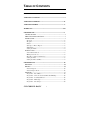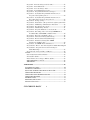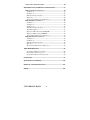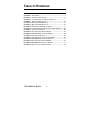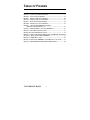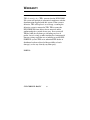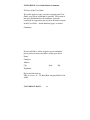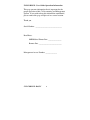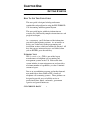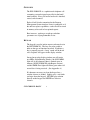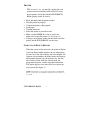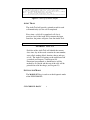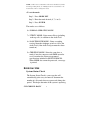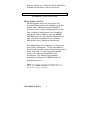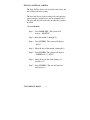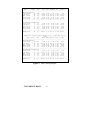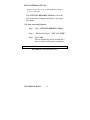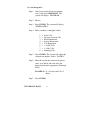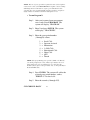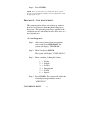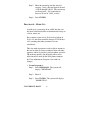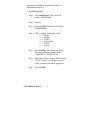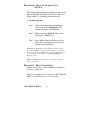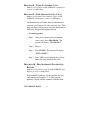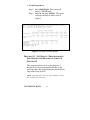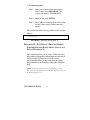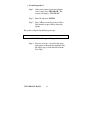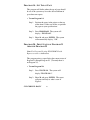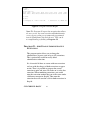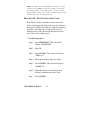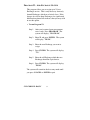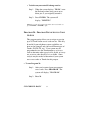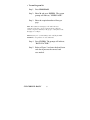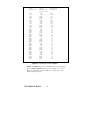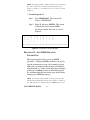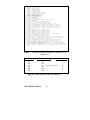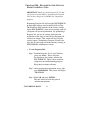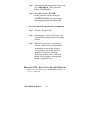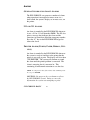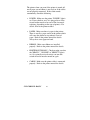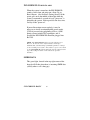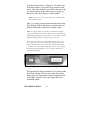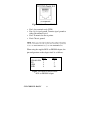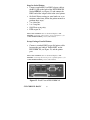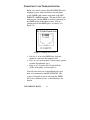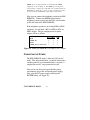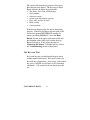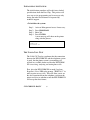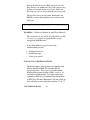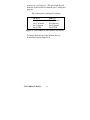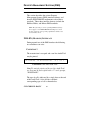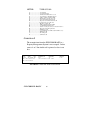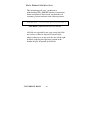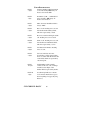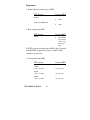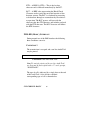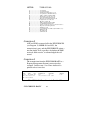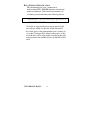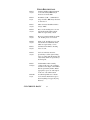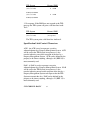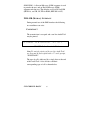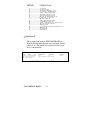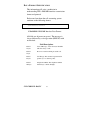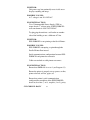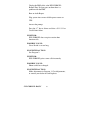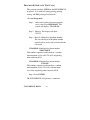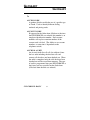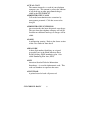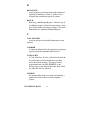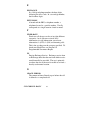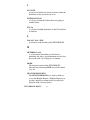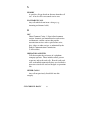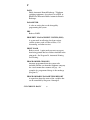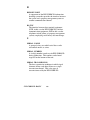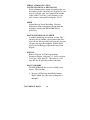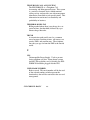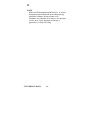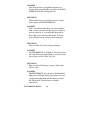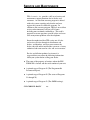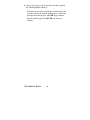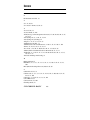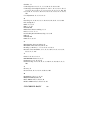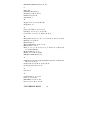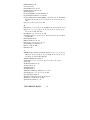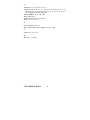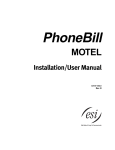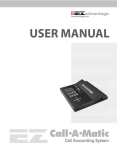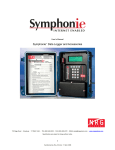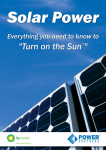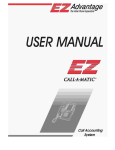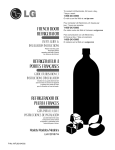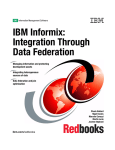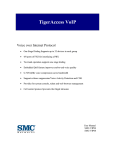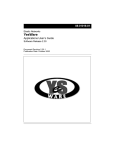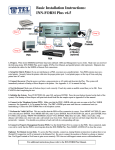Download INN-FORM XL Manual - Call Accounting Software
Transcript
TABLE OF CONTENTS TABLE OF CONTENTS -------------------------------------------------- I TABLE OF EXAMPLES------------------------------------------------ IV TABLE OF FIGURES ---------------------------------------------------- V WARRANTY ------------------------------------------------------------- VII CHAPTER ONE ------------------------------------------------------------ 1 GETTING STARTED -----------------------------------------------------------1 HOW TO USE THIS USER GUIDE -------------------------------------------1 INTRODUCTION----------------------------------------------------------------1 Overview ---------------------------------------------------------------- 2 Keypad------------------------------------------------------------------- 2 Printer ------------------------------------------------------------------- 3 Start-up (or Reset) Report--------------------------------------------- 3 Audit Trail--------------------------------------------------------------- 4 Setting the Mode-------------------------------------------------------- 4 EVERYDAY USE ---------------------------------------------------------------5 System Status Check --------------------------------------------------- 5 Management Access --------------------------------------------------- 6 Error Keys (Cancel and Delete)-------------------------------------- 7 Setting the Time -------------------------------------------------------- 8 Setting the Date and Day---------------------------------------------- 9 CHAPTER TWO --------------------------------------------------------- 10 REFERENCE ------------------------------------------------------------------ 10 REPORTS --------------------------------------------------------------------- 10 Activity Reports------------------------------------------------------- 10 Activity Report Clear ------------------------------------------------ 12 PROGRAMS ------------------------------------------------------------------ 13 Program 1 - Fixed Rates -------------------------------------------- 14 Program 2 - Grace Periods and Threshold Billing -------------- 16 Program 3 - Cost Adjustments-------------------------------------- 18 Program 4 - Mark-Ups ---------------------------------------------- 19 Program 5 - Surcharges--------------------------------------------- 20 INN-FORM XL BASIC i Program 6 - Print No Charge Calls (Yes/No) -------------------- 22 Program 7 - Print Audit Trail -------------------------------------- 22 Program 8 - Store No Charge Calls ------------------------------- 23 Program 9 - Send Administrative Calls --------------------------- 23 Program 10 - Programmable Parameters Report --------------- 23 Program 11 - Set Default Programmable Parameters for Program 1 through Program 9-------------------------------- 24 Program 12 - Set Default Programmable Parameters for Everything that is not Set by Program 11-------------------- 25 Program 14 - Set Top of Page -------------------------------------- 27 Program 20 - Print Status of Program 21 through Program 29 27 Program 21 - Add/Change Administrative Extensions ---------- 28 Program 22 - New Interim Area Code----------------------------- 30 Program 23 - Add Exchange On Site ------------------------------ 31 Program 24 - Program Trunk/Access Code On Site------------- 32 Program 26 - Lines/Page, Lines to Tear Off, SMDR/Remote Port Baud Rate and AM/PM vs. Military Time-------------- 34 Program 27 - The Universal Number Loop----------------------- 38 Program 28 - Automatic Printing and Clearing ----------------- 38 Program 30 - Download New Tariff Data Chip------------------ 38 Program 32 - Print List of Changeable SMDR Parameters and Ruler Line ------------------------------------ 40 Program 33 - Set SMDR Related Parameters ------------------- 41 Program 248 – Restore System Settings From Flash Data Chip.44 Program 842 – Program Current System Settings to Flash Data Chip------------------------------------------------- 45 Program 1739 - Erase Call Record Memory --------------------- 46 ALARMS ---------------------------------------------------------------------- 47 General Information About Alarms -------------------------------- 47 911 and 311 Alarms-------------------------------------------------- 47 Printer Alarm (Power, Paper, Ribbon, Off-line) ----------------- 47 INN-FORM XL Power Alarm--------------------------------------- 49 SMDR DATA---------------------------------------------------------- 49 APPENDICES ------------------------------------------------------------- 50 SYSTEM INSTALLATION ---------------------------------------------------- 50 THE PRODUCT CHECKLIST ------------------------------------------------ 51 INSTALLING AND REPLACING THE FLASH DATA CHIP ----------------- 51 CONNECTING THE PRINTER ----------------------------------------------- 53 CONNECTING TO THE TELEPHONE SYSTEM ----------------------------- 56 CONNECTING THE POWER ------------------------------------------------- 57 THE KEYPAD TEST --------------------------------------------------------- 58 INITIALIZING THE SYSTEM ------------------------------------------------- 59 THE VALID CALL TEST ---------------------------------------------------- 59 INN-FORM XL BASIC ii CONNECTING THE REMOTE PORT ---------------------------------------- 60 PROPERTY MANAGEMENT SYSTEMS (PMS)----------------- 62 PMS-HX (HOLIDEX) INTERFACE ---------------------------------------- 62 Condition 1------------------------------------------------------------ 62 Condition 2------------------------------------------------------------ 63 Data Format Specification ------------------------------------------ 64 Responses ------------------------------------------------------------- 66 Specification Link Control Characters ---------------------------- 68 PMS-HB (HOBIC) INTERFACE-------------------------------------------- 69 Condition 1------------------------------------------------------------ 69 Condition 2------------------------------------------------------------ 70 Condition 3------------------------------------------------------------ 70 Data Format Specification ------------------------------------------ 71 Field Descriptions---------------------------------------------------- 72 Responses When Not Using ACK/NAK ---------------------------- 73 Responses While Using ACK/NAK --------------------------------- 73 Specification Link Control Characters ---------------------------- 74 PMS-MR (MICROS) INTERFACE ----------------------------------------- 75 Condition 1------------------------------------------------------------ 75 Condition 2------------------------------------------------------------ 76 Data Format Specification ------------------------------------------ 77 Responses ------------------------------------------------------------- 78 Specification Link Control Characters ---------------------------- 79 TROUBLESHOOTING ------------------------------------------------- 80 Program 0 (Simulate Test Call) ------------------------------------ 88 Program 88 (Serial loop test)--------------------------------------- 89 Program 89 (Remote Port Loop Test) ----------------------------- 90 GLOSSARY---------------------------------------------------------------- 92 QUESTIONS & ANSWERS ------------------------------------------- 105 SERVICE AND MAINTENANCE ----------------------------------- 107 INDEX --------------------------------------------------------------------- 109 INN-FORM XL BASIC iii TABLE OF EXAMPLES EXAMPLE: AUDIT TRAIL ----------------------------------------------------4 EXAMPLE: SYSTEM STATUS CHECK ---------------------------------------6 EXAMPLE: 4:55 P.M. WOULD BE HOUR 16 MINUTE 55. ----------------8 EXAMPLE: ACTIVITY REPORT CLEAR ----------------------------------- 12 EXAMPLE: MESSAGE FOR PROGRAM 11. ------------------------------- 25 EXAMPLE: MESSAGE FOR PROGRAM 12. ------------------------------- 26 EXAMPLE: FOR SETTING SERIAL BAUD RATES: ----------------------- 37 EXAMPLE: CALL RECORD PRINTED ON AUDIT TRAIL (MODE 9). --- 60 EXAMPLE: ONE LINE AUDIT TRAIL -------------------------------------- 62 EXAMPLE: FOUR LINE AUDIT TRAIL FOR HX --------------------------- 63 EXAMPLE: PMS-HX INTERFACE DATA FORMAT ---------------------- 64 EXAMPLE: ONE LINE AUDIT TRAIL -------------------------------------- 69 EXAMPLE: FULL FOUR-LINE AUDIT TRAIL FOR HB ------------------- 70 EXAMPLE: PMS-HB INTERFACE DATA FORMAT ---------------------- 71 EXAMPLE: FOUR LINE AUDIT TRAIL FOR MR--------------------------- 76 EXAMPLE: PMS-MR INTERFACE DATA FORMAT ---------------------- 77 EXAMPLE: SIMULATED TEST PHONE NUMBER. ------------------------- 88 INN-FORM XL BASIC iv TABLE OF FIGURES FIGURE 1: START-UP (OR RESET) REPORT ----------------------------------4 FIGURE 2: DAILY ACTIVITY REPORT. -------------------------------------- 11 FIGURE 3: PROGRAM 10 STATUS REPORT--------------------------------- 24 FIGURE 4: PROGRAM 20 STATUS REPORT--------------------------------- 28 FIGURE 5. BAUD RATE CODE NUMBERS ---------------------------------- 36 FIGURE 6: PROGRAM 32 STATUS REPORT--------------------------------- 41 FIGURE 7. CHANGEABLE SMDR PARAMETERS 1 THROUGH 47 FOR PROGRAM 33.-------------------------------------- 43 FIGURE 8. SOME COMMON VALUES FOR SMDR #47. -------------------- 43 FIGURE 9. LOCATION OF SYSTEM CHIPS ----------------------------------- 52 FIGURE 10. SERIAL PRINTER RJ11 JACK ----------------------------------- 54 FIGURE 11. PINOUT FOR SERIAL PRINTER RJ11-TO-DB25M ADAPTER54 FIGURE 12. BACK VIEW OF INN-FORM XL ----------------------------- 55 FIGURE 13. SMDR RJ-11 JACK --------------------------------------------- 56 FIGURE 14. PINOUT FOR SMDR RJ11-TO-DB(25 OR 9) ADAPTER ---- 57 FIGURE 15. INN-FORM XL DB9 REMOTE PORT PINOUT -------------- 61 INN-FORM XL BASIC v TEL electronics, inc. reserves the right to add, delete or alter any of the information contained in this document without notice. Furthermore, TEL electronics, inc. makes no warranty on this document, and is not liable for damage or loss which may occur from its use. TEL electronics, inc. and INN-FORM XL are trademarks of TEL electronics, inc. © Copyright by TEL electronics, inc. 1991 - 2005 All right reserved. No part or parts of this manual may be copied, reproduced, stored in a retrieval system or transcribed in any form or by any means without the express and written permission of TEL electronics, inc. Any part of this quick reference guide or INN-FORM XL System may change without notice. INN-FORM XL BASIC vi WARRANTY TEL electronics, inc. (TEL) warrants that the INN-FORM XL system will perform in substantial compliance with the documentation supplied with this system. If the system is defective, TEL will replace it at no charge, assuming the defective system is returned to TEL. TEL warrants the INN-FORM XL from defects due to materials and/or workmanship for a period of two years. In no event will TEL be liable for any damages, including any loss of profits, loss of savings or other incidental or consequential damages arising out of the use or inability to use the INNFORM XL (even if TEL or an authorized TEL dealer or distributor has been advised of the possibility of such damages), or for any claim by any other party. NOTES: INN-FORM XL BASIC vii INN-FORM XL User Guide Reader Comments To Users of this User Guide: We would appreciate your assistance in keeping this User Guide as up to date and helpful as possible. Please note in the space provided below any comments, questions, corrections or suggestions you may have for future versions of this User Guide. Attach additional pages as needed. Comments: If you would like a written response to your comments, please print your name and address in the space below. Name: Company: Address: City: State: Zip: Telephone: Please mail this form to: TEL electronics, inc. 705 East Main, American Fork, Utah 84003 INN-FORM XL BASIC viii INN-FORM XL User Guide Operation Information This page presents information that is important for the proper operation of this Call Accounting and Management System. If you wish to keep this information confidential, please remove this page and place it in a secure location. Thank you. Serial Number: ______________________________ Baud Rates: SMDR/Serial Printer Port: _______________ Remote Port: __________________________ Management Access Number: _____________ INN-FORM XL BASIC ix CHAPTER ONE GETTING STARTED HOW TO USE THIS USER GUIDE This user guide is designed to help you become comfortable and proficient in using the INN-FORM XL Call Accounting and Management System. This user guide begins with basic information on everyday use, followed by complete instructions to each program and report. As a system user, you’ll find most of the information you need in the beginning sections. As an installer or dealer, you’ll often refer to the programming and installation sections, which are technically oriented. All keys that you are instructed to press are bolded; when you see ENTER, press the enter key. INTRODUCTION TEL electronics, inc. (TEL) is one of the largest manufacturers of telephone call accounting and management systems in the U.S. Each stand-alone system includes its own microprocessor and provides a maximum number of capabilities, yet takes a minimal amount of space. Due to an overwhelming response and market demand, new models have been added to TEL’s family of telephone call accounting systems. These products are designed to provide years of reliable service to professional firms, hotels, and motels, government agencies and general businesses. INN-FORM XL BASIC 1 OVERVIEW The INN-FORM XL is a sophisticated telephone call accounting system designed especially for the hotel / motel industry. Every call record received is checked, costed, and accounted. Each call will also be transmitted to the Property Management System interface if one is connected, or if the unit has reports capabilities, each call will be stored in memory to be used in later printed reports. Rate increases, surcharges, mark-ups and other parameters are all programmable on site. KEYPAD The keypad is used to initiate reports and enter data in the INN-FORM XL. The keys are color-coded to indicate the type of functions involved. Each time a key is properly pressed a “beep” sound will be heard and a response will appear in the display window. Located next to the display window you will notice two LEDs (Light Emitting Diodes): the LOW MEM. light will go on whenever there is limited space in memory (in INN-FORM XL with Reports version), and the SMDR Data light will flicker green when call record data is being received. (See Appendix A.) If it becomes necessary to clean the keypad use a window cleaner or alcohol. Lightly spray a soft cloth and wipe down the keypad. NEVER spray solution directly on the keypad and NEVER use abrasive cleaners. INN-FORM XL BASIC 2 PRINTER TEL electronics, inc. can provide a printer for each system, but most standard parallel or RS-232 serial impact printers will work with the INN-FORM XL. Before getting started, be sure to: • • • • • • • • Read and understand the printer manual. Plug the printer in properly. Connect the printer cable properly. Load paper. Turn the printer on. Select the printer or position on-line. Make sure that SMDR #18 value is correct for either serial or parallel printer (See Program 32). If using a serial printer, make sure the baud rate of the printer and the INN-FORM XL are the same. START-UP (OR RESET) REPORT When the system is first turned on, the printer will print a Start-up Report which includes: the site information, the sites area code and exchange, the serial number; the software release number; the model name, the Property Management System type, the memory size, the date, time, and day of the week, the current mode, the programmed options, and the copyright information. This report appears every time you reset or power-up your system (See Figure 1). NOTE: Resetting the system causes all telephone call data that has not yet been processed and stored in the system’s memory to be erased. INN-FORM XL BASIC 3 ********************************************************************* TEL Inn of Everybody's Town U.S.A. 801-756 #C356012345 Release 18.0 INN-FORM XL BASIC with 0 call records, 4/12 at 5:07PM We Mode 0. Options: Print Audit Trail, Ram Setup (c) 1986-2005 TEL electronics, inc. DM: 2 ********************************************************************* Figure 1: Start-up (or Reset) Report AUDIT TRAIL The Audit Trail will provide a printed record for each call immediately after the call is completed. Every time a valid call is completed, call data is processed and, if the Audit Trail parameter has been turned on, the printer will print a one-line Audit Trail. 4/07 9:41AM Fri 350 UT (801)555-1544 29 $ 0.25 local call EXAMPLE: Audit Trail Each line of the Audit Trail will identify the current date, time, day of the week, extension or room number, state called, number dialed, duration, charge and type of call. The Audit Trail option can be turned on or off as needed (see Program 7 and Program 26). Extensions programmed as administrative will be marked by an asterisk and the cost of the calls will be printed instead of the charge (see Program 21). SETTING THE MODE The MODE SET key is used to set the diagnostic mode of the INN-FORM XL. INN-FORM XL BASIC 4 NOTE: Under most circumstances the mode should be left in the normal operating mode (0). Management Access will have to be activated in order to change the mode. >To set the mode: Step 1. Press MODE SET. Step 2. Enter the mode desired (0, 7, 8 or 9). Step 3. Press ENTER. The modes are as follows: 0 = NORMAL OPERATING MODE 7 = UTILITY MODE - Prints non-call data (including wake-up calls ) in addition to the Audit Trail. 8 = PASS-THROUGH MODE - Prints everything received from the telephone switch as well as the Audit Trail (if the Audit Trail parameter has been turned on). 9 = CHECKING MODE - Prints the same data as mode 8, but also compares each SMDR record to see if it matches the factory programmed specifications included in the INN-FORM XL. When SMDR data cannot be processed, a message is printed. EVERYDAY USE System Status Check The System Status Check is a message that will automatically print every six hours to document the number of call records that were processed during that period. This helps determine if the system is operating INN-FORM XL BASIC 5 properly. If there is a six hour period that should have recorded calls but did not, contact your dealer. System check on 4/12 at 6:00AM We: 10 calls processed EXAMPLE: System Status Check MANAGEMENT ACCESS The Management Access key allows entry of a predefined Management Access Number (up to four numeric digits) which permits only authorized personnel to access reports and program the system. After a legitimate Management Access Number is entered and work is completed, pressing MGMT. ACCESS again will cancel the Management Access entry and prevent unauthorized access until the Management Access Number is entered again. Your Management Access Number is a safeguard for your system’s information. Usually, this number is selected at the time the system is ordered and specified on the order form. It is pre-programmed into the system as it is built and customized to your specification. (For additional programming instructions see Program 29, Multiple Levels of Management Access.) NOTE: If your system does not use a Management Access Number press MGMT. ACCESS and you will be given access without entering an access number. INN-FORM XL BASIC 6 >To access Management Access: Step 1. Press MGMT. ACCESS. The system will display, “MGMT ACCESS?” Step 2. Enter your Management Access Number. Step 3. Press ENTER. (Management Access has been activated.) Step 4. To exit Management Access mode press MGMT. ACCESS. NOTE: If an incorrect number is entered, the display will read. “INVALID” momentarily, then the system displays the current date and time. To start over, press MGMT. ACCESS again and enter the correct number. ERROR KEYS (CANCEL AND DELETE) These keys are used to cancel an entire entry, a report in progress (except Audit Reports), or to delete the last character entered in case of an entry error. Press CANCEL to cancel an entry or report in progress. When entering keystrokes for an Audit Report, CANCEL must be pressed prior to pressing SUMMARY or DETAIL. Once the Audit Report is under way it cannot be canceled. Press DELETE to delete one character at a time (erase and backspace). DELETE can be used anytime during entry of digits or characters. INN-FORM XL BASIC 7 SETTING THE TIME The Time Set Key allows the correct time to be set in the system for proper pricing and reporting of call data. The correct time is important because the system must know exactly what time calls are made to apply correct charges. It is vital for identifying day rates, night rates, evening rates, etc. The correct time should be set when the system is installed and when changes are necessary due to daylight savings. >To set the time: Step 1. Press TIME SET. The system will display, “HOUR?” Step 2. Enter the hour (0 through 23). Step 3. Press ENTER. The system will display, “MINUTE?” Step 4. Enter the minute (0 through 59). Step 5. Press ENTER. (The time has now been set.) NOTE: The system time must be set using military time. Enter one or two digits which represent the hour of the day. Military time is 24 hours, so if it is after 12:00 noon add the hour to 12. Thus, 3:00 is 15; midnight is 0; and one minute before midnight is 23:59. EXAMPLE: 4:55 P.M. would be hour 16 minute 55. INN-FORM XL BASIC 8 SETTING THE DATE AND DAY The Date Set Key allows you to set the correct date and day of the week in the system. The date and day are vital for rating calls and applying correct charges (weekday rates versus weekend rates). The date and day will need to be set when the system is installed. > To set the date: Step 1. Press DATE SET. The system will display, “MONTH?” Step 2. Enter the month (1 through 12). Step 3. Press ENTER. The system will display, “DAY?” Step 4. Enter the day of the month (1 through 31). Step 5. Press ENTER. The system will display, “WEEKDAY (1 = SUN)?” Step 6. Enter the day of the week (Sunday = 1, Saturday = 7). Step 7. Press ENTER. (The date and day have now been set.) INN-FORM XL BASIC 9 CHAPTER TWO REFERENCE REPORTS ACTIVITY REPORTS Note: For Activity Reports and other reports included in the INNFORM XL with Reports version see Addendum. This report summarizes guest and administrative telephone activity into the following information: four types of calls, number of calls, average time per call, cost of calls, tax applied to cost, rebilling charges, sales tax on charges and gross profit. For an example of an activity report see Figure 2. The top portion of the report will automatically clear each time the report is run. The bottom portion can be cleared manually as often as needed (see Clear Activity Report). If not cleared, the bottom portion will continue to accumulate data. > To print an Activity Report: Step 1. Press ACTIVITY REPORT. INN-FORM XL BASIC 10 Activity Report from 9/12 at 3:13PM thru 9/12 at 3:19pm Type Count Avg Cost Tax Charged Tax Profit -------------------------------------------------------------Guest Extensions: Local Calls 31. 14.4 0.00 0.00 5.00 0.00 5.00 Toll Calls 34. 7.5 165.70 4.95 307.62 0.00 136.97 Oper. Calls 21. 2.7 0.00 0.00 14.00 0.00 14.00 Other Calls 0. 0.0 0.00 0.00 0.00 0.00 0.00 Total Calls 86. 8.8 165.70 4.95 326.62 0.00 155.97 ------------------------------------------------------------Non-Billable Extensions: Local Calls 2. 6.5 0.00 0.00 0.00 0.00 0.00 Toll Calls 2. 8.0 12.32 0.36 0.00 0.00 -12.68 Oper. Calls 0. 0.0 0.00 0.00 0.00 0.00 0.00 Other Calls 0. 0.0 0.00 0.00 0.00 0.00 0.00 Total Calls 0. 7.3 12.32 0.36 0.00 0.00 -12.68 -------------------------------------------------------------Grand Total 90. 8.7 178.02 5.31 326.62 0.00 143.29 Cumulative Activity Report from 9/12 at 3:13PM thru 9/12 at 3:19pm Type Count Avg Cost Tax Charged Tax Profit -------------------------------------------------------------Guest Extensions: Local Calls 31. 14.4 0.00 0.00 5.00 0.00 5.00 Toll Calls 34. 7.5 165.70 4.95 307.62 0.00 136.97 Oper. Calls 21. 2.7 0.00 0.00 14.00 0.00 14.00 Other Calls 0. 0.0 0.00 0.00 0.00 0.00 0.00 Total Calls 86. 8.8 165.70 4.95 326.62 0.00 155.97 -------------------------------------------------------------Non-Billable Extensions: Local Calls 2. 6.5 0.00 0.00 0.00 0.00 0.00 Toll Calls 2. 8.0 12.32 0.36 0.00 0.00 -12.68 Oper. Calls 0. 0.0 0.00 0.00 0.00 0.00 0.00 Other Calls 0. 0.0 0.00 0.00 0.00 0.00 0.00 Total Calls 0. 7.3 12.32 0.36 0.00 0.00 -12.68 ------------------------------------------------------------Grand Total 90. 8.7 178.02 5.31 326.62 0.00 143.29 Figure 2: Daily Activity Report. INN-FORM XL BASIC 11 ACTIVITY REPORT CLEAR Note: For Activity Reports in the INN-FORM XL with Reports version see Addendum. The ACTIVITY REPORT CLEAR key clears the data for the Activity Report and begins a new report time frame. > To clear an Activity Report: Step 1. Press ACTIVITY REPORT CLEAR. Step 2. The unit will display "ARE YOU SURE?" Step 3. Press YES. The Activity Report will be cleared and a new set of data will begin to accumulate. Cumulative Activity Report totals are cleared. EXAMPLE: Activity Report Clear INN-FORM XL BASIC 12 PROGRAMS NOTE: Management Access must be activated before using the Program Key. The programs can be classified in the following ways: • Programs 10, 20, and 32 are status reports on the current setup of the INN-FORM XL system. Print out a copy of these reports before changing the program. • Programs 1 through 9 control how the call record data from the switch will be priced and handled. • Programs 11 and 12 return the system to factory programmed defaults. • Programs 14 through 33 control how the system receives and processes the data. To understand programming of rates, it is important to understand telephone company charges, and the charges calculated by the INN-FORM XL. First, charges from the phone company are called costs in this user guide to distinguish them from the final amounts to be charged. Telephone company costs are based upon tariffs, which in turn are generally based upon distance and duration of calls. Some exceptions exist, to include fixed rate calls (local, operator-assist, information, (800) and (900), etc.) and metered calls (WATS, etc.). The INN-FORM XL can determine costs based upon all government approved methods when proper information is provided and included in factory programming or is set up with the programmable INN-FORM XL BASIC 13 parameters on site by the user. Costs are thus determined, based upon a large set of complicated tariff and other data which must be included in every INN-FORM XL. The INN-FORM XL calculates both the cost and charge for every call. The system analyzes the number dialed and the duration of the call in order to calculate basic cost based on the telephone company rates that are programmed into the system. The INN-FORM XL then determines if a cost percentage adjustment is necessary, and if so, applies the adjustment, and then adds any appropriate tax. This is the total cost of the call. The system then adds a mark-up percentage and surcharge and sales tax, if any to arrive at the final charge. The difference between the cost and charge is the profit made for each call. EXCEPTIONS: As usual, there are exceptions. In some areas, particularly in major metropolitan areas, local calls are called "Measured Service calls" and are charged based on distance and duration like long distance calls. Each INN-FORM XL includes data for such measured service areas. If WATS or other special Trunks are used, the INNFORM XL will calculate costs correctly. NOTE: In this user guide local calls in a measured service area are referred to as nearby calls. PROGRAM 1 - FIXED RATES Note: See Program 1 in Addendum for INN-FORM XL with Reports version. A fixed rate is a system wide cost per call you can place on certain types of calls. This program allows you to adjust that fee. INN-FORM XL BASIC 14 > To run Program 1: Step 1. After you've entered your management access code: Press PROGRAM. The system will display, "PROGRAM". Step 2. Enter 1. Step 3. Press ENTER. The system will display, "FIXED RATE #". Step 4. Enter a number (1 through 8) where: 1 2 3 4 5 6 7 8 = = = = = = = = Local Calls Operator Assisted Calls Local Information In-state Information U.S. Information 1- (8XX) Calls 1- (900) Calls Incoming Calls Step 5. Press ENTER. The system will ask for the selected rate number, such as, "RATE 6?" Step 6. Enter the rate for that selected category in cents, or in dollars and cents using the decimal point where appropriate (0 through 99.96). EXAMPLE: 25 = 25 cents and 2.00 = 2 dollars Step 7. Press ENTER. INN-FORM XL BASIC 15 It is possible to send regular toll calls to the PMS and print in the Audit Trail, and simultaneously deal with no charge fixed rate calls in special ways independent of the settings of Programs 6 and 8. Entering the amounts listed below as fixed rate charges for any of the fixed rate calls which have no charge (fixed rate calls 1 through 8) indicates a zero charge call which will be treated differently. Charges $99.99 $99.97 Action Printed Not printed Note: With the Audit Trail on, all calls that are printed will be posted to the PMS as well. In contrast, if a call is not printed it will not be posted to the PMS either. To turn the Audit Trail off see Program 26 (or Program 7 for the INN-FORM XL with Reports version). Note: For more general control over printing no charge calls, see Program 6. PROGRAM 2 - GRACE PERIODS AND THRESHOLD BILLING A grace period is the amount of time allowed to pass before a call is defined as a completed call. Whether a call actually reaches its destination or not, there will not be a charge incurred if the call duration is less than the specified grace period. On the other hand, if the caller allows the phone to ring for a time longer than the grace period, the call will be labeled complete by the system and a charge will be assessed, even though the caller never reached the called party. INN-FORM XL BASIC 16 NOTE: The use of grace periods is required because of the telephone system, not because of the INN-FORM XL. Telephone call accounting and management system must use a grace period method because generally there is no signal available from the telephone company to signify whether a call has reached the dialed party or not. > To run Program 2: Step 1. After you've entered your management access code: Press PROGRAM. The system will display, "PROGRAM". Step 2. Enter 2 and press ENTER. The system will display, "GRACE PER". Step 3. Enter the grace period number (1 through 6) where: 1 2 3 4 5 6 7 8 = = = = = = = = Local Calls Operator Assisted Information 1-(900) Calls International Calls Other Calls 8XX Thresh NOTE: After programming grace period 7 (8XX) or 8 (Thresh), you will be prompted for a rate. This is a per minute rate to be charged after the grace period has been exceeded. (To also include a flat fee prior to the per minute rate, see Program #1 for Local and 8XX calls). Step 4. Press ENTER. The system will ask for the selected grace period number, such as, "PERIOD 1?" for local calls. Step 5. Enter the seconds (0 through 255). INN-FORM XL BASIC 17 Step 6. Press ENTER. NOTE: Grace period values are loaded at the factory based upon the best information available, but some adjustments could be appropriate on site. PROGRAM 3 - COST ADJUSTMENTS This program option allows you to keep up with rate increases (or decreases) from the phone company as they occur. This percentage increase is applied to the calculated cost of each tariffed or toll call to arrive at a new adjusted cost. > To run Program 3: Step 1. After you've entered your management access code: Press PROGRAM. the system will display, "PROGRAM" Step 2. Enter 3 and press ENTER. The system will display, "COST ADJ% #". Step 3. Enter a number (1 through 6) where: 1 2 3 4 5 6 = = = = = = Nearby In-State In USA International WATS Special Step 4. Press ENTER. The system will ask for the selected percentage number, such as, "ADJUST%2?" INN-FORM XL BASIC 18 Step 5. Enter the percentage for that selected category, using a decimal point if desired (-100.00 through 100.00). The percentage can be negative (-100 would mean a decrease in cost of -100%, or free). Step 6. Press ENTER. PROGRAM 4 - MARK-UPS A mark-up is a percentage to be added after the cost has been calculated in order to determine the charge to a client, tenant, etc. For example, if your cost is $1.00 and a mark-up of 50% is set, the client would be charged $1.50 for that call (assuming that other parameters are not considered). Thus, the mark-up option is used to add an amount to the cost in order to recover overhead, labor and other expenses and/or to provide a profit on phone activities. The mark-up option is not designed to be used to reflect increases made by the local phone company. See Cost Adjustments, Program 3 for tariff rate changes. > To run Program 4: Step 1. Press PROGRAM. The system will display, "PROGRAM". Step 2. Enter 4. Step 3. Press ENTER. The system will display, "MARK-UP%#". INN-FORM XL BASIC 19 Step 4. Enter the number (1 through 6) where: 1 2 3 4 5 6 = = = = = = Nearby In-State In USA International WATS Special Step 5. Press ENTER. The system will ask for the selected mark-up, such as, "PERCENT 4?" for international mark-up adjustment. Step 6. Enter the percentage selected (-100 through 999). Step 7. Press ENTER. PROGRAM 5 - SURCHARGES A surcharge is a flat, one time fee to be added after the cost, including Mark-ups, has been calculated in order to determine the charge to a client, tenant, etc. For example, if the telephone company cost of a call were $1.00 and you select a $1.00 surcharge, a guest will be charged $2.00 for that call (assuming that other parameters are not considered). The surcharge option is used to add an amount to the cost in order to recover over-head, labor and other expenses and/or to provide a profit on phone activities. The surcharge option is not designed to be used to reflect increases made by the local phone company; INN-FORM XL BASIC 20 such increases should be programmed using Cost Adjustments Program 3. > To run Program 5: Step 1. Press PROGRAM. The system will display, "PROGRAM". Step 2. Enter 5. Step 3. Press ENTER. The system will display, "SURCHARGE". Step 4. Enter a number (1 through 6) where: 1 = Nearby 2 = In-State 3 = In USA 4 = International 5 = WATS 6 = Special Step 5. Press ENTER. The system will display the selected surcharge number such as, "AMOUNT 5?" for WATS calls. Step 6. Enter the surcharge amount ($0.00 through $327.67) in cents, or in dollars and cents using a decimal point where appropriate. Step 7. Press ENTER. INN-FORM XL BASIC 21 PROGRAM 6 - PRINT NO CHARGE CALLS (YES/NO) This program option determines whether to print or not print in the Audit Trail those calls that have not had a charge added (i.e., incoming and internal calls). > To run Program 6: Step 1. After you've entered your management access code: Press PROGRAM. The system will display "PROGRAM". Step 2. Enter 6 and press ENTER. The system will display, "PRINT 0$?". Step 3. Press YES to print all no charge calls, or press NO if no charge calls are not to be printed in the Audit Trail. Note: With the Audit Trail on, all calls that are printed will be posted to the PMS as well. In contrast, if a call is not printed it will not be posted to the PMS either. To turn the Audit Trail off see Program 26 (or Program 7 for the INN-FORM XL with Reports version). Note: For additional control options over printing no charge calls see Program 1. PROGRAM 7 - PRINT AUDIT TRAIL Note: For Program 7 in INN-FORM XL with Reports version see Addendum. Note: To turn Audit Trail on and off on INN-FORM XL BASIC (with PMS features) see Program 26. INN-FORM XL BASIC 22 PROGRAM 8 - STORE NO CHARGE CALLS Note: For Program 8 in INN-FORM XL with Reports version see Addendum. PROGRAM 9 - SEND ADMINISTRATIVE CALLS Note: For Program 9 (Store Admin. Calls) in INNFORM XL with Reports version see Addendum. An administrative call comes from an administrative extension (see Program 21) and is priced at cost. This program allows you to send or not send administrative calls to the Property Management System. > To run Program 9: Step 1. After you've entered your management access code: Press PROGRAM. The system will display, "PROGRAM #". Step 2. Enter 9. Step 3. Press ENTER. The system will display, "SEND ADMIN?" Step 4. Press YES to send administrative calls or NO to not send administrative calls. PROGRAM 10 - PROGRAMMABLE PARAMETERS REPORT Note: For Program 10 using the INN-FORM XL with Reports version see Addendum. Programmable Parameters are the variables that you can control using Programs 1 - 9. This program produces a report with the currently set information. INN-FORM XL BASIC 23 > To run Program 10: Step 1. Press PROGRAM. The system will display, "PROGRAM". Step 2. Enter 10 and press ENTER. The report will print similarly to what is seen in Figure 3. TEL Inn of Everybody's Town U.S.A. 801-756 #C356012345 Release 18.0 INN-FORM XL BASIC with 0 call records, 7/23 at 5:07PM We Mode 0. Options: Print Audit Trail, Ram Setup (c) 1986-2005 TEL electronics, inc. DM: 2 1.Fixed Rates: 2.Grace Period: Rate: Prog. #10-Price Settings 1 2 3 4 5 6 7 8 Local Oper. Loc Inf St Inf U.S.Inf 1-(8xx) 1-(900) Incom 0.25 1.00 0.25 0.25 0.60 0.50 0.50 0.00 Local 60 Oper. 30 Info. 1-(900) Intern. Other 20 20 75 60 1-(8xx) Thresh 20 0 0.10 0.00 Nearby In-State In-U.S.Intern. WATS Special 3.Cost%Adjust: 0.00 0.00 0.00 0.00 0.00 0.00 4.Mark-up%: 0 40 40 40 0 0 5.Surcharge: 0.00 1.50 1.55 2.55 0.00 0.00 6.Print No Charge Calls: No 9.Send Admin. Calls: No 1 0 0 0 0 Figure 3: Program 10 Status Report PROGRAM 11 - SET DEFAULT PROGRAMMABLE PARAMETERS FOR PROGRAM 1 THROUGH PROGRAM 9 This program permits you to restore Programs 1 through 10 to factory programmed defaults (or the values that have been programmed into the flash Data Chip with a Program 842). NOTE: Using this option will erase all programming you have done with Program 1 through 9. INN-FORM XL BASIC 24 > To run Program 11: Step 1. After you've entered your management access code: Press PROGRAM. The system will display, "PROGRAM #". Step 2. Enter 11 and press ENTER. Step 3. Press YES to restore the system Data Chip default values or press NO to abort this option. The system will print a message similar to the one that follows: 4 0 0 0 6 DEFAULTS SET EXAMPLE: Message for Program 11. PROGRAM 12 - SET DEFAULT PROGRAMMABLE PARAMETERS FOR EVERYTHING THAT IS NOT SET BY PROGRAM 11 This program permits you to restore all the remaining programmed information (information not returned to factory defaults by Program 11) to the factory programmed defaults (or the values that have been programmed into the flash Data Chip with a Program 842). NOTE: Using this option will erase programming you have done, as well as the definition of the Multiple Reports. It also sets the diagnostic mode to 0. INN-FORM XL BASIC 25 > To run Program 12: Step 1. After you've entered your management access code: Press PROGRAM. The system will display, "PROGRAM". Step 2. Enter 12 and press ENTER. Step 3. Press YES to restore the system to Data Chip defaults or press NO to abort this option. The system will print the following message: 2nd DEFAULTS SET EXAMPLE: Message for Program 12. Step 4. Press the reset key, (located in the upper right corner of the unit the telephone with the dollar sign) to load defaults from the Data Chip. INN-FORM XL BASIC 26 PROGRAM 14 - SET TOP OF PAGE This program will define where the top of page should be set so the system may leave the desired amount of space between reports. > To run Program 14: Step 1. Position the paper in the printer so the top of the form is at the tear off bar, or position the paper to your specifications. Step 2. Press PROGRAM. The system will display, “PROGRAM". Step 3. Enter 14 and press ENTER. The system will momentarily display, "OK". PROGRAM 20 - PRINT STATUS OF PROGRAM 21 THROUGH PROGRAM 29 Note: For Program 20 using INN-FORM XL with Reports version see Addendum. This program prints a report listing the current status of Program 21 through Program 29. (Currently there is no Program 25). > To run Program 20: Step 1. Press PROGRAM. The system will display "PROGRAM #". Step 2. Enter 20 and press ENTER. The report will print similarly to what is seen in Figure 4. INN-FORM XL BASIC 27 Prog. #20-Xref Values 21: Xext: +CHIP: 0 22: Area Code:0->0 0=602 1=520 2=208 3=209 4=915 5=303 6=970 7=316 10=406 11=805 12=503 13=505 14=801 15=913 16=909 17=619 8=817 18=702 9=405 19=719 23: Xexch: 24: Xacc: 26: Lines/page:11, Lines to Tear Off: 5, Baud Factor: 85, AM/PM: Yes Figure 4: Program 20 Status Report Note: The Program 20 report has an option that allows the user to view the room extension and administrative cross references that were permanently programmed into the Flash Data Chip at the factory. This can be accomplished by performing a Program -20. PROGRAM 21 - ADD/CHANGE ADMINISTRATIVE EXTENSIONS This program option allows you to change the administrative or guest status of up to 100 extensions. This is particularly useful for newly added administrative extensions. It is also useful if there are rooms with two extensions and you wish the charges of both extensions to appear on one. Thus it is possible to program the second extension to print and store calls made on it, to the first extension. When combining extensions, you would enter the extension number that you wish to store under a different extension in Step #4. Then enter the extension that will store the calls for both extensions in Step #6. INN-FORM XL BASIC 28 > To change an extension to an administrative extension or to combine extensions: Step 1. After you've entered your management access code: Press PROGRAM. The system will display, "PROGRAM" Step 2. Enter 21. Step 3. Press ENTER. Step 4. The system will display, "FROM:" Enter the extension number you want to be administrative (0 through 29999). Step 5. Press ENTER. Step 6. The system will display, "TO:" To make the extension administrative, enter a dash (-) followed by the extension number. Step 7. Press ENTER. The system will display, "FROM:". The system will remain in the data entry mode until you press CANCEL or ENTER to quit. > To delete a current administrative extension to a guest extension: Step 1. When the system displays, "FROM:", enter the extension number you want to delete just as you originally entered it. Step 2. Press ENTER. The system will display, "DELETED!" INN-FORM XL BASIC 29 NOTE: To change a current administrative extension to a guest extension, at the "FROM:" prompt, enter a dash (-) followed by the extension number. At the "TO:" prompt, enter the extension number. Make sure there are no calls recorded in memory for the extension at the time you change its status. PROGRAM 22 - NEW INTERIM AREA CODE If an old Area Code is divided to create a new Area Code, use this program to have the new Area Code use the old Area Codes costs until new tariff data becomes available. A default rate is automatically used for unknown Area codes. Please note that only one new Area Code can be added on-site. > To run Program 22: Step 1. Press PROGRAM. The system will display, "PROGRAM". Step 2. Enter 22. Step 3. Press ENTER. The system will display, "NEW A.C." Step 4. Enter the new three-digit Area Code. Step 5. Press ENTER. The system will display, "SAME A.C." Step 6. Enter the old Area Code that has been divided to form the new Area Code. Step 7. Press ENTER. INN-FORM XL BASIC 30 PROGRAM 23 - ADD EXCHANGE ON SITE This program allows you to assign up to 25 new Exchanges on site. This is only necessary for newly formed Exchanges which are relatively close. If the charges for calls to those Exchanges are significantly different than phone bills indicate, then you may wish to use this option. > To run Program 23: Step 1. After you've entered your management access code: Press PROGRAM. The system will display, "PROGRAM". Step 2. Enter 23 and press ENTER. The system will display, "FROM:" Step 3. Enter the new Exchange you want to assign. Step 4. Press ENTER. The system will display, "TO:" Step 5. Enter the old Exchange which the new Exchange should be equivalent to. Step 6. Press ENTER. The system will display, "FROM:" The system will remain in the data entry mode until you press CANCEL or ENTER to quit. INN-FORM XL BASIC 31 > To delete any unwanted Exchange entries: Step 1. When the system displays, "FROM:" enter the Exchange whose entry you want to delete just as you originally entered it. Step 2. Press ENTER. The system will display, "DELETED!" Note: The system will remain in the data entry mode until you press CANCEL or ENTER to quit. PROGRAM 24 - PROGRAM TRUNK/ACCESS CODE ON SITE This program option allows you to assign or reassign up to 25 Trunk and/or access codes on site. This may be useful if your telephone system capabilities are increased or changed, and you have different types of Trunks (WATS, FX, etc.). Your system may be programmed to use the Trunk number as an access code to determine what type of call is dialed, or it may use an access code directly if it is available. Some analysis may be needed to determine if your system uses access codes or Trunks for this purpose. > To run Program 24: Step 1. After you've entered your management access code: Press PROGRAM. The system will display, "PROGRAM". Step 2. Enter 24. INN-FORM XL BASIC 32 Step 3. Press ENTER. The system will display, "FROM:". Step 4. Enter the Trunk/access code you want to assign or reassign. Step 5. Press ENTER. The system will display, "TO:" Step 6. Enter the existing Trunk/access code that the new Trunk access code will act like. Step 7. Press ENTER. > To delete an unwanted access code entries: Step 1. When the system displays, "FROM:" enter Trunk/access code whose entry you want to delete. Step 2. Press ENTER. The system will display, "DELETED!" The system will remain in the data entry mode until you press CANCEL or ENTER to quit. INN-FORM XL BASIC 33 PROGRAM 26 - LINES/PAGE, LINES TO TEAR OFF, SMDR/REMOTE PORT BAUD RATE AND AM/PM VS. MILITARY TIME NOTE: Before you use Program 26, you should access Program 20 and print a copy of the current status of lines/page, baud rate, and AM/PM vs. military time. Review the status to determine if changes need to be made, and keep a copy to refer to during programming of Program 26. This program will allow you to adjust the lines per page, lines to tear off, baud rate for both SMDR/Serial Printer and remote port and allow you to select whether your reports will be printed in AM/PM or military time format. When changing the Baud rate you will need to reset the unit before the new setting will take effect. Entering 0 for lines per page and pressing the Reset Key (located in the upper right corner of the unit, the telephone with the dollar sign) will restore all four options as well as all of Program 33 to the original factory defaults. If accessing this program to reset only some of the options, refer to the printout of Program 20 and enter the previous number at the appropriate prompt to continue. A number must be entered at each prompt; any other key will return the system to management access. INN-FORM XL BASIC 34 > To run Program 26: Step 1. Press PROGRAM. Step 2. Enter 26 and press ENTER. The system prompt will indicate, "LINES PAGE?" Step 3. Enter the required number of lines per page. Note: The default for lines/page is 11 and is the most commonly used value. If your requirements are different, consult your printer manual for the proper setting and set the lines/page accordingly. Note: Entering a '1' for Lines/Page value will flag the INNFORM XL to not print the one line audit trail. Step 4. Press ENTER. The prompt will indicate, "BAUD FACTOR?" Step 5. Refer to Figure 5 and enter the baud factor code that represents the correct baud rates needed. INN-FORM XL BASIC 35 Baud Rate of the Remote Port Baud Rate of the SMDR/Serial Printer Port 300 300 300 300 300 300 600 600 600 600 600 600 1200 1200 1200 1200 1200 1200 2400 2400 2400 2400 2400 2400 4800 4800 4800 4800 4800 4800 9600 9600 9600 9600 9600 9600 300 600 1200 2400 4800 9600 300 600 1200 2400 4800 9600 300 600 1200 2400 4800 9600 300 600 1200 2400 4800 9600 300 600 1200 2400 4800 9600 300 600 1200 2400 4800 9600 Baud Factor Code You Use in Program 26 221 214 213 212 211 210 109 102 101 100 99 98 93 86 85 84 83 82 77 70 69 68 67 66 61 54 53 52 51 50 45 38 37 36 35 34 Figure 5. Baud Rate Code Numbers NOTE: An SMDR and remote port baud rate were programmed into your INN-FORM XL at the factory according to your order. However, if a change in either baud rate is required, it can be made with this program. INN-FORM XL BASIC 36 EXAMPLE: For Setting Serial Baud Rates: Assume the INN-FORM XL you received is set with an Remote Port baud rate of 600 and a SMDR/Serial Printer baud rate of 300. Using the table in Figure 5, you discover that in order to work properly your system requires an SMDR baud rate of 1200. Refer to Figure 5 and notice that when you line up the remote port baud rate of 600 and the SMDR baud rate of 1200, the code number is 101. At the prompt 'BAUD FACTOR?" you would enter the code number 101. Step 6. Press ENTER. The system displays, 'AM/PM?" Step 7. Press YES for AM/PM or press NO for military time. Step 8. If in Step 5 a new baud factor was entered. Press the Reset Key (located in the upper right corner of the unit, the telephone with the dollar sign) to put the new baud rate into effect. In order to properly page reports, the system must know how many lines to advance so the complete page may be torn off after printing. The default is five lines to the tear off point. > To set the tear-off point: Step 1. Press PROGRAM. Step 2. Enter 26 and press ENTER. The system will ask for, "LINES/PAGE?" Your answer will set the distance from the last printed line on the page to the tear off point. INN-FORM XL BASIC 37 Step 3. Enter a dash (-) and the required number. The system will then set that number of lines to the tear off point. Step 4. Press ENTER. The system prompt will indicate, "BAUD FACTOR". Step 5. Press ENTER again to exit Program 26 if you do not want to modify the baud factor. NOTE: The newly changed baud rate will not be in effect until a RESET is performed on the unit. PROGRAM 27 - THE UNIVERSAL NUMBER LOOP Note: For Program 27 using the INN-FORM XL with Reports version see Addendum. PROGRAM 28 - AUTOMATIC PRINTING AND CLEARING Note: For Program 28 using the INN-FORM XL with Reports version see Addendum. PROGRAM 30 - DOWNLOAD NEW TARIFF DATA CHIP As tariff rates or PBX and PMS systems are changed or modified, it may become necessary to change the entire Flash Data Chip in the INN-FORM XL. This process can be accomplished by either ordering a new Data Chip from the dealer and physically changing the chip (see INSTALLING AND REPLACING DATA CHIP), or if an internal modem is installed in the unit, the Data Chip can be downloaded via a telephone line using Program 30. INN-FORM XL BASIC 38 > To run Program 30 Step 1. Talk with a dealer and order a new tariff Data Chip. You will be provided with the phone number to download the new Data Chip. Step 2. Attach an RJ-11 type modular phone cable from a known good analog phone line (i.e. fax or modem line) to the modem jack on the left side of the INN-FORM XL unit. Note: It is important that the line being used be an analog type phone line. Using a digital phone line could cause damage to either the phone line or the INN-FORM XL internal modem. Step 3. Print out the reports in Programs 10, 20, and 32 before continuing to the next step. Step 4. Press PROGRAM. The system will display "PROGRAM". Step 5. Enter 30 and ENTER. The system will display "CNNCT TYPE:" Step 6. Press 1 and ENTER. The system will display "Phone#?". Step 7. Enter the phone number that has been provided. Step 8. Press ENTER. The system will display "DIALING. . ." and after several seconds the system should display "DOWNLOADING . . ." INN-FORM XL BASIC 39 Note: At this point the INN-FORM XL is downloading the new Data Chip file from a modem server. The download usually takes about five minutes to complete. During that time the red LOW MEM. light should flash every few seconds to indicate that the download is in process. Step 9. When the download is complete a message will print indicating the download was successful. The INN-FORM XL will perform an automatic Program 248 and reset itself to load in all of the Data Chip parameters. PROGRAM 32 - PRINT LIST OF CHANGEABLE SMDR PARAMETERS AND RULER LINE This program prints the current settings of the SMDR parameters (see Program 33) and a ruler line to help judge mode 8 or 9 printouts. An SMDR parameter is the location and placement of the information (SMDR) that the INN-FORM XL receives from the telephone switch. An SMDR parameter change should only be necessary at installation if the switch is sending different information than that programmed into the Data Chip. The ruler found on the bottom of the Program 32 printout is useful as it aids in judging the location of SMDR parameters in more complex SMDR printouts, i.e. those in mode 8 or 9. Line up a printout of your SMDR with the ruler from the Program 32 printout. Once aligned you can find out the location of each parameter from the ruler. INN-FORM XL BASIC 40 NOTE: It is suggested that you make a printout of the settings as they come from the factory and then another printout of any changes you make, so you will have the two records to refer and compare to. > To run Program 32: Step 1. Press PROGRAM. The system will display, "PROGRAM". Step 2. Enter 32 and press ENTER. The system will print the list of current SMDR parameters and the ruler line as seen in Figure 6. 0 34 0 58 9 2 3 0 48 0 15 24 0 0 62 Prog. #32-SMDR Settings 2 18 2 21 0 4 62 0 73 0 0 2 4 20 0 0 0 0 0 1 24 0 1 -1 9 0 0 58 0 26 0 47 85 1 2 3 4 5 6 7 1234567890123456789012345678901234567890123456789012345678901234567890123 Figure 6: Program 32 Status Report PROGRAM 33 - SET SMDR RELATED PARAMETERS This program option allows you to set SMDR parameters. Changing SMDR parameters can greatly alter the performance of your call accounting system. Make sure you understand the changes needed before using Program 33. Under normal operating conditions, no changes in SMDR parameters should be required. It is recommended that you contact your dealer before changing any SMDR parameters! NOTE: It is strongly suggested that you keep a printout of the default settings and another printout of the changes you make, if any. This can be done with Program 32. SMDR parameters for INN-FORM XL BASIC 41 your telephone system are pre-programmed at the factory according to the information submitted with your order for your INN-FORM XL system. > TO RUN PROGRAM 33: Step 1. Press PROGRAM. The system will display, "PROGRAM". Step 2. Enter 33 and press ENTER. The system will display, "SMDR#" Step 3. Enter the parameter number (1 through 47, see Figure 7). Step 4. Press ENTER. The system will display, "VALUE (NN)?" NOTE: NN is the current value of the parameter. Step 5. Enter the correct value for the chosen parameter. Step 6. Press ENTER. The system will remain in the data entry mode until you press CANCEL or ENTER to quit. INN-FORM XL BASIC 42 2. 3. 4. 5. 6. 7. 8. 9. 10. 11. 12. 13. 14. 15. 18. 19. 22. 23. 24. 25. 26. 27. 28. 29. 30. 31. 32. 33. 34. 35. 36. 38. 39. 43. 44. 45. 46. 47. Length of hours field. Position of hours field. Length of minutes field. Position of minutes field. Length of seconds field. Position of seconds field. Length of tenths of minutes field. Position of tenths of minutes field. Length of phone number field. Position of phone number field. Length of extension field. Position of extension field. Length of Trunk field. Position of Trunk field. Attached Printer Type (0=Parallel, 1=Serial Printer). Internal Modem Enable. Length of access code field if #24 is false. Position of access code field if #24 is false. Access code is part of the phone number (0=false, 1=true). Position of Checking Field 0 (incoming call indicator, if used). Position of Checking Field 1 (valid call indicator, 0=don't care). Position of Checking Field 2 (valid call indicator, 0=don't care). Position of Checking Field 3 (1st line of 2-line call record indicator). Character (ASCII value) for Checking Field 0. Character (ASCII value) for Checking Field 1. Character (ASCII value) for Checking Field 2. Character (ASCII value) for Checking Field 3. Print to remote port indicator (1=true, 0=Use attached Printer). Remote port acknowledge character (ACK). Remote port non-acknowledge character (NAK). Difference (+ or ?) from start time to end time (0=use duration field). 24 hour (instead of 12 hour) format indicator if #36 not 0 (0=12hour). Number of spaces between each Audit Trail line. Position of extension field for incoming call (when #29 is found). Position of Trunk field for incoming call (when #29 is found). Position of extension field used for transfers (if 0 is read, use #13). "011+" calls are not operator-assisted indicator (0=operator-assisted, 1 or 255=not operator-assisted). Serial protocol value, number of data bits (7 or 8), parity (Odd, Even, or None)and number of stop bits (1 or 2). See Figure 8 below for some common values. Figure 7. Changeable SMDR Parameters 1 through 47 for Program 33. REMOTE PORT 7E1 8E1 SMDR/SERIAL PRINTER 8N1 7N1 8N1 7N1 8N1 7O1 8N1 8N1 7N1 8O1 8N1 7N1 SMDR #47 VALUE -97 -37 -5 (most commonly used) -1 23 55 83 Figure 8. Some common values for SMDR #47. INN-FORM XL BASIC 43 PROGRAM 248 – RESTORE SYSTEM SETTINGS FROM FLASH DATA CHIP. IMPORTANT: Make sure that Program 10, 20, and 32 reports are printed before performing a Program 248, as these may prove invaluable for comparison purposes. Performing Program 248 will reset the INN-FORM XL to the default settings stored in the Flash Data Chip. The Flash Data Chip contains all the factory settings for the INN-FORM XL (or the on-site settings stored if a Program 842 has been performed). By performing a Program 248, any on-site settings made since the installation of the chip, or since the last Program 842, will be over written. This action will also clear the activity reports. Performing a Program 248 will also clear out all call records out of the memory if using an INN-FORM XL with Reports version. > To run Program 248: Step 1. Perform Programs 10, 20, and 32 before going any further. These will print the current on-site settings stored in the INN-FORM XL. These can be useful for comparison or troubleshooting purposes. Keep these for future reference. Step 2. After entering the management access code press PROGRAM. The system will display “PROGRAM”. Step 3. Enter 248 and press ENTER. The unit will reset itself and print an initialization printout. INN-FORM XL BASIC 44 Step 4. Ensure the system is working by performing a test call and checking that the call posts to the printer and PMS (if applicable) with the correct pricing, mark-ups, surcharges, etc. PROGRAM 842 – PROGRAM CURRENT SYSTEM SETTINGS TO FLASH DATA CHIP Performing a Program 842 stores the current on-site settings into the Flash Data Chip, replacing the factory default settings. A Program 842 can be performed as many times as needed to store on-site setting changes. > To run Program 842: Step 1. Important: Make certain that the entire system is running in the manner desired including the following, before proceeding: a) Pricing of calls including mark-ups, surcharges, etc. (See Program 10). b) Grace periods, threshold values, etc. (See Program 10). c) Desired call records are properly printing. d) Desired call records are posting to property management system (if applicable). Step 2. Perform Program 10, 20, and 32 reports. These are the current on-site system values that are in the INN-FORM XL, and will be useful for comparison or troubleshooting later on. Also, keep these for future reference. INN-FORM XL BASIC 45 Step 3. After entering the management access code press PROGRAM. The system will display “PROGRAM #”. Step 4. Enter 842 and press ENTER. At this point the system will display “WRITING FLASH” for a few seconds, while it programs the Flash Data Chip. > To verify that the Program 842 was completed Step 1. Perform a Program 248. Step 2. Run Program 10, 20, and 32 reports and compare these with the reports previously printed. Step 3. Make test calls to local, in-state long distance, and out-of-state long distance destinations to ensure that system is still working in the manner desired including: call pricing, mark-ups, surcharges, printing calls to audit trail, posting calls to property management system (if applicable), etc. PROGRAM 1739 - ERASE CALL RECORD MEMORY Note: For Program 1739 using the INN-FORM XL with Reports version see Addendum. INN-FORM XL BASIC 46 ALARMS GENERAL INFORMATION ABOUT ALARMS The INN-FORM XL can generate a number of alarms when operation is interrupted or errors occur via a shrill sound, the system's display or, in most cases, on the printer. 911 AND 311 ALARMS An alarm is sounded by the INN-FORM XL whenever it sees a 911 or 311 call from the SMDR. The XL also prints a message that indicates the alarm and the extension (or room) that dialed the emergency number. Press the “C” key on the INN-FORM XL keypad to silence the alarm. PRINTER ALARM (POWER, PAPER, RIBBON, OFFLINE) An alarm is sounded by the INN-FORM XL whenever the system is ready to send data to the printer but the printer is not ready to print. The display will also show “FIX PRINTER”. The system will continue to sound the alarm until the printer problem is corrected. The alarm is annoying, but it is meant to be. This continuing alarm demands attention to save the data. NOTE: To temporarily shut off the alarm, while in Management Access, press ENTER. CAUTION: Do not press the reset button to silence the INN-FORM XL system! Doing so erases the information the system was attempting to print! INN-FORM XL BASIC 47 The printer alarm can occur if the printer is turned off, out of paper, out of ribbon, is not ready or if the cables are not properly connected. If the alarm sounds continuously, check the following: • POWER: Make sure the printer "POWER" light is on. If not, check to see if it is plugged in or if the circuit breaker needs to be reset or the fuse needs replacing (depending on the type of printer). For details, refer to the printer manual. • PAPER: Make sure there is paper in the printer. There is usually a paper sensor in the printer which will cause the printer to stop when it is out of paper. Refer to the printer manual for details. Always have extra paper on hand. • RIBBON: Make sure ribbons are installed properly. Refer to the printer manual for details. • PRINTER NOT READY: Check to make sure that the "READY", "ON-LINE" or "SELECT" light is on. Occasionally static electricity can turn this switch off and it must be turned on again. • CABLE: Make sure the printer cable is connected properly. Refer to the printer manual for details. INN-FORM XL BASIC 48 INN-FORM XL POWER ALARM When the system is turned on, the INN-FORM XL sounds a brief alarm and prints out a Start-Up (or Reset) Report. (See Section I, Getting Started.) If the power goes out in the middle of the night while the system is unattended, a record of every "power on" is printed by the system. Each report lists the date, time, and day of the "power on". If power fluctuations occur regularly, it may be necessary to install an uninterruptible power supply (UPS) to prevent losing telephone call data. Some phone systems include UPS capabilities and, if possible the INN-FORM XL should be plugged into the UPS. NOTE: The INN-FORM XL will not operate without power! However, the unit does have sufficient battery back-up to maintain data (call data and programmable parameter settings) for an extended period of time. And, whenever power comes back on, the INN-FORM XL will automatically start-up, print the StartUp (or Reset) Report and be ready without any operator assistance. SMDR DATA This green light, located in the top right corner of the keypad will flicker when there is incoming SMDR data (usually when a call is hung up). INN-FORM XL BASIC 49 APPENDICES SYSTEM INSTALLATION This section explains how to install your INN-FORM XL quickly and efficiently. NOTE: During the installation, certain programs will be used which may require Management Access privileges. See Chapter I, Getting Started. Prior to installation, the following information needs to be provided on the order form: • • The SMDR/Serial Printer baud rate (default: 1200) The management access number. When interfaced to a modem or property management system the remote port baud rate must also be specified. Additional data on the order form will be used to further test the system later in the section. The INN-FORM XL Call Accounting and Management System comes pre-programmed for your specific installation site. The Data Chip is a nonvolatile flash memory chip and is pre-programmed and placed in the system to simplify the installation process. INN-FORM XL BASIC 50 THE PRODUCT CHECKLIST If you are receiving the INN-FORM XL directly from the factory, check to see that the box contains these items: • • • • • • The INN-FORM XL Call Accounting System. The RJ11 style to DB25M adapter (for use with Serial Printer). The six conductor modular cable (standard phone wiring) for use with Serial Printer. The power supply (separate plug-in transformer). The INN-FORM XL User Manual. Addendum to User Manual if using INN-FORM XL with Reports version. This shipment does not include the cables for the SMDR connections. The TEL electronics dealer should provide a shielded 2 pair cable for the SMDR connection. INSTALLING AND REPLACING THE FLASH DATA CHIP NOTE: If the system is new, skip to the next section. However, if the Data Chip is being removed and replaced with a more current chip make sure to perform Program 10, 20, and 32 reports before proceeding. At times it may become necessary to replace the Flash Data Chip to provide new tariff information or new settings. To do this, disconnect power from the unit and turn the unit upside down. Remove the bottom of the unit by removing the four screws located inside the four rubber feet on the bottom of the unit. With the unit placed on its face, the Flash Data Chip is located INN-FORM XL BASIC 51 in the lower left corner (see Figure 9). To remove the Data Chip, obtain a very small flat tip jewelers screw driver. Insert the tip of the screw driver into one of the two slotted corners of the socket and very gently pry the corner of the Data Chip up a small amount. Note: Do not try to pry the entire chip out at one time as this may crack the socket. Next, very gently pry the opposite slotted corner of the Data Chip up. Repeat this process on both corners of the Data Chip until it comes free from the socket. Note: A chip extracting tool can also be made that is actually easier to use than the screw driver. This can be accomplished by straightening a small paper clip, giving one end a 1/16" “L” bend and then bending a finger sized loop on the other end. To use this tool, insert the “L” bend side of the tool into one of the corner slots of the socket, allowing the bent portion to slip underneath the bottom corner of the chip. Then gently pull the tool (and corner of the chip) straight up out of the socket. Again, this motion will probably have to be repeated on both sides to extract the Data Chip. Figure 9. Location of System Chips To insert the Data Chip, orient the 45º flat corner of the Data Chip with the 45º flat corner of the chip socket. Firmly press the chip into the socket, ensuring that the entire chip is inserted at the same depth all the way around the socket. INN-FORM XL BASIC 52 CONNECTING THE PRINTER Before you connect the printer, make sure that the following is done on the printer and INN-FORM XL: Set-up for All Printers: Load the printer paper and set the top of page. Plug the printer's AC power cord into a grounded outlet and make sure that the printer is selected or on-line. Also, perform any other necessary adjustments required by the printer manufacturer (read the printer manual). To make certain that the printer is operating properly, refer to the printer manual for printer self test instructions. Set-up if using a Serial Printer: The pin configuration for the SERIAL RJ11 jack on the back of the INN-FORM XL is as follows (See Figure 10): INN-FORM XL BASIC 53 Figure 10. Serial Printer RJ11 Jack • • • • Pin 1-data terminal ready (DTR). Pins 3 & 4-signal ground. Connect signal ground to either. Recommend: pin 3. Pin 5-Transmit data out to printer. Pin 6-Chassis ground. NOTE: Pin 1 is a control line from the printer which, when high, tells the system that it is ready to print. If it is missing or pulled to 0 volts, the INN-FORM XL will go into FIX PRINTER alarm. When using the supplied RJ11-to-DB25M adapter, the pin configuration on the adapter itself is as follows: CHASS GND TX GND DTR RJ11 1 2 4 6 DB25 1 3 7 20 Figure 11. Pinout for Serial Printer RJ11-to-DB25M Adapter INN-FORM XL BASIC 54 Steps for Serial Printer: • Connect supplied RJ11-to-DB25 adapter cable to the RJ11 jack on the back of the INN-FORM XL labeled SERIAL (see Figure 12) and connect the DB25 end of the adapter cable to the serial printer. • Set Serial Printer settings to same baud rate as on customer order form (follow the printer manual to perform these steps). • 7 or 8 data bits. • 1 or 2 stop bits. • Odd, Even or no parity. • DTR on pin 20. Note: If INN-FORM XL starts to alarm and displays "FIX PRINTER" on start-up, when trying to use a serial printer, refer to TROUBLESHOOTING portion of this manual. Set-up if using a Parallel Printer: • Connect a standard DB25-to-parallel printer cable between the port labeled "PARALLEL" on the INN-FORM XL (see Figure 12) and the printer port. Note: If INN-FORM XL starts to alarm and displays "FIX PRINTER" on start-up when trying to use a parallel printer, refer to TROUBLESHOOTING portion of this manual. Figure 12. Back View of INN-FORM XL INN-FORM XL BASIC 55 CONNECTING TO THE TELEPHONE SYSTEM Before you actually connect the INN-FORM XL to the telephone system, make certain that your telephone system SMDR cable pinouts correspond to the INNFORM XL's SMDR connector. The female RJ11 style modular jack, labeled SMDR is used for connection to the SMDR output of the phone system. The pin configuration on the SMDR port is as follows (see Figure 13): Figure 13. SMDR RJ-11 Jack • • • Pins 2 & 5 are receive SMDR data. Only one should be connected. Recommend: pin 2. Pin 3 & 4 are signal ground. Connect signal ground to either. Recommend: pin 3. Pin 6 is +8V. Satisfies Data Terminal Ready (DTR), if the phone system requires it. You will notice there are no handshaking lines that need to be connected to the INN-FORM XL. The system is designed to receive data from the SMDR device on a continuous basis, so handshaking is not needed. INN-FORM XL BASIC 56 NOTE: It is very important that you understand the SMDR equipment you are working on. The SMDR port on the phone system must be configured to send data on a continuous basis (no handshaking). It may be necessary to strap certain pins together in order to satisfy handshaking requirements of the switch. Now you can connect the telephone system to the INNFORM XL. Connect the SMDR cable from the telephone system securely into the RJ11 style modular jack in the back of the INN-FORM XL. If the telephone system has an existing DB9 or DB25 connector, you will need a RJ11-to-DB9 or RJ11-toDB25 adapter. The pin configurations for either adapter will be as follows: DTR SMDR_IN GND SMDR_IN (recommended) RJ11 DB25 1 20 2 3 4 7 5 2 DB9 4 2 5 3 Figure 14. Pinout for SMDR RJ11-to-DB(25 or 9) Adapter CONNECTING THE POWER The INN-FORM XL needs a dedicated 120 volt AC outlet. The outlet should have a standard socket with a conduit ground. It is recommended that a separate 15 amp breaker and AC surge protection be used. Once you're sure that you've provided the proper environment, plug in the wall mount power supply. Next, plug the DC power supply cable into the POWER socket (see Figure 12). INN-FORM XL BASIC 57 The system will immediately transmit a Start-up or Reset Report to the printer. The Start-up (or Reset) Report includes the following information: • Site Name, Area Code and Exchange. • Serial number. • Software version. • System type and memory capacity • Date, time, and day of week • Mode setting. • Current options. If the Start-up Report prints, the unit is functioning properly. If the Start-up Report does not print, make sure that the printer/INN-FORM XL settings are correct (including SMDR #18). Press the Reset Button (located in the upper right corner of the unit; the telephone with a dollar sign) and the Start-up Report will appear. If not, repeat the steps in Connecting the Printer. If troubles persist, refer to the Troubleshooting section of the manual. THE KEYPAD TEST Press each key that is marked on the keypad and an audible sound will be heard. This sound assures you that each key is functioning. After testing each marked key, press CANCEL several times to clear unwanted commands. Call your dealer if unit doesn't pass this test. INN-FORM XL BASIC 58 INITIALIZING THE SYSTEM The initialization procedure will read factory loaded specifications from the Data Chip. This process will erase any on site programming and is necessary only during the initial installation or if requested by technical support. >To initialize the system: Step 1. Step 2. Step 3. Step 4. Activate Management Access if necessary. Press PROGRAM. Enter 248. Press ENTER. A reset message will show on the printer along with the phrases: 8 0 0 0 21 DEFAULTS SET 2nd DEFAULTS SET THE VALID CALL TEST The Valid Call Test lets you know that the connection between the INN-FORM XL and the telephone system is good, that the phone system is transmitting call records in a readable format and that the INN-FORM XL is receiving, analyzing and storing these calls. First, place the INN-FORM XL in mode 9 and run Program 6. Press YES to the prompt, "PRINT 0 $?" in order to print no cost calls. This will allow you to see the data transmitted from the telephone system on the printer and also see whether or not the INN-FORM XL will accept that data format. INN-FORM XL BASIC 59 Now make three test calls. Make one local call, one long distance call within your Area Code and one long distance call outside of your Area Code. Make sure that each test call lasts longer than the set grace period. The first line of data on the printer should show the SMDR as sent by the telephone system similar to the following: 1234 8/20 00:01:45 00:00:00 9 2345533 9:30AM Fri 101 UT (801)234-5533 2 $ T004 0.25 local call EXAMPLE: Call Record Printed on Audit Trail (Mode 9). The second line of data will be an Audit Trail in a TEL electronics, inc. format to signify that the system accepted the SMDR format. If one of the following appear, refer to the troubleshooting section: • • • Checking fields bad Insufficient input Under grace period CONNECTING THE REMOTE PORT The Remote Port is used for external communication between the INN-FORM XL and other RS-232 equipped systems. These types of systems include Property Management Systems (PMS) as well as an externally attached modem. To enable remote port capability to DCE (Data Communication Equipment) or DTE (Data Terminal Equipment), flip the switch on the back of the system to the desired option "C" or "T" INN-FORM XL BASIC 60 respectively. (see Figure 12.) The green light located under the switch will be lit when the port is configured properly. The remote port is configured as follows: DCE (C) Pin 3 Receive Pin 2 Transmit Pin 5 Ground Pin 4 DTR DTE (T ) Pin 3 Transmit Pin 2 Receive Pin 5 Ground Pin 4 DTR Figure 15. INN-FORM XL DB9 Remote Port Pinout To change the baud rate of the Remote Port see instructions found in Program 26. INN-FORM XL BASIC 61 PROPERTY MANAGEMENT SYSTEMS (PMS) This section describes the various Property Management Systems (PMS) interface formats, and how the INN-FORM XL implements each of these standards. These three interface formats, include the Holidex, Hobic, and Micros PMS standards. Note: The following sections regarding PMS interfacing do not apply to the INN-FORM XL with Reports version because it has its own reporting capabilities and does not use the Remote Port. PMS-HX (HOLIDEX) INTERFACE During normal use of the PMS interface the following two conditions can exist: CONDITION 1 The transmission is accepted and a one line Audit Trail may be printed. 9/10 1:17AM Thu 211 NY 1(212)555-6789 28 $ 6.08 I EXAMPLE: One Line Audit Trail Note: To omit the printing of the one line Audit Trail, use Program 26 and respond with a "1" at the prompt, "LINES/PAGE?" The type of call is indicated by a single letter at the end of the Audit Trail. A list of letters and their corresponding type of call is shown below. INN-FORM XL BASIC 62 LETTER TYPE OF CALL A...................................Local Calls B...................................Local information C...................................Information within the area code D...................................Long distance call within the state E...................................Call to a toll-free number (800) F...................................Information out of the area code G...................................Direct dialed international call H...................................Operator assisted international call I...................................Long distance out of the state J...................................Operator assisted call L...................................Call to balloting number (900) M...................................Call within hotel (in-house) N...................................Call to "nearby" local area, for measured service O...................................Operator assisted long distance P...................................WATS type call Q...................................Special unique rate number (time numbers, etc.) R...................................OCC type call S...................................Incoming call X...................................Unknown call CONDITION 2 The transmission from the INN-FORM BASIC to a Property Management System is not accepted. In that event a 4 or 5 line Audit trail is printed so data is not lost. DATE TIME DAY 11/15 10:55AM Tue TX 1(713)555-5614 TEL electronics EXTENSION MINUTES 210 19 out-of-state toll call CHARGE 9.20 EXAMPLE: Four line Audit Trail for HX INN-FORM XL BASIC 63 DATA FORMAT SPECIFICATION This information will assist a technician in understanding TEL's PMS-HX interface transmission format and protocol. Each record sent from the call accounting system conforms to the following format: Field 1 2 3 4 5 6 7 8 9 10 001A TEL 05/12 621 19:19 0015 $006.51 212-555-4532 L EXAMPLE: PMS-HX Interface Data Format All fields are separated by one space except for fields one and two, which are adjacent. For those fields where leading zeros are not used, the data will be right justified, occupying the right most position in the number of bytes designated for that field. INN-FORM XL BASIC 64 FIELD DESCRIPTIONS Field 1 3 bytes Sequence number which increments to 999 followed by 000. Every 24 hours it is cleared to 001 Field 2 1 byte Increments (A, B, ...) when Field 1 wraps around to 000. Every 24 hours it is cleared to A Field 3 3 bytes Three character identifier which is always "TEL." Field 4 5 bytes Date of call. Leading zeros are sent in both the month and day fields, which are separated by a slash. Field 5 5 bytes Room or extension which placed the call. Leading zeros are not used Field 6 5 bytes Time of call. Leading zeros are sent in both the hour and minute fields, which are separated by a colon Field 7 4 bytes Call duration in minutes. Leading zeros are sent. Field 8 7 bytes Call cost in dollars and cents, preceded by a dollar sign. Leading zeros are sent in both the dollars and cents fields, which are separated by a decimal point. Field 9 12 bytes Called number. This normally consists of the area code, exchange and the last four digits of the number dialed, separated by dashes. Field 10 1 byte Local/Foreign indicator. L means local, F means international, space means anything else (typically long distance). INN-FORM XL BASIC 65 Responses 1. Normal delivery of message to PMS. TEL System ENQ External PMS STX (text) ETX BCC ACK ACK 2. Busy response by PMS TEL System External PMS ENQ NAK (PMS responds but cannot ccept data at this time) The TEL system will retransmit an ENQ after 5 seconds until the PMS accepts the message, or until 4 NAK responses are received. 3. No response from PMS. TEL System External PMS ENQ (wait 5 seconds) (no response) ENQ (wait 5 seconds) (no response) ENQ (wait 5 seconds) INN-FORM XL BASIC (no response) 66 The INN-FORM XL BASIC HX will retransmit an ENQ every five seconds until the PMS responds, or until four unsuccessful ENQ responses have been sent. 4. Negative response to data transfer. TEL System ENQ External PMS STX (text) ETX BCC ACK NAK ENQ (wait 3 seconds) STX (text) ETX BCC (Max. of 3 tries) ACK If the message is still not successfully transmitted after three tries, the TEL system will print the message on its attached printer, and proceed to transmit the next message. 5. No response to data transfer. TEL System ENQ External PMS STX (text) EXT BCC (wait 11 seconds) ENQ (no response) STX (text) ETX BCC (Max. of 3 tries) INN-FORM XL BASIC 67 ACK ACK ACK In the event of no response to the data message, the INN-FORM XL BASIC HX will reinitiate the ENQ sequence. If the message is still not successfully transmitted after three tries, the INN-FORM XL BASIC HX will print the message on its attached printer and proceed to transmit the next message. Specification Link Control Characters ENQ -- A HEX 05 (ENQ) is used to request the status of the PMS (ready/busy). ACK - An ACK is used to represent a positive acknowledgment by a Property Management System. ACK will be sent to the TEL System in response to a data transfer indicating successful reception of the data by a Property Management System. ACK can be defined by the property to be almost anything, although a 06 (HEX 06) is recommended. NAK - A NAK is used to represent a negative acknowledgment by a Property Management System. NAK will be sent to the TEL System in response to a data transfer indicating unsuccessful reception of the data by a Property Management System and requests that the TEL System retransmit the data. NAK can be defined by the property to be almost anything, although a 21 (HEX 15) is recommended. STX -- A HEX 02 (STX) -- This is the beginning frame character during the transfer of data between the TEL System and PMS. The STX also starts the accumulation of the BCC. INN-FORM XL BASIC 68 ETX -- A HEX 03 (ETX) -- This is the last data character and is followed immediately by the BCC. BCC -- A HEX value representing the Block Check Character used to verify the successful transfer of data between systems. The BCC is calculated by processing each character through an accumulator by an exclusiveor operation. The BCC process will start with the character after the STX character, and includes and ends with the ETX character. The BCC character will follow the ETX character. PMS-HB (HOBIC) INTERFACE During normal use of the PMS interface the following three conditions can exist: CONDITION 1 The transmission is accepted and a one line Audit Trail may be printed. 9/10 1:17AM Thu 211 NY 1(212)555-6789 28 $ 6.08 I EXAMPLE: One Line Audit Trail Note: To omit the printing of the one line Audit Trail, use Program 26 and respond with a "1" at the prompt, "LINES/PAGE?" The type of call is indicated by a single letter at the end of the Audit Trail. A list of letters and their corresponding type of call is shown below. INN-FORM XL BASIC 69 LETTER TYPE OF CALL A...................................Local Calls B...................................Local information C...................................Information within the area code D...................................Long distance call within the state E...................................Call to a toll-free number (800) F...................................Information out of the area code G...................................Direct dialed international call H...................................Operator assisted international call I...................................Long distance out of the state J...................................Operator assisted call L...................................Call to balloting number (900) M...................................Call within hotel (in-house) N...................................Call to "nearby" local area, for measured service O...................................Operator assisted long distance P...................................WATS type call Q...................................Special unique rate number (time numbers, etc.) R...................................OCC type call S...................................Incoming call X...................................Unknown call CONDITION 2 ACK and NAK are turned off in the INN-FORM XL (see Program 33, SMDR #34 and #35), the transmission is sent, and the INN-FORM XL prints a one-line Audit Trail, regardless of whether the PMS received, didn't receive, or acknowledged the call record. CONDITION 3 The transmission from the INN-FORM BASIC to a Property Management System is not received or accepted. In that event a 4 or 5 line Audit trail is printed so data is not lost. DATE TIME DAY 11/15 10:55AM Tue TX 1(713)555-5614 TEL electronics EXTENSION MINUTES 210 19 out-of-state toll call CHARGE 9.20 EXAMPLE: Full Four-Line Audit Trail for HB INN-FORM XL BASIC 70 DATA FORMAT SPECIFICATION This information will assist a technician in understanding TEL's PMS-HB interface transmission format and protocol. Each record sent from the call accounting system conforms to the following format: Field 1 2 3 4 5 6 7 8 9 10 001A TEL 05/12 621 19:19 0015 $006.51 212-555-4532 L EXAMPLE: PMS-HB Interface Data Format All fields are separated by one space except for fields one and two, which are adjacent. (Field nine would have four spaces if the phone number sent is lacking an area code.) For those fields where leading zeros are not used, the data will be right justified, occupying the right most position in the number of bytes designated for that field. INN-FORM XL BASIC 71 FIELD DESCRIPTIONS Field 1 3 bytes Sequence number which increments to 999 followed by 000. Every 6 hours it is cleared to 001 Field 2 1 byte Increments (A, B, ...) when Field 1 wraps around to 000. Every 6 hours it is cleared to A Field 3 3 bytes Three character identifier which is always "TEL." Field 4 5 bytes Date of call. Leading zeros are sent in both the month and day fields, which are separated by a slash. Field 5 5 bytes Room or extension which placed the call. Leading zeros are not used Field 6 5 bytes Time of call. Leading zeros are sent in both the hour and minute fields, which are separated by a colon Field 7 4 bytes Call duration in minutes. Leading zeros are sent. Field 8 7 bytes Call cost in dollars and cents, preceded by a dollar sign. Leading zeros are sent in both the dollars and cents fields, which are separated by a decimal point. Field 9 12 bytes Called number. This normally consists of the area code, exchange and the last four digits of the number dialed, separated by dashes. Where appropriate, spaces are sent in place of the area code and first dash Field 10 1 byte Local/Foreign indicator. L means local, F means international, space means anything else (typically long distance). INN-FORM XL BASIC 72 RESPONSES WHEN NOT USING ACK/NAK When software ACK and NAK are not used in INNFORM XL (SMDR#34 and #35 are both 0), the unit will "blindly"send the call record to the PMS, and then print the one-line audit trail. TEL System SOM (text) EOM External PMS Response does not matter A one-line audit trail is printed (if enabled). RESPONSES WHILE USING ACK/NAK A software handshaking protocol is expected to be used only when ACK and NAK have been defined. When the TEL system sends a message to the PMS the receiver of the message can act in three ways. Positively acknowledge, negatively acknowledge or not respond. 1. A positive response. The PMS acknowledges the message. TEL System SOM (text) EOM External PMS ACK A one-line audit trail is printed (if enabled). 2. A negative response. The PMS returns a negative acknowledgment. The TEL system waits three seconds between retransmitting the second message and then if necessary the third and final message. If an ACK is received a one-line audit trail is printed. On the third NAK or no response, a full four-line Audit Trail is printed. INN-FORM XL BASIC 73 TEL System SOM (text) EOM (wait 3 seconds) SOM (text) EOM (wait 3 seconds) SOM (text) EOM External PMS NAK NAK 3. No response. If the PMS does not respond to the TEL message the TEL system will print a full four-line Audit Trail. TEL System SOM (text) EOM (wait 5 seconds) External PMS (no response) The TEL system prints a full four-line Audit trail. Specification Link Control Characters ACK - An ACK is used to represent a positive acknowledgment by a Property Management System. ACK will be sent to the TEL System in response to a data transfer indicating successful reception of the data by a Property Management System. ACK can be defined by the property to be almost anything, although a 06 (HEX 06) is most commonly used. NAK - A NAK is used to represent a negative acknowledgment by a Property Management System. NAK will be sent to the TEL System in response to a data transfer indicating unsuccessful reception of the data by a Property Management System and requests that the TEL System retransmit the data. NAK can be defined by the property to be almost anything, although a 21 (HEX 15) is most commonly used. INN-FORM XL BASIC 74 SOM, EOM -- A Start-of-Message (SOM) sequence is used to precede the text, and an End-of-Message (EOM) sequence ends the text. The defaults are set to LF for SOM (HEX 0A), and CR, LF, FF for EOM (HEX 0D 0A 0C). PMS-MR (MICROS) INTERFACE During normal use of the PMS interface the following two conditions can exist: CONDITION 1 The transmission is accepted and a one line Audit Trail may be printed. 9/10 1:17AM Thu 211 NY 1(212)555-6789 28 $ 6.08 I EXAMPLE: One Line Audit Trail Note: To omit the printing of the one line Audit Trail, use Program 26 and respond with a "1" at the prompt, "LINES/PAGE?" The type of call is indicated by a single letter at the end of the Audit Trail. A list of letters and their corresponding type of call is shown below. INN-FORM XL BASIC 75 LETTER TYPE OF CALL A...................................Local Calls B...................................Local information C...................................Information within the area code D...................................Long distance call within the state E...................................Call to a toll-free number (800) F...................................Information out of the area code G...................................Direct dialed international call H...................................Operator assisted international call I...................................Long distance out of the state J...................................Operator assisted call L...................................Call to balloting number (900) M...................................Call within hotel (in-house) N...................................Call to "nearby" local area, for measured service O...................................Operator assisted long distance P...................................WATS type call Q...................................Special unique rate number (time numbers, etc.) R...................................OCC type call S...................................Incoming call X...................................Unknown call CONDITION 2 The transmission from the INN-FORM BASIC to a Property Management System is not accepted. In that event a 4 or 5 line Audit trail is printed so data is not lost, as shown below. DATE TIME DAY 11/15 10:55AM Tue TX 1(713)555-5614 TEL electronics EXTENSION MINUTES 210 19 out-of-state toll call CHARGE 9.20 EXAMPLE: Four line Audit Trail for MR INN-FORM XL BASIC 76 DATA FORMAT SPECIFICATION This information will assist a technician in understanding TEL's PMS-MR interface transmission format and protocol. Each record sent from the call accounting system conforms to the following format: Field 1 2 3 4 ac0103100006563125341234 EXAMPLE: PMS-MR Interface Data Format All fields are adjacent (no spaces). The message is always followed by a carriage return (HEX 0D) with no line feed. Field Descriptions Field 1 4 bytes Start of Message. A four character identifier which is always “ac01.” Field 2 4 byte Room or extension which placed the call. Field 3 6 bytes Call Charge. The amount is represented in pennies (i.e. no decimal point). Field 4 10 bytes Telephone number. The telephone number field always contains 10 digits. INN-FORM XL BASIC 77 Responses When the TEL System sends a message to a Property Management System the receiver of the message can acknowledge or not respond. 1. A positive response. A Property Management System acknowledges the message. TEL System text plus carriage return External PMS ACK A one line audit trail record is printed. 2. A negative response. A Property Management System returns a negative acknowledgment. The TEL system waits 3 seconds before retransmitting the final message. If an ACK is received the system proceeds normally. On a NAK or no response the TEL system will print a full fourline Audit trail. TEL System text plus carriage return (wait 3 seconds) text plus carriage return INN-FORM XL BASIC 78 External PMS NAK 3. No response. If a Property Management System does not respond to the message, the TEL system will print a full Audit trail. TEL System text plus carriage return (wait 5 seconds) External PMS (no response) The TEL system prints a full four-line Audit trail. Specification Link Control Characters ACK - An ACK is used to represent a positive acknowledgment by a Property Management System. ACK will be sent to the TEL System in response to a data transfer indicating successful reception of the data by a Property Management System. ACK can be defined by the property to be almost anything, although an ASCII "y" 121 (HEX 79) is recommended. NAK - A NAK is used to represent a negative acknowledgment by a Property Management System. NAK will be sent to the TEL System in response to a data transfer indicating unsuccessful reception of the data by a Property Management System and requests that the TEL System retransmit the data. NAK can be defined by the property to be almost anything, although an ASCII "n" 110 (HEX 6E) is recommended. INN-FORM XL BASIC 79 TROUBLESHOOTING TROUBLESHOOTING Troubleshooting can often be handled on site by operating personnel without incurring extra expense or waiting for an outside service technician. During normal operation, a number of things can happen which appear to be serious, but which are simply system responses to unusual activities (power fluctuations, extreme static electricity, accidental unplugging of the system, etc.). SYMPTOM: INN-FORM XL display remains blank or shows faint gray or black boxes. POSSIBLE CAUSES: INN-FORM XL power cord not plugged in. Static electricity has temporarily erased the display. Data or Firmware chip inserted incorrectly on chip change. SUGGESTED ACTION: Make sure INN-FORM XL power cord is plugged into a working properly grounded 110 - 120 volt A.C. outlet. If firmware and/or datachip was just changed, verify that chips are inserted correctly. Wait for one minute and the system will reset the display as it updates its configuration. INN-FORM XL BASIC 80 SYMPTOM: Unit powers up, but continually resets itself, never displays anything and beeps. POSSIBLE CAUSES: A.C. voltage is not 110-120VAC. SUGGESTED ACTION: Use a Uninterruptible Power Supply (UPS) to ensure that A.C. voltage going to INN-FORM XL wall transformer is clean 110-120VAC. Try plugging the unit into a wall outlet on another side of the building to test a different AC line. SYMPTOM: INN-FORM XL is not printing to the Serial Printer. POSSIBLE CAUSES: INN-FORM XL attempting to print through the Parallel Printer Port instead. Serial communications configuration between INNFORM XL and printer do not match. Cable not attached or cable pinout not correct. SUGGESTED ACTION: Ensure that SMDR #18 is set to 1 (see Program 33). Ensure the printer is properly set-up: power, on-line, printer selected, self test, paper, etc. Ensure that printer's serial communication configurations match that of the INN-FORM XL: baud rate, data bits (7 or 8), stop bits (1 or 2), parity INN-FORM XL BASIC 81 (even, odd, or none), DTR on pin 20. see Programs 26 and Program 33 (SMDR #47). See printer manual to find these values as well. Check to see if the male DB25 adapter from INNFORM XL Serial Printer Port is securely fastened. Perform a Program 88 Loop Test (see Program 88 below), to confirm that INN-FORM XL Serial Port is functioning correctly. SYMPTOM: INN-FORM XL is not printing to the Parallel Port: POSSIBLE CAUSES: INN-FORM XL is attempting to print through the Serial Printer Port instead. Parallel Printer cable not connected. SUGGESTED ACTION: Ensure that SDMR #18 is set to 0 (see Program 33). Ensure that printer is properly set-up: power, online, printer selected, self test, paper, etc. Verify that the parallel printer is connected to the Parallel Printer Port on the INN-FORM XL. SYMPTOM: The INN-FORM XL is not printing or posting call records from the telephone system. This symptom assumes that the printer is at least able to print the reset message or reports. INN-FORM XL BASIC 82 POSSIBLE CAUSES: Audit Trail not turned on. Serial communication configurations of INNFORM XL and phone system do not match. INN-FORM XL sees SMDR data but is not configured to interpret it correctly. Telephone system not sending out SMDR data for some reason. SMDR cabling from phone system either not connected to INN-FORM XL or not wired correctly. SUGGESTED ACTION: Place the INN-FORM XL in mode 9 (see Setting the Mode). This diagnostic mode will echo any data that is sent from the telephone system to the INNFORM XL directly to the printer. When performing test calls, the green SMDR DATA light should flicker when a call is finished. This LED indicates the unit is receiving data from the telephone system. If it does not flicker when a call is finished it is an indication that the INNFORM XL is not receiving any data from the telephone system, or there is something wrong with the INN-FORM XL. Run Program 88 to verify if SMDR Port is functioning at this point. If the SMDR DATA light DOES flicker after a test call is completed and intelligent information is still not printed in Mode 9, it is probably an indication that the serial communication configurations between the INN-FORM XL and the phone system do not match. Check the baud rates in Program 26, INN-FORM XL BASIC 83 and also the protocol values in Program 33 (SMDR #47) if this happens. Be sure the pinouts for the cabling are correct and that the telephone system is able to send data on a continuous basis (handshaking is not required). See Programs 32 and 33 if some adjustments to the SMDR programming are necessary. Run Program 88 (see below) to ensure INN-FORM XL SMDR and Serial Ports are functioning properly. SYMPTOM: INN-FORM XL receives calls, and is able to print a call record to the printer, but is not able to post the call record to the PMS. POSSIBLE CAUSES: Cable to PMS not connected or incorrect. Serial Communication configurations between PMS and INN-FORM XL do not match. Remote Port C/T Switch in incorrect position. PMS is not accepting serial communications from the INN-FORM XL. RS-232 circuitry in PMS faulty. Incorrect PMS format being used. SUGGESTED ACTION: Make sure cable is attached from INN-FORM XL Remote Port to the PMS. INN-FORM XL BASIC 84 Ensure that Program 26 Baud Factor value is correct to enable INN-FORM XL Remote Port baud rate to match that of the PMS. Ensure that the serial communications protocols for the INN-FORM XL Remote Port match that of the PMS (see Program 33 SMDR #47). Position the Remote Port C/T Switch in back of INN-FORM XL so that green C/T light is lit. If light is not lit in either position, then there is a cabling issue from the PMS (voltage to this light is supplied by the PMS). Ensure that the INN-FORM XL PMS format is correct. The PMS format can be verified by inspecting the INN-FORM XL reset start-up message. Verify if the PMS format requires ACK/NAK handshaking, and that these are set correctly (see Program 33, SMDR #34 and #35). Contact PMS vendor and have them re-boot the PMS. Possibly have vendor replace PMS serial card. Perform a Program 89 on the unit to verify INN-FORM XL Remote Port is functioning properly. SYMPTOM: INN-FORM XL sounds alarm. INN-FORM XL BASIC 85 POSSIBLE CAUSES: Printer 110 - 120 volt A.C. cord is not plugged in. Printer is not selected or on-line. Printer is out of paper or ribbon. Printer cable is not properly connected. Memory is low. System is waiting for a response to a prompt "ANOTHER?" A 911 or 311 call has been placed. An extension has exceeded its’ programmed credit limit. A device connected to the Remote Port is no longer enabled and ready to communicate with the XL. INN-FORM XL is trying to send data to printer, and SMDR #18 is set to incorrect printer type. SUGGESTED ACTION: Make sure printer power cord is plugged into 110 120 volt A.C. grounded outlet Place printer in SELECTED or ON-LINE mode. See printer manual. Load paper or ribbon according to instructions in printer user manual. Make sure that the cable between INN-FORM XL and the printer is plugged in properly. INN-FORM XL BASIC 86 Unplug the PMS cable at the INN-FORM XL Remote Port. If alarm goes out then there is a problem with the PMS. Run an Audit Report. Plug system into a more reliable power source or UPS. Answer the prompt. Press the “C” key to silence and clear a 911 / 311 or Credit Limit Alarm. SYMPTOM: INN-FORM XL does not price certain short duration calls. POSSIBLE CAUSE: Grace Period is set too long SUGGESTED ACTION: See Program 2 SYMPTOM: INN-FORM XL prices some calls incorrectly POSSIBLE CAUSE: Phone tariffs have changed. SUGGESTED ACTION: Make adjustments in Program 3, Cost Adjustments, or contact your dealer for tariff updates. INN-FORM XL BASIC 87 PROGRAM 0 (SIMULATE TEST CALL) This program simulates SMDR for the INN-FORM XL to process. It is useful for testing pricing, printing, storing, and PMS posting of call records. > To run Program 0: Step 1. After you've entered your management access code: Press PROGRAM. The system will display, "PROGRAM". Step 2. Enter 0. The display will show: CALL? Step 3. Enter 9, followed by the phone number. The last four digits of the phone number entered will be used as the extension for the call record. EXAMPLE: Simulated test phone number. 918017560123 This number sequence would simulate a random duration phone call to (801)756-0123 originating from extension #123. EXAMPLE: Simulated test phone number. 97561103 This number sequence would simulate a random duration phone call to 756-1103, with the home area code, originating from extension #1103. Step 4. Press ENTER. The INN-FORM XL will generate a simulated INN-FORM XL BASIC 88 call record of random call duration. The simulated call record will process exactly as if it had been received from the phone system. This includes: pricing the call record, printing the Audit Trail (if it is enabled), storing the priced call (if this is a Reports version), adding it to the Activity and Trunk Reports, and posting it to a PMS (if attached). Note: Because the call accounting system will treat this simulated call exactly as if it were a real call, caution should be used on which extension is used. The charged call will be posted to the PMS or stored in call record memory using this extension. Note: The beginning 9 has to be included for this test. PROGRAM 88 (SERIAL LOOP TEST) This test is used to test the functionality of the Serial Port and the SMDR Port of the INN-FORM XL. > To run Program 0: Step 1. On the INN-FORM XL, disconnect both the SMDR and serial printer cables from the SMDR and Serial Ports. Step 2. Connect one end of a 6 conductor telephone line cord to the SMDR port of the INNFORM XL. Connect the other end of this cord to the Serial Port of the INN-FORM XL. Note: If you are using the telephone line cord and adapter supplied by TEL electronics to attach the INN-FORM XL to a serial printer, you can use that telephone line cord for this test. Step 3. While in Management Access, set the operation mode to 0 (see Setting the Mode). INN-FORM XL BASIC 89 Step 4. In management access, press PROGRAM. Step 5. Enter 88 and press ENTER. The system will send data from the SERIAL port to the SMDR port. The green SMDR DATA light should flicker momentarily and the display should read, "PORTS OK". This verifies that the SMDR and Serial ports are functioning. If these events do not occur the unit requires repair. PROGRAM 89 (REMOTE PORT LOOP TEST) This program is used to ensure that the Remote Port on the INN-FORM XL is functioning correctly. > To run Program 0: Step 1. Disconnect any cable that might be plugged into the REMOTE port. Step 2. Find a small piece of wire (i.e. small paper clip). Step 3. Insert one end of the wire into pin 2 of the remote port and the other end into pin 3 (Pin numbers are on the connector). Step 4. At this point the green light on the back of the IFXL should light up, regardless of the position of the C/T switch. If it doesn’t light up then one of the following is happening: • The wire is not inserted into the correct pins of the remote port. INN-FORM XL BASIC 90 • • The remote port light is not working correctly. The remote port is bad, and the unit will have to be repaired. Step 5. After entering the management access code: Press PROGRAM. The system will display “PROGRAM”. Step 6. Enter 89. Step 7. Press ENTER. At this point the system will display “RMT PORT GOOD”. This indicates that the remote port is working correctly. This is true regardless of the position of the C/T switch. If this does not happen then most likely the remote port of the IFXL is bad and the unit will need to be repaired or replaced. Step 8. Repeat this test with the C/T Switch in the opposite position as well, to ensure switch is working as well. If the results above are not observed then the INN-FORM XL requires repair. INN-FORM XL BASIC 91 GLOSSARY GLOSSARY A ACCESS CODE A number dialed to enable the use of a specific type of Trunk. Used to identify different dialing methods and pricing needs. ACCOUNT CODE If requested in the Order form (filled out at the time the INN-FORM XL was ordered) this number is an employee identification number. Such account numbers will replace extension numbers if the account code is dialed. (The ability to use account numbers as extensions is dependent on the telephone switch.) ACCRUAL AUDIT An Accrual Audit lists all call data collected since the last audit including checked out calls and current calls that have not been checked out. When the audit is completed only the calls that have been checked out will be erased from memory. The type of audit is programmed into your INN-FORM XL at the factory and was specified on the Order form (filled out when the unit was ordered). INN-FORM XL BASIC 92 ACTUAL COST The amount incurred as a result of your telephone company rates. This amount is prior to the addition of any mark-ups or other programmed charges added by the INN-FORM XL. ADMINISTRATIVE CALLS Calls made from administrative extensions by management personnel. Calls that are not to be charged. ADMINISTRATIVE EXTENSION An extension that has been designated as no charge. The costs from the telephone company will still be listed but no additional mark-ups or charges will be added. ALARM A malfunction warning. Refer to the alarms section of this User Guide for more detail. AREA CODE A three-digit number identifying an assigned geographic area in the North American direct distance dialing (DDD) numbering plan. Also called Numbering Plan Area (NPA). ASCII American Standard Code for Information Interchange. A seven bit alphanumeric code. This code uses numbers to represent characters. AUDIT TRAIL A printed record of each call processed. INN-FORM XL BASIC 93 B BAUD RATE A unit signaling speed equivalent to the number of signaling elements per second. Usually used to designate the transmission speed of systems. BLOCK Referring to the Multiple Reports, a block is one of six different reports with selected parameters, using up to 45 keystrokes per block (or report). For more information see Automatic Multiple Reports. C CALL RECORD A unit of storage used to hold information in your database. CARRIER A company authorized by the appropriate regulatory agency to provide communications services. CASH AUDIT A Cash Audit lists all calls (calls collected since the last audit) that have been checked out and then erases them from memory. The type of audit is programmed into your INN-FORM XL at the factory and was specified on the Order form (filled out when the unit was ordered). CHARGE An amount added to the cost of the call enabling a profit to be made on the use of the telephone system. INN-FORM XL BASIC 94 CHECKING FIELD A location where a specific piece of data will be found indicating a valid call record. CLEAR MASK Refer to mask. The numbers that are added together to form the clear mask represent reports that will be cleared. A clear mask prevents any report from being cleared that has not been included in the clear mask. COST The amount incurred as a result of your telephone company rates. This amount is prior to the addition of any mark-ups or other programmed charges added by the INN-FORM XL. COST ADJUSTMENT Refer to Program 3. This allows you to keep up with rate increases (or decreases) from the phone company as they occur. This percentage increase is applied to the calculated cost of each tariffed or toll call to arrive at a new adjusted cost. D DDD Direct Distance Dialing A method of making long distance toll telephone calls without operator intervention on the public switched telephone network. INN-FORM XL BASIC 95 E EXCHANGE In a 10 digit telephone number, the three digits following the Area Code. In a seven digit number, the first three digits. EXTENSION A branch off the PBX, a telephone number, a telephone located at a specific number. Usually corresponds to a single room in a hotel or motel. F FIXED RATE Fixed rate call charges can be set in eight different categories: local; operator-assisted; local information; in-state information; out-of-state information; 1-(8XX); 1-(900) and incoming calls. This is the set charge on the category specified. To check your Fixed Rates see Program 10 Programmable Parameters Report. FX Foreign Exchange Service. Exchange service from an Exchange other than the one from which service would normally be provided. The use is primarily to reduce the cost to the user for traffic to or from a heavily used remote location. G GRACE PERIOD The amount of time allowed to pass before the call is defined as a completed call. INN-FORM XL BASIC 96 I IN-STATE A type of call defined as having occurred within the boundaries of the state that you are in. INTERNATIONAL A call placed from the United States and going to another nation. IN-USA A call placed within the borders of the United States of America. L LOCAL CALL SITE A reference to the location of the INN-FORM XL. M METERED CALL A system where the number of calls made is monitored and after a specified number of calls have been made each call is charged a set amount. MODE The diagnostic mode of the INN-FORM XL indicates how incoming SMDR data will be shown (if at all). MULTI REPORTS KEY The MULTI REPORTS key is used to define or access the Multiple Reports. Multiple Reports give you the capability to automatically execute many functions with a few keystrokes. INN-FORM XL BASIC 97 N NEARBY A specific call type based on distance from the call site. A local call in a measured service area. NO-CHARGE CALL Any calls which do not incur a charge (e.g., incoming and internal calls). O OCC Other Common Carrier 1) Specialized common carriers, domestic and international record carriers and domestic satellite carriers that provide transmission services such as private line voice, data, video, or other services as authorized by the Federal Communication Commission. 2) All resellers. OPERATOR ASSISTED Calls that require the assistance of a telephone company operator. These include collect, personto-person, and credit card calls. Even if credit card calls are handled automatically they are classified as operator assisted calls and are charged at a premium rate. OTHER CALLS Any call not previously listed falls into this category. INN-FORM XL BASIC 98 P PABX Public Automatic Branch Exchange. Telephone switching equipment, also referred to as PBX, or EPABX for Electronic Public Automatic Branch Exchange. PARAMETER A value or setting that can be changed by programming the system. PBX Refer to PABX. PROPERTY MANAGEMENT SYSTEM (PMS) A system used in collecting data from various satellite systems such as Point-of-Sales, Call Accounting, and other services. PRINT MASK Refer to mask A print mask prevents any report from being printed that has not been included in the print mask. See Program 28, Automatic Printing and Clearing. PROGRAMMED CHARGES Amounts programmed into the system to be included with the cost from the telephone company for a total amount the customer will pay. An example of a programmed charge is the surcharge (Program 5). PROGRAMMABLE PARAMETERS REPORT A report that shows the status of the variables that can be controlled by Programs 1 through 9. INN-FORM XL BASIC 99 R REMOTE PORT A component of the INN-FORM XL information handling system that provides the interface between the system and a property management system or another communication channel. RS-232C The interface between data terminal equipment (DTE, in this case the INN-FORM XL) and data communication equipment (DCE in this case the telephone switch, printer, or property management system), employing serial binary data interchange. S SERIAL CABLE A group of wires over which serial data can be transmitted one bit at a time. SERIAL NUMBER A six digit number issued to each INN-FORM XL during production. This number can be found engraved on the bottom of the unit. SERIAL TRANSMISSION The data transmission technique in which signal elements follow each other in time on a single transmission channel. This is the type of transmission used by the INN-FORM XL. INN-FORM XL BASIC 100 SERIAL COMMUNICATION CONFIGURATIONS or PROTOCOLS Serial communications require that both parties are transmitting at the same baud rate (Program 26) and also are using the same serial protocol for number of bits (either 7 or 8 bits), parity checking (even, odd, or none), and number of stop bits (1 or 2). SMDR Station Message Detail Recording Detailed information about each phone call sent from the telephone switch to the INN-FORM XL for processing. SOFTWARE RELEASE NUMBER A number identifying the software version. The software release number can be found in the Startup or (Reset) Message which will print out any time you press the logo (the telephone with the dollar sign located in the upper right hand corner of the keypad). SPECIAL Refer to Program 10, The Programmable Parameters Report. Programs 3, 4, and 5 each have a call type called "Special". This refers to a call type that may be specified on the Order form. STATUS REPORT The INN-FORM XL has several available status reports. These include: • Program 10 The Programmable Parameters Report which gives the status of Programs 1 through 9. INN-FORM XL BASIC 101 • Program 20 which gives the status of Programs 21 through 26. • Program 32 which lists the settings for the SMDR parameters of the unit. • The system check, which occurs every 6 hours and establishes that the system is functioning properly. START-UP (or RESET) REPORT This report appears every time you reset your system or every time the system is powered-up. The information provided includes: copyright information, the serial number, the software release number, the model name, the memory size, the date, time, and day of the week, the current mode and the programmed options. SURCHARGE A surcharge is a flat fee added to the cost of a telephone call. T TARIFF The schedule of rates and regulations pertaining to the services of a communications common carrier. Tariffs are filed with the appropriate regulatory agency. The rates by which calls are priced. INN-FORM XL BASIC 102 TELEPHONE CALL ACCOUNTING The INN-FORM XL is a Telephone Call Accounting and Management System. This system is a sensitive electronic device which monitors calling activity and provides you with management information, formatted to your specifications. This information in turn insures accountability and profitability in business. THRESHOLD BILLING Billing method where there is no charge for a set period of time (the threshold) followed by a per minute charge thereafter. TRUNK A transmission path usually used as a common artery between switching centers, toll centers, test centers, PBXs and concentrators. The telephone lines that you pay for from the PBX to the outside world. U UPS Uninterruptible Power Supply. Used to prevent losing telephone call data. Some phone systems include UPS capabilities and, if possible, the INNFORM XL should be plugged into the UPS. USER MASK NUMBER Refer to mask. This mask number will be the total of the selected numbers which represent the function keys that will be restricted to the user and management. INN-FORM XL BASIC 103 W WATS Wide Area Telecommunications Service. A service designated to meet the needs of customers having substantial volumes of long distance calls. Customers can subscribe to as many as six interstate service areas at rates based on total usage as opposed to a call-by-call rating. INN-FORM XL BASIC 104 QUESTIONS & ANSWERS COMMON QUESTIONS QUESTION: How do I clear the memory? ANSWER: Doing an Extension Audit will permanently clear all checked out calls and calls associated to administrative extensions that are stored in memory. QUESTION: What is the difference between a Cash Audit and an Accrual Audit? How do I know which audit my INN-FORM XL will do? ANSWER: A Cash Audit lists all calls (calls collected since the last audit) that have been checked out and then erases them from memory. An Accrual Audit lists all call data collected since the last audit including checked out calls and current calls that have not been checked out. When the audit is completed only the calls that have been checked out will be erased from memory. The type of audit is programmed into your INNFORM XL at the factory and was specified on the order form. QUESTION: Why would the INN-FORM XL seem to be pricing some of the calls incorrectly? INN-FORM XL BASIC 105 ANSWER: This could be due to a telephone company rate change or the programmable parameters in the INNFORM XL have been changed on site. QUESTION: What would cause gray or black squares to appear in the display of the INN-FORM XL? ANSWER: This is an indication that there are some problems with a chip in your unit and the display is unable to read the program. It is possible that the property Data Chip is not securely in the socket, has been inserted backwards or a chip has been damaged. QUESTION: Why are Wake Up Calls no longer printing? ANSWER: The INN-FORM XL is in Mode 0. You will need to place the XL in operational Mode 7 in order to print non-call data such as Wake Up Calls. QUESTION: Why are 800 calls showing a charge? Aren’t they toll free calls? ANSWER: The INN-FORM XL has a feature called threshold billing that will begin billing a per minute rate after a programmed threshold time has been exceeded. See Program #2 Grace Periods, for further information. INN-FORM XL BASIC 106 SERVICE AND MAINTENANCE TEL electronics, inc. provides a full set of service and maintenance support functions for its dealers and customers. An excellent warranty program is offered with each system, requiring only that the end-user register the system to validate the warranty. In addition to the warranty program, TEL has an excellent service and maintenance staff on call 24 hours including most weekends and holidays. This staff is prepared to answer questions, provide advice and even solve many minor problems over the telephone. It must be emphasized that TEL carries out all sales and service activities through its distributors and dealers, and therefore, end-users must contact the dealer who sold and/or installed the system or a factory authorized sub-contractor for sales and service matters. For fast and efficient technical assistance it is suggested that you collect the following information about your system before calling your dealer. ♦ The name of the property or business where the INNFORM XL is located and the serial number of your unit. ♦ A printed copy of Program 10 (The Programmable Parameters Report). ♦ A printed copy of Program 20 (The status of Programs 21 through 29). ♦ A printed copy of Program 32 (The SMDR settings). INN-FORM XL BASIC 107 ♦ One or two pages of call record data with the system in the Checking Mode (Mode 9). If it becomes necessary to clean the system keypad, use a window cleaner or alcohol. Lightly spray a soft cloth and wipe down the keypad. NEVER spray solution directly on the keypad and NEVER user abrasive cleaners. INN-FORM XL BASIC 108 INDEX 0 011 International Calls, 43 9 911, 47, 86, 87 911 and 311 Alarms, 47, 86, 87 A Access Code, 32 Accrual Audit, 92, 105 ACK (message acknowledgement character), 43, 66, 67, 68, 70, 73, 74, 78, 79, 85 Activity Reports, iv, v, 10, 11, 12, 44 Activity Reports (Clearing), 12 Adapter, v, 51, 54, 55, 57, 82, 89 Add Exchange On-Site, 31 Administrative Calls and Extensions, 4, 10, 23, 28, 29, 30, 93, 105 Alarms, 47, 48, 49, 54, 55, 85, 87, 93 Area Code, 3, 28, 30, 58, 60, 63, 65, 70, 71, 72, 76, 88, 96 ASCII (American Standard Code for Information), 43, 79, 93 Audit Trail, iv, 5, 16, 22, 24, 35, 43, 46, 60, 62, 63, 69, 70, 73, 74, 75, 76, 78, 83, 89 Automatic Printing and Clearing, 99 B Battery Backup, 49 Baud Rates, iv, v, ix, 3, 28, 34, 35, 36, 37, 38, 50, 55, 61, 81, 83, 85, 101 BCC (Block Checking Character), 66, 67, 68, 69 C C/T Switch, 84, 85, 91 Call Records, iv, 2, 4, 5, 13, 24, 43, 44, 45, 46, 59, 60, 70, 73, 82, 84, 88, 89, 95, 108 Call Types, 4, 32, 62, 69, 75, 97, 98, 101 Cancel Button, 6, 7 Carrier, Phone, 98, 102 Checking Fields, 43 INN-FORM XL BASIC 109 Checklist, 51 Connecting Power, 47, 49, 51, 53, 57, 80, 81, 82, 86, 87, 103 Connecting to the Telephone System, iv, viii, 13, 16, 17, 18, 19, 20, 31, 39, 43, 49, 50, 51, 56, 57, 59, 71, 77, 83, 87, 88, 89, 95, 99, 101, 103 Cost, 4, 10, 11, 14, 18, 19, 20, 21, 23, 24, 59, 65, 72, 87, 94, 95, 96, 99, 102 Cost Adjustments, 18, 19, 21, 24, 87 D Data Chip, 24, 25, 26, 28, 38, 39, 40, 44, 45, 46, 50, 51, 52, 59, 106 Date, Setting the, 9 DB25, 55, 57, 82 DB9, v, 57, 61 DCE, 60, 100 DDD, Direct Distance Dialing, 93, 95 Delete, vi, 7, 29, 32, 33 Downloading New Tarriff Data Chip, 38, 39, 40 DSR, 56 DTE, 60, 100 DTR, 54, 55, 56, 82 E ENQ (Enquiry character), 66, 67, 68 ETX (End of Text character), 66, 67, 69 Exchange (or Pre-fix)., 3, 31, 32, 58, 65, 72, 96, 99 Extension or Room Number, 4, 23, 28, 29, 30, 43, 47, 65, 72, 77, 86, 88, 89, 92, 93, 105 F Field, 43, 64, 65, 71, 72, 77 FIX PRINTER Alarm, 47, 54, 55 Fixed Rates, 13, 14, 16, 24, 96 Flash Data Chip, 24, 25, 26, 28, 38, 39, 40, 44, 45, 46, 50, 51, 52, 59, 106 G Glossary, 92 Grace Periods, 16, 17, 18, 24, 45, 60, 87, 106 H Handshaking, 56, 57, 73, 84, 85 HB (Hobic PMS System), 70 Hobic, PMS Format, iv, 62, 69, 70 Holidex, PMS Format, iv, 62, 63, 67, 68 INN-FORM XL BASIC 110 HX (Holidex PMS System), 63, 67, 68 I Index, 109 Initializing the System, 59 Installation, 1, 40, 44, 50, 59 Interim Area Code, 30 Introduction, 1 K Keypad, 2, 47, 49, 58, 88, 101, 108 Keypad Test, 58 L Lines to Tear Off, 27, 28, 34, 37, 38 Lines/Page, 28, 34, 35, 37, 38, 56, 103 Local Call, 4, 11, 14, 15, 17, 60, 63, 70, 76, 98 M Management Access, ix, 5, 6, 7, 13, 34, 44, 46, 47, 50, 59, 89, 90, 91 Mark-ups, 14, 19, 20, 24 Metered Calls, 13 Micros, PMS Format, iv, 62, 75, 76 Military Time, 8, 34, 37 Mode, iv, 3, 4, 5, 7, 24, 25, 29, 31, 32, 33, 40, 42, 58, 59, 60, 83, 86, 89, 97, 102, 106, 108 Mode Set Button, 4, 5, 58 Modem, 38, 39, 40, 43, 50, 60 MR (Micros PMS System), 76 N NAK (message negative acknowledgement character), 43, 66, 67, 68, 70, 73, 74, 78, 79, 85 Nearby Calls, 14, 18, 20, 21, 24, 63, 70, 76 No Charge Calls, 16, 22, 23, 24 O Overview, 2 P Parallel Printer, 3, 55, 81, 82 Parity, 43, 55, 82, 101 PBX, PBAX, 38, 96, 99, 103 Pins, 53, 54, 55, 56, 57, 82, 90 INN-FORM XL BASIC 111 PORTS OK Test, 90 Power Alarm, 49 Print Audit Trail, 4, 22, 24 Print No Charge Calls, 22, 24 Printer Alarm, 47 Program Trunk/Access Code On-Site, 32 Programmable Parameters, 23, 96, 101 Property Management System (PMS), 3, 16, 22, 23, 38, 45, 50, 60, 62, 63, 66, 67, 68, 69, 70, 73, 74, 75, 76, 78, 79, 84, 85, 87, 88, 89, 99, 100 Protocol, 43, 64, 71, 73, 77, 84, 101 R Remote Port, v, ix, 34, 36, 37, 43, 50, 60, 61, 62, 84, 85, 86, 87, 90, 91 Reports, iv, v, 1, 3, 4, 7, 10, 11, 12, 23, 24, 27, 28, 41, 44, 49, 58, 87, 94, 95, 96, 99, 101, 102, 107 Reset Button, 3, 4, 34, 37, 49, 58, 101 Resetting System, v, 3, 4, 26, 34, 37, 40, 44, 47, 48, 49, 58, 59, 80, 82, 85, 101, 102 Restoring System, 44 Ribbon, Printer, 47, 48, 86 RJ11 Jack, v, 51, 53, 54, 55, 56, 57 Room Number or Extension, 4 RS-232, 3, 60, 84, 100 Ruler Line, 40 S SDMR Call Record Data from Phone System, v, ix, 2, 3, 5, 34, 36, 37, 40, 41, 42, 43, 47, 49, 50, 51, 56, 57, 58, 60, 70, 73, 81, 82, 83, 84, 85, 86, 88, 89, 90, 97, 101, 102, 107 Sending Administrative Calls, 23 Serial Printer, v, ix, 3, 34, 37, 43, 50, 51, 53, 54, 55, 81, 82, 89 Server, 40 Set Default Values, 24, 25 Set Top of Page, 27 Setting the Date, 9 Setting the Time, 8 SOM (Start of Message Character), 73, 74, 75 Start-up Report, v, 3, 4, 49, 55, 58, 85, 101 Store No Charge Calls, 23 STX (Start of Text character), 66, 67, 68, 69 Surcharges, 14, 20, 21, 24, 99, 102 System Status Check, iv, 5, 6 INN-FORM XL BASIC 112 T Tariff Rates, 14, 19, 30, 38, 39, 51, 87 Telephone System, viii, 1, 2, 3, 5, 10, 13, 14, 17, 20, 26, 32, 34, 37, 38, 40, 42, 49, 56, 57, 58, 59, 60, 77, 82, 83, 84, 89, 92, 93, 94, 95, 96, 98, 99, 100, 101, 102, 103, 106, 107 Threshold Billing, 16, 45, 103, 106 Time, Setting the, 8 Troubleshooting, 44, 45, 58, 60, 80 Trunk, 32, 33, 43, 89, 92 U Universal Number Loop, 38 UPS (Uninterruptible Power Supply), 49, 81, 87, 103 V Valid Call, 4, 43, 59, 95 W Warranty, vi, vii, 107 INN-FORM XL BASIC 113