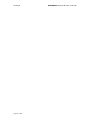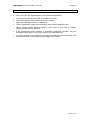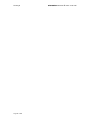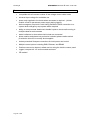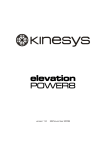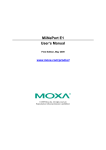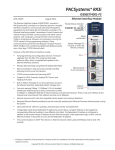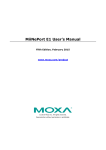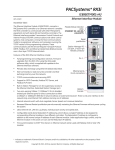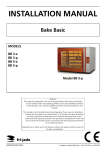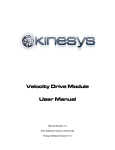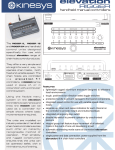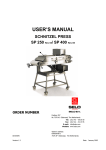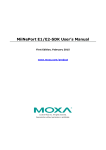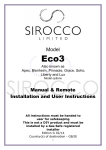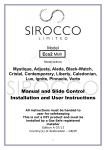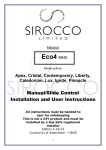Download {document_label}
Transcript
elevation SMART8 Manual Version 1.8 This manual covers Firmware version 1.2.0 kinesys elevation SMART 8 user manual Kinesys Projects Limited accepts no liability for any consequences resulting from inappropriate, negligent or incorrect installation of the equipment. The contents of this manual are believed to be correct at the time of printing. In a commitment to a policy of continuous development and improvement, Kinesys reserves the right to change the specification of the product or its performance, or the contents of this manual, without notice. All rights reserved. No parts of this manual may be reproduced or transmitted in any form or by any means, electrical or mechanical including photocopying, recording or by an information storage or retrieval system, without permission in writing from Kinesys Projects Limited. © Kinesys Projects Limited 2009 Page 2 of 22 elevation SMART 8 user manual kinesys Contents Contents................................................................................................................... 3 Safety Advice ........................................................................................................... 5 Introduction ............................................................................................................. 7 Features ................................................................................................................... 8 Specifications .......................................................................................................... 9 Layout .................................................................................................................... 10 Front Panel ...........................................................................................................10 Rear Panel............................................................................................................12 Manual Operation .................................................................................................. 13 Mains Connection ................................................................................................13 Phase Sequence ..................................................................................................13 Emergency Stop...................................................................................................13 Moving Hoists in manual mode ............................................................................13 Pickles Operation .................................................................................................13 Hoist Status Indicators .........................................................................................14 Automatic Operation ............................................................................................. 15 Mains Connection ................................................................................................15 Phase Sequence ..................................................................................................15 Emergency Stop...................................................................................................15 Selecting the Operating Mode ..............................................................................16 Connection Details ................................................................................................ 20 Mains Input (European models with trailing lead) .................................................20 Appendix 1 – Extra configuration messages ....................................................... 21 Page 3 of 22 kinesys Page 4 of 22 elevation SMART 8 user manual elevation SMART 8 user manual kinesys Safety Advice · · · · · · · · Carry out a full risk assessment for your particular application Only allow competent personnel to operate the system Test the emergency stop system on a regular basis Never use damaged cables or connectors Control equipment, hoists and connectors must not be used when wet Never operate hoists without having a clear view of the load or reliable communication with an observer If an unexpected move presents a potentially hazardous situation, use the emergency stop button to bring all hoists to an immediate stop If you are unsure of any aspect of moving loads with the system stop and seek professional advice on the appropriate usage of the system Page 5 of 22 kinesys Page 6 of 22 elevation SMART 8 user manual elevation SMART 8 user manual kinesys Introduction The Elevation Smart 8 is an eight-channel fixed-speed chain-hoist controller, incorporating an intelligent position controller. This position controller allows encoded hoists to be used thus allowing hoists to run to pre programmed positions. The unit is designed for use with low voltage control chain hoists and has a universal voltage input allowing it to be used in all regions of the world without any adjustment. Four 16A C-type miniature circuit breakers (MCB) provide protection for the eight hoist supplies. A residual current device (RCD) is available as an option. In normal operation voltage is only supplied to the hoists when they are required to move; a 'pickles enable' mode provides permanent power to the hoists when necessary for rigging. Phase rotation and presence is monitored by the Smart 8, with hoist operation being prevented when rotation is incorrect or any phase is not present. Phase rotation can be reversed using a switch on the rear of the unit. Local running controls are included as well as an emergency stop system. Status indicators are included for each channel which will illuminate to indicate that a chain hoist is connected and powered. The Elevation Smart 8 is built to meet or exceed all relevant European safety standards. Page 7 of 22 kinesys elevation SMART 8 user manual Features § compatible with all common makes of low voltage control chain hoists § universal input voltage for worldwide use § power only supplied to the hoists when movement is required - ‘pickles enable’ mode for permanent power supply during rigging § basic emergency stop built in with linking facilities to allow connection to a system-wide emergency stop system where required § ability to accept remote 'dead man's handle' inputs to ensure safe running in multiple observer environments § status indicators to show when chain hoists are connected § phase rotation and phase loss protection included; phase rotation switch provided to allow for incorrectly wired supplies § Industry standard Socapex connections for hoist power and control § Multiple control options including DMX, Ethernet, and RS485 § Position cues can be learned, edited and run using the intuitive control panel § rugged, compact 4U 19” rack mounted enclosure § CE marked Page 8 of 22 elevation SMART 8 user manual kinesys Specifications POWER SUPPLY: 3-phase + neutral + earth 200-420V Ø-Ø 50-60Hz universal input MAINS CONNECTION: 32A 5-pin IEC309 ‘Ceeform’ type plug on 1.5m trailing lead 63A and Harting/EPIC input options also available PROTECTION: 3-pole 16A type C MCB for each pair of hoists 1-pole 4A type C MCB for control power supply Optional 30mA or 100mA RCD protection for all hoist outlets ENCLOSURE: 2 / 1.6mm steel front panel RAL5011 stove enamelled and silk screened chassis zinc plated and clear passivated ENVIRONMENTAL: IP40 OPERATING TEMPERATURE: 0 - 55°C (32 - 131 F) DIMENSIONS: 19” format 4U high x 300mm (11.8”) deep overall width: 483mm (19”) overall height 177mm (7”) overall depth 380mm (15”) including handles and connectors WEIGHT: 16kg (35lb) Page 9 of 22 kinesys elevation SMART 8 user manual Layout Front Panel 1. STATUS LEDS POWER (BLUE) illuminated when the internal 24V power supply is live SUPPLY OK (GREEN) illuminated when all three supply phases are present in the correct sequence E-STOP OK (GREEN) illuminated when the emergency stop input is activated ENABLED (GREEN) illuminated when the enable input is activated HOISTS LIVE (YELLOW) illuminated when the mains contactor is energised 2. MODE SWITCH the mode switch has three positions. Disabled which disables the controller. Enabled which allows the controller to control hoists and Pickles which allows power to be permanently supplied to the hoists to allow operation with a local “pickle”. When in Pickles mode the front panel GO button is disabled 3. HOIST SELECTION SWITCHES select the desired direction of travel for each hoist 4. HOIST STATUS INDICATORS flash slowly if a hoist encoder is connected to that channel and the encoder is producing pulses 5. HOIST DIRECTION INDICATORS in manual mode these indicators indicate the desired direction of travel for each hoist: red = down, green = up. In any of the controllers automatic modes these indicators indicate the actual direction the hoist is being asked to move 6. GO BUTTON when in manual or manual cue modes press and hold to move selected hoists Page 10 of 22 elevation SMART 8 user manual kinesys 7. EMERGENCY STOP SWITCH press to immediately stop all movement; turn clockwise and pull to release 8. CONTROL CIRCUIT BREAKER circuit breaker for internal 24V DC power supply 9. HOIST CIRCUIT BREAKERS three-phase circuit breakers for each pair of hoist outputs 10. USER INTERFACE DISPLAY This display is used to show the current status of each channel. It is also used in conjunction with the Function keys and Jog dial to configure the unit. 11. USER INTERFACE FUNCTION KEYS This is used in conjunction with the User Interface display to configure the unit. 12. USER INTERFACE JOG DIAL This is used in conjunction with the User Interface display to configure the unit. Page 11 of 22 kinesys elevation SMART 8 user manual Rear Panel 1. EMERGENCY STOP LINK IN supplies emergency stop and enable signals to the SMART 8 from an external emergency stop controller such as the Kinesys Array ES. For stand-alone operation with basic emergency stop facilities a cheater plug should be fitted 2. EMERGENCY STOP LINK OUT links the SMART 8 emergency stop circuits to additional modules 3. HOIST POWER OUTPUTS three-phase power outputs to hoists 4. HOIST CONTROL CONNECTIONS low voltage control outputs to hoists 5. MAINS INPUT 3Ø universal voltage mains input 6. PHASE SEQUENCE SELECT selects the correct mains supply phase rotation Page 12 of 22 elevation SMART 8 user manual kinesys Manual Operation Mains Connection Connect the Smart 8 to a 32A three-phase outlet. The Smart 8 is designed for operation on both US (120/208V) and European (230/400V) supplies with no adjustment. Switch all of the front panel circuit breakers on. Turn the PHASE ROTATION switch on the rear panel to 1-2-3. The blue POWER indicator should illuminate. Phase Sequence If the incoming mains supply has all three phases present in the correct sequence the SUPPLY OK indicator on the front panel will illuminate. If the indicator does not light turn the PHASE ROTATION switch on the rear panel to 1-3-2. If the SUPPLY OK LED now illuminates this indicates that the incoming supply has incorrect phase rotation, and that this has been corrected within the SMART 8, allowing hoists to be used normally. If the LED remains extinguished this indicates a mains supply problem such as a missing phase. The mains contactor is interlocked with the phase sequence detection circuit: hoists may only be operated when the SUPPLY OK LED is illuminated. Emergency Stop The Smart 8 requires emergency stop and enable signals to be present on the ESTOP IN connector on the rear panel in order to operate. For standalone operation a cheater plug may be used to connect the front panel emergency stop switch to the internal power supply and derive the emergency stop and enable signals. Where a higher level of emergency stop system security is required the Smart 8 should be connected to a category 3 or 4 emergency stop controller such as the Kinesys Array ES. When emergency stop and enable signals are present the green E-STOP OK and ENABLED LEDs on the front panel will illuminate. If the E-STOP OK led is extinguished the controller is disabled and the hoist power supply is isolated. If the ENABLED LED is not lit then only pickles mode operation will be possible – the front panel GO button and remote inputs will be disabled. Moving Hoists in manual mode When the controller powers up the LCD display will indicate which mode the controller is in. If it has not been configured to power up in manual mode, press the right or left selection buttons (at the top left and right of the LCD display) until the manual mode is selected. When in manual mode the green Go button will be illuminated, indicating that it is active. Select the hoists that are to move and the required travel direction using the eight toggle switches. The direction indicators above the switches indicate the selected direction: red for down, green for up and off for disabled. Press and hold the Go button to operate the hoists. Pickles Operation The Smart 8 incorporates a mains power contactor which ensures that power is only supplied to the hoists when they are required to move. To allow local operation with a “pickle” controller the mains supply can be permanently enabled by turning the Page 13 of 22 kinesys elevation SMART 8 user manual Mode switch to Pickles. In “pickles” mode the front panel GO button and internal computer controller will be disabled. Hoist Status Indicators The blue LEDs above the hoist selection toggle switches will flash slowly when an encoder is connected to a particular channel and it is producing pulses. They will also flash fast if the internal position controller detects an error on that channel, the details on the error will be displayed on the front panel display. Page 14 of 22 elevation SMART 8 user manual kinesys Automatic Operation Mains Connection Connect the Smart 8 to a 32A three-phase outlet. The Smart 8 is designed for operation on both US (120/208V) and European (230/400V) supplies with no adjustment. Switch all of the front panel circuit breakers on. Turn the PHASE ROTATION switch on the rear panel to 1-2-3. The blue POWER indicator should illuminate. Phase Sequence If the incoming mains supply has all three phases present in the correct sequence the SUPPLY OK indicator on the front panel will illuminate. If the indicator does not light turn the PHASE ROTATION switch on the rear panel to 1-3-2. If the SUPPLY OK LED now illuminates this indicates that the incoming supply has incorrect phase rotation, and that this has been corrected within the SMART 8, allowing hoists to be used normally. If the LED remains extinguished this indicates a mains supply problem such as a missing phase. The mains contactor is interlocked with the phase sequence detection circuit: hoists may only be operated when the SUPPLY OK LED is illuminated. Emergency Stop The Smart 8 requires emergency stop and enable signals to be present on the ESTOP IN connector on the rear panel in order to operate. For standalone operation a cheater plug may be used to connect the front panel emergency stop switch to the internal power supply and derive the emergency stop and enable signals. Where a higher level of emergency stop system security is required the Smart 8 should be connected to a category 3 or 4 emergency stop controller such as the Kinesys Array ES. When emergency stop and enable signals are present the green E-STOP OK and ENABLED LEDs on the front panel will illuminate. If the E-STOP OK led is extinguished the controller is disabled and the hoist power supply is isolated. If the ENABLED LED is not lit then only pickles mode operation will be possible – the front panel GO button and remote inputs will be disabled. Page 15 of 22 kinesys elevation SMART 8 user manual Selecting the Operating Mode The front panel display allows the configuration of the hoist to be changed and its settings modified. The display has five different modes which are described below There are four modes that allow operation of hoists and they are described below. The smart8 can be configured to auto start in either EXTERNAL, MANUAL or DMXCUE modes.. EXTERNAL / EXT-RIGGER This mode allows Kinesys control desks to control of the Smart 8 over the Ethernet port. When in this mode the local manual controls are disabled. When in EXTERNAL mode if a Rigger controller is connected and its enable switch switched to the “Enable” state the display will change to “EXTRIGGER” and control will pass from the Ethernet port to the Rigger. MANUAL The “Manual” mode disables the internal positioner and allows the hoists to be controlled my the manual controls on the front panel. DMXCUE The “DMX cue” mode allows pre-programmed cues to be triggered by a DMX signal acting as a “Remote Cue GO”. Three consecutive DMX addresses need to be allocated for this feature. The first of these DMX addresses is called the DMX Base address and is set using the menu option below. To trigger a cue by DMX the cue number (1 – 25) should be set in DMX base address + 3. The “GO” signal is then achieved by writing 165 decimal to the DMX base address and 90 to the DMX base address + 1. As long as these values remain in the DMX base address and the DMX base address + 1 the cue will run (until it completes). If these values are changed the “GO” signal is removed and the cue will stop running. MANCUE The “Manual Cue” mode is very similar to the DMX cue mode except the GO button on the front panel is used to trigger the cue. As long as this button is pressed the cue will run (until it completes). This mode is used for testing cues that have been created, without the need for a DMX trigger. The other modes of operation allow configuration of the controller. EDITCUE The “Edit Cue” mode allows cues to be edited. When you enter this mode the jog wheel can be used to select the cue to edit. Pressing the Jog wheel once will now allow the user to use the jog wheel to select which channel within the cue to edit. Pressing the Jog wheel again will the user to use the jog wheel to edit the selected channels target position. You can see which mode you are in by observing the < > brackets around the cue, channel or position displays. Whilst in the select channel or edit target position modes. You can press the “SEL” button which will toggle whether the selected channel is used in a cue or not. If a channel is deselected from a cue its target position display will change to show “------“ Page 16 of 22 elevation SMART 8 user manual kinesys Whilst in the select channel or edit target position modes. You can press the “LRN” button which, for any channel selected to be in the cue, will copy the channels current position into the cues Target position. This is a very easy way of running the hoists to a position an quickly learning that position. Fine adjustments can then be made with the jog wheel. If the “SAV” button is pressed the current cue is saved to memory and will be available after a power down. Otherwise any changes will be lost as soon as the Smart 8 is powered down SET <xxx> This mode allows specific properties of each channel to be set. When you enter this mode the jog wheel can be used to select the property of a channel that needs to be edited. Pressing the Jog wheel once will now allow the user to use the jog wheel to select on which channel the selected property will be edited. Pressing the Jog wheel again will the allow the jog wheel to edit the desired property data on the selected channel. Pressing the jog wheel again will save the changed property data and automatically move the edit window to the next channels data. You can see which mode you are in by observing the < > brackets around the property, channel or data displays. Pressing the “ESC” button will abort the current edit and move back to the previous selection. So if the user was editing property data and the ESC button was pressed the edit selection would revert to channel selection, pressing the ESC button again would revert the edit selection to property selection. The following properties of a channel can be set using this menu option · Position – The current position of a channel can be changed, this is sometimes known as “re-referencing” a channel. · Upper Limit - The Smart8 has a programmable upper soft limit. It will not allow any cue to move a channel higher than its upper soft limit. This soft limit is NOT used when in Manual mode. · Lower Limit - The Smart8 has a programmable lower soft limit. It will not allow any cue to move a channel lower than its lower soft limit. This soft limit is NOT used when in Manual mode. · Encoder Scaling Factor – This converts the number of encoder pulses derived from the hoist to physical distance travelled in millimetres. The encoder scaling is defined as the distance travelled per encoder pulse edge. This distance is measured in mm x 100,000. As an example an encoder scaling of 55060 means the encoder produces a pulse edge every 0.5506mm. When determining the encoder scaling of a particular hoist, if the position change displayed is smaller than the actual position travelled. Then the encoder scale needs to be increased. Page 17 of 22 kinesys elevation SMART 8 user manual · Encoder Type – This parameter allows the type of encoder connected to be defined. The following encoder types are currently supported. o o o o o · QUAD – Quadrature encoder with A and B pulse lines, The direction of travel can be sensed from the encoder. The direction can be inverted from the Vector software program by setting the Encoder Direction Invert check box. Dummy – No encoder is fitted and the Smart8 simulates an encoder pulse every 10ms. Moving for a count of 500 would move a hoist for a time of 5 seconds. This simulates a motor speed of 100mm/s. Pulse – A pulse encoder which produces pulses to indicate movement but has no direction information. The direction of movement is inferred from the front panel manual switches in manual mode, and the requested direction of movement in Vector control mode. An example of a pulse encoder is a Skjonberg Lodestar pulse encoder. Quad – This is essentially the same as the QUAD mode described above. A clockwise rotation of the encoder shaft will produce an increasing encoder count. This mode ignores the Encoder Direction Invert set by the Vector software. Quad Inv – This is the same as the Quad mode described above except the direction of count is inverted. A clockwise rotation of the encoder shaft will produce a decreasing encoder count. This mode ignores the Encoder Direction Invert set by the Vector software. Encoder Offset – When using fixed speed hoists many hoist will overrun the target position, This is because the hoist will not stop immediately. The encoder offset allows for the controller to compensate for this and will stop the hoist early to allow it to stop on target. For example if a hoist was consistently overshooting its target position by 10mm, setting the offset to 10 would correct for this effect. If an offset value is set and the hoist was required to move less than this amount it will ignore the move. DMXVIEW The “DMX View” mode is a diagnostic mode that allows blocks of 8 consecutive DMX channels to be viewed on the display. Any of the 512 DMX channels to be displayed. This mode is useful for confirming the operation of a DMX lighting controller being used to control the Smart8. OPTIONS The “Options” mode allows controller specific options to be set, the available options are listed below. Once the desired options have been mode the “SAV” button MUST be pressed to save the changes. · Page 18 of 22 Set IP Address mode - This mode allows the IP address of Smart8 to be set. If multiple Smart8 controllers are connected to the same network, they each must have a unique IP address. The default IP elevation SMART 8 user manual kinesys address is 61. Which means that the complete IP address of the unit would be 192.168.18.61. The IP address can be set to any address between 61 and 80 allowing for up to 20 smart8’s on the same network. · Set DMX base channel mode - This mode allows the DMX base address used in the DMX Cue mode to be set. This address can be set to any address between 1 and 510. · Set Start channel mode - This mode sets the start channel and is incremented in blocks of 8 channels. This is primarily used when a Rigger controller is used with multiple Smart8’s. If a 16 channel Rigger is used with two Smart8 controllers the first controller would have its start channel set to 1 and the second controller would have its start channel set to 9. · Set Start-up mode - This allows the start-up mode of the controller to be selected. It can either be Manual, External or DMX Cue. Monitoring Attached Loadcells When in EXTERNAL, EXT RIGGER or MANUAL mode a KG symbol will be displayed next to the lower right-hand side button on the display card. Pressing this button will show the current load in KG, registered by the loadcell cell which has the same address as the channel number. Normally loadcells are addressed so that loadcell 1 is monitoring channel 1 and loadcell address 2 is monitoring channel 2 etc.. The loads measured by the loadcells are fed back to the Vector control software where they can be used to set under load and over load trip conditions. Page 19 of 22 kinesys elevation SMART 8 user manual Connection Details Mains Input (European models with trailing lead) The Smart 8 uses a standard 32A IEC309 (“Ceeform”) mains connector mounted on a 1m trailing cable. Connector type: Mating connector: Walther 230 / 231PH Walther 430 / RS 490-576 (panel mount) Walther 320 / 331 / RS 464-1605 (cable mount) E R N S T CEEFORM MAINS CONNECTOR – VIEW ON MALE CONNECTOR PINS PIN FUNCTION E Earth / Ground R Phase 1 S Phase 2 T Phase 3 N Neutral Phase-Neutral voltage 115-240V ±10% Supply Frequency 50-60Hz The mains supply must be protected by 32A fuses or a 32A circuit breaker – if in any doubt consult an electrician. The equipment must be earthed. A neutral connection is required. If connection to delta-wired mains or supplies with no neutral available is necessary consult Kinesys. Page 20 of 22 elevation SMART 8 user manual kinesys Appendix 1 – Extra configuration messages This section lists the additional special configuration messages that can be sent from vector to configure the operation of the smart8 controller, This requires EL4 cards with version 2.1.11 firmware or above. Menu 65000 Item 1 65000 2 65000 65000 65000 65000 65000 65000 65000 100 101 200 201 202 203 204 65000 65000 65000 205 206 207 65000 65000 208 220 Description Obsolete – Encoder Invert 1= invert (This is to support old versions of vector software) Obsolete – Encoder Abort 1= Abort if no encoder account (This is to support old versions of vector software) Comms timeout Moving (default 1 sec) Comms timeout Static (default 2 sec) Set Position Encoder scaling (eg 55060 for Liftkets) Set Upper Limit Set Lower Limit Set Encoder Type 0 = Quadratue Encoder (Inversion set by invert bit see parameter 65000:1, this is the invert bit in vector) 1 = Dummy Encoder 2 = Pulse Encoder 3 = Quadrature Encoder (Non Inverted) 4 = Quadrature Encoder (Inverted) Encoder Up Offset - Value subtracted from Target when moving up Encoder Down Offset - Value added to Target when moving down Encoder Move Window - Move difference needs to be greater than this value or the move is ignored. Encoder All Offsets - Set up / dn and window offsets to this value Channel Address Offset (this setting is Global for an EL4 card, and applies to all channels on a card) Page 21 of 22