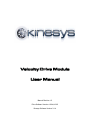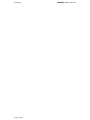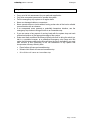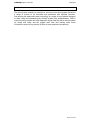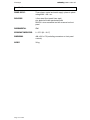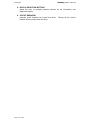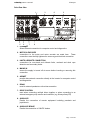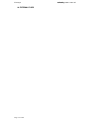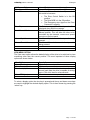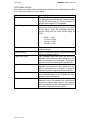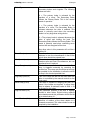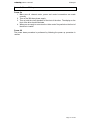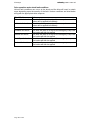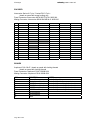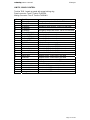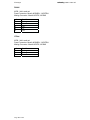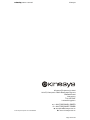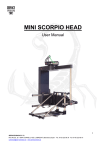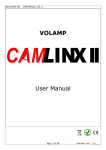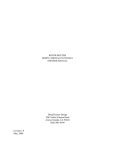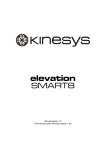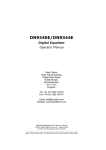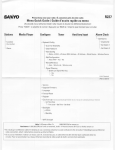Download Velocity Drive Module User Manual
Transcript
Velocity Drive Module User Manual Manual Revision 1.5 Drive Software Version 4.3.04/4.3.05 Kinesys Software Version 3.1.4 kinesys Page 2 of 29 velocity user manual velocity user manual kinesys Kinesys Projects Limited accepts no liability for any consequences resulting from inappropriate, negligent or incorrect installation of the equipment. The contents of this manual are believed to be correct at the time of printing. In a commitment to a policy of continuous development and improvement, Kinesys reserves the right to change the specification of the product or its performance, or the contents of this manual, without notice. All rights reserved. No parts of this manual may be reproduced or transmitted in any form or by any means, electrical or mechanical including photocopying, recording or by an information storage or retrieval system, without permission in writing from Kinesys Projects Limited. © Kinesys Projects Limited 2008 Page 3 of 29 velocity user manual kinesys Contents Safety Advice........................................................................................................... 7 Introduction ............................................................................................................. 9 Specifications ........................................................................................................ 10 Layout .................................................................................................................... 11 Drive Front View.......................................................................................................11 Drive Rear View........................................................................................................13 Drive Display & Menu System .............................................................................. 15 DEFAULT DISPLAY..................................................................................................15 SCREEN SAVER ......................................................................................................15 VIEW MENU OPTION ..............................................................................................17 RESET MENU OPTION............................................................................................20 KEYPAD MENU OPTION .........................................................................................20 Power On/Power Off Sequence............................................................................ 21 Power On .................................................................................................................21 Power Off .................................................................................................................21 Drive Operation ..................................................................................................... 23 Running in manual mode from the Drive front panel..............................................23 Running in Auto mode from a remote controller ....................................................23 Drive operation under winch fault conditions .........................................................24 Pin Connections .................................................................................................... 25 MAINS IN..................................................................................................................25 MOTOR (0.75kw – 7.5kw 400v Drives)....................................................................25 MOTOR (11kw – 22kw 400v Drives)........................................................................25 ENCODER................................................................................................................26 BRAKES ...................................................................................................................26 LIMITS / WINCH CONTROL ....................................................................................27 RS485.......................................................................................................................28 CTNet .......................................................................................................................28 Page 5 of 29 velocity user manual kinesys Safety Advice x x x x x x x x Carry out a full risk assessment for your particular application Only allow competent personnel to operate the system Test the emergency stop system on a regular basis Never use damaged cables or connectors Never operate motors or hoists without having a clear view of the load or reliable communication with an observer If an unexpected move presents a potentially hazardous situation, use the emergency stop button to bring all hoists to an immediate stop If you are unsure of any aspect of moving loads with the system stop and seek professional advice on the appropriate usage of the system Under most fault conditions the Kinesys Velocity drive will to bring the winch to a halt in a controlled manner, at a predefined emergency stop ramp rate. But under the following conditions the drive will stop the winch immediatly, you must take account of this eventuality in the risk assesment of any system that incorporates a Kinesys Velocity drive. x Power failure will case an immediate stop x Ultimate Limit Stuck will case an immediate stop x Drive failure will cause an immediate stop Page 7 of 29 velocity user manual kinesys Introduction The Velocity drive module is a powerful ac and servo motor drive system that allows a range of motors to be controlled and positioned with absolute precision. Surrounding the advanced inverter technology is a range of user features designed to make using and maintaining the Velocity module very straightforward. Built-in manual running controls and a full diagnostic display help the user to set the system up simply and safely and the rugged steel case and locking metal motor connections ensure a long service life even in harsh physical environments. Page 9 of 29 kinesys velocity user manual Specifications POWER SUPPLY: Three phase, neutral and earth supply: phase to phase voltage 380 – 420 v a.c. ENCLOSURE: 1.6mm steel (front panel 2mm steel) zinc plated and clear passivated finish RAL5011 stove enamelled and silk screened on front panel ENVIRONMENTAL: IP40 OPERATING TEMPERATURE: 0 - 55°C (32 - 131 F) DIMENSIONS: 486 x 500 x 175 (excluding connectors or front panel controls) WEIGHT: 30 kg Page 10 of 29 velocity user manual kinesys Layout Drive Front View 1 2 3 4 5 6 7 8 9 1. INFORMATION AND DIAGNOSTIC DISPLAY displays information about the revolve movement and error messages as well as allowing configuration parameters to be edited 2. DISPLAY CURSORS these buttons allow the user to navigate the display and edit parameter values 3. DRIVE CONTROL KEYSWITCH sets the drive into one of three states, drive off, drive disabled and drive enabled. The key is removable in any of the three positions allowing the drive to be securely disabled when left unmonitored if required 4. MANUAL OPERATION KEYSWITCH sets the drive to automatic mode to be controlled by either a pendant or a computer or to manual mode for local operation 5. MANUAL SPEED sets the speed of the motor during manual operation 6. MANUAL DIRECTION press and hold these buttons to initiate manual running 7. DRIVE STATUS INDICATORS these show whether the drive is powered, whether it is off, disabled or enabled and whether it is moving Page 11 of 29 kinesys velocity user manual 8. DISPLAY SELECTION BUTTONS allows the user to navigate between screens on the information and diagnostic display 9. CIRCUIT BREAKERS separate circuit breakers for control and drive. breaker will also power down the drive Page 12 of 29 Turning off the control velocity user manual kinesys Drive Rear View 1 3 9 2 10 4 5 6 7 8 1. ETHERNET Allows Ethernet connection for computer control and diagnostics. 2. MOTOR & ENCODER connections to the motor and motor encoder are made here. These connections must be fully tightened to ensure a good electrical connection. 3. LIMITS & REMOTE CONNECTION connections for over-travel and ultimate limits, overload and slack rope detection and secondary brake. 4. MAINS IN ensure the supply is turned off at source before inserting or removing this connection 5. ARCNET permits data network connection directly to the inverter for computer control and diagnostics. 6. RS485 used for external pendants or drive interconnection 7. DRIVE CONTROL used when connecting multiple drives together or when connecting to an external emergency stop monitor and controller (e.g. Kinesys Array ES) 8. AUXILLARY Permits the connection of remote equipment including pendants and joysticks etc. 9. AUXILLARY BRAKE Permits the connection of 190VDC brakes. Page 13 of 29 kinesys 10. EXTERNAL FUSES Page 14 of 29 velocity user manual velocity user manual kinesys Drive Display & Menu System The Velocity drive module incorporates an information and diagnostic display that allows the user to view and set parameters within the drive. These configure the way that the drive calculates its motion profiles and limits the top speed and ramp rate the load will travel at. The information is accessed by viewing the display and by using the eight buttons underneath and to the right of it. The buttons to the right act as cursor buttons allowing the user to move up and down lists and to edit parameter values. The buttons underneath the display allow the user to move between screens and to allow different data to be displayed. DEFAULT DISPLAY The default display is split up into three main regions. System OK 1000 VIEW SETUP RESET KEYPAD The top line of the display is the status window this shows the current alarm state, if multiple alarms are active each one will be displayed in turn for a second. A complete list of the displayed alarms is shown later in this manual. If the drive has no active alarms the message “System OK” will be displayed. The middle part of the display shows the current position of the controlled winch or motor. This is displayed in mm and is normally shown in a large font . The bottom part of the display indicates the functions of the four buttons below the display. The functions of these four buttons will change depending on what screen is currently being displayed. The default display format will change slightly if any of the external limits are activated. Overload Trip ULT FOR REV SLK OVL 1000mm VIEW SETUP RESET KEYPAD The status window will change to two lines with the bottom line showing the state of the five limit switch inputs. The display above shows the Ultimate, Forward, Reverse and Slack limits all intact limit and the Overload limit tripped. Intact limits are shown in reverse video. SCREEN SAVER After a few seconds of inactivity the display will revert so a scrolling screen saver display. This display will include the message “** ALARMS ACTIVE **” if any error or trip conditions exist. ** ALARMS ACTIVE ** KINESYS Page 15 of 29 kinesys velocity user manual Pressing any key on the keypad will bring up the default screen where status messages will be shown on the ALARMS The following table lists all the alarms that could be displayed in the status window. Alarm Displayed Reverse Limit Trip Forward Limit Trip Overload Trip Slack/Underload Trip Ultimate Limit Trip Limit Override Brake Resistor Trip Contactor Jammed Drive Disabled Emergency Stop Active Fast Stop Active Wire/Groove Jump Belt Break Aux Power Fuse Fail Main Brake Fuse/PSU Fail Sec Brake Fuse Fail Main Brake Disconnect Sec Brake Disconnect Main Brake Fail Sec Brake Fail Page 16 of 29 Alarm Description The Reverse limit switch has been hit The Forward limit switch has been hit The Overload limit switch has been hit The Slack rope limit switch has been hit The Ultimate limit switch has been hit The Mode key switch on the front panel is being held in the spring loaded “Limits” position which bypasses all external limits and allows, a motor to be driven off a limit. Note the drive is still able to sense the state of the external limits. The main input contactor is jammed is on when the drive is expecting it to be off The Drive is in a disabled state. For the drive to be enabled, the external drive enable signal on the Drive Control connector, on the back panel, needs to be intact. Also the Drive Control key switch on the front panel needs to be in the Enabled position The Emergency Stop signal on the Drive Control connector, on the back panel, is missing. The Enable signal on the Drive Control connector has just been lost and the drive is ramping to a stop at the emergency ramp rate. The Wire/Grove Jump limit switch on the winch has tripped. The Belt brake detect switch on the winch has been activated. The Auxiliary 24v power fuse has blown, see the fuse holder on the back panel. The Main Brake Fuse has failed, see the fuse holder on the back panel. The Secondary Brake Fuse has failed, see the fuse holder on the back panel. Indicates that the main brake is not drawing current when energised Indicates that the secondary brake is not drawing current when energised Indicates that the main brake has not released Indicates that the secondary brake has not released velocity user manual I2C Comms Failure Drive Comms Fail Drive Off Drive Trip Local Manual Mode Manual Up Active Manual Down Active kinesys Internal Fault please contact the supplier Internal Fault please contact the supplier The Inverter Drive within the box is powered off this could be because:x The Drive Control Switch is in the Off position. x The Drive MCB is in the Off position. x The Emergency stop signal on the Drive Connector is missing. The Drive has tripped. The drive trip code will be displayed along with this message. The Mode Key switch on the front panel is in the Manual position. This will allow the drive to be controlled by the forwards, reverse and speed controls on the front panel The Manual Up button on the front panel is being pressed. The Manual Down button on the front panel is being pressed. VIEW MENU OPTION The View menu option allows the default display of the drive to be switched to show something other than the current position. The most important of those display options are shown below. View Option Current Position (mm) Motor Current (A) Drive Load (%) Motor RPM (rpm) Description Will show the current position in mm Will show the current motor current in A Will show the current drive load as a % of full current load. Note the drive is capable of driving up to 175% of full load for a few seconds Show the current motor speed in rpm To select a display option the view key is pressed and the up and down arrow keys are used to highlight the desired display option. This is then chosen by pressing the ‘select’ key. Page 17 of 29 kinesys velocity user manual SETUP MENU OPTION The Setup menu option allows various drive parameters to be displayed and edited. A list of the menu options is shown below. View Option Unit Address Drive Rating Description This will allow the unit address to be changed. For Ethernet access this drives IP address would be 192.168.18.X where X is the Unit address. X will also be the drives CT net address. This read only Parameter shows the maximum heavy duty current rating of the drive. The values shown below show the correlation between current rating and the Drive Power rating at 400V. 9.50A = 4kw 13.00A = 5.5Kw 16.50A = 7.5Kw 25.00A = 11kw Software Version KinPos Version Upper Limit (mm) Upper Limit (mm) Set Position (mm) Gearbox Ratio (x100) Page 18 of 29 This is a read only display of the drives current software version. This is a read only display of the drives current positioner software version. This parameter allows the upper soft limit to be adjusted. This soft limit is only active when the drive is controlled from a computer. The manual controls on the front panel ignore the soft limits. This parameter allows the loer soft limit to be adjusted. This soft limit is only active when the drive is controlled from a computer. The manual controls on the front panel ignore the soft limits. Changing this value will change the position the drive currently thinks its at. It allows the drive position to be re-referenced. To allow the drive to correctly display the distance in mm, the gearbox ratio of the winch should be entered here. Note to this gearbox ratio is multiplied by 100. A gearbox ratio of 25.7 should be entered as a value of 2570. velocity user manual Brake Type kinesys This value determines how the primary and secondary brakes work together. The following values are valid. 0 = The primary brake is released for the duration of a move. The Secondary Brake follows the Primary Brake. This is the normal mode of operation. 1 = The primary brake is released for the duration of a move. The Secondary Brake is released whenever the drive is enabled. This mode is primarily used when the secondary brake is a very large slow acting device. 2 = The primary brake is released whenever the drive is active and holding the load. The Secondary Brake follows the Primary Brake. This mode is primarily used when controlling servo motors that are energised all the time. Drum Circ (mm) Max Speed (mm/s) Estop Ramp (mm/s/s) Jog Ramp (mm/s/s) Move Delay (x1ms) DigLock Mode (0-4) Invert Direction (0-1) Any other value in this parameter will act like a value of 0. To allow the drive to correctly display the distance in mm, the circumference in mm of the winch drum should be entered here. This value is automatically calculated from the Gearbox ratio and Drum Circumference, but can be altered here if required. This is the ramp rate that will be used if a Fast stop is triggered externally by removing the enable line. This ramp rate should be set as high as possible for the installation to allow the winch to stop in the shortest possible time. This is the ramp rate that will be used when the drive is controlled by the manual controls on the front panel. The drive is capable of delaying the start of a move if the brakes are applied, to allow them time to release. A maximum value of 2000 = 2s is allowed for this value. This parameter specifies if the drive is digitally locked to other drives. Digital locking requires extra hardware and this parameter should be left at its default value of 1. This parameter allows the drive to select which direction of rotation of the drum relates to a forwards movement. This value should be set as required by the installation. Page 19 of 29 kinesys velocity user manual RESET MENU OPTION This key will case the Inverter Drive to be reset which will clear any drive trips shown in the status window. KEYPAD MENU OPTION Pressing the menu key below the keypad option, switches the drive into a debug mode that allows debugging equipment to be plugged into the program port on the front of the drive. The drive will detect if this equipment has been removed after a couple of minutes and switch itself back to normal operating mode. This state is indicated by the Keypad text flashing. Page 20 of 29 velocity user manual kinesys Power On/Power Off Sequence Power On 1. Make sure all relevant motor, power and control connections are made correctly 2. Turn on the 32A three phase supply 3. Turn on both the circuit breakers on the front of the drive. The display on the front of the drive should illuminate 4. When you are ready to move turn the ‘drive control’ key switch on the front of the drive to ‘enable’ Power Off The power down procedure is performed by following the power up procedure in reverse. Page 21 of 29 velocity user manual kinesys Drive Operation Running in manual mode from the Drive front panel The Velocity drive module has manual controls fitted to the front panel. This allows motors to be controlled directly from the drive. A clear view of the moving load must be available for safe operation. To move the load from the drive turn the Drive Control key switch to the ‘enable’ position and the mode key-switch to the ‘manual’ position. The ‘forwards’ and ‘reverse’ buttons will illuminate. The manual controls on the front of the drive use the jog ramp set in the drive under the setup menu. This should be checked to ensure it is the desired value. You should ensure that the speed control on the drive is set to minimum speed (fully anti-clockwise) before commencing movement. To start the winch moving simply press and hold either the ‘forwards’ or ‘reverse’ buttons depending on the desired direction. Then slowly advance the speed control until the load is moving at the desired speed. The manual controls on the front panel allow the winch to be driven between its upper and lower limits, they will ignore any software limits set in the drive. If the winch fails to move or stops moving, refer to the status window on the drive display act check the displayed message against the list shown in the menu system section of this manual. Running in Auto mode from a remote controller The Velocity drive module can be controlled from an external controller via interface connections on the back panel. The primary method of connection is via Ethernet and allows complex systems to be controlled using the Kinesys “Vector” and “K2” control software packages. Please contact Kinesys for more details on these products. To switch the drive into Auto mode, move the Drive Control key switch to the ‘enable’ position and the mode key-switch to the ‘auto’ position. In this mode local control from the drive is inhibited. Page 23 of 29 kinesys velocity user manual Drive operation under winch fault conditions Various fault conditions can occur at the winch and the drive will react in certain ways depending upon the severity of the fault. Various conditions are listed below along with the appropriate drive response. Winch Fault Ultimate Limit struck Belt brake limit active Forwards limit struck Reverse limit struck Slack Rope limit active Overload limit active Page 24 of 29 Drive response The drive will stop abruptly with no ramp down and the brakes will be applied immediately The drive will stop abruptly with no ramp down and the brakes will be applied immediately The drive will ramp to a stop at The brakes will then be applied The drive will ramp to a stop at The brakes will then be applied The drive will ramp to a stop at The brakes will then be applied The drive will ramp to a stop at The brakes will then be applied the emergency ramp rate. the emergency ramp rate. the emergency ramp rate. the emergency ramp rate. velocity user manual kinesys Pin Connections MAINS IN Harting HsB / ILME CP / Contact HBS - male on panel with 2 locking levers Panel Connector: Harting HsB6 male with 2 levers 09 31 006 2601 / 09 30 016 0301 Mating Connector: Harting HsB6 female with 4 pegs 09 31 006 2701 / 19 30 016 1522 PIN 1 2 3 4 5 6 shell FUNCTION phase L1 phase L2 phase L3 neutral no connection earth earth MOTOR (0.75kw – 7.5kw 400v Drives) Intercontec Series B 5+E / Contact LS1 5+E – female on panel with screw locking ring Panel Connector: Intercontec BSTA 085 NN 00 59 0035 000 Mating Connector: Intercontec CKUA 267 … PIN 1 2 3/E 4 5 6 FUNCTION phase U phase V earth phase W Brake + 24V DC Brake 0V MOTOR (11kw – 22kw 400v Drives) Intercontec Series C 6-pole - female on panel with screw locking ring Panel Connector: Intercontec CSTA 263 … Mating Connector: Intercontec CKUA 267 … PIN U V W E + - FUNCTION phase U phase V phase W earth Brake + 24V DC Brake 0V view on female connector mating face Page 25 of 29 kinesys velocity user manual ENCODER Intercontec Series A 17-pin / Contact R2.5 17-pin – female on panel with screw locking ring Panel Connector: Intercontec ASTA 035 FR 01 61 0035 000 Mating Connector: Intercontec AKUA 034 MR 04 61 0035 000 pin function (Servo) function (SinCos) function (HiperFace) function (EnDat) function (SSI) 1 thermistor thermistor thermistor thermistor thermistor 2 thermistor 0V thermistor 0V thermistor 0V thermistor 0V thermistor 0V 3 thermistor screen thermistor screen thermistor screen thermistor screen thermistor screen 4 U simulated encoder out A simulated encoder out A simulated encoder out A simulated encoder out A 5 /U simulated encoder out /A simulated encoder out /A simulated encoder out /A simulated encoder out /A 6 V simulated encoder out B simulated encoder out B simulated encoder out B simulated encoder out B 7 /V simulated encoder out /B simulated encoder out /B simulated encoder out /B simulated encoder out /B 8 W clock clock 9 /W 10 A 11 Z Cos /clock /clock Cos Cos Cos data data data 12 /Z /data /data /data 13 /A Cosref Cosref Cosref Cosref 14 B Sin Sin Sin Sin 15 /B Sinref Sinref Sinref Sinref 16 +V +V +V +V +V 17 0V 0V 0V 0V 0V BRAKES Amphenol C16-3 8+E - female on panel with locking threads female on panel with locking threads Panel Connector: Amphenol C016 10G008 0001 Mating Connector: Amphenol C016 10I008 0021 PIN 1 2 3 4 5 6 7 8 E Page 26 of 29 FUNCTION Phase L3 un-switched Neutral un-switched 190V DC + switched 190V DC - switched 24V DC + switched 24V DC - switched No connection No connection earth NOTES Controlled by drive power contactor Controlled by drive power contactor Controlled by secondary brake circuit Controlled by secondary brake circuit Controlled by secondary brake circuit Controlled by secondary brake circuit velocity user manual kinesys LIMITS / WINCH CONTROL Tourline TL25 - female on panel with screw locking ring Panel connector: Ten-47 Tourline TL25PF26 Mating Connector: Ten-47 Tourline TL25LM01 pin A B C D E F G H J K L M N P Q R S T U V W X Y Z - function E-stop 1A E-stop 1B E-stop 2A E-stop 2B E-stop 3A E-stop 3B brake +24V DC brake 0V DC brake +24V DC brake 0V DC 24V DC 0V home sensor ultimate limits forwards limit reverse limit slack rope overload sensor 1 sensor 2 21 limits override remote data + remote data data ground notes emergency stop circuit 1 - link to B if not used emergency stop circuit 2 - link to D if not used emergency stop trace circuit - link to F if not used secondary brake connection secondary brake connection secondary brake connection secondary brake connection limits / sensor power supply limits / sensor power supply datum sensor - connect to 24V connect to 24V - link to 24V if not used connect to 24V - link to 24V if not used connect to 24V - link to 24V if not used connect to 24V - link to 24V if not used connect to 24V - link to 24V if not used auxiliary sensor - connect to 24V auxiliary sensor - connect to 24V reserved connect to 24V to override limit switches remote control HMI connection remote control HMI connection remote control HMI connection Page 27 of 29 kinesys velocity user manual RS485 XLR5 - link in and out Panel Connector: Neutrik NC5MDL1 / NC5FDL1 Mating Connector: Neutrik NC5FX / NC5MX pin 1 2 3 4 5 function Data ground RxRx+ TxTx+ CTNet XLR3 - link in and out Panel Connector: Neutrik NC3MDL1 / NC3FDL1 Mating Connector: Neutrik NC3FX / NC3MX pin 1 2 3 function Data ground Data A Data B Page 28 of 29 velocity user manual kinesys Kinesys Projects Limited Unit 2, Kempton Gate Business Centre Oldfield Road Hampton TW12 2AF United Kingdom © Kinesys Projects Limited 2008 t +44 (0)20 8481 9850 f +44 (0)20 8487 0396 e [email protected] w www.kinesys.co.uk Page 29 of 29