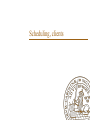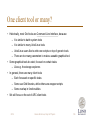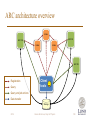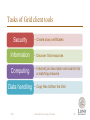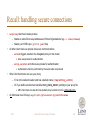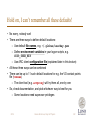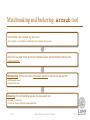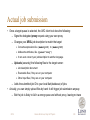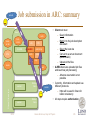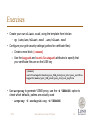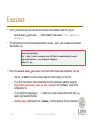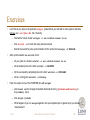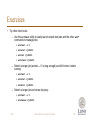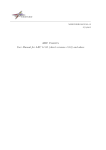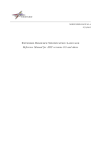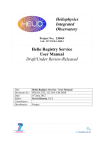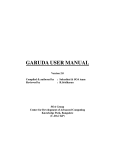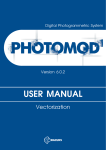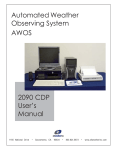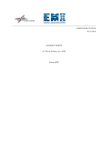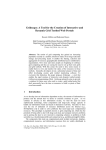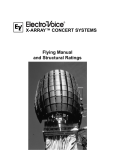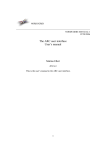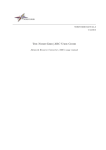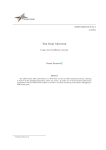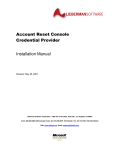Download Grid Computing
Transcript
Scheduling, clients Client tools know everything Certificate Certificate Application database Authorised users directory Certificate Grid job management service Data Policies Certificate Certificate Researcher Information services Certificate Grid tools Certificate Certificate Data Researcher Grid tools 2014 Grid job Grid client tools is your management service interface to the Grid • Mostly command-line tools Oxana Smirnova, Dept. of Physics 135 One client tool or many? • Historically, most Grid tools are Command Line Interface, because: – It is similar to batch system tools – It is similar to many Unix/Linux tools – Unix/Linux users like to write own scripts on top of generic tools – There are too many parameters to make a useable graphical tool • Some graphical tools do exist, focused on certain tasks – Like e.g. the storage explorers • In general, there are many client tools – Each focussed on specific tasks – Some use Grid libraries, while others are wrapper scripts – Some overlap in functionalities • We will focus on the set of ARC client tools 2014 Oxana Smirnova, Dept. of Physics 136 Grid workload management concepts Client A Client Client Client Cluster Client B Resource Broker Cluster Cluster Client Cluster Cluster Cluster • Alternative approach B: • Original idea A: – One central service to orchestrate the workload – Queue on top of other queues • Problems: – Every client can submit jobs to any cluster – No single point of failure • Problems: – Non-optimal workload – Limited scalability – Rather complex clients – Single point of failure – Slow interaction with users 2014 Oxana Smirnova, Dept. of Physics 137 ARC architecture overview Index ARC CE ARC CE Index Index ARC CE Registration Query Client tools Query and job actions Data transfer Storage 2014 Oxana Smirnova, Dept. of Physics 138 Tasks of Grid client tools Security • Create proxy certificates Information • Discover Grid resources Computing • Interpret job description and submit it to a matching resource Data handling 2014 • Copy files to/from the Grid Oxana Smirnova, Dept. of Physics 139 What should client tools do for me? • Handle secure connections (proxies, delegation) • Matchmaking and brokering – Find matching clusters (actually, queues) for my job description, and pick the best from the list of candidates • Keep the list of my jobs – I actually can submit jobs from different computers – A client tool should discover them all and update my local list • Do job and data manipulations on my request – Check status, get outputs, kill jobs, move files etc • Do initial configuration – Most importantly: store starting points of the information system – Other configuration parameters: location of certificates, timeouts, etc 2014 Oxana Smirnova, Dept. of Physics 140 Recall: handling secure connections • arcproxy client tool creates proxies – Needs an extra file to keep addresses of Virtual Organisations (e.g. ~/.voms/vomses) – Needs your X509 keys (.p12 or .pem files) • All other client tools use proxies for secure communications – arcsub triggers creation of a delegated proxy on the cluster » Also uses proxies for authentication – arccp, arcstat and others use proxies for authentication » Authorisation check is performed by the server-side components • Other Grid client tools can use your proxy – If it is in the default location and has a default name (/tmp/x509up_u<UID>) – Or if you define environment variable X509_USER_PROXY pointing to your proxy file » ARC client tools can also find non-default proxy location from the configuration file • All Grid tools need CA keys, e.g. in /etc/grid-security/certificates 2014 Oxana Smirnova, Dept. of Physics 141 Hold on, I can’t remember all these defaults! • No worry, nobody can! • There are three ways to define default locations: – Use default file names, e.g. ~/.globus/userkey.pem – Define environment variables in your logon scripts, e.g. X509_USER_KEY – Use ARC client configuration file (explained later in this lecture) • All these three ways can be combined • There can be up to 11 such default locations for e.g. the VO contact points file (vomses) – The client tool (e.g. arcproxy) will try them all, one by one • So, check documentation, and pick whichever way is best for you – Some locations need superuser privileges 2014 Oxana Smirnova, Dept. of Physics 142 Matchmaking and brokering: arcsub tool User submits a job: arcsub myjob.xrsl • Even if option –c is specified, matchmaking and brokering still proceeds Client tool (arcsub) looks up the list of default clusters and information indices in the configuration file Matchmaking: the tool then polls information system to discover all queues that: • Match myjob.xrsl • Authorise the user Brokering: from all matching queues, the tool selects one • By default – randomly • A user can request a specific ranking algorithm 2014 Oxana Smirnova, Dept. of Physics 143 Actual job submission • Once a target queue is selected, the ARC client tool does the following: – Signs the delegated proxy request using your own proxy – Changes your XRSL job description to match the target » Converts expressions like (memory>10) to (memory=20) » Adds extra attributes, like (queue=“long”) » It can even convert your job description to another language – Uploads (securely) the following files to the target server: » Job description document » Executable files, if they are on your computer » Other input files, if they are on your computer – Adds the submitted job ID to your local list (database) of jobs • Actually, you can simply upload files by hand: it will trigger job submission anyway – But the job is likely to fail in a wrong queue and without proxy, leaving no trace 2014 Oxana Smirnova, Dept. of Physics 144 arcsub Job submission in ARC: summary • Client tool must: Head Node – Query information certs Control dir Session dir SLURM RTE A-REX ARIS RP – Match it to the job description document DTR info gridftp/http – Select the best site JURA – Convert to a server document (deterministic) map cache – Upload all the files • A-REX discovers uploaded job files and launches job processing users – Advance reservation is not possible Shared file system slurmd Worker Node arcsub • Currently, information and upload use different protocols – https will be used in future for better consistency slurmd 2014 Worker Node • All steps require authorisation Oxana Smirnova, Dept. of Physics 145 Keeping the list of jobs: arcsync • Keeping a list of jobs sent to the Grid is important – You don’t want to lose track of your jobs – Useful reference when you want to operate on several jobs at once » For example, kill all jobs sent to a bad cluster • If you always use the same computer to send/kill jobs, it is easy to have the list on that computer – arcsub will do it for you • If you use different computers, jobs list needs to be synchronised – But you can’t synchronise with a notebook that is turned off! – Luckily, Grid information system knows about the jobs » Provided the relevant clusters are up and running • ARC keeps jobs list in a database: ~/.arc/jobs.dat – In older versions it is an XML file containing job IDs, ~/.arc/jobs.xml • arcsync is the client tool that finds your jobs in the Grid information system and updates your jobs.dat 2014 Oxana Smirnova, Dept. of Physics 146 Checking job progress and getting results • arcstat shows job status (taken from the information system) – Using A-REX states as described in the 4th lecture • arccat prints out standard output/error/log of a job • arcget downloads the job results – Only those files that you described in XRSL as: » output files » standard output, standard error and Grid log – Other files are removed when the job finishes – Job results are stored in the folder named after job ID » This can be changed in the configuration – Once the results are downloaded, the job is cleaned from the cluster » Option -k prevents clean-up 2014 Oxana Smirnova, Dept. of Physics 147 Manipulating jobs • arckill triggers termination of job execution – Cleans up the job, unless option -k is given • arcclean triggers clean-up of a job – Useful when you don’t need to do arcget • arcrenew triggers a new delegated proxy generation – Useful when the old proxy expires • arcresume triggers restart of the job from the stage where it failed – Usually needed after arcrenew • arcresub resubmits the job a-new – Useful when you don’t have the original XRSL or input files any more 2014 Oxana Smirnova, Dept. of Physics 148 Working with files • arcls prints out remote file or directory listing • arccp copies files to/from Grid addresses • arcrm removes files and directories on the Grid – Caution! Can even remove a job! » Job ID is actually a valid URL! • arcmkdir creates a new directory on the Grid • arcrename renames files and directories – Not all protocols support it 2014 Oxana Smirnova, Dept. of Physics 149 Other ARC client commands • arcinfo prints out information about clusters and queues – As taken from the information system • arctest submits some test jobs – Very useful to check that everything works • Other commands found in the distribution: – arcslcs creates short-living certificates using 3rd party identity providers » Not known to be used in practice – arcmigrate moves jobs from one cluster to another » Works only for a very specific interface » Not known to be used in practice 2014 Oxana Smirnova, Dept. of Physics 150 Common command line options • -d defines verbosity level of terminal output – use -d VERBOSE or -d DEBUG when you can’t understand what is wrong • -v prints out version number • -h prints short help • -t changes default timeout • -z changes default configuration file 2014 Oxana Smirnova, Dept. of Physics 151 ARC client configuration • ARC keeps relevant files in ~/.arc/ by default – Command line options overwrite defaults, as usual – Default configuration file: ~/.arc/client.conf » Command line option -z allows to specify some alternative configuration – Template can be found in /etc/arc/client.conf • Most important is to configure the information system entry points! Your client.conf must contain one or more blocks like this: [registry/index2] url = ldap://index2.nordugrid.org:2135/Mds-Vo-name=NorduGrid,o=grid registryinterface = org.nordugrid.ldapegiis default = yes 2014 Oxana Smirnova, Dept. of Physics 152 Configuration file details • Read ARC Client User Manual for a complete description http://www.nordugrid.org/documents/arc-ui.pdf • The file uses the INI format: – Plain text file – Consists of blocks corresponding to different groups of configurable parameters – Each block starts with a header in square brackets: [blockname] – Header names indicate hierarchy of blocks, e.g. [registry/index1] , [registry/index2] – Each block defines a set of parameters as attribute = value pairs – Commented lines start with # – Quotation marks are not allowed 2014 Oxana Smirnova, Dept. of Physics 153 Configuration blocks • [common] – used to define many common parameters, such as e.g. timeout, proxy location, verbosity level etc • [registry/<alias>] – used to define information indices – These are your entry points to the Grid! • [computing/<alias>] – used to configure preferences for favourite computing clusters 2014 Oxana Smirnova, Dept. of Physics 154 Other configuration files • ~/.voms/vomses – can be used by native VOMS clients, too • ~/.arc/srms.conf – useful when you use SRM protocol for data transfer – Is created and populated automatically, normally needs no user attention • Server has an own configuration file arc.conf, but we as users should never have to bother about it 2014 Oxana Smirnova, Dept. of Physics 155 Other client tools • Some 3rd party ARC client tools exist: – ARC submission plug-in of HTCondor uses basic file upload – LUNARC’s graphical tools use ARC libraries » Simplify work with many jobs, but don’t implement all possible functions – Several Web portals exist » Some use ARC libraries » Some call out to ARC command line tools » Most are tailored for specific usage 2014 Oxana Smirnova, Dept. of Physics 156 Exercises • Create your own client.conf, using the template from /etc/arc – cp /etc/arc/client.conf .arc/client.conf • Configure your grid security settings (pathes for certificate files): – Create a new block [common] – Use the keypath and certificatepath attributes to specify that your certificate files are on the USB key [common] certificatepath=/media/your_USB_disk/your_dir/your_certfile keypath=/media/your_USB_disk/your_dir/your_keyfile • Use arcproxy to generate VOMS proxy, use the -d VERBOSE option to check which defaults, pathes are actually used – arcproxy -S nordugrid.org –d VERBOSE 2014 Oxana Smirnova, Dept. of Physics 157 Exercises • Let’s try to submit a job to the Grid and let the client find a suitable cluster for your job: – arcsub hello_grid.xrsl aborted …” …. Most probably it will result in: “Job submission • The entry point(s) to the Grid must be specified in client.conf – add a couple of information index blocks, e.g: [registry/topindex1] url = ldap://index1.nordugrid.org:2135/Mds-Vo-name=NorduGrid,o=grid registryinterface = org.nordugrid.ldapegiis default = yes • Re-run the arcsub hello_grid.xrsl and check which cluster was selected for your job – Use the -d DEBUG to see the various steps the client is doing “on the Grid” – Try to find “bad clusters” and exclude those from the submission attempts using the rejectdiscovery=host.name.of.the.cluster in the [common] block of the configuration file – Try to modify the [registry/...] blocks to use only a subset of the entire Grid, e.g., specify only Swedish EGIISes – Use the timeout parameter in the [common] block to speed up the job submission 2014 Oxana Smirnova, Dept. of Physics 158 Exercises • Let’s find all your jobs on the grid with arcsync (pretend that you start with a clean system, therefore remove your .arc/jobs.dat file if it exists): – Start with a known cluster: arcsync –c arc-iridium.lunarc.lu.se – Run arcstat -a to check the newly discovered jobs – Extend the search for jobs, synchronization for the entire Grid: arcsync –d VERBOSE • After synchronization use arcstat to list: – All your jobs on a cluster: arcstat –c arc-iridium.lunarc.lu.se – All the deleted jobs on the Grid: arcstat –s DELETED – All the successfully completed jobs on the Grid: arcstat –s FINISHED – All the running jobs: arcstat –s Running • Fetch the output of one of the FINISHED jobs with arcget – edit client.conf to change the default download directory (jobdownloaddirectory in the[common] block – Run arcget <jobid> – What happens if you run arcget against a not-yet-completed job or against a job you already “downloaded”? 2014 Oxana Smirnova, Dept. of Physics 159 Exercises • Try other client tools: – Use the arctest utility to easily launch simple test jobs and the other arc* commands to manage jobs: » arctest -J 1 » arcstat <jobID> » arccat <jobID> » arcclean <jobID> – Submit a longer job (arctest –J 1 is long enough) and kill it when it starts running: » arctest –J 1 » arcstat <jobID> » arckill <jobID> – Submit a longer job and renew its proxy: » arctest –J 1 » arcrenew <jobID> 2014 Oxana Smirnova, Dept. of Physics 160