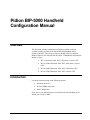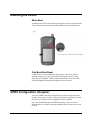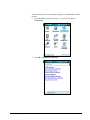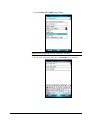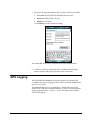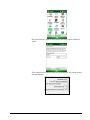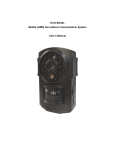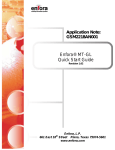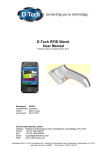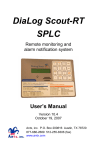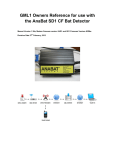Download Pidion BIP-5000 Handheld Configuration Manual
Transcript
Pidion BIP-5000 Handheld Configuration Manual Overview This document includes configuration information related to features available with the purchase of the Pidion BIP-5000 handheld and its expansion modules. This will also reference the BIP-5000 User Manual. Model Variations (All with 824 Mhz Processor, 128Mb RAM, and Windows Mobile 6.1 Pro): MG-1: Bluetooth, IrDA, WiFi, 1D Scanner, Camera, GPS MG-2: GPRS, Bluetooth, IrDA, WiFi, 1D Scanner, Camera, GPS MG-4: GPRS, Bluetooth, IrDA, WiFi, 1D Scanner, GPS MG-6: GPRS, Bluetooth, IrDA, WiFi, Camera, GPS Introduction Use this document for help on the following options: Resetting the Device Wireless GPRS connection GPS Configuration If you are not sure which features are available with your handheld, please contact your reseller or ARS. Pidion BM170 Configuration 1 Resetting the Device Warm Boot A standard reset can be performed by pressing the tip of the stylus against the “Reset” button located on the back of the handheld, above the battery door: Cold Boot/Hard Reset A “Hard” reset (restores handheld to factory specs, removes all software installed, settings, etc) can be performed by pressing the “Reset” button along with the “telephone” button on the keyboard at the same time. Hold down the telephone button until the Pidion boot screen shows. GPRS Configuration (Cingular) A wireless GPRS connection is required if you will be using wireless data transfers from a remote location. This type of transfer is typically used with the Advanced Communications and RMLive Modules in RMA. Note: Not all handhelds include GPRS functionality. If you are not sure which features are available with your handheld, please contact your reseller or ARS. Pidion BM170 Configuration 2 Follow the steps below to successfully configure your handheld for GPRS transfer. 1. On the handheld, navigate to Settings > Connections and tap on Connections. 2. Tap Add a new modem connection. Pidion BM170 Configuration 3 3. Select Cellular Line (GPRS) and tap Next. NOTE: Enter a unique name for the connection, if desired. 4. In the Access point name field, enter: wap.cingular (case sensitive). Pidion BM170 Configuration 4 5. Enter the following information in the Username and Password fields: User name: [email protected] (all caps) Password: CINGULAR1 (all caps) Domain: Leave blank Click Finish to save the connection settings. Your Pidion BIP-5000 is now configured for wireless GPRS transfers. 6. Confirm it is ready by confirming WiFi is disabled, then launching Internet Explorer and opening a website (such as msn.com). GPS Logging The Pidion BIP-5000 handheld also has the capability of capturing GPS Coordinates (by stop) or logging the drivers GPS coordinates throughout the day (for review later). The handhelds doesn’t have any defaults set. But the following options should work: COM Port 8, and the Baud Rate is 19200. You can input these settings by going to Start > Settings > System Tab and then choosing the External GPS option: Pidion BM170 Configuration 5 Select the Hardware option on the bottom of the screen. Input COM8 and 19200: These settings will need to be matched in the Handheld Class settings located in Route Manager: Pidion BM170 Configuration 6