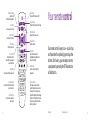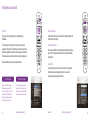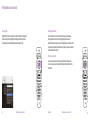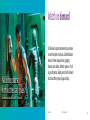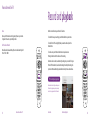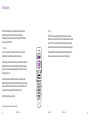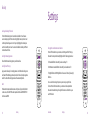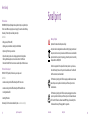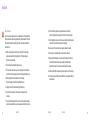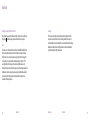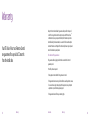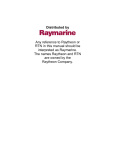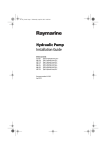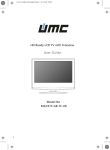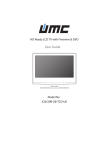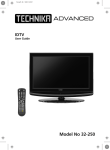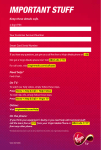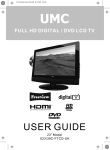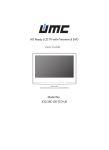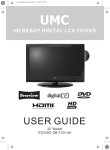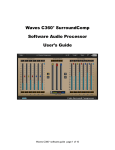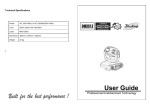Download Turn iton
Transcript
Turn it on Available in Braille, large print and audio CD. Please call FREE on 0800 800 150 for your copy. Your guide to getting the best out of BT Vision www.bt.com/btvision V.2 028656 Films available from just £1.99 Enchanted, available 22nd May - 18th Sept © Disney. All rights reserved Enchanting films to entertain all the family Thanks for choosing BT Vision Introduction Contents BT Vision gives you great TV at great value. You have the freedom to pick and pay for what you want without being tied into an annual contract. So just sit back, select and enjoy. Your remote control 6 Getting started 8 Finding what you want to watch 14 Watch On Demand 20 Pause and rewind live TV 24 You’ll find more great entertainment on the 70 Freeview TV and Radio channels where you can catch BBC 1-4, ITV 1-4, More 4, Film Four, E4, Five US, Dave, Sky News and more. Record and playback 26 Get interactive 28 Security 31 But before you turn on, we’d like to show you how to get the best out of BT Vision. So please have a glance through this guide. Settings 34 Any other questions? 36 Small print 38 Warranty 45 With our On Demand service you’ve got a huge choice of brilliant programmes at the touch of a button like big Hollywood blockbusters and exciting Premier League football. You can also get into fun games and more with our Interactive service. On Demand button your link to all On Demand programmes Exit button takes you out of a menu Volume button raises/lowers TV volume Select button confirms your choice Power button turns your BT Vision box on/off BT Vision Exit TV guide button shows TV listings for the next 14 days TV Guide On Demand Fav + + VOL CH Select - - + i Back Arrow buttons shows what’s on other channels/lets you navigate around the menu Back button returns you to the previous screen Coloured buttons use to select the coloured button options on screen Number buttons use to choose a channel or menu option 1 2 abc 3 def 4 ghi 5 jkl 6 mno 7 pqrs 8 tuv 9 wxyz 0 # * Delete Mode Help Your remote control Text Shortcuts BT Vision button displays the menu on screen Channel button switches channel Info button shows information about a highlighted programme/or the one you’re watching Record button press to record your selected programme Our remote control is easy to use – so pick it up and have some fun exploring by pressing a few buttons. Don’t worry, you can always return to a programme by pressing the BT Vision button or Back button. Shortcuts buttons This brings up a side menu that relates to whichever menu you’re in. For example, in TV Guide, you can jump to Next Day, Next Week, Display Channels or TV Guide Style. Choose a sub-menu using the Arrow buttons and then press Select. User Guide Your remote control Great value TV that won’t blow your housekeeping budget Get our TV pack for just £6 a month Desperate Housewives, series 1,2 & 3 © ABC Studios, series 2 Getting started Turning on your BT Vision V-box™ Simply press the Power button to turn on your BT Vision V-box™. The light on your V-box™ turns green to show you it’s on. BT Vision + CH Select - i Back 1 2 abc 3 def 4 ghi 5 jkl 6 mno 7 pqrs 8 tuv 9 wxyz * Delete Mode Getting started Fav + VOL + User Guide TV Guide On Demand Exit 0 Help # Text Shortcuts Getting started Navigating through menus/screens Checking other channels from live TV First of all, press the BT Vision button on your remote control. Then use the Arrow buttons to highlight what you want (TV Listings, On Demand, Recordings). Finally, press Select and you will go to a new screen. Carry on watching and see what’s on other channels at the same time. If you want to return to a previous menu, press the Back button. TV Guide On Demand BT Vision Exit Fav + + VOL CH Select - - + 2 abc Fav + + VOL CH Select - i Back 1 2 abc 3 def 5 jkl 6 mno 4 ghi 5 jkl 6 mno 7 pqrs 8 tuv 9 wxyz 7 pqrs 8 tuv 9 wxyz 0 # Delete Mode Getting started BT Vision + 3 def TV Guide On Demand Exit 4 ghi * Use the up/down arrows to see what is on other channels and the left/right arrows to see what is on the current channel at different times. i Back 1 Simply press one of the Arrow buttons on your remote control and the Now and Next menu will appear at the bottom of your screen. Help * Delete Text Mode Shortcuts User Guide Getting started 0 Help # Text Shortcuts 10 Getting started 46 LIVE Barclays Premier League matches i button i is for Info. Press this handy button while watching live TV and it will bring up the Programme Information Screen for the show you’re watching. BT Vision Exit Plus unlimited sport in our Setanta Sports pack for £9.99 a month TV Guide On Demand Fav + + VOL CH Select - - + i Back TIP – Recording 1 Did you know from the programme information screen you can set up recordings and turn subtitles on, just follow the on-screen instructions. 2 abc 5 jkl 6 mno 7 pqrs 8 tuv 9 wxyz * Delete Mode 11 Getting started 3 def 4 ghi 0 Help # Text Shortcuts Blockbusters for sale – at prices to die for Available at the touch of a button from only £1.99 Sweeney Todd, available 18th June - 17th Sept TM & © 2007 Warner Bros. Ent. Inc. All Rights Reserved Finding what you want to watch There are two easy ways to find what you want to watch. Press the TV Guide button or find a specific programme by using the search service. User Guide Finding what you want to watch 14 Finding what you want to watch TV Guide On Demand BT Vision Exit + VOL The TV Guide + + VOL The TV Guide is easy to use and lets you find, watch or record your favourite programmes. Simply press the TV Guide button on your remote and use the Arrow buttons. Move up and down to check what’s currently showing on the selection of TV channels available, or use the right Arrow button to see what’s coming up next. When you find what you want to watch, press the Select button. TIP – Faster channel search This brings up a side menu that relates to whatever menu you’re currently in. For example, in TV Guide, you can jump to Next Day, Next Week, Display Channels or TV Guide Style. Choose a sub-menu using the Arrow buttons then press Select. You can scroll up/down a page at a time by pressing the CH+/- button on your remote. Also, if you press the blue button it will take you directly to the programme search page. 15 Finding what you want to watch - + i Back BT Vision Exit CH - This gives you 14 days of programme listings. It’s updated daily by your BT broadband. TIP – Shortcuts button Select TV Guide On Demand Fav Search for a programme Fav + CH Select - Press the BT Vision button on your remote and use the right Arrow button to scroll through the menu. Select Search. - + i Back Search by name or keyword 1 2 abc 3 def 4 ghi 5 jkl 6 mno 7 pqrs 8 tuv 9 wxyz 0 # * Delete Mode Help Enter a word using the letters on your BT Vision Remote Control keyboard. So if you typed in “Felicity”, all programmes with Felicity in the title or stars called Felicity would be listed. 2 abc Search by letter 3 def 5 jkl 6 mno 7 pqrs 8 tuv 9 wxyz * Delete Text Shortcuts 1 4 ghi Mode 0 Help # Text Shortcuts Use the Arrow buttons on your remote to move round the on-screen keyboard. When the letter you want is highlighted, press Select. Up comes a list of programmes and people beginning with that letter. User Guide Finding what you want to watch 16 Finding what you want to watch Search by number Browsing the search results Highlight the 123 button on screen and press Select. The letters on the keyboard will be replaced by numbers. Highlight the numbers you want and press Select. If you want to go back to an alphabetical keyboard, simply press ABC. Use the Arrow buttons to scroll up and down the list your search brought up. When a programme you’re interested in is highlighted, press Select and a Programme Info screen will appear. If a name is highlighted, press Select and a list of programmes starring somebody with that name will appear. If a preview is available, press the ‘Watch Preview’ option. TV Guide On Demand BT Vision Exit Fav + + VOL CH Select - - + 1 2 abc + + VOL - - + i Back 1 3 def CH Select 2 abc 3 def 5 jkl 6 mno 4 ghi 5 jkl 6 mno 7 pqrs 8 tuv 9 wxyz 7 pqrs 8 tuv 9 wxyz 0 # Delete Mode Finding what you want to watch You can narrow down search results by pressing the Shortcuts button on your remote. On screen you can then choose the following: All Results: People: Titles: On Demand. Fav 4 ghi * 17 BT Vision Exit i Back TV Guide On Demand Filtering the search results Help * Delete Text Mode Shortcuts User Guide Finding what you want to watch 0 Help # Text Shortcuts 18 Nail biting drama without the scary prices Latest dramas available in our TV pack for just £6 a month Lost, series 1, 2 & 3 © ABC Studios, series 3 Watch on demand On Demand is great entertainment you choose to watch anytime it suits you. Like blockbuster movies, Premier League action, gripping dramas, music videos, fantastic games – it’s all at your fingertips. Simply press the On Demand button and then just pick, pay and play. User Guide Watch on demand 20 Watch on demand Great entertainment for kids of all ages To check out what’s on, press the On Demand button on your remote. Then use the right Arrow button to browse. Highlight what you want to watch and press Select. A screen will appear giving you information on your choice. It’s all very easy and, when you’re ready, press Play. TV Guide On Demand BT Vision Exit Fav + + VOL CH Select - - + i Back TIP – Watch free previews 1 To watch a preview of the great films, TV programmes and music available on BT Vision, go to On Demand, select the genre of your choice, then select “What’s on preview” and press Select. You can also stay up to date with what’s on BT Vision via the internet, log on to www.btvision.com 21 2 abc 5 jkl 6 mno 7 pqrs 8 tuv 9 wxyz * Delete Mode Watch on demand 3 def 4 ghi 0 Help # Text Shortcuts Thomas and Friends © HIT Entertainment If you’re asked for your PIN, simply follow the on-screen instructions. On Demand is powered by BT Broadband so please make sure it’s online and your BT Hub is switched on. Get our Kids pack for just £6 a month Pause and rewind live TV Premier League football without Premier League prices You know how it is. You just settle down to watch a favourite programme and the phone rings or the door bell goes. No problem. Now you can pause, rewind and fast forward live TV. 242 same-day Premier League matches for just £4 a month User Guide Pause and rewind live TV 24 Pause and rewind live TV Record and playback Pause Watch at a time that suits you at the touch of a button. Pause up to 90 minutes live action by pressing Pause on your remote. To get back to the action, press the Play button. To record the show you’re watching, press the Record button on your remote. To record from the TV Guide, highlight what you want to watch and press the Record button. Fast Forward and Rewind Move forwards or backwards through the action while watching live TV. Press >>FF or <<REW. TV Guide On Demand BT Vision Exit Fav + + VOL CH Select - - + i Back To record a series, press the Record button twice in quick succession. Pressing the button a third time will cancel the recording. Sometimes shows run late, to avoid missing the ending, set your recorder for longer. Press the BT Vision button, choose Select Recordings then Set Up Recording, then press Create A Manual Recording and amend start and stop times as shown below. TV Guide On Demand BT Vision Exit Fav + + VOL CH Select - - + i Back TIP – Recording two programmes 1 2 abc 5 jkl 6 mno 7 pqrs 8 tuv 9 wxyz 0 # * Delete Mode 25 Pause and rewind live TV 3 def 4 ghi Help 1 Remember when recording two shows you can still watch a programme you have previously recorded or a programme from On Demand. 2 abc 5 jkl 6 mno 7 pqrs 8 tuv 9 wxyz * Delete Text Mode Shortcuts User Guide Record and playback 3 def 4 ghi 0 Help # Text Shortcuts 26 Get interactive Give your brain a work-out, play games! Get into games Are you up for some brain-bending puzzles or tricky trivia? Try your hand at a wide choice of fun interactive games on BT Vision like Kaboom, Quiz Master and Rock Swap. You can rent one game at a time or choose a three game pack for 24 hours. Try one of our great new games from just 60p an hour User Guide Get interactive 28 Get into games Press the BT Vision button on your remote and scroll through to Interactive. Press and then choose Games. You’ll be shown the games available. Just highlight the one you want and press Select (have your PIN details handy in case you need to enter them). On Vision Think of On Vision as your highlights guide to all the great entertainment on BT Vision. Use it to check out this month’s top films, big matches, kids’ shows and must-watch TV. You can also use it to find out which programmes are the most popular with other viewers (maybe you’ve been missing something really good!). The Phone Book Your TV is now a phone book. At the touch of a button, you can store family and friends’ phone numbers and also search for phone numbers. To store numbers, press the BT Vision button on your remote and select Interactive. Next choose Contacts on the menu and then Add Contact. Enter the number and press Save. You can also call someone by pressing the Call option. This will cause your home phone to ring.* To search for a number, press the BT Vision button on your remote and select Interactive. Now choose The Phone Book, followed by Search for a person or Search for a business. Enter key details like name, street and postcode and select Search. If you want to keep a number, select Add to Contacts, then Save. BT Vision Fav + Simply press the BT Vision button, select Interactive and then choose On Vision. When you spot a show or programme you like, click, sit back and enjoy. + VOL CH Select - - + i Back 1 2 abc 3 def 4 ghi 5 jkl 6 mno 7 pqrs 8 tuv 9 wxyz * Using the Directory Enquiry service is free. TV Guide On Demand Exit Delete Mode 0 Help # Text Shortcuts *call will be charged at normal BT rates + 1p per call set up fee. 29 Get interactive User Guide Get interactive 30 Security We want you to relax and enjoy BT Vision. So we’ve made sure that you can always control who views what. Setting your PIN Note your PIN From time to time, you will be asked for your PIN number. When you get your service the PIN is automatically set to 1234. However, you can set your own PIN by selecting Parental Controls from the Settings menu. Choose Change PIN and then enter a new PIN twice and press Save. You can change your PIN at any time by repeating these steps. - Default PIN 1234 - New PIN Parental Control Setting For your peace of mind, BT Vision comes with a Parental Locking system. It’s quick and easy to activate. Press the BT Vision button on your remote, choose Settings, move down to Parental Control and press Select. Next enter your PIN number and the Parental Locking screen will appear. Locking your Account This stops unauthorised people using the PIN protected areas of BT Vision. If your PIN is entered incorrectly three times, the account is locked. To get your PIN reset to its original setting, call BT Vision Customer Services on 0800 800 900. 31 Security User Guide Security 32 Security Settings Locking and unlocking TV channels From the Parental Locking screen choose Channels and Select. You will now see a screen showing all your BT Vision channels. Highlight a channel, press Select and a little lock symbol will appear next to it. Carry on highlighting other channels you want to lock and then press Save. You can record locked channels but your PIN must be entered to watch them. Changing the screen dimensions and resolution Locking On Demand programmes BT Vision Exit Choose the On Demand Locking option, press Select and Save. Locking film and TV ratings Fav + + VOL Adult - + Provides entertainment suitable to viewers over 18 years of age. Our Adult Content is extra secure, with further PIN number requirements. Please call 0800 027 0148 to obtain an adult PIN. 2 abc 3 def 4 ghi 5 jkl 6 mno 7 pqrs 8 tuv 9 wxyz 0 # * Delete Mode Security i Back 1 Help Press the BT Vision button on your remote, select Settings and then TV Settings. Now select Screen Aspect Ratio and highlight one of the following and press Save: 4:3 Standard definition. Choose this if you have an ordinary TV. Text 16:9 Widescreen standard definition. Choose this if you have widescreen TV. 720p High definition or 1080i High definition. Choose one of these if you have high definition. You can also shrink or enlarge the picture on your screen by using the Zoom function. Press the Shortcuts button on your remote and choose Aspect Ratio. Now use the Arrow buttons to go through the five zoom sizes. Found the one you want? Press Select. BT Vision User Guide Settings Fav + + CH Select - - + i Back 1 2 abc 3 def 4 ghi 5 jkl 6 mno 7 pqrs 8 tuv 9 wxyz * Delete Mode Shortcuts TV Guide On Demand Exit VOL CH Select - Say you want to allow only 12-rated programmes. Go to the Parental Locking screen and choose BT Vision Ratings option and press Select. Choose 12-rated programmes and all 15-rated and 18-rated programmes will be automatically locked. 33 TV Guide On Demand 0 Help # Text Shortcuts 34 Settings Any other questions? Subtitles Subtitles are available on selected Freeview programmes only. Press the Shortcuts button on your remote, use the Arrow buttons to scroll through to Subtitle Languages. Choose English and subtitles will appear where available. To remove them choose None in the Subtitle Languages option. Subtitles are turned off automatically when you change channels. TV Guide On Demand BT Vision Exit Fav + + VOL CH Select - - + 1 2 abc 5 jkl 6 mno 7 pqrs 8 tuv 9 wxyz * Mode Settings 3 def 4 ghi Delete 35 i Back 0 Help We hope this guide gives you a good idea of all the great ways you can enjoy BT Vision. But if you have a specific question or would like some help – turn the page for a list of useful numbers. Alternatively, you can visit www.btvision.com/help # Text Shortcuts User Guide Any other questions? 36 Here to help Small print BT Vision Service 0800 800 900 (Freephone) Monday to Saturday 8am to 10pm, Sunday 8am to 6pm From 1st June 2008 our opening hours are changing. The new times will be Monday to Saturday 7.30am to 10pm and Sunday 9am to 6pm Call this for: Meaning of Symbols - Billing enquiries (BT Vision Bill) Important information. Read these parts carefully. - Updating your personal details, including direct debit details Your product has been designed and manufactured with high quality materials and components, which can be recycled and reused. When this crossed-out wheeled bin symbol is attached to a product or its packaging, it means the product is covered by European Directive 2002/96/EC. - Help moving BT Vision to your new home -Help with an existing order, such as changing appointment or delivery dates. Ordering additional equipment, such as remote controls or SCART cables. Please note that the BT Vision Service team are unable to help with technical issues Check the arrangements for the disposal of electronic products in your local area, rather than throwing them out with your normal household waste. This will benefit both the environment, and human health. BT Vision Technical Support 0800 111 4567 (Freephone) 24 hours a day, seven days a week Call this for: The “Material recyclability symbol” affixed on package cardboard and user manual means these parts are recyclable. So do not dispose of them with your normal household waste. - Assistance resolving technical difficulties with your BT Vision service -A ssistance resolving technical difficulties with your BT Broadband Service including Broadband Talk - Resetting PIN numbers Alternatively, for further and more detailed help visit www.btvision.com/help 37 Any other questions? 02 02 02 02 The “Material recyclability symbol” affixed on plastic packaging parts means these parts are recyclable. So do not dispose of them with your normal household waste. The “Green Dot” affixed on cardboard means PHILIPS pays a financial duty to the “Avoidance and Recovery of Packaging Waste” organization. User Guide Small print 38 Small print Safety Instructions Your receiver is powered using mains AC via a detachable lead. This equipment has been manufactured to meet the appropriate safety standards, but the instructions below must be followed to operate it safely. These instructions must be kept for future reference. 1.Before connecting the receiver to the mains, check that the mains supply voltage corresponds to the voltage printed on it. If the mains voltage is different, consult your dealer. 2. The receiver has been designed for indoor use only. 3.The receiver does not contain any user-serviceable parts. Do not attempt to open them. All maintenance work must be carried out by qualified personnel. 4.Periodically inspect the mains lead and receiver for damage. Do not use if damage is found. Refer to qualified personnel. 8.Do not install this equipment near any heat sources such as radiators, stoves or other apparatus that produce heat. Protect it from direct sunlight. 9.When installing the receiver, ensure there is a gap of approximately 2cm around it to enable air to circulate freely and prevent overheating. 10. Leave access to the mains lead in case emergency shutdown is required. 11. Do not place any combustible objects on the receiver (candles, etc.). 12.No objects filled with liquids, such as vases, should be placed on the receiver. It should not be exposed to dripping or splashing. Should this happen, disconnect the receiver from the mains and consult qualified personnel. 13. Make sure that children do not place any foreign objects in any of the openings. 14.For cleaning, use a soft, damp (not wet) cloth. Never use any abrasive cloth and aerosol cleaners. 5. Unplug the receiver from the mains during lightning storms. 02 6.To prevent fire or shock hazard, do not expose this equipment to rain or moisture. 7.The receiver should be placed on a firm surface, and the ventilation openings must not be covered with items, such as newspapers, table clothes, curtains, etc. 39 Small print User Guide Small print 40 Small print Important How to Connect a Plug This apparatus is fitted with an approved moulded BS163 plug. To change a fuse in this type of plug proceed as follows: The wires in the mains lead are coloured in accordance with the following code: 1. Remove fuse cover and fuse. 2. Fit new 3 A fuse that should be a BS1362 ASTA approved type. 3. Refit the fuse cover. If the fitted plug is not suitable for your socket outlets, it should be cut off and appropriate plug fitted in its place. If the mains plug contains a fuse, this should have a value of 3A. If a plug without a fuse is used, the fuse at the distribution board should not be greater than 5A. - BLUE - “NEUTRAL” (“N”) - BROWN - “LIVE” (“L”) 1.The BLUE wire must be connected to the terminal, which is marked with the letter “N” or coloured BLACK. 2.The BROWN wire must be connected to the terminal, which is marked with the letter “L” or coloured RED. Note: The severed plug must be destroyed to avoid a possible shock hazard, should it be inserted into an appropriate socket elsewhere. 3.Do not connect either wires to the earth terminal in the plug that is marked by the letter “E” or by the safety earth symbol or coloured green or green and-yellow. Before replacing the plug cover, make certain that the cord grip is clamped over the sheath of the lead - not simply over the two wires. 41 User Guide Small print Small print 42 Small print Packaging - Unpacking the BT Vision V-box™ Licensing Keep all plastic bags away from babies and children, as they can cause suffocation. The Symbol on the packaging means that the material can be recycled. This product is protected by certain intellectual property rights of Microsoft Corporation. Use or distribution of such technology outside of this product is prohibited without a license from Microsoft or an authorized Microsoft subsidiary. Manufactured under license from Dolby Laboratories. Dolby and the double-D symbol are trademarks of Dolby Laboratories. Legal This product is in conformity with European Directives 95/47/EC and 2002/21/EC. Due to continued product improvements, this information is subject to change without notice. This product incorporates copyright protection technology that is protected by U.S. patents and other intellectual property rights. Use of this copyright protection technology must be authorized by Macrovision, and is intended for home and other limited viewing uses only unless otherwise authorized by Macrovision. Reverse engineering or disassembly is prohibited. Manufactured under license from Dolby Laboratories. Dolby and the double-D symbol are trademarks of Dolby Laboratories. 43 Small print User Guide Small print 44 Warranty Your BT Vision V-box™ and Remote Control are guaranteed for a period of 12 months from the install date. Subject to the terms listed below, the guarantee will provide for the repair of, or at BT’s or its agent’s discretion the option to replace the BT Vision V-box™ or Remote Control, or any component thereof (other than batteries), which is identified as faulty or below standard, or as a result of inferior workmanship or materials. Products over 28 days old from the date of purchase may be replaced with a refurbished or repaired product. The conditions of this guarantee are: The guarantee shall only apply to defects that occur within the 12 month guarantee period. • Proof of purchase is required • The equipment is returned to BT or its agents as instructed • This guarantee does not cover any faults or defects caused by accidents, misuse, fair wear and tear, neglect, tampering with the equipment, or any attempt at adjustment or repair other than approved agents • This guarantee does not affect your statutory rights. 45 Warranty User Guide Warranty 46 Warranty Within the 12 month guarantee period If you experience difficulty using the product, prior to returning it, please read the ‘Troubleshooting Guide’, or contact the BT Vision Technical Helpdesk on 0800 111 4567. Lines are open 24 hours, 7 days a week. In the unlikely event of a defect occurring, please follow the Helpline’s instructions for replacement or repair. Outside of the 12 month guarantee period Tune in to the latest music videos With our great value Music pack for just £6 a month 47 Warranty Beyonce © Sony BMG If your product needs repair after the guarantee period has ended, the repair must meet the approval requirements for connection to the broadband and telephone network. We recommend that you contact the BT Vision Technical Helpdesk on 0800 111 4567 who will be able to provide details of BT’s approved repair agents.