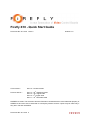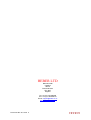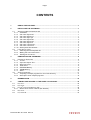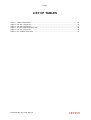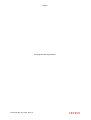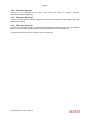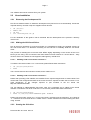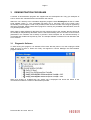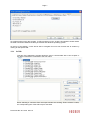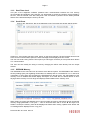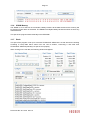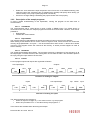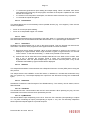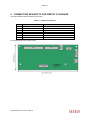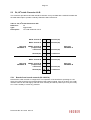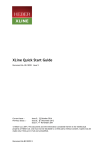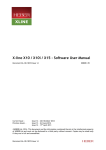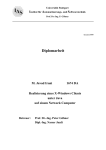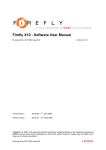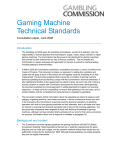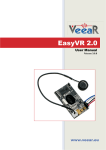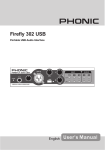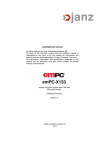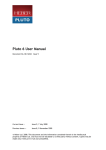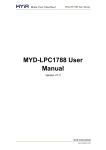Download X10 - Quick Start Guide - Downloads
Transcript
Firefly X10 - Quick Start Guide Document No. 80-17424 Issue 5 HEBER LTD th Current Issue :- Issue 5 – 8 March 2005 Previous Issues :- Issue 4 – 29 September 2004 th Issue 3 – 10 August 2004 th Issue 2 – 5 August 2004 th Issue 1 – 15 December 2003 th ©HEBER Ltd. 2005. This document and the information contained therein is the intellectual property of HEBER Ltd and must not be disclosed to a third party without consent. Copies may be made only if they are in full and unmodified. Document No. 80-17424 5 HEBER LTD Belvedere Mill Chalford Stroud Gloucestershire GL6 8NT England Tel: +44 (0) 1453 886000 Fax: +44 (0) 1453 885013 Email: [email protected] http://www.heber.co.uk Document No. 80-17424 5 Page i CONTENTS 1 NEW IN THIS RELEASE ...................................................................................................... 1 2 INSTALLING THE SOFTWARE........................................................................................... 1 2.1 WINDOWS 2000 AND WINDOWS XP ......................................................................................... 1 2.1.1 Installation ........................................................................................................................ 1 2.1.2 File name: fflyusb.inf......................................................................................................... 1 2.1.3 File name: fflyldr.sys ......................................................................................................... 1 2.1.4 File name: fflyio.sys .......................................................................................................... 2 2.1.5 File name: fflyusb.dll ......................................................................................................... 2 2.1.6 File name: fflyusb.lib ......................................................................................................... 2 2.1.7 File name: fflyusb.h........................................................................................................... 3 2.1.8 File name: unlockio.lib ...................................................................................................... 3 2.1.9 File name: unlockio.h........................................................................................................ 3 2.1.10 Development Kit Uninstall................................................................................................. 3 2.2 LINUX INSTALLATION ................................................................................................................ 4 2.2.1 Extracting the Development Kit ........................................................................................ 4 2.2.2 Making the X10 Kernel Driver........................................................................................... 4 2.2.3 Starting the X10 driver ...................................................................................................... 4 3 DEMONSTRATION PROGRAMS ........................................................................................ 6 3.1 DIAGNOSTIC SOFTWARE .......................................................................................................... 6 3.1.1 CcTalk .............................................................................................................................. 7 3.1.2 Input and Output Test ....................................................................................................... 8 3.1.3 Real-Time clock ................................................................................................................ 9 3.1.4 Serial Ports ....................................................................................................................... 9 3.1.5 EEPROM Memory ............................................................................................................ 9 3.1.6 SRAM Memory ............................................................................................................... 10 3.1.7 Reels .............................................................................................................................. 10 3.2 SAMPLE PROGRAMS .............................................................................................................. 11 3.2.1 Compiling a sample program from its current directory .................................................. 11 3.2.2 Description of the sample programs ............................................................................... 12 4 ENUMERATION ................................................................................................................. 14 5 CONNECTING DEVICES TO THE FIREFLY X10 BOARD................................................ 15 5.1 P2, I/O 1.............................................................................................................................. 16 5.2 P3, I/O 2.............................................................................................................................. 17 2 5.3 P4, HI /CCTALK CHANNELS A & B ......................................................................................... 18 5.3.1 Boards from issue 6 onwards (56-16325-6) ................................................................... 18 5.4 P6, I/O 3.............................................................................................................................. 19 5.5 P7, AUDIO IN ........................................................................................................................ 19 Document No. 80-17424 Issue 5 Page ii LIST OF TABLES Table 1 - Table of Connectors.............................................................................................................. 15 Table 2 – P2, I/O 1 Connector ............................................................................................................. 16 Table 3 – P3, I/O 2 Connector ............................................................................................................. 17 2 Table 4 - P4, HI /cctalk Channels A & B .............................................................................................. 18 Table 5 – P6, I/O 3 Connector ............................................................................................................. 19 Table 6 – P7, Audio-In Connector ........................................................................................................ 19 Document No. 80-17424 Issue 5 Page iii This page intentionally left blank. Document No. 80-17424 Issue 5 Page 1 1 NEW IN THIS RELEASE This covers new features in Issue 24 of the Windows X10 drivers and Issue 11 of the Linux X10 drivers: - During initialisation the X10 now attempts to automatically detect the currently fitted EEPROM. The X10 can differentiate between the following devices: 24LC01, 24LC02, 24LC04, 24LC08, 24LC16, 24LC32, 24LC64, 24LC128, 24LC256 and 24LC512. A new function has been added to the X10 API called CheckEEPROM( ). This detects the currently fitted EEPROM. 2 INSTALLING THE SOFTWARE 2.1 Windows 2000 and Windows XP 2.1.1 Installation Once the development kit has been installed onto your computer using the set-up program provided on the CD, the actual USB device drivers must be installed. This can happen in one of two ways: 1. The Firefly X10 drivers have never been installed onto your PC before, therefore the drivers will be installed for the first time. 2. You have a previous version of the drivers installed, in which case they must be upgraded. Before attempting to install the drivers, please ensure that the Firefly X10 board is unplugged. Following are the instructions for both install methods: FIRST TIME INSTALLATION • • • Plug in the Firefly X10 USB Board. A "Found New Hardware" dialog box should appear. When asked to specify the drivers’ location, point it to the driver directory inside the development kit directory. DRIVER UPGRADE INSTALLATION • • • Go to the Start Menu: Programs>Heber>Firefly X10 Click on "Update X10 USB Driver" The drivers will now automatically upgrade. For information only, the files distributed with the device are (in the order in which they are used): 2.1.2 File name: fflyusb.inf This is a set-up information file that tells Windows how to install files for drivers and register them. (Location %systemroot%\inf). 2.1.3 File name: fflyldr.sys This file is the Windows device driver that installs the firmware onto the Anchor device. (Location %systemroot%\system32\drivers). It is loaded briefly during the first enumeration phase after the USB device has been detected. Document No. 80-17424 Issue 5 Page 2 2.1.4 File name: fflyio.sys This file is the Windows device %systemroot%\system32\drivers). 2.1.5 driver used when the device is running. (Location File name: fflyusb.dll This DLL provides the API defined in fflyusb.h. This will be executed when any program using the Firefly X10 is running. 2.1.6 File name: fflyusb.lib This file is the LIB that is used to provide an API (application interface) for the Firefly X10 USB IO Board. This is the file that provides users with access to the Firefly X10 USB functions. This file must be linked into your project in order to use the API. Document No. 80-17424 Issue 5 Page 3 2.1.7 File name: fflyusb.h This file is the C Header file which enables applications (API calls) to access the DLL functions correctly. This header file includes 3 other header files: 1. x10err.h: This defines Firefly X10 error codes. 2. x10serl.h: This defines constants relating to Firefly X10 serial communications. 3. x10io.h: This defines constants relating to Firefly X10 input/output. These files tell what functions are available to the developers, and how they should be called. You must include it in your program file. 2.1.8 File name: unlockio.lib This module provides advanced security features that will prevent other people running your game code. The complexities of this procedure are hidden to you. This library file must be linked into your project in order to use it and to benefit from these security features. 2.1.9 File name: unlockio.h This file is the C Header file that enables you to benefit from the security features described above (in unlockio.lib). When the X10 is first plugged in and initialised it is in a locked state and is not functional. Before the X10 can be used it must first be unlocked. The unlockio library provides two functions to achieve this: BOOL UnlockX10( FireFlyUSB * FireFly ); This function unlocks the X10 and is used in all provided demonstration programs. It returns TRUE if no problems were encountered during the unlock process and FALSE otherwise. If the X10 was previously unlocked then this function will simply return. BOOL UnlockX10Recheck( FireFlyUSB * FireFly ); This function is provided as an alternative to UnlockX10(). The UnlockX10Recheck() function differs from UnlockX10() in that it always attempts to unlock the X10. If the X10 was previously unlocked and UnlockX10Recheck() is called (using the incorrect unlockio library) then the unlock process will fail and the X10 will re-lock itself. A final function is provided in the unlockio library: BOOL VerifyX10UnlockLibrary( FireFlyUSB * FireFly ); This function ensures that the unlockio library is correctly linked to the fitted X10. It does not attempt to unlock or re-lock the X10. The function returns TRUE if the unlockio library matches and FALSE otherwise. You must include unlockio.h in your program file. 2.1.10 Development Kit Uninstall In order to uninstall the software follow these steps: • • • • Start Menu>Control Panel>Add/Remove Programs. Select “Firefly X10 Development Kit” Click Remove. When asked to confirm, click Yes. Document No. 80-17424 Issue 5 Page 4 The software will now be removed from your system. 2.2 Linux Installation 2.2.1 Extracting the Development Kit First find a suitable location to install the development kit (/usr/src/x10 is recommended). Create the required directory and then unzip the supplied X10 tar archive: • • • • cd /usr/src mkdir x10 cd x10 tar –xzf fflyusb.tar.gz For the remainder of this guide it will be assumed that the development kit is placed in directory /usr/src/x10. 2.2.2 Making the X10 Kernel Driver Due to the many variations of Linux kernel builds, it is impossible to supply pre-compiled versions of the X10 kernel driver. It is therefore necessary for the end-user to manually build the X10 kernel driver. The process for building the X10 kernel driver differs slightly depending on the version of the Linux kernel you are using. The X10 drivers have been tested on kernel versions 2.4.18 and above – early versions of the Linux kernel are not supported, although they should work. 2.2.2.1 Building under Linux kernel version 2.4.* To build the X10 driver under a 2.4.* Linux kernel, please follow these instructions: • • cd /usr/src/x10/driver make The X10 kernel driver has now been created, and is called “X10.o”. 2.2.2.2 Building under Linux kernel version 2.6.* Rather than providing a full makefile, the makefile for the required target kernel is used instead. This means that a full configured and built set of kernel sources is required to make the X10 driver. For a good introduction to the changes required to port modules to the 2.6 kernel see http://lwn.net/Articles/21823/. The 2.6 makefile is called Makefile (the upper case ‘M’ is important) and is called via the kernel makefile. To build the X10 driver under a 2.6.* Linux kernel, please follow these instructions: • • cd /usr/src/x10/driver make –C /usr/src/linux SUBDIRS=`pwd` modules Please note that under version 2.6.* of the Linux kernel, modules have the extension ‘.ko’ instead of ‘.o’. Therefore the X10 kernel driver is called ‘X10.ko’. Please remember this when starting the driver using ‘insmod’. 2.2.3 Starting the X10 driver Document No. 80-17424 Issue 5 Page 5 Two batch files have been created and are located in the directory /usr/src/x10/driver: x10init (which initialises the X10 driver) and x10remove (which closes the X10 driver). In order to execute these batch files you must be logged in as root. Please remember that before running ‘x10remove’ to unplug all connected X10 boards. The batch files have been written to work with version 2.4.* of the Linux kernel. If you want to use them under version 2.6.* then you need to manually edit the batch files to change all references of ‘X10.o’ to ‘X10.ko’. Once the X10 driver is loaded and the X10 is plugged in, it takes a couple of seconds for the X10 to download the required code and initialise. In order to check that the X10 is ready to go you can look at the kernel log by using the command ‘dmesg’. One of the last entries should read “Firefly X10 Board ready.” Document No. 80-17424 Issue 5 Page 6 3 DEMONSTRATION PROGRAMS A number of demonstration programs are supplied with the development kit. They give examples of how to use the API calls described in the software user manual. Within the “bin” directory is an executable diagnostic program named X10Diag.exe as well as a XML script entitled cctalk_4_1. This executable will allow you to test each area of the Firefly X10’s functionality. Even though the code is not provided, users can have an idea of the range of opportunity offered by the board. Please note that this program is currently only available under Windows, and has not yet been ported to Linux. When ready to write software for the board, the user should to refer to the “sample” directory where all functionality is independently described. Source code demonstrating how to use some of the functions (described in the software user manual) is provided. These samples can be executed directly or recompiled and modified as required by user. The sample software is identical for both Windows and Linux versions. 3.1 Diagnostic Software To start running this program, it is advised to first check that the power is on, then unplug the USB cable and plug it back in. When the Firefly X10 appears in Device Manager the demonstration program can be run. When first clicking on X10DIAG.exe, the “About” tab is displayed and shows the status of the connection as well as the version of the libraries provided. Document No. 80-17424 Issue 5 Page 7 At anytime while running the program, if USB connection is lost, clicking “Re-initialise” should restore the USB connection between the firefly X10 board and Windows operating system. At the top of the display, a user will be able to navigate from one X10 function test to another by clicking on the specific tab: 3.1.1 CcTalk This part of the diagnostic program allows the user to communicate with a coin acceptor or any other cctalk device connected to the X10 board. When selecting a command from the output window and clicking “Host>>>Device” button, the corresponding line of the XML script is executed. Document No. 80-17424 Issue 5 Page 8 3.1.2 Input and Output Test The first time the “input/output” tab is clicked, the program reinitializes all the output lamps to 0 (no 1 light) and updates all the inputs to the status of the switches on the board. Moving the cursor over any of the “output lamps” radio button will change the status of the output lamp on the board. If the output lamp was off it will turn on. The status of the radio button will be updated at the same time. When switching an input on the board, the status of the “Input Switches” check box will be updated on the screen. When switching a dip on the board, the status of the “Dip Switches” check box will be updated on the screen. Switching a link I/O on the board will lead to the change of the status of the” linked input” check box on the screen (but not the output radio button which should be linked to it). Moving the cursor over any of the output linked lamps radio button on the screen will change the status of the output lamp on the board as well as the check box related to the status of the input linked to it on the screen. If changing the lamp brightness at this stage: +the lower the value, the slower the flickering of the “linked Input Switches” check box on the screen and the lower the brightness of the lamps on the board. +the higher the value, the faster the flickering of the “linked Input Switches” check box (up to continuous light) and the higher the brightness of the lamps on the board. Auxiliary outputs working as regular outputs. 1 Each time this tab will be clicked, it should reinitialize the status of the output to ‘0’, on the board as well as on the screen. If the reel tab was clicked in a previous test, only some of the outputs will be reinitialized on the board as the other one are sharing their status with the reels. This number depends on the number of reels configured. Document No. 80-17424 Issue 5 Page 9 3.1.3 Real-Time clock This part of the diagnostic software presents basic communication between the PIC security microcontroller and windows. Using this tab, you will be able to access the real time clock provided by the PIC, reset its internal clock and verify that if the X10 board is powered off the battery backed feature of the board will keep the clock up to date. 3.1.4 Serial Ports Click on the “Serial Port” tab on the diagnostic suite. The serial port window will be shown:- Clicking on “send” button will send “Hello, world!” on the serial channel. If HyperTerminal has been set to the correct communication speed, the same message will be displayed on the screen. The user can send a string from the X10’s port A (a 9-W-D type connector) or from port B which allows TTL communication. The user can also modify the string to send by changing the ASCII value directly from the output window. 3.1.5 EEPROM Memory The EEPROM on the X10 board can be used to store data at anytime. The EEPROM is also used for security settings (see part regarding Enumeration for details) and as a result BYTE 0 to 7 cannot be overwritten or read. When first accessing the EEPROM from the tab menu, the start address of the memory is set to 0x0000 and should display 256 bytes. As a result the X10 board returns an error saying that the memory is out of range and displays random data into the memory view. When setting a correct start address and a correct number of bytes to read which will not exceed the memory range (EEPROM = 512 bytes --- Can be accessed from 0x8 to 0x1FF Î last byte to be written is 0x1FE) the memory view will be displayed as follow when clicking “Update View” button and no message will be displayed in the “Log” part. Document No. 80-17424 Issue 5 Page 10 3.1.6 SRAM Memory The SRAM is, as for the PIC microcontroller, battery backed. All the data stored into this memory will be saved on power down of the board. The SRAM is 32 kBytes battery backed and does not have any restricted areas. This part of the program works identically to the EEPROM. 3.1.7 Reels This part of the program is set up to work with STARPOINT 20RM reels. As reel devices are working according to ramp table which varies from one reel to another, connecting a reel other than STARPOINT 20RM will probably not spin the reel properly. When clicking on the reel tab, the following window will appear: Document No. 80-17424 Issue 5 Page 11 The status of the reels is displayed in the top right corner of the window. The position is set to a random position and will be used as a reference later in order to display the new position according to how far the reel spins. It does not update from the optical index sensor on the reel). When spinning all the reels, a specific reel can be disabled or enabled by changing the “Spin” check box. The box in the top left corner is used to physically spin the reels. Moving the slider modified the number of steps the spin will accomplish before stopping. The reels are activated by clicking one of the buttons below. By clicking “+1” the reels will all spin 1*number of steps forward. By clicking “-1” the reels will all spin 1*number of steps backward. Different spin ramps can be set up by changing the ramp table of the reels. All the reels can be set independently or share the same ramp table. 3.2 Sample programs In the folder c:\heber\firefly X10\Samples, 10 folders contains demonstration programs, each targeting a specific feature of the Firefly X10 Each folder contains an executable file as well as the sample code illustrating the use of some functions (see software user manual for more details). Each executable file runs in a console mode and can be run by double clicking on file.exe. In addition to these folders an extra “lib” directory contains a proper exit function which will identify if an error was return by the USB driver, close the USB port properly as well as closing the console from Visual C++. 3.2.1 Compiling a sample program from its current directory As an example, the reel project will be described but all samples will follow the same steps. Explanations apply to Visual C++ version 6 but similar steps should be followed for other versions. • • • • • Copy the reel folder into your working directory. Double click on “reels.cpp” which should open Visual C++ application. Trying to build the file will lead to a message box from visual c++ asking you to create an active project workspace. Clicking on “yes” will create a project and return an error advising that file "fflyusb.h" cannot be included. Access the setting of your project (project\setting). Select “C/C++” tab and pre-processor drop down menu from there. In the additional include directory, insert the path of X10 include files (C:\heber\FireFly X10\include as well as C:\heber\FireFly X10\samples\lib) Document No. 80-17424 Issue 5 Page 12 • Select the “Link” tab and the input drop down menu from there. In the additional library path, insert the path of the X10 library files. (C:\heber\FireFly X10\lib) and specify which library you need to identify in the project option (fflyusb.lib unlockio.lib) Press ok to change settings. Rebuilding the project should now work properly. • 3.2.2 Description of the sample programs To have a better understanding of this explanation, running the program at the same time is recommended. 3.2.2.1 Cctalkdemo The communication with a cctalk device is using a buffer in SRAM. Even if no CCtalk device is connected to the X10 board, the sample program can erase the receive buffer. However, it will not be possible to: • Read a buffer • Initialise the communication. 3.2.2.2 Eepromdemo The program requires a start address as well as a number of bytes to read from this address. When setting a start address and a correct number of bytes to read, ensure that will not exceed the memory range (EEPROM = 512 bytes --- Can be accessed from 0x8 to 0x1FF => last bit to be written is 0x1FE). The program returns the contents of the memory. A similar process happens in order to write to memory. 3.2.2.3 Fadedemo The sample demonstrates lamp fading. The programs executes a caterpillar by first switching on all the output lights, one after the other, then turning them off one after the other. The animation speed is set up by using the input switches IP16 to IP23. 3.2.2.4 Iodemo For this program inputs and outputs are organised as follows: Link Input/Output OP7 OP0 LSB Outputs OP8 OP15 LSB MSB MSB 0 OP23 OP16 LSB 1 OP24 OP31 LSB MSB 2 MSB 3 Direction of reading for outputs Link Input/Output Inputs IP7 IP0 LSB MSB IP8 IP15 LSB 0 MSB 1 IP16 IP23 LSB MSB 2 Direction of reading for inputs The status reported by the program is: • When an output is on (light on) => the value is set to 1 by the program. • When an input switch is on => the value read by the program is 1. Three menus are available when launching the sample: Document No. 80-17424 Issue 5 Dip switch Input 1 8 LSB MSB SW Page 13 • • • “T” will test the general X10 input reading and output writing. When it is started, each time a user presses one of the keys of the program, the status of the inputs is updated on the screen and the next output is lit. “P” will send a 150 ms pulse to all outputs, one after the other each time a key is pressed. “U” will read the inputs all together. 3.2.2.5 Paralleldemo This demonstrates the X10 functionality to drive parallel devices (e.g. coin hoppers). There are two modes of operation: • • Press ‘P’ to test input pulse reading. Press ‘H’ to test parallel hopper coin release. 3.2.2.6 Reels This sample demonstrates basic functionality of the reels. When “C” is pressed, the program spins the first reel forward, the second backward and the third forward. If “C” is pressed again it reverses it. 3.2.2.7 Serialdemo Serialdemo first demonstrates how to set up the serial channel. Then the program will execute two main tasks. It is best to use a program such as HyperTerminal to monitor the results. 1) Send and receive simple character. When a single character is typed on the console, it is displayed on HyperTerminal. When single character is typed on HyperTerminal, it is received on the console. To exit this functionality, “c” needs to be pressed on the console. 2) It allows the user to send and receive multiple characters at once. When on the console, each time a key is pressed, the program sends a string into HyperTerminal. When on HyperTerminal, user can press multiple keys. The next time user will press a key; all the characters transmitted by HyperTerminal will be displayed. 3.2.2.8 SPIdemo This sample demonstrates communication with a Starpoint Electronic Counter (SEC) device using the SPI protocol. The sample sets the text “HEBER” on the SEC device, in addition to a number that increments every time you press a key. The sample displays the output from the SEC device using four hexadecimal bytes. 3.2.2.9 Sramdemo Sramdemo accesses the 256 first bytes of the SRAM memory. The memory can be erased, read or filled with data. 3.2.2.10 Timedemo This introduces basic communication with the PIC microcontroller. When pressing any key, the user will be able to access the real time clock provided by the PIC. 3.2.2.11 InpMuxDemo This demonstrates input multiplexing on the X10. There are four channels (corresponding to outputs 12 – 15) each containing 24 inputs (corresponding to inputs 0 - 23). The X10 internally multiplexes these inputs and outputs together to provide 96 inputs. Document No. 80-17424 Issue 5 Page 14 4 ENUMERATION This section is provided for interest. It may help to understand how the Firefly X10 USB device interacts with Windows. Note, however, that it is not necessary to understand it in order to use a Firefly X10 USB device. When the Firefly X10 USB is detected on the USB port, Windows carries out the following sequence of events: • A process is started called “Enumeration” in which it interrogates the Firefly X10 USB device to find out what it is and what device driver must be loaded. The Firefly X10 USB will identify itself using data stored in the EEPROM device (U4). This data will enable Windows to find the driver, which will be the file fflyldr.sys. At this stage, the process is under control of the 8051 built-in USB core, and the 8051 (U1) is not running any user program code. As stated above, the Firefly X10 USB device identifies itself to Windows. It does this through built-in descriptor data, apart from 6 bytes that are supplied from the EEPROM (U4). These bytes reside at the following addresses in EEPROM: 1. 2. 3. 4. 5. 6. 0x01 Vendor ID (LSB) 0x02 Vendor ID (MSB) 0x03 Product ID (LSB) 0x04 Product ID (MSB) 0x05 Device ID (LSB) 0x06 Device ID (MSB) EEPROM address 0x00 must always contain 0xB0. This code tells the Anchor/Cypress chip that it must obtain software from the PC and load it into the code memory before the 8051 core can run. Note, however, that Windows requires the Vendor ID and Product ID to identify the device driver that is required. • Fflyldr.sys is the device driver that will be identified as being required and it will be loaded. It downloads software to the 8051 code memory space. Once it has downloaded the software to the 8051, its function is complete and it has no other use. It then allows the 8051 to run this downloaded code. • The first thing that the 8051 does when it runs the downloaded code is to disconnect itself (electrically) from the USB. This is so that Windows thinks that it has been unplugged, causing Windows to remove the device driver that it had loaded (fflyldr.sys). • After a short delay, the 8051 reconnects itself (electrically) to the USB bus and Windows carries out the “Enumeration” process again on this “new” USB device. This time, the interrogation process is controlled by the 8051, which identifies itself differently, causing Windows to identify a different device driver to be identified as the one to be loaded. The driver loaded this time is fflyio.sys. This provides the device driver that the API (application interface) functions in fflyusb.dll require. The API functions are described in detail in the document x10-soft_user_manual.doc. • When the device identifies itself to Windows this time, the Vendor ID, Product ID and Device ID are supplied by the 8051 code, not the EEPROM. Again, it is only the Vendor ID and Product ID that control which driver is loaded. Document No. 80-17424 Issue 5 Page 15 5 CONNECTING DEVICES TO THE FIREFLY X10 BOARD The board is fitted with the following connectors: Table 1 - Table of Connectors Ident P1A P2 P3 P4 P5 P6 P7 Type USB Type B 34W Header 50W Header 20W Header 4W AMP 16W Header 3.5mm Stereo Jack Socket And organised as follow on the board Document No. 80-17424 Issue 5 Function USB (connectors in parallel) I/O 1 I/O 2 2 HI /cctalk Channels A & B +12V Power in. (Hard Disk style connector) I/O 3 Audio In Page 16 5.1 P2, I/O 1 This is a 34w Header. Table 2 – P2, I/O 1 Connector Reference: Type: Description: P2 34W Header I/O 1 Open Drain Output OP0/Input IP16 Open Drain Output OP2/Input IP18 Open Drain Output OP4/Input IP20 Open Drain Output OP6/Input IP22 Open Drain Output OP8 Open Drain Output OP10 Open Drain Output OP12 Open Drain Output OP14 Input IP0 Input IP2 Input IP4 +12V Current Sensed Ground (0V) Loudspeaker (left)+ Loudspeaker (left)Ground (0V) Left Audio Line In Document No. 80-17424 Issue 5 1 3 5 7 9 11 13 15 17 19 21 23 25 27 29 31 33 2 4 6 8 10 12 14 16 18 20 22 24 26 28 30 32 34 Open Drain Output OP1/Input IP17 Open Drain Output OP3/Input IP19 Open Drain Output OP5/Input IP21 Open Drain Output OP7/Input IP23 Open Drain Output OP9 Open Drain Output OP11 Open Drain Output OP13 Open Drain Output OP15 Input IP1 Input IP3 Input IP5 +12V Power Ground (0V) Loudspeaker (right)+ Loudspeaker (right)Ground (0V) Right Audio Line In Page 17 5.2 P3, I/O 2 This is a 50w Header. It may be fitted with a ribbon cable assembly to jump to a 50W 'D' Type on an I/O panel. The high current outputs should use all three connections if the load will draw a high current. Otherwise, only one of the connections needs to be made. Similarly, sufficient ground connections should be used to meet the maximum load current expected. Table 3 – P3, I/O 2 Connector Reference: Type: Description: P3 50W Header I/O 2 Open Drain Output OP16 Open Drain Output OP18 Open Drain Output OP20 Open Drain Output OP22 Open Drain Output OP24 Open Drain Output OP26 High Current Output OP28 High Current Output OP29 High Current Output OP29 High Current Output OP30 High Current Output OP31 High Current Output OP31 Input IP6 Input IP8 Input IP10 Input IP12 Input IP14 +12V +12V Ground (0V) Ground (0V) Ground (0V) Security Switch SW1-4 common Security Switch SW 1 Security Switch SW 3 Document No. 80-17424 Issue 5 1 3 5 7 9 11 13 15 17 19 21 23 25 27 29 31 33 35 37 39 41 43 45 47 49 2 4 6 8 10 12 14 16 18 20 22 24 26 28 30 32 34 36 38 40 42 44 46 48 50 Open Drain Output OP17 Open Drain Output OP19 Open Drain Output OP21 Open Drain Output OP23 Open Drain Output OP25 Open Drain Output OP27 High Current Output OP28 High Current Output OP28 High Current Output OP29 High Current Output OP30 High Current Output OP30 High Current Output OP31 Input IP7 Input IP9 Input IP11 Input IP13 Input IP15 +12V +12V Ground (0V) Ground (0V) Ground (0V) Ground (0V) Security Switch SW 2 Security Switch SW 4 Page 18 5.3 P4, HI2/cctalk Channels A & B This connector provides 2 HII/cctalk interface channels. It may be fitted with a 20W IDC header and the 20W ribbon split to provide 2 Industry Standard 10W Connections. 2 Table 4 - P4, HI /cctalk Channels A & B Reference: Type: Description: P4 20W Header 2 HI /cctalk Channels A & B HII/cctalk CHANNEL A HII/cctalk CHANNEL B 5.3.1 DATA Channel A 1 2 Ground (0V) BUSY Channel A 3 4 Ground (0V) RESET Channel A (*Output OP8) +12V Power 5 6 7 8 Ground (0V) Ground (0V) 9 10 +12V Power DATA Channel B 11 12 Ground (0V) BUSY Channel B 13 14 Ground (0V) RESET Channel B (*Output OP9) +12V Power 15 16 17 18 Ground (0V) Ground (0V) 19 20 +12V Power HII/cctalk CHANNEL A HII/cctalk CHANNEL B Boards from issue 6 onwards (56-16325-6) Note that the cctalk receiver is configured for +5V operation. If the interface is operating at +12V levels, then R32 should be removed and fitted in R33 position instead. If this is not done, the cctalk interface will work but with slightly reduced noise immunity and will be pulled up to 5V by the Firefly X10. This is unlikely to cause any problems. Document No. 80-17424 Issue 5 Page 19 5.4 P6, I/O 3 This is a 16w Header. Table 5 – P6, I/O 3 Connector Reference: Type: Description: P6 16W Header I/O 3 Ground (0V) Serial RS232 Input RXD A Serial RS232 Input CTS A * Serial TTL Input RXD B * +12V output Auxiliary CMOS Output AUX0 Auxiliary CMOS Output AUX2 Auxiliary CMOS Output AUX4 1 3 5 7 9 11 13 15 2 4 6 8 10 12 14 16 Ground (0V) Serial RS232 Output TXD A Serial RS232 Output RTS A * Serial TTL Output TXD B * -12V output Auxiliary CMOS Output AUX1 Auxiliary CMOS Output AUX3 Auxiliary CMOS Output AUX5 +12V and –12V outputs are only available if a +12V source has been connected to P5. However RS232 signal levels are generated on the Firefly X10 board and it is not necessary to connect a +12V power source to use RS232 signals. The +12V and –12V outputs are intended for use by a BACTA port. 5.5 P7, Audio In This is 3.5mm stereo jack Socket. It duplicates the Audio Line In signals on Pins 33 & 34 of Connector P2 to allow connection to Firefly 700 via a standard jack-Jack lead. The jack ground connections must be connected at both ends of the cable to obtain lowest background (digital) noise. Table 6 – P7, Audio-In Connector Reference: Type: Description: P7 3.5mm stereo jack Socket Audio In Document No. 80-17424 Issue 5