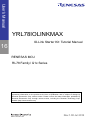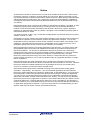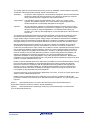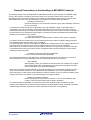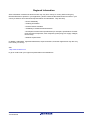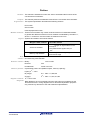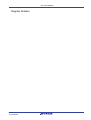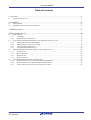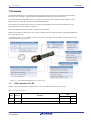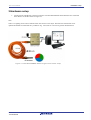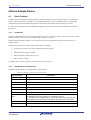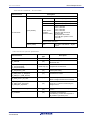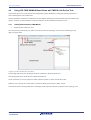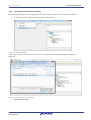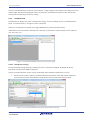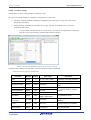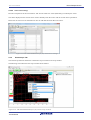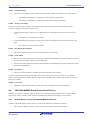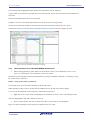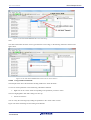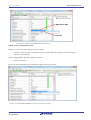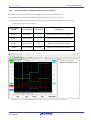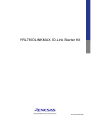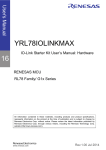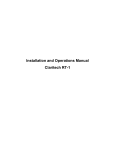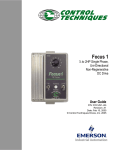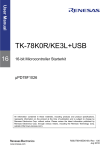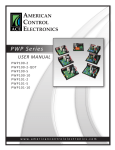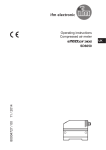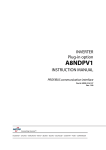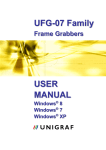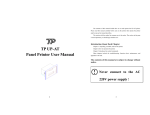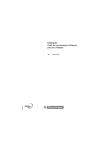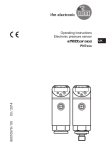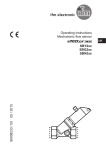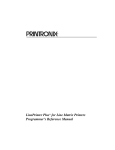Download YRL78IOLINKMAX Tutorial Manual
Transcript
User’s Manual YRL78IOLINKMAX IO-Link Starter Kit: Tutorial Manual 16 RENESAS MCU RL78 Family/ G1x Series All information contained in these materials, including products and product specifications, represents information on the product at the time of publication and is subject to change by Renesas Electronics Corp. without notice. Please review the latest information published by Renesas Electronics Corp. through various means, including the Renesas Technology Corp. website (http://www.renesas.com). www.renesas.com Rev.1.00 Jul 2014 Notice All information included in this document is current as of the date this document is issued. Such information, however, is subject to change without any prior notice. Before purchasing or using any Renesas Electronics products listed herein, please confirm the latest product information with a Renesas Electronics sales office. Also, please pay regular and careful attention to additional and different information to be disclosed by Renesas Electronics such as that disclosed through our website. Renesas Electronics does not assume any liability for infringement of patents, copyrights, or other intellectual property rights of third parties by or arising from the use of Renesas Electronics products or technical information described in this document. No license, express, implied or otherwise, is granted hereby under any patents, copyrights or other intellectual property rights of Renesas Electronics or others. You should not alter, modify, copy, or otherwise misappropriate any Renesas Electronics product, whether in whole or in part. Descriptions of circuits, software and other related information in this document are provided only to illustrate the operation of semiconductor products and application examples. You are fully responsible for the incorporation of these circuits, software, and information in the design of your equipment. Renesas Electronics assumes no responsibility for any losses incurred by you or third parties arising from the use of these circuits, software, or information. When exporting the products or technology described in this document, you should comply with the applicable export control laws and regulations and follow the procedures required by such laws and regulations. You should not use Renesas Electronics products or the technology described in this document for any purpose relating to military applications or use by the military, including but not limited to the development of weapons of mass destruction. Renesas Electronics products and technology may not be used for or incorporated into any products or systems whose manufacture, use, or sale is prohibited under any applicable domestic or foreign laws or regulations. Renesas Electronics has used reasonable care in preparing the information included in this document, but Renesas Electronics does not warrant that such information is error free. Renesas Electronics assumes no liability whatsoever for any damages incurred by you resulting from errors in or omissions from the information included herein. Renesas Electronics products are classified according to the following three quality grades: “Standard”, “High Quality”, and “Specific”. The recommended applications for each Renesas Electronics product depends on the product’s quality grade, as indicated below. You must check the quality grade of each Renesas Electronics product before using it in a particular application. You may not use any Renesas Electronics product for any application categorized as “Specific” without the prior written consent of Renesas Electronics. Further, you may not use any Renesas Electronics product for any application for which it is not intended without the prior written consent of Renesas Electronics. Renesas Electronics shall not be in any way liable for any damages or losses incurred by you or third parties arising from the use of any Renesas Electronics product for an application categorized as “Specific” or for which the product is not intended where you have failed to obtain the prior written consent of Renesas Electronics. R01UH0514EG0000, Rev. 1.00 Tutorial Manual 2 The quality grade of each Renesas Electronics product is “Standard” unless otherwise expressly specified in a Renesas Electronics data sheets or data books, etc. “Standard”: Computers; office equipment; communications equipment; test and measurement equipment; audio and visual equipment; home electronic appliances; machine tools; personal electronic equipment; and industrial robots. “High Quality”: Transportation equipment (automobiles, trains, ships, etc.); traffic control systems; anti-disaster systems; anti- crime systems; safety equipment; and medical equipment not specifically designed for life support. “Specific”: Aircraft; aerospace equipment; submersible repeaters; nuclear reactor control systems;medical equipment or systems for life support (e.g. artificial life support devices or systems), surgical implantations, or healthcare intervention (e.g. excision, etc.), and any other applications or purposes that pose a direct threat to human life. You should use the Renesas Electronics products described in this document within the range specified by Renesas Electronics, especially with respect to the maximum rating, operating supply voltage range, movement power voltage range, heat radiation characteristics, installation and other product characteristics. Renesas Electronics shall have no liability for malfunctions or damages arising out of the use of Renesas Electronics products beyond such specified ranges. Although Renesas Electronics endeavors to improve the quality and reliability of its products, semiconductor products have specific characteristics such as the occurrence of failure at a certain rate and malfunctions under certain use conditions. Further, Renesas Electronics products are not subject to radiation resistance design. Please be sure to implement safety measures to guard them against the possibility of physical injury, and injury or damage caused by fire in the event of the failure of a Renesas Electronics product, such as safety design for hardware and software including but not limited to redundancy, fire control and malfunction prevention, appropriate treatment for aging degradation or any other appropriate measures. Because the evaluation of microcomputer software alone is very difficult, please evaluate the safety of the final products or system manufactured by you. Please contact a Renesas Electronics sales office for details as to environmental matters such as the environmental compatibility of each Renesas Electronics product. Please use Renesas Electronics products in compliance with all applicable laws and regulations that regulate the inclusion or use of controlled substances, including without limitation, the EU RoHS Directive. Renesas Electronics assumes no liability for damages or losses occurring as a result of your noncompliance with applicable laws and regulations. This document may not be reproduced or duplicated, in any form, in whole or in part, without prior written consent of Renesas Electronics. Please contact a Renesas Electronics sales office if you have any questions regarding the information contained in this document or Renesas Electronics products, or if you have any other inquiries. (Note 1) “Renesas Electronics” as used in this document means Renesas Electronics Corporation and also includes its majority- owned subsidiaries. (Note 2) “Renesas Electronics product(s)” means any product developed or manufactured by or for Renesas Electronics. R01UH0514EG0000, Rev. 1.00 Tutorial Manual 3 General Precautions in the Handling of MPU/MCU Products The following usage notes are applicable to all MPU/MCU products from Renesas. For detailed usage notes on the products covered by this manual, refer to the relevant sections of the manual. If the descriptions under General Precautions in the Handling of MPU/MCU Products and in the body of the manual differ from each other, the description in the body of the manual takes precedence. Handling of Unused Pins Handle unused pins in accord with the directions given under Handling of Unused Pins in the manual. The input pins of CMOS products are generally in the high-impedance state. In operation with an unused pin in the open-circuit state, extra electromagnetic noise is induced in the vicinity of LSI, an associated shoot-through current flows internally, and malfunctions occur due to the false recognition of the pin state as an input signal become possible. Unused pins should be handled as described under Handling of Unused Pins in the manual. Processing at Power-on The state of the product is undefined at the moment when power is supplied. The states of internal circuits in the LSI are indeterminate and the states of register settings and pins are undefined at the moment when power is supplied. In a finished product where the reset signal is applied to the external reset pin, the states of pins are not guaranteed from the moment when power is supplied until the reset process is completed. In a similar way, the states of pins in a product that is reset by an on-chip power-on reset function are not guaranteed from the moment when power is supplied until the power reaches the level at which resetting has been specified. Prohibition of Access to Reserved Addresses Access to reserved addresses is prohibited. The reserved addresses are provided for the possible future expansion of functions. Do not access these addresses; the correct operation of LSI is not guaranteed if they are accessed. Clock Signals After applying a reset, only release the reset line after the operating clock signal has become stable. When switching the clock signal during program execution, wait until the target clock signal has stabilized. When the clock signal is generated with an external resonator (or from an external oscillator) during a reset, ensure that the reset line is only released after full stabilization of the clock signal. Moreover, when switching to a clock signal produced with an external resonator (or by an external oscillator) while program execution is in progress, wait until the target clock signal is stable. Differences between Products Before changing from one product to another, i.e. to one with a different part number, confirm that the change will not lead to problems. The characteristics of MPU/MCU in the same group but having different part numbers may differ because of the differences in internal memory capacity and layout pattern. When changing to products of different part numbers, implement a system-evaluation test for each of the products. R01UH0514EG0000, Rev. 1.00 Tutorial Manual 4 Regional Information Some information contained in this document may vary from country to country. Before using any Renesas Electronics product in your application, please contact the Renesas Electronics office in your country to obtain a list of authorized representatives and distributors. They will verify: • Device availability • Ordering information • Product release schedule • Availability of related technical literature • Development environment specifications (for example, specifications for thirdparty tools and components, host computers, power plugs, AC supply voltages, and so forth) • Network requirements In addition, trademarks, registered trademarks, export restrictions, and other legal issues may also vary from country to country. Visit http://www.renesas.com to get in contact with your regional representatives and distributors. R01UH0514EG0000, Rev. 1.00 Tutorial Manual 5 Preface Readers This manual is intended for users who want to understand the functions of the concerned microcontrollers. Purpose This manual presents the hardware manual for the concerned microcontrollers. Organisation This system specification describes the following sections: Pin function CPU function Internal peripheral function Module instances These microcontrollers may contain several instances of a dedicated module. In general the different instances of such modules are identified by the index “n”, where “n” counts from 0 to the number of instances minus one. Legend Symbols and notation are used as follows: Weight in data notation: Left is high order column, right is low order column Active low notation: xxx (pin or signal name is overscored) or /xxx (slash before signal name) or _xxx Memory map address: High order at high stage and low order at low stage Note Additional remark or tip Caution Item deserving extra attention Numeric notation Binary: xxxx or xxxB Decimal: xxxx Hexadecimal xxxxH or 0x xxxx Numeric prefixes representing powers of 2 (address space, memory capacity): K (kilo): 210 = 1024 M (mega): 220 = 1024² = 1,048,576 G (giga): 230 = 1024³ = 1,073,741,824 Register contents X, x = don’t care Diagrams Block diagrams do not necessarily show the exact wiring in hardware but the functional structure. Timing diagrams are for functional explanation purposes only, without any relevance to the real hardware implementation. R01UH0514EG0000, Rev. 1.00 Tutorial Manual 6 YRL78IOLINKMAX How to Use This Manual Purpose and Target Readers This manual is designed to provide the user with an understanding of the hardware functions and electrical characteristics of the MCU. It is intended for users designing application systems incorporating the MCU. A basic knowledge of electric circuits, logical circuits, and MCUs is necessary in order to use this manual. The manual comprises an overview of the product; descriptions of the CPU, system control functions, peripheral functions, and electrical characteristics; and usage notes. Particular attention should be paid to the precautionary notes when using the manual. These notes occur within the body of the text, at the end of each section, and in the Usage Notes section. The revision history summarizes the locations of revisions and additions. It does not list all revisions. Refer to the text of the manual for details. The following documents apply to the xxx/xx Group. Make sure to refer to the latest versions of these documents. The newest versions of the documents listed may be obtained from the Renesas Electronics Web site. Document Type Description Document Title Document No. Data Sheet Hardware overview and electrical characteristics xxx/xx Group Datasheet R01DSxxxxEJxxxx xxx/xx User’s manual for Hardware This User’s manual User’s manual for Hardware Hardware specifications (pin assignments, memory maps, peripheral function specifications, electrical characteristics, timing charts) and operation description. Note: Refer to the application notes for details on using peripheral functions. xxx/xx Series User’s manual for Software Description of CPU instruction set User’s manual for Software R01USxxxxEJxxxx Information on using peripheral functions and application examples. Application Note Sample programs. Available from Renesas Electronics Web site. Information on writing programs in assembly language and C. Renesas Technical Update Product specifications, updates on documents, etc. Notation of Numbers and Symbols R01UH0514EG0000, Rev. 1.00 Tutorial Manual 7 YRL78IOLINKMAX Register Notation R01UH0514EG0000, Rev. 1.00 Tutorial Manual 8 YRL78IOLINKMAX List of Abbreviations and Acronyms Abbreviation Full Form ACIA Asynchronous Communication Interface Adapter bps bits per second CRC Cyclic Redundancy Check DMA Direct Memory Access DMAC Direct Memory Access Controller GSM Global System for Mobile Communications Hi-Z High Impedance IEBus Inter Equipment Bus I/O Input/Output IrDA Infrared Data Association LSB Least Significant Bit MSB Most Significant Bit NC Non-Connect PLL Phase Locked Loop PWM Pulse Width Modulation SFR Special Function Register SIM Subscriber Identity Module UART Universal Asynchronous Receiver/Transmitter IODD IO-Link Device Description file All trademarks and registered trademarks are the property of their respective owners. R01UH0514EG0000, Rev. 1.00 Tutorial Manual 9 YRL78IOLINKMAX Table of Contents 1. Overview .......................................................................................................................................... 11 1.1 LED Indicators, D5, D6 ...........................................................................................................................................11 2. Installation ........................................................................................................................................ 12 2.1 2.2 Getting Started .........................................................................................................................................................12 IODD Device Description Files Installation ............................................................................................................12 3. Hardware setup ................................................................................................................................ 13 4. Demo Sample Device....................................................................................................................... 14 4.1 Demo Features .........................................................................................................................................................14 4.1.1 Commands ....................................................................................................................................................14 4.1.2 Sample Device characteristics .......................................................................................................................14 4.2 Using YRL78IOLINKMAX Board Demo with TMG IO-Link Device Tool. ............................................................16 4.2.1 Getting Started with the TMG Master ...........................................................................................................16 4.2.2 Updating the IO-Link Device Catalog ..........................................................................................................17 4.2.3 Catalog Update Confirmation .......................................................................................................................18 4.2.4 IO-Link Communication Set-up ....................................................................................................................18 4.3 YRL78IOLINKMAX Board Sensor Demo in IO-Link device tool ...........................................................................21 4.3.1 Common Tab .................................................................................................................................................21 4.3.2 Process Data Tab ...........................................................................................................................................21 4.3.3 Parameter Tab ...............................................................................................................................................22 4.3.4 Oscilloscope Tab ...........................................................................................................................................24 4.4 YRL78IOLINKMAX Board Sensor Read/Teach-in ..................................................................................................25 4.4.1 Read Parameter from the YRL78IOLINKMAX Board Sensor .......................................................................25 4.4.2 Write Parameter to the YRL78IOLINKMAX Board Sensor ...........................................................................26 4.4.3 Colours detection visualisation in Oscilloscope window ..............................................................................29 R01UH0514EG0000, Rev. 1.00 Tutorial Manual 10 Overview YRL78IOLINKMAX 1.Overview The YRL78IOLINKMAX is an evaluation platform for small scale IO-Link sensor system based on the Renesas RL78/G1A microcontroller, and the Maxim Integrated MAX41821 IO-Link Device transceiver. An IO-Link Master not included in the kit is necessary to use this kit. In this manual, a TMG USB to IO-Link Master is used to explain the operation of the YRL78IOLINKMAX. This manual provides information on how to use the YRL78IOLINKMAX with the Demo Sample Device preprogrammed in the microcontroller at shipment This demo exhibits all the sensor features available on the platform. IODDs (IO-Link Device Description) are provided for importation and integration of the YRL78IOLINKMAX into the IO-Link Device tool. An IODD file version 1.1 is provided as well as a version 1.0.1 for older IO-Link Master systems. Please use the appropriate IODD for your system. Figure 1-1 YRL78IOLINKMAX board Components 1.1 LED Indicators, D5, D6 LEDs D5, D6, are indicating the communication status on the M12 Pin4 and Pin2 respectively. Table 1-1 LED indications LED Colour Function PHY connection Pin D5 Amber M12 Pin4 IO-Link Channel communication signalling C/Q B1 D6 Red M12 Pin2 Digital Input/output communication signalling DI/DO E1/D1 R01UH0514EG0000, Rev. 1.00 Tutorial Manual 11 Installation YRL78IOLINKMAX 2.Installation 2.1 Getting Started The downloadable Starter kit Installer shows the following directory structure: Table 2-1.YRL78IOLINKMAX Downloadable Starter Kit Installer contents YRL78IOLINKMAX Description acroread Acrobat Reader for Windows OS Demo Sample Device Demo Firmware and IODD files Doc Datasheets, Manuals, Stack License, board Schematics IAR IAR Embedded Workbench for RL78 Quick Start Guide YRL78IOLINKMAX quick start guide Renesas Flash Programmer Flash Programmer for RL78/G1A SampleProgram Sample project for IAR and IODD for the Starter Kit • 2.2 IO-Link Ambient light sensor demonstration Project IODD Device Description Files Installation The IODD repository for the Demo sample Device is located in the folder of the same name. To install the IODD Device Description file for the YRL78IOLINKMAX Demo sample, import the corresponding XML file in your IO-Link device tool. • IODD file name: Renesas-YRL78IOLINKMAX-Sample-V2-20140612-IODD1.1.xml For further details please refer to section 4.2.2 For the purpose of this demo the TMG USB IO-Link Master has been used. The screenshots in the following sections are those of the TMG device tool software, operating with the TMG Master device. Once the Device tools software has been updated, the YRL78IOLINKMAX board can be controlled from the software GUI. Remark If you do not have the TMG USB IO-Link Master, and your equipment does not support the IODD description file, please refer to the “QuickStart Guide IO-Link Device Stack library” installed by the Starter kit Installer, for a list of indexes referring to the application’s process-data and parameters accessible through IO-Link. R01UH0514EG0000, Rev. 1.00 Tutorial Manual 12 YRL78IOLINKMAX Hardware setup 3.Hardware setup • Connect the IO-Link Master to the host computer. The YRL78IOLINKMAX board should be now connected to the Master via the M12 cable see Figure 3-1. Note There is no lighting for the sensor element and no lens focuses to the object. Therefore the measurement is not optimal and should be tested under easy conditions. E.g. colour bars on a screen are good for demonstration. Figure 3-1.YRL78IOLINKMAX Ambient light sensor demo setup R01UH0514EG0000, Rev. 1.00 Tutorial Manual 13 Demo Sample Device YRL78IOLINKMAX 4.Demo Sample Device 4.1 Demo Features The Renesas Demo Sample Device demonstrates a small size design for an IO-Link sensor based on components of Renesas, Maxim and software of TMG TE. As powerful features the sensor offers RGBC Colours, Ambient light compensation, Infra-red and ambient temperature measurements, transmitted via the IO-Link process data. For more details on the Maxim sensor MAX4008 capabilities, please refer to the component datasheet installed on the host PC. 4.1.1 Commands Using the parameterization feature in the IO-Link Device tool, the user can set intensity values, which can be used to detect the presence of an object, a given ambient light condition, or colours. When the measured ambient light is over the limit set by the user, the Red LED on the board will turn ON as a visual indication. The demo provides the user with the following executable commands: • Teaching: four colours, Clear limit, Ambient Light limit, IR limit. • MAX4008 ADC parameter settings. • Reset temperature values (min, max, avr). • Reset to factory settings. For further details on how to teach the sensor please refer to section 4.4. 4.1.2 Sample Device characteristics The following tables displays the sample demo’s characteristics. Table 4-1 Sample Program Characteristics Characteristics Description Vendor ID 0x018C Device ID 0x18C003 IODD V1.1 Renesas-YRL78IOLINKMAX-V2-20140612-IODD1.1.xml IODD V1.0.1 Renesas-YRL78IOLINKMAX-V2-20140612-IODD1.0.1.xml IO-Link Version V1.1, compatible to V1.0 Software TE GmbH SIO Mode supported Yes Pin 2 Can be configured (V_Pin2Mode) to show the Ambient Light switch point or be controlled from the IO-Link master (e.g. controlled by the PLC). If V_Pin2Mode is set to “Digital Output”, Pin 2 bit from the process output bits will control state of Pin2. Pin2 function is available in SIO Mode and IO-Link Mode. Pin 4 In SIO Mode Pin4 will show the IR switch point R01UH0514EG0000, Rev. 1.00 Tutorial Manual 14 Demo Sample Device YRL78IOLINKMAX Table 4-2 IO-Link Mode – Process Data Characteristics Description Process Data: Inputs (56 Bits) IO-Link Mode Red 16Bit Value (14 significant) Green 16Bit Value (14 significant) Blue 16Bit Value (14 significant) Switch Points : Booleans (packed in 8 Bit) Color 1 detected Color 2 detected Color 3 detected Color 4 detected Ambient Light above limit IR above limit Temperature above limit PDout Bit (Pin 2) Mirror of the output bit can be set by the tool or PLC function block or taught with the teach command Outputs (8 Bits) Pin2 Only active if Pin2Mode = “digital output” Table 4-3 Device specific parameters Characteristics Parameter Type V_AMBPGA Read/Write (rw) V_AMBTIM (rw) V_Temperature, V_TemperatureAVR, V_TemperatureMIN, V_TemperatureMAX Read Only (ro) Description parameter for gain of the MAX4008 ADC parameter for integration time of the MAX4008 ADC temperature measurement V_Temperature_Limit (rw) switch point setting V_AMB_Clear, V_AMB_Red, V_AMB_Green, V_AMB_Blue, V_AMB_IR, V_AMB_IRComp (ro) measurement values (rw) can be set by the tool or PLC function block or taught with the teach command (rw) gives the +/- tolerance of detecting the taught colours V_Clear_Limit, V_IR_Limit V_AMB_Red_Hysteresis, V_AMB_Green_Hysteresis, V_AMB_Blue_Hysteresis V_AMB_Red/Green/Blue_Value1,2,3,4 V_Pin2Mode R01UH0514EG0000, Rev. 1.00 Tutorial Manual (rw) (rw) teach values for colour switch points 1,2,3,4 configures Pin2 behaviour Controlled by process data output bit or By Ambient Light switch point 15 YRL78IOLINKMAX 4.2 Demo Sample Device Using YRL78IOLINKMAX Board Demo with TMG IO-Link Device Tool. The IO-Link device tool can be used for the configuration of IO-Link Masters, setting and steering parameters as well as the diagnosis of IO-Link devices. The IO-Link Master initiates the communication, and channels information from the board to the host machine. The operator is able to see the information on the host machine via the installed IO-Link Device Tool. 4.2.1 • Getting Started with the TMG Master Launch the IO-Link device Tool. Once the tool is up and running, two panes can be seen in the GUI (Topology at the top left, and Catalog on the right) see figure below. Figure 4-1.IO-Link Device Tool GUI The topology pane shows the topology from the PC interfaces to the IO-Link Devices. The Catalog pane shows all the Devices installed with the tool. On the symbol bar, two icons (setup/exit online connection) allow to set the IO-Link line status. When the line is Online, the “Online status” symbol will blink green with the symbol “online”. The common field is currently blank but it will display the description of the devices present in the Topology view. R01UH0514EG0000, Rev. 1.00 Tutorial Manual 16 YRL78IOLINKMAX 4.2.2 Demo Sample Device Updating the IO-Link Device Catalog Before the YRL78IOLINKMAX can be displayed in the device tool, the IO-Link devices catalog must be updated. • In the menu bar select “Options” then “Import Device Description“. Figure 4-2.Catalog update A new window opens, in which you can browse your PC to find the Renesas-YRL78IOLINKMAX-sample-V2 IODD file. Figure 4-3.Import Device Description • Press the open button. R01UH0514EG0000, Rev. 1.00 Tutorial Manual 17 YRL78IOLINKMAX 4.2.3 Demo Sample Device Catalog Update Confirmation A successful update shows the Renesas Electronics Europe GmbH vendor and the YRL78IOLINKMAX Sample (V2), in the IO-Link Devices section of the catalog. The TMG USB IO-Link Master can also be seen under “PC Interfaces” section of the catalog. Figure 4-4.YRL78IOLINKMAX in Device catalog 4.2.4 IO-Link Communication Set-up • From the Catalog pane, drag and drop the TMG USB IO-Link Master into the Topology pane. • Left click on TMG USB IO-Link Master DE in the Topology pane, and the IO-Link Master’s details can be seen in the Common pane (left section of the GUI). Figure 4-5.TMG USB IO-Link Master R01UH0514EG0000, Rev. 1.00 Tutorial Manual 18 YRL78IOLINKMAX • • Demo Sample Device Left click on the "Setup online connection" icon in the Device Tool GUI, shows the "Check Config" button within the "Connected Device" area, of the Common section. Figure 4-6.Online status, Check Config Click on the "Check Config" button. The LEDs on the Master will blink as the Master tries to connect to the YRL78IOLINKMAX board If the YRL78IOLINKMAX board is working and the Master can connect to it, a small window shows up with information on the board and a “Take over type of device(s) into engineering” button. See following figure. Figure 4-7.Check Config successful If the Master cannot connect to the YRL78IOLINKMAX board, a window with an error message “can’t read configuration” or an empty “Compare with Engineering” window will appear. See following Figure 4-8. R01UH0514EG0000, Rev. 1.00 Tutorial Manual 19 YRL78IOLINKMAX Demo Sample Device Figure 4-8.Check Config failure Caution It can happen that the “can’t read configuration” message appears in the Device Tool when the Master is not properly initialized. Unplugging the Master from the USB port of the host machine and re-starting the Device tool solves this problem. Also please check that the YRL78IOLINKMAX board is properly connected and powered by the IO-Link Master. The external power supply adapter provided with the TMG USB IO-Link Master must be used for this purpose. Other possible sources of malfunction could be a blank microcontroller, or faulty IO-Link communication channel. • Click on the “Take over type of device into engineering” button. The YRL78IOLINKMAX board now appears under the TMG USB IO-Link Master DE in the topology pane, and details on the board can be read in the Common pane. Figure 4-9.IO-Link communication active The IO-Link communication is now active and we can have a closer look at the device and the sensor application running on the board. The Common pane provides information on the connected device such as: Device name: Renesas YRL78IOLINKMAX Sample (V2); Device ID: 0x18C003; Vendor name: Renesas Electronics Europe GmbH; Vendor ID: 0x018C; Picture of the Io-Link device connected to the Master. R01UH0514EG0000, Rev. 1.00 Tutorial Manual 20 YRL78IOLINKMAX 4.3 Demo Sample Device YRL78IOLINKMAX Board Sensor Demo in IO-Link device tool In this section we see how the YRL78IOLINKMAX board works with the IO-Link Master and how the demo’s features explained earlier can be used from the IO-Link Device tool GUI. • Left click on the YRL78IOLINKMAX in the topology pane to display generic information on the board in the Common pane. Next to the Common tab, two other tabs can be seen (Process data and Parameter). See figure below. Figure 4-10. YRL78IOLINKMAX Sample (V2) in device tool 4.3.1 Common Tab The Common pane provides information on the device such as: Picture of the device; Device name, Product ID, Device ID, vendor name; Hardware and firmware revision; Device description file, its version and date of creation; Device version; IO-Link version. 4.3.2 Process Data Tab The Process data tab displays the sensor measurements (raw process data inputs from the sensor). Figure 4-11. YRL78IOLINKMAX Sample (V2) Process data R01UH0514EG0000, Rev. 1.00 Tutorial Manual 21 YRL78IOLINKMAX Demo Sample Device The user can find information such as the colour intensity, a range of flags on switch point such as detected colours, Ambient light, infra-Red, and temperature limits. Out of the box, all the detected colours are false and the limit switch points are reflecting to the factory settings. 4.3.3 Parameter Tab The Parameter tab displays the sensor’s identification settings, as well as enabling the user to read data from the sensor, or teach the sensor by writing new values to the board. Three types of information can found on this page (Identification, parameter and observation). “Identification” and “observation” information are read only (ro) information, while parameter can be read/write (rw), write only (wo). Figure 4-12.YRL78IOLINKMAX Sample (V2) Parameter page 4.3.3.1 Identification settings Provides the default settings allowing to identify the sensor connected to the Master. By default the factory information recorded in the IODD are displayed. The user can find information such as: Vendor and Product names, hardware and firmware revisions. • Left click in the “Value” column, to read the information stored in the sensor and find out whether the sensor connected is of the same hardware and firmware revision as that of the released version. Figure 4-13.YRL78IOLINKMAX Sample (V2) Identification settings R01UH0514EG0000, Rev. 1.00 Tutorial Manual 22 Demo Sample Device YRL78IOLINKMAX 4.3.3.2 Parameter settings Provides the user access to the parameters to teach the sensor. Two types of teaching methods are available to send parameters to the sensor: • Automatic teaching (Standard Commands): identifiable by the write only (wo) type. The user can only execute these parameters. • Manual teaching: identifiable by the read/write (rw) type. The user can manually enter a value to be transmitted to the sensor. o A sub parameter section referred to as “Teach Values”, provides the set of parameters to manually teach the various colour intensity, ambient light and infra-red limits. Figure 4-14.YRL78IOLINKMAX Sample (V2) Parameter settings The table below summarises the parameters offered in the demo and their capabilities. Table 4-4 Device specific parameters Parameter Teaching Method Factory Setting Gain Manual 1x Integration Time Manual 100 Temperature Limit Manual Red Hysteresis Value range Description 1x, 1/4x, 1/16x, 1/256x MAX4008’s ADC gain parameter 1.5625, 6.25, 25, 100, 400 MAX4008’s ADC integration time 14200 UInteger16 Temperature measurement switch point Manual 600 100..1000 Green Hysteresis Manual 300 50..1000 Blue Hysteresis Manual 150 50..1000 Pin2 Mode Manual ABS Ambient Light Switch (ABS), Digital Output Pin 2 behaviour control Standard Command Automatic NA Executable Colours, lights, factory reset teaching Device Access Locks Manual false false, true Parameterisation lock capability Teach Values Manual 0 Process Data in values (UInteger16) Colours intensity, Ambient light limit, Infra-red Limit R01UH0514EG0000, Rev. 1.00 Tutorial Manual +/- tolerance detection of taught colours 23 YRL78IOLINKMAX Demo Sample Device 4.3.3.3 Observation settings Provides a snapshot of the “Process Data In” and “Process Data Out” values (Read Only) recorded by the sensor. The values displayed in this section can be used to manually teach the sensor with the “Teach values” parameters. Please refer to section 4.4 for information on how to read data and write data to the sensor. Figure 4-15.YRL78IOLINKMAX Sample (V2) Observation settings 4.3.4 Oscilloscope Tab The oscilloscope function enables the visualization of process data in the scope window. The following section describes the scope window and its features. Figure 4-16. YRL78IOLINKMAX Sample (V2) Oscilloscope window R01UH0514EG0000, Rev. 1.00 Tutorial Manual 24 YRL78IOLINKMAX Demo Sample Device 4.3.4.1 Configure Button • Left click on the configure button to select the process data variables to be display in the scope window. o Set Analog 1 and Analog 2 to display the colour intensity measurements. o Set Digital 1 and Digital 2 to display the switch points available in the demo. 4.3.4.2 Analog trace Scaling. The user can set the range of values to be displayed in the scope window for Analog1 and Analog 2 traces. Therefore enabling a zoom function on the trace. • To set the maxim range value for a trace, right click the box indicating the max value, and enter a new value. o • Press Enter on your keyboard to confirm. To set the minimum range value for a trace, right click the box indicating the min value, and enter a new value. o Press Enter on your keyboard to confirm. 4.3.4.3 Play Button (Data Display) • Left click on the Play button to start the real time display of process data. 4.3.4.4 Pause Button • Left click on the Pause button freezes the display of measured information in the scope window, while the recording of process data continues in the background. • Another click on the Pause button displays the information recorded during the paused period, followed by the real time measurement. 4.3.4.5 Stop Button • Left click on the stop button to terminate the real time display of process data. The latest information measured remains displayed on screen. The user can use the scroll bar to view different sections of the information recorded. However a click on the play button will reset the scope window to zero and restart the recording. 4.3.4.6 Cycle Time • 4.4 Left click on the cycle time button to set the cycle time (10 samples per cycle are displayed). YRL78IOLINKMAX Board Sensor Read/Teach-in When the user opens the parameter page for the first time, the device specific parameters are set to their default values in the “Value” columns. These values are recorded in the IODD file. See Figure 4-13 for details. 4.4.1 Read Parameter from the YRL78IOLINKMAX Board Sensor To read or refresh the display with the current or most recent information recorded by the sensor: • Use a left click under the “Value” column, in the cell you want to check the information. R01UH0514EG0000, Rev. 1.00 Tutorial Manual 25 YRL78IOLINKMAX Demo Sample Device The cell being read is highlighted in blue and the current parameter value is displayed. A green status cell with the data type right next to the cell being read, lets the user know that the read command was successful. If the read command fails the status cell will be Red. In Figure 4-17 below, the Ambient light intensity limit set in the device is being checked. We can also see that other Parameters and Observation data have been read as their status cell is green. The intensity values are set 0 and colours are not detected since the sensor has not been taught any colour. Figure 4-17.Parameter and data reading 4.4.2 • Write Parameter to the YRL78IOLINKMAX Board Sensor When teaching parameters, please make sure the parameter “Device Access Parameter Locks” is set to “false”, or any attempt to write information to the sensor will fail. Parameters can be transmitted to the board automatically by using the “Standard commands”, or manually by using the “Teach Values” parameters. 4.4.2.1 Using “Teach values” parameters The example below shows the manual teaching of “IR intensity Limit”. When manually teaching a colour, the Red, Green, and Blue intensity for that colour must be taught. To write or teach a parameter to the board using a Teach Values parameters: • Right click in the “Value” field corresponding to the parameter you want to teach. (“IR intensity Limit”) The cell is highlighted in blue and a dialog box shows up. • Enter a value in the box and click “Transmit this Value” or press Enter on your Keyboard”. Figure 4-18 shows the dialog box and setting of the IR limit been set to 7000. R01UH0514EG0000, Rev. 1.00 Tutorial Manual 26 YRL78IOLINKMAX Demo Sample Device Figure 4-18.YRL78IOLINKMAX IR Limit teaching Note: The value entered must be of the correct type and in the correct range, or the teaching will fails as shown in the figure below. Figure 4-19.YRL78IOLINKMAX IR limit Teach value failure 4.4.2.2 Using Standard Commands The example below shows the automatic teaching of IR Limit “Teach IR Limit”. To write or teach a parameter to the board using a Standard command: • Right click in the “Value” field corresponding to the parameter you want to teach. The cell is highlighted in blue and a dialog box show up. • Left click “Execute”. You can verify the value taught by reading the parameter in the “Teach value” section. Figure 4-20 shows the dialog box and setting of the IR limit. R01UH0514EG0000, Rev. 1.00 Tutorial Manual 27 YRL78IOLINKMAX Demo Sample Device Figure 4-20.YRL78IOLINKMAX IR Limit teaching 4.4.2.3 Factory Settings Restoration Similarly, to restore the sensor’ settings to factory settings: • Under the “Value” column, click Right in the cell corresponding to the parameter you want to change. (Restore Factory Settings). The cell is highlighted in blue and a dialog box shows up. • Left click “Execute”. Figure 4-21 shows the dialog box and setting of the factory settings restoration. Figure 4-21.YRL78IOLINKMAX Factory restoration setting R01UH0514EG0000, Rev. 1.00 Tutorial Manual 28 Demo Sample Device YRL78IOLINKMAX 4.4.3 Colours detection visualisation in Oscilloscope window Figure 4-22 shows the colours detection as the RGB wheel is turned in front of the sensor. In this instance the sensor has been taught to detect Red as colour 1 and Green as colour 2. The table below summarises the variables used to display the traces and the switch points for the two colours. Table 4-5 Oscilloscope variables Scope window variable Process Data Trace colour Description Analog 1 Red Intensity Green Red intensity level in the colour detected Analog 2 Green Intensity Light Blue Green intensity level in the colour detected Digital 1 Colour 1 detected Red Switch point for Red colour detection Digital 2 Colour 2 detected Dark Blue Switch point for Green colour detection Figure 4-22. YRL78IOLINKMAX sample (V2) Colour Detection in Oscilloscope window R01UH0514EG0000, Rev. 1.00 Tutorial Manual 29 Demo Sample Device YRL78IOLINKMAX Revision History Description Rev Date Page 1.00 R01UH0514EG0000, Rev. 1.00 Tutorial Manual Jul ,2014 - Summary First edition issued 30 YRL78IOLINKMAX IO-Link Starter Kit R01UH0514EG0000