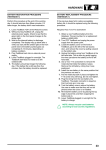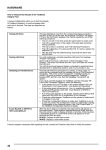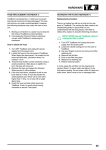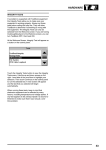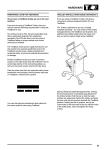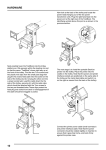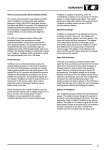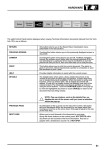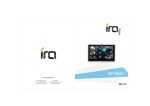Transcript
HARDWARE CONFIGURATION This illustration shows the screen that TestBook gives you in response to touching the Configuration button.The buttons on this screen are as follows : NOTE: the non-active (faded) buttons are for future applications. COLUMN 1 QWERTY Touch this button to change between the conventional keyboard layout - (known as QWERTY after its first six letters) - or a keyboard based on alphabetical order. Choose whichever you find easiest to use. This keyboard will appear automatically on screen whenever TestBook requires you to input information, such as a VIN. Size This "slider" control varies the size of the touch-sensitive area within each button on the screen. (For example, if you have very large fingers, you may find it helpful to reduce this size to avoid overlapping onto the adjacent buttons). Sound On or off. Set Logging Level TestBook activities can be recorded, or logged, at different levels of detail.This is pre-set at minimum to avoid filling the memory, which would slow down the operation of TestBook. COLUMN 2 Enter Date and Time TestBook needs to know the current date and time. If it is incorrect, this is where it is adjusted. Do not, however, make adjustments without first consulting the Help Desk; it is easy to damage the age-protected software ! Set Configuration Password An option to install security codes to prevent unauthorised re-setting of TestBook configurations. Align Touch If the screen cursor doesn’t align with the area you touch, this facility allows re-calibration to correct this. 35