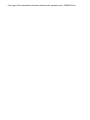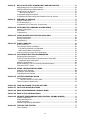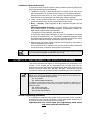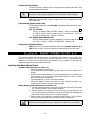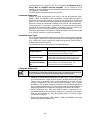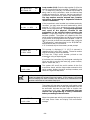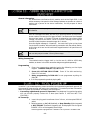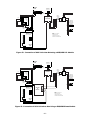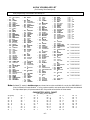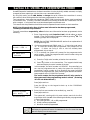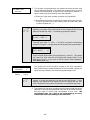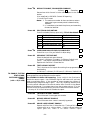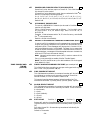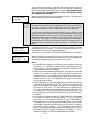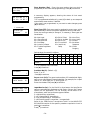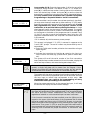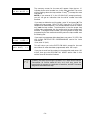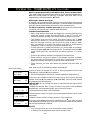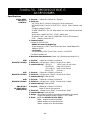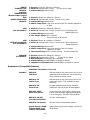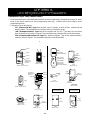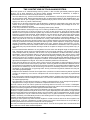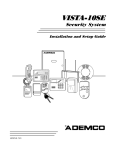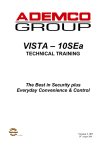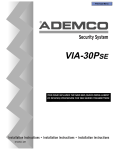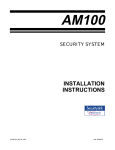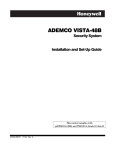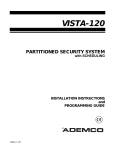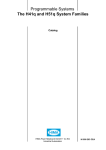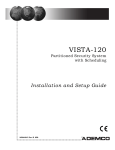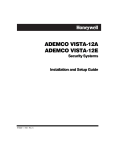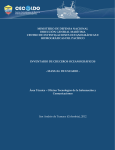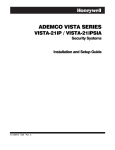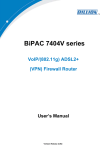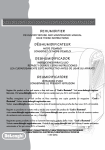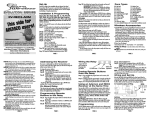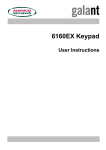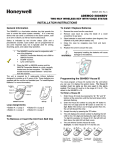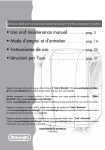Download VISTA-20SEa ii
Transcript
First page of this international document resides under separate cover: 20SEaCOV.ps
TABLE OF CONTENTS
Section 1.
GENERAL DESCRIPTION ............................................................................................. 6
Section 2.
INSTALLING THE CONTROL ....................................................................................... 9
Mounting the Cabinet.......................................................................................................... 9
Installing the Lock (if used) ............................................................................................... 9
Wiring the Mains Transformer ......................................................................................... 10
Installing the Back-Up Battery......................................................................................... 10
Earth Ground Connections ............................................................................................... 11
Section 3.
INSTALLING REMOTE KEYPADS............................................................................. 11
Keypads That May Be Used .............................................................................................. 11
Wiring The Keypads .......................................................................................................... 11
Addressable Keypad Settings ........................................................................................... 12
Using A Supplementary Power Supply To Power Additional Keypads .......................... 12
Preliminary Check-Out Procedure.................................................................................... 13
Section 4.
MECHANICS OF PROGRAMMING ............................................................................ 13
General Programming Information .................................................................................. 13
Entering Programme Mode ............................................................................................... 14
Programming a Data Field................................................................................................ 14
Reviewing a Data Field/Erasing an Entry in a Data Field ............................................. 14
Interactive Mode Programming ( ✱56, ✱80, ✱82, and ✱83) .............................................. 14
Loading Factory Defaults .................................................................................................. 15
Programming System Setup Fields .................................................................................. 15
Exiting the Programming Mode........................................................................................ 15
Section 5.
BASIC WIRED ZONES 1–8 ............................................................................................ 15
Installing the Basic Wired Zones ...................................................................................... 15
Common Characteristics For Zones 1–8........................................................................ 15
Wiring Burglary and Panic Devices to Zones 1–8......................................................... 15
High Resistance Supervision on Basic Wired Zones 2–8 ............................................. 16
Wiring 2-Wire Smoke Detectors in Zone 1 .................................................................... 16
“Verify” Operation of 2-Wire Smoke Detectors in Zone 1 ...................................... 16
Turning Off Fire Alarm Sounding ........................................................................... 17
Wiring 4-Wire Smoke/Combustion Detectors in Zones 2–7 ......................................... 16
Programming Basic Wired Zones...................................................................................... 17
Section 6.
WIRED ZONE EXPANSION (4219, 4229) ................................................................... 19
Installing Zone Expansion Units ...................................................................................... 19
Connections and Set-Up................................................................................................. 19
Programming Wired Expansion Zones ............................................................................. 20
Section 7.
WIRELESS ZONE EXPANSION (5800 SYSTEM) ..................................................... 22
General Information .......................................................................................................... 22
Receiver Supervision ................................................................................................ ...... 22
House Identification ....................................................................................................... 22
5800 Series Transmitters .................................................................................................. 22
General............................................................................................................................ 22
Transmitter Supervision ................................................................................................ 23
Transmitter Input Types ............................................................................................... 23
Transmitter Battery Life ............................................................................................... 23
Programming the Receiver and Transmitters.................................................................. 24
Using the Transmitter Sniffer Mode ................................................................................ 28
To Either Temporarily or Permanently Remove a Zone From the System .................... 28
Deleting a Transmitter Serial Number From a Zone in ✱ 56 Mode................................. 28
5800 Series Transmitters Table........................................................................................ 29
Installing 5800 Series Transmitters ................................................................................. 30
Go/No Go Test Mode ....................................................................................................... 30
Setting DIP Switches on the 5827 Transmitter(s)........................................................ 30
–2–
Section 8
RELAY OUTPUTS & POWERLINE CARRIER DEVICES ...................................... 30
Relay/Powerline Carrier Device Basics ............................................................................ 30
4204 And 4229 Output Relay Modules ............................................................................. 31
Powerline Carrier Devices................................................................................................. 31
Wiring Connections ................................................................................................ ..... 31
Programming Options Defined ......................................................................................... 32
Programming Output Relays and Powerline Carrier Devices ........................................ 34
Section 9.
4285/4286 VIP MODULE ................................................................................................ 37
General Information .......................................................................................................... 37
VIP Module Wiring ............................................................................................................ 37
Programming The Control for Phone Access.................................................................... 38
Section 10. ALTERNATIVE COMMUNICATIONS MEDIA ......................................................... 39
General Information .......................................................................................................... 39
Connection.......................................................................................................................... 39
Programming ..................................................................................................................... 39
Section 11. AUDIO ALARM VERIFICATION (AAV) UNIT.......................................................... 40
General Information .......................................................................................................... 40
Wiring Connections............................................................................................................ 40
Programming .................................................................................................................... 40
Section 12. FINAL POWER UP ......................................................................................................... 40
Mains Power Up................................................................................................................. 40
Connecting the Back-Up Battery ...................................................................................... 42
Calculating the Battery Size Needed ............................................................................ 42
Making the Battery Connections ................................................................................... 42
Auxiliary Device Current Drain Worksheet..................................................................... 43
Section 13. ALPHA DESCRIPTION PROGRAMMING ................................................................ 43
Assigning Zone Descriptors ............................................................................................... 43
Entering Zone Descriptors (Programme Menu Mode ✱82) .............................................. 44
Programming the Descriptors........................................................................................ 44
Adding Custom Words ....................................................................................................... 46
Alpha Vocabulary List (For Entering Zone Descriptors) ................................................. 47
Character (ASCII) Chart ................................................................................................... 47
Section 14. USING ✱ 83 SEQUENTIAL MODE............................................................................... 48
Adding a Serial Number .................................................................................................... 48
Deleting a Serial Number.................................................................................................. 48
Changing a Serial Number ............................................................................................... 48
Section 15. SYSTEM COMMUNICATION ...................................................................................... 51
Report Code Formats ......................................................................................................... 51
Table of Contact ID Event Codes................................................................................ 51
Communication Programming .......................................................................................... 52
Section 16. ZONE RESPONSE TYPE DEFINITIONS................................................................... 56
Section 17. DATA FIELD DESCRIPTIONS .................................................................................... 58
Section 18. ZONE PROGRAMMING (✱ 56 Menu Mode)................................................................ 69
Section 19. ZONE LISTS ( ✱81 Menu Mode) .................................................................................... 73
Section 20. REMOTE PROGRAMMING AND CONTROL (DOWNLOADING) ........................ 74
General Information .......................................................................................................... 74
Equipment Required ......................................................................................................... 74
Initial Download ................................................................................................................ 74
Remote Programming Information ................................................................................... 74
Section 21. TESTING THE SYSTEM................................................................................................ 75
Test Procedure ................................................................................................................... 75
–3–
Section 22. SYSTEM OPERATION ................................................................................................... 76
Security Codes.................................................................................................................... 76
Installer Code ................................................................................................................. 76
Master Codes .................................................................................................................. 76
Secondary User Codes .................................................................................................... 76
Keypad Functions .............................................................................................................. 77
General Information ....................................................................................................... 77
Arming Functions ........................................................................................................... 77
Panic Keys....................................................................................................................... 78
Relay/Powerline Carrier Devices (if used) .................................................................... 78
4285/4286 VIP Module ................................................................................................... 78
Trouble Conditions ............................................................................................................ 78
General Information.................................................................................................... 78
"Check" and "Battery" Displays.................................................................................. 79
Telephone Line Failure ............................................................................................... 79
Power Failure .............................................................................................................. 79
Other Displays ............................................................................................................ 79
Section 23. SPECIFICATIONS & ACCESSORIES ........................................................................ 80
Specifications ..................................................................................................................... 80
Accessories (Compatible Devices) ..................................................................................... 81
APPENDIX A. 5800 RF System Wireless Transmitters .................................................................... 83
Transmitter Input Loop Identification ....................................................................... 83
Limitations Of This Alarm System.................................................................................................... 84
Limited Warranty................................................................................................................... Back Cover
Programming Form ........................................................................................................................ Insert
LIST OF FIGURES
Figure 1. Installing the Cabinet Lock................................................................... 9
Figure 2. Mounting The PC Board ....................................................................... 9
Figure 3. Mounting the PC Board & RF Receiver Together in the Cabinet..... 10
Figure 4. Keypad Connections to the Control Board ......................................... 12
Figure 5. Using a Supplementary Power Supply............................................... 12
Figure 6. 2-Wire Smoke Detector Connected in Zone 1 ................................ ..... 16
Figure 7. 4-Wire Smoke Detector Connections (Zones 2–7) .............................. 17
Figure 8. Wiring Connections, 4219 & 4229 (4229 shown) ............................... 20
Figure 9. XF10 Transformer Wiring Connections ............................................. 32
Figure 10. 4285/4286 VIP Module Wiring ........................................................... 38
Figure 11. Alternative Communications Media Connections ........................... 39
Figure 12. Connection of AAV Unit When NOT Using a VIP Module.............. 41
Figure 13. Connection of AAV Unit When Using a VIP Module ...................... 41
Figure 14. VISTA–20SEa Summary of Connections ......................................... 85
–4–
CONVENTIONS USED IN THIS MANUAL
MAIN SECTION TITLES ARE SHOWN IN REVERSE TYPE
Before you begin using this manual, it is important that you understand
the meaning of the following symbols (icons).
These notes include information that you should be aware of before
continuing with the installation, and which, if not observed, could result in
operational difficulties.
This symbol indicates a critical note that could seriously affect the operation
of the system, or could cause damage to the system. Please read each warning
carefully. This symbol also denotes warnings about physical harm to the
installer.
Enter Zn Num.
(00 = Quit)
Many system options are programmed in an
interactive mode by responding to Alpha keypad
display prompts. These prompts are shown in a
double-line box.
01
✱00
When programming the system, data fields are
indicated by a “star” (✱ ) followed by the data field
number.
PRODUCT MODEL NUMBERS: Unless noted otherwise, references to
specific model numbers represent ADEMCO products.
–5–
Section 1. GENERAL DESCRIPTION
The VISTA–20SEa is a 3-partition control that supports up to 38 zones,
using basic wired, wired expansion, and/or wireless, plus 3 keypad zones.
Basic Wired Zones
Provides 8 basic wired zones having the following characteristics:
• EOLR supervision supporting N.O. or N.C. sensors
• Programmable response time (10, 350, or 700 milliseconds)
• Individually assignable to either partition
• Up to sixteen 2-wire smoke detectors on zone 1
• 4-wire smoke or heat detectors on zones 2 through 7 (as many as can be
powered from the programmable trigger output on the control)
Optional Expansion Zones (up to 30 total, wired and wireless)
Wired Expansion:
Supports up to 8 additional wired zones using a 4219 expansion module or
4229 expansion/relay module.
These zones have the following
characteristics:
• EOLR supervision supporting N.O. or N.C. sensors
• 300–500 msec nor mal response with an option for fast (10–15 msec) response on loop A (first expansion zone)
Wireless Expansion:
Supports up to 30 wireless zones (less if using wired expansion zones).
• Requires the use of a 5881 type RF Receiver, as indicated below
Receiver Model
No. of Zones
5881L
Up to 8
5881M/6128RF
Up to 16
5881H
Up to 30
• Requires the use of 5800 series wireless transmitters
Three Partitions
• Provides the ability to control two separate areas independently, each
area functioning as if it had its own separate control
• Zones (including wireless) assignable to either partition 1 or 2
• Relay and Powerline Carrier device outputs assignable to either
partition 1 or 2, or to both partitions
• Certain programmed system options, such as Entry/Exit delay and
Subscriber Account number, programmed independently for each
partition
• Zones may be assigned to a 3rd common area partition that
automatically arms when the second of two partitions is armed and
automatically disarms when the first partition is disarmed in a
completely armed system.
Remote Keypads
Up to 4 of any of the following keypads may be used in each partition:
Fixed-Word Keypads: 6137, 6128, and 6128RF.
Alpha Keypad: 6139 (2-line alphanumeric displays)
For programming from a keypad, a 6139 2-line Alpha keypad must be
connected to partition 1 (but need not necessarily stay in the system).
–6–
Security Codes
•
•
•
•
One installer code for entire system (user 1)
One Master code for each partition (user 2)
12 secondary user codes for each partition (users 3–14)
One restricted user code for each partition (user 15)
Restricted User Code: A special code that can only be used to disarm the
system if that particular code was used to arm it. This code has a special
option that allows it to function as a normal secondary user code AND be the
only code in the system to report openings/closings.
Duress Code: An emergency code which, when entered by any user to
disarm or arm the system, will send a silent duress message to the central
station.
Keypad Panic Keys
• Up to 3 programmable panic key functions are provided.
• Designated as Zones 95, 96, 99
• Activated by wired & wireless keypads
• Reported separately by partition, distinguished by subscriber ID
number
Zone Monitor Feature
• The control will sense a high resistance in the loops on wired zones 2–8
if it is present, and will display a trouble message (rather than an
alarm) for the affected zone when the system is in the disarmed mode.
This feature also prevents the system from being armed while this high
resistance condition exists (zone cannot be bypassed).
Optional Output Relays and Powerline Carrier Devices (X-10 type)
• Up to 4 relays using one 4204 Relay Module
• Up to 2 relays using one 4229 Zone/Relay Module
• Up to 8 Powerline Carrier devices (you must subtract the number of
relay outputs actually used by the 4204 or 4229 modules, if used)
• Actions programmable to respond to zone activity or manual keypad
entries
Powerline Carrier devices require the use of an optional XF10 module .
Optional VIP Module
• Supports the ADEMCO 4285/4286 VIP Module on Partition 1 only .
• Provides access to the system via on premises or off-premises phones for
arming, disarming, etc., plus control of relay outputs and Powerline
Carrier devices.
Audio Alarm Verification Option
• Provides a programmable Audio Alarm Verification (AAV) option which
can be used in conjunction with an output relay to permit voice dialog
between an operator at the central station and a person at the
premises.
• Requires the use of optional AAV unit, such as Eagle model 1250.
Optional Alternative Communications Media (ACM)
• Allows all messages that have been programmed to go to the primary
telephone number to be reported additionally to a serial data
compatible ACM.
–7–
Built-in Telephone Line Monitoring Option
• The telephone line voltage can be monitored to supervise the phone line
connection. The panel must be connected to a good earth ground
for this feature to function properly .
• The loss of the line can optionally cause a local display, or a display and
trouble sound.
Alarm Output
• Provides a 12VDC, 2 AMP output that can drive the compatible
sounders listed in the EXTERNAL SOUNDERS section (assumes a fully
charged battery is con nected).
• Steady output for Burglary/Panic, or temporal pulsing output for Fire
(3 pulses-pause-3 pulses-pause-3 pulses........)
• Uses current limiting circuitry for protection
Auxiliary Power Output
• Provides 12VDC, 600 mA maximum. Uses current limiting circuitry for
protection.
• This output interrupts for smoke detector reset if 4-wire smoke
detectors are used that do NOT use the Programmable Output as their
power return.
Programming
• The system can be uploaded, downloaded, or controlled via an IBM
compatible computer, V-Link software and a compatible modem
specified by ADEMCO.
Keypad programming consists of:
• Data field programming
• Interactive (menu) mode programming
For programming from a keypad, a 6139 2-line Alpha keypad must be
connected to partition 1 (but need not necessarily stay in the system).
Communication Formats Supported
• ADEMCO Contact ID
• ADEMCO Local Audio
Zone Descriptors
You can assign Alpha descriptors to all zones (useful only when using
Alpha keypads and/or the 4285/4286 VIP Module).
Mains Power Supply
Uses 220VAC plug pack with 16.5VAC 25VA output,, unless Powerline
Carrier devices (ex. X-10 type) are used, in which case an XF10
transformer module must be used.
Back-Up Battery
• Rechargeable Sealed Lead Acid 12VDC, 4AH minimum.
–8–
Section 2. INSTALLING THE CONTROL
Mounting the Cabinet
If an RF Receiver is being used and you intend to mount its PC board within
the cabinet, note the following:
• Do not mount the cabinet on or near metal objects. This will decrease RF
range and/or block RF transmissions from wireless transmitters.
• Do not locate the cabinet in an area of high RF interference (revealed by
frequent or prolonged lighting of the LED in the receiver after it is
operational (random flicker is OK).
Installing the Lock (if used)
Use an ADEMCO No. 8085 Cam Lock.
Note: The cabinet can be closed and secured without a lock by using 2
screws in the cover's edge.
RETAINER CLIP
(NOTE POSITION)
LOCKED
RETAINER
CLIP
RETAINER
SLOTS
UNLOCKED
1. Remove the cabinet door. It is
easily removable for servicing and is
easily re-installed.
2. Remove the lock knockout from the
control cabinet door. Insert the key
into the lock. Position the lock in the
hole making certain that the latch will
make contact with the latch bracket
when the door is closed.
3. Hold the lock steady, and insert
the retainer clip into the retainer
slots. Position the clip as illustrated in
order to permit easy removal.
CABINET DOOR BOTTOM
Figure 1. Installing The Cabinet Lock
CIRCUIT
BOARD
CABINET
DETAIL B
SIDE VIEW OF
SHORT MOUNTING CLIPS
CONTROL
CIRCUIT
BOARD
Figure 2. Mounting The PC Board (Alone)
–9–
DETAIL A
SIDE VIEW OF
BOARD SUPPORTING SLOTS
Figure 3. Mounting The PC Board And RF Receiver Together In The Cabinet
Wiring The Mains Transformer
Wire the plug pack to terminals 1 and 2 on the control board, with the earth
wire connected to terminal 25. See wiring table below for wire size to use.
WIRING TABLE
Distance of Plug Pack
From the Control Panel
Up to 15m
15–30m
30–75m
Wire Size
To Use
0.8mm
1.0mm
1.3mm
Wiring to the mains plug pack must not exceed 75m using 1.3mm wire. The
voltage reading between terminals 1 and 2 of the control must not fall below
16.5VAC or an "AC LOSS" message will be displayed.
Do not insert the plug pack into the mains outlet until you are instructed to
do so later in the manual.
Connecting The Back-Up Battery
Do not attach the connector cable to the battery terminals until you are
instructed to do so later in the manual.
Attach Red and Black wires on the battery connector cable as follows:
a. Red to the positive (+) battery terminal on the control board (see
Summary of Connections Diagram for location, if necessary).
b. Black to the negative (–) battery terminal on the control board.
–10–
Earth Ground Connections
The designated earth ground terminal (25), must be terminated in a good
earth ground for the lightning transient protective devices in this product to
be effective. The following are examples of good earth grounds available at
most installations:
Metal Cold Water Pipe: Use a non-corrosive metal strap (copper is
recommended) firmly secured to the pipe to which the ground lead is
electrically connected and secured.
Mains Power Outlet Ground: Available from 3-prong, 220VAC, power
outlets only. To test the integrity of the ground terminal, use a three-wire
circuit tester with neon lamp indicators, available at some electrical supply
stores.
Section 3. INSTALLING REMOTE KEYPADS
Keypads That May Be Used
• Fixed-Word Display: 6128, 6128RF, 6137
• Alpha Display: 6139
• Up to 4 keypads in each partition (total of 8 in the system), independent of
auxiliary power considerations (you may need to use an auxiliary power
supply if the 600mA aux. output is exceeded)
Wiring To The Keypads
1. Determine wire size by referring to the wiring length/size chart below.
Wire lengths/size for Partition 2 keypads should be determined
separately from those keypads connected to Partition 1.
For devices (Keypads, RF Receivers, Zone Expander , etc.) connected to a
single 4-wire run, determine the current drawn by all units connected to
the single wire run, then refer to the Wiring Run chart to determine the
maximum wire length that can be safely used for each wire size. Current
draw for all devices can be found in the SPECIFICATIONS AND
ACCESSORIES section.
Note: Refer to “Auxiliary Device Current Drain Worksheet” in the.
FINAL POWER UP section for current drain for all keypads.
Maximum wire lengths for any device that is directly wired to the control
can also be determined from the chart, based on the current drain of that
device alone.
Wiring Run Chart For Devices* Drawing Aux Power From
The Control (12V+ & 12V–)
TOTAL CURRENT DRAiN BY ALL DEVICES CONNECTED TO A SINGLE WIRE RUN
Wire Size
7/0.2
50mA or less
100mA
300mA
500mA
600mA
152m
76m
24m
15m
13m
14/0.2
229m
116m
40m
24m
20m
24/0.2
396m
198m
67m
40m
35m
32/0.2
457m
305m
100m
70m
52m
* Includes Keypads, RF Receivers, Zone Expander/Relay Units, or 4285/4286 VIP Module.
The length of all wire runs for both partitions combined must not exceed
457m when unshielded quad conductor cable is used (229m if shielded cable
is used). This restriction is due to the capacitive effect on the data lines
when quad cable is used.
–11–
2.
Connect remote Keypads for Partition 1 to terminals 4, 5, 6, and 7 on the
control board, as shown in Figure 4.
3.
Connect remote Keypads for Partition 2 to the 4-pin connector on the
control board (see the Summary of Connections diagram for location of
the 4-pin connector for partition 2).
KEYPAD CONNECTOR CABLE N4632-5
(SUPPLIED WITH VISTA-20SEa)
4
BLACK
RED
B
R
5
GREEN
6
G
YELLOW
7
Y
Y
R
B
G
PARTITION 1
KEYPADS
PARTITION 2
KEYPADS
CONTROL
TERMINALS
CONNECTOR PINS FOR
PARTITION 2 ON CONTROL
Figure 4. Keypad Connections To The Control Board
Addressable Keypad Settings
Make sure addressable type keypads (6128, 6128RF, 6137, and 6139) are
set to non-addressable mode (address 31), which is the factory default setting.
Refer to the instructions provided with the keypad for address setting
procedure.
Using a Supplementary Power Supply to Power Additional Keypads
The control provides 600mA for powering keypads (up to a maximum of 4 per
partition) and other devices from the auxiliary power output. The backup
battery will supply power to these keypads in the event that mains power is
lost.
When the control’s auxiliary power load for all devices exceeds 600 mA, you
can power additional keypads from a separate regulated, 12VDC power
supply.
Keypads powered from supplies which do not have a backup battery will
not function when mains power is lost. Therefore, be sure to power at least
one keypad in each partition from the Control's auxiliary power output.
Make connections directly to the screw terminals as shown in Figure 5.
Make no connection to the keypad blue wire (if present).
Be sure to connect the negative (–) terminal on the Power Supply unit to
terminal 4 (AUX – ) on the control.
SUPPLEMENTARY
POWER SUPPLY
–
CONTROL
TERMINAL STRIP
AUX. AUX. DATA DATA
–
+
IN OUT
R
B
7
G
TO KEYPAD YEL WIRE
6
TO KEYPAD GRN WIRE
TO KEYPAD BLK WIRE
BGY
5
TO KEYPAD RED WIRE
R
TO KEYPAD GRN WIRE
TO KEYPAD YEL WIRE
TO KEYPAD RED WIRE
4
TO KEYPAD BLK WIRE
+
IMPORTANT:
MAKE CONNECTIONS
DIRECTLY TO SCREW
TERMINALS AS SHOWN.
Y
Figure 5. Using A Supplementary Power Supply For Keypads
–12–
Preliminary Check-out Procedure
If you want to check that the system is working before connecting field wiring
from zones and devices, do the following:
1. Temporarily connect a 2000 ohm end-of-line resistor across each of the
basic wired zones 1–8, as shown in the Summary of Connections diagram.
Without actual zone wiring or EOL resistors connected, the keypads in
each partition of the system will not display the “Ready” message.
2. Power up the system temporarily by plugging the mains plug pack
(previously wired to the control) into a 220VAC mains outlet.
3. Bus y – S ta ndby (Alpha keypads) or d I (Fixed-word keypads) will be
displayed.
After approximately 1 minute*, the green “READY” LED should light,
and the word READY (Fixed-word keypads), or DISARMED...READY TO
ARM (Alpha keypads) should be displayed.
* To bypass the 1-minute delay, press # plus 0.
If the “Ready” display does not appear on any of the keypads in the system
(in either of the partitions), or a “Not Ready” message is displayed, check
the keypad wiring connections, and make sure each of the 8 basic wired
zones has a 2000 ohm resistor connected across its terminals.
4. When you get the proper “Ready” displays on the keypad(s), the system is
functioning properly at this point.
Do not remove the EOL resistors until you are ready to make connections
to the wired zones, to allow for testing later in the manual.
If an OC or OPEN CIRCUIT is present on the keypad, data from the control
is not reaching the keypad. Please check the wiring.
Section 4. MECHANICS OF PROGRAMMING
This section provides information on how programming is performed in this
system. It will enable you to understand how to enter and exit the
programming mode, and how to programme the data fields and the userfriendly interactive modes ( ✱56, ✱80, ✱81, ✱82, ✱83). We therefore urge you
to read and understand the following before proceeding with the installation.
The following programme fields must be programmed (as required) before
doing any zone programming. Refer to the end of this section for
instructions on programming these fields.
✱22.
RF SYSTEM
WIRED ZONE EXPANSION
In addition, the following fields must be programmed before completing the
installation. Explanations of these fields are found in Section 19. DATA FIELD
DESCRIPTIONS.
✱20. INSTALLER CODE
✱21. QUICK ARM ENABLE
✱23. FORCED ARM ENABLE.
✱25.
General Programming Information
It is possible to programme the system at any time, even at the installer's
premises prior to the actual installation. Simply apply power temporarily to
the control and then programme the unit as desired.
Important Note: You cannot enter the programming mode unless
both main partitions are disarmed.
–13–
There are two programming modes: data field programming and interactive
(menu) mode programming. Data field programming is used for setting
various system options and interactive programming is used for programming
zone information, programming relay outputs, and for enrolling transmitter
serial numbers.
To programme the system, you must use a 6139 2-line Alpha keypad
connected to the Partition 1 keypad terminals on the control (4, 5, 6, & 7).
Also, both main partitions must be disarmed. The Alpha keypad need
not necessarily remain in the system after programming.
Programming can also be performed remotely from the installer’s office/home,
using an IBM compatible PC, a suitable modem, and V-Link downloading
software. See the REMOTE PROGRAMMING AND CONTROL
(DOWNLOADING) section.
Entering Programme Mode
You may use one of the following methods:
a) Press both the [✱] and [#] keys at the same time within 50 seconds
after power is applied to the Control, or
b) After power up, enter the Installer code (4 1 1 2) + 8 0 0.
This method is disabled if you exit the programme mode using ✱ 98 instead
of ✱ 99. See “Exiting the Programming Mode” paragraph later in this
section.
If a different Installer code is subsequently programmed, use it instead of
4112 to gain access to the Programming mode.
Following entry into programme mode, data field ✱20 will be displayed (this
is the first field in the system). The system will now accept entries for field
✱20.
Programming a Data Field
1. Press [ ✱] plus Field No. (for example, ✱21), then make the required entry.
2. When you have completely programmed a data field, the keypad will
“beep” three times and then automatically display the next data field in
sequence. To go to a different field, press [✱] plus the desired field No.
3. If the number of digits that you need to enter in a data field is less than
the maximum digits available (for example, the phone number field), enter
the desired data, then press [ ✱] and the next data field number to be
programmed.
4. If you try to enter a non-existent field, the keypad will display EE or
Entry Error. Simply re-enter [✱ ] plus a valid field number.
Reviewing a Data Field/Erasing an Entry in a Data Field
Press [#] plus Field No. Data will be displayed for that field number. No
changes will be accepted in this mode.
To delete an entry in a field, press [ ✱] plus Field No. + [✱]. (Applies only to
fields ✱40– ✱46, and ✱94).
Interactive Mode Programming ( ✱56,
Typical prompt displayed
during interactive mode
programming
Enter Zn Num.
(00 = Quit)
01
Zone Number ↑
✱80, ✱81, ✱82
and
✱83)
Press [ ✱] plus interactive mode No. (for example, ✱56). The Alpha keypad
will display the first of a series of prompts requesting entries.
A detailed procedure (with displays of prompts) is provided in those sections
where programming in the interactive mode is to be performed.
Interactive Mode
Used To Programme
✱56 Zone Programming
Zone characteristics, report codes, alpha
descriptors and serial numbers
✱80 Relay Programming
4229 or 4204 Relay modules, or Powerline
Carrier devices
✱81 Zone List Programming Zone Lists for relay/powerline carrier activation
✱82 Alpha Programming
Zone alpha descriptors
✱83 Serial No. Add/Delete
5800 series transmitter serial numbers
–14–
Loading Factory Defaults
To load the factory defaults, enter the programming mode, press
exit the programming mode.
✱ 97,
then
Do not press ✱97 to load defaults if any programming has been done
previously—data already programmed into the system will be changed!
✱96
resets the Subscriber Account number and CSID in preparation for an
initial download.
Programming System Setup Fields
The following programme fields must be programmed before doing any zone
programming.
✱22 RF SYSTEM
Enter 1 to enable a 5881 or 6128RF receiver. Enter 4 to enable a 5881
or 6128RF receiver with the addition of RF Jam Detection. Enter 0 if
no receiver is being used. Default is 0 (none).
✱25
WIRED ZONE EXPANSION
Use this field to select the type of expansion unit being used, as follows:
0 = none; 1 = 4219; 2 = 4229; 3 = 4204/6128RF. Default is 0.
Exiting the Programming Mode
✱99 allows re-entry into the programme mode using Installer Code + 8 0 0.
✱98 inhibits re-entry into the programming mode using the Installer code.
Section 5. BASIC WIRED ZONES 1–8
This section provides general information for the basic wired zones in the system, plus
specific instructions for installing 2-wire smoke detectors, 4-wire smoke/combustion
detectors, and 2-wire latching type glass break detectors. Also included is a procedure for
programming and checking out the wired zones.
Installing the Basic Wired Zones
Common Characteristics for Zones 1–8
• Can be assigned to any partition
• EOLR supervised zones supporting both open circuit and closed circuit
devices
• As many 4-wire smoke detectors as can be powered from Aux Power on the
control (zones 2–7) or from the Programmable Output, if that is used as
the means to reset the detectors
• Programmable for 10, 350, or 700 msec response
• 350 msec (default) should be used for most standard contacts. For
vibration type contacts, 10 msec is more suitable
Wiring Burglary and Panic Devices To Zones 1–8
1. Connect sensors/contacts to the basic wired zone terminals (8 through
20). See the Summary of Connections diagram .
2. Connect closed circuit devices in series in the high (+) side the loop. The
EOL resistor must be connected in series with the devices, following the
last device. See the Summary of Connections diagram.
3. Connect open circuit devices in parallel across the loop. The 2,000 ohm
EOLR must be connected across the loop wires at the last device.
If the EOLR is not at the end of the loop, the zone will not be properly
supervised, and the system may not respond to an open circuit on the zone.
–15–
High Resistance Supervision on Basic Wired Zones 2–8
• Special supervision in the control senses high resistance on wired zone
loops 2–8, causing a warning “CHECK” display with the affected zone
number to occur when the system is in the disarmed state. The system
cannot be armed when this display is present. If the system is in the armed
state when the high resistance condition occurs, no display will take place
until the system is disarmed.
Wiring 2-Wire Smoke Detectors in Zone 1
1. Connect 2-wire smoke detectors across zone 1 terminals 8 (+) and 9 (–).
Observe proper polarity when connecting the detectors.
2. If an EOL resistor is presently connected across zone 1 terminals, remove
it. The EOL resistor must be connected across the loop wires at the
last detector.
3. See “Programming Basic Wired Zones” in this section for programming
procedure.
The alarm current provided by zone 1 will support only one smoke detector
in the alarmed state.
“Verify” Operation of
2-Wire Smoke Detectors
in Zone 1
Turning Off Fire Alarm
Sounding
The control panel will “verify” any alarm by resetting the smoke detectors
after the first alarm trigger, and then waiting 90 seconds for a second alarm
trigger. If the smoke detector or thermostat does not trigger again, the control
will disregard the first trigger, and no alarm signal will occur. This feature
eliminates false alarms due to electrical or physical transients.
You can turn off Fire alarm sounding by pressing the OFF key on any keypad
or other arming/disarming device in that partition. To clear the "memory of
alarm" and to reset the detector’s alarm, enter the security code plus OFF
again.
Compatible 2-Wire Smoke Detectors
Detector Type
Device Model #
Photo-optical, direct wire
System Sensor 2100D
Photo-optical, Plug-in Head
ADEMCO 2600
Ionisation, Plug-in Head
ADEMCO 1600
Photo-optical, Plug-in Head
System Sensor 2151
Ionisation, Plug-in Head
System Sensor 1151
Thermal Detector, Plug-in Head
System Sensor 5451
Photo-optical Duct Probe
System Sensor DH400P
@@@@@@@@e?
@@@@@@@@e?@@@@@@@@?e@@@@@@@@e?@@@@@@@@?e@@@@@@@@e?@@@@@@@@?e@@@@@@@@e?@@@@@@@@?e@@@@@@@@e?@@@@@@@@?e
@@@@@@@@e?
@@@@@@@@e?@@@@@@@@?e@@@@@@@@e?@@@@@@@@?e@@@@@@@@e?@@@@@@@@?e@@@@@@@@e?@@@@@@@@?e@@@@@@@@e?@@@@@@@@?e@@@@@@@@
@@@@@@@@
@@h?
@@
@@h?
@@
@@h?
@@
@@h?
@@
@@h?
@@
@@h?
@@
@@
@@
@@
@@
@@
@@
@@
@@
@@
@@
@@
@@
@@
@@
@@
@@
@@
@@
@@
@@
@@
@@
@@
@@
(+)
@@
@@
@@
@@
@@
@@
@@
@@
@@
@@
@@
@@
@@
@@
@@
@@
@@
@@
@@
@@
@@
@@
@@
@@
@@
@@
@@
@@
@@
@@
@@
@@
@@
@@
@@
@@
@@
@@
@@
@@
@@
@@
@@
@@
@@
@@
@@
@@
@@
@@
@@
@@
@@
@@
@@
@@
@@
@@
@@
@@
@@
@@
@@
@@
@@
@@
@@
@@
@@
@@
@@
@@
@@
@@
@@
@@
@@
@@
@@
@@
@@g
@@g
@@g
@@g
@@g
@@g
@@@@@@@@
@@@@@@@@
@@
@@
@@
@@
@@
@@
@@
@@
@@
@@
@@
@@
@@
@@
@@
@@
@@
@@
@@
@@
@@
@@
@@
@@
@@
@@
@@
@@
@@
@@
@@
@@
@@
@@
@@
@@
@@
@@
@@
@@
@@
@@
@@
@@
@@
@@
@@
@@
@@
@@
@@
@@
@@
@@
@@
@@
@@
@@
@@
@@
@@
@@
@@
@@
(-)
?@@@@@@@@?e@@@@@@@@e?@@@@@@@@?e@@@@@@@@e?@@@@@@@@?e@@@@@@@@e?@@@@@@@@?e@@@@@@@@e?@@@@@@@@?e@@@@@@@@
?@@@@@@@@?e@@@@@@@@e?@@@@@@@@?e@@@@@@@@e?@@@@@@@@?e@@@@@@@@e?@@@@@@@@?e@@@@@@@@e?@@@@@@@@?e@@@@@@@@
@@
@@
@@
@@
@@
@@
@@
@@
@@
@@
@@
@@
@@
@@
@@
@@
@@
@@
@@
@@
@@
@@
@@
@@
2-WIRE SMOKE
DETECTOR
8
(+)
9
(-)
ZONE 1
@@
@@
@@
@@
@@
@@
@@
@@
SMOKE
2k EOLR
@@
@@
@@
@@
@@
@@
@@
@@
@@
@@
@@
@@
@@
@@
@@
@@
@@
@@
@@
@@
@@
@@
@@
@@
?@@
?@@
?@@
?@@
?@@
?@@
?@@@@@@@@
?@@@@@@@@
Figure 6. 2-Wire Smoke Detector Connected in Zone 1
Wiring 4-Wire Smoke/Combustion Detectors in Zones 2–7
The system will support 4-wire detectors powered from the programmable
trigger output on the control on zones 2–7. Refer to the detector’s instructions
for complete details regarding its proper installation and operation.
–16–
1. Connect 12 volt power for the detectors from the programmable trigger
output (pins 9 and 7 on the 9-pin connector) (which will interrupt power
for fire alarm reset). Observe proper polarity when connecting detectors.
2. Connect detectors (including heat detectors, if used) across terminals of
the zone selected (zones 2–7 may be used). All detectors must be wired in
parallel.
Remove 2000 ohm EOL resistor if connected across the selected zone
terminals. You must connect the EOL resistor across the loop wires at the
last detector.
3. To supervise power, we recommend the use of a System Sensor
No. A77-716B supervisory module.
PINS ON
9-PIN
CONNECTOR
+
9
-
7
BLK
+
4-WIRE SMOKE
OR COMBUSTION
DETECTORS
-
+
-
–
+
•
VIOLET
RED
EOL
POWER
SUPERVISION
RELAY
MODULE
A77-716B
•
TO HI SIDE
OF SELECTED
ZONE
•
+
HEAT
DETECTOR
ZONES 2–7*
TO LO SIDE
OF SELECTED
ZONE
2000
OHMS
EOLR
-
HEAT
DETECTOR
* IF PROGRAMMED FOR FIRE
Figure 7. 4-wire Smoke Detector Connections (Zones 2–7)
Compatible 4-Wire Smoke/Combustion Detectors
System Sensor, 4-wire ionisation products of combustion
detector
2412
System Sensor, 4-wire photo-optical smoke detector
2412TH
System Sensor, 4-wire photo-optical smoke detector
w/57º C heat detector
A77–716B System Sensor, EOL relay module (supervisory module for
wired 4-wire fire zone).
2112/24T
System Sensor low-profile 4-wire photo-optical smoke
detector w/57º C heat detector
1412
Programming Basic Wired Zones
1.
Enter the programming mode by keying the following on the Alpha
keypad: Installer code (4 1 1 2) + 8 + 0 + 0.
Note that it is not possible to enter the programming mode if Partition 2
is in an armed state.
Data fields ✱ 22 RF SYSTEM, ✱25 WIRED ZONE EXPANSION and ✱30
KEYSWITCH ENABLE must be programmed as required before
continuing.
2.
Press ✱56. Note that this is an interactive programming mode. You will
use it to programme zone numbers, zone types, partition numbers, alarm
report codes, and to programme response times for wired zones.
Enter Zn Num.
(00 = Quit)
01
Zone Number ↑
–17–
Upon entering ✱ 56 mode, this prompt will be
displayed. Enter the first zone number that
you wish to programme (or [0][0] to exit zone
programming). If you are starting with zone 2,
enter “02”. Press ✱ to continue.
Typical summary display
Zn ZT P RC In RT
02 03 1 00 HW: 1
Each zone must be assigned a zone type, which
defines the way in which the system responds
to faults in that zone. A detailed explanation of
each zone type is provided in “Response Type
Definitions” in the ZONE RESPONSE TYPE
DEFINITIONS section.
Enter the desired zone type code, as listed
below.
↓ Zone Number
02 Zone Type
Perimeter
A summary display will appear, showing the
present status of that zone's programming.
Zn = zone number;
ZT = zone type;
P = partition to which zone is assigned;
RC = report code for that zone;
In = input type of zone;
RT = response time for that zone.
Values displayed are currently programmed
values.
If it is programmed satisfactorily, press [#] to
back up one step and enter the next zone
number, if desired.
If you want to change a zone’s programming,
press [ ✱]. A prompt for Zone Type will appear.
03
Zone Type ↑
08 = 24 Hr Aux
00 = Zone Not Used
09 = Fire (w/verif.)*
01 = Entry/Exit #1
10 = Interior w/
02 = Entry/Exit #2
Delay
03 = Perimeter
23 = No Alarm
04 = Interior Follower
Response
05 = Trouble Day/Alarm Night
24 = Silent Burglary
06 = 24 Hr Silent
07 = 24 Hr Audible
* The “verification” feature is only active when zone
type 09 is assigned to basic wired zone 1.
When the display shows the zone type you want,
press [ ✱] to continue.
You must enter “00” as the zone type for any wired zones that are not used.
02 Partition
1
02 Report Code
1st 03 2nd 12
Enter the partition to which this zone is
assigned, "1" or "2". The factory default is
partition 1. Press [✱] to continue.
The report code consists of 2 hexadecimal digits,
each in turn consisting of 2 numerical digits. For
example, for a report code of "3C", enter [0][3]
for "3" and [1][2] for "C". Refer to the SYSTEM
COMMUNICATION s e c t i o n for complete
information on report codes, if necessary.
Enter the desired report code and then press [✱ ]
to continue.
00
02 Response Time
1
–18–
Enter the desired response time for the zone.
The factory default is “1”.
Selections available are: “0” = 10 msec, “1” =
350 msec, or “2” = 700 msec.
Press [✱ ] to continue.
Typical summary display
Zn ZT P RC In RT
02 03 1 3C HW: 1
Program Alpha?
0 = No 1 = Yes
Enter Zn Num.
(00 = Quit)
0
03
Enter next z one number ↑
A summary display will appear, showing the
data for the zone that was just programmed.
If it is programmed satisfactorily, press [✱ ] to
continue.
The next request is to enter Alpha descriptors
for the zones. The entry may be done now (enter
1) or may be done at a later time using ✱ 82
interactive mode (enter 0). We recommend that
the entry of Alpha descriptors be done using ✱ 82
mode.
See Section 15. ALPHA DESCRIPTION
PROGRAMMING for specific procedure
If “0” (no) was entered above, the system will
return to the Enter Zone Number prompt.
Proceed with the programming for the next
zone, as indicated previously.
When you have programmed all the wired zones
satisfactorily, exit ✱56 interactive mode at the
Enter Zn Num. prompt by pressing: [0] [0] ✱
Then exit the programming mode by keying ✱ 99.
Section 6. WIRED ZONE EXPANSION
This section provides information regarding the use of expansion modules for expanding the
number of wired zones in the system, the modules that can be used and their wiring
connections, plus a procedure for programming the wired expansion zones.
Installing Zone Expansion Units
You can add an additional 8 wired EOLR zones to the basic control's 8 zones,
for a total of 16 wired zones, by using a No. 4219 Wired Expansion Unit, or
4229 Wired Expansion/Relay Unit.
Location
• You can mount an expansion unit within the control
cabinet if space permits. Otherwise, mount the unit
outside the cabinet.
Supervision
• Units are supervised against removal. Keypads will
display CHECK and zone 09 if a zone expander is
disconnected.
• Units have tamper protection for security when
mounted outside of the cabinet.
Zone Information • Assign zone numbers 10–17 for the eight wired
expansion loops (designated A to H). You can
programme these zones individually (in ✱ 56
interactive mode) for Partition 1 or 2. See
“Programming Wired Expansion Zones” later in this
section.
ON
1 2 3 4 5
Connections and Set-Up
1.
Connect the 4219 or 4229 module to the control's keypad terminals (see
OFF
ON
diagram that follows).
2.
Set the 4219 or 4229's DIP switch for device address "1" (switch 2
"OFF" and switches 3, 4, 5 "ON"). Switch 1 determines expansion zone
A's response time ("ON" = normal response, "OFF" = fast response). For
location of the DIP switch in the unit, see the diagram below (location of
DIP switch for both units is in the same location).
@@@@@@@@e?
@@@@@@@@e?@@@@@@@@?e@@@@@@@@e?@@@@@@@@?e@@@@@@@@e?@@@@@@@@?e@@@@@@@@e?@@@@@@@@?e
@@@@@@@@e?
@@@@@@@@e?@@@@@@@@?e@@@@@@@@e?@@@@@@@@?e@@@@@@@@e?@@@@@@@@?e@@@@@@@@e?@@@@@@@@?e@@@@@@@@
@@@@@@@@
@@h?
@@
@@h?
@@
@@h?
@@
@@h?
@@
@@h?
@@
@@h?
@@
@@
@@
@@
@@
@@
@@
@@
@@
@@
@@
@@
@@
@@
@@
@@
@@
@@
@@
@@
@@
@@
@@
@@
@@
@@
@@
@@
@@
@@
@@
@@
@@
@@
@@
@@
@@
@@
@@
@@
@@
@@
@@
@@
@@
@@
@@
@@
@@
@@
@@
@@
@@
@@
@@
@@
@@
@@
@@
@@
@@
@@
@@
@@
@@
@@
@@
@@
@@
@@
@@
@@
@@
@@
@@
@@
@@
@@
@@
@@
@@
@@g
@@g
@@g
@@g
@@g
@@g
@@@@@@@@
@@@@@@@@
?@@@@@@@@?e@@@@@@@@e?@@@@@@@@?e@@@@@@@@e?@@@@@@@@?e@@@@@@@@e?@@@@@@@@?e@@@@@@@@
?@@@@@@@@?e@@@@@@@@e?@@@@@@@@?e@@@@@@@@e?@@@@@@@@?e@@@@@@@@e?@@@@@@@@?e@@@@@@@@
@@
@@
@@
@@
@@
@@
@@
@@
@@
@@
@@
@@
@@
@@
@@
@@
@@
@@
@@
@@
@@
@@
@@
@@
@@
@@
@@
@@
@@
@@
@@
@@
@@
@@
@@
@@
@@
@@
@@
@@
@@
@@
@@
@@
@@
@@
@@
@@
<
@@
@@
@@
@@
@@
@@
@@
@@
@@
@@
@@
@@
@@
@@
@@
@@
@@
@@
@@
@@
@@
@@
@@
@@
@@
@@
@@
@@
@@
@@
@@
@@
?@@
?@@
?@@
?@@
?@@
?@@
?@@@@@@@@
?@@@@@@@@
For additional information, see instructions supplied with the 4219 and
4229.
–19–
➞
RELAY
2
➞
{
RELAYS
"OFF"
1
2
3
4
5
6
TB1
7
9
8
10
11
12
REED
(TAMPER)
SWITCH
1K
ZONES: A
B
C
4
4
3
2
➞
{
{
NO
NC
C
GND
NO
NC
C
WHT
GRY
VIO
BLK
YEL
ORG
BRN
TAMPER JUMPER POSITION
4229 IN CABINET
(NOT TAMPERED)
4229 REMOTE
(TAMPER PROTECTED)
➞
RLY
1
TB2
4-PIN CONSOLE PLUG
➞
}
TERMINALS ON
CONTROL PANEL
➞
➞
RELAY
1
NO C NC
RLY
2
4229
DIP SWITCH
FOR SETTING ADDRESS
AND ZONE “A” RESPONSE
EITHER OR BOTH CAN BE USED
▲
}
▲
RELAY
CONNECTOR
D
E
F
G
1
3
2
1
GRN DATA OUT
TO CONTROL
BLK
(–) GROUND
RED
(TERM 6)
(TERM 4)
(+) 12VDC
(TERM 5)
YEL DATA IN
FROM
CONTROL
(TERM 7)
TERMINATE EACH
PROGRAMMED ZONE
WITH 1000 OHM (1K)
END-OF-LINE RESISTOR
(EACH ZONE'S MAX.
LOOP RESISTANCE:
300 OHMS + E.O.L.)
H
Figure 8. Wiring Connections, 4219 & 4229 (4229 shown)
Programming Wired Expansion Zones
1.
Enter the programming mode by keying the following on the Alpha
keypad: Installer code (4 1 1 2) + 8 + 0 + 0.
Programme fields ✱ 22 RF SYSTEM and ✱25 WIRED ZONE EXPANSION
must be programmed as required before continuing.
Press ✱ 56. Note that this is an interactive programming mode. It is used
to programme zone numbers, zone types, partition numbers, and alarm
report codes for all zones that are going to be used.
Enter the first zone number that you wish to
Enter Zn Num.
programme (or [0][0] to exit zone programming).
(00 = Quit)
10
Normally, you will be starting with zone 10, so
enter “10”. Press [ ✱] to continue.
2.
Zone Number ↑
Zn ZT P RC
10 00 1 10
A summary display will appear, showing the
present status of that zone's programming.
Zn = zone number;
ZT = zone type;
P = partition to which zone is assigned;
RC = report code for that zone;
In = input type of zone (AW for Aux Wired).
L = Loop (not used for wired expansion zones)
Values in the summary display are the
currently programmed values.
To start programming zone 10, press [ ✱]. A
prompt for Zone Type will appear.
In L
RF: 1
↑ Entry for Zone 10 shown
↓ Zone Number
10 Zone Type
Perimeter
03
Entry for Zone Type 03 shown ↑
–20–
Each zone must be assigned a zone type, which
defines the way in which the system responds to
faults in that zone. A detailed explanation of
each zone type is provided in “Response Type
Definitions” in the ZONE RESPONSE TYPE
DEFINITIONS section.
Enter the desired zone type,as listed next.
00 = Zone Not Used
01 = Entry/Exit #1
02 = Entry/Exit #2
03 = Perimeter
04 = Interior Follower
05 = Trouble Day/Alarm Night
06 = 24 Hr Silent
07 = 24 Hr Audible
08 = 24 Hr Aux
09 = Fire
10 = Interior w/
Delay
23 = No Alarm
Response
24 = Silent Burglary
When the display shows the zone type you want,
press [ ✱] to continue.
10 Partition
1
Enter the partition to which a zone is to be
assigned. Enter "1" or "2". The default is
partition 1.
Press [✱] to continue.
10 Report Code
1st 03 2nd 12
3C
The report code consists of 2 hexadecimal digits,
each in turn consisting of 2 numerical digits. For
example, for a report code of "3C", enter [0][3]
for "3" and [1][2] for "C". Refer to the SYSTEM
COMMUNICATION s e c t i o n for complete
information on report codes, if necessary.
Enter the report code and then press [✱ ] to
continue.
Typical summary display
Zn ZT
10 03
P
1
RC In
L
03 AW: –
A summary display will appear, showing the
data for the zone that was just programmed.
Note that AW indicates an auxiliary wired (zone
expansion module) zone.
If it is programmed satisfactorily, press [✱ ] to
display the next prompt.
Program Alpha?
0 = No 1 = Yes
Enter Zn Num.
(00 = Quit)
0
11
Enter next zone number ↑
For all zone types, the next request is to enter
Alpha descriptors for the zones. The entry may
be done now (enter 1) or may be done at a later
time using ✱82 interactive mode (enter 0). We
recommend that the entry of Alpha descriptors
be done later using ✱82 interactive menu mode.
See
the
ALPHA DESCRIPTION
PROGRAMMING section for specific
procedure.
If “0” (No) was entered above, the system will
display a prompt for entry of the next wired
expansion zone number. Proceed with the
programming for the next zone, as indicated
previously.
When you have programmed all the wired
expansion zones satisfactorily, exit ✱ 56
interactive mode at the Enter Zn Num. prompt
by pressing [0] [0] ✱ .
Then exit the programming mode by keying ✱ 99.
Check-out Procedure For Wired Expansion Zones
If a "CHECK 09" message appears on the display, data from the control is
not reaching the zone expander module. Check your wiring and DIP switch
settings on the module.
–21–
Section 7. WIRELESS EXPANSION
(5800 SYSTEM)
General Information
In addition to its basic wired zones, the control supports up to 30 wireless
zones using an appropriate 5881 type RF receiver. The actual number of
zones supported also depends on whether you are using a wired zone
expander module.
For example: If you are using only four of the wired expansion loops, a
5881H RF Receiver could add 22 RF zones to the system, using any zone
numbers in the range of 18–39, for a combined total of 30 wired and wireless
expansion zones.
However, if you are not using wired zone expansion, the 5881H RF receiver
could add 30 wireless zones to the system, using any zone numbers in the
range of 10–39 .
The receiver can detect signals from wireless transmitters within a nominal
range of 60m.
RF Receiver
5881L
5881M/6128RF
5881H
No. of Zones
up to 8
up to 16
up to 30
Set the receiver's DIP switch for device address “0”, as described in its
instructions (all switches to the right. . . “off”).
Receiver Supervision
The receiver is supervised, and a trouble report will be generated. CHECK
and zone 09 will also be displayed.
a) If communication between the panel and the receiver is interrupted.
or
b) If no valid RF signals from at least one supervised wireless transmitter
are received within 12 hours.
House Identification
If you are using a 5827 or 5827BD Wireless Keypad with the system, you
must programme a House ID Code (01–31) in field ✱24 to establish proper
communication, and the keypad must be set to the same ID.
DIP switch setting information for a 5827 is given later in this section. The
5827BD is keypad programmable.
5800 Series Transmitters
General
5800 series transmitters have built-in serial numbers that must be enrolled
in the system using the ✱ 56 or ✱83 interactive mode, or input to the control
via the downloader. 5800 series transmitters (except 5827 described
separately) do not have DIP switches.
Each transmitter's zone number is programmed into the system in ✱ 56 mode.
Some transmitters, such as the 5816 and 5817, can support more than one
“zone” (referred to as loops or inputs). On the 5816 for example, the wire
connection terminal block is loop 1, the reed contact is loop 2. Each loop must
be assigned a different zone number.
For button transmitters (RF "keys"), such as the 5804 and 5801, you must
assign a unique zone number to each individual button used on the
transmitter. Each button on the transmitter also has a pre-designated loop
or input number, which is automatically displayed.
–22–
Programming an RF House ID (01–31) in field ✱ 24 is necessary only if
using 5827 or 5827BD wireless keypads. An RF House ID is not
necessary for other 5800 series transmitters and the entry should be left at
“00” (default) in those cases.
The 5827 reports low battery status as zone "00."
Transmitter Supervision
Except for some transmitters that may be carried off-premises (5802,
5802CP, 5804, and 5804BD), each transmitter is supervised by a check-in
signal that is sent to the receiver at 70–90 minute intervals. If at least one
check-in is not received from each supervised transmitter within a 12-hour
period, the "missing" transmitter number(s) and "CHECK" will be displayed.
The supervision for a particular transmitter in the system that may also be
carried off the premises (5801, 5802MN, 5802MN2) may be turned off by
enrolling it as a "UR" (unsupervised RF) type, as described later.
5800 series transmitters have built-in tamper protection and will annunciate
as a “CHECK” condition if covers are removed.
Transmitter Input Types
All of the transmitters described have one or more unique factory assigned
input (loop) ID codes. Each of the inputs requires its own programming zone
(e.g., a 5804's four inputs require four programming zones). See APPENDIX
A toward the end of this manual.
Transmitters can be enrolled as one of the following types:
Type
Description
"RF"
(Supervised RF)
Sends periodic check-in signals, as well as fault,
restore, and low battery signals. The transmitter
must remain within the receiver's range.
"UR"
(Unsupervised RF)
Sends all the signals that the "RF" Type does, but the
control does not supervise the check-in signals. The
transmitter may therefore be carried off-premises.
"BR"
(Unsupervised Button
RF)
These only send fault signals. They do not send low
battery signals until they are activated. The
transmitter may be carried off-premises.
Transmitter Battery Life
Do not install batteries in wireless transmitters until ready to enroll, as will
be indicated in the procedure that follows under “Programming the Receiver
and Transmitters." After enrolling, batteries need not be removed.
• Batteries in the wireless transmitters may last from 4–7 years, depending
on the environment, usage, and the specific wireless device being used.
Factors such as humidity, high or low temperatures, as well as large
swings in temperature may all reduce the actual battery life in a given
installation. The wireless system can identify a true low battery situation,
thus allowing the dealer or user of the system time to arrange a change of
battery and maintain protection for that given point within the system.
• Some transmitters (e.g., 5802 and 5802CP) contain long-life but nonreplaceable batteries, and no battery installation is required. At the end of
their life, the complete unit must be replaced (and a new serial number
enrolled by the control).
• Button type transmitters, 5802, 5802CP, 5804, and 5804BD, should be
periodically tested for battery life.
–23–
Programming the Receiver and Transmitters
1. Enter the programming mode by keying the following:
Installer code (4 1 1 2) + 8 + 0 + 0.
Programme fields ✱22 RF SYSTEM and ✱25 WIRED ZONE EXPANSION must be
programmed as required before continuing. It is recommended that the installer make
use of the Program Tool V-LINK® Downloading Software Diskette (at revision level
supporting the VISTA–20SEa) as specified in Section 20 of this manual.
2.
✱24.
RF HOUSE ID CODE
|
The House ID identifies wireless keypads.
If a 5827 or 5827BD Wireless keypad is to be used, a House ID code MUST be
entered (01–31), and the keypad should be set to the same ID. If no wireless keypad
is to be used, enter “00”.
Partition 2 House ID is automatically set for one number higher than the ID number
entered for Partition 1. Therefore, if a wireless keypad is also used in partition 2, the
House ID for partition 1 must not be higher than 30.
3. Press ✱ 56. (Zone Programming Mode)
Use this mode to programme zone numbers, zone types, partition numbers, alarm
report codes, and to enroll RF devices for all wireless expansion zones that are going to
be used in the system.
E n t e r Zn Nu m.
(0 0 = Q u it )
20
Enter the zone number that you wish to programme. As an
example, zone 20 is shown entered.
You can assign zone numbers to transmitters as follows:
Zone 20 entered ↑
IMPORTANT
If wired expansion zones are not presently being
used in the system, but if there is any possibility
that they may be added at some future date, you
should assign zone numbers in the range of 18 –
39 for wireless transmitters.
The reason for this is as follows: wired expansion
zone numbers are restricted to 10–17; if you
assign zone numbers between 10 and 17 for
wireless, and subsequently add wired expansion
zones, all serial numbers for wireless
transmitters in the 10–17 zone number range
will be lost. and any transmitters assigned to
those numbers will become inoperative in the
system. These particular transmitters will then
have to be assigned different zone numbers (in
the range of 18–39) and their serial numbers re enrolled.
Zn ZT P RC I n : L
2 0 0 0 1 1 0 RF: 1
• Use zone numbers in the range of 10–39 if a 4219 or 4229
is NOT being used in the system.
• Use zone numbers in the range of 18–39 if a 4219 or 4229
IS ALSO being used in the system, even if some of the
expansion unit's wired loops are not being used.
• The actual number of zones that can be assigned to
wireless is 30, but will be less if a wired expansion
module is being used (see “General Information” at the
beginning of this section).
Note: If using a button for arming, the zone number
assigned to the button is the “user number” reported
to the central alarm station, i.e., arm button = zone x,
disarm button = zone y.
After entry of zone number, press [✱ ] to continue.
A summary display will appear, showing the status of
that zone's programme.
If it is programmed satisfactorily, press [#] to back up one
step and enter another zone number, if desired.
If the zone is not programmed, or you want to change it,
press [ ✱]. A prompt for Zone Type will appear.
–24–
↓ Zone Number
20 Zone Type
Perimeter
03
Entry for Zone Type 03 shown ↑
Each zone must be assigned a zone type, which defines
the way in which the system responds to faults in that
zone.
Enter the zone type (or change it, if necessary). Zone
types that you can assign are listed below. A detailed
explanation of each zone type is provided in Section 18.
ZONE RESPONSE TYPE DEFINITIONS.
Enter the desired zone type code from the following list:,
00 = Zone Not Used
01 = Entry/Exit #1
02 = Entry/Exit #2
03 = Perimeter
04 = Interior Follower
05 = Trouble Day/Alarm Night
06 = 24 Hr Silent
07 = 24 Hr Audible
08 = 24 Hr Aux
09 = Fire
10 = Interior w/ Delay
20 = Arm-Stay*
21 = Arm-Stay*
22 = Disarm*
23 = No Alarm Response
(Example: Relay activation)
24 = Silent Burglary
* These are special zone types used with 5800 series wireless
pushbutton units which will result in arming the system in the
STAY or AWAY mode, or disarming of the system, depending on
the selection mode.
A button programmed for these functions will report zone number
as the user number to the central station.
When the display shows the zone type you want, press [✱ ]
to continue.
20 Partition
1
20 Report Code
1st 03 2nd 12
3C
10 INPUT DEV:
RF TRANS. RF:
LP#
1
Enter the partition (1 or 2) to which this zone is assigned.
Press [✱] to continue.
Enter the report code. See Section 17. SYSTEM
COMMUNICATIONS for complete information on report
codes, if necessary.
Press [✱ ] to continue.
Input Device (In): For the 8 built-in basic wired zones,
the Input Device types are automatically displayed as HW
(Panic, Duress, and Tamper inputs are not applicable).
For the auxiliary wired zones or RF transmitters, enter
the input device type as follows:
2 = AW (auxiliary wired zone)
3 = RF (supervised RF transmitter)
4 = UR ((unsupervised RF transmitter)
5 = BR (button type RF transmitter unsupervised)
Refer to the 5800EU Series Transmitters Table in the
WIRELESS EXPANSION section for the specific
procedure required to enroll a particular transmitter.
Press [✱ ] to continue.
–25–
10 INPUT DEV:
RF TRANS. RF:
10 LEARN S/N?
0 = NO, 1 = YES
LP#
1
0
10 INPUT S/N
A XXX - XXXX
L
10 INPUT S/N
A 002 - 4064
L
1
Loop number (LP#): Enter the loop number (1-4) for the
zone of the transmitter being enrolled. The default is loop
“1.” To accept this, press [✱ ]. If a different loop number is
being used on this transmitter, enter the desired loop
number and press [✱ ] to continue (see the transmitter’s
Installation Instructions for specific loop designations).
The loop number must be entered here, whether
using Zone Programming or Sequential Mode to
“enroll” transmitters.
If the transmitter’s serial number has not been previously
“enrolled,” you may enter the enroll mode now by either
entering “1” (YES) or by pressing the upper left-hand
button of the programme tool. If using the programme
tool, move to the physical location of the
transmitter to be enrolled before pressing the
button. A single short beep will verify that the button
has been pressed. The system will respond to the first
serial number transmitted after the [ ✱] key on the keypad
or the button of the programme tool is pressed. Enter “0”
(NO) if you wish to enroll the transmitter later, using the
“✱83 sequential” mode described in the SEQUENTIAL
MODE section later in this manual.
If “0” is entered, skip to the summary screen prompt.
This prompt is displayed if “1” (YES) is entered in
response to the “Learn S/N?” prompt. The serial number
may be enrolled by one of two methods:
a) Enter the 7-digit serial number printed on the
transmitter using an alpha keypad
or
b) Activate the transmitter by faulting or restoring the
input you wish to use for that zone (e.g., press a button,
open or close a door, etc.).
The system will enroll the serial number of the first
transmitter heard, add the loop number entered to this
serial number, display the serial and loop numbers, and
cause the keypad to beep twice.
If the serial and loop number combination is already present in the system, a
single long beep will be heard from the keypad. If this happens, the system
will not display the serial number, but will wait for a transmission from
another transmitter or transmitter loop input.
The system will then enter an optional confirmation mode
so that the operation of the actual programmed input can
be confirmed. Activate the loop input or button that
corresponds to this zone. We recommend that you
confirm the programming of every transmitter
before proceeding to the next zone.
10 CONFIRMED
A 002 - 4064
1
When the system sees activity on the appropriate input, it
will beep three times and display the confirmation
message.
–26–
At any time during this step, you may press the [✱ ] key on the keypad
or the upper left-hand button of the programme tool if you are satisfied
with the serial and loop number combination that has been enrolled,
regardless of whether or not the enrolled input has been “confirmed.”
If the incorrect transmitter has been enrolled, press the [#] key on the
keypad or the upper right-hand button of the programme tool to delete
the serial number and return to the “LEARN S/N?” prompt. A single
long beep will be heard from the keypad to verify pressing of the upper
right-hand button. Then, press ‘1” (YES) or press the upper left-hand
button of the programme tool (a single short beep will verify the system
is ready for enrolling) and reactivate the proper transmitter or
transmitter loop input.
Zn ZT P RC I n : L
1 0 0 3 1 3 C RF: 1 s
P ro g ra m A lp h a ?
0 = No 1 = Y e s
0
The summary screen for the zone will appear. Note that an “s” indicates
that a serial number has been enrolled. The cursor will be flashing
above the loop number. Press [ ✱] to accept the zone information.
NOTE: If you entered “0” in the “LEARN S/N?” prompt previously, you
will not get an indication that the serial number has been enrolled.
If you want to delete the serial number, enter “0” and press [ ✱]. The
system will then prompt, “DELETE S/N?” Press the “1” (Yes) key to
complete the delete sequence. This process deletes the serial number
only, not the loop number. The assumption is that the proper loop
number was programmed, but the wrong serial or loop number was
enrolled. To change the loop number, you must go back through zone
programming for that zone and manually enter the loop number over
the existing one.
Alpha descriptors for the zones can be entered now (enter 1) or may be
entered at a later time using ✱82 interactive mode (enter 0). We
recommend that the entry of Alpha descriptors be done using ✱82 mode.
Refer to Section 15. ALPHA DESCRIPTION PROGRAMMING for
specific procedure.
E n t e r Zn Nu m.
(0 0 = Q u it )
21
If you entered “0” (No) in response to the P ro g ra m A lp h a ? prompt,
the system will display a prompt for entry of the number for the next
wireless expansion zone to be programmed.
Proceed with the programming of the next zone, as indicated
previously.
• In ✱56 mode, at the summary line for each zone, the entered values
can be checked. Press [#] repeatedly to move to earlier entries. Press
[✱] to move to later entries again.
4. Exit the programming mode by keying
✱99.
5. Use the transmitter Sniffer mode to test that all transmitters have all been
programmed properly, as indicated next.
–27–
Using The Transmitter Sniffer Mode
1. Enter Installer code (4112) + # + 3. This initiates a procedure that will
provide a check that all transmitters have been properly programmed.
2. The keypad will display all zone numbers of wireless units programmed
into the system. Fault each transmitter in turn, causing each one to send a
signal.
As the system receives a signal from each of the transmitters, the zone
number of that transmitter will disappear from the display. The
transmitters may be checked upon installation, or in an installed system.
Note: A transmitter not “enrolled” will not turn off its zone number.
3. When all transmitters have been checked, exit the sniffer mode
immediately by keying Installer code (4112) + OFF.
To Either Temporarily Or Permanently Remove a Zone From The System.
1. Enter the programming mode and press [✱ ][5][6].
2. Enter the zone number and press [ ✱]. A summary display will appear.
3. Press [✱ ] again.
2 0 Zo n e Typ e
No t Use d
00
4. The “Zone Type” prompt will appear. Enter
[0][0]. This sets the zone type to “Not Used”.
Press [✱ ] to continue.
5. The next prompt will ask whether you want
to delete the zone.
"Yes" will permanently remove the zone from
the system, while a "No" will disable it but retain all data except the original zone type. You can then go back to this zone
later and put back an active Zone Type to reenable it.
2 0 De le t e Zo n e ?
1 = Yes
0 = No
A serial number that has been enrolled for a 5800 system will not be
deleted if the zone is temporarily disabled by answering “No” to the
prompt above.
If only the physical transmitter is to be removed or changed (i.e., its serial
number deleted, as when replacing a unit that has a non-removable battery),
it can be done in ✱ 56 Mode, but we recommend using the ✱ 83 mode (in a
later section of this manual).
Deleting a Transmitter Serial Number From a Zone in
✱56
Mode
A more detailed procedure for adding, deleting, or changing serial numbers
of wireless transmitters is provided in Section 16. USING ✱83 MODE TO
ADD, DELETE, OR CHANGE SERIAL NUMBERS.
Abbreviated 1. In the programming mode, press [✱ ][5][6] to enter Zone Programming
Procedure:
mode.
2. Then enter the zone number, and press [✱ ] repeatedly until the cursor is
under the “ Enrolled RF Input (L)” position. This is the specific input
(loop) or button on the transmitter that has been enrolled for that zone.
3. Enter a [0] at this point, then press [✱ ].
4. A prompt "Delete S/N?" will appear.
Enter "Yes" to delete the existing serial number from the sys tem.
Note that the other programmed values for that zone will not be deleted.
This will allow you to re-instate a new transmitter in its place.
5. A display for the next zone number will appear. To exit, enter “00 ✱"
6. Press ✱ 99 to exit the programming mode.
–28–
5800 Series Transmitters Table
Also refer to APPENDIX A toward the end of this manual
for transmitter input loops and button locations.
Model
Description
5801
Wireless Panic
Transmitter
• Unit has 4 pushbuttons, each with a unique Input (loop) code.
• Each pushbutton must be assigned to a zone.
• “3” for RF (supervised), or “4” for UR (unsupervised).
Note: Input loop (button) No. 4 must always be used.
5802
5802CP
Pendant
Belt Clip
(Personal Emergency)
Transmitters
“5” for BR (button type transmitter).
5802MN ,
5802MN2
5804
Miniature Personal
Emergency Trans.
Wireless Key
Transmitter
“3” for RF (supervised), or “4” for UR (unsupervised).
5806
5807
5808
Wireless
Photo-optical
“3” for RF (supervised).
At the “TRANSMIT NOW” prompt, fault the detector as follows:
a) On many detectors, press the special test switch (not test button)
provided for faulting the detector (see detector’s instructions) then
release.
Note: With some detectors, two contacts must be shorted to fault the
detector. Disengage detector’s cover and swing cover open – these
contacts are on the PC board near a blue jumper (see detector’s
instructions). Momentarily short these contacts with a small
screwdriver.
A single keypad beep will occur when the detector is faulted the first
time.
b) Wait 6–8 seconds, then press and release the test switch (or
momentarily short the contacts) again. 2 beeps will occur if the control
has accepted the input code, and a summary display showing the
enrolled input (loop) No. will appear.
5816
Door/Window
Transmitter
5816MC
Money Clip
Transmitter
Multi-Point Universal
Transmitter
• Has two input (loop) zones: one for a wired closed circuit contact loop and the
other for a built-in reed switch (used in conjunction with a magnet).
Either or both may be used.
“3” for RF (supervised).
“3” for RF (supervised) if used in non-metallic cash drawer
“4” for UR (unsupervised) if used in metal cash drawer.
• Has three unique input (loop) codes: one for a DIP switch settable “Primary”
contact loop, and the others for two “Auxiliary” closed circuit contact loops.
• The “Primary” loop, may be set for:
a) Repeating or Single Transmission,
b) Normally Open or Normally Closed Circuit
c) Slow or Fast Response
d) 3-Minute or No Transmission Inhibit.
DIP Switches: Set all DIP switches to the OFF position when enrolling the
serial number.
“3” for RF (supervised).
Note: All loops must be assigned the same Input Type.
“3” for RF (supervised).
5817
Input Type And Special Notes
• 5804 Has 4 pushbuttons, each with a unique input (loop) code.
• Each pushbutton must be assigned to a zone.
“5” for BR (button type transmitter).
Note: All buttons must be assigned the same Input Type.
5818
Recessed Magnetic
Contact Transmitter
5849
5850
Glassbreak
Detector/Transmitter
“3” for RF (supervised).
5890
PIR Detector/
Transmitter
“3” for RF (supervised).
The cover must be on the unit when enrolling the serial number.
† When “enrolling” a transmitter’s ID code(s), any PIR that may be in the vicinity (and is not being enrolled) should be
covered with a cloth, tissue, etc., to prevent activation of that PIR.
–29–
Installing 5800 Series Transmitters
To be sure reception of the transmitter's signal at the proposed mounting
location is adequate, perform a Go/No Go test.
Go/No Go Test Mode
The Go/No Go tests will verify adequate RF signal strength from the proposed
transmitter location, and allow you to reorient or relocate transmitters if
necessary, before mounting the transmitters permanently.
This mode is similar to the transmitter test mode , except that the wire less
receiver gain is reduced. This will enable you to make sure that the RF signal
from each transmitter is received with sufficient signal amplitude when the
system is in the normal operating mode.
1. Enter installer code (4112) + # + 4. For multi-partition systems, make
sure all partitions are disarmed before entering this mode.
2. Once you have placed transmitters in their desired locations and the
approximate length of wire to be run to sensors is connected to the
transmitter's screw terminals (if used), fault each transmitter. Do not
conduct this test with your hand wrapped around the transmitter as this
will cause inaccurate results.
Note: On button type transmitters whose buttons have been set to Arm
Away, Arm Stay, or Disarm, pressing a button will take the system out of
the Go/No Go Test mode and cause that action.
a. The keypad will beep three times to indicate signal reception and
display the appropriate zone number.
b. If the keypad does not beep, reorient or move the transmitter to
another location. Usually a few inches in either direction is all that is
required.
3. If each transmitter produces the proper keypad response when it is
faulted, you can then permanently mount each of the transmitters
according to the instructions provided with them.
4. Exit the Go/No Go test mode by entering: Installer code (4112) + OFF.
Setting DIP switches on the 5827 Transmitter(s)
A 5827 transmitter must be set to the selected House ID, using its DIP
switches. If a 5827 is also being used in partition 2, you must set its DIP
switch to an ID that is one number higher than the one in partition 1 (e.g., if
House ID selected is 11, set the 5827 in partition 1 to “11”, and the 5827 in
partition 2 to “12”.
Section 8.
RELAY OUTPUTS & POWERLINE
CARRIER DEVICES
Relay/Powerline Carrier Device Basics
The control supports a total of 8 output devices in the following
configurations:
• One 4204 relay module (4 relays) and 4 Powerline Carrier devices.
• One 4229 zone/relay module (2 relays) and 6 Powerline Carrier devices.
• Up to 8 Powerline Carrier devices (8 minus the number of output relays
used).
A 4204 cannot be used if a 4219 or 4229 is already being used.
–30–
The 4204 and 4229 modules provide Form C (normally open and normally
closed) contacts. Powerline Carrier devices are controlled by signals sent
through the electrical wiring at the premises via a PLC7213 transformer. .
Therefore, if using Powerline Carrier Devices, a PLC7213 transformer must
be used in place of the regular system transformer.
Once a device is programmed into the system, the user sees no difference
between a Powerline Carrier device or a relay output device.
In ✱ 80 and ✱ 81 interactive modes, a series of keypad prompts will request
entries for programming of the Relay outputs and/or Powerline Carrier
devices used in the system. Refer also to “OUTPUT RELAYS/POWERLINE
CARRIER DEVICES WORKSHEET FOR ✱ 80 AND ✱ 81 INTERACTIVE
MODES” in the blank programming form.
4204 and 4229 Relay Output Modules
1. Connect the 4204/4229 to the control's Partition 1 remote keypad
terminals (4–7), using the connector supplied with the 4204 and 4229.
2. Set the 4204/4229's DIP switch for a device address of "1" (switch 2
"OFF" and switches 3, 4, 5 "ON"). Switch 1 determines the unit's cover
tamper response ("ON" = disabled, "OFF" = enabled).
Supervision
• 4204 and 4229 modules are supervised against removal. CHECK and
zone 09 will be displayed if a module is disconnected from the control.
Powerline Carrier devices
The XF10 transformer provides mains power to the control panel, and also
supplies signals from the control panel through the premises mains wiring to
the Powerline Carrier devices (which are plugged into mains outlets). Devices
plugged into Powerline Carrier devices can then be made to perform various
functions in response to commands entered at the keypads in the security
system.
Wiring Connections
1. Splice one end of a 4-conductor cable to the wire ends of the 4142TR cable
supplied with the XF10 transformer.
2. Connect the 4142TR cable plug to the 9-pin connector on the control (see
SUMMARY OF CONNECTIONS diagram for location of the 9-pin
connector).
3. Plug the other end of the 4-conductor cable into the XF10 transformer
module.,
XF10 TRANSFORMER WIRE CONNECTIONS
XF10 TERMINAL
TO TERMINAL ON CONTROL
1 (AC)
1 (16.5V AC in)
2 (Ground)
25 Earth Ground terminal
3 (AC)
2 (16.5V AC in)
XF10 TERMINAL
4142TR CABLE WIRE
4 (Sync)
RED (Pin 5 of 9-pin connector)
5 (Data)
VIOLET (Pin 1 of 9-pin connector)
6 (Com)
WHITE (Pin 4 of 9-pin connector)
–31–
9-PIN CONNECTOR
ON CONTROL BOARD
1
2
3
4
5
6
7
8
16VAC IN
9
1
BLACK
BLUE
BROWN
GREEN
RED
WHITE
YELLOW
GRAY
VIOLET
240VAC,
50Hz
COM
25
XF10
TRANSFORMER
4142TR CABLE
SYNC
2
EARTH
GROUND
1234
BLACK
RED
GREEN
DATA
YELLOW
SPLICE POINTS
Figure 9. XF10 Transformer Wiring Connections
Programming Options Defined
The following will help you understand the programming of OUTPUT
DEVICES when using ✱ 80 and ✱ 81 modes.
The letter(s) in parentheses after each function described below, such as (A)
after ACTION, are those that appear in the various summary displays of
programmed data during programming.
ACTION (A)
The "ACTION" of the device is how the device will respond
when it is activated by the "START" programming. There
are four different choices of actions:
• ACTIVATE for 2 SECONDS and then reset.
• ACTIVATE and REMAIN ACTIVATED until stopped by
some other event.
• PULSE ON and OFF until stopped by some other event.
• NOT USED when the device is not used.
START (STT) The "START" programming determines when and under
what conditions the device will be activated. The following
START options are available :
A) 1. EVENT (EV) is the condition (Alarm, Fault, Trouble) that
must occur to a zone or group of zones (zone list) in order to
activate the device. These conditions apply only when a
zone list is used. The different choices for "EVENT" are
listed below and in the “Programming Output Relays &
Powerline Carrier devices” section that follows.
• ALARM
Relay action begins upon any alarm in
an assigned zone in the zone list.
• FAULT
Relay action begins upon any opening or
short in an assigned zone in the zone
list.
• TROUBLE
Relay action begins upon any trouble
condition in an assigned zone in the zone
list.
• NOT USED
Relay action is not dependent upon one
of the above events.
–32–
B)
2.
ZONE LIST (ZL) is a group of zones to which the
“EVENT” applies in order to activate a particular device.
Note that there are a total of 3 zone lists that can be
programmed in field ✱ 81 mode.
1.
ZONE TYPE/SYSTEM OPERATION (ZT). If a System
Operation, such as “DISARMING” or “ANY FIRE
ALARM,” is to activate the device, the appropriate choice
would also be entered under the “ZONE TYPE” option.
“ZONE TYPE” is used independently of the
“EVENT/ZONE LIST” combination.
If a specific "ZONE TYPE" is chosen, any zone of that response type going into alarm, trouble, or fault will cause the
device to activate as selected in "ACTION.” If the same
“ZONE TYPE” is also chosen for the STOP programming,
any zone of that type that restores will de-activate the
device.
If a "SYSTEM OPERATION" is chosen (e.g., End of Exit
Time), that operation will cause the device to activate as
selected in "ACTION.” The different choices for "ZONE
TYPE" and "SYSTEM OPERATION" are listed in
“Programming Output Relays & Powerline Carrier devices”
later in this section, and in the Programming Form.
2.
STOP (STP):
A)
PARTITION No. (P). The device's "Start" ZONE
TYPE/SYSTEM OPERATION may be limited to an occurrence on Partition 1, Partition 2, or any partition (A).
The "STOP" programming determines when and under
what conditions the device will be de-activated. The
following options are available:
1.
RESTORE ZONE LIST (ZL). If a "ZONE LIST" is used
as the “Stop” event, the device will de-activate when all
the zones in that list restore from a previous fault, trouble,
or alarm condition. This will occur regardless of what is
programmed to "START" the device; therefore, a
"RESTORE ZONE LIST" would normally only be used
when a "ZONE LIST" is used to start the device.
B). 1.
ZONE TYPE/SYSTEM OPERATION (ZT). Instead of
using a "RESTORE ZONE LIST", a specific zone (response)
type or system operation action can be selected to deactivate the device.
If a specific "ZONE TYPE" is chosen, any zone of that
response type that restores from a previous alarm, trouble,
or fault condition will cause the device to de-activate.
If a "SYSTEM OPERATION" is chosen, that operation will
cause the device to de-activate. The different choices for
"ZONE TYPE" and "SYSTEM OPERATION" are listed in
“Programming Relays & Powerline Carrier devices” later
in this section, and in the Programming Form.
2.
PARTITION No. (P). The device's "Stop" Zone
Type/System Operation may be limited to an occurrence on
Partition 1, Partition 2, or any partition.
During normal system operation, any devices may be
manually started by keypad entry of: Code + # + 7 + “n” or
manually stopped by keypad entry of: Code + # + 8 + “n,”
where “n” = the device number to be controlled.
As a minimum, the ACTION (A) and PARTITION No. (P)
fields must be programmed for this manual action to be
operative.
–33–
Programming Output Relays and Powerline Carrier Devices
1.
Enter the programming mode by keying the following on the Alpha
keypad: Installer code (4 1 1 2) + 8+ 0 + 0.
Programme fields ✱ 22 RF SYSTEM, ✱25 WIRED ZONE EXPANSION and
✱30 KEYSWITCH ENABLE must be programmed as required before
continuing.
2.
Press ✱27. POWERLINE CARRIER DEVICE HOUSE ID.
Enter House ID 1–15 for Powerline Carrier devices, as follows:
0 = A, 1 = B, 2 = C, 3 = D, 4 = E, 5 = F, 6 = G, 7 = H, 8 = I, 9 =J,# + 10 = K,
# + 11 = L, # + 12 = M, # + 13 = N, # + 14 = O, # + 15 = P.
Default is 0.
The House ID must match the House ID set on the powerline carrier
devices. The unit ID for these devices is 1–8 depending on which device is
being programmed. For example, device #1 must be set to unit ID 01,
device #2 to unit ID 02, etc.
3.
Press ✱80. Note that this is an interactive programming mode. It is
used to programme all output devices used in the system (4229 or 4204
Relay modules, or Powerline Carrier devices). Refer to the Programming
Form worksheet for ✱80 Interactive Mode.
Output Device Displays [
Enter Device No.
(00 = Quit)
01
Upon pressing ✱80, this screen will appear. Enter the Device Number 01 or
02 for a 4229, or 01, 02, 03, or 04 for a 4204, or 01–08 for Powerline Carrier
devices (or 00 to end these entries). Press the [ ✱] key to continue.
The [✱ ] key is used to accept an entry and advance to the next prompt. The
[#] key is used to revert back to the last question to check or change an
entry. Press [ ✱] to go forward again.
02 A EV ZL ZT P
STT 0 0 0 00 1
02 A EV ZL ZT P
STP – – 0 00 1
02 Device Action
No Response
0
This screen displays a summary of the current Device START programming
(for this example, device 02 has been selected).
Press the [✱ ] key to continue.
This screen displays a summary of the current Device STOP programming.
Press the [✱ ] key to continue.
Enter the desired device action as listed below. Press the [ ✱] key to continue.
0 = No response
2 = Close and Stay Closed
1 = Close for 2 seconds 3 = Continuous Pulse on & off (1 sec ON, 1 sec OFF)
0
Enter the event to START the relay:
0 = Not used; 2 = Fault; 1 = Alarm; 3 = Trouble
A zone list must be used in conjunction with an event. If a zone type/system
operation is to be used instead of an event, enter 0.
Press the [✱ ] key to continue.
02 Start:
No List
Zn List
0
If a zone list will be used to START the relay action, enter the zone list
number (to be programmed in field ✱81): 1, 2, or 3. If not used, enter 0. Press
the [✱ ] key to continue.
02 Start:
Not Used
Zn Typ
00
If a zone type or system operation will be used to START the device action,
enter the appropriate two-digit code (see table that follows). If not, enter 00.
Press the [✱ ] key to continue.
02 Start Event
Not Used
–34–
00 = Not Used
01 = Entry/Exit #1
02 = Entry/Exit #2
03 = Perimeter
08 = 24 Hr Aux
09 = Fire
10 = Interior w/ Delay
24 = Silent Burglary
CHOICES FOR SYSTEM OPERATION
20 = Arming–Stay
36 = **At Bell Timeout***
42 = **System Battery Low
21 = Arming–Away
38 = Chime
43 = Communication Failure
22 = Disarming (Code + OFF)
39 = Any Fire Alarm
52 = Kissoff
31 = End of Exit Time
40 = Bypassing
58 = Duress
32 = Start of Entry Time
41 = **AC Power Failure
33 = Any Burglary Alarm
** Use 0 (Any) for
Partition No. (P)
entry.
*** Or at Disarming,
whichever occurs
earlier.
02 Start:
Any Partition
CHOICES FOR ZONE TYPES
04 = Interior Follower
05 = Trouble Day/Alarm Night
06 = 24 Hr Silent
07 = 24 Hr Audible
Part
A
Enter (if applicable) the partition number 1 or 2 (or 0 for any).
Press the [✱ ] key to continue.
02 Stop:
No List
Zn List
0
If a zone list will be used to STOP, or restore, the device action, enter the zone
list number 1, 2, or 3 (to be programmed in ✱ 81 mode). If not used, enter 0.
Press the [ ✱] key to continue.
02 Stop:
Not Used
Zn Typ
00
If a zone type or system operation will be used to STOP the device action,
enter the appropriate two digit code (see the "ZT" choices listed above). If not,
enter 00. Press the [ ✱] key to continue.
02 Stop:
Any Partition
Part
A
02 A EV ZL ZT P
STT 0 0 0 00 1
02
A EV ZL ZT P
STP – – 0 00 A
02 X10 Device ?
0 = No, 1 = Yes 00
Enter (if applicable) the partition number 1 or 2 (or 0 for any). Press the [ ✱ ]
key to continue.
This screen again displays a summary of the current device START
programming . Press the [ ✱] key to continue.
This screen again displays a summary of the current device STOP
programming. Press the [ ✱] key to continue.
Enter 1 if using a Powerline Carrier Device (X-10); if not, enter 0.
The display then returns again to the first screen so that the next device
number to be programmed can be entered, or enter [0][0] to end device
programming.
Previously entered data can be reviewed by pressing [#] [8] [0]. After the
device number is chosen, press [ ✱] to go to the next screens. This is a review
mode only, and data cannot be changed.
Example of
Output Device
Programming
A lamp is to be turned on via a Powerline Carrier device (X-10) when any one
of 3 specific zones are faulted, or when any 24-hour auxiliary zone is faulted.
We want to be able to turn off the lamp manually without affecting the
arming status of the system.
To programme this, we would do the following:
• In ✱80 interactive mode we choose Output Device 01 and programme the
Action (A) to be "2" (Close and stay closed). The Event we are looking for to
start the Device action is a fault, so we will programme "2" in (EV). We will
use Zone List 1 for the 3 specific zones, so we will programme "1" in (ZL),
(and we will programme these 3 zones in ✱ 81's Zone List 1).
• The second condition for turning on the indicator is triggering a 24-hour aux.
zone (Zone Type 08), so we will programme (ZT) as "08".
• Next, enter the Partition number (P) in which you want the triggering of a
24-hour zone to occur; enter 1 or 2, or enter 0 for any partition.
–35–
• To stop the Device action and turn off the lamp, we do not want to use a
restore of any zone, so a "0" will be programmed for the Restore of Zone List
(ZL). We will use a manual entry of User Code + [#] + [8] + Device # to
turn off. Therefore, we do not need to programme a STOP event.
Press [✱ ] to continue.
• The system will display a summary screen for the START programming for
device 01. Press [✱ ] to continue.
• The system will display a summary screen for the STOP programming for
device 01. Press [✱ ] to continue.
• The system will display the " X10?" prompt. Enter 1 for yes.
• The Enter Device No. prompt for the next zone will be displayed.
• Press 00 and then [✱ ] to exit the ✱80 mode.
Now use ✱ 81 Zone List mode to programme the 3 specific zones in Zone List 1.
Press ✱ 81. ( Zone Lists for Output Devices). This interactive mode is
applicable only if you have programmed ✱ 80 mode.
Refer to the Programming Form worksheet for ✱81 Mode.
Zone List Displays [
01
Upon keying ✱81, this screen will appear. Enter the Zone List Number 01, 02,
or 03 to programme (or 00 to end these entries). Press the [✱ ] key to advance.
In the following displays, zone list 01 has been selected for programming.
01 Enter Zn Num.
(00 = Quit)
00
Enter each zone number to add to the zone list by first entering the zone
number, then the [ ✱] key (example, 01 ✱, 02 ✱, 03 ✱). After all zones desired are
entered, press 00 to advance.
01 Del Zn List?
0 = No 1 = Yes
0
To delete the zone list, enter 1 (Yes). All zones in the zone list will be deleted
automatically. and programming will return to the first screen.
To save the zone list, enter 0 (No) to advance.
0
To save the entire zone list, enter 0 (No) and programming will return to the
first screen.
To delete a zone or zones in a zone list enter 1 (Yes) to advance.
01 Zn to Delete?
(00 = Quit)
00
Enter each zone to be deleted from the list, followed by the [ ✱] key. After all
zones to be deleted are entered, enter 00 to return to the first screen so that
another list can be programmed, if desired.
Zone List No.
(00 = Quit)
01 Delete Zone?
0 = No 1 = Yes
Notes:
• Any list may include any or all of the system's zone numbers.
• A zone list can be assigned to more than one output relay.
• If you only want to review what has been programmed previously , enter
[#][8][1]. The review can be advanced by using the [ ✱] key. When finished,
enter [0][0] ✱ to quit. No programmed values can be changed in this mode.
When programming in ✱80 and ✱81 interactive modes is completed,
exit the programming mode by keying ✱99.
–36–
Section 9. 4285/4286 VIP MODULE
General Information
The 4285/4286 VIP (VIP Interactive Phone) Module is an add-on accessory for
the V I S T A – 2 0 S E a that permits access to the security system via a
TouchTone phone (either on premises or by a call-in when away).
The VIP Module can announce many of the same words that would normally
be displayed on an Alpha keypad under the same system conditions.
• Only one VIP Module can be used in this security system, and only in
Partition 1.
• When using the 4285/4286 VIP Module, addressable keypads must be
used in the system, but set to the non-addressable mode (address 31),
When properly connected, the 4285/4286 VIP Module will enable the user to
do the following via a TouchTone telephone:
a. Receive synthesized voice messages over the phone regarding the status of
the security system.
b. Arm and disarm the security system and perform most other commands
using the telephone keypad, with voice annunciation being provided over
the phone as confirmation after any command is entered.
The phone used for phone access must have TouchTone capability, though
TouchTone service is not necessary (if premises uses PULSE dialing,
switchable phones must be set for TouchTone temporarily before attempting
phone access).
A Phone Access User's Guide for phone access to the security system is
provided with the VIP Module for the user of the system.
A 4285/4286 VIP Module and an Audio Alarm Verification (AAV) unit
cannot both be used. Only one or the other can be used.
VIP Module Wiring
The 4285/4286* is wired between the control panel and the incoming
telephone line. It listens for touch tones on the phone line and reports them
to the control panel. During on-premises phone access, the 4285/4286 powers
the premises phones; during off-premises phone access, it seizes the line from
the premises phones and any answering machines.
* The 4285/4286 VIP Module is supplied complete with a Line Interface Unit
wired to it.
Note: The phone lines must be in service for the VIP Module to function,
even when accessing the system from an on-premises phone.
1. Make 12V (+) and (–) and data in and data out connections from the
4285/4286 VIP Module to the control’s keypad terminals, using the
connector cable supplied with the VIP Module (see the Figure 10 that
follows).
Color Lead
Terminal On Control *
* These are the same
GREEN
DATA IN (terminal 6)
BLACK
AUX GROUND (–) (terminal 4)
RED
AUX + (terminal 5)
connections as those
used for remote keypads
connected to Partition 1.
YELLOW
DATA OUT (terminal 7)
2. Insert the keyed connector at the other end of the connector cable into the
mating header on the VIP Module.
3. Use the modular phone lead supplied to connect to incoming telephone line
(via 611 socket) to the 4285 Line Interface Unit (LIU) as shown in Figure
10.
–37–
4. Use the modular phone lead supplied to connect the LIU to the modular
telephone connector on the control.
▲
➧
SPEAKER NOTE: IF CONNECTING SINGLE
SPEAKER, USE 8Ω SPEAKER ONLY. IF
CONNECTING 2 SPEAKERS, USE 4Ω or 8Ω
SPEAKERS AND CONNECT IN SERIES.
USE LEAD
SUPPLIED
WITH CONTROL
➧
▲
▲
MODULAR
CONNECTOR
4285 LINE
INTERFACE
UNIT (LIU)
MODULAR
CONNECTOR
▲
TO MODULAR TELEPHONE
CONNECTOR ON CONTROL
TIP
RING
INCOMING TELCO LINE
USE LEAD
SUPPLIED
WITH 4285
TIP
611
JACK RING
PREMISES
ANSWERING
MACHINE AND
PHONE(S)
ANSWERING
MACHINE
NOT INSTALLER
ADJUSTABLE ON 4285
TO GND
TERMINAL (25)
ON CONTROL
▲
SPEAKER VOLUME
ADJUSTABLE ON
4286 ONLY
▲
4285/4286
VIP MODULE
1 2345 6 7
SPEAKER TERMINAL
FOR 4286 ONLY
LIU PRE-WIRED
TO THE 4285/4286
VIP MODULE
KEYED
HEADER
➡
1 2 3 4 5
YEL
YELLOW: TO DATA OUT (term. 7)
NO CONNECTION
RED:
TO AUX. (+) (term. 5)
BLACK: TO AUX. GROUND (–) (term.4)
GREEN: TO DATA IN (term. 6)
GRN
4500
THERMOSTAT
TO CONTROL PANEL
TERMINALS USED FOR
KEYPAD CONNECTIONS
CONNECTOR WITH
FLYING LEADS
Figure 10. 4285/4286 VIP Module Wiring
Programming The Control for Phone Access
1.
Enter the programming mode by keying the following on the Alpha
keypad: Installer code (4 1 1 2) + 8 + 0 + 0.
2.
Press ✱28. VIP MODULE ACCESS CODE.
|
If using a 4285/4286 VIP Module, enter the 2-digit phone access code as
follows: For first digit, enter 1–9; for second digit, enter # +11 for "✱" , or
# +12 for "#". Example: if desired access code is 7✱ , 7 is the first entry,
and # + 11 (for ✱ ) is the second entry.
Enter “00” if not using a VIP Module (this is the default).
3.
Press ✱95. RING DETECTION COUNT.
|
Refer to the chart that follows and programme this field accordingly.
VIP
Module
Yes
Answering
Machine Downloading
No
No
–38–
Field ✱95 Programming
Set for value other than “0” (1–15).
This will enable the control panel
to answer the phone call. Otherwise, it will not be possible to
access the VIP Module
VIP
Module
4.
Answering
Machine Downloading
Yes
Yes
No
Yes
Yes
No
Yes
Yes
Yes
Field ✱95 Programming
Set for a value higher than the
number of rings for which the
answering machine is set. Example:
if machine is set for 4 rings, use a
value of 5 or higher. This is recommended so that the VIP Module
can still be accessed if the answering
machine is turned off and does not
answer the phone call.
Set for value other than “0” (1–15).
Enter “15” to bypass the answering
machine.
Zone descriptors should also be programmed, regardless of the type of
keypads in use. If this is not done, the VIP Module will not annunciate a
description of the zone(s) in alarm, trouble, etc. (the VIP Module will
annunciate zone numbers only).
You can enter zone descriptors now using interactive mode ✱82, or later.
See the ALPHA DESCRIPTION PROGRAMMING section for a detailed
procedure.
5. Exit the programming mode by entering ✱99.
Section 10.
ALTERNATIVE COMMUNICATIONS MEDIA
General Information
If output to alternative communications media is selected, all messages that
are programmed to go to the primary telephone line receiver will also be sent
to this media interface. These messages will always be in Contact ID format
(not affected by entry in field ✱48).
The data line is supervised, as well as certain functions in the media
interface. If communication is lost or a trouble develops, a message will be
attempted to be sent via both the alternative media and the PSTN line to the
central station.
For complete information, see the manual that accompanies the radio.
Connection
Connect the data in/data out terminals and voltage input terminals of the
Alternative Media Interface to the control's keypad connection points,
terminals 4, 5, 6, and 7 as shown below.
4
5
6
7
–
+
DATA IN
DATA OUT
COMPATIBLE
ALTERNATIVE
COMMUNICATIONS
MEDIA INTERFACE
CONTROL
TERMINALS
Figure 11. Alternative Media Connections
Programming
1.
2.
3.
4.
5.
Enter the programming mode by keying the following on the Alpha
keypad: Installer code (4 1 1 2) + 8 + 0 + 0.
Press ✱ 29. OUTPUT TO LONG RANGE RADIO
Enter a non-zero digit to enable the dialler trouble report.
The alternative media interface must be set up for device address 3.
Exit the programming mode by keying ✱99.
–39–
.
Section 11. AUDIO ALARM VERIFICATION
(AAV) UNIT
General Information
An Audio Alarm Verification (AAV) module, such as the Eagle 1250, is an
add-on accessory that permits voice dialogue between an operator at a central
station and a person at the alarm installation, for the purpose of alarm
verification.
Alarm reports must be programmed for the primary phone number to enable
this feature.
After all messages have been sent during a reporting session to the primary
phone number, the control will trigger the AAV if at least one of the messages
was an alarm report. If Contact ID format is selected for the primary phone
number, the control will send a "listen-in to follow" message, which signals
the 685 to hold the phone connection open for 1 minute.
Once the digital message is “kissed off”, the control will give up the phone
line to the AAV module, without breaking connection with the central station.
At this time, all sirens and all continuous keypad sounds in all partitions will
be shut off.
You must connect a 4204 or 4229 relay module when using an AAV unit. Do
not use relay output number 1 for any other usage.
Wiring Connections
The method used to trigger AAV is via the use of a 4204 or 4229 relay
module, as shown in the AAV connection diagram supplied separately.
Programming
1.
Enter the programming mode by keying the following on the Alpha
keypad: Installer code (4 1 1 2) + 8 + 0 + 0.
2.
Press ✱ 91. OPTION SELECTION. Enter “4” for AAV monitoring.
Enter “0” if not used.
3. Relay programming in field
Relay #1.
✱ 80:
Do not programme anything for
4. Exit the programming mode by keying ✱99.
Section 12. FINAL POWER UP
In section 2, you made temporary power connections and connected a good earth ground* for
the purpose of programming and testing the installation. This section provides information
about final power up procedures and battery size calculations.
* Connecting a good earth ground is important. The telephone line monitoring option
will not function properly unless this is done (see Section 2. INSTALLING THE
CONTROL).
AC Power-Up
1.
Insert the plug pack transformer into a 24-hour, uninterrupted 220VAC
outlet.
2. Following power up, AC, dI (disabled), or Busy Standby (Alpha keypads)
or NOT READY (fixed-word keypads) will be displayed. Also the green
"POWER" LED* on the keypad(s) should light.
* Some keypads are equipped with a "READY" LED in place of a " POWER" LED.
–40–
CONTROL
BOARD
DIRECT
CONNECT
CORD
Y
EXPANDER
TIP
611
JACK
RED (R)
BROWN (T)
➧
RELAY 1
SHOWN
OFF
GREEN (T)
4204
RING
INCOMING TELCO LINE
TIP
EARTH
GROUND
GREY (R)
BROWN
13 V+
14
15 GND
16
➧
(+)
▲
RED
25
5
(–)
▲
4
MODULAR
TELEPHONE
CONNECTOR
RING
▲
PREMISES
ANSWERING
MACHINE AND
PHONE(S)
PLUG
NO NC C
ANSWERING
MACHINE
YELLOW
EAGLE
SUPPLIED
CABLE
NOTE:
REFER TO AAV MODULE
INSTRUCTIONS FOR
CONNECTIONS TO AUDIO
SPEAKERS AND MICROPHONE.
CONTROL/
DIALER HEADER
123456
ON
DIP Switch
•
••
•
•
EAGLE
1250
Figure 12. Connection of AAV Unit when Not using a 4285/4286 VIP Module
CONTROL
BOARD
➧
DIRECT
CONNECT
CORD
Y
EXPANDER
TIP
RED (R)
BROWN (T)
➧
RELAY 1
SHOWN
OFF
GREEN (T)
4204
RING
INCOMING TELCO LINE
TIP
EARTH
GROUND
GREY (R)
BROWN
13 V+
14
15 GND
16
(+)
▲
RED
25
5
▲
4
(–)
MODULAR
TELEPHONE
CONNECTOR
611
JACK
RING
▲
PLUG
PREMISES
ANSWERING
MACHINE AND
PHONE(S)
NO NC C
ANSWERING
MACHINE
YELLOW
EAGLE
SUPPLIED
CABLE
4
CONTROL/
DIALER HEADER
4285/4286
VIP
MODULE
3
2
123456
ON
1
NOTE:
REFER TO AAV MODULE
INSTRUCTIONS FOR
CONNECTIONS TO AUDIO
SPEAKERS AND MICROPHONE.
DIP Switch
•
••
•
•
EAGLE
1250
Figure 13. Connection of AAV Unit when Also Using a 4285/4286 Phone Module
–41–
After approximately 1 minute, the initial displays will revert to
DISARMED...READY TO ARM for Alpha keypads, or READY for Fixedword keypads (if there are no faulted zones). This 1-minute delay allows
PIRs, etc. to stabilize.
To bypass this delay, press: [#] + [0].
Connecting The Back-Up Battery
In the event of an AC power loss, the Control panel is supported by a back-up,
rechargeable sealed lead acid battery. The minimum battery size
recommended is the No. PS1265 (12V, 6.5AH) battery. See “Calculating
Battery Size Needed” below. The battery is installed in the control cabinet.
The standby battery is automatically tested every 4 hours, beginning 4 hours
after exiting programming mode. In addition, entry into the test mode will
cause a battery test to be initiated.
Calculating the Battery Size Needed
Determine the total device current drain after filling in the AUXILIARY
DEVICE CURRENT DRAIN WORKSHEET on the next page. To this figure
add the 100 mA that is drawn by the control panel itself. Then, to determine
the battery size needed, use the following formula:
Total Current Drawn* x Number of hours standby wanted = Battery Ampere/Hours.
*
Convert mA figure to decimal Amps (see example).
Example: If total auxiliary device current drain is 450 mA, add 100 mA for
the control panel, for a total of 550 mA (0.55 amps); if 24-hour standby is
wanted, the calculation will be:
0.55 mA x 24 hours = 13.2 Ampere/Hour battery needed.
In this example, two 7 Amp/Hr batteries (connected in parallel) must be used.
Making the Battery Connections
1. Use the battery standby formula (above) to select the appropriate battery
for the installation.
Do not connect the battery until all devices have been wired to the control.
2.
Attach the Red and Black wires on the battery connector cable as follows:
a) Red to the positive (+) battery tab on the control board.
b) Black to the negative (–) battery tab on the control board.
See the SUMMARY OF CONNECTIONS diagram for location of the (+)
and (–) battery tabs on the control board.
3.
Attach the Red and Black wires at the other end of the battery connector
cable as follows:
a) Red to the positive (+) terminal on the battery.
b) Black to the negative (–) terminal on the battery.
Note: The battery is periodically tested automatically (approximately every
four hours), and if it cannot sustain a load, a low battery message is
displayed and, if so programmed, will be reported to the central station.
–42–
AUXILIARY DEVICE CURRENT DRAIN WORKSHEET
DEVICE
CURRENT
6128 Keypad
30 mA
6128RF Keypad
6137 Keypad
60/120ma‡
85 mA
6139 Keypad
100 mA
5881 RF Receiver
35mA
4219 Zone Expander
35mA
4204 Relay Unit
15/180mA ‡
35/100mA ‡
4229 Zone Expander/Relay Unit
4285/4286 VIP Module
# UNITS
TOTAL CURRENT
160mA
*
*
*
TOTAL =
(Current available from Aux. terminals = 600 mA max.)**
* If using other wired devices such as PIRs, refer to the specifications for that particular unit's current drain.
‡ Figures are for relays OFF/relays ON.
Section 13.
ALPHA DESCRIPTOR PROGRAMMING
If using a 4285/4286 VIP Module, select from those words in the Alpha Vocabulary list
shown in boldface type. The VIP Module will not provide annunciation of the other words.
If a 4285/4286 VIP Module is added to an existing VISTA–20SEa system, the
Alpha descriptors presently in the system should be re-programmed, selecting
from those words shown in boldface type in the Alpha Vocabulary list. The VIP
Module will not provide annunciation of any other words.
The ALPHA VOCABULARY LIST and CHARACTER CHART will be found on the next page.
Assigning Zone Descriptors
The Alpha Keypad used with the VISTA–20SEa can have a user-friendly English language description/location of all protection zones, keypad panics, and
RF receiver supervision faults programmed into the system. Each description
can be composed of a combination of words (up to a maximum of 3) selected
from a vocabulary of 178 words stored in memory (see a following page). In
addition, up to 10 installer-defined words can be added to those already in
memory. Thus, when an alarm or trouble occurs in a zone, an appropriate
description for that zone's location will be displayed at the keypad.
Note: Alpha Descriptor entry can be done locally at the Alpha Keypad or remotely using Downloading software. The Alpha keypad procedure is
described next.
–43–
Entering Zone Descriptors (Programme menu mode ✱82)
The descriptor can be entered when the zone is being defined in field ✱ 56 but
we recommend that it be done in field ✱ 82.
The method requires that you simply enter the 3-digit reference number for
the desired word(s). The 3-digit number for each word is provided in the
Alpha Vocabulary list (on a following page).
Programming the Descriptors
1. With the system powered up, enter the programming mode by keying:
Installer code (4 1 1 2) + 8 + 0 + 0. The following display will appear:
In st a lle r Co d e
20
P ro g ra m A lp h a ?
0 = No , 1 = Y e s 0 0
2. Press ✱ 82
The “Program Alpha ?” prompt will
appear.
Cu st o m Wo rd s ?
0 = No , 1 = Y e s
3. Press “1” (Yes).
The “Custom Words” prompt will
appear.
00
4. Press “0” (No).* The system will
then automatically display the
descriptor for zone 1.
* The procedure for adding custom words to
the built-in vocabulary will be found later
under “Adding Custom Words”.
Summary Mode Display
Default Descriptor
↓
✳ ZN 0 1
ZO NE 0 1
Flashing Cursor (system is
ready for entry of word).
↓
✳ ZN 0 1 A
–44–
If a descriptor was not entered
previously for zone 1, the default
descriptor for zone 1 will be displayed.
Note that this a “summary mode”,
and that no entries can be made.
Entries can be made only when the
display contains a flashing cursor,
which signifies the “entry mode”.
5. To delete or change the default
descriptor for zone 1, press ✱ plus
the same zone number (01). This
will clear that descriptor and gain
access to the entry mode with
flashing cursor, allowing changes to
be made.
NOTE: If you do not wish to change
the existing descriptor for zone 1,
enter ✱ plus the next zone number for
which you wish to enter (or check) a
descriptor. A summary display for
that zone will appear. You must then
press ✱ plus the same zone number
again to gain access to the entry mode
(flashing cursor) for that zone.
Flashing Cursor
↓
✳ ZN 0 1
B A CK
✳ ZN 0 1
B A CK
A
↑
Flashing Cursor if “6”
is pressed (system is
ready for next word).
✳ ZN 0 1
B A CK
D OOR
↑
Flashing Cursor
✳ ZN 0 1
DO O R
B A CK
A
↑
Flashing Cursor if “6” is
pressed (system ready for
next word).
Summary Display
✳ ZN 0 1
B A CK
DO O R
6. Press # plus 3-digit number for the
first word from the “ Alpha
Vocabulary List”. Example: The
descriptor that we wish to enter for
zone 1 is BACK DOOR. From the list,
BACK = 013. Therefore, you would
enter # 0 1 3.
Note: If you accidentally enter the
wrong word, simply press # plus the
correct 3-digit number for the word
you want.
7. Press “6” to accept the selected
word and continue.
Note: If this is the only word you are
using for the descriptor, press “8”
instead of “6 ” to save that word in
memory, and then go to step 11.
8. Enter the 3-digit number for the
next word. In our example, the word
is DOOR, whose number is “057”.
Enter # 0 5 7. This display will
appear:
9. Press “6” to accept the selected
word.
Note: If these are the only words you
are using for the descriptor, press “ 8”
instead of “6 ” to save them in
memory.
10. The two words in our example have
now been entered. Note, however,
that up to three words may be
entered (provided the number of
characters will fit on the screen).
Press “8” to save all words in
memory.
The “A” with the flashing cursor over
it will disappear, indicating that the
word(s) are stored in memory for that
zone, as shown in the summary
display at the left.
11. To enter a descriptor for the next
zone, press ✱ plus the desired zone
number (e.g., ✱ 02. The summary
display following step 4 previously
will appear. Now repeat steps 6
through 10 for the descriptor for the
next zone.
12. To exit the Alpha descriptor mode,
press “ ✱ + 0 + 0” at the summary
display.
P ro g ra m A lp h a ?
0 = No , 1 = Y e s 0 0
–45–
This prompt will be displayed.
13.
A lp h a P g m
Press “0.” This will be displayed.
82
14. Press ✱ 99 to exit the programming
mode.
Adding Custom Words (will NOT be annunciated by 4285/4286 VIP Module)
Up to ten installer-defined words can be added to the built-in vocabulary.
Each of the ten "words" can actually consist of a "word string" of one or more
words, but no more than ten characters can be used for each word or word
string.
When adding Custom
Words in steps 3–5, the
keypad keys perform the
following functions:
[4] Moves cursor one space
to left.
[6] Moves cursor one space
to right.
[8] Saves the new word in
the system's memory.
1.
Perform steps 1, 2, and 3 of Programming the Descriptors on a
previous page.
Select CUSTOM WORD mode (enter “1”) when the prompt CUSTOM
WORD ? is displayed.
2.
Enter the number ([01]–[10]) of the custom word or word string to be
created (for example, if you are creating the first custom word or wordstring, enter [01], for the second, enter [02], etc.). A cursor will now
appear at the beginning of the second line.
3.
Refer to the CHARACTER LIST of letters, numbers, and symbols on a
following page):
Press the [#] key, followed by the two-digit entry for the first letter you
would like to display (e.g., [6][5] for "A").
4. Repeat step 3 to create the desired word(s). Note that the [4] key can be
used to move the cursor to the left, if necessary. Remember, no word or
word-string can exceed 10 characters.
5.
Press the [8] key to save the custom word(s) and return to the "CUSTOM
WORD ?" display.
Repeat steps 2–4 for other custom words to be entered. To change a
custom word, just overwrite it. If no more are to be entered now, press [0]
to return to the Descriptor entry. The custom word(s) will be
automatically added to the built-in vocabulary.
When zone descriptors are being entered as described in step 6 of
Programming the Descriptors, the custom word numbers are 245 to 254
for words 1 to 10 respectively.
–46–
ALPHA VOCABULARY LIST
(For Entering Zone Descriptors)
NOTE: The list below is a revised vocabulary list which differs from earlier versions of the VISTA-20. Use only this list
when programming VISTA-20SEa zone descriptors.
000
• 001
• 002
004
005
• 006
• 007
• 009
010
•
•
•
•
•
•
•
012
013
014
016
017
018
019
020
• 021
• 022
023
025
• 026
028
• 029
030
031
033
034
035
036
• 037
038
• 040
• 046
047
• 048
049
• 050
051
• 052
• 053
054
055
• 057
• 059
• 060
061
• 062
(Word Space)
A
AIR
ALARM
ALLEY
AMBUSH
AREA
APARTMENT
ATTIC
AUDIO
B
BABY
BACK
BAR
BASEMENT
BATHROOM
BED
BEDROOM
BELL
BLOWER
BOILER
BOTTOM
BREAK
BUILDING
C
CABINET
CALL
CAMERA
CAR
CASH
CCTV
CEILING
CELLAR
CENTRAL
CIRCUIT
CLOSED
COMPUTER
CONTACT
D
DAUGHTERS
DELAYED
DEN
DESK
DETECTOR
DINING
DISCRIMINATOR
DISPLAY
DOOR
DOWN
DOWNSTAIRS
DRAWER
DRIVEWAY
• 064
• 065
066
067
068
• 069
• 071
072
• 073
075
• 076
• 077
• 079
• 080
081
082
• 083
084
• 085
• 089
• 090
091
• 092
093
094
• 095
• 096
098
099
100
• 101
102
103
104
• 105
• 106
• 107
108
• 109
• 110
111
• 113
• 114
DUCT
E
EAST
ELECTRIC
EMERGENCY
ENTRY
EQUIPMENT
EXIT
EXTERIOR
F
FACTORY
FAMILY
FATHERS
FENCE
FIRE
FLOOR
FLOW
FOIL
FOYER
FREEZER
FRONT
G
GARAGE
GAS
GATE
GLASS
GUEST
GUN
H
HALL
HEAT
HOLDUP
HOUSE
I
INFRARED
INSIDE
INTERIOR
INTRUSION
J
JEWELRY
K
KITCHEN
L
LAUNDRY
LEFT
LEVEL
LIBRARY
LIGHT
LINE
LIVING
LOADING
115
116
117
• 118
• 119
121
122
• 123
124
• 125
126
128
129
• 130
• 131
132
• 134
135
• 136
• 138
139
• 140
142
•
•
•
•
143
144
145
146
147
148
150
151
152
153
155
• 156
157
159
160
• 161
• 162
163
164
165
166
• 167
LOCK
LOOP
LOW
LOWER
M
MACHINE
MAIDS
MAIN
MASTER
MAP
MEDICAL
MEDICINE
MONEY
MONITOR
MOTHERS
MOTION
MOTOR
N
NORTH
NURSERY
O
OFFICE
OPEN
OPENING
OUTSIDE
OVERHEAD
P
PAINTING
PANIC
PASSIVE
PATIO
PERIMETER
PHONE
POINT
POLICE
POOL
POWER
R
RADIO
REAR
RECREATION
REFRIGERATION
RF
RIGHT
ROOM
ROOF
S
SAFE
SCREEN
SENSOR
SERVICE
• 168
169
• 170
171
• 173
174
175
• 176
• 178
• 179
180
• 182
184
• 185
186
190
191
192
193
194
196
197
• 199
200
• 201
202
•
•
•
•
205
206
207
208
209
210
212
213
214
• 216
• 217
• 219
220
222
223
224
• 225
SHED
SHOCK
SHOP
SHORT
SIDE
SKYLIGHT
SLIDING
SMOKE
SONS
SOUTH
SPRINKLER
STATION
STORE
STORAGE
STORY
SUPERVISED
SUPERVISION
SWIMMING
SWITCH
T
TAMPER
TELCO
TELEPHONE
TEMPERATURE
THERMOSTAT
TOOL
TRANSMITTER
U
UP
UPPER
UPSTAIRS
UTILITY
V
VALVE
VAULT
VOLTAGE
W
WALL
WAREHOUSE
WEST
WINDOW
WING
WIRELESS
X
XMITTER
Y
YARD
Z
ZONE (No.)
ZONE
•
•
•
•
•
•
•
•
•
•
•
•
•
•
•
•
•
•
•
226
227
228
229
230
231
232
233
234
235
236
237
238
239
240
241
242
243
244
245
246
0
1
1ST
2
2ND
3
3RD
4
4TH
5
5TH
6
6TH
7
7TH
8
8TH
9
9TH
Custom Word #1
________________
Custom Word #2
247
Custom Word #3
________________
248
Custom Word #4
________________
249
Custom Word #5
__________________
250
Custom Word #6
________________
251
Custom Word #7
________________
252
Custom Word #8
________________
253
Custom Word #9
________________
254
Custom Word #10
__________________
Note: Bulleted ( • ) words in boldface type are those that are also available for use by the 4285/4286 VIP
(Vista Interactive Phone) Module. If using a phone module, and words other than these are selected
for Alpha descriptors, the phone module will not provide annunciation of those words.
CHARACTER (ASCII) CHART
32 (space)
33 !
34 "
35 #
36 $
37 %
38 &
39 '
40 (
41 )
42
43
44
45
46
47
48
49
50
51
*
+
,
–
.
/
0
1
2
3
52
53
54
55
56
57
58
59
60
61
(For Adding Custom Words)
62 >
4
63 ?
5
64 @
6
65 A
7
66 B
8
67 C
9
68 D
:
69 E
;
70 F
<
71 G
=
–47–
72
73
74
75
76
77
78
79
80
81
H
I
J
K
L
M
N
O
P
Q
82
83
84
85
86
87
88
89
90
R
S
T
U
V
W
X
Y
Z
Section 14. USING
✱ 83
SEQUENTIAL MODE
Use ✱ 83 Sequential mode when a wireless transmitter is to be physically added, removed, or simply
changed (as when replacing a unit that has a non-removable battery).
By using this mode, you can add, delete, or change the serial number of a transmitter in a zone,
but retain all other existing data that has been programmed for that zone.
Two transmitters have more than one button (5801, 5804). Note that each button must be assigned
to a different zone. Similarly, the 5816 transmitter has contact terminals and a reed switch for use
with a magnet. If using both, each must also be assigned to a different zone.
This means that the procedures that follow must be repeated for each button on the transmitter.
NOTE: Use this mode only after all other zone information has been programmed,
including transmitter loop numbers.
To enroll transmitters sequentially, after all other zone information has been programmed, do the
following:
1. Enter Programming mode [Installer Code] + 8 + 0 + 0 on an alpha
keypad. Enter Serial Number Sequential mode by pressing ✱83. The
following prompt will be displayed.
2.
PROGRAM TOOL?
0 = NO, 1 = YES 0
3.
00 INPUT S/N: L
Axxx-xxxx
NOTE: See the ZONE PROGRAMMING section for an explanation of
the programming tool.
If using a programme tool (5804), enter "1." If not using a tool, enter
"0." If a tool has already been programmed, this prompt will not
appear. If either not using a tool or one has already been
programmed, skip to step 4.
If "1" is entered, the system will prompt for the programme tool’s
serial number. Enter the programme tool’s serial number using one
of the following methods:
a)
Enter the 7-digit serial number printed on the transmitter
or
b) Press any button on the transmitter. The keypad should beep
twice and display the serial number of the tool.
In this example, the serial number is A123-4567. Once enrolled, you
can use the programme tool to ready the system for enrolling a
transmitter's serial number by first pressing the upper left-hand
button of the programme tool, then activating the desired transmitter
(see procedure at the "LEARN S/N?" prompt.
00 INPUT S/N: L
A123-4567
3
The serial number for the programme tool will only remain in
the system until the programming mode is exited. (Entering
*97 will not delete the tool.)
Press [✱ ] to continue.
Press the [#] key on the keypad to back up to the "PROGRAM
TOOL?" prompt.
E NTE R ZN NUM.
(0 0 = Q UI T)
10
Zone Number Entered
↑
4.
Enter the first zone number to be enrolled (e.g., zone 10).
Press [✱ ] to continue.
The system will, starting with this zone number, search for the first
transmitter which has all of the following attributes pre-programmed
in Zone Programming:
a) An input type of RF, UR, or BR programmed
b) A loop number programmed
c) No serial number programmed
If the first zone number entered does not have one or more of the above
attributes, the system will search its database for the first zone that does
and will display it on the next screen.
–48–
5.
10 INPUT S/N: L
Axxx xxxx
This prompt is displayed when the system has found the next zone
which needs to be enrolled. The system will respond to the first serial
number transmitted after the [ ✱] key on the keypad is pressed. A
serial number may be enrolled by one of two methods:
a) Enter the 7 digit serial number printed on the transmitter
or
b) Activate the transmitter by faulting or restoring the input you wish
to use for that zone (e.g., press a button; open or close a door, open
or close a window, etc.....).
If you do not wish to enroll the zone displayed, press the [#] key on the
keypad or the upper right-hand button on the programme tool (a long
beep will be heard to verify). The following prompt will appear:
10 LEARN S/N?
0 = NO, 1 = YES
0
To enroll now, enter "1" (YES). If "0" (NO) is entered, the following
prompt will appear if a programme tool has already been programmed:
E NTE R ZN NUM.
(0 0 = Q UI T)
12
Zone Number Entered
↑
Enter the next zone number to be enrolled (e.g., zone 12). The system
will search for that zone and will display the prompt shown in the
beginning of step 5. If you wish to exit the enroll mode completely,
enter 00 and press [✱ ].
10 INPUT S/N:L
A 022-4064
↑
Serial #
The system will enroll the serial number of the first transmitter
heard, add the loop number entered to this serial number, display the
serial and loop numbers, and cause the keypad to beep twice.
3
↑
Loop #
If the serial and loop number combination is already present in the
system, a single long beep will be heard from the keypad. If this
happens, the system will not display the serial number, but will wait
for a transmission from another transmitter or transmitter loop input.
6.
The system will then enter an optional confirmation mode so that the
operation of the actual programmed input can be confirmed. Activate
the loop input or button that corresponds to this zone. We
recommend that you confirm the programming of every
transmitter before proceeding to the next zone.
–49–
When the system sees activity on the appropriate input, it will beep three
times and display the confirmation message. Press [ ✱] or the upper left-hand
button of the programme tool when you are ready to enroll the next
transmitter.
10 CONFIRMED
A022-4064 3
At any time during this step, you may press the [✱ ] key on the keypad or the
upper left-hand button of the programme tool if you are satisfied with the serial
and loop number combination that has been enrolled, regardless of whether or
not the enrolled input has been "confirmed." This will ready the system to
enroll the next transmitter.
If the incorrect transmitter has been enrolled, press the [#] key on the keypad
or the upper right-hand button of the programme tool to delete the serial
number and return to the "LEARN S/N" prompt. A single long beep will be
heard from the keypad to verify pressing of the upper right-hand button. Then,
press "1" (Yes) or press the upper left-hand button of the programme tool (a
single short beep will verify the system is ready for enrolling) and re-activate
the proper transmitter or transmitter loop input.
7.
The system will search for the next zone that does not have a serial number
associated with it. If one is found, the prompt in step 5, along with the
appropriate zone number, will be displayed. Follow steps 5 and 6 for the
remaining wireless zones.
When the last zone has been enrolled, the display will remain on that zone. To
exit this mode and return to data field programme mode, press [✱ ].
When you have finished programming all zones, test each using the system's
TEST mode. Do not use the Transmitter ID Sniffer mode for this, as it will only
check for transmission of one zone on a particular transmitter, and NOT the
zones assigned to each additional loop.
–50–
Section 15.
SYSTEM COMMUNICATION
It is mandatory that the formats selected for both the primary and
secondary telephone numbers are identical.
Report Code Formats
If the panel is not successful after its numerous attempts to communicate, the
keypad will display “Comm Failure” (Alpha keypad) or “FC” (Fixed-word
keypad).
The following chart defines the handshake/kissoff frequencies that the panel
supports.
FORMAT
HANDSHAKE TRANSMITS DATA
KISSOFF
TRANSMIT TIME
Contact ID
1400–2300Hz
DTMF (10 cps)
1400Hz
Under 3 secs.
Local Audio
None
DTMF (3cps)
None
The following describes each format in greater detail.
ADEMCO Contact ID
Reporting Format
Comprises a 4-digit subscriber number, 1-digit event qualifier ("new" or
"restore"), 3-digit event code, 2-digit Partition No., and 3-digit zone
number, user number, or system status number (see the following page).
ADEMCO Contact ID Reporting takes the following format:
CCCC Q EEE GG ZZZ
where: CCCC = Customer (subscriber) ID
Q = Event qualifier, where:
E = new event , and R = restore
EEE = Event code (3 hexadecimal digits)
Note: For a complete list of event codes, refer to the
central office receiver manual.
GG = Partition Number (system messages show “00”)
ZZZ = Zone/contact ID number reporting the alarm, or user number
for open/close reports. System status messages (AC Loss,
Walk Test, etc.) contain zeroes in the ZZZ loca tion.
TABLE OF CONTACT ID EVENT CODES
Code
110
121
122
123
131
132
134
135
143
146
150
301
302
321
333
344
351
Definition
Fire Alarm
Duress
Alarm, 24-hour Silent
Alarm, 24-hour Audible
Alarm, Perimeter
Alarm, Interior
Alarm, Entry/Exit
Alarm, Day/Night
Alarm, Expansion Module
Silent Burglary
Alarm, 24-Hour Auxiliary
AC Power
Low System Battery/Battery Test Fail
Bell Supervision
Trouble or Tamper Expansion Module
RF JAMMING (Usable when 5882
replaces current 5881)
Telco Line Fault
Code
353
373
380
381
383
384
401
406
407
408
441
570
602
606
607
623
629
–51–
Definition
Alternative Communications Media Trouble
Fire Loop Trouble
Global Trouble, Trouble Day/Night
RF Supervision Trouble
RF Sensor Tamper
RF Sensor Low Battery
Disarmed, Armed AWAY (MAX),
Cancel by User
Remote Arm/Disarm (Downloading)
Quick Arm AWAY/MAX
Disarmed/Armed STAY/INSTANT, Quick
Arm STAY/INSTANT
Bypass
Periodic Test
AAV to follow
System Test
Event Log 80% Full
1 - 1/3 Day no Event
ADEMCO Local Audio Reporting
The type of reports programmed to be reported should be restricted
to alarms for this format:
ADEMCO Local Audio reporting calls a person to be notified when the system
is in alarm. In this configuration, the system will detect if the line is busy and
will abort the call and it will detect if line ringing has stopped (indicating
that the call has been answered) before transmitting a repeating sequence of
DTMF audio tones to indicate the alarm.
Communication Programming
Keypad Programming Procedure
Enter the programming mode by keying the following on the Alpha
keypad: Installer code (4 1 1 2) + 8 + 0 + 0.
Fields ✱ 40, ✱ 41, ✱ 42:
Enter up to the number of
digits shown. Do not fill
unused spaces.
Enter 0–9,
# + 11 for ‘ ✱ ‘
# + 12 for ‘#’
# + 13 for a pause
(2 secs)
Press ✱ 40
PABX ACCESS CODE.
| | | | |
Enter up to 6 digits if PABX is needed
to access an outside line. If fewer than 6 digits are needed to be
entered, exit by pressing ✱ and next field number (e.g., 41). To
clear entries from field, press ✱40✱ .
Press ✱ 41
PRIMARY PHONE No.
| | | | | | | | | | | | | | |
Enter up to 16 digits. If fewer than 16 digits entered, exit by
pressing ✱ and next field number (e.g., 42). To clear entries
from field, press ✱41✱.
Press ✱42 SECONDARY PHONE No.
| | | | | | | | | | | | | | |
Enter up to 16 digits. If fewer than 16 digits entered, exit by
pressing ✱ and next field number (e.g., 43). To clear entries
from field, press ✱42✱
For Fields ✱ 43, ✱ 44, ✱ 45, and ✱ 46.
Entries are provided for 3 or 4 digits for the primary and
secondary monitoring location.
Enter digits 0–9; #+10 = A (0 on some receivers); #+11 = B;
# +12 = C; # +13 = Pause; # +14 = E; or # +15 = F.
To clear entries from field, press ✱ 43✱ , ✱ 44✱ , ✱ 45✱ , or ✱ 46✱ .
See blank Programming Form for examples of Account No.
entries.
Press
✱43
PRIMARY SUBSCRIBER ACCOUNT. No. (Partition 1)
|
|
|
(Primary Central Station Account Number).
Press ✱44
SECONDARY SUBSCRIBER ACCOUNT. No. (Partition 1)
| | |
(Secondary Central Station Account Number).
Press ✱45
PRIMARY SUBSCRIBER ACCOUNT. No. (Partition 2)
| | |
(Primary Central Station Account Number).
Press ✱ 46
SECONDARY SUBSCRIBER ACCOUNT. No. (Partition 2)
| | |
(Secondary Central Station Account Number)
Press ✱47
PHONE SYSTEM SELECT Enter 1 digit (default = 0)
If Central Station Receiver is not on satellite linked line:
0 = Pulse Dial, 1 = Tone Dial.
If Central Station Receiver is on satellite linked line:
2 = Pulse Dial, 3 = Tone Dial.
–52–
Press ✱48
REPORT FORMAT, PRIMARY/SECONDARY
Primary
Secondary
Determines which format is to be used to report to the central
station.
0 (or undefined) = ADEMCO Contact ID Reporting.
1 = Audio Tone Format
Notes: 1. The maximum number of alarm and alarm restore
reports during one armed period is determined by
field ✱ 93.
2. It is mandatory that both the primary and secondary
formats be identical.
Press
✱49
SPLIT/DUAL REPORTING
Enter 0 to disable (Backup report only). This is the default.
1=
2=
3=
4=
5=
TO ENABLE SYSTEM
STATUS AND
RESTORE REPORT
CODES
(✱ 60 – ✱ 76, & ✱ 89)
TO PRIMARY
Alarms, Restore, Cancel
All except Open/Close, Test
Alarms, Restore, Cancel
All except Open/Close, Test
All
TO SECONDARY
Others
Open/Close, Test
All
All
All
Press ✱50
15-SECOND DIALLER DELAY, BURGLARY
Enter 0 for no, or 1 for yes. Default is 0 (no delay).
Press ✱51
PERIODIC TEST REPORT
Select the desired test report interval.
0 = none; 1 = 24 hours; 2 = weekly; 3 = 30 days. Default is 0
(none). Test Report Code entered in field ✱ 64 is sent.
Reports with Partition 1 Subscriber No.
Press ✱52
TEST REPORT OFFSET
This is the time to first report after exiting from programming or
downloading.
0 = 24-hour; 1 = 6 hours; 2 = 12 hours; 3 = 18 hours. Default is 2.
The following is a set of guidelines to be used for enabling report codes. Use
these guidelines to programme this entire section.
For ADEMCO Contact ID Reporting: Enter a digit in the first box to
enable the zone to report. Use a different digit for each zone until you have
used up available digits. If the number of zones exceeds the number of
available digits, begin with digit 1 again. This is an "enabling" code only and
is not the actual code sent to the central station office. Entries in the second
boxes will be ignored. For system status (non-alarm) codes, enter a “1” in the
first box for all the system conditions you want to send to the central station.
An entry of "0" in the first box will disable the report.
Press ✱ 60
TROUBLE REPORT ENABLE
This will be sent if a zone goes into trouble.
1|0
Press ✱ 61
BYPASS REPORT ENABLE
This will be sent when a zone is manually bypassed.
1|0
Press ✱ 62
MAINS LOSS REPORT ENABLE
1|0
Reports with Partition 1 Subscriber No. Timing of this report is
random with up to a 4-hour delay. If mains restores before the
report goes out, there is no mains restore report.
–53–
Press
✱63
LOW BATTERY REPORT ENABLE
1|0
This will be sent when a low battery condition exists in the
system’s standby battery. Reports with Partition 1 Subscriber
No.
Press ✱64 TEST REPORT ENABLE
1|0
This is sent periodically to test that the communicator and phone
lines are operational (frequency of report is selected in field
*51). Reports with Partition 1 Subscriber No.
Press
✱66
Part. 1
ARM AWAY/STAY REPORT ENABLE 1
0
AWAY STAY
Part. 2
1
0
AWAY STAY
This option allows for independent programming of AWAY and
STAY reports for each partition. If either report is enabled, an
open report is automatically enabled.
Press ✱67 RF XMTR. LOW BATTERY REPORT ENABLE
1|0
This is sent in the event that a wireless transmitter low battery
condition exists.
Press ✱68 CANCEL REPORT ENABLE
0|0
This is sent upon disarming of the system after an alarm
condition was reported.
Press ✱70 ALARM RESTORE REPORT ENABLE
1
This is sent when the zone that caused an alarm is restored to its
non-faulted condition.
Press ✱71 TROUBLE RESTORE REPORT ENABLE
This is sent when a trouble in a zone is restored.
1|0
Press ✱72 BYPASS RESTORE REPORT ENABLE
1|0
This is sent when a zone that has been bypassed is unbypassed.
Press ✱73 MAINS RESTORE REPORT ENABLE
1|0
This is sent when mains power has been restored after mains
power outage. Reports with Partition 1 Subscriber No.
Press ✱74 LOW BAT RESTORE REPORT ENABLE
1|0
This is sent when a system low battery condition is restored to
normal.
Press ✱75 RF XMTR. LOW BATTERY RESTORE ENABLE
1|0
This is sent when a transmitter that previously sent in a low
battery message has sent a message indicating it no longer has a
low battery condition.
Press ✱76 TEST RESTORE REPORT ENABLE
1|0
This is sent when the test mode is exited. Reports with Partition
1 Subscriber No.
Press ✱88 EVENT LOGGING
0= None;
4 = Bypass/Bypass Restore;
1 = Alarm/Alarm Restore;
8 = Open/Close.
2 = Trouble/Trouble Restore;
Default is “3.”
Example: To select “Alarm/Alarm Restore” and “Open/Close,”
enter 9 (1 + 8); to select options totaling 10 or more, press # key
before the digits; example: to select all options, enter #15.
Note: System messages are logged when non-zero selections are
made. See Fields ✱89 and ✱90 in Section 19. DATA FIELD
DESCRIPTIONS for a more detailed description of Event Logging.
–54–
Press ✱89 EVENT LOG 80% FULL REPORT ENABLE
1|0
If an Event Logging selection is made in field ✱90, a message can be
sent to the central station receiver when the log is 80% full.
Note: Aside from the selection made by the installer in field ✱90,
all log control and readout is accomplished via the Downloader.
Press ✱ 92 PHONE LINE MONITOR ENABLE.
0 = Not used (default)
1 = Local keypad display only when phone line is faulted.
2 = Local keypad display plus keypad trouble sound when line is
faulted.
Each partition turns off its own trouble sound. No automatic
timeout.
3 = Same as “2” above plus Device No. 2 STARTS. If either partition
is armed, external sounder activates. External sounder will be
turned off by normal bell timeout, or by security code plus OFF
from either partition (it does not have to be the one that was
armed).
Device number 2 must either be programmed to be STOPPED
in field ✱ 80 or STOPPED by entry of security code + # + 8 +
2. Partition in ✱ 80 should be set to “0” for STOP.
Note: Option 3 may be used even if a relay unit or Powerline carrier
device is not connected to the control.
Press ✱93 NUMBER OF REPORTS IN ARMED PERIOD
“0” limits reports to a total of 10 per armed period; “1” allows an
unlimited number of alarm plus alarm restore reports. Default is 1.
Press ✱94 DOWNLOAD PHONE NUMBER
| | | | | | | | | | | | | | |
Enter up to 16 digits;
0–9, # +11 for “ ✱”, # + 12 for “#”, # + 13 for a pause. Do not fill
unused spaces. End field by entering “✱ ”. To clear entries, press
✱94✱ .
Press ✱95 RING DETECTION COUNT FOR DOWNLOADING
Refer to the chart below and programme this field accordingly.
VIP
Module
Answering
Machine
Downloading
Field ✱ 95 Programming
Yes
No
No
Set for value other than “0” (1–15).
This will enable the control panel to
answer the phone call. Otherwise, it
won't be possible to access the Module.
Yes
Yes
No
Set for a value higher than the number
of rings for which the answering
machine is set. Example: if machine is
set for 4 rings, use value 5 or higher.
This is recommended so that the VIP
Module can still be accessed if the
answering machine is turned off and
does not answer the phone call.
Yes
No
Yes
Set for value other than “0” (1–15).
Yes
Yes
Yes
“15” to bypass answering machine.
No
No
No
Enter “0”
No
Yes
No
Enter “0”
No
No
Yes
Enter 1–15
No
Yes
Yes
Enter 15 to bypass fax/ans. machine
–55–
✱96
INITIALISE DOWNLOAD ID AND SUBSCRIBER ACCT. No. FOR
DOWNLOADING (No data entry required)
This completes the communication programming.
Exit the programming mode by keying ✱99.
Refer to TESTING THE SYSTEM section to check system operation.
Section 16.
ZONE RESPONSE TYPE DEFINITIONS
General Information
You must assign a zone type to each zone, which will then define the way in
which the system will respond to faults in that zone. Zone types are defined
below.
Type 00
Zone Not Used
Type 01
Entry/Exit Burglary #1
Programme a zone with this zone type if the zone is not used.
This zone type provides exit and entry delays whenever the zone is faulted if
the control is armed in the Away or Stay modes. When the panel is armed in
the Instant or Maximum modes, no entry delay is provided. Entry delay #1 is
programmable. Exit delay is programmable but is common to both Type 01
and 02.
Exit delay begins whenever the control is armed, regardless of the arming
mode selected. This zone type is usually assigned to sensors or contacts on
doors through which primary entry and exit will take place.
Type 02
Entry/Exit Burglary #2
This zone type provides a secondary entry delay whenever the zone is faulted
if the panel is armed in the Away and Stay modes. When the panel is armed
in the Instant or Maximum modes, no entry delay is provided. Entry delay #2
is programmable. Exit delay is the same as for Type 01 zone.
Exit delay begins whenever the control is armed, regardless of the arming
mode selected.
This zone type is usually assigned to sensors or contacts on doors through
which secondary entry and exit will take place, and where more time might
be needed to get to and from the keypad (typically used for a garage, loading
dock, or basement door).
Type 03
Perimeter Burglary
This zone type gives an instant alarm if the zone is faulted when the panel is
armed in the Away, Stay, Instant or Maximum modes. This zone type is
usually assigned to all sensors or contacts on exterior doors and windows.
Type 04
Interior Follower
This zone type gives a delayed alarm (using the programmed Entry/Exit
time) if the Entry/Exit zone is faulted first. Otherwise this zone type gives an
instant alarm. This zone type is active when the panel is armed in the Away
and Maximum modes. This zone type is bypassed automatically when
the panel is armed in the Stay or Instant modes. This zone type is
usually assigned to a zone covering an area such as a foyer, lobby, or hallway
through which one must pass upon entry (After faulting the entry/exit zone to
reach the keypad to disarm the system.)
Since this zone type is designed to provide an instant alarm if the entry/exit
zone is not violated first, it will protect an area in the event an intruder hides
on the premises prior to the system being armed, or gains access to the
premises through an unprotected area.
–56–
Type 05
Trouble by Day/
Alarm by Night
This zone type will give an instant alarm if faulted when armed in the Away,
Stay, Instant or Maximum (night) modes. During the disarmed state (day),
the system will provide a latched trouble sounding from the keypad (and a
central station report, if desired). This zone type is usually assigned to a zone
which contains tamper protection switches or to a zone covering a "sensitive"
area such as a stock room, drug supply room, etc. This zone type can also be
used on a sensor or contact in an area where immediate notification of an
entry is desired.
Type 06
24-hour Silent Alarm
This zone type sends a report to the Central Station but provides no keypad
display or sounding. This zone type is usually assigned to a zone containing
an Emergency button.
Type 07
24-hour Audible Alarm
This zone type sends a report to the Central Station, and provides an alarm
sound at the keypad, and an audible external alarm. This zone type is usually
assigned to a zone that has an Emergency button.
Type 08
24-hour
Auxiliary Alarm
This zone type sends a report to Central Station and provides an alarm sound
at the keypad. (No siren output is provided). This zone type is usually
assigned to a zone containing a button for use in personal emergencies, or to a
zone containing monitoring devices such as water or temperature sensors, etc.
Type 09
Supervised Fire
(With Verification on
Zone 1)
This zone type provides a fire alarm on short circuit and a trouble condition
on open circuit. The siren output will pulse when this zone type is alarmed.
This zone type is always active and cannot be bypassed. This zone type can
be assigned to a control panel basic wired zone, any zone in a wired
zone expansion module, or wireless zones. When used with zone 1 on
the panel, 2-wire smoke detectors can be used. For an explanation of the
“verification” function, refer to the “Operation” paragraph in a previous
section titled 2-Wire Smoke Detector Installation.
Type 10
Interior w/ Delay
This zone type gives entry delay #1 (using the programmed entry time), if
tripped when the panel is armed in the AWAY mode. Entry delay begins
whenever sensors in this zone are violated, regardless of whether or not an
entry/exit delay zone was tripped first. No entry delay is provided if tripped
when the panel is armed in the Maximum mode. Exit delay is present for any
arming mode. This zone type is bypassed when the panel is armed in the
STAY or INSTANT modes.
Type 20
Arm–Stay
This is a special-purpose zone type used with 5800 series wireless pushbutton
units which will result in arming the system in the STAY mode when the
zone is activated. Pushbutton units send zone number as a user number to
central station when arming or disarming.
Type 21
Arm–Away
This is a special-purpose zone type used with 5800 series wireless pushbutton
units which will result in arming the system in the AWAY mode when the
zone is activated. Pushbutton units send zone number as a user number to
central station when arming or disarming.
Type 22
Disarm
This is a special-purpose zone type used with 5800 series wireless pushbutton
which will result in disarming the system when the zone is activated.
Type 23
No Alarm Response
This zone type can be used on a zone when an output relay action is desired,
but with no accompanying alarm (e.g., lobby door access).
Type 24
Silent Burglary
This zone type provides an instant alarm, with NO audible indication at any
keypad or external sounder, if the zone is faulted when the system is armed
in the AWAY, STAY, INSTANT, or MAXIMUM modes. This zone type is
usually assigned to all sensors or contacts on exterior doors and windows
where audible notification is NOT desired. A report is sent to the Central
Station.
NOTE: All of the zone types described are available for the wireless portion of the system, if used.
–57–
Section 17. DATA FIELD DESCRIPTIONS
Descriptions of All Data Fields in the System (listed numerically)
THE BLANK PROGRAMMING FORM SHOULD BE USED TO RECORD THE DATA FOR THIS INSTALLATION
The following is a listing of all data fields in this control (presented in numerical order). If
you have performed the programming instructions that were included with the installation of
each of the various peripheral devices covered in previous sections, this table will simply
serve as a reference for all data fields in the system. If you have decided to programme all
the data fields in the system at one time (and therefore did not perform the programming
indicated previously in each section), you can use this listing to programme all the data fields
now.
Defaults (where
applicable) are
indicated in the
text
✱20
INSTALLER CODE
| | |
The Installer code is used to enter the 4-digit Master security code
for each partition in the normal operation mode, via the keypad
connected to Partition 1. See "Master Code" in the SYSTEM
OPERATION section for procedure.
Enter 4 digits, 0–9. Default is 4-1-1-2.
✱21
QUICK ARM ENABLE
Partition 1
Partition 2
If enabled, the [#] key can be used instead of the security code when
arming the system.
Enter 0 for disabled or 1 for enabled for each partition. Default is 0.
✱22
RF SYSTEM
This option is enabled (1) if a wireless receiver is used.
Enter 1 if 5881/6128RF RF receiver is being used; 4=same as “1” but
with RF jam detection; enter 0 if no receiver is being used.
Default is 0 .
✱23
FORCED ARM ENABLE
Partition 1
Partition 2
This feature allows all faulted Exit type zones to be bypassed
automatically.
All zones that are bypassed by this function will be displayed after
the bypass is initiated. Enter, for each partition:
0 = No forced arm.
1 = Allows automatic bypass of all open exit zones, and automatic
bypass of zones remaining faulted at the end of the exit delay.
This is the default.
✱24
RF HOUSE ID CODE
|
The House ID identifies receivers and wireless keypads.
If a 5827 or 5827BD Wireless keypad is to be used, a House ID code
MUST be entered (01–31), and the keypad should be set to the same
ID. If no wireless keypad is to be used, enter 00 (Default value).
Partition 2 House ID = entered Partition 1 ID + 1 (use 01–30 for
partition 1 if wireless keypads are used in both partitions).
✱25
WIRED ZONE EXPANSION
Use this field to select the type of expansion unit being used, as
follows:
0 = none; 1 = 4219; 2 = 4229; 3 = 4204. Default is 0.
✱26
CHIME BY ZONE
Use this field to select chime by zone (where the specific zones that
will annunciate faults when the system is disarmed will be entered
in Zone List 3),
0 = no; 1 = yes; Default is 0.
–58–
✱27
POWERLINE CARRIER DEVICE (X-10) HOUSE ID
Powerline Carrier devices require a House ID. This field identifies
this house ID to the control.
If Powerline Carrier devices are used, they are selected in field ✱ 80.
House ID is entered in following manner:
0 = A, 1 = B, 2 =C, 3 = D, 4 = E, 5 = F, 6 = G, 7 = H, 8 = I, 9 = J,
# + 10 = K, # + 11 = L, # + 12 = M, # + 13 = N, # + 14 = O, # + 15 = P.
Default is 0.
✱28
VIP MODULE PHONE CODE
|
The use of a 4285/4286 VIP Module (can be used in Partition 1 only)
requires a 2-digit code.
Enter a 2-digit phone access code as follows: For first digit, enter
any digit from 1 to 9; for second digit, enter # +11 for " ✱", or
# +12 for "#".
Example: If desired access code is 7✱ , 7 is the first entry, and # + 11
(for ✱) is the second entry.
Default = 00 (No Voice Module).
✱29
ZONE SOUNDS AND
TIMING
(✱31–✱ 39)
✱31
✱32
OUTPUT TO ALTERNATIVE COMMUNICATIONS MEDIA (ACM)
If output to ACM is selected here, all messages that are programmed
to go to the primary telephone line receiver will also be sent to the
compatible ACM. These messages will always be in Contact ID format (not affected by entry in field ✱ 48). The data line is supervised
as well as certain functions in the ACM. If communication is lost or a
trouble develops, a message will be attempted to be sent via both the
ACM and PSTN line to the central station.
Note: Normal trouble restore report (✱ 71) is sent on restore of the
condition.
Entry is a non-zero digit to enable a Dialler Trouble Report.
Note: The ACM should be set up for device address 3 on the keypad
lines; default is 0 (no).
SINGLE ALARM SOUNDING PER ZONE (per armed period)
This field limits alarm sounding to once per arming period for a given
zone. Enter 1 for yes; default is 0 (no).
FIRE SOUNDER TIMEOUT
This field determines whether the external sounder will shut off after
time allotted, or continue until manually turned off. Enter 0 for
sounder timeout, or 1 for no timeout. Default is 0.
This control panel produces temporal pulsed sounding for Fire
notification as follows: 3-pulses, pause, 3-pulses, pause, 3-pulses.....
✱33
✱34
ALARM SIREN TIMEOUT
This field determines whether the external sounder will shut off after
time allotted, or continue until manually turned off. Enter as follows:
0 = No timeout;
1 = 4 min;
2 = 8 min (default);
3 = 12 min;
4 = 16 min.
EXIT DELAY
Partition 1
Partition 2
System will wait the time allotted before arming the entry/exit zones
(Types 01 and 02), the interior follower and delay zones (Types 4 and
10).
Exit delay time of 00 - 99 seconds may be selected individually for
each Partition.
Default is 70 seconds.
–59–
✱35
ZONE TYPE 01 ENTRY DELAY
✱36
ZONE TYPE 02 ENTRY DELAY
✱37
DIALLER
PROGRAMMING
(✱40 – ✱ 50)
Fields ✱40, ✱ 41, ✱ 42:
Enter up to the
number of digits
shown. Do not fill
unused spaces.
Enter 0–9,
# + 11 for ‘ ✱’
# + 12 for ‘#’
# + 13 for a pause
(2 secs)
Part. 1
Part. 2
System will wait the time allotted before sounding alarm upon
entering. Entry delay time of 00 - 99 seconds may be selected
individually for each Partition.
Default is 30 seconds.
Part. 1
Part. 2
System will wait the time allotted before sounding alarm upon
entering. Entry delay time of 00 - 99 seconds may be selected
individually for each Partition.
Default is 60 seconds.
AUDIBLE EXIT WARNING
Part. 1
Part. 2
If enabled, this field provides exit warning sound when armed AWAY;
it can be selected for either or both Partitions.
Warning sound consists of slow continuous beeps until last 5 seconds,
when it changes to fast beeps. The warning sound will end at the
termination of Exit time.
0 = no; 1 = yes. Default is 0.
✱38
CONFIRMATION OF ARMING DING
Part. 1
Part. 2
Enter 1 (in either or both Partitions) to enable 1/2 second external
alarm sounding “ding” when closing report goes in, or at the end of exit
delay. 0 disables the “ding” (default). Enter 2 = Yes, RF only.
✱39
POWER UP IN PREVIOUS STATE
Enter 1 for Yes (default) if, upon power up, you want the system to
assume the system status prior to power down. Enter 0 if you want the
system to always power up in a disarmed state.
When the system powers up armed, an alarm will occur 1 minute after
arming if a zone is faulted.
Note that if the previous state was armed AWAY or STAY, the system
will not respond to sensor changes for 1 minute, which allows time for
sensors such as PIRs to stabilise.
✱40
PABX ACCESS CODE (See Box at Left)
| | | | |
Enter up to 6 digits if PABX is needed to access an outside line. If
fewer than 6 digits are needed to be entered, exit by pressing ✱ and
next field number (e.g., 41). To clear entries from field, press ✱ 40✱ .
✱41
PRIMARY PHONE No. (See Box at Left)
| | | | | | | | | | | | | | |
Enter up to 16 digits. If fewer than 16 digits entered, exit by pressing
✱ and next field number (e.g., 42). To clear entries from field, press
✱41✱ .
Note: Back-up reporting (3 calls are made to the secondary phone
number if no kiss-off is received after 3 attempts to the primary
number) is automatic only if there is a secondary phone number (field
✱42).
✱42
SECONDARY PHONE No. (See Box at Left)
| | | | | | | | | | | | | | |
Enter up to 16 digits. If fewer than 16 digits entered, exit by pressing
✱ and next field number (e.g., 43). To clear entries from field, press
✱42✱ . See the Note in the previous field also.
–60–
For Fields ✱ 43, ✱ 44, ✱ 45, and ✱ 46.
Entries provided for up to 4 digits for primary office and 4 digits for
secondary.
Enter digits 0–9; # +11=B; # +12=C; # +13=D; # +14=E; or # +15=F.
Enter 0 as the first digit of a 4-digit account number for Nos. 0000–
0999.
To clear entries from field, press ✱ 43✱, ✱44✱ , ✱45✱ or ✱46✱ .
See blank Programming Form for examples of Account No. entries.
✱43
PRIMARY SUBSCRIBER ACCOUNT. No. (partition 1)
| | |
Primary Receiver
See notes above.
✱44
SECONDARY SUBS ACCOUNT. No. (partition 1)
| | |
Secondary Receiver
See notes above.
✱45
PRIMARY SUBSCRIBER ACCOUNT. No. (partition 2)
| | |
Primary Receiver
See notes above.
✱46
SECONDARY SUBS ACCOUNT. No. (part. 2)
| | |
Secondary Receiver
See notes above.
✱47
PHONE SYSTEM SELECT
Enter 1 digit. Default is 0.
If Central Station Receiver is not on satellite linked line:
0 = Pulse Dial 1 = Tone Dial
If Central Station Receiver is on satellite linked line:
2 = Pulse Dial 3 = Tone Dial
✱48
REPORT FORMAT
Primary
Secondary
Determine which format is to be used to report to the central station.
Enter 1 digit (0 or 1).
0 (or undefined) = ADEMCO Contact ID Format; this is the default.
1 = Local Audio
For an explanation of the above formats, see
COMMUNICATION section .
Note:
✱49
The maximum number of alarm and alarm restore reports
during one armed period is determined by field ✱93.
SPLIT/DUAL REPORTING
Enter 0 to disable (Backup report only). This is the default.
1=
2=
3=
4=
5=
✱50
SYSTEM
TO PRIMARY
Alarms, Restore, Cancel
All except Open/Close, Test
Alarms, Restore, Cancel
All except Open/Close, Test
All
TO SECONDARY
Others
Open/Close, Test
All
All
All
15-SECOND DIALLER DELAY (BURGLARY)
If selected, will provide 15-second delay of burglary alarm report to
the central station. Allows time for subscriber to avoid a false alarm
transmission.
Enter 0 for no or 1 for yes. Default is 0 (no delay).
–61–
Enter Zn Num.
(00 = Quit)
✱51
PERIODIC TEST REPORT
Select the desired test report interval.
0 = none; 1 = 24 hours; 2 = weekly; 3 = 30 days. Default is 0 (none).
Test Report Code entered in field ✱64 is sent.
Reports with Partition 1 Subscriber No.
✱52
TEST REPORT OFFSET
This is the time to first report from programming or downloading.
0 = 24 hours; 1 = 6 hours; 2 = 12 hours; 3 = 18 hours. Default is 2.
✱56
ZONE ASSIGNMENT/ALARM REPORT ENABLES
(and RF Input ID Enrolling for 5800 System)
REFER TO THE ZONE ASSIGNMENT TABLE FOR ✱56 IN THE
CENTERFOLD PROGRAMMING FORM .
This is an interactive menu mode that is used to programme zone
numbers, zone types, partition numbers, alarm and report codes, and
to identify the type of loop input device. This mode can also be used
for "enrolling" 5800 series transmitter ID codes and for entering Alpha descriptors for zones (we recommend entering descriptors in
menu mode ✱ 82.
Upon entry menu mode ✱56, the following is displayed:
Zone Number (Zn): Enter the zone number that you wish to
programme (or [0][0] to leave zone programming).
20
Zone 20 entered ↑
Zn ZT P RC In: L
20 09 1 10 RF: -
↓ Zone Number
20 Zone Type
Perimeter
03
Zone Type ↑
Press [ ✱]. A summary display will come up, showing the status of that
zone's programme.
If it is programmed satisfactorily, press [#] to back up one step and
enter another zone number, if desired.
If the zone is not programmed, or you want to change it, press [ ✱]. A
prompt for Zone Type will appear.
Zone Type (ZT): Each zone must be assigned to a zone type, which
defines the way in which the system responds to faults in that zone.
Enter the zone type code (or change it, if necessary). Zone types are
listed below.
00 = Not Used
01 = Entry/Exit #1
02 = Entry/Exit #2
03 = Perimeter
04 = Interior Follower
05 = Trouble Day/Alarm Night
20 Partition
1
06 = 24 Hr Silent
07 = 24 Hr Audible
08 = 24 Hr Aux
09 = Fire W/verif.
10 = Interior w/Delay
20 = Arm–Stay
21 = Arm–Away
22 = Disarm
23 = No alarm
response
24 = Silent Burglary
Default values for zones 01 to 08 are:
Zone No.(Zn):
01
02
03
04 05
06
07
08
Zone Type Default:
01
04
03
03 03
03
03
03
Partition Default
1
1
1
1
1
1
1
1
Response Time
Default *
1
1
1
1
1
1
1
1
* “1” for response time = 350 msec.
When the display shows the zone type you want, press [✱ ] to advance
to...
Partition No. (P) (Default = [1].
Enter "1" or "2".
Press [ ✱] to advance to...
–62–
20 Report Code
1st 00 2nd 00
00
10 INPUT DEV: LP#
RF TRANS. RF: 1
10 INPUT DEV: LP#
RF TRANS. RF: 1
10 LEARN S/N ?
0 = NO 1 = YES 0
10 INPUT S/N: L
A X X X–X X X X
10 INPUT S/N:
A 002-4064
L
1
Report Code (RC): The report code consists of 2 hexadecimal digits,
each in turn consisting of 2 numerical digits. For example, for a report
code of "3C", enter [0][3] for "3" and [1][2] for "C".
Enter the numbers and press [✱ ] to advance to...
Input Device (In): For the 8 built-in basic wired zones the Input
Device types are automatically displayed as HW (Panic, Duress, and
Tamper inputs are not applicable). For the auxiliary wired zones or
RF transmitters, enter the input device type as follows:
2 = AW (auxiliary wired zone)
3 = RF (supervised RF transmitter)
4 = UR (unsupervised RF transmitter)
5 = BR (button type RF transmitter - unsupervised)
Refer to the “5800 Series Transmitters Table” in the WIRELESS
EXPANSION section for the specific procedure required to “enroll” a
particular transmitter.
Press [✱ ] to continue.
Loop number (LP#): Enter the loop number (1-4) for the zone of the
transmitter being enrolled. The default is loop “1.” To accept this,
press [✱ ]. If a different loop number is being used on this
transmitter, enter the desired loop number and press [✱ ] to continue
(see the transmitter’s Installation Instructions for specific loop
designations).
The loop number must be entered here, whether using Zone
Programming or Sequential Mode to “enroll” transmitters.
If the transmitter’s serial number has not been previously “enrolled,”
you may enter the enroll mode now by either entering “1” (YES) or by
pressing the upper left-hand button of the programme tool. If using
the programme tool, move to the physical location of the
transmitter to be enrolled before pressing the button. A single
short beep will verify that the button has been pressed. The system
will respond to the first serial number transmitted after the [✱ ] key on
the keypad or the button of the programme tool is pressed. Enter “0”
(NO) if you wish to enroll the transmitter later, using the “✱ 83
sequential” mode described in the SEQUENTIAL MODE section later
in this manual. If “0” is entered, skip to the summary screen prompt.
This prompt is displayed if "1" (YES) is entered in response to the
"Learn S/N?" prompt. The serial number may be enrolled by one of
two methods:
a) Enter the 7-digit serial number printed on the transmitter using an
alpha keypad
or
b) Activate the transmitter by faulting or restoring the input you
wish to use for that zone (e.g., press a button).
The system will enroll the serial number of the first transmitter
heard, add the loop number entered to this serial number, display the
serial and loop numbers, and cause the keypad to beep twice.
If the serial and loop number combination is already present in the
system, a single long beep will be heard from the keypad. If this
happens, the system will not display the serial number, but will wait for
a transmission from another transmitter or transmitter loop input.
–63–
The system will then enter an optional confirmation mode so that the
operation of the actual programmed input can be confirmed. Activate the
loop input or button that corresponds to this zone. We recommend that
you confirm the programming of every transmitter before
proceeding to the next zone.
When the system sees activity on the appropriate input, it will beep three
times and display the confirmation message.
10 CONFIRMED
A 002-4064
1
At any time during this step, you may press the [ ✱] key on the keypad or
the upper left-hand button of the programme tool if you are satisfied with
the serial and loop number combination that has been enrolled,
regardless of whether or not the enrolled input has been "confirmed."
If the incorrect transmitter has been enrolled, press the [#] key on the
keypad or the upper right-hand button of the programme tool to delete
the serial number and return to the "LEARN S/N" prompt. A single long
beep will be heard from the keypad to verify pressing of the upper righthand button. Then, press "1" (YES) or press the upper left-hand button of
the programme tool (a single short beep will verify the system is ready for
enrolling) and re-activate the proper transmitter or transmitter loop
input.
Program Alpha?
0 = No 1 = Yes 0
Custom Alpha Editing: For all zone types, the next request is to enter
Alpha descriptors for the zones. The entry may be done now (enter 1), or
may be done at a later time via ✱ 82 mode (enter 0).
See Section 15. ALPHA DESCRIPTION PROGRAMMING for procedure.
Enter Zn Num.
(00 = Quit)
00
When all entries to be made for the zone at this time are complete, the
next zone number can be entered for programming, or zone programming
can be ended by entering [0] [0] as the next “zone number.”
Notes:
1. In field ✱56, at the summary line for each zone, the entered values can
be checked. If it is desired to change anything, press # to move to the
previous entry. Press # a number of times to move to earlier entries.
Press # to move to later entries again.
2. Zone entries can be reviewed by pressing #56. Changes cannot be made
here, so this is safer for review. Enter the first zone number to be
viewed and press #. To view each zone, press # and the zone number
will advance to the next programmed zone. When the end of the list is
reached, press 00 to exit. This method of exiting may also be done at
any time during the review.
3. To either temporarily or permanently remove a zone from the system, go
into programming mode and press ✱ 56. Enter the zone number and
press ✱ . At the “Zone Type” prompt, enter 00 and ✱. This sets the type
of the zone to “Not Used.” The next prompt will be “Delete Zone?”
“Yes” will permanently remove the zone from the system, while “No”
will disable it but retain all data except the original zone type. You
can then go back to this zone later and put back an active Zone Type to
re-enable it.
4. An ID code that has been enrolled for a 5800 system will not be deleted
if the zone is disabled as described above. If only the physical
transmitter is to be removed or changed (i.e., its ID code deleted, as
when replacing a unit that has a non-removable battery), it can be done
in field ✱ 56 or ✱83. In the programming mode, press ✱ 56, enter the
zone number, and press ✱ multiple times until the cursor is under the
Learned RF Input (L) position. This is the specific input (loop) or
button on the transmitter that has been enrolled for that zone. If a 0 is
entered at this point, a prompt “Delete S/N?” will appear. If “Yes” is
entered, this specific ID code will be deleted from the system.
–64–
TO PROGRAMME
SYSTEM STATUS
AND RESTORE
REPORT ENABLES
(✱60 – ✱ 76 & ✱89)
SYSTEM STATUS
REPORT ENABLES
(✱60 – ✱ 68)
The following is a set of guidelines to be used for programming report code
enables. Use these guidelines to programme this entire section.
For ADEMCO Contact ID Reporting: Enter a digit in the first box to
enable the zone to report. Use a different digit for each zone until you have
used up available digits. If the number of zones exceeds the number of
available digits, begin with digit 1 again. This is an "enabling" code only and
is not the actual code sent to the central station office. Entries in the second
boxes will be ignored. For system status (non-alarm) codes, enter a “1” in the
first box for all the system conditions you want to send to the central station.
An entry of "0" in the first box will disable the report.
✱60
TROUBLE REPORT ENABLE (See box above)
1|0
✱61
BYPASS REPORT ENABLE (See box above)
1|0
✱62
MAINS LOSS REPORT ENABLE
1|0
See box above. Reports with Partition 1 Subscriber No. Timing of this
report is random with up to a 4-hour delay. If mains restores before
the report goes out, there is no mains restore report.
✱63
LOW BATTERY REPORT ENABLE
See box above. Reports with Partition 1 Subscriber No.
✱64
TEST REPORT ENABLE
1|0
See box above. Periodic Reports with Partition 1 Subscriber No.
Part. 1
Part. 2
ARM AWAY/STAY REPORT ENABLE
1
0
1
0
This option allows for independent programming of AWAY and STAY
reports for each partition.
✱66
RESTORE
REPORT ENABLES
(✱70 – ✱ 76)
1|0
✱67
RF XMTR. LOW BATTERY REPORT ENABLE
(See box on previous page)
1|0
✱68
CANCEL REPORT ENABLE
0|0
✱69
RESTORE REPORT TIMING
Select the desired occurrence of restore reports.
0 = Dynamic, as zones restore, 1= At the same time the system is
disarmed. 0= Default.
✱70
ALARM RESTORE REPORT ENABLE
✱71
TROUBLE RESTORE REPORT ENABLE
1|0
See box on previous page. This is sent when a trouble in a zone is
restored.
BYPASS RESTORE REPORT ENABLE
1|0
See box on previous page. This is sent when a zone that has been
bypassed is unbypassed.
MAINS RESTORE REPORT ENABLE
1|0
See box on previous page. Reports with Partition 1 Subscriber No.
✱72
✱73
(See box on previous page)
1
✱74
LOW BATTERY RESTORE REPORT ENABLE
1|0
See box on previous page. Reports with Partition 1 Subscriber No.
✱75
RF XMTR. LOW BATTERY RESTORE ENABLE
1|0
See box. This is sent when a transmitter that previously sent in a low
battery message has sent a message indicating it no longer has a low
battery condition.
–65–
✱76
TEST RESTORE REPORT ENABLE
1|0
See box on previous page. Reports with Partition 1 Subscriber No. A
restore code entered here will cause a restore message to be sent
when Test mode is exited.
✱80
OUTPUT DEVICES
This is an interactive menu mode that is applicable only if field ✱25 is
programmed for a 4229 or 4204, or if Powerline Carrier devices are to
be used. See RELAY OUTPUTS & POWERLINE CARRIER
DEVICES section for a detailed programming procedure. Also refer to
the OUTPUT DEVICE table for ✱80 in the Programming Form.
✱81
ZONE LISTS FOR OUTPUT DEVICES
This is an interactive menu mode that is applicable only if field ✱25 is
programmed for a 4229, 4204, or if Powerline Carrier devices are
used.
Refer to RELAY OUTPUTS & POWERLINE CARRIER DEVICES
section for a detailed programming procedure. Also refer to the ZONE
LISTS FOR OUTPUT DEVICES table for ✱81 in the Programming
Form.
✱82
CUSTOM ALPHA EDITING
See ALPHA DESCRIPTION PROGRAMMING section for procedure.
✱83
ADD/DELETE 5800 RF INPUT IDs
See Notes 4 and 5 in field ✱ 56. Also see USING ✱83 MODE TO
DELETE, ADD, OR CHANGE SERIAL NUMBERS section for
procedure.
✱88
EVENT LOGGING
The VISTA-20SEa system has the ability to record various events in a
history log (48-event capacity). The types of events to be logged can be
selected as indicated below. At any time, the downloader operator can
then upload the log and view or print out all or selected categories of
the log. The log can also be cleared by the downloader operator.
The display/printout at the central station will show the date, time,
event, and description of the occurrences. The time is calculated by an
internal clock at the central station computer. Note that the time for
any events that occur prior to a system power-down or an entry into
the programming mode cannot be calculated by the central station
computer. The time will then appear on the log as “unknown>“
0 = None; 1 = Alarm/Alarm Restore; 2 = Trouble/Trouble Restore; 4 =
Bypass/Bypass Restore; 8 = Open/Close. The default is “3.”
Example: To select “Alarm/Alarm Restore,” and “Open/Close,” enter 9
(1+8); to select all, enter #15.
Note: System messages are logged when any non-zero
selection is made.
✱89
EVENT LOG 80% FULL REPORT ENABLE
|
(Also see “TO PROGRAMME SYSTEM STATUS & RESTORE
REPORT ENABLES” box on a previous page)
If an event log selection is made in field ✱ 90, a message can be sent to
the central station receiver when the event log is 80% full. If the log
becomes full, a new message will overwrite the oldest message in the
log.
NOTE: Aside from the selection made by the installer in field ✱90, all
control and readout from the log is accomplished via the downloader
(see field ✱90).
–66–
✱90
PROGRAMMABLE TRIGGER OUTPUT
One of the voltage outputs on the 9-pin connector is programmable
(pin 9).
0 = Keypad sounder mimic (normally open, connect other side of
sounder to +12VDC). This is the default.
1 = Satellite self-actuating sounder hold-off (0VDC normal, open to
sound siren; will require an interface relay).
2 = Resettable 4-wire smoke detector power (0VDC, connect + side of
detectors to 12VDC). Disconnects the detectors from power for 6
seconds after second OFF after a fire alarm.
For “0” above, the partition is selected by the setting of zone 7’s
partition.
DOWNLOAD
INFORMATION
(✱94, ✱ 95)
✱91
OPTION SELECTION
0 = None
1 = Restricted User Code #15 option for Open/Close Reporting (applies
to both partitions.
4 = AAV
8 = Enable Exit Delay Restart (default)
Example: For Restricted User #15 Open/Close Reporting and Enable
Exit Delay Restart, press 9 (1+8).
✱92
PHONE LINE MONITOR ENABLE
0 = Not used (default)
1 = Local keypad display only when phone line is faulted.
2 = Local keypad display plus keypad trouble sound when line is faulted.
Each partition turns off its own trouble sound. No automatic timeout.
3 = Same as “2” above plus Device No. 2 STARTS. If either partition is
armed, external sounder activates. External sounder will be turned
off by normal bell timeout, or by security code plus OFF from either
partition (it does not have to be the one that was armed).
Device number 2 must either be programmed to be STOPPED in
field ✱ 80 or STOPPED by entry of security code + # + 8 + 2.
Partition in ✱ 80 should be set to “0 “for STOP.
✱93
NUMBER OF REPORTS IN ARMED PERIOD
This option can be used to limit the number of messages (alarm & alarm
restore reports) sent to the central station in an armed period. “0”
limits reports to a total of 10; “1” allows an unlimited number of
reports. Default is 1.
✱94
DOWNLOAD PHONE NUMBER
Enter up to 16 digits;
| | | | | | | | | | | | | | |
0–9, # +11 for “ ✱”, # + 12 for “#”, # + 13 for a pause. Do not fill unused
spaces. End field by entering ✱ . To clear entries from field, press ✱94✱ .
✱95
RING DETECTION COUNT FOR DOWNLOADING
Enter number of rings before control picks up phone line (or 0 to 15).
Refer to the chart that follows and programme this field accordingly.
Default is 0.
–67–
VIP
Module
Answering
Machine
Yes
No
No
Set for value other than “0” (1–15). This
will enable the control panel to answer
the phone call. Otherwise, it will not be
possible to access the VIP Module
Yes
Yes
No
Set for a value higher than the number of
rings for which the answering machine is
set. Example: if machine is set for 4
rings, use a value of 5 or higher. This is
recommended so that the VIP Module
can still be accessed if the answering
machine is turned off and does not
answer the phone call.
Yes
No
Yes
Set for value other than “0” (1–15).
Yes
Yes
Yes
Enter “15” to bypass answering machine.
No
No
No
Enter “0”.
No
Yes
No
Enter “0”.
No
No
Yes
Enter 1–15.
No
Yes
Yes
Enter 15.
TO EXIT
PROGRAMMING MODE
(✱98 or ✱ 99)
Downloading
Field ✱95
✱96
INITIALISE DOWNLOAD ID AND SUBSCRIBER ACCT. No.
FOR DOWNLOADING
(No data entry required, press ✱96)
✱97
SET ALL PROGRAMME FIELDS TO DEFAULT VALUES
(No data entry required, pressing ✱ 97 automatically loads all
defaults).
✱98
EXITS PROGRAMMING MODE and prevents re-entry by :
Installer Code + 8 + 0 + 0
✱99
EXITS PROGRAMMING MODE and allows re-entry by:
Installer Code + 8 + 0 + 0 or by: Power-up then " ✱" and "#".
–68–
Section 18. ZONE PROGRAMMING
(✱56 Menu Mode)
While in programme mode, press ✱ 56 to enter Zone
Programming Menu Mode.
Refer to the zone assignment table for * 56 on the separate
programming form .
This is an interactive menu mode that is used to programme zone
numbers, zone types, partition numbers, alarm and report codes, and
to identify the type of loop input device. This mode can also be used
for "enrolling" 5800 series transmitter ID codes and for entering
Alpha descriptors for zones (we recommend entering descriptors in
menu mode ✱ 82).
NOTE: If using wireless transmitters, there are two methods for
enrolling the transmitter serial numbers. The first method is by using
*56 Zone Programming mode (described below). The second method is
by using ✱ 83 Sequential mode. Note that the ✱83 Sequential mode
requires that all zone information first be entered using *56 Zone
Programming mode.
Programme Tool: The Zone Programming and Sequential Modes
allow you to use a 5804 button-type transmitter as a "programme
tool." The upper left-hand and right-hand buttons of the tool duplicate
the [ * ] and [# ] keypad programming functions. The advantage of
using a programme tool is that it enables remote enrollment. You can
move to the physical location of the transmitter to be enrolled, press
the upper left-hand button of the programme tool, and then activate
the intended transmitter. The transmitter that you use as the
programme tool can also be used as a transmitter in the system. If
you plan to use an existing transmitter, it must first be enrolled into
the system as its associated zones. You may then programme it as the
tool.
After entering ✱ 56, the following prompts are displayed:
PROGRAM TOOL?
0 = NO, 1 = YES
0
00 INPUT S/N:
A X X X–X X X X
L
00 INPUT S/N:
A123-4567
L
3
If the system has been set up to use wireless transmitters, and a
programme tool has been entered, skip to the zone number prompt. If
no programme tool has been entered, the following prompt will
appear:
If a programme tool (5804) is being used, enter "1." If not using a tool,
enter "0" and skip to the zone number prompt.
If "1" is entered, the system will prompt for the serial number of the
transmitter being used as the programme tool. You can enter the
serial number using one of the following methods:
a) Enter the 7-digit serial number for the transmitter
or
b) Press any button on the transmitter. The keypad should beep twice
and display the serial number of the tool.
In this example, the serial number is A123-4567. Once entered, you
can use the 5804 programme tool to ready the system for enrolling a
transmitter's serial number by first pressing the upper left-hand
button of the programme tool, then activating the desired transmitter
(see procedure at the "LEARN S/N?" prompt).
To back up to the “PROGRAM TOOL ?“ prompt, press the [#] key on
the keypad.
The serial number for the programme tool will only remain in
the system until the programming mode is exited. (Entering
✱97 will not delete the tool.)
Press [✱] to continue.
–69–
Enter Zn Num.
(00 = Quit)
Zone 10 entered
Zone Number (Zn): Enter the zone number that you wish to
programme (or 00 to exit zone programming). Press [✱] to continue.
10
↑
Zn ZT P RC In: L
10 03 1 10 RF: 1
A summary display appears, showing the status of that zone's
programming.
If it is programmed satisfactorily, press [#] to back up one step and
enter another zone number, if desired.
If the zone is not programmed, or you want to make changes, press
[✱] to continue.
↓ Zone Number
10 Zone Type
Perimeter
Zone Type
03
↑
Zone Type (ZT): Each zone must be assigned to a zone type, which
defines the way in which the system responds to faults in that zone.
Enter the zone type code (or change it, if necessary). Zone types are
listed below.
00 = Not Used
01 = Entry/Exit #1
02 = Entry/Exit #2
03 = Perimeter
04 = Interior Follower
05 = Trouble Day/Alarm
Night
06 = 24 Hr Silent
07 = 24 Hr Audible
08 = 24 Hr Aux
09 = Fire w/Verif.
10 = Interior w/
Delay
20 = Arm–Stay
21 = Arm–Away
22 = Disarm
23 = No Alarm
Response
24 = Silent
Burglary
Default values for zones 01 to 08 are:
Zone No.(Zn):
Zone Type Default:
Partition Default
Response Time
Default *
01
01
1
02
04
1
03
03
1
04
03
1
05
03
1
06
03
1
07
03
1
08
03
1
1
1
1
1
1
1
1
1
* “1” for response time = 350 msec.
Press [✱] to continue.
10 Partition
1
10 Report Code
1st 01 2nd 00
10
10 INPUT DEV: LP#
RF TRANS. RF : 1
Partition No. (P) (Default = [1].
Enter "1" or "2".
Press [✱] to continue.
Report Code (RC): The report code consists of 2 hexadecimal digits,
each in turn consisting of 2 numerical digits. For example, for a report
code of "3C", enter [0][3] for "3" and [1][2] for "C".
Enter the numbers and press [✱] to continue.
Input Device (In): For the 8 built-in wired zones, the Input Device
types are automatically displayed as HW (Panic, Duress, and Tamper
inputs are not applicable). For the auxiliary wired zones or RF
transmitters, enter the input device type as follows:
2 = AW (auxiliary wired zone)
3 = RF (supervised RF transmitter)
4 = UR (unsupervised RF transmitter)
5 = BR (button type RF transmitter - unsupervised)
Refer to the “5800 Series Transmitters Table” in the WIRELESS
EXPANSION section for the specific procedure required to “enroll a
particular transmitter.
Press [✱] to continue.
–70–
10 INPUT DEV: LP#
RF TRANS. RF: 1
10 LEARN S/N?
0 = NO, 1 = YES
0
10 INPUT S/N:
L
A X X X–X X X X
10 INPUT S/N:
A002-4064
L
1
Loop number (LP#): Enter the loop number (1-4) for the zone of the
transmitter being enrolled. The default is loop "1." To accept this,
press [ ✱]. If a different loop number is being used on this transmitter,
enter the desired loop number and press [✱ ] to continue (see the
transmitter's Installation Instructions for specific loop designations).
The loop number must be entered here, whether using Zone
Programming or Sequential Mode to "enroll" transmitters.
If the transmitter’s serial number has not been previously “enrolled,”
you may enter the enroll mode now by either entering "1" (YES) or by
pressing the upper left-hand button of the programme tool. If using
the programme tool, move to the physical location of the
transmitter to be enrolled before pressing the button. A single
short beep will verify that the button has been pressed. The system
will respond to the first serial number transmitted after the [ ✱] key
on the keypad or the button of the programme tool is pressed. Enter
"0" (NO) if you wish to enroll the transmitter later, using the “*83
sequential” mode described in the SEQUENTIAL MODE section later
in this manual.
If "0" is entered, skip to the summary screen prompt.
This prompt is displayed if "1" (YES) is entered in response to the
"Learn S/N?" prompt. The serial number may be enrolled by one of
two methods:
a) Enter the 7-digit serial number printed on the transmitter using an
alpha keypad
or
b) Activate the transmitter by faulting or restoring the input you
wish to use for that zone (e.g., press a button, open or close a door,
etc.).
The system will enroll the serial number of the first transmitter
heard, add the loop number entered to this serial number, display the
serial and loop numbers, and cause the keypad to beep twice.
If the serial and loop number combination is already present in the
system, a single long beep will be heard from the keypad. If this
happens, the system will not display the serial number, but will wait for
a transmission from another transmitter or transmitter loop input.
10 CONFIRMED
A022-4064
1
The system will then enter an optional confirmation mode so that the
operation of the actual programmed input can be confirmed. Activate
the loop input or button that corresponds to this zone. We
recommend that you confirm the programming of every
transmitter before proceeding to the next zone.
When the system sees activity on the appropriate input, it will beep
three times and display the confirmation message.
At any time during this step, you may press the [ ✱] key on the keypad or
the upper left-hand button of the programme tool if you are satisfied with
the serial and loop number combination that has been enrolled,
regardless of whether or not the enrolled input has been "confirmed."
If the incorrect transmitter has been enrolled, press the [#] key on the
keypad or the upper right-hand button of the programme tool to delete
the serial number and return to the "LEARN S/N" prompt. A single long
beep will be heard from the keypad to verify pressing of the upper righthand button. Then, press "1" (YES) or press the upper left-hand button of
the programme tool (a single short beep will verify the system is ready for
enrolling) and re-activate the proper transmitter or transmitter loop
input.
– 71–
ZN ZT P RC IN: L
10 03 1 00 RF: 1 s
The summary screen for the zone will appear. Note that an "s"
indicates that a serial number has, in fact, been enrolled. The cursor
will be flashing above the loop number. Press [ ✱] to accept the zone
information.
NOTE: If you entered “0” in the "LEARN S/N?" prompt previously,
you will not get an indication that the serial number has been
enrolled.
If you want to delete the serial number, enter "0" and press [ ✱]. The
system will then prompt, "DELETE S/N?" Press the "1" (YES) key to
complete the delete sequence. This process deletes the serial number
only, not the loop number. The assumption is that the proper loop
number was programmed, but the wrong serial or loop number was
enrolled. To change the loop number, you must go back through zone
programming for that zone and manually enter the loop number over
the existing one.
PROGRAM ALPHA?
0 = NO 1 = YES 0
E NTE R ZN NUM.
(0 0 = Q UI T)
11
If you want to programme alpha descriptors now, enter "1" (YES). See
the ALPHA DESCRIPTOR PROGRAMMING section for more
information.
If not, enter "0" (NO).
This will return you to the ENTER ZN NUM. prompt for the next
zone. When all zones have been programmed, enter “00” to quit.
If you plan to enroll serial numbers in the sequential mode, enter “00”
to quit, then go to the SEQUENTIAL MODE section later in this
manual to enroll the serial numbers.
When you have finished programming all zones (including all serial
numbers), test each zone using the system's TEST mode. Do not use the
Transmitter ID Sniffer mode for this, as it will only check for
transmission of one zone on a particular transmitter, and NOT the zones
assigned to each additional loop.
– 72–
Section 19. ZONE LISTS
(✱81 Menu Mode)
While in programme mode, press ✱ 81 to enter Zone List Menu Mode.
This mode is used to programme zone lists for output devices (programmed in
✱ 80 menu mode) and/or for defining a common area zone. Refer to the
Programming Form worksheet for ✱81 Mode.
Defining A Common Area zone:
A common area zone allows either partition to arm the system, while leaving
the designated common area zone disarmed. This allows access to a disarmed
partition without compromising the security of the armed partition.
To define a zone as a common area zone, simply enter the zone number
in zone list 04 using *81 menu mode as described below.
Common Area Zone Notes:
• When using common area zones, we suggest the use of the same primary
subscriber account number for both partitions 1 and 2. This will help
monitoring stations to better track events involving common area zones.
• The common area zone will sound and report alarms only if both
partitions are armed (i.e., if one of the partitions is disarmed and the other
partition is armed, a fault on this zone will not cause an alarm). When
only one partition is armed, the common area zone is automatically
treated as if it were a zone type 23 (no alarm response) zone.
• If either partition is armed and the other is in chime mode, the common
area zone keypad will not chime upon faults. The common area zone will
chime if both partitions are disarmed and either partition is in chime
mode.
• A fault on the common area zone is displayed in both partitions.
• Either partition may arm its system if the common area zone is faulted,
but once armed, the other partition cannot arm. That partition must first
bypass the common area zone or correct the fault before arming.
• Either partition can clear and restore the common area zone after an
alarm.
After entering *81, the following prompts are displayed.
Zone List Displays ↓
Zone List No.
(00 = Quit)
01
Enter the Zone List Number 01, 02, 03, or 04 to programme (or 00 to end
these entries). Press the [ ✱] key to advance.
In the following displays, zone list 01 has been selected for programming.
0
Enter each zone number to add to the zone list by first entering the zone
number, then the [✱] key (example, 01 ✱, 02 ✱, 03 ✱). After all zones desired
are entered, press 00 to advance.
IMPORTANT: Do not include fire zones in zone lists that are used to STOP
relay actions.
To delete the zone list, enter 1 (Yes). All zones in the zone list will be deleted
automatically. and programming will return to the first screen.
To save the zone list, enter 0 (No) to advance.
0
To save the entire zone list, enter 0 (No) and programming will return to the
first screen.
To delete a zone or zones in a zone list enter 1 (Yes) to advance.
01 Zn to Delete?
(00 = Quit)
00
Enter zone to be deleted from the list, followed by the [ ✱] key. After all zones
to be deleted are entered, enter 00 to return to the first screen so that another
list can be programmed, if desired.
01 Enter Zn Num.
(00 = Quit)
00
01 Del Zn List?
0 = No 1 = Yes
01 Delete Zone?
0 = No 1 = Yes
NOTES:
• Any list may include any or all of the system's zone numbers.
• A zone list can be assigned to more than one output relay.
– 73–
Section 20. REMOTE PROGRAMMING AND
CONTROL (DOWNLOADING)
General Information
The VISTA–20SEa can be remotely programmed from an IBM compatible
Personal Computer (PC), a suitable compatible modem, and ADEMCO's VLINK® Software (as specified below).
Programming the control from a remote location is protected against
compromise by someone attempting to defeat the system, using multi-levels
of security protection:
1. Security Code Handshake: An 8-digit download ID code must be
matched be tween the control and the downloader .
2. Site Initiated Remote Programming: The installer or subscriber initiates the callback from the subscriber premises (by entering Installer code + #
+ 1) while disarmed. All parameters can then be downloaded via the phone
lines using a personal computer.
3. Station Initiated Remote Programming: The operator calls the site
from your office to initiate the download call. The control hangs up and
then calls back the PC via the preprogrammed telephone number. The unit
can then be uploaded, downloaded, or controlled from your office .
4. Telecom Handoff: Allows the installer to perform a download session
on the call initiated from the protected alarm site.
5. Data Encryption: Data passed between the PC and the control is encrypted for security so that it is very difficult for a foreign device tapped
into the phone line to take over communication and substitute system
compromising information.
Equipment Required
At the premises:
• VISTA–20SEa and keypad.
At the installer's office/home:
• An IBM compatible PC.
• A suitable modem.
• V-LINK® Downloading Software Diskette (at revision level supporting the
VISTA–20SEa).
• Appropriate interconnecting cables.
Initial Download
Enter Installer code + # + 5. This sets field ✱95 to 4 rings, and system to
“no call-back” option. The download computer can then call the subscriber,
make connection, and download all programming items.
Remote Programming Information
The downloading system can perform many functions when in communication
with the control unit. Besides uploading and downloading, the status of the
system can be observed and various commands can be initiated, as follows:
• Arm the System in the Away Mode; Disarm the System.
• Bypass a Zone.
• Force the System to Accept a New Programme Download.
• Shut Down Communication (dialler) Functions (non-pay ment of
monitoring fees in an owned system).
• Shut Down all Security System Functions (non-payment for a leased
system).
– 74–
Remote Programming Information (cont)
• Inhibit Local Keypad Programming (prevents account takeover).
• Command the System to Upload a Copy of its Resident Programme to the
office.
• Read: Arming Status, Mains Power Status, Lists of Faulted Zones,
Bypassed Zones, Zones Currently in Alarm, Zones Currently in Trouble,
and RF Sensors with Low Battery Conditions.
Notes:
After the control and the PC have established valid communication, each
keypad on the system will become inactive and will display "C C" or
"MODEM COMM.". The control, however, will still be scanning its zones and
looking for alarms. If an alarm does occur, after communication is broken off
alarms are sounded and the proper dialler reports are sent to the central
station. The keypads will become active after the download communication is
terminated. The detailed operation of the download functions is covered in
the installation instructions for the V-LINK® Downloading Software
Diskette.
Programme Upload or Download Time: approximately 1 minute, 15 seconds
for a complete programme.
Section 21. TESTING THE SYSTEM
Test Procedure
1.
Enter the security code and press the TEST key. The outside sounder will
sound for 1 second. The keypad should sound 3 beeps each time a contact is
faulted. A test report should be transmitted (if programmed) to the Central
Station immediately. If the backup battery is discharged or missing, the
sounder may not turn on and a LOW BATTERY report will be transmitted
with a TEST report. The keypad will beep once per minute as a reminder that
the system is in the Test Mode. To turn off the test mode enter security code
and press the OFF key.
Note: Triggering a zone set to Arm Away, Arm Stay, or Disarm will take the
system out of TEST and cause that action.
2.
To test the wireless part of the system and the RF Receiver, perform the two
additional tests that follow:
a.
TRANSMITTER SNIFFER MODE
Make sure both partitions are disarmed before trying to enter this mode.
Press Installer code + # + 3. This initiates a procedure that will check
that all transmitters have been properly programmed.
Note: If the communicator is in the process of sending a report to the
central station, the system will not go into the Sniffer mode. If so,
wait a few minutes, and try again.
The keypads in both partitions will display all zone numbers of wireless
units (in both partitions) programmed into the system. As the system receives a signal from each of the transmitters, the zone number of that
trans mitter will disappear from the display. The transmitter codes may
be checked upon in stalla tion, or in an installed system.
All the wireless zone numbers should disappear after about 1-1/2 hours.
Notes:
• All BR type units must be physically activated to clear the display.
• When one button of a transmitter (RF, UR, or BR) is activated, all
zones assigned to other buttons on that transmitter are cleared. This
also applies to 5816 and 5817 transmitters which have multiple loops
(zones).
• Any transmitter that is not “enrolled” will not turn off its zone number.
– 75–
NOTE:
THE TEST MODE WILL
BE AUTOMATICALLY
TERMINATED AFTER 4
HOURS IF THE
INSTALLER OR USER
DOES NOT MANUALLY
TERMINATE IT.
This insures that Fire
and Panic zones will not
remain disabled.
Exit this mode by keying Installer code + OFF.
b.
GO/NO GO TEST MODE: By pressing Installer code + # + 4, a mode
similar to the user test mode (code + TEST) is entered, but the wireless
receiver gain is reduced. Checking in this mode assists in determining
good mounting locations for the transmitters when the system is being installed and verifies that the RF transmission has sufficient signal amplitude margin for the installed system.
Exit the mode by entering Installer code + OFF.
Section 22. SYSTEM OPERATION
Security Codes
Installer Code
The installer programmes the 4-digit Installer Code initially as part of the
programming procedure. The factory default Installer code is "4-1-1-2 ", but
may be changed in field ✱ 20.
The Installer code is the only code that can enter programming mode and
also, in normal operation mode, is used to enter the Master code for each
partition, which allows access to the normal functions of the system.
See MECHANICS OF PROGRAMMING section for information on exiting
the programming mode via fields ✱98 or ✱ 99.
Master Codes
In normal operation mode, the Installer code is used to enter the 4-digit
Master security code for each partition, using the keypad connected to
Partition 1 :
To enter the Master Code for Partition 1, enter:
Installer Code + [8] + [01] + desired 4-digit Master code for Partition 1
To enter the Master Code for Partition 2, enter:
Installer Code + [8] + [02] + desired 4-digit Master code for Partition 2
To change the Master Code for either Partition, enter:
Existing Master Code (for that partition) + [8] + [02] + new Master Code (for
that partition) + new Master Code again (for that partition)
Secondary User Codes
In normal operation mode, each partition's Master security code can be
used to assign up to 14 secondary 4-digit security codes for that partition. It
can also be used to remove secondary codes from the system (individually).
To assign (or change) a Secondary security code, enter (via partition's
keypad):
Partition's Master Code + [CODE key] + User # (03–16)
+ desired Secondary Code
The system will emit a single beep when each secondary code has been successfully entered.
To delete a Secondary security code, enter (via partition's keypad):
Notes:
Partition's Master Code + [CODE key] + User # (03–16)
• All Master and Secondary security codes permit access to the system for
arm ing, disarming, etc.
• The installer code can disarm the system only if it was used to arm it.
– 76–
Notes: (cont)
• User code No. 15 is a “babysitter” code, i.e., it can disarm the system only
if it was used to arm it.
• If a secondary code is inadvertently repeated for different users, the lower
user number will take priority.
• Opening and closing reports are sent for the Installer code as No. 01, with
the appropriate subscriber number. Each Master code and set of secondary
user codes are sent as Nos. 02, and 03–16 respectively in Contact ID
format (with the appropriate subscriber number); in 4+2, it is 1–F, “F” for
anything greater than 14.
Keypad Functions
General Information
Note that if you enabled QUICK ARM for the partition (field ✱21), the [#] key
can be pressed instead of entering the partition's security code, for any of the
arming procedures (Away, Stay, Instant, Maximum, etc.). The security code is
always required, however, when disarming the system.
The keypad allows the user to arm and disarm the system, and perform other
system functions, such as bypassing zones, and display zone descriptors. Zone
and system conditions (alarm, trouble, bypass) are displayed in the Display
Window.
When an alarm occurs, keypad sounding and external sounding will occur,
and the zone(s) in alarm will be displayed on the keypad. Pressing any key
will silence the keypad sounder for 10 seconds. Disarming the system will
silence both keypad and external sounders. When the system is disarmed,
any zones that were in an alarm condition during the armed period will be
displayed (memory of alarm). To clear this display, simply repeat the disarm
sequence (enter the security code and press the OFF key) again.
The keypads also feature chime annunciation, and 3 panic key pairs, or
individual panic keys (depending on keypad type – see Panic Keys below), for
silent, audible, fire or personal emergency alarms. These keys can notify the
central station of an alarm condition, if that service is connected.
Arming Functions
The following is a brief list of system commands. For detailed information
concerning system functions, refer to the User's Manual.
Disarmed, Not Ready ........
Before arming, the system must be in the
READY condition (all zones not in the exit route
must be intact). If the "NOT READY" message
appears, press the READY [✱ ] key to display
faulted zones.
Arming Away ...................... Enter code + AWAY [2].
Arming Stay ........................ Enter code + STAY [3].
Arming Instant .................. Enter code + INSTANT [7].
Arming Maximum ............. Enter code + MAXIMUM [4].
Disarming ........................... Enter code + OFF [1].
Bypassing Zones ................ Enter code + BYPASS [6] + zone number(s).
Chime Mode ........................ Enter code + CHIME [9].
To turn chime off, enter code + CHIME again.
– 77–
SUMMARY OF ARMING MODES
Arming
Mode
Exit
Delay
AWAY
STAY
INSTANT
MAXIMUM
Yes
Yes
Yes
Yes
Panic Keys
Features for Each Arming Mode
Entry
Perimeter
Interior
Delay
Armed
Armed
Yes
Yes
No
No
Yes
Yes
Yes
Yes
Yes
No
No
No
Perimeter
with PreAlarm, Armed
Yes
Yes
Yes
Yes
There are three panic key pairs or (on some keypads) lettered keys that, if
programmed, can be used to manually initiate alarms and send a report to
the central station.
Each can be individually programmed for 24-hour Silent, Audible, Personal or
Fire Emergency responses. The panic function is activated when both keys of
the appropriate key pair are pressed at the same time, or the appropriate
lettered key is pressed for at least 2 seconds.
The panic functions are identified by the system as follows:
Keys
Relay/Powerline Carrier
Devices
(if used)
4285/4286 VIP Module
(if used)
Displayed as Zone
[1] & [✱ ], or [A]
95
[✱] & [#], or [B]
99
[3] & [#], or [C]
96
Notes:
• Keys [A], [B], [C] are not on all
keypads.
• Key [D], if present, is not active
here.
Important: For the Silent Panic functions to be of practical value, the
system must be connected to a central station.
If relay outputs (via a 4204, or 4229), or Powerline Carrier devices are used,
two keypad entries available to the user are included. They can manually
activate or deactivate the device(s) for starting or stopping some action, such
as turning lights on or off, etc.
These keypad entries are:
Security Code + [#] + [7] + Device # activates (starts) that device.
Security Code + [#] + [8] + Device # deactivates (stops) that device.
Note: The VIP Module cannot be used to add user codes in this system.
User codes must be added by using a wired keypad.
Trouble Conditions
General Information
The word "CHECK" on the Keypad's display, accompanied by a rapid
"beeping" at the Keypad, indicates that there is a trouble condition in the
system. The audible warning sound can be silenced by pressing any key.
Instruct users to call for service immediately upon seeing any of the following
messages.
"Check" and
"Battery" Displays
• A display of "CHECK" and one or more zone numbers indicates that a
problem exists with the displayed zone(s) and requires attention.
Note: The control will sense a high resistance in the loops on wired zones
2–8 and display “CHECK” and the affected zone number when the system
is in the disarmed mode. It will not be possible to arm the system as long
as this condition exists (unless this zone is bypassed). If the system is in
the armed mode when the high resistance condition occurs, this display
will not appear, but will do so as soon as the system is disarmed. Check
the sensor or the loop wiring for the displayed zone.
– 78–
"Check" and
"Battery" Displays
(cont)
When the problem has been corrected, the display can be cleared by entering
the OFF sequence (code plus OFF key) twice.
• A display of “CHECK” and 09 indicates that communication between
control and a zone expander or wireless receiver is interrupted or that a
cover removal tamper switch is activated in a zone expander. Check the
wiring and DIP switch settings on the units.
• If there are wireless sensors in the system, the same CHECK
condition may also be caused by some change in the environment that
prevents the receiver from receiving signals from a particular sensor.
• A display of "BAT" (Fixed-word keypads) or “SYSTEM LO BAT” (Alpha
keypads) with no zone number indicates that the system's main standby
battery is weak.
• A display of "BAT" (Fixed-word keypads) or LO BAT (Alpha keypads)
with a zone number and a once per minute "beeping" at the keypad
indicates that a low battery condition exists in the wireless sensor
displayed (zone "00" indicates a wireless keypad). If the battery is not
replaced within 30 days, a CHECK display may occur.
Note: Some wireless sensors contain a non-replaceable long-life battery
which requires replacement of the entire unit at the end of battery life
(e.g., Nos. 5802, 5802CP).
Telephone Line Failure
A display of “94” (Fixed-word keypads), or “ Telco Fault” (Alpha keypads),
indicates that a monitored telephone line (if programmed in field ✱ 92) has
been cut (or disconnected). Depending on how the system was programmed,
the keypad may also produce a trouble sound, and the external sounder may
be activated (silence by entering installer code plus OFF).
Power Failure
• If there is no keypad display at all, and the POWER indicator (if
present) is not lit, operating power for the system has stopped and the
sys tem is inoperative.
• If the message "AC LOSS" (Alpha keypads) or "NO AC" (Fixed-word
keypads) is displayed, and the POWER indicator (if present) is off,
the keypad is operating on battery power only.
• If the battery standby capacity is used up during a prolonged
mains power outage, the control's auxiliary power will shut down to
minimise deep discharge of the battery.
Other Displays
(Fixed Word displays are
in parentheses)
Busy-Standby (dI). If this remains displayed for more than 1 minute, the
system is disabled.
Modem Comm ( CC) The system is in communication with the central
station for change of function or status verification.
Comm. Failure (FC) A communication failure has occurred.
Open Circuit (OC) The keypad is not receiving signals from the control and
sees an open circuit.
Long Rng Trbl (bF) Back-up ACM communication failure.
– 79–
Section 23. SPECIFICATIONS &
ACCESSORIES
Specifications
VISTA–20SEa
SECURITY
CONTROL
1. Physical: 318mm W x 368 mm H x 76mm D
2. Electrical:
VOLTAGE INPUT: 16.5VAC from plug-in 25VA transformer
RECHARGEABLE BACK-UP BATTERY: 12VDC, 6.5AH Sealed Lead
Acid.
Charging Voltage: 13.8VDC
ALARM SOUNDER: 12V, 2.0 Amp output can drive 1009 self-contained
sounders
AUXILIARY POWER OUTPUT: 12VDC, 600mA max.
STANDBY TIME: (see Table in POWERING THE SYSTEM section)
FUSE: Battery (3A) No. 90–12
3. Communication:
FORMATS SUPPORTED:
ADEMCO Contact ID Reporting,
10 characters/sec., DTMF (TouchTone) Data Tones, 1400/2300Hz ACK,
1400Hz KISSOFF
Local Audio
3 characters/sec, DTMF (TouchTone), no ACK, no KISSOFF
Line Seize: Double Pole
4. Maximum Zone Resistance: Zones 1–8 = 300 ohms excluding EOLR
6128
REMOTE KEYPAD
1. Physical: 146mm W x 121mm H x 26mm D
2. Electrical: Voltage Input: 12VDC; Current Drain: 30mA
3. Interface Wiring: RED (R):
12VDC input (+) Aux Power
GREEN (G):
Data Out to Control
YELLOW (Y): Data In from Control
BLACK (B):
Ground (–)
6137
REMOTE KEYPAD
1. Physical: 159mm W x 121mm H x 26mm D
2. Electrical: Voltage Input: 12VDC; Current Drain: 85mA
3. Interface Wiring: Same as 6128
6139
REMOTE KEYPAD
1. Physical: 159mm W x 121mm H x 26mm D
2. Electrical: Voltage Input: 12VDC; Current Drain: 100mA
3. Interface Wiring: Same as 6128
5881 SERIES
RF RECEIVERS
(5800 System)
1. Physical:
188mm W x 112mm H x 37mm D
Note: 277mm H with antenna
2. Electrical: Voltage Input: 12VDC; Current Drain: 35mA
3. Interface Wiring: Same as 6128
4. Range: 60m nominal indoors from wireless transmitters (the actual
range to be determined with system in TEST mode)
5. Zones: (With the ADEMCO VISTA–20SEa)
5881L accepts up to 8 transmitters
5881M: accepts up to 16 transmitters
5881H: accepts up to 30 transmitters
– 80–
5800TM
TRANSMITTER
MODULE
used with
5804BD/5827BD
Wireless 2-Way Keypad
4219
WIRED EXPANSION
MODULE
1. Physical: 57mm W x 105mm H x 22mm D
2. Electrical: Voltage Input: 12VDC
Current Drain: 20mA
3. Interface Wiring: Same as 6128
1. Physical: 169mm W x 108mm H x 32mm D
2. Electrical: Voltage Input: 12VDC; Current Drain: 35mA
3. Interface Wiring: Same as 6128
4. 8 EOLR Loops (A–H): Loop A can be set for fast (10–15msec) response to
an open
4204
RELAY MODULE
1. Physical: 169mm W x 108mm H x 32mm D
2. Electrical: Voltage Input: 12VDC; Current Drain: 15mA(Relays off)
180mA (Relays on)
3. Interface Wiring: Same as 6128
4. Four Output Relays: SPDT Contacts,
Rating: 2A max at 28VDC/AC
4229
WIRED EXPANSION/
RELAY MODULE
1. Physical: 169mm W x 108mm H x 32mm D
2. Electrical: Voltage Input: 12VDC; Current Drain: 35mA (Relays off)
100mA (Relays on)
3. Interface Wiring: Same as 6128
4. 8 EOLR Loops (A–H): Loop A can be set for fast (10–15msec)
response to an open
5. Two Output Relays: SPDT Contacts, Rating: 2A max at 28VDC/AC
4285/4286
VIP MODULE
1. Physical: 169mm W x 108mm H x 32mm D
2. Electrical: Voltage Input: 12VDC
Current Drain:160mA
3. Device Address: Permanently set to address 4
4. Interface Wiring: See 4285/4286 VIP MODULE manual
5. Telephone Line Connections: See 4285/4286 VIP MODULE manual
Accessories (Compatible Devices)
4285/4286 Line Interface Unit (LIU)
Sounders
ADEMCO
1009 Siren
Self-contained 12 volt siren (driver built-in) and
weatherproof for outdoor use. Can be wired for
either a steady or warble sound.
ADEMCO 747
Indoor Siren
Self-contained 12 volt siren (driver built-in) for
indoor wall mount. 747F available for flush
mounting.
ADEMCO 744
Siren Driver
6 jumper-selected sound outputs. Rated at
119dB with use of an 8-ohm 30 watt speaker.
ADEMCO 745X3
Voice Siren Driver
Voice siren driver with English, Spanish and
French voice messages. Separate messages for
Fire and Burglary. Use with 8-ohm speaker.
ADEMCO 705–820,
5-inch Round Speaker
15-watt, 8-ohm speaker.
ADEMCO 713 Speaker
40-watt, 8-ohm, indoor/outdoor speaker.
System Sensor PA400B
(beige)/PA400R (red)
Indoor Piezo Sounder
Indoor piezo sounder (red or beige), rated at 90
dB @ 10 feet.
– 81–
Compatible 2-Wire
Smoke Detectors
System Sensor 2100D
ADEMCO 2600
ADEMCO 1600
System Sensor 2151
System Sensor 1151
System Sensor 5451
System Sensor DH400P
Compatible 4-Wire
Smoke/Combustion
Detectors
Photo-optical, direct wire
Photo-optical, Plug-in Head
Ionisation, Plug-in Head
Photo-optical, Plug-in Head
Ionisation, Plug-in Head
Thermal Detector, Plug-in Head
Photo-optical Duct Probe
System Sensor
1412B
4-wire ionisation products of combustion detector
A77–716B
EOL relay module (supervisory module for wired 4-wire fire
zone).
2112/24R
Low profile 4-wire photo-optical smoke detector
2112/24TR
Low-profile 4-wire photo-optical smoke detector w/57º C heat
detector
– 82–
APPENDIX A.
5800 RF System Wireless Transmitters
Transmitter Input Loop Identification
• All of the transmitters illustrated below have one or more unique factory assigned input (loop) ID codes.
Each of the inputs requires its own programming zone (e.g., a 5803's three inputs require three
programming zones).
• Transmitter inputs enrolled as:
"RF" (Supervised RF) Type send periodic check-in signals, as well as fault, restore and low
battery signals. The transmitter must remain within the receiver's range.
“UR" (Unsupervised RF) Type send all the signals that the "RF" Type does, but the control
does not supervise the check-in signals. The transmitter may, therefore, be carried off-premises.
"BR" (Unsupervised Button RF) Type only send fault signals. They do not send low battery,
restore or check-in signals. The transmitter may be carried off-premises.
LOOP 3
NOTE:
SEE 5816 FOR
LOOP DESIGNATIONS
®
LOOP 2
LOOP
1
(PRIMARY)
LOOP 1
LOOP
1
LOOP 4
YOU MUST
ENROLL THIS
BUTTON
(AUX. CENTER)
3
(AUX. RIGHT)
ENROLL AS "RF"
IF USED IN NONMETAL CASH DRAWERS
5802/5802CP
ENROLL AS "BR"
5801
ENROLL AS "UR" OR "RF"
2
ENROLL AS "UR"
IF USED IN METAL
CASH DRAWERS
5817
ENROLL AS "RF"
5816MC
LOOP
2
LOOP 3
YOU MUST
ENROLL THIS
BUTTON
LOOP 4
LOOP 1
(TERMINALS)
(REED)
LOOP 2
LOOP 1
LOOP
1
LOOP
1
5818
ENROLL AS "RF"
LOOP 3
(TERMINALS)
5819/5819WS
ENROLL AS "RF"
5802MN
ENROLL AS "UR" OR "RF"
5804
ENROLL AS "BR"
5827
SET HOUSE CODE
5827BD
SET HOUSE CODE
LOOP
2
(REED)
LOOP
1
LOOP
1
LOOP
1
LOOP 1
(TERMINALS)
5806/5807/5808
(MOTION)
(MOTION)
(5806 SHOWN)
ENROLL AS "RF"
5816
ENROLL AS "RF"
5849
ENROLL AS "RF"
– 83–
5890
ENROLL AS "RF"
WARNING
THE LIMITATIONS OF THIS ALARM SYSTEM
While this System is an advanced design security system, it does not offer guaranteed protection against
burglary, fire or other emergency. Any alarm system, whether commercial or residential, is subject to
compromise or failure to warn for a vari ety of rea sons. For example:
• Intrusion detectors (e.g., passive infrared detectors), smoke detectors, and many other sensing devices will
not work without power. Battery-operated devices will not work without batteries, with dead batteries, or if
the batteries are not put in properly. Devices powered solely by mains will not work if their mains power
supply is cut off for any reason, however briefly.
• Signals sent by wireless transmitters may be blocked or reflected by metal before they reach the alarm
receiver. Even if the signal path has been recently checked during a weekly test, blockage can occur if a
metal object is moved into the path.
• A user may not be able to reach a panic or emergency button quickly enough.
• While smoke detectors have played a key role in reducing residential fire deaths, they may not activate or
provide early warning for a variety of reasons in as many as 35% of all fires. Some of the reasons smoke
detectors used in conjunction with this System may not work are as follows. Smoke detectors may have been
improperly installed and positioned. Smoke detectors may not sense fires that start where smoke cannot
reach the detectors, such as in chimneys, in walls, or roofs, or on the other side of closed doors. Smoke
detectors also may not sense a fire on another level of a residence or building. A second floor detector, for example, may not sense a first floor or basement fire. Finally, smoke detectors have sensing limitations. No
smoke detec tor can sense every kind of fire every time. In general, detectors may not always warn about fires
caused by carelessness and safety hazards like smoking in bed, violent explosions, escaping gas, improper
storage of flammable materials, over loaded electrical circuits, children playing with matches, or arson.
Depending on the nature of the fire and/or location of the smoke detectors, the detector, even if it operates as
anticipated, may not provide sufficient warning to allow all occupants to escape in time to prevent injury or
death.
• Passive Infrared Motion Detectors can only detect intrusion within the designed ranges as diagrammed in
their installation manual. Passive Infrared Detectors do not provide volumetric area protection. They do
create multiple beams of protection, and intrusion can only be detected in unobstructed areas covered by
those beams. They cannot detect motion or intrusion that takes place behind walls, ceilings, floors, closed
doors, glass partitions, glass doors, or windows. Mechanical tampering, masking, painting or spraying of any
material on the mirrors, windows or any part of the optical system can reduce their detec tion ability. Passive
Infrared Detectors sense changes in temperature; however, as the ambient temperature of the protected area
approaches the temperature range of 32° to 40°C, the detection performance can decrease.
• Alarm warning devices such as sirens, bells or horns may not alert people or wake up sleepers if they are
located on the other side of closed or partly open doors. If warning devices are located on a different level of
the residence from the bedrooms, then they are less likely to waken or alert people inside the bedrooms. Even
persons who are awake may not hear the warn ing if the alarm is muffled by noise from a stereo, radio, air
conditioner or other appliance, or by passing traffic. Fi nally, alarm warning devices, however loud, may not
warn hearing-impaired people.
• Telephone lines needed to transmit alarm signals from a premises to a central monitoring station may be out
of service or temporarily out of service. Telephone lines are also subject to compromise by sophisticated
intruders.
• Even if the system responds to the emergency as intended, however, occupants may have insuffi cient time to
protect them selves from the emergency situation. In the case of a monitored alarm system, authorities may
not respond appropriately.
• This equipment, like other electrical devices, is subject to component failure. Even though this equipment is
designed to last as long as 20 years, the electronic components could fail at any time.
The most common cause of an alarm system not functioning when an intrusion or fire occurs is inade quate
maintenance. This alarm system should be tested weekly to make sure all sensors and transmitters are working
properly. The security keypad (and remote keypad) should be tested as well.
Wireless transmitters (used in some systems) are designed to provide long battery life under normal operating
conditions. Longevity of batteries may be as much as 4 to 7 years, depending on the environment, usage, and the
specific wireless device being used. External factors such as humidity, high or low temperatures, as well as large
swings in temperature, may all reduce the actual battery life in a given installation. This wireless system,
however, can identify a true low battery situation, thus allowing time to ar range a change of battery to maintain
protection for that given point within the system.
Installing an alarm system may make the owner eligible for a lower insurance rate, but an alarm system is not
a substitute for in surance. Homeowners, property owners and renters should continue to act prudently in
protecting themselves and continue to insure their lives and property.
We continue to develop new and improved protection devices. Users of alarm systems owe it to them selves and
their loved ones to enroll about these developments.
– 84–
– 85–
N219
ALARM OUTPUT
12VDC, 2A MAX.
+ –
PLUG-IN
TRANSFORMER
16VAC
25VA
3
CONNECT 2k RESISTOR ACROSS
LAST SOUNDING DEVICE FOR
BELL SUPERVISION
STEADY FOR BURGLARY/PANIC,
TEMPORAL PULSE SOUNDING
FOR FIRE
CONNECT TO
240VAC, 50Hz
UNSWITCHED
OUTLET (24hr)
2
5
+
4
–
NOTE:
KEYPAD(S)
CURRENT (IN
BOTH
PARTITIONS)
AND ALL OTHER
DEVICES
DRAWING
POWER FROM
TERMS 4 & 5
MUST BE
INCLUDED IN
AUX CURRENT
DRAIN
CALCULATIONS
AUX. POWER
OUTPUT
12VDC
600mA MAX.
INTERRUPTS
FOR FIRE
ALARM RESET.
ALL CIRCUITS
ARE POWER
LIMITED.
6
GREEN: DATA IN FROM KEYPAD
7
8
4
5
6
7
2000
OHMS
EOLR
SMOKE
9
10
BLK
RED
GRN
YEL
USE 4142TR CABLE
TO TERM
TO TERM
TO TERM
TO TERM
2000
OHMS
EOLR
11
2000
OHMS
EOLR
12
BLK
RED
GRN
YEL
13
2000
OHMS
EOLR
14
2000
OHMS
EOLR
15
ADEMCO 5881 Type
RF RECEIVER
WIRELESS ZONES
5881L: UP TO 8
5881M: UP TO 16
5881H: UP TO 30
AND/OR
16
2000
OHMS
EOLR
17
2000
OHMS
EOLR
18
SET RECEIVER’S
DIP SWITCH FOR
DEVICE ADDRESS
OF “0”.
SEE
INSTRUCTIONS.
19
Figure 14. VISTA–20SEa SUMMARY OF CONNECTIONS
SUMMARY OF CONNECTIONS
VISTA-20SEa
7
4-WIRE SMOKE
OR COMBUSTION
DETECTOR
9
+
2000
OHMS
EOLR
20
+
HEAT
DETECTOR
-
BLK –
•
EARTH GROUND
SEE
INSTRUCTIONS
FOR PROPER
GROUNDING
25
•
2000
OHMS
EOLR •
VIOLET
•
EOL
POWER
SUPERVISION
RELAY
MODULE
A77-716B
+ RED
ASSEMBLED
IN MEXICO
WHEN THE CONTROL’S CIRCUIT BOARD IS
INSTALLED IN ITS CABINET:
PLUG THE PROVIDED SMALL TELEPHONE
TRANSFORMER MODULE INTO THE TWO
CONNECTORS ON THE RIGHT SIDE OF THE
CONTROL BOARD, COMPONENT SIDE
INWARD (AGAINST THE MAIN BOARD).
FOR CONNECTION OF
OPTIONAL 4285/4286
VIP MODULE, SEE
INSTRUCTIONS.
MODULAR TELEPHONE
CONNECTOR
*IF PROGRAMMED FOR FIRE
TO LO SIDE OF SELECTED ZONE
ZONES 2–7*
+
TO HI SIDE OF SELECTED ZONE
OPTIONAL:
• MAXIMUM LOOP RESISTANCE: (EACH ZONE) 300 OHMS
REMOTE KEYPADS
No. 5800TM
(PLUS EOLR)
EACH PARTITION CAN USE 6128,
TRANSMITTER MODULE (20mA)
• RESPONSE, ZONES 1-8: 10, 350, OR 700mSec
6137, or 6139 KEYPADS.
(for No. 5827BD
(PROGRAMMABLE)
Wireless Bidirectional Console)
LOCAL PROGRAMMING MUST BE
AND/OR
DONE WITH A 6139 CONNECTED
No. 4285/4286 VIP MODULE (160mA)
TO PARTITION 1, BUT NEED NOT
FOR COMPLETE INFORMATION
AND/OR
REMAIN IN THE SYSTEM.
SEE INSTRUCTIONS ACCOMPANYING
ALTERNATIVE COMMUNICATIONS
VISTA-20SEa CONTROL.
OPTIONAL 4285/4286 VIP MODULE
MEDIA INTERFACE
CONNECTS TO PARTITION 1
SEE INSTRUCTIONS ACCOMPANYING
KEYPAD TERMINALS.
THOSE DEVICES.
PARTITION 1
REMOTE
KEYPAD
RED: KEYPAD PWR (+)
CUT RED JUMPER
FOR BELL SUPERVISION
CONNECTOR
TABS
YEL
BLACK: KEYPAD GROUND (–) RETURN
RED
BLK
GRN
YELLOW: KEYPAD DATA OUT
1 2 3 4 5 6 7 8 9
HI
CAN BE USED FOR 2-WIRE SMOKE DETECTORS
–
LO
ZONE 1
1
+
LO
ZONE 2
TO DETERMINE TOTAL STANDBY
LOAD ON BATTERY, ADD 100mA TO
TOTAL OF AUX. POWER OUTPUT
AND REMOTE KEYPAD CURRENTS.
HI
OPTIONAL
FOR UP TO 24 ADDITIONAL ZONES
(ONE FROM EITHER OR BOTH
HI
BLK
RED
GRN
YEL
LO
ZONE 3
CONNECTOR
FOR
PARTITION 2
KEYPAD(S)
HI
RED
LO
ZONE 4
BLACK
HI
+
HI
–
ZONE 6
BATTERY
12V, 6.5AH
LO
ZONE 5
SET UNIT’S
PINS ON
DIP SWITCH
9-PIN
FOR DEVICE CONNECTOR
ADDRESS
OF “1”.
SEE
INSTRUCTIONS.
HI
SEALED LEAD ACID TYPE.
LO
ADEMCO No. 4219
WIRED EXPANSION MODULE
(8 ADD'L EOLR WIRED ZONES)
-ORADEMCO No. 4229
WIRED EXPANSION/RELAY MODULE
(8 ADD'L EOLR WIRED ZONES PLUS 2
OUTPUT RELAYS)
-ORADEMCO No. 4204 RELAY MODULE
(4 OUTPUT RELAYS)
LO
ZONE 7
9-PIN CONNECTOR
USED FOR POWERLINE
CARRIER DEVICE
CONNECTIONS VIA
XF-10 TRANSFORMER
AND/OR OPTIONAL MIMIC
SOUNDER, SELFACTIVATING SIREN,
STROBE.
SEE INSTRUCTIONS.
CAN BE USED FOR GLASS BREAK DETECTORS
REMOTE
KEYPAD
PARTITION 2
HI
BATTERY FUSE
FOR REPLACEMENT,
USE SAME VALUE
(e.g. ADEMCO No. 90-12)
LO
ZONE 8
3A
}
LIMITED WARRANTY
Alarm Device Manufacturing Company, a Division of Pittway Corporation, and its divisions, subsidiaries
and affiliates (“Seller”), 165 Eileen Way, Syosset, New York 11791, warrants its products to be
in conformance with its own plans and specifications and to be free from defects in materials
and workmanship under normal use and service for 18 months from the date stamp control on
the product or, for products not having an ADEMCO date stamp, for 12 months from date of
original purchase unless the installation instructions or catalog sets forth a shorter period, in
which case the shorter period shall apply. Seller’s obligation shall be limited to repairing or
replacing, at its option, free of charge for materials or labor, any part which is proved not in
compliance with Seller’s specifications or proves defective in materials or workmanship under
normal use and service. Seller shall have no obligation under this Limited Warranty or
otherwise if the product is altered or improperly repaired or serviced by anyone other than
ADEMCO factory service. For warranty service, return product transportation prepaid, to
your ADEMCO distributor.
THERE ARE NO WARRANTIES, EXPRESS OR IMPLIED, OF MERCHANTABILITY, OR
FITNESS FOR A PARTICULAR PURPOSE OR OTHERWISE, WHICH EXTEND BEYOND
THE DESCRIPTION ON THE FACE HEREOF. IN NO CASE SHALL SELLER BE LIABLE
TO ANYONE FOR ANY CONSEQUENTIAL OR INCIDENTAL DAMAGES FOR BREACH
OF THIS OR ANY OTHER WARRANTY, EXPRESS OR IMPLIED, OR UPON ANY OTHER
BASIS OF LIABILITY WHATSOEVER, EVEN IF THE LOSS OR DAMAGE IS CAUSED BY
THE SELLER’S OWN NEGLIGENCE OR FAULT.
Seller does not represent that its product may not be compromised or circumvented; that the
product will prevent any personal injury or property loss by burglary, robbery, fire or
otherwise; or that the product will in all cases provide adequate warning or protection. Buyer
understands that a properly installed and maintained alarm may only reduce the risk of a
burglary, robbery or fire without warning, but it is not insurance or a guarantee that such will
not occur or that there will be no personal injury or property loss as a result.
CONSEQUENTLY, SELLER SHALL HAVE NO LIABILITY FOR ANY PERSONAL INJURY,
PROPERTY DAMAGE OR OTHER LOSS BASED ON A CLAIM THE PRODUCT FAILED TO
GIVE WARNING. However, if Seller is held liable, whether directly or indirectly, for any loss
or damage arising under this Limited Warranty or otherwise, regardless of cause or origin,
Seller’s maximum liability shall not in any case exceed the purchase price of the product,
which shall be the complete and exclusive remedy against Seller. This warranty replaces any
previous warranties and is the only warranty made by Seller on this product. No increase or
alteration, written or verbal, of this Limited Warranty is authorized.
®
ALARM DE V I CE MANUFACTURI NG CO .
A DIVISION OF PITTWAY CORPORATION
165 Eileen Way, Syosset, New York 11791
Copyright © 1998 PITTWAY CORPORATION
àN8145V1Uä
N8145V1 10/98