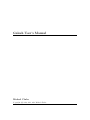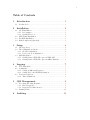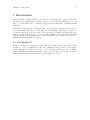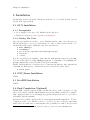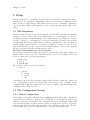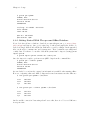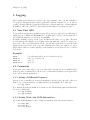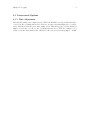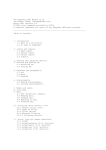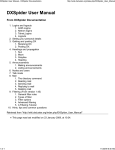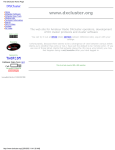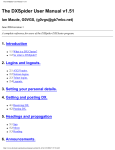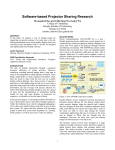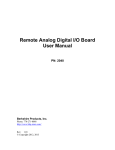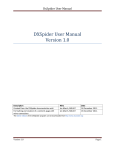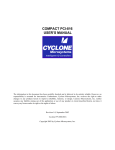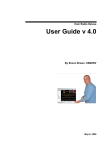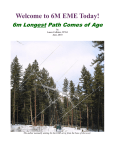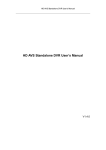Download Galosh User`s Manual
Transcript
Galosh User’s Manual Michael Clarke Copyright (C) 2010, 2011, 2012 Michael Clarke. i Table of Contents 1 Introduction . . . . . . . . . . . . . . . . . . . . . . . . . . . . . . . . . . . . . 1 1.1 2 Get Involved! . . . . . . . . . . . . . . . . . . . . . . . . . . . . . . . . . . . . . . . . . . . . . . . . . . 1 Installation . . . . . . . . . . . . . . . . . . . . . . . . . . . . . . . . . . . . . . 2 2.1 OS X Installation . . . . . . . . . . . . . . . . . . . . . . . . . . . . . . . . . . . . . . . . . . . . . . 2.1.1 Prerequisites . . . . . . . . . . . . . . . . . . . . . . . . . . . . . . . . . . . . . . . . . . . . . . 2.1.2 Getting The Code . . . . . . . . . . . . . . . . . . . . . . . . . . . . . . . . . . . . . . . . . 2.2 GNU/Linux Installation . . . . . . . . . . . . . . . . . . . . . . . . . . . . . . . . . . . . . . . . 2.3 FreeBSD Installation . . . . . . . . . . . . . . . . . . . . . . . . . . . . . . . . . . . . . . . . . . . 2.4 Bash Completion (Optional). . . . . . . . . . . . . . . . . . . . . . . . . . . . . . . . . . . . 3 Setup . . . . . . . . . . . . . . . . . . . . . . . . . . . . . . . . . . . . . . . . . . . . 4 3.1 3.2 The Repository . . . . . . . . . . . . . . . . . . . . . . . . . . . . . . . . . . . . . . . . . . . . . . . . The Configuration System . . . . . . . . . . . . . . . . . . . . . . . . . . . . . . . . . . . . . . 3.2.1 Global Configuration . . . . . . . . . . . . . . . . . . . . . . . . . . . . . . . . . . . . . . 3.2.2 Per-repository Configuration . . . . . . . . . . . . . . . . . . . . . . . . . . . . . . . 3.3 QRZ Integration . . . . . . . . . . . . . . . . . . . . . . . . . . . . . . . . . . . . . . . . . . . . . . . 3.3.1 Getting Started With The qrz.com XML API . . . . . . . . . . . . . . 3.3.2 Getting Started With The qrz.com Offline Database . . . . . . . 4 4 4 4 5 5 5 6 Logging . . . . . . . . . . . . . . . . . . . . . . . . . . . . . . . . . . . . . . . . . . 7 4.1 4.2 Your First QSO . . . . . . . . . . . . . . . . . . . . . . . . . . . . . . . . . . . . . . . . . . . . . . . . Commands . . . . . . . . . . . . . . . . . . . . . . . . . . . . . . . . . . . . . . . . . . . . . . . . . . . . . 4.2.1 Setting A Different Frequency . . . . . . . . . . . . . . . . . . . . . . . . . . . . . 4.2.2 Setting Mode And IOTA Information . . . . . . . . . . . . . . . . . . . . . . 4.3 Lesser-used Options . . . . . . . . . . . . . . . . . . . . . . . . . . . . . . . . . . . . . . . . . . . . 4.3.1 Time Adjustment . . . . . . . . . . . . . . . . . . . . . . . . . . . . . . . . . . . . . . . . . 5 2 2 2 2 2 2 7 7 7 7 8 8 QSL Management. . . . . . . . . . . . . . . . . . . . . . . . . . . . . . . 9 5.1 Processing Incoming Requests . . . . . . . . . . . . . . . . . . . . . . . . . . . . . . . . . . 9 5.1.1 Direct Requests . . . . . . . . . . . . . . . . . . . . . . . . . . . . . . . . . . . . . . . . . . . 9 5.1.2 Requests Via Other Routes . . . . . . . . . . . . . . . . . . . . . . . . . . . . . . . . 9 5.2 Printing Cards . . . . . . . . . . . . . . . . . . . . . . . . . . . . . . . . . . . . . . . . . . . . . . . . 10 6 Auditing. . . . . . . . . . . . . . . . . . . . . . . . . . . . . . . . . . . . . . . . 11 Chapter 1: Introduction 1 1 Introduction Galosh is a suite of related utilities to ease the lives of amateur radio operators. Currently, Galosh provides applications to manage your log and deal with the QSLing process. As time goes on, the suite will be expanded to support an increasing range of activities within the hobby. Galosh has a strong focus on efficient offline operation, and is aimed at users who are comfortable with, and prefer to work using, the command-line. The suite is designed to be user-modifiable at every level, and you are encouraged to tinker and make Galosh do what you want. The full source-code is, of course, available, but beyond that, individual applications offer a hook system called mixins. This allows you to attach your own code to applications and modify their behaviour. 1.1 Get Involved! Want to get involved? Galosh is mostly written in Common Lisp, with a bit of Perl in places. Code, documentation, and some graphical design work are all required, as are suggestions of different use-cases. To get started, fork the project on Github (http://github.com/clarkema/galosh), where you can also open issues or feature requests. Alternatively, e-mail the author at [email protected]. Chapter 2: Installation 2 2 Installation At this stage in its development, Galosh is not intended to be installed as such, but run directly from a git checkout. 2.1 OS X Installation 2.1.1 Prerequisites 1. Xcode (Apple’s developer tools). Install from the App Store. 2. Homebrew, from http://mxcl.github.com/homebrew/ 2.1.2 Getting The Code Once the prerequisites are in place, open a Terminal window, make a new directory for Galosh, and use git to get a copy of the Galosh code. Once you have downloaded the code, run Galosh’s setup script to install all of its other dependencies. $ $ $ $ $ mkdir $HOME/git cd $HOME/git git clone git://github.com/clarkema/galosh.git cd galosh ./setup Now the dependencies are installed, ensure that the main galosh script is in your PATH. You can do this either by adding ‘$HOME/git/galosh’ to your PATH, or by symlinking the galosh command into a directory that is already in your PATH. Finally, Galosh makes use of various sources of data from the Internet. Once galosh is in your PATH, the final step is to download the most recent versions of these data:1 $ galosh update 2.2 GNU/Linux Installation TODO 2.3 FreeBSD Installation TODO 2.4 Bash Completion (Optional) Adding Bash completion support is fully optional, but offers you the convenience of being able to tab-complete Galosh command-names and options within your shell. For example, with completion enabled, you can simply type galosh and press tab twice to get a list of all available Galosh commands. Galosh provides a Bash completion file in ‘contrib/galosh-bash-completion’. To have completion work for you, this file needs to be sourced, one way or another, when bash starts. There are many ways of achieving this. One possibility is to make a directory such 1 This includes things like entity resolution data from Club Log, and is saved under $HOME/.galosh Chapter 2: Installation 3 as ‘$HOME/local/etc/bash_completion.d’ to hold your personal Bash completion files, and then add something like this to your ‘.bashrc’: ##################### # Enable completion if possible ##################### if [ -f /etc/bash_completion ]; then . /etc/bash_completion LOCAL_COMPLETION_DIR=$HOME/local/etc/bash_completion.d if [ -d $LOCAL_COMPLETION_DIR -a -r $LOCAL_COMPLETION_DIR -a \ -x $LOCAL_COMPLETION_DIR ]; then for i in $LOCAL_COMPLETION_DIR/*; do [[ ${i##*/} != @(*~|*.bak|*.swp|\#*\#|*.dpkg*|.rpm*) ]] && [ \( -f $i -o -h $i \) -a -r $i ] && . $i done fi unset LOCAL_COMPLETION_DIR unset i fi With this in place, symlink ‘contrib/galosh-bash-completion’ into ‘$HOME/local/etc/bash_completion.d’. Next time you restart your shell, you should have completion of galosh commands. Chapter 3: Setup 4 3 Setup Galosh is designed to be as flexible as possible and is configurable on many levels. Unfortunately, the cost of this rich configurability is that is can sometimes be difficult to know where and how to make changes. This chapter gives an overview of Galosh’s configuration options and then walks you through the process of getting up and running with a basic setup. 3.1 The Repository Galosh is a suite of separate but related commands. As such, many of the Galosh commands might need access to shared data; from configuration up to your full QSO log. However, you might well want to maintain multiple logs for different purposes; perhaps an ‘everyday’ log and a ‘contest’ log, or a distinct log for a special event station. It would be inconvenient if dealing with different logs, different rigs, or different configuration for any other purpose entailed passing explicit details to every Galosh command you wanted to run. To avoid this, Galosh uses the concept of repositories, in a similar fashion to version control systems like git, upon which Galosh is in many ways modelled. Most uses of Galosh require you to be in a repository. A repository is nothing more than a special directory in the file system that contains configuration files, your log, and other related information. To create one, simply create a new directory, change into it, and run galosh init. $ mkdir log $ cd log $ galosh init We can explore the new repository with tree: $ tree -a . ‘-- .galosh |-- config |-- log.db ‘-- tmp ‘.galosh/log.db’ is the new (currently empty) SQLite database which will contain your logs. ‘.galosh/tmp’ is used for temporary files created in the course of running various commands such as galosh journal, and can be ignored. Finally, ‘.galosh/config’ is the configuration file for this repository. 3.2 The Configuration System 3.2.1 Global Configuration Galosh will read its global configuration from ‘$HOME/.galosh/config’. Any configuration options that you would like to apply to all (or nearly all) of your repositories, such as your callsign, you should set in this file. The configuration file uses an INI-style format, with section headers in square brackets on a line of their own. Options are specified one per line, with an equals sign between the name and value, and no whitespace at the start of the line. To start with, edit your global configuration file to specify your name and call. Chapter 3: Setup 5 [user] name = Mike Clarke call = VP8DMH Configuration options are often referred to in the rest of the documentation in dotted form. An option written in dotted form is written on a single line, with a period between the section and option names. For example, we might refer to the call option above by saying “Set user.call to your callsign.” 3.2.2 Per-repository Configuration Notice I said above that you should use the global configuration file for any options that you would like to apply to nearly all of your repositories. Each repository also has its own configuration file at ‘.galosh/config’. This file follows exactly the same format as the global file and allows you to override individual options on a per-repository basis. 3.3 QRZ Integration Galosh includes several facilities to help you discover more about the stations you’re working. This aids in accurate logging, as well as helping you spot stations that are useful for awards you’re working towards, and being of general interest. All of the current lookup features rely on callsign data from qrz.com. qrz.com offers two forms of access to its database: an XML API for online lookup, and a downloadable database for offline searches. Each has advantages and disadvantages. The online lookup is always up-to-date with the latest data, and offers far more information than the offline database. However, if you don’t have the luxury of an always-on Internet connection, it’s of no use. Even if you do have an always-on connection, a high latency connection such as a satellite link can introduce an unacceptable delay into the lookup process. The offline database requires you to download data files from qrz.com and import them using galosh import-qrz-db, but once the data are imported you can perform lookups much more quickly, and without an Internet connection. The disadvantage is that the offline database provides far less information for each callsign; essentially just name and postal address, along with some license metadata. In particular, the offline database doesn’t contain location (latitude and longitude, or grid) or IOTA information. Galosh supports both qrz.com’s XML API and its downloadable database. To get started with either of these, you’ll need a subscription from qrz.com. 3.3.1 Getting Started With The qrz.com XML API If you don’t already have an XML subscriber account with qrz.com, go to http://www. qrz.com/XML/index.html and sign up. Once you have your username and password, you’ll need to configure Galosh (see Section 3.2 [Configuration], page 4). Add the following to your configuration file: [qrz] user = yourcall password = yourpassword Once Galosh is configured with your account details, perform a test QRZ lookup from the command-line: Chapter 3: Setup 6 $ galosh qrz vp8dmh CLARKE, Mike Rothera Research Station Adelaide Island ANTARCTICA Lat/Long: -67.566667 -68.133333 Grid: FC52wk IOTA: AN-001 QSL Via: VIA G0VGS QSL Methods: eQSL 3.3.2 Getting Started With The qrz.com Offline Database If you don’t already have a database download account with qrz.com, go to http://www. qrz.com/pd/ and sign up. Once you’ve signed up, download and unpack the archive described as ‘Single database file callbkc.dat, with index - sorted by callsign’. In the unpacked files, you should see ‘callbkc.dat’ and ‘country.dat’. These contain the raw callsign and country data. For them to be useful to Galosh they must first be imported, using galosh import-qrz-db. $ galosh import-qrz-db callbkc.dat country.dat Once the import is complete, perform a test QRZ lookup from the command-line: $ galosh qrz --offline vp8dmh CLARKE, Mike Rothera Research Station Adelaide Island ANTARCTICA As can clearly be seen from the output, less information is available when running offline. However, comparing online and offline lookups under time demonstrates another difference: $ time galosh qrz vp8dmh > /dev/null real user sys 0m6.816s 0m0.660s 0m0.788s $ time galosh qrz --offline vp8dmh > /dev/null real user sys 0m1.237s 0m0.552s 0m0.556s On the satellite connection I was using when I wrote this, there is a 5.5-second difference in response time. Chapter 4: Logging 7 4 Logging QSO logging under Galosh is provided by the log command. Once you have initialized a repository with galosh init, QSO logging under Galosh is intended to be as fast as possible; allowing efficient logging under busy run conditions while also offering sufficient flexibility to allow the operator to enter additional information for a QSO as required. 4.1 Your First QSO To get started, run galosh log within your repository directory. Once the logger has started simply type in a callsign and hit ENTER twice. A QSO will be added to the log using all of the default information: 59 both ways on 14260kHz. Normally, anything you type in the logger is taken as the start of a log entry. The first word is taken as the callsign you are logging, and is automatically converted to upper-case as you type. The second and third words are optional and represent the received and sent signal reports respectively. A mode-specific default is used if they are omitted. If only a single digit is entered for either signal report it is taken as ‘5x’ in phone modes or ‘5x9’ in tone modes. Examples M0PRL M0PRL 4 1 M0PRL 23 M0PRL 46 32 59 54 23 46 both ways in phone modes; 599 in tone modes. by 59, or 549 by 599. by 59 by 32 4.2 Commands If you start a new entry with a colon, your entry will be interpreted as a command rather than a log entry. Command mode allows you to set information such as your frequency and mode, and to quit the application. 4.2.1 Setting A Different Frequency Galosh does not currently get frequency information directly from your radio; when you want to log on a new frequency, you must tell the logger manually. To do this, type: :set qrg 7125.5 Note that the frequency is in kHz. You can also set the TX and RX frequencies individually if you are working split: :set qrg-tx 14260 :set qrg-rx 14265 4.2.2 Setting Mode And IOTA Information Mode and IOTA information can be changed in much the same way as the frequency: :set mode SSB :set mode CW :set iota AN-001 Chapter 4: Logging 8 4.3 Lesser-used Options 4.3.1 Time Adjustment Galosh will log using your computer’s idea of UTC. Should this be wrong, ideally it should be corrected at the operating system level. However, in some cases that might not be possible, and so Galosh provides the core.time_fudge option. This allows you to specify an integer number of seconds to be added to the operating system’s idea of UTC. For example, to log a time of 3 hours earlier than would otherwise be the case set core.time_fudge to -10800. Chapter 5: QSL Management 9 5 QSL Management Making and logging QSOs is all very well, but it’s only really the first half of the story. Whether you are working towards DXCC, have an interest in islands or have just returned from your latest expedition; the next stage is dealing with QSL cards. In this chapter we will consider various facets of QSL management, and how to deal with them using Galosh’s qsl command. 5.1 Processing Incoming Requests So you’ve just returned from your latest exotic destination. The airline has finally found your luggage, and you’ve unpacked and are facing the twin realities of going back to work and being deluged beneath a flood of incoming QSL cards. In fact, the first batch have already arrived... 5.1.1 Direct Requests We’ll start by dealing with direct requests. Run galosh qsl within your repository directory. As you start typing a callsign, Galosh will show possible completions at the top of the screen. Once you have typed the full callsign, hit Enter and you will be presented with a list of QSOs made with that station, most recent first. Select a QSO by typing the number in the first column and hitting enter again. You should now be looking at the QSO detail screen. This screen displays the basic QSO details at the top and QSL tracking information at the bottom. The middle section contains information useful for award-tracking. The first column in the middle section is information about your station; copied into the log from your configuration at the time of the QSO. The second column contains the same information for the other station; generally this will just be the DXCC entity calculated from the other station’s callsign along with any other information you entered at the time of the QSO. If you have set up qrz.com XML API access (see Section 3.3.1 [Getting Started With The qrz.com XML API], page 5) there will be a third column showing information about the other station downloaded from qrz.com. Assuming the QSL request is good, you can now process it in just a few keystrokes. Hit r to record that you have received a direct QSL for this contact, and t to record that you have queued a card to be sent. v will merge details about the other station from the qrz.com column into the local database. a combines the effects of r, t, and v. Once you’ve processed the card, hit Esc to move back through the list of contacts and start again with the next card. At the end of your QSLing session you will have accumulated a list of QSOs in the database which are marked as “QSL queued for sending”; i.e., you have prepared a QSL card for the contact but have not yet posted it. Once you have posted the batch of cards, run galosh qsl mark-sent to tell Galosh that you have actually sent the cards. 5.1.2 Requests Via Other Routes galosh qsl shows the current QSL route at the top-left of the screen: the default is ‘D’ for direct. Generally it’s anticipated that incoming cards will be dealt with in batches from a single source; so you’ll have a batch of direct cards, or a batch of cards from the bureau, Chapter 5: QSL Management 10 etc. With that in mind, you can specify the route to use for a particular QSLing session with the ‘--route’ command-line option. This option accepts ‘D’ for direct, ‘B’ for bureau, ‘E’ for electronic, or ‘M’ for manager. You can also change the current route from within galosh qsl by entering :set route FOO, where FOO is one of D, B, E, or M. 5.2 Printing Cards The functionality in this section depends on you having a working TeX Live installation. The Galosh setup script does not install TeX Live automatically, as it is large, complex, and not everyone will need it. To install it yourself, visit http://www.tug.org/texlive and follow the instructions there. Once you have got to the stage of being able to run pdflatex, you’re ready to proceed. Chapter 6: Auditing 11 6 Auditing A complete and accurate log is invaluable when applying for awards. Running galosh audit regularly can help you complete missing information as well as identify and correct inconsistencies as you go along. This in turn can help you avoid the situation of chasing that final state for WAS when you unknowingly worked a station there years ago... To get started, simply run galosh audit within your repository. It will scan your log for problems and print a note for each; but won’t actually make any changes to your log. To have galosh audit automatically fix everything that it can, pass it the ‘--commit’ option. For full details of everything that galosh audit checks for, see its manpage.